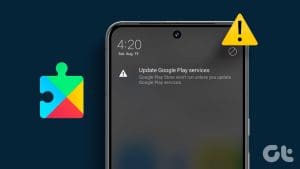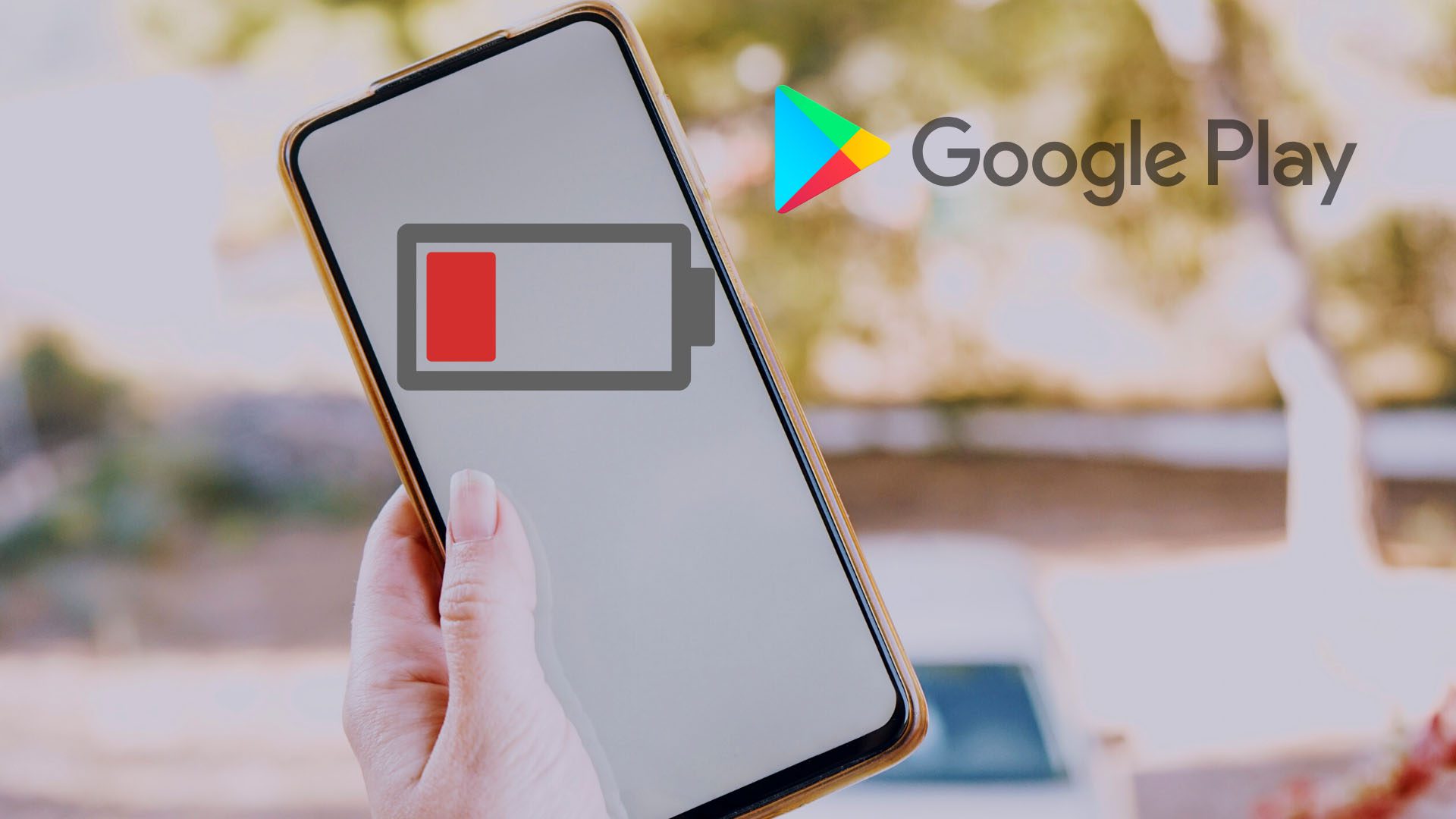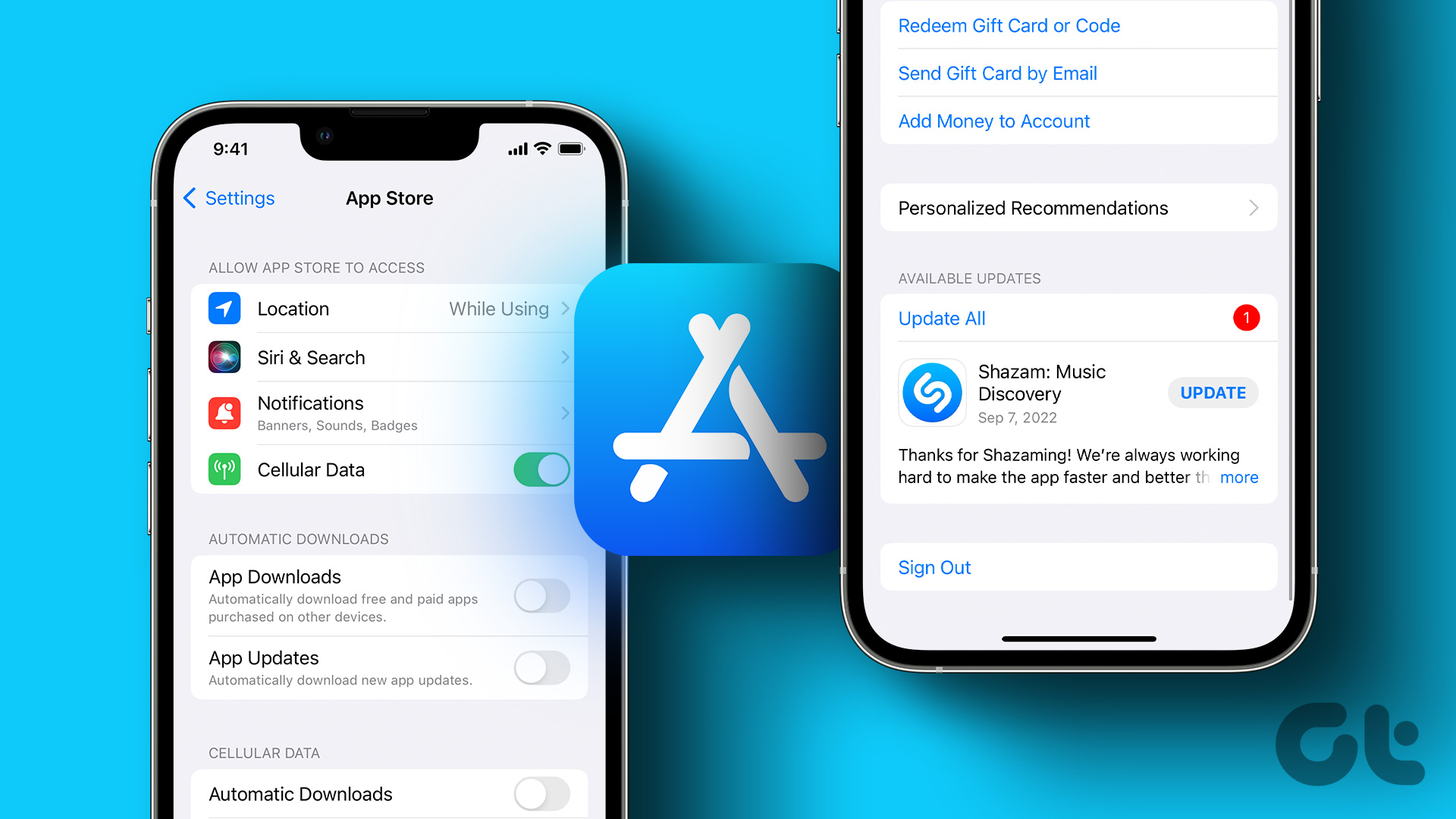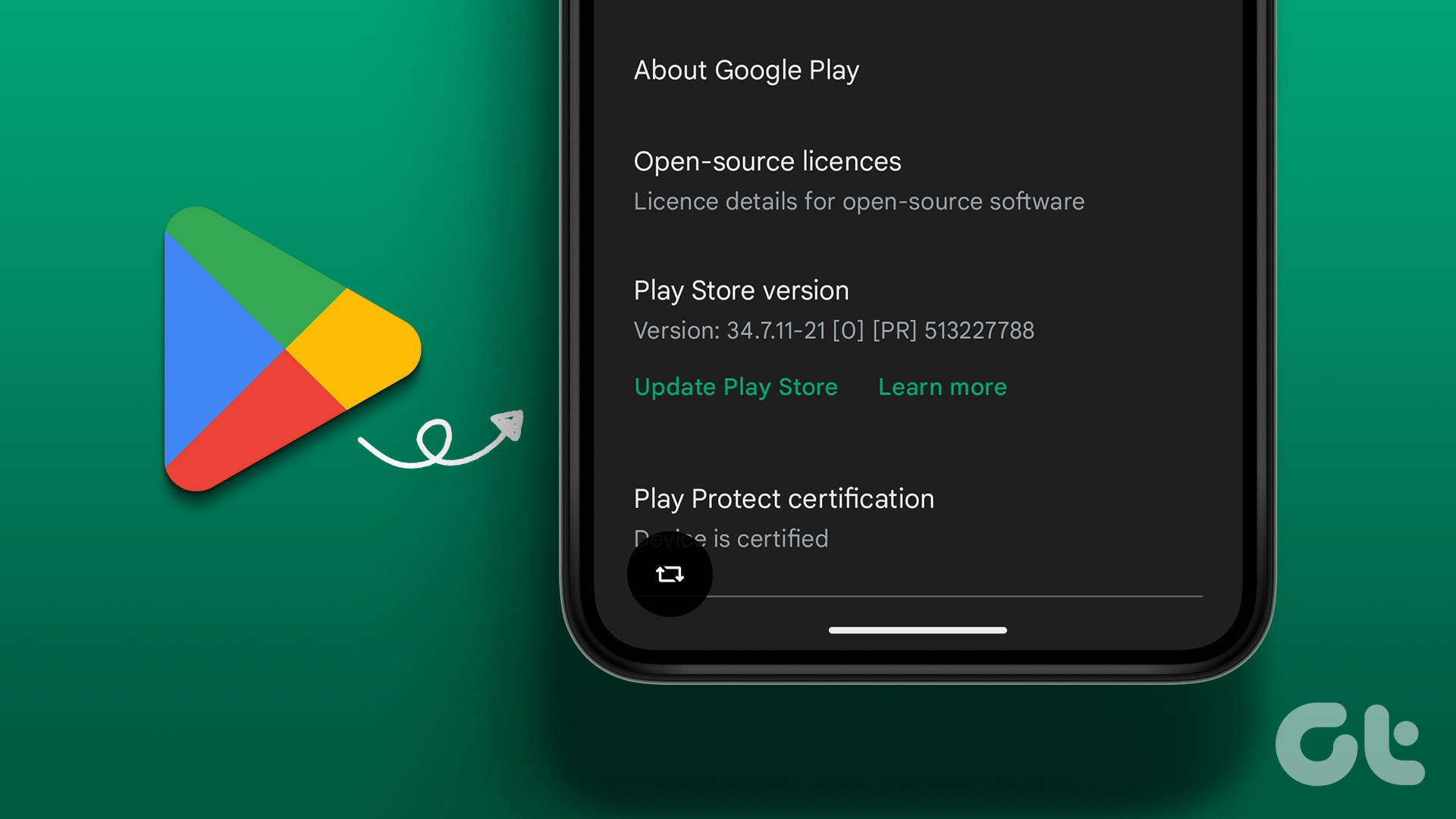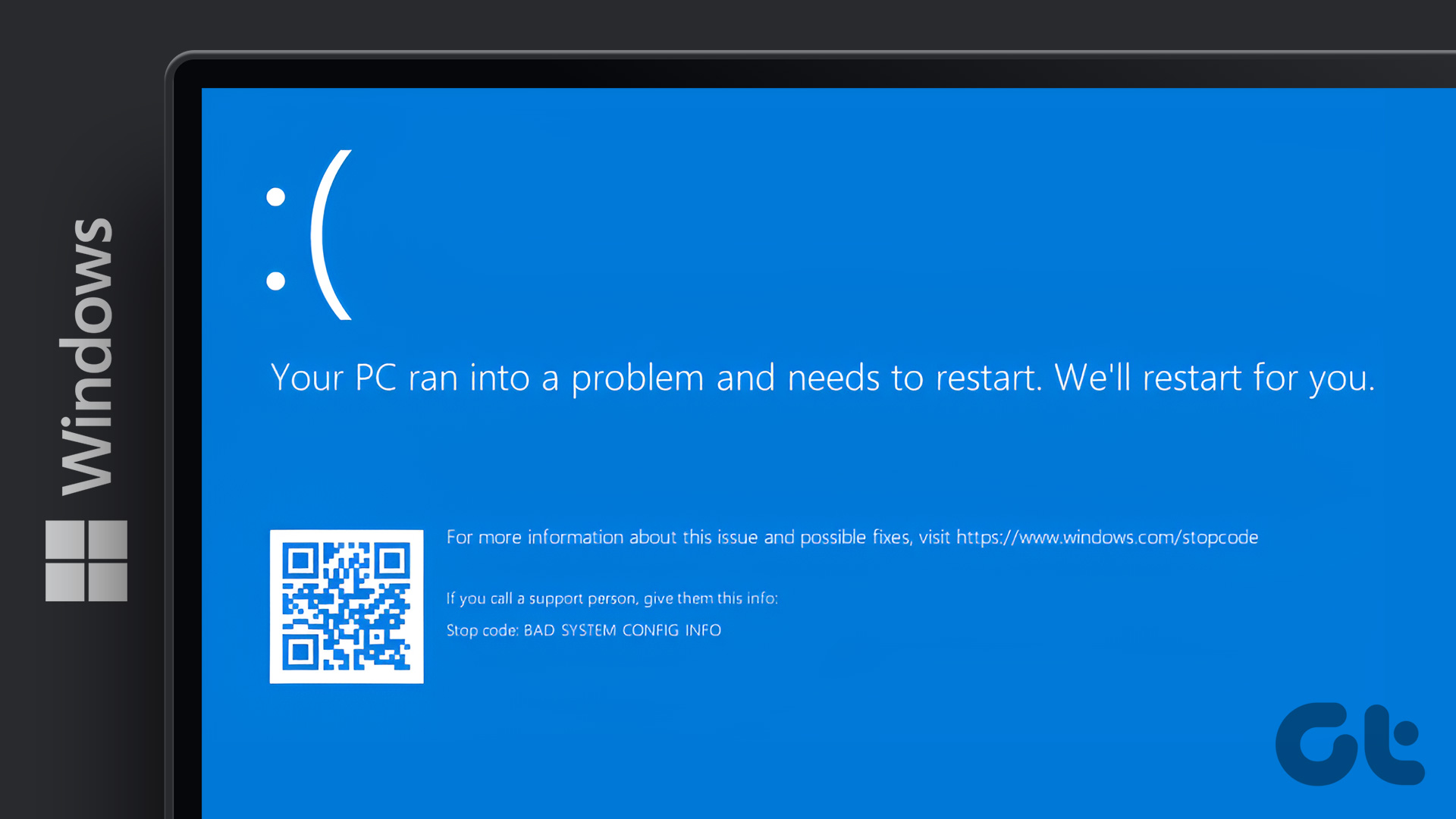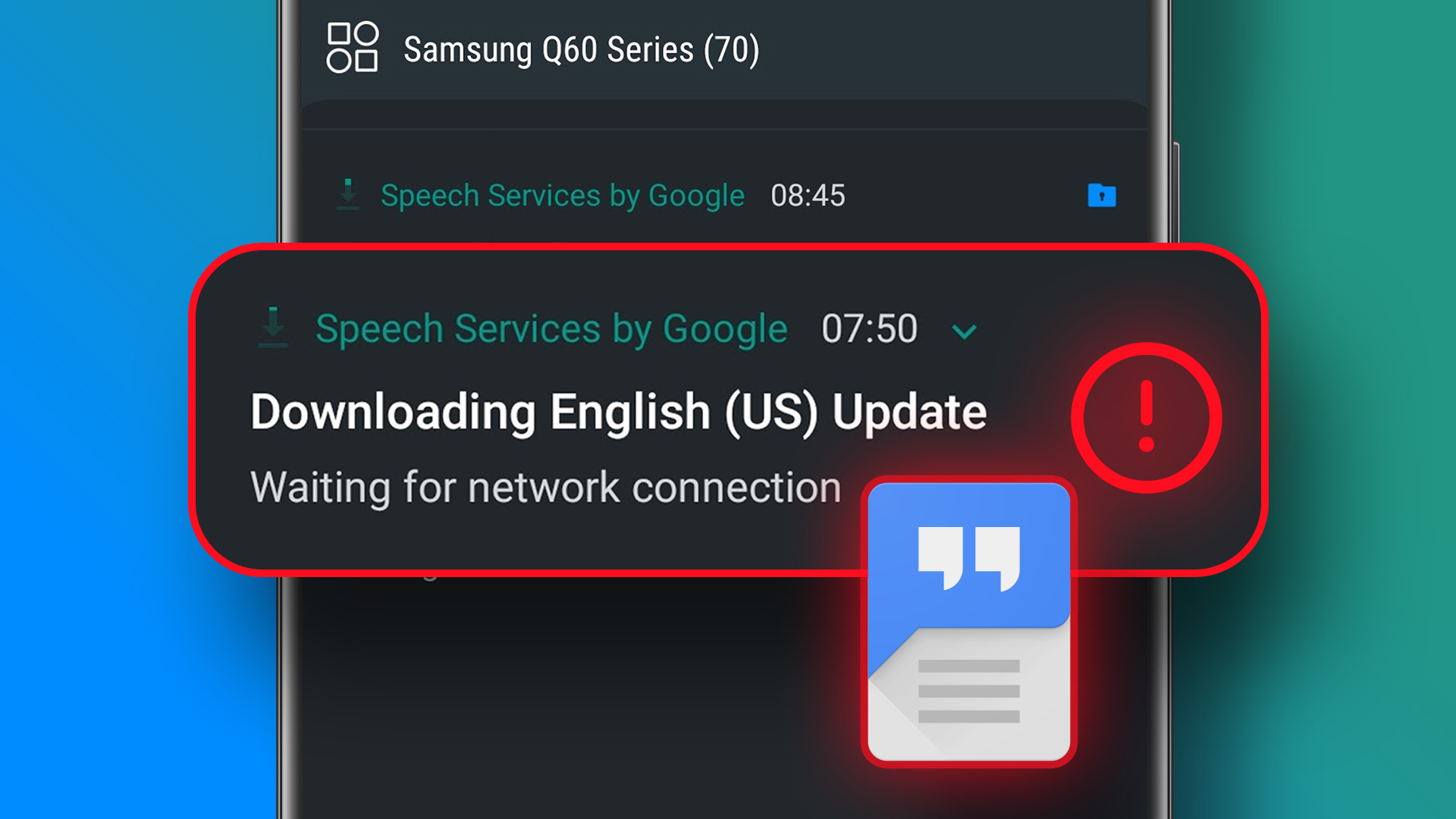Method 1: Update Google Play Services Using the Play Store
One of the easiest ways to update Google Play Services is from the Google Play Store. However, if you search for Play Services in the Google Play Store, you might not be able to find it directly. In this case, use the below steps to update Google Play Services using the Settings app.
Step 1: Open Settings on your Android phone or tablet and tap on Apps. Then, tap on Google Play Services.

Step 2: Here, tap on App Details. Then, if available, tap on Update or Install. If you don’t see these options, Google Play Services is already updated.

Tip: You can also check out our article if you’re unable to update Google Play Services on your Android phone.
Method 2: Using APK Mirror
To use this method, you will need to manually download and install the APK for Google Play Services on your phone. This way, you will be able to update Google Play Services without using the Google Play Store. Here’s a step-by-step look for more detail.
Step 1: Open the Google Play Services page on APK Mirror on any web browser on your phone.
Step 2: Scroll down and under All versions, tap on the latest version. The Play Services app has beta versions too. Avoid them.
Step 3: On the next page, scroll down and you will find various APK variants under Download. Tap on the relevant one.
Tip: Download an APK to check if it works. If you see an error that the file is incompatible, try another one.
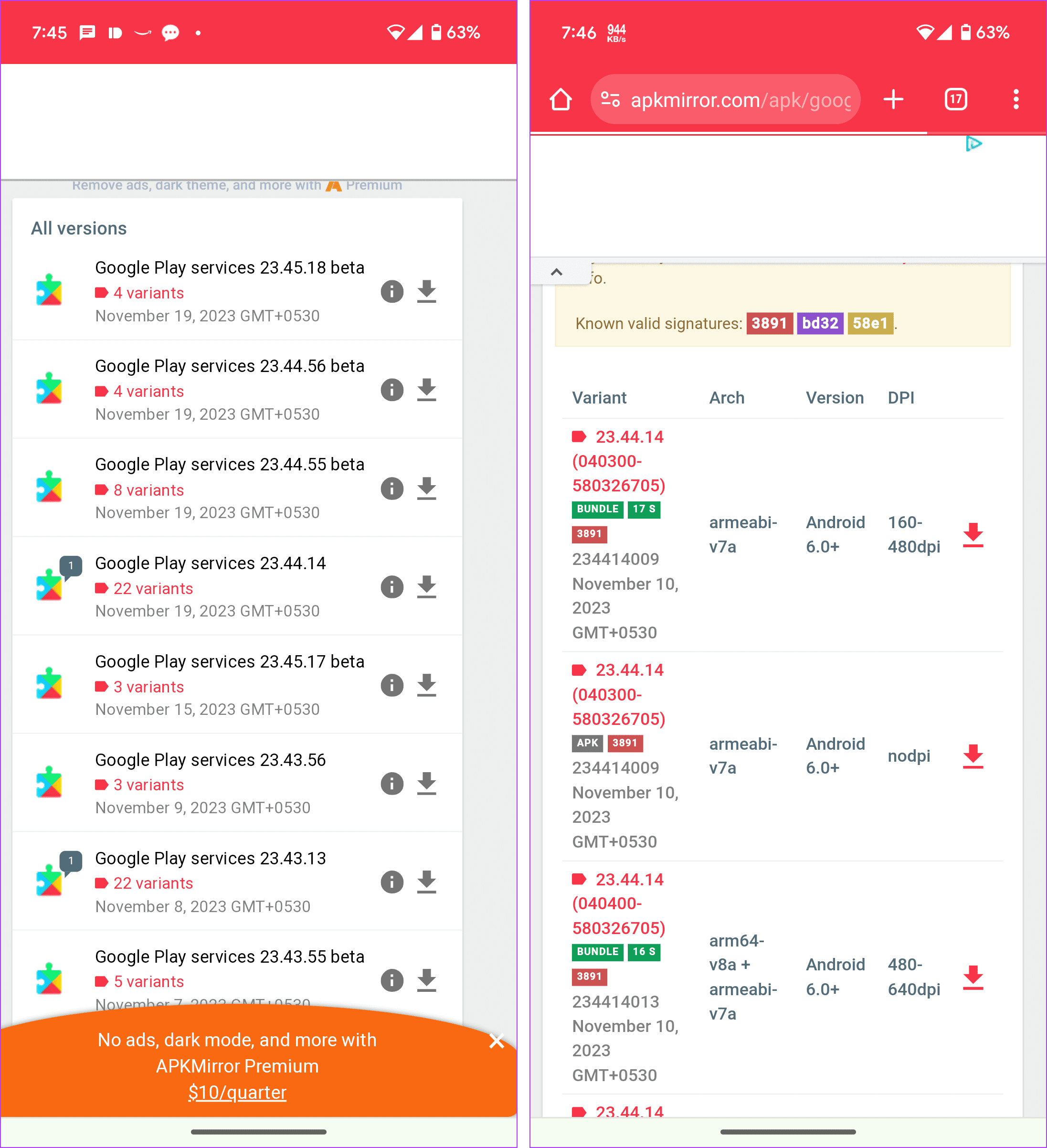
Once you find the relevant version, tap on Download APK, and confirm the download. Google Play Services should now be updated successfully. Restart your phone and check.
Also Read: How to change your country or region in the Google Play Store
Bonus: What Do Google Play Services Do
Google Play Services are system services that help in the smooth functioning of your device. It is responsible for the working of Google Play Store and other apps. So, if Google Play Services isn’t working properly, you might face issues with other apps, like frequent app crashes or apps not launching.
Was this helpful?
Last updated on 16 April, 2024
The article above may contain affiliate links which help support Guiding Tech. The content remains unbiased and authentic and will never affect our editorial integrity.