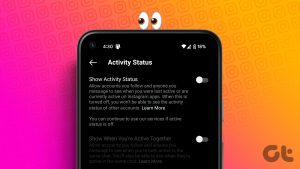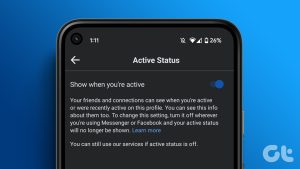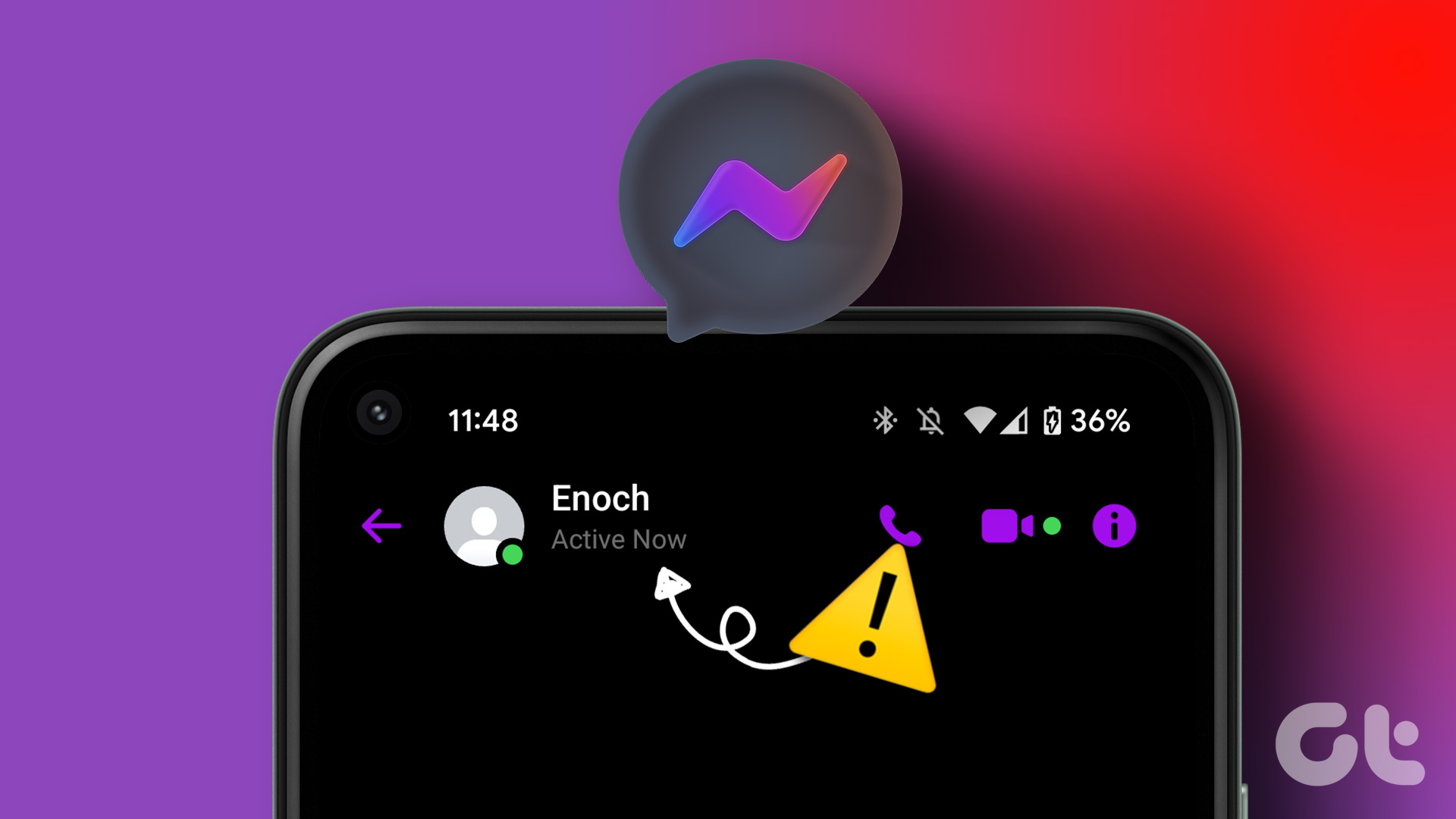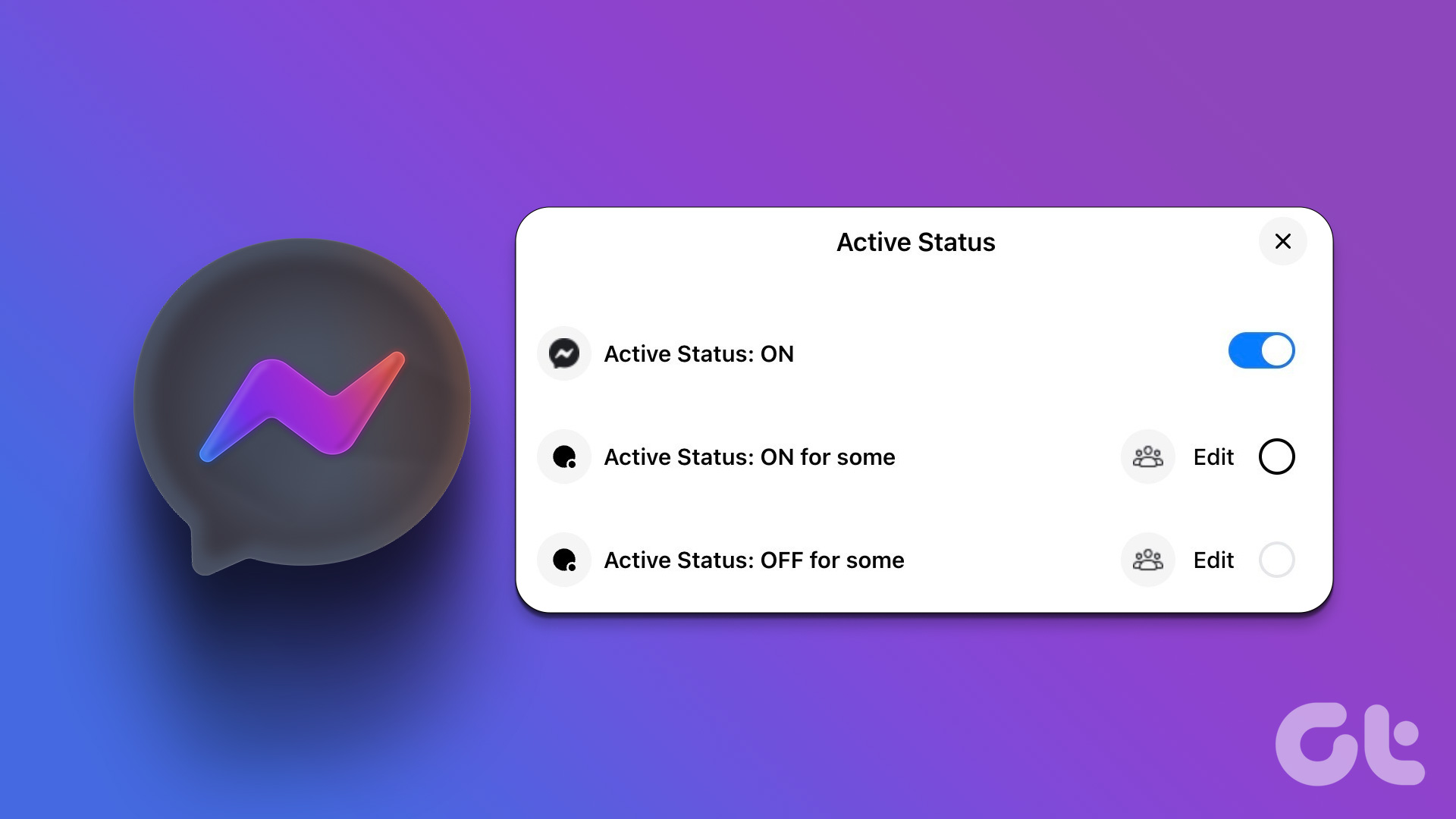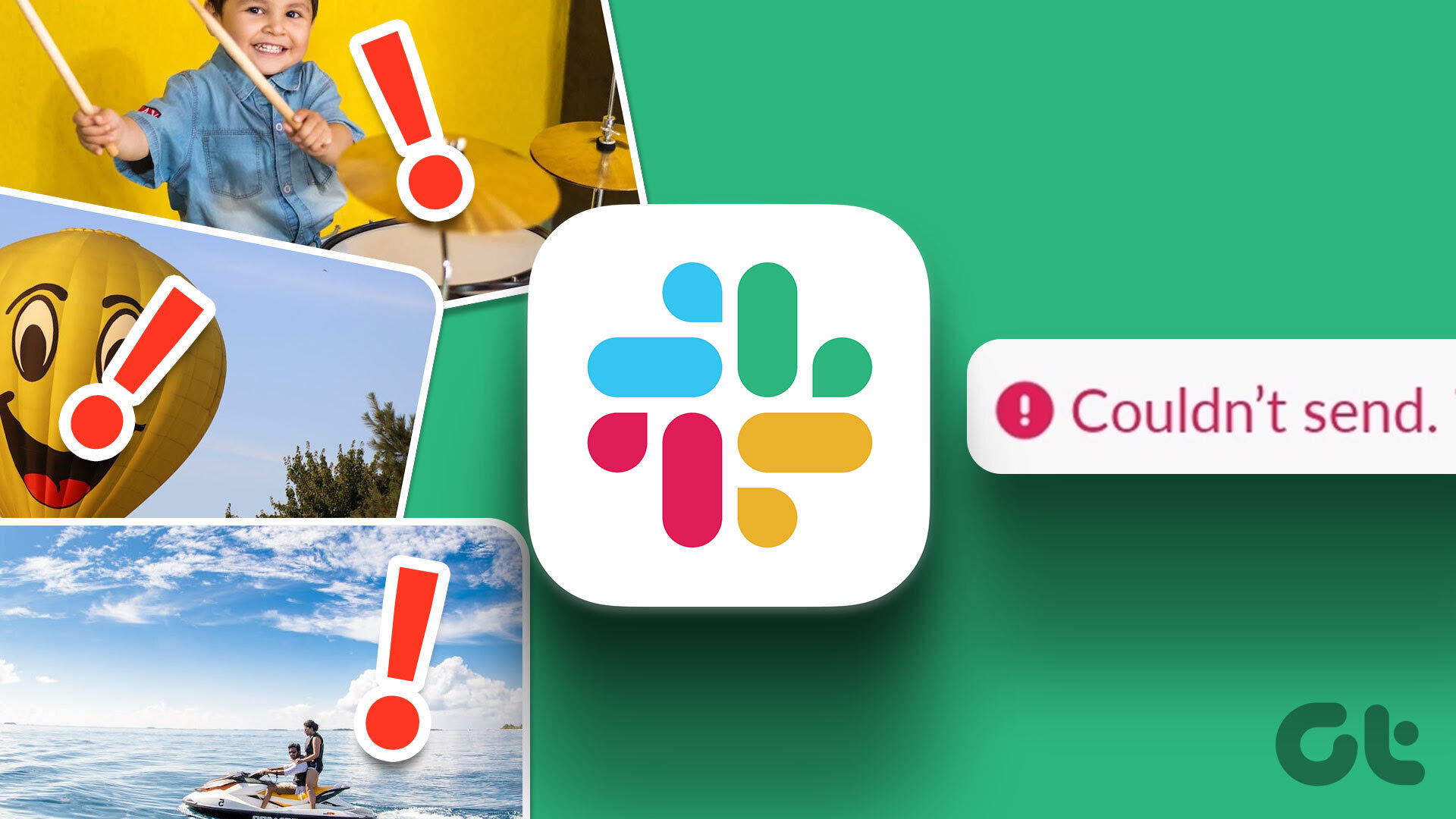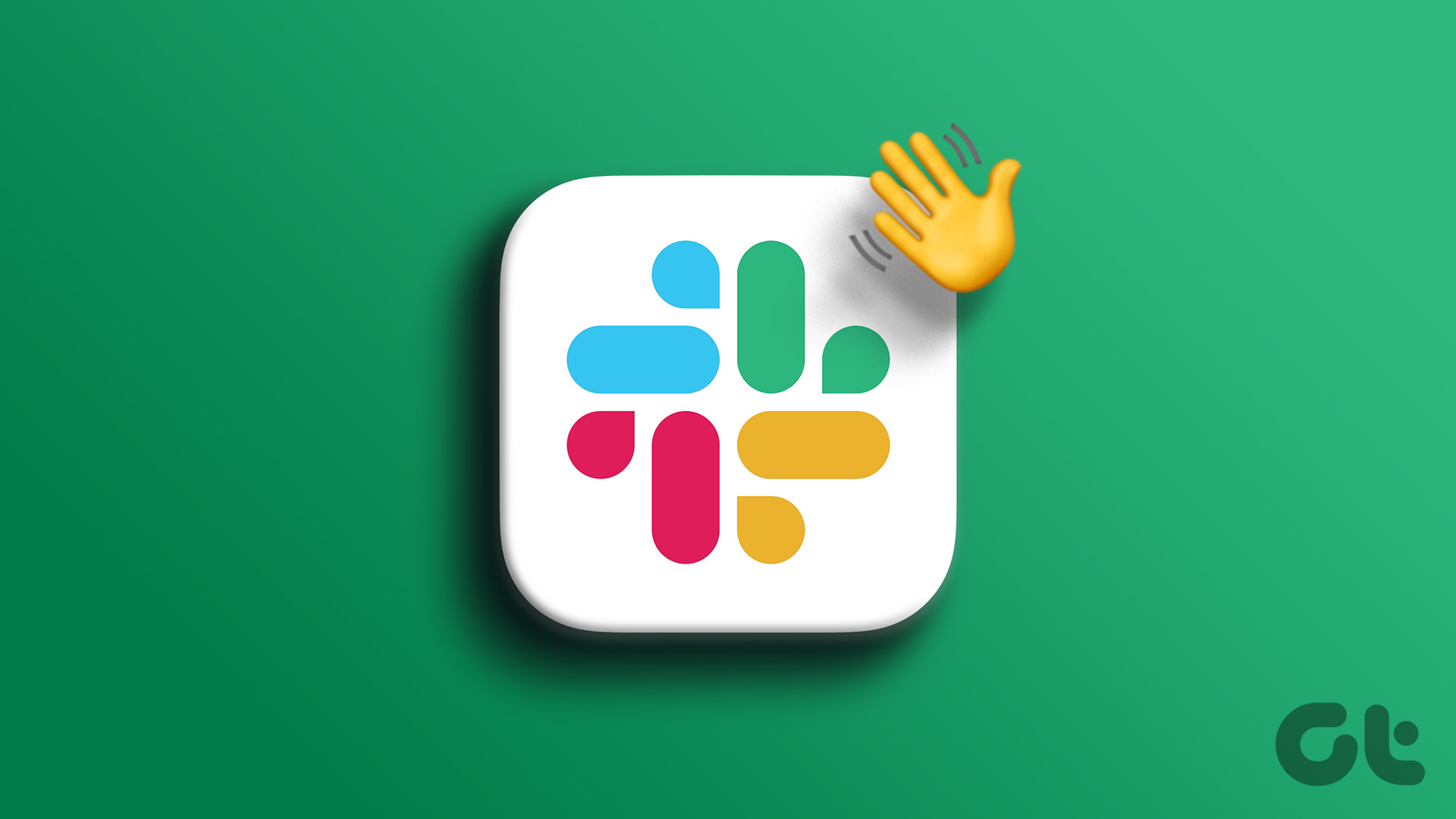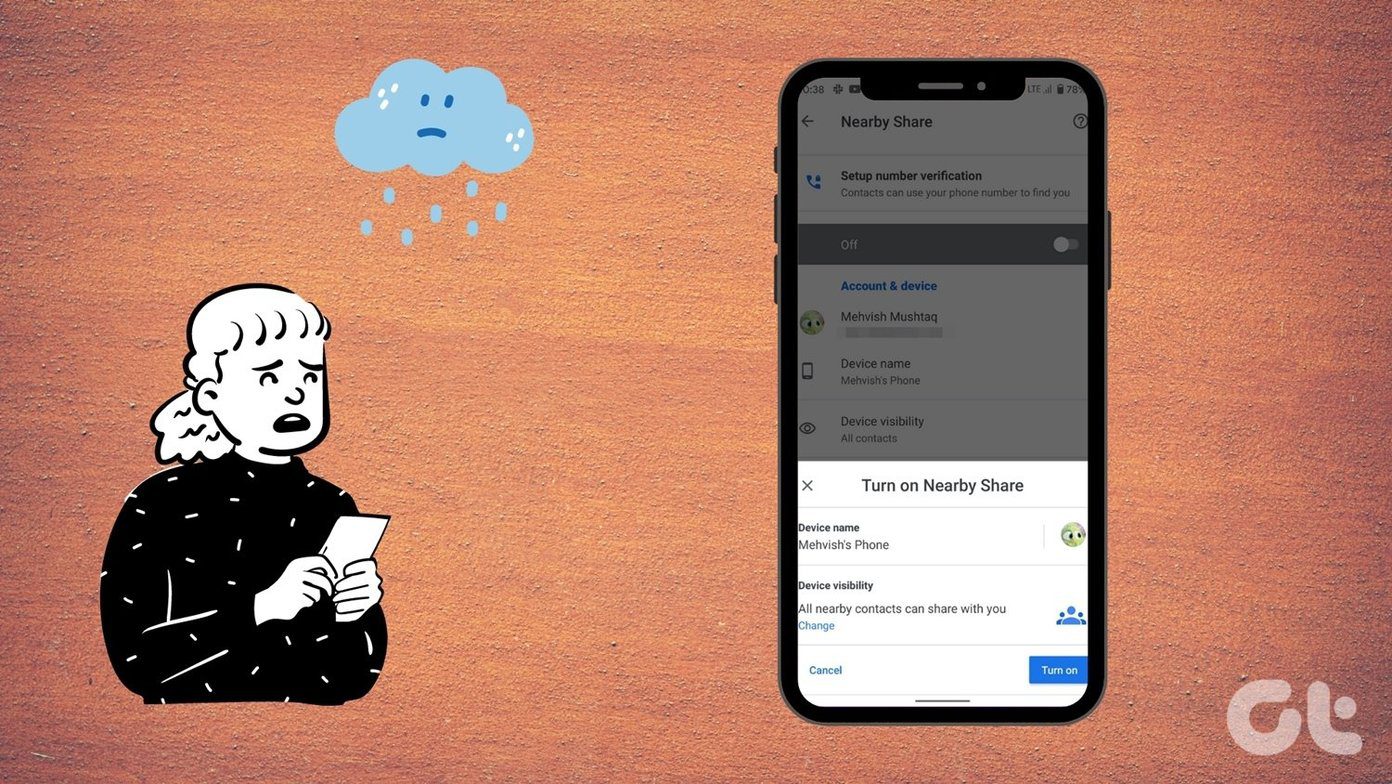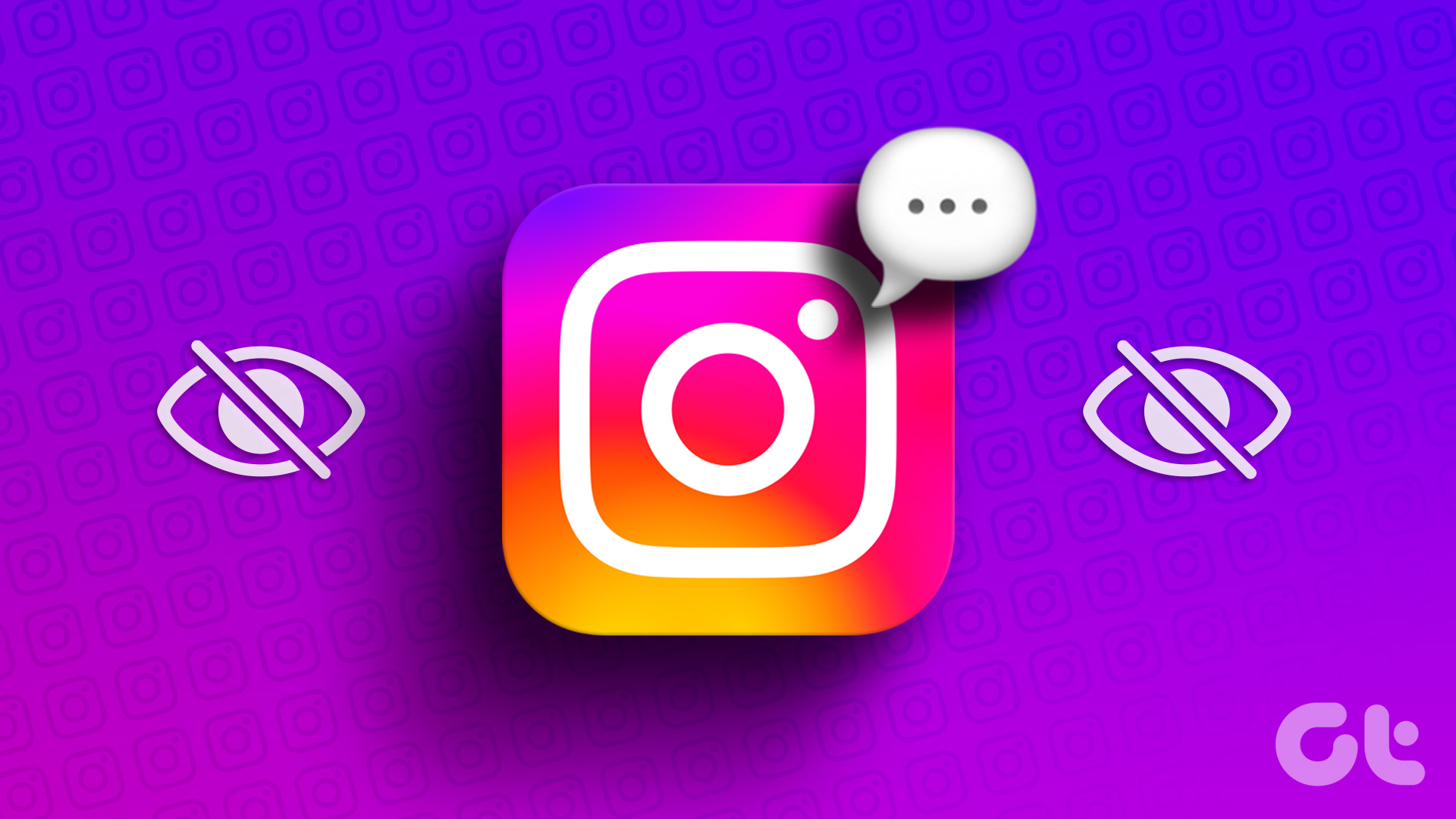Things to Know Before Setting Your Slack Status
- Your Slack status stays active as long as you keep using your device. It becomes inactive after 10 minutes of inactivity on your device.
- Playing a YouTube video won’t keep your Slack status active.
- Slack decides your active status based on your last mouse click or keyboard input.
- You can also set emojis as your Slack status to symbolize a specific activity.
- Slack offers integrations with calendar apps, which can automatically update your status based on your schedule.
Method 1: Keep Slack Status Always Active On Desktop
Step 1: Open Slack on your Windows or Mac computer.
Step 2: Once launched, click on your profile picture in the bottom left corner. From the menu, choose Set yourself as active.
Step 3: From the menu, choose ‘Set yourself as active’.
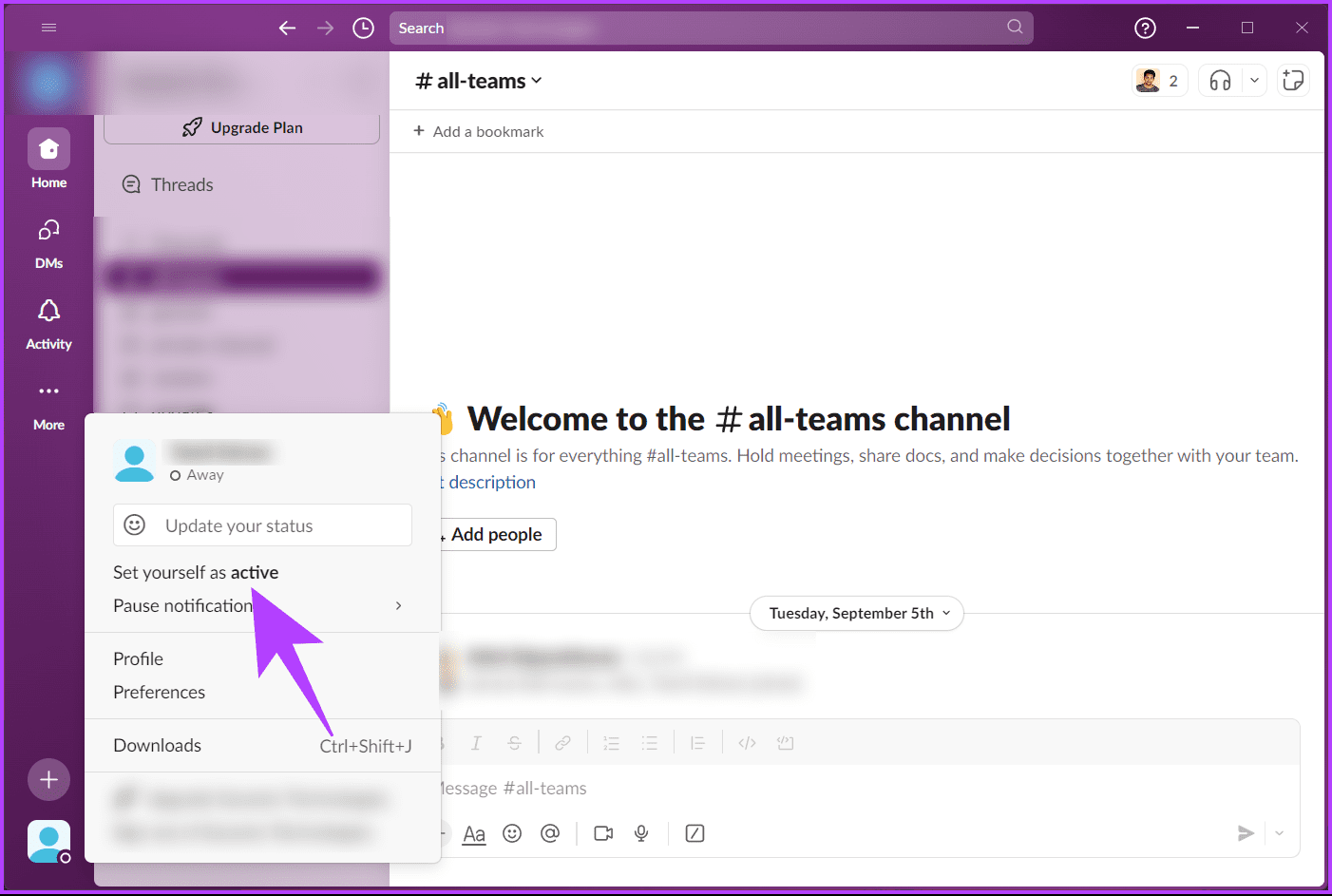
Note: If you are on the older version of Slack, you will find your profile picture in the top right corner.
To set your status in Slack on your desktop, click on Update your status and then choose from the suggested status options. Then, click on Save.

Method 2: Keep Slack Status Always Active On Mobile
Step 1: Launch Slack on your Android or iOS device. Once launched, tap on your profile icon at the top-right corner.
Step 2: You will see an empty circle if you are away. Tap on Set yourself as active.
Tap on the What’s your status? field. On the next screen, select a status from the list of suggestions.
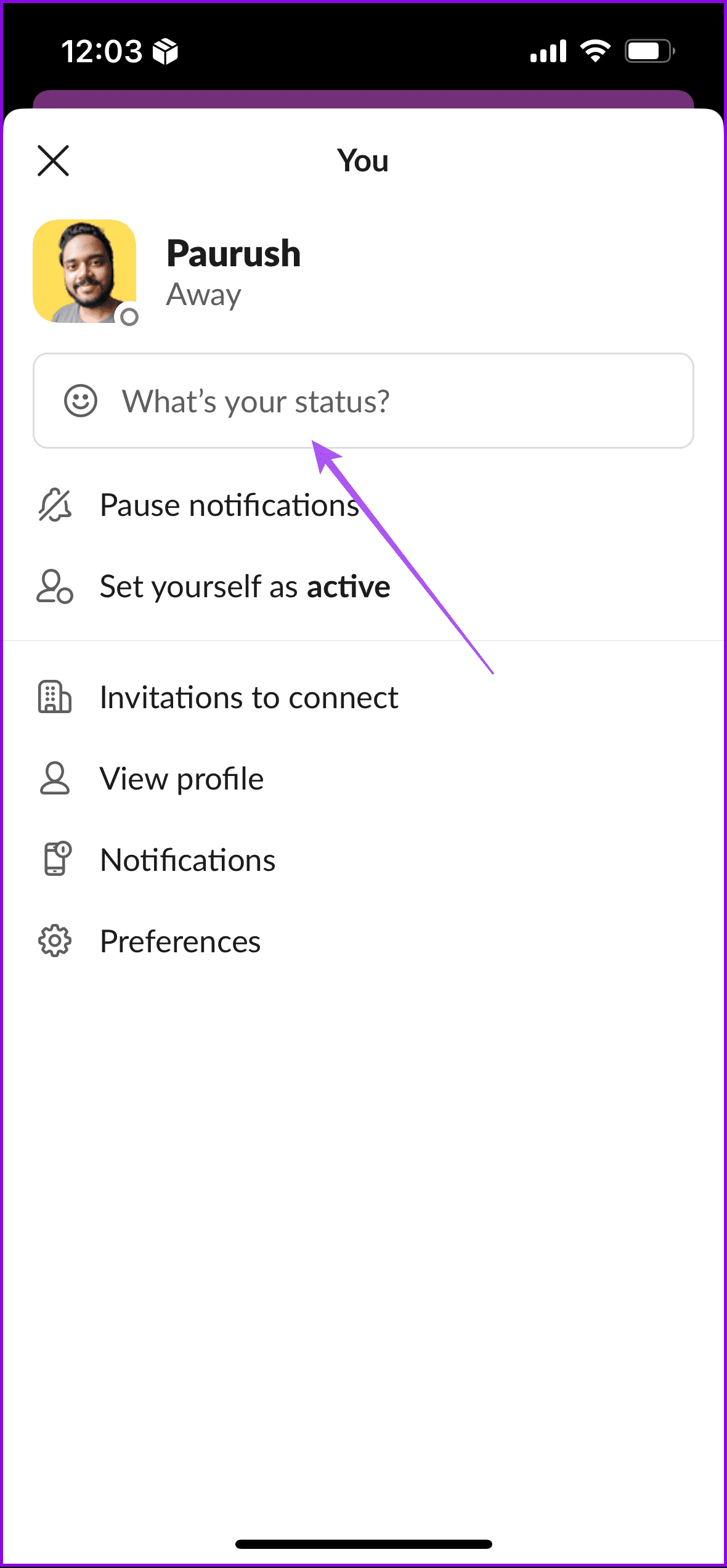

Was this helpful?
Last updated on 18 April, 2024
The article above may contain affiliate links which help support Guiding Tech. The content remains unbiased and authentic and will never affect our editorial integrity.