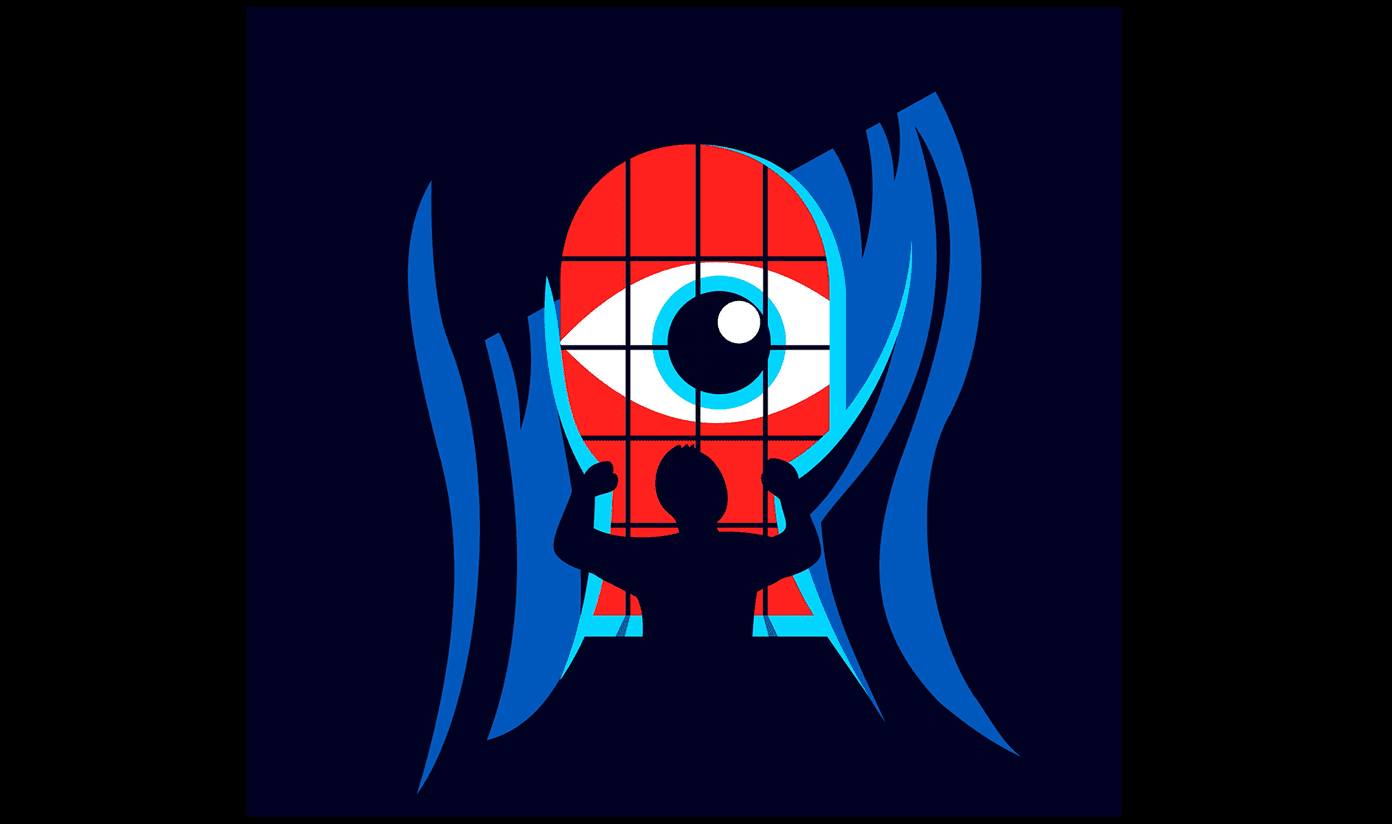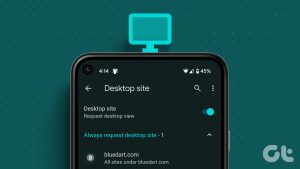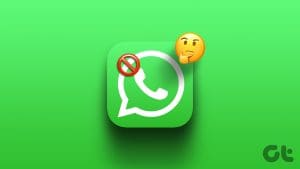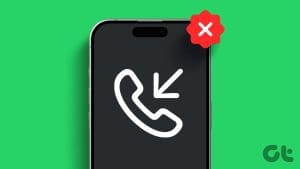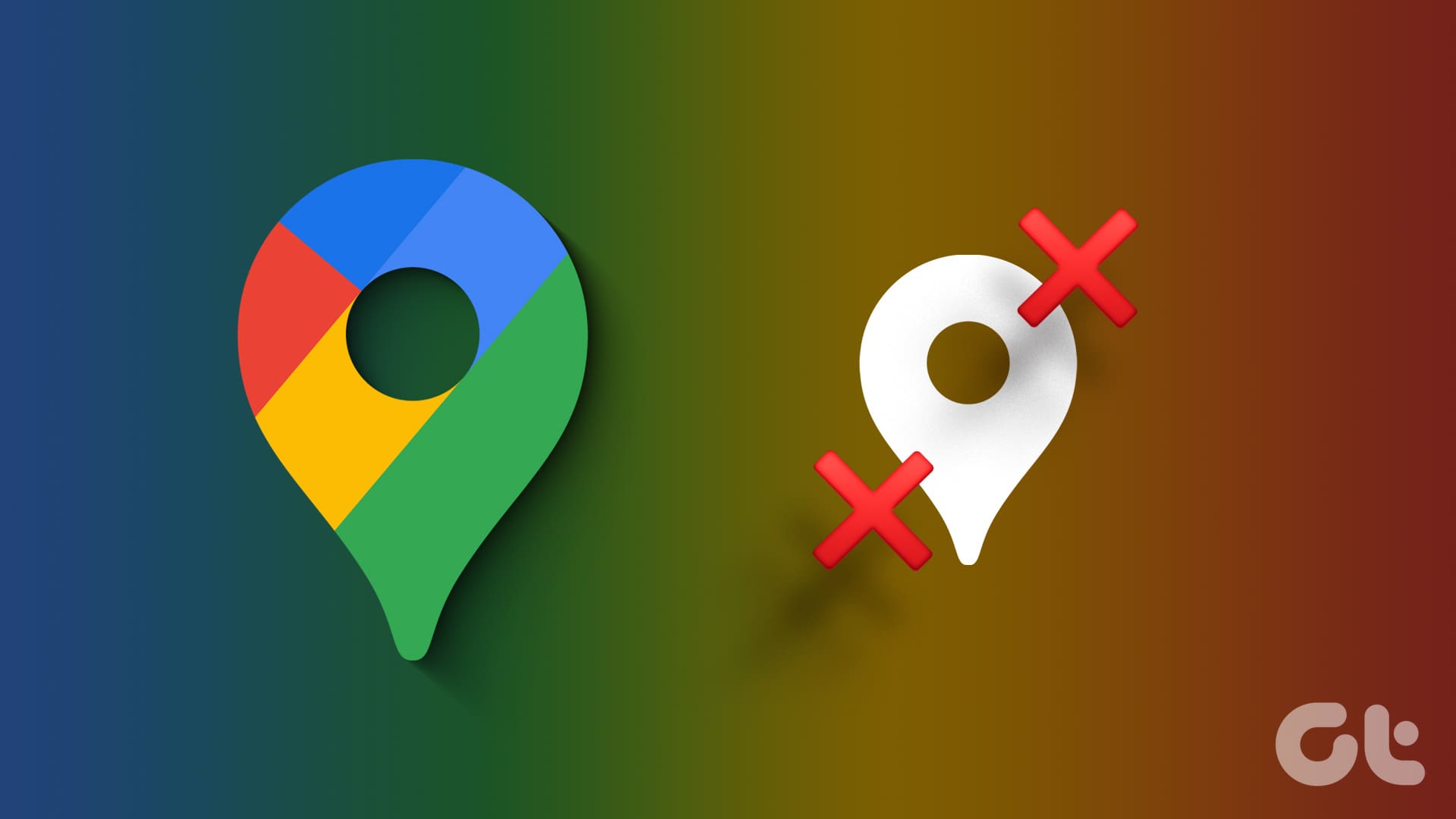While advertisements provide a vital source of revenue for most web publishers, certain sites do abuse that to a great degree. Flashing banners, pop-ups, and other obnoxious ads can make navigation nearly impossible. And if you use an iPhone, Safari’s somewhat limited form of anti-tracking doesn’t do much to block them out either.
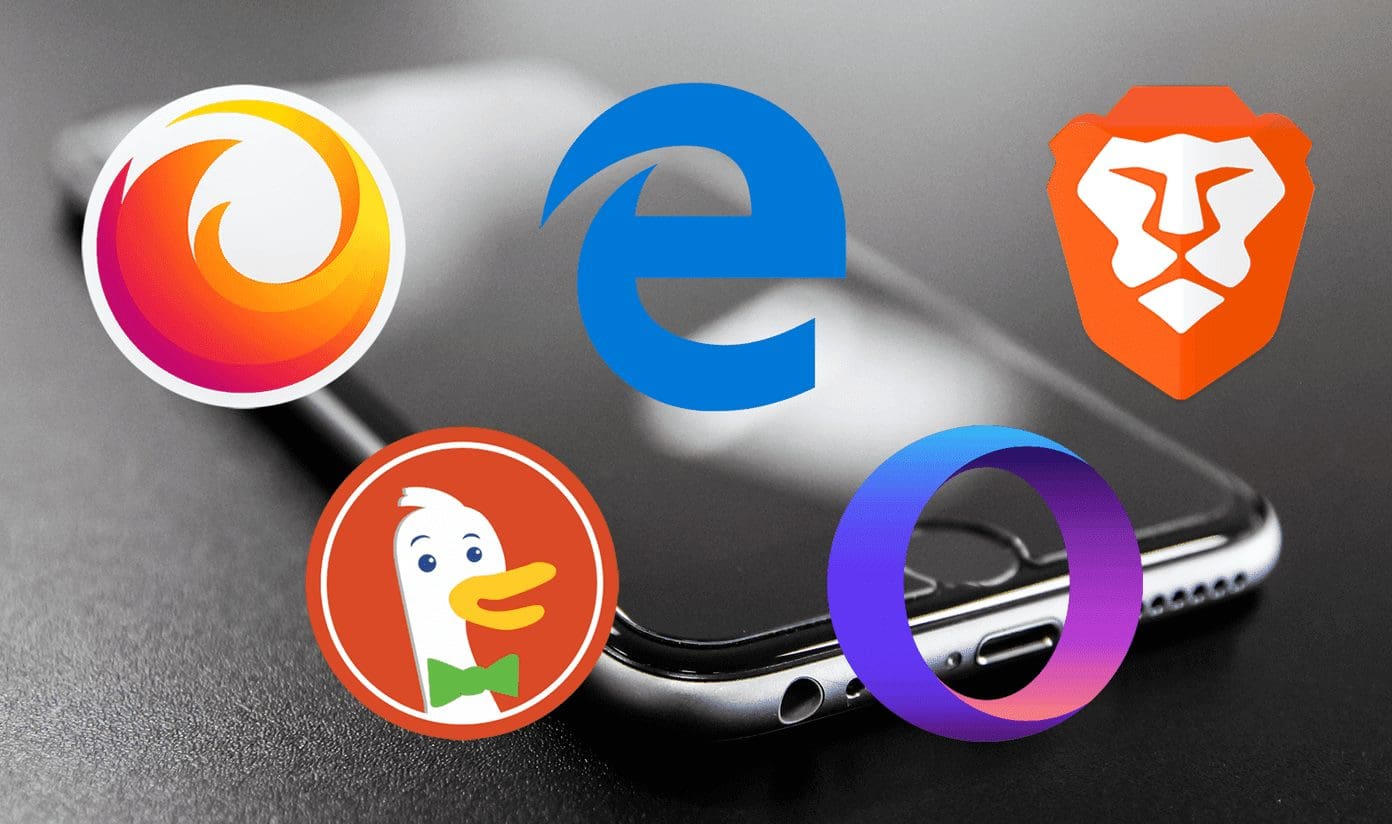
If you don’t want to deal with the hassle of using a third-party content blocker alongside Safari (which involves diving into the Settings app whenever you want to toggle it on), then consider using a third-party browser with integrated ad blocking support instead.
But rather than experimenting with the dozens of browsers available on the App Store, we’ve done the hard work for you. Below, you can find five awesome browsers that are terrific at blocking all forms of advertisements, and also are a treat to use for surfing.
1. Mozilla Firefox
Firefox is brought to you by none other than Mozilla, an organization that’s recently been ramping up its efforts to preserve user privacy.
In addition to providing loads of features that include everything from a full-fledged dark mode to an integrated downloads manager, this phenomenal web browser also comes with the ability to block both trackers and advertisements completely.
Also, the ability to quickly enable and disable Tracking Protection via the Firefox menu means that you can easily support your favorite websites.
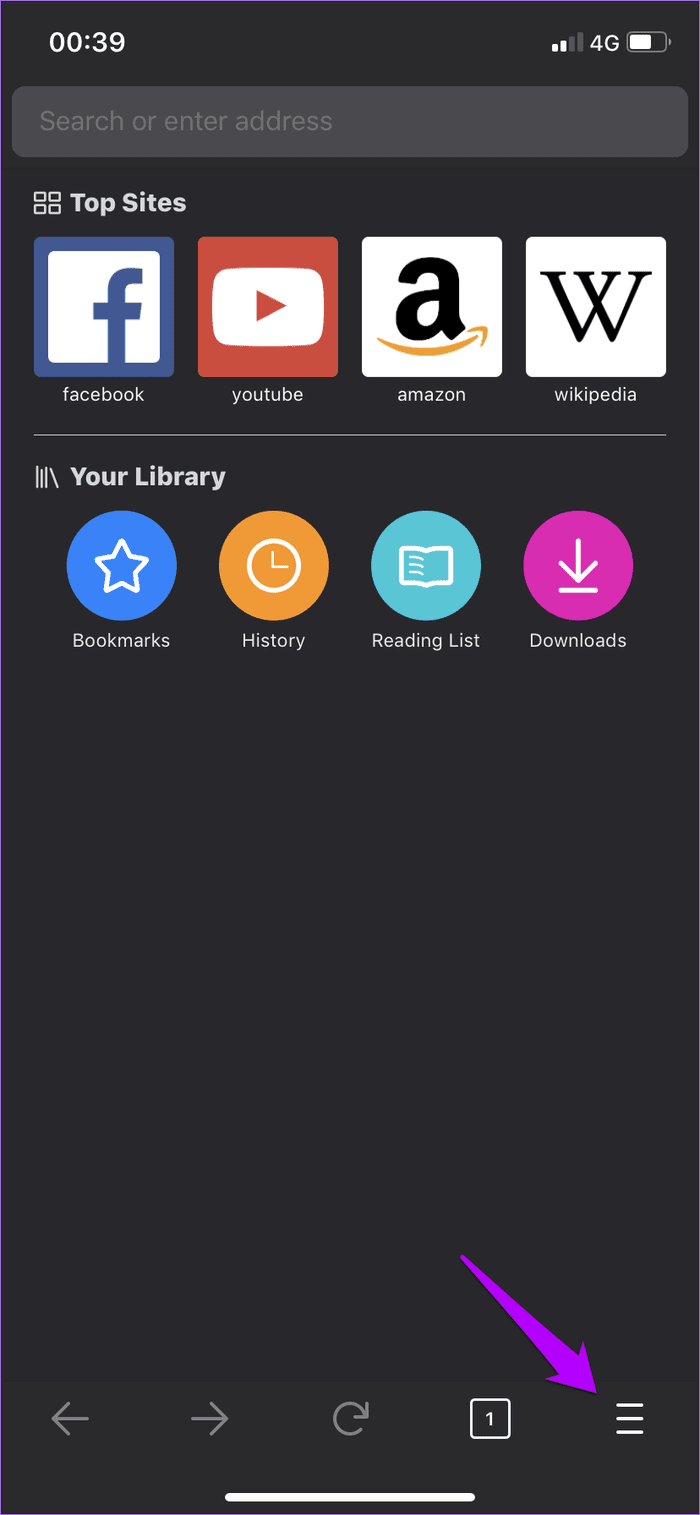
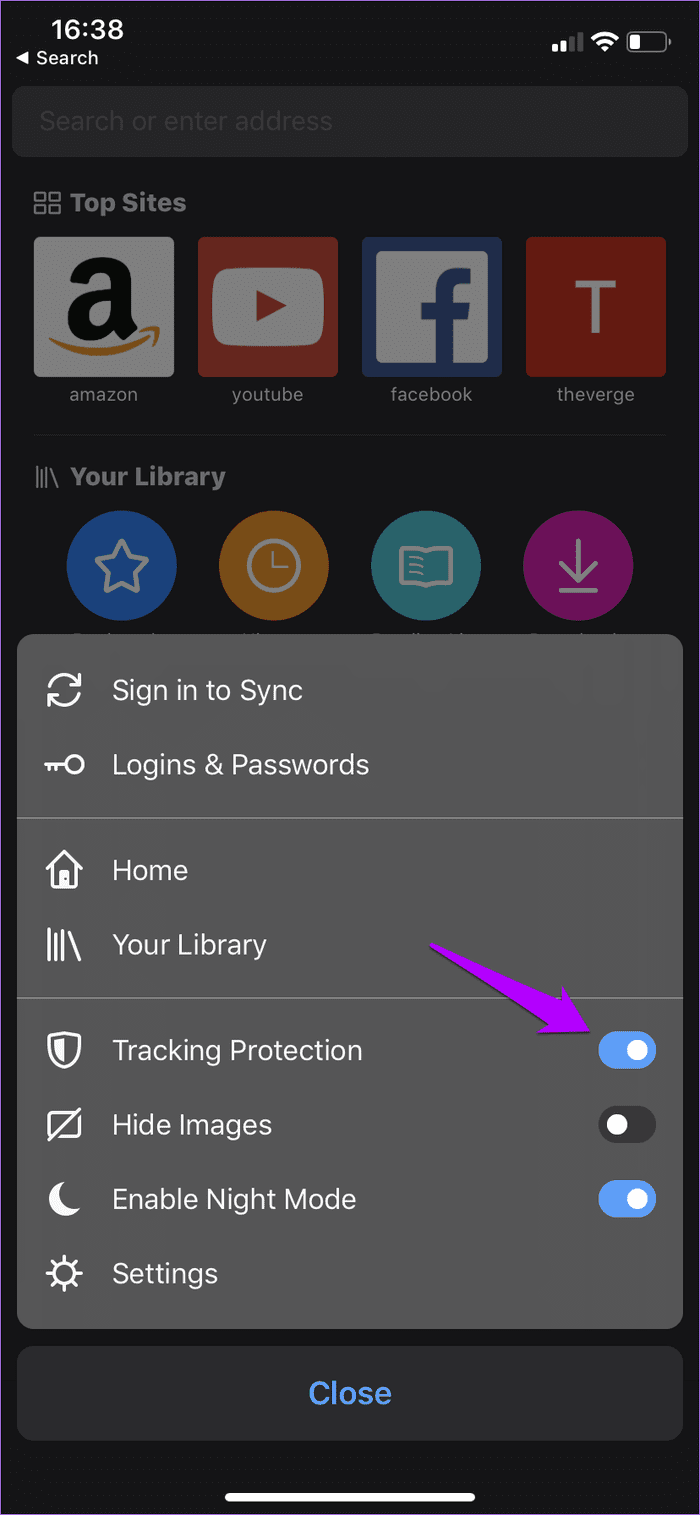
Firefox is also the perfect replacement for Safari, especially due to its support for all popular platforms. So whether you are using a Mac or a PC, you can get your browsing data (passwords, bookmarks, etc.) synced and available across all your devices in a matter of seconds.
2. Microsoft Edge
Microsoft Edge is another popular web browser that provides a ton of features ranging from a fantastic-looking dark theme to built-in language translation capabilities. And it’s integrated Continue on PC module will let you push out any site that you are viewing on your iPhone to a Windows-based desktop.
But most importantly of all, it comes with a built-in content blocking module in the form of Adblock Plus. Simply turn it on via the Edge Settings panel, and you are good to go.
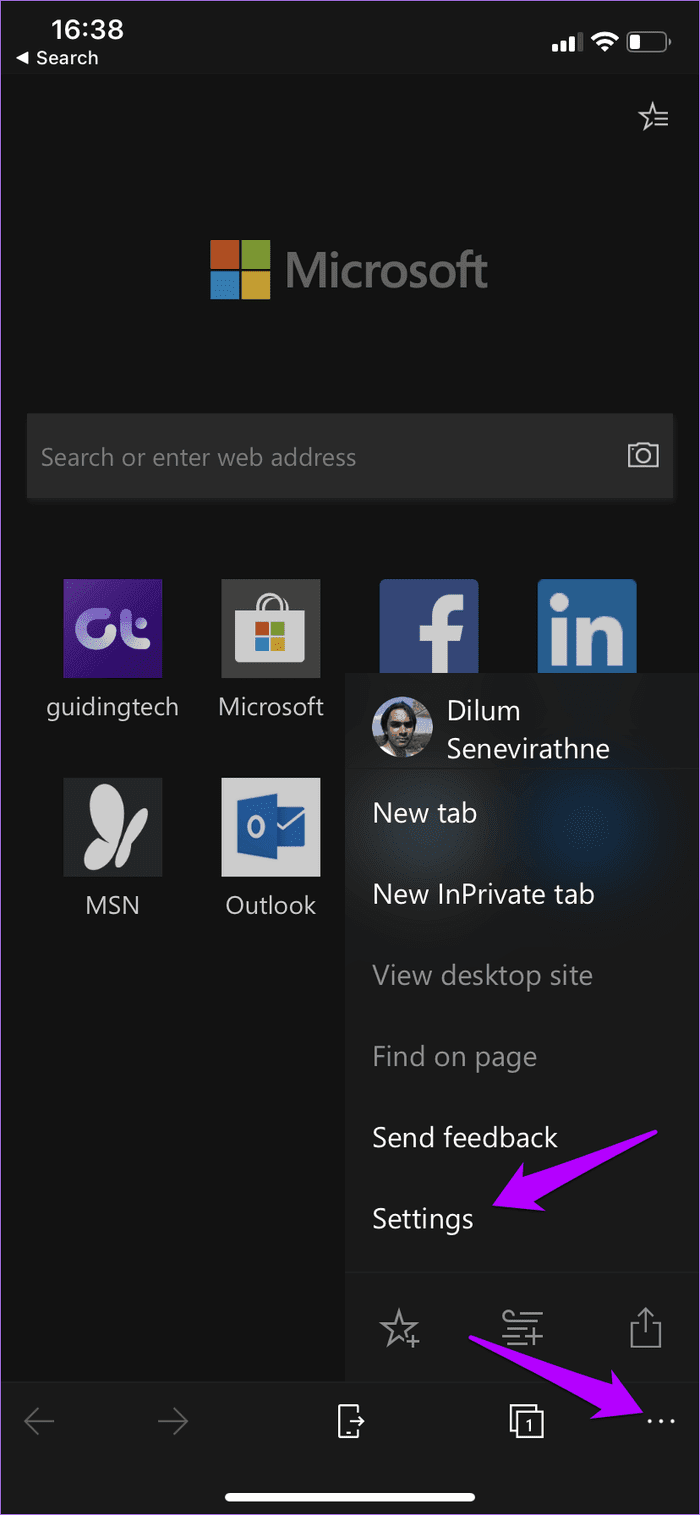

To make things even better, you can use the built-in whitelist to add any site that you want to allow ads to run on. That is pretty great since you won’t have to keep turning your ad blocker on and off all the time like with Firefox.
At the time of writing, Edge supports data syncing and is available on Windows and Android right now. However, the recent transition to Chromium means that it’s set to be released on macOS very soon. So consider it another viable alternative to Safari in case you want to make a complete transition.
3. Brave Browser
Brave is a terrific web browser that’s getting popular, especially on a desktop with its Brave Rewards program. And on the iPhone, it comes with the ability to block all forms of advertisements, trackers, and fingerprinting scripts entirely.
A quick tap to the Brave logo on the upper-right corner of the screen displays the amount of unwanted content blocked on a page at any given time. You also can easily lift the restrictions for each type of content, which is great for instances where certain web elements would fail to work due to the excessive anti-tracking imposed by the browser.
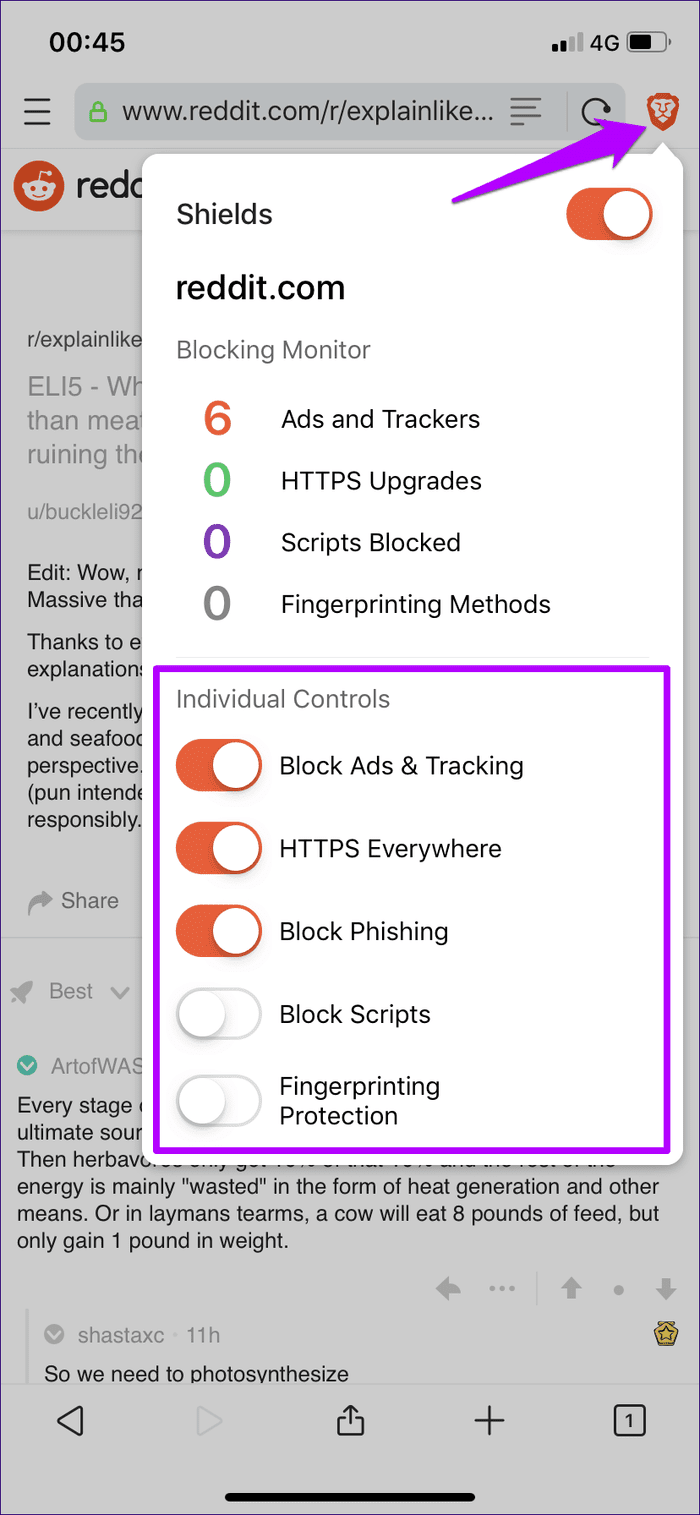
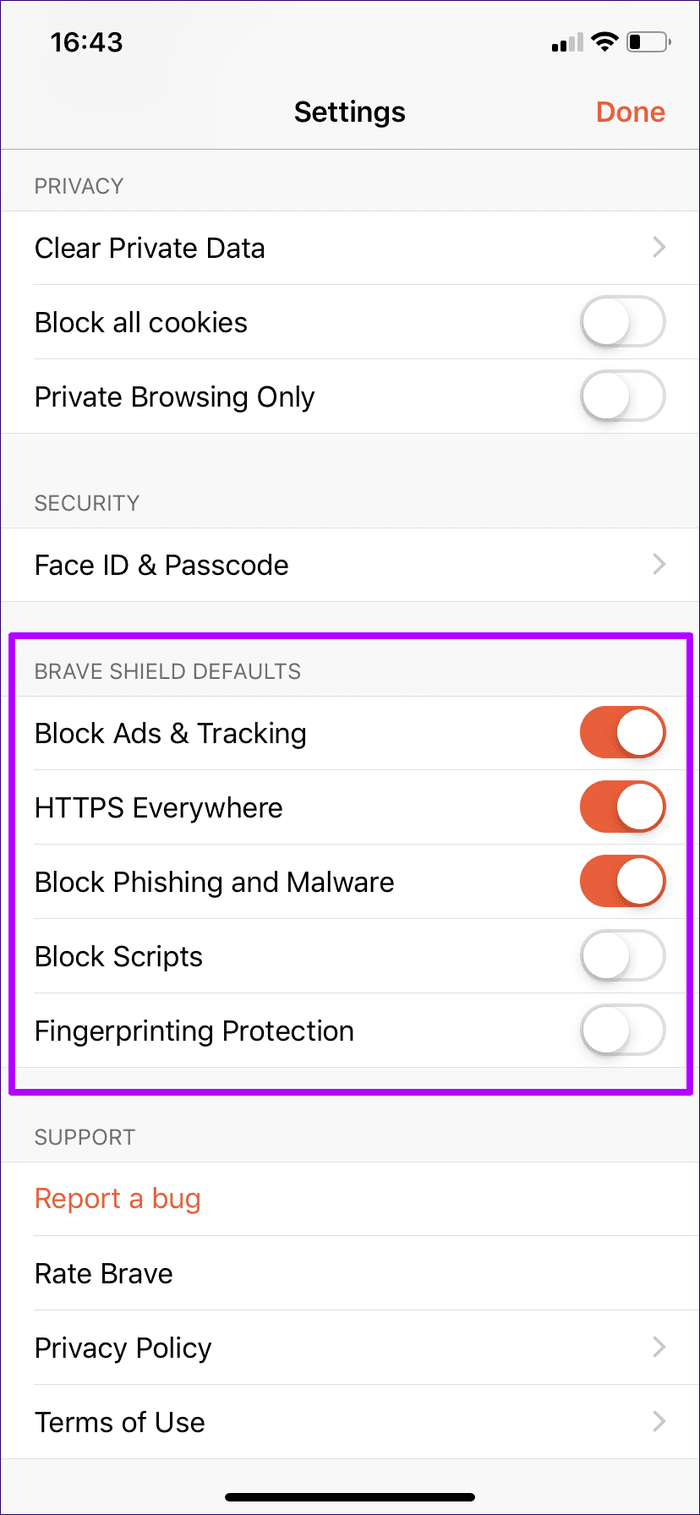
In addition to iOS, Brave is also available on Windows, macOS, and Android. However, certain features such as cross-platform sync support are still in beta, so don’t expect a seamless experience across devices.
4. DuckDuckGo Privacy Browser
DuckDuckGo is a full-fledged privacy browser that blocks advertisements completely, and helps you preserve your privacy. It removes all browsing data upon exit, and even lets you ‘toast’ your browsing activity at any time with a super-cool animation to boot.
The browser uses a scoring system to grade sites (from A to E) based on how many trackers there are at any given time. Which is pretty useful since that way, you have more information about the overall trustworthiness of a site before whitelisting them.
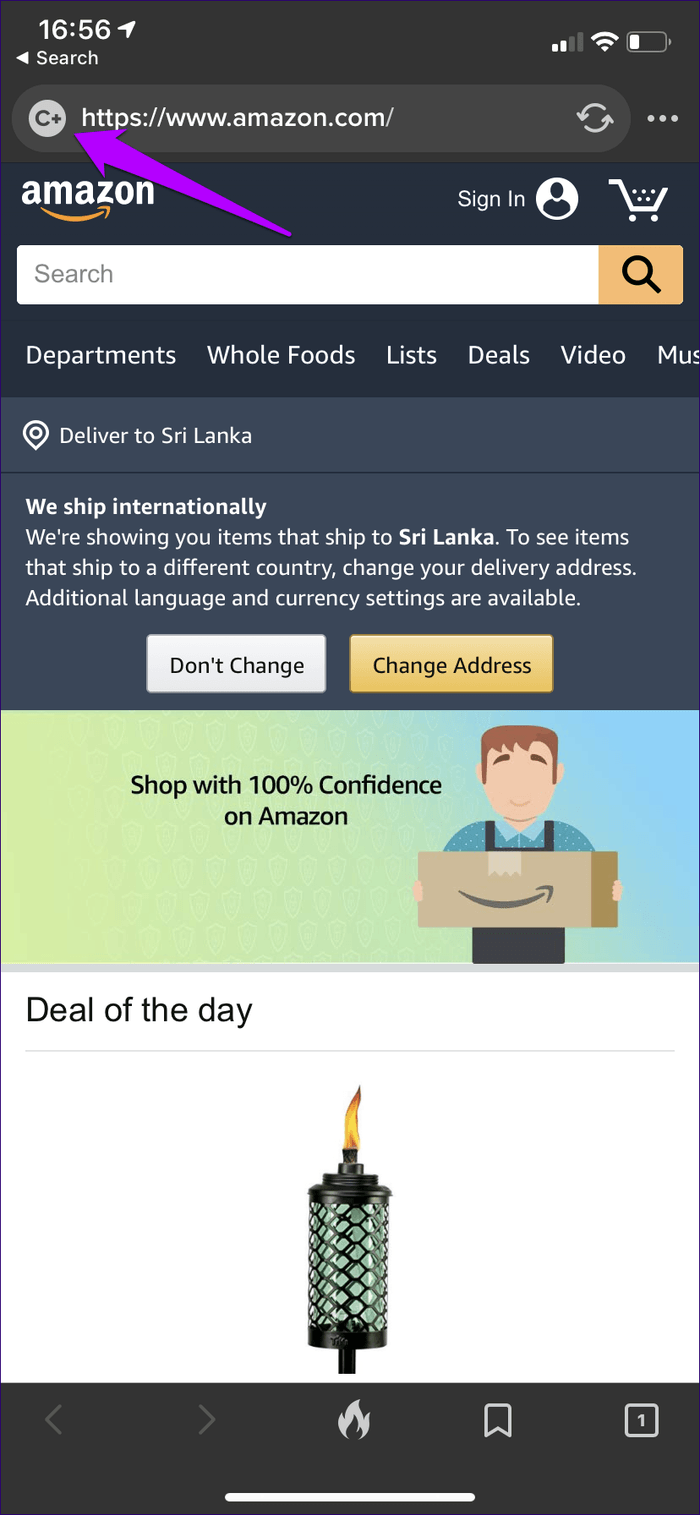
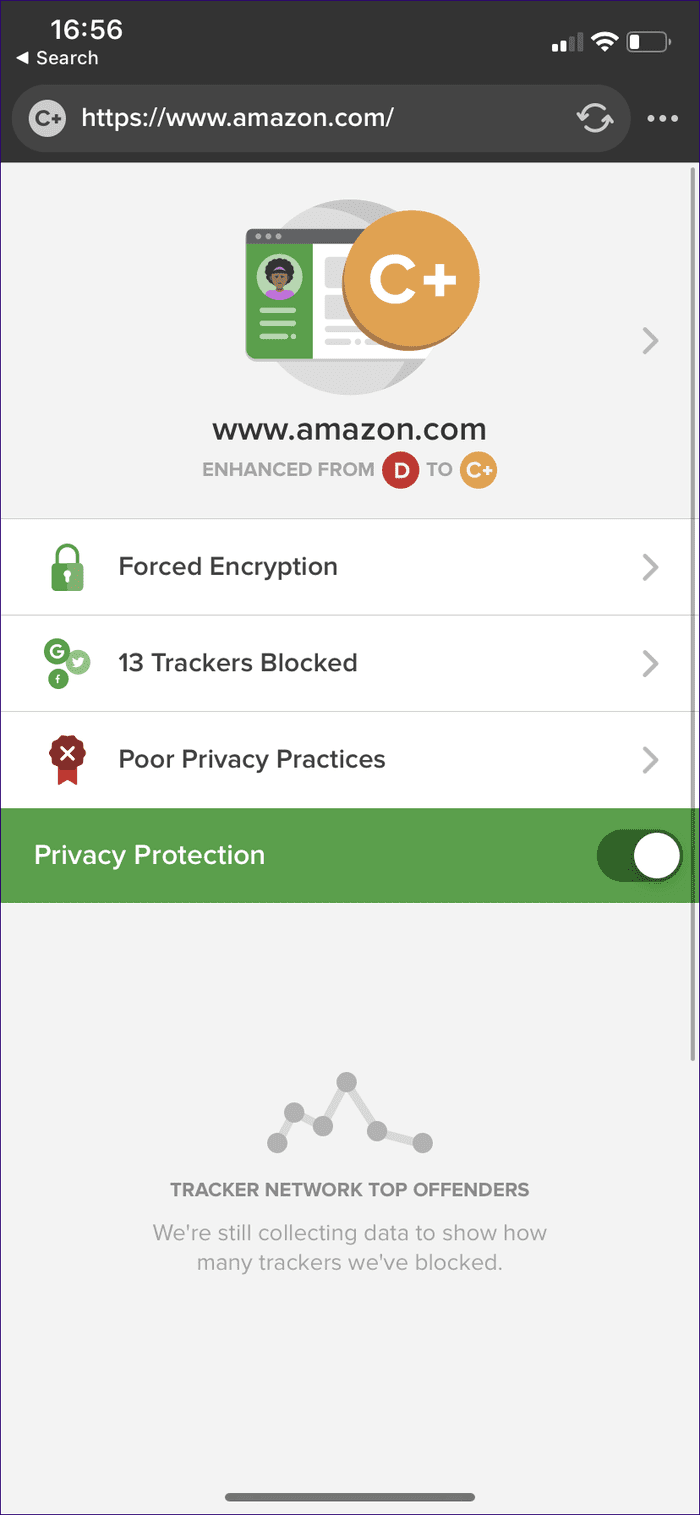
However, DuckDuckGo is quite limited with zero support for cross-platform syncing, not to mention being devoid of major features such as a built-in password manager or switchable search engines. Hence, it’s best used alongside Safari.
5. Opera Touch
Opera Touch is an awesome web browser built from the ground up for single-handed use on the iPhone. It’s extremely comfortable to surf with, and the integrated Fast Action Button (FAB) makes performing common actions a breeze.
Further, the browser’s built-in content blocker makes short work of advertisements. You can easily turn it on or off with a brief dive into the Settings panel.
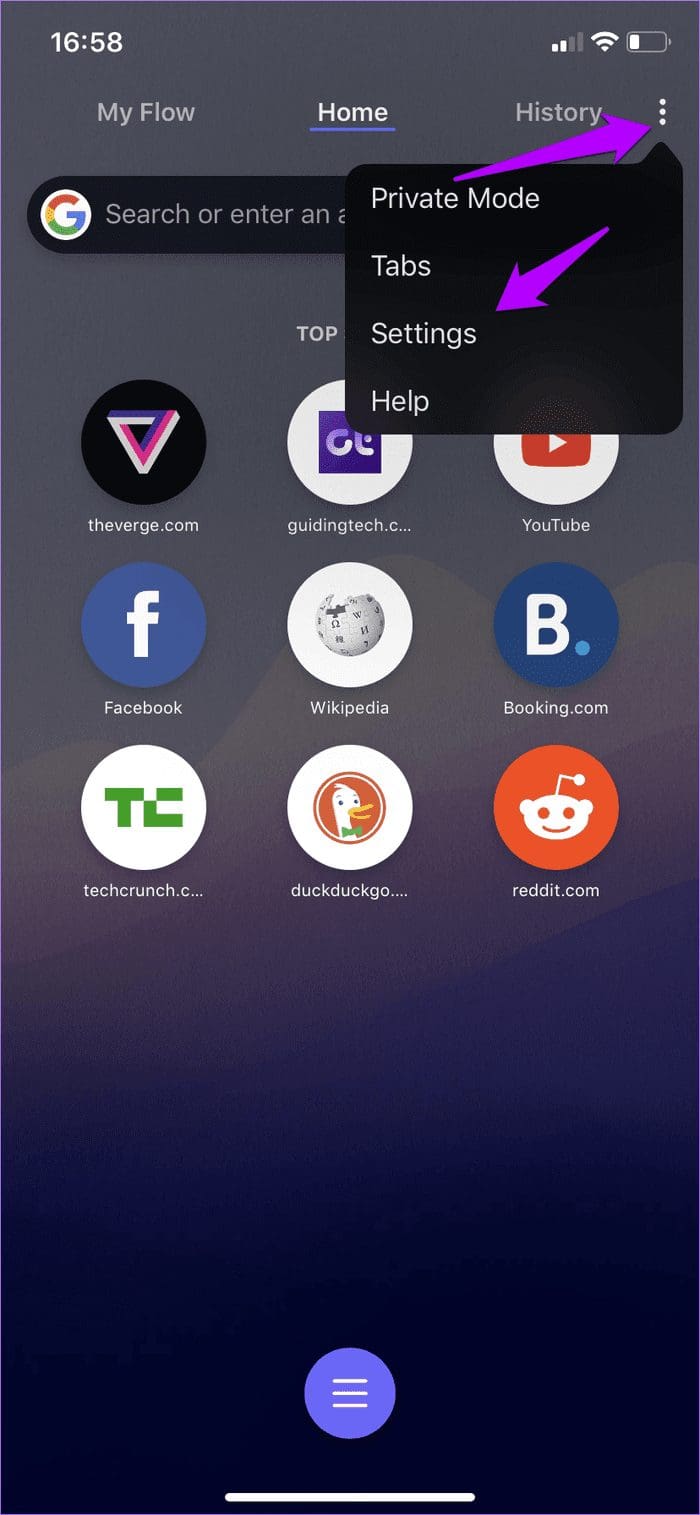
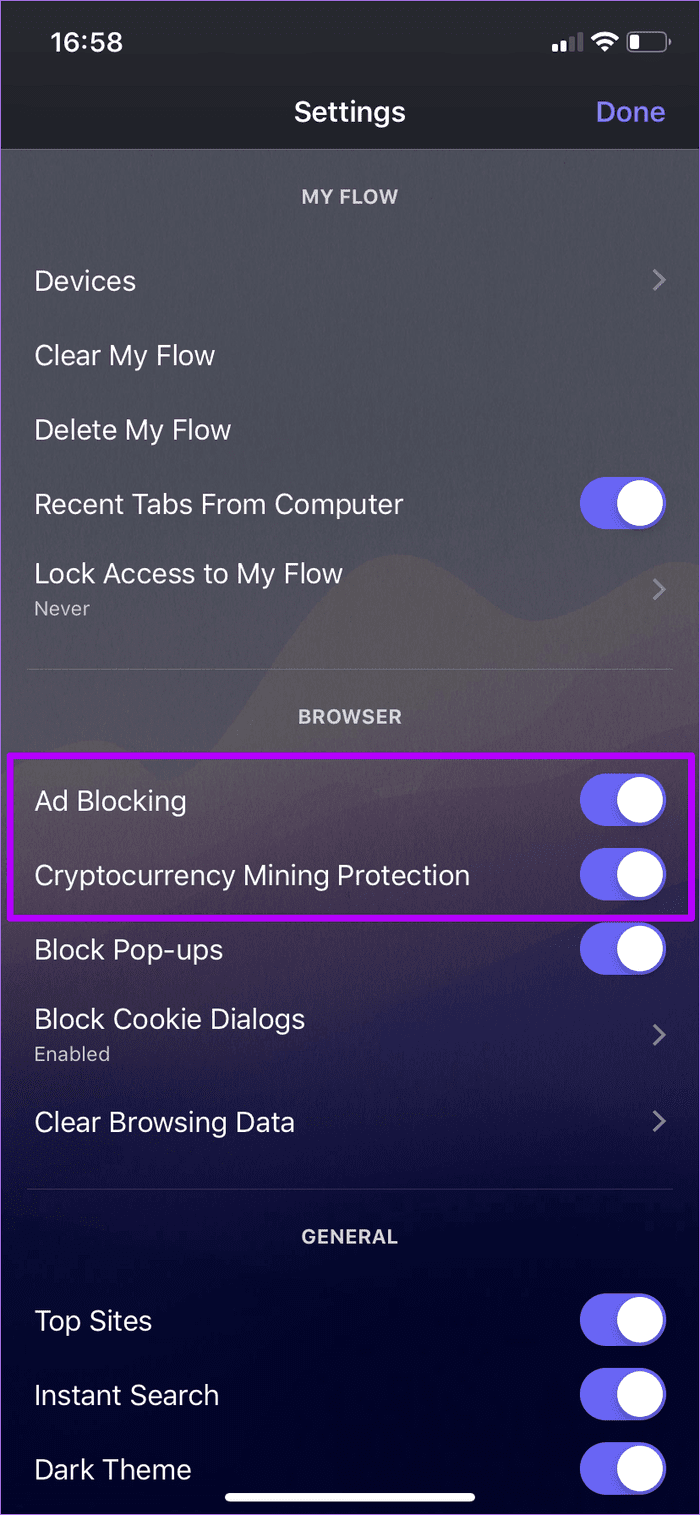
Sadly, Opera Touch doesn’t feature a whitelist. You need to manually disable the content blocker each time you want to allow ads to run on a site.
While the browser has a lot going for it with the ability to seamlessly translate webpages, block annoying cookie dialogs, and push content to other devices, it lacks major features such as password management and bookmarking capabilities. Just like with DuckDuckGo, you may have to fall back to using Safari often.
Ads Made Moot
Advertisements can impair the overall user experience on the tiny screen of an iPhone. But thanks to these web browsers, you can finally go about surfing the internet without accidentally tapping on inconveniently placed ads at every turn. Just remember to whitelist or turn off ad blocking for sites that you find useful to showcase your support.
So, what was your favorite browser in this list? Do let us know in comments.
Next up: Chrome for iOS didn’t make it to the list. But you can still block advertisements on it using workarounds. Click the link below to learn all about that.
Was this helpful?
Last updated on 03 February, 2022
The article above may contain affiliate links which help support Guiding Tech. The content remains unbiased and authentic and will never affect our editorial integrity.