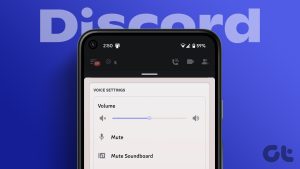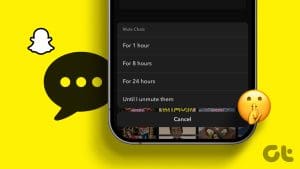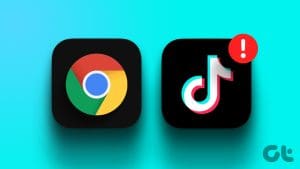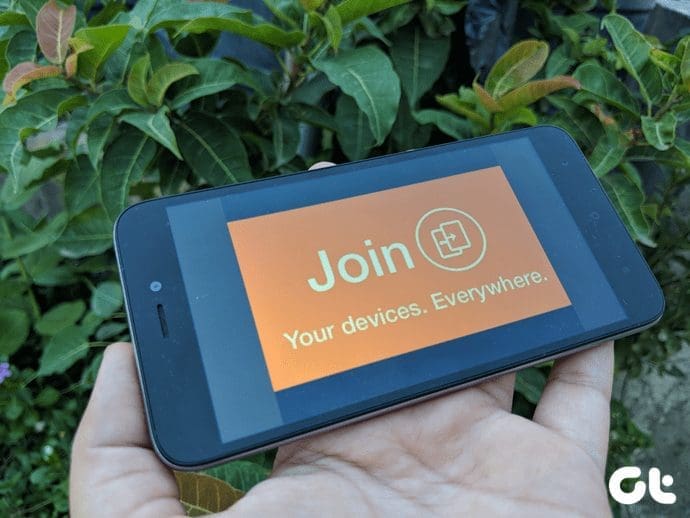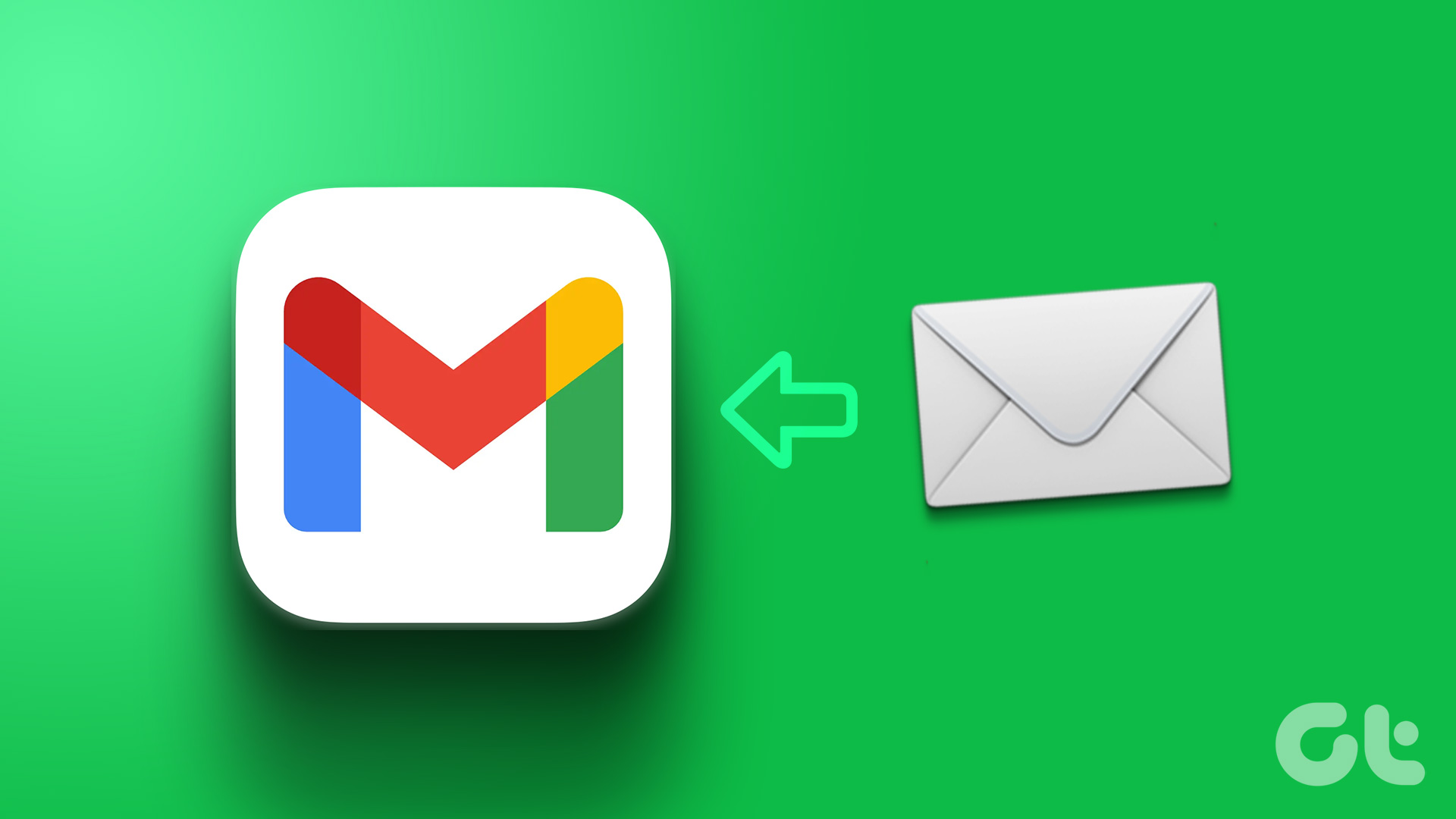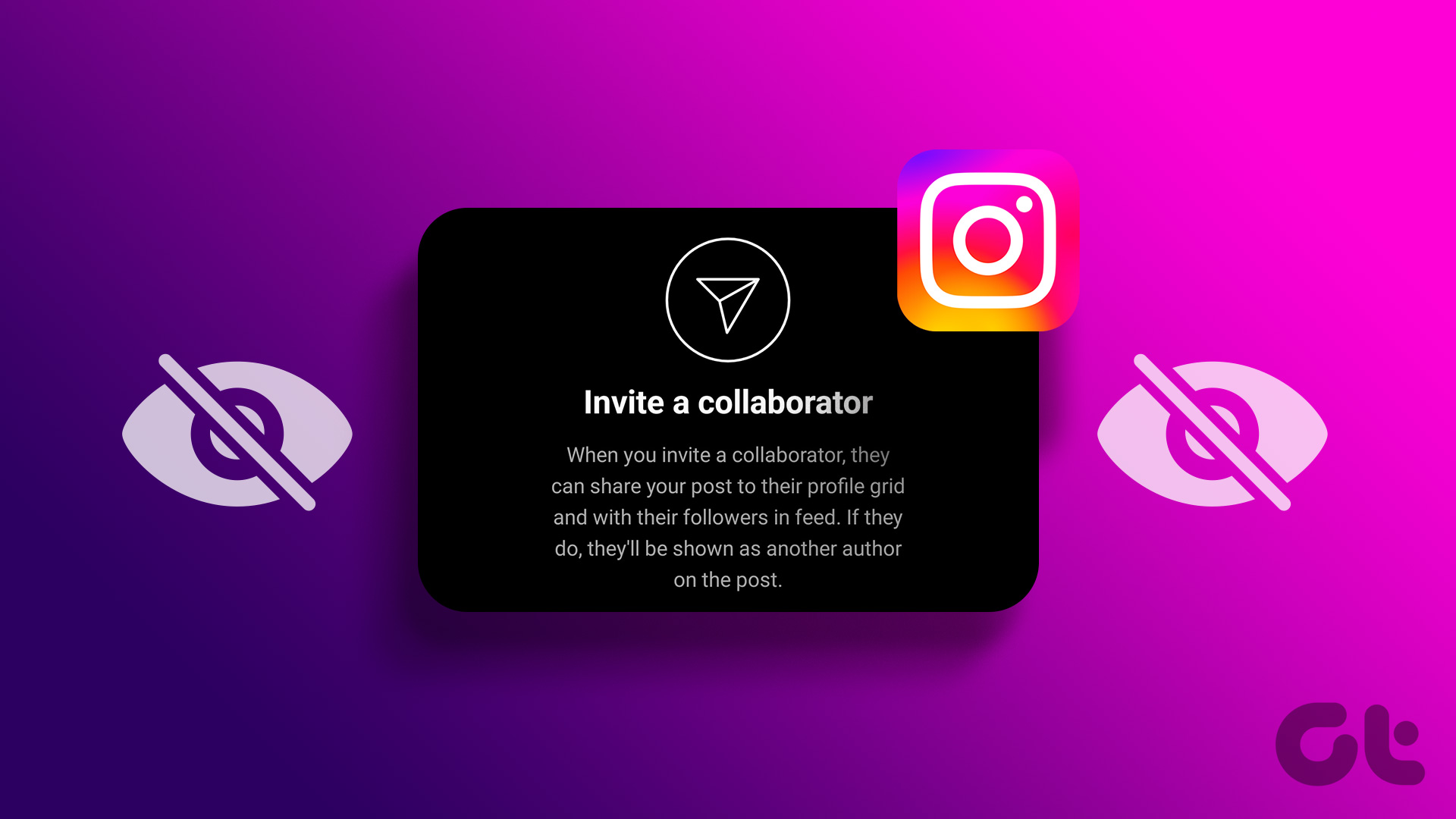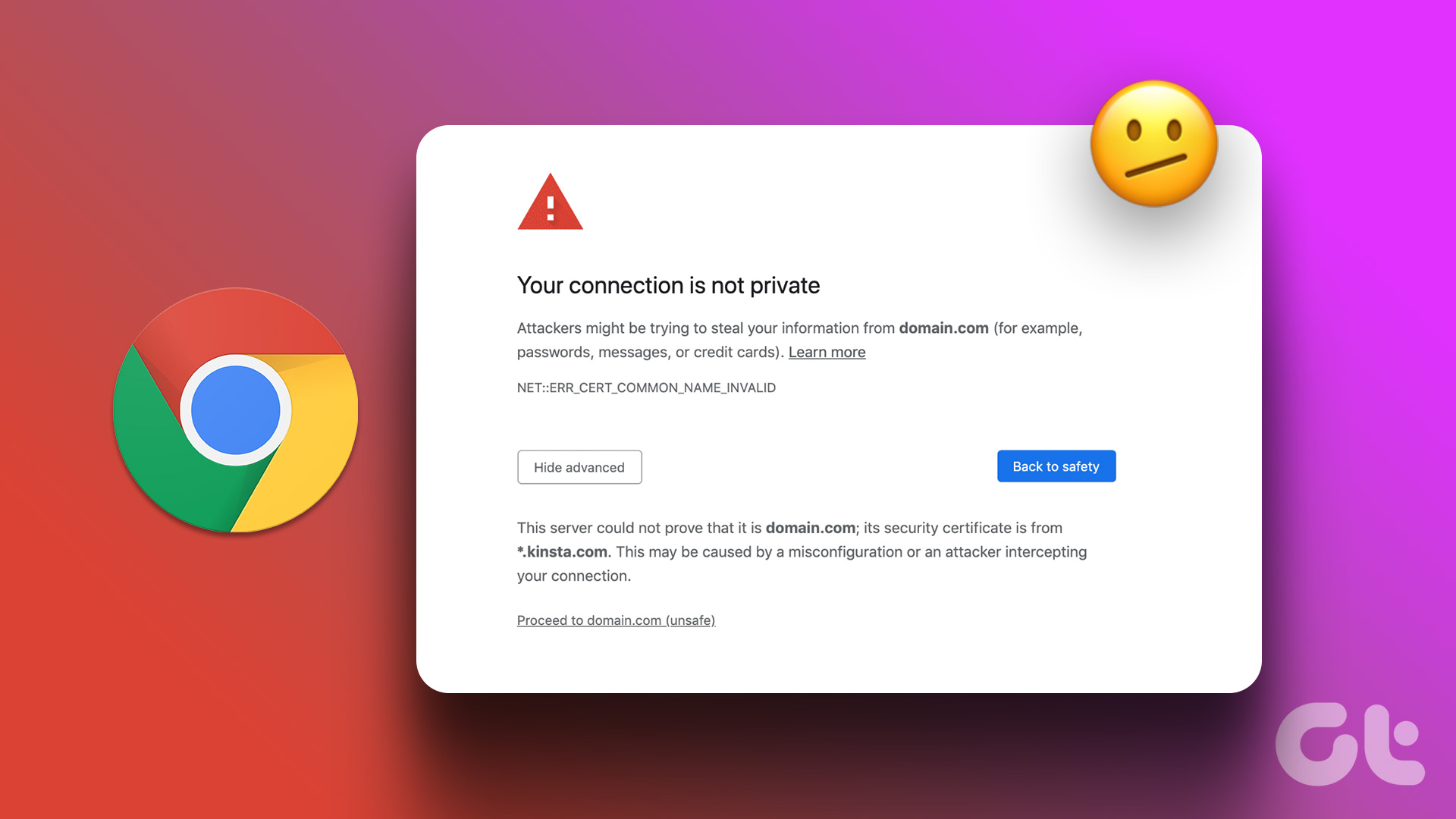While knowing your friends, colleagues, or favorite influencers’ activity on Instagram can be fun, unnecessary or unwanted notifications can be extremely infuriating. Thankfully, you can mute someone on Instagram without unfollowing or blocking them while stopping them from affecting your workflow.
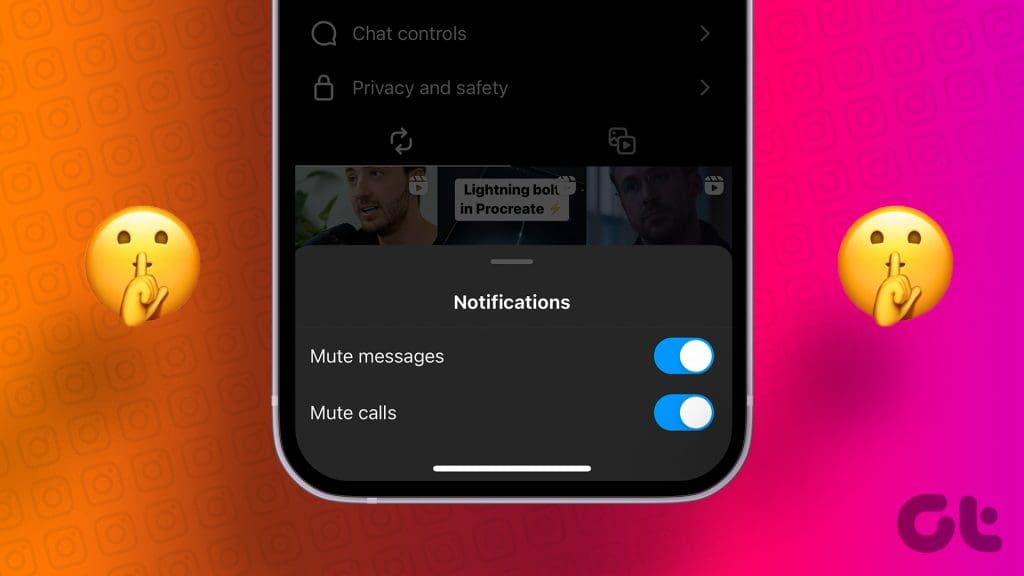
What’s great is that Instagram mute feature isn’t limited to push notifications. You can also mute messages, posts, and stories on Instagram. In a nutshell, you can’t just stop people from disturbing you but also filter the content while pursuing Instagram.
What Happens When You Mute Messages or Posts on Instagram
So what does muting mean on Instagram? Simply put muting means silencing someone’s notifications, stories, or posts while still remaining connected as a follower or friend.
- What happens when you mute messages on Instagram – When you mute messages on Instagram or groups on Instagram, it silences incoming notifications. Moreover, you can also disable notifications for voice or video call features.
- When you mute a post from someone – New posts from the user will not appear on your timeline, however, you can visit their profile to view the latest posts.
- When you mute someone’s story – The user will appear greyed out at the end of the story list. You can still tap and view their story.
The best part of muting someone on Instagram is that it saves you from the awkwardness of unfollowing or blocking someone, as the muted accounts won’t be notified about their muted status.
There’s more, muting is reversible, so you can mute or unmute someone on Instagram whenever you want.
If I Mute Someone on Instagram Can They Still Message Me
Yes, muting someone on Instagram is a one-sided affair. It only affects your notifications and the content visibility on your feed. So, they can still send you messages or connect with you on Instagram like usual.
Mute or Pause All Push Notifications From Instagram
You can turn off (pause for up to 8 hours) or use Quiet mode (for up to 12 hours) all notifications from Instagram, whether live videos, IGTV, messages, etc., for some time. While you’ll not be notified, you can view all the notifications when you open Instagram.
On iPhone or Android App
Step 1: Launch the Instagram app → profile tab.
Step 2: Select the three-line icon and then Settings and privacy.
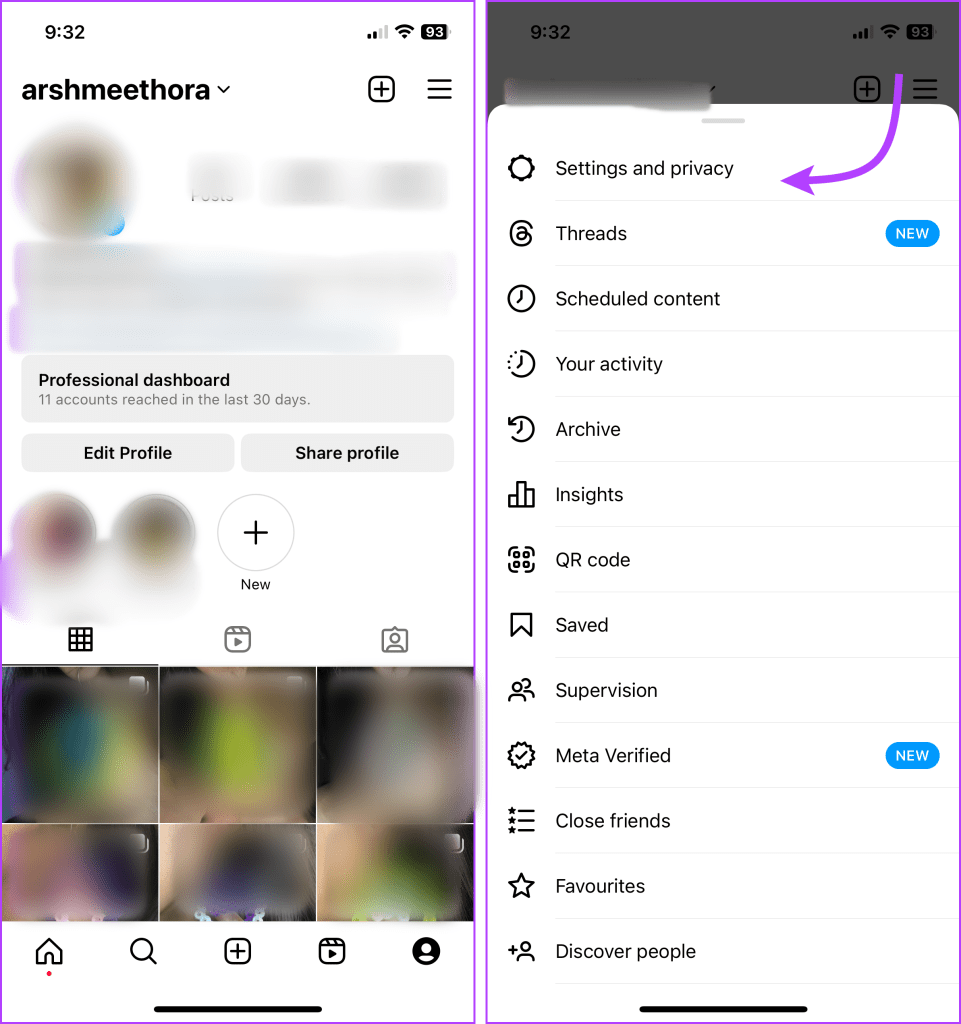
Step 3: Tap Notifications.
Step 4: Here you can,
- Pause push notifications – Toggle on Pause all and then select a time between fifteen minutes to eight hours.
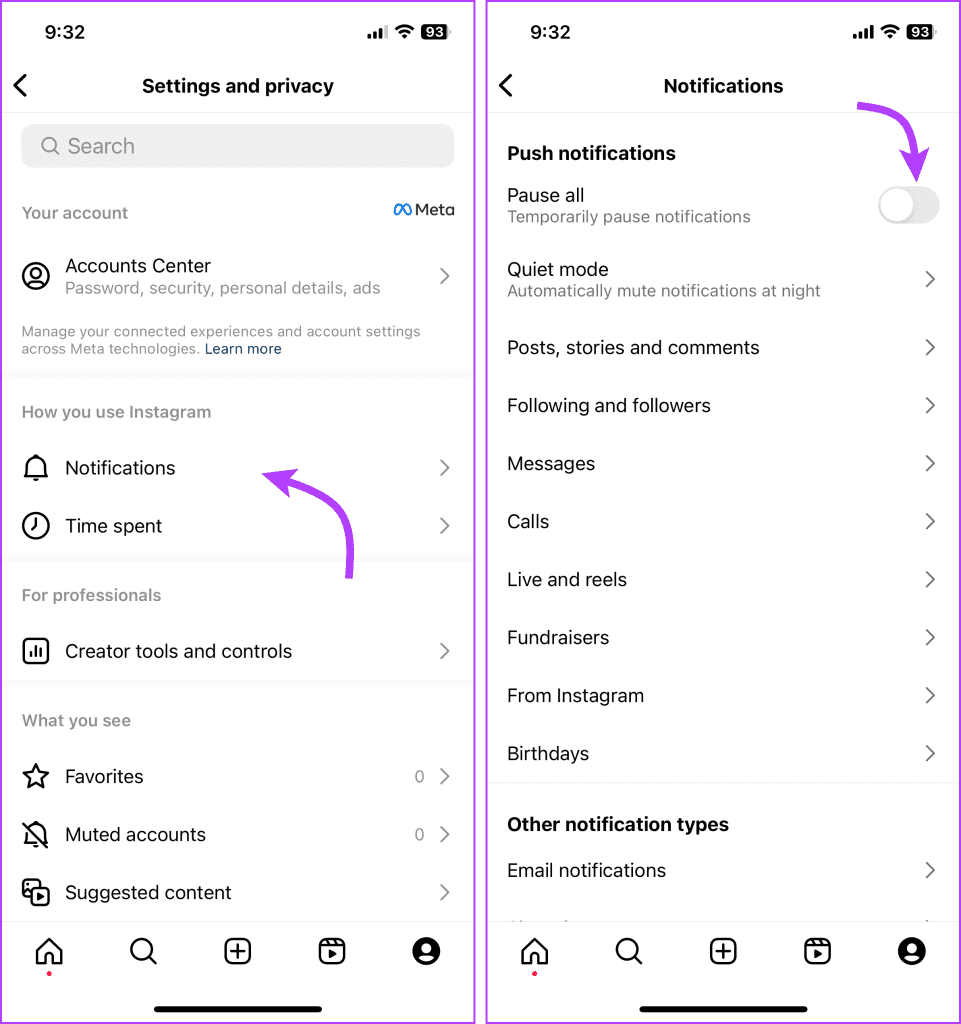
- Mute push notifications – Open Quiet mode → toggle on Quiet mode → select a time from under Turn on automatically.
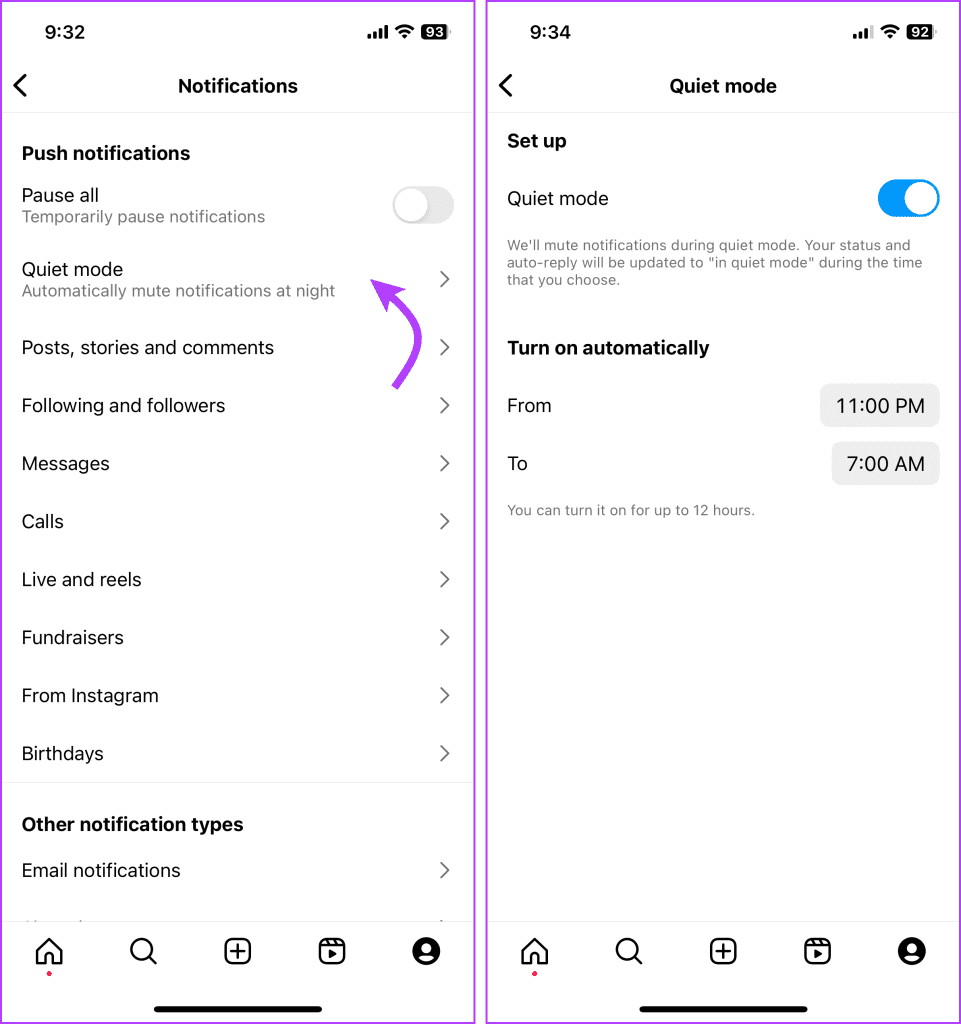
Once Instagram completes the set duration, notifications will resume notifications on your phone. If you want to unmute before that, repeat the steps above and toggle off the setting.
From Web Browser
Step 1: Open Instagram and select More from the bottom-left corner of the page.
Step 2: Select Settings.
Step 3: Here, choose Push notifications.
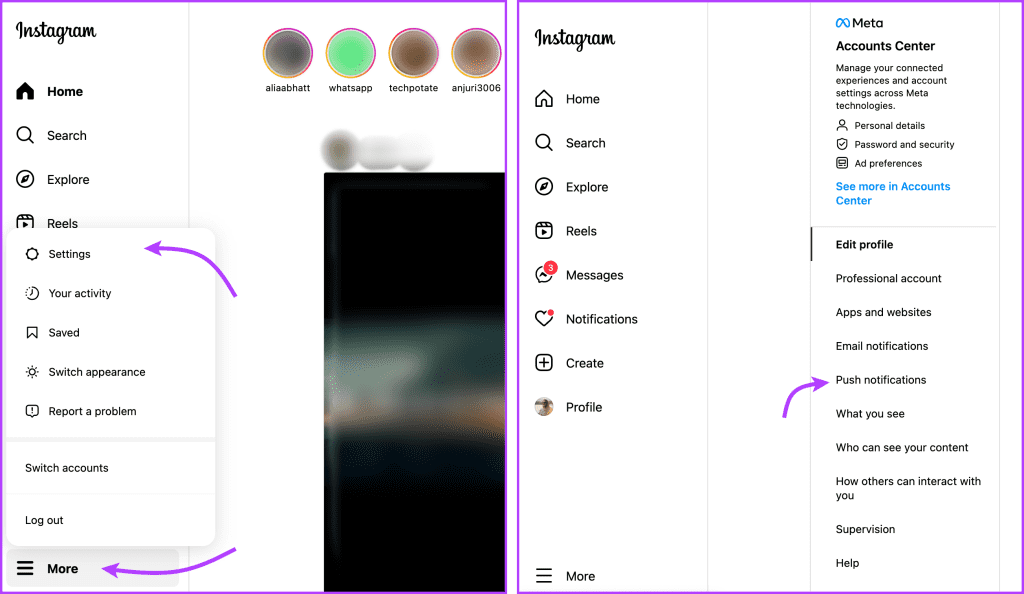
Step 4: To temporarily mute all notifications, toggle on the switch next to Pause all.
Step 5: Next select a suitable duration between fifteen minutes to eight hours.
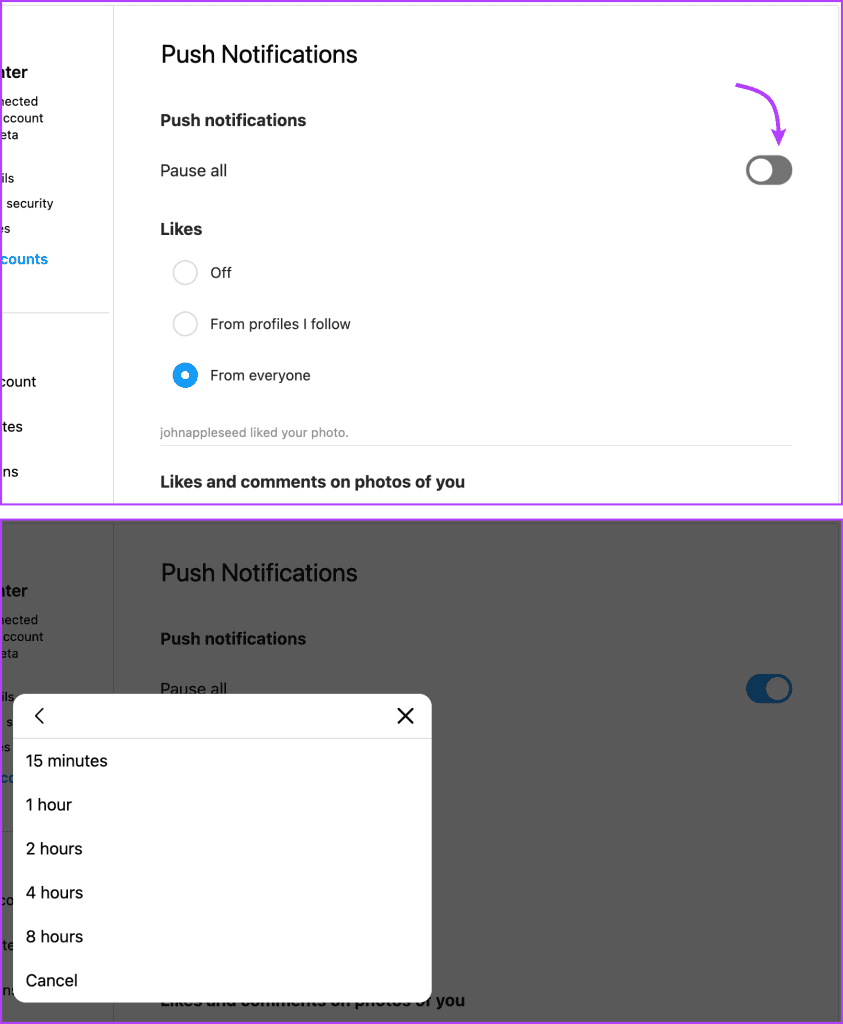
How to Mute Instagram Messages Notifications
Note: The setting is synced across all your Instagram log-ins. So if you mute notifications from one device (mobile or desktop), it is reflected across all platforms.
Mute Instagram Messages, Groups, or Video calls from Mobile App
Step 1: Launch the Instagram app and tap on the Messages icon from the top-right corner.
Step 2: Select the conversation or group you want to mute and tap their name/group from the top.
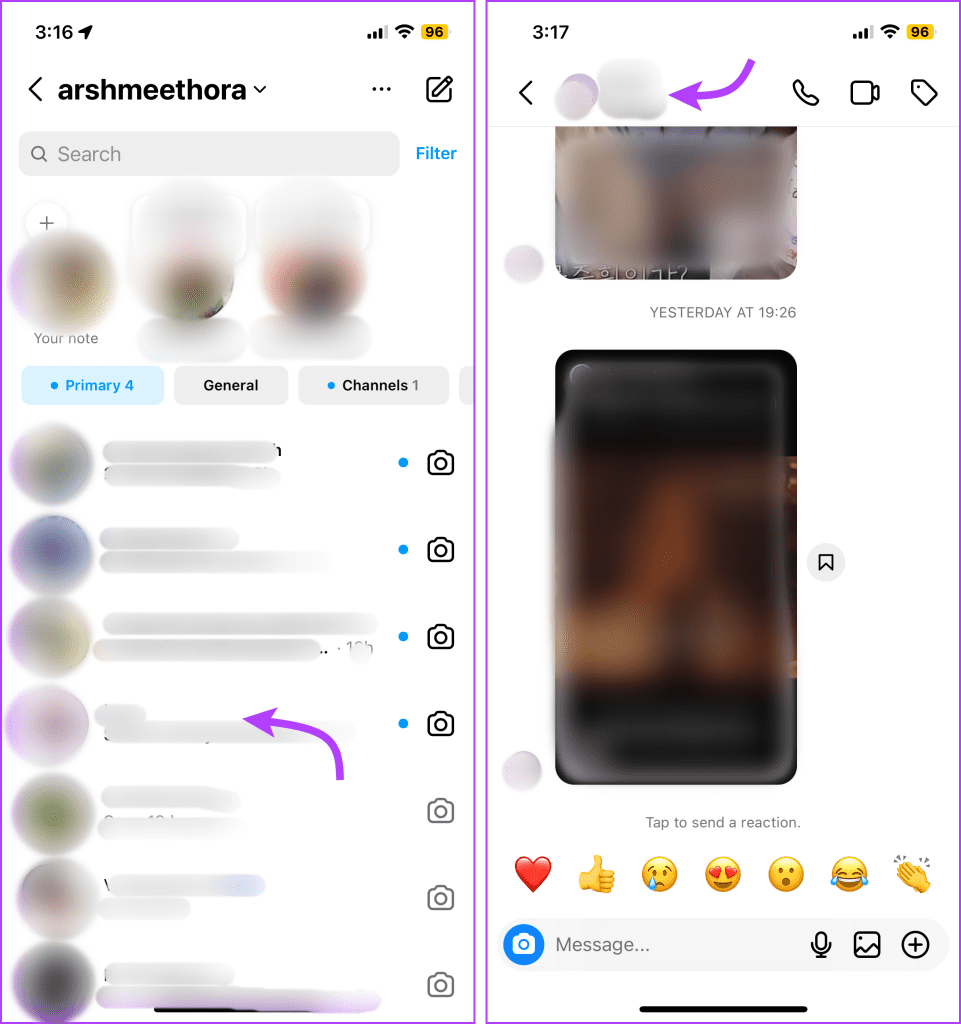
Step 3: Tap the Mute option.
Step 4: Here, you will find two options, toggle on the desired option to mute:
- Mute messages
- Mute @mention (only for groups)
- Mute calls
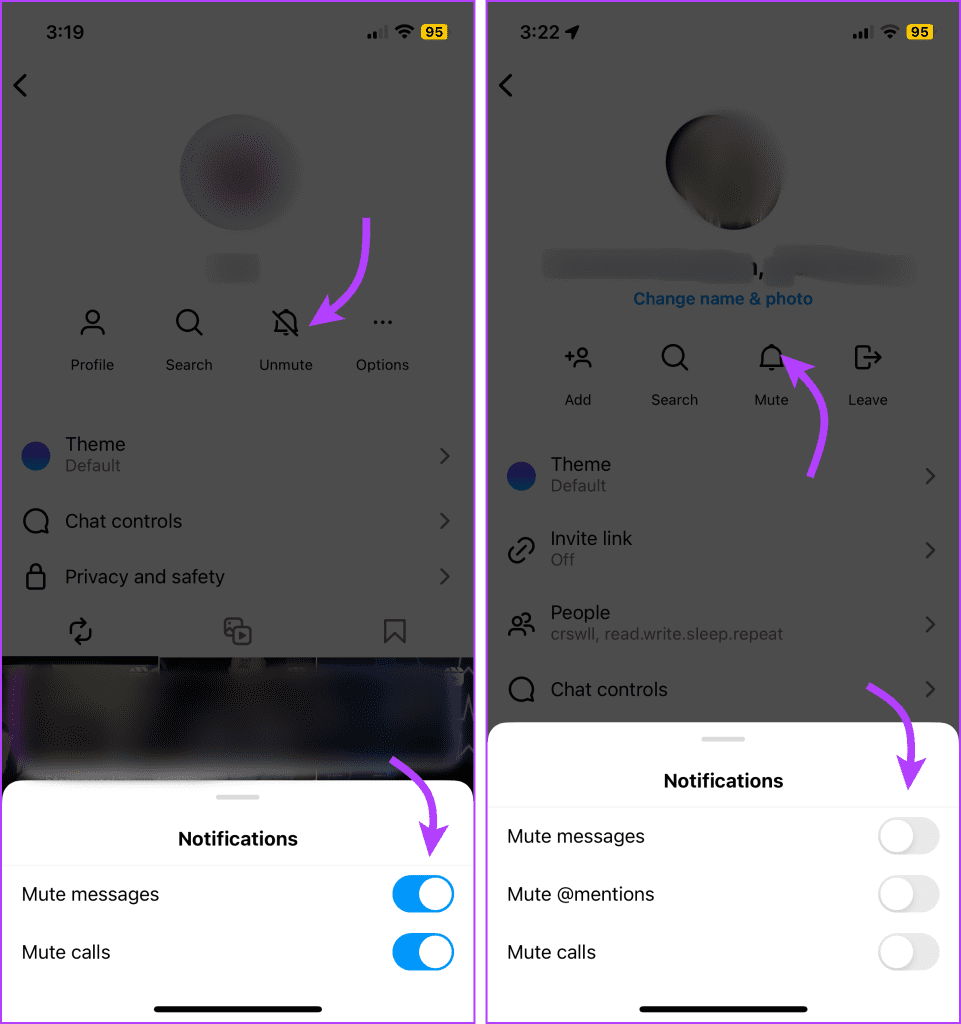
Alternatively,
- On iPhone swipe left the chat, select More → Mute → select between Mute messages or Mute calls.
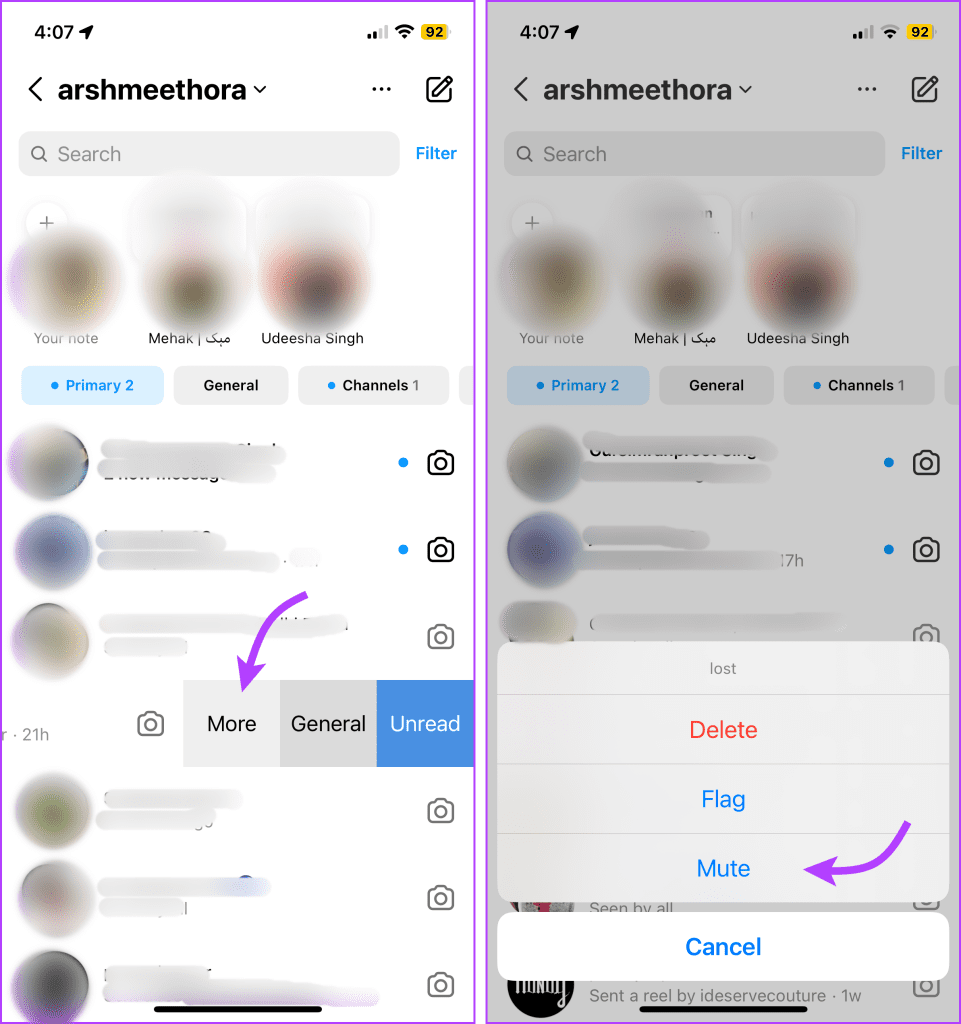
- On Android, tap and hold the conversation thread in the message list and select Mute messages or Mute calls from the menu.
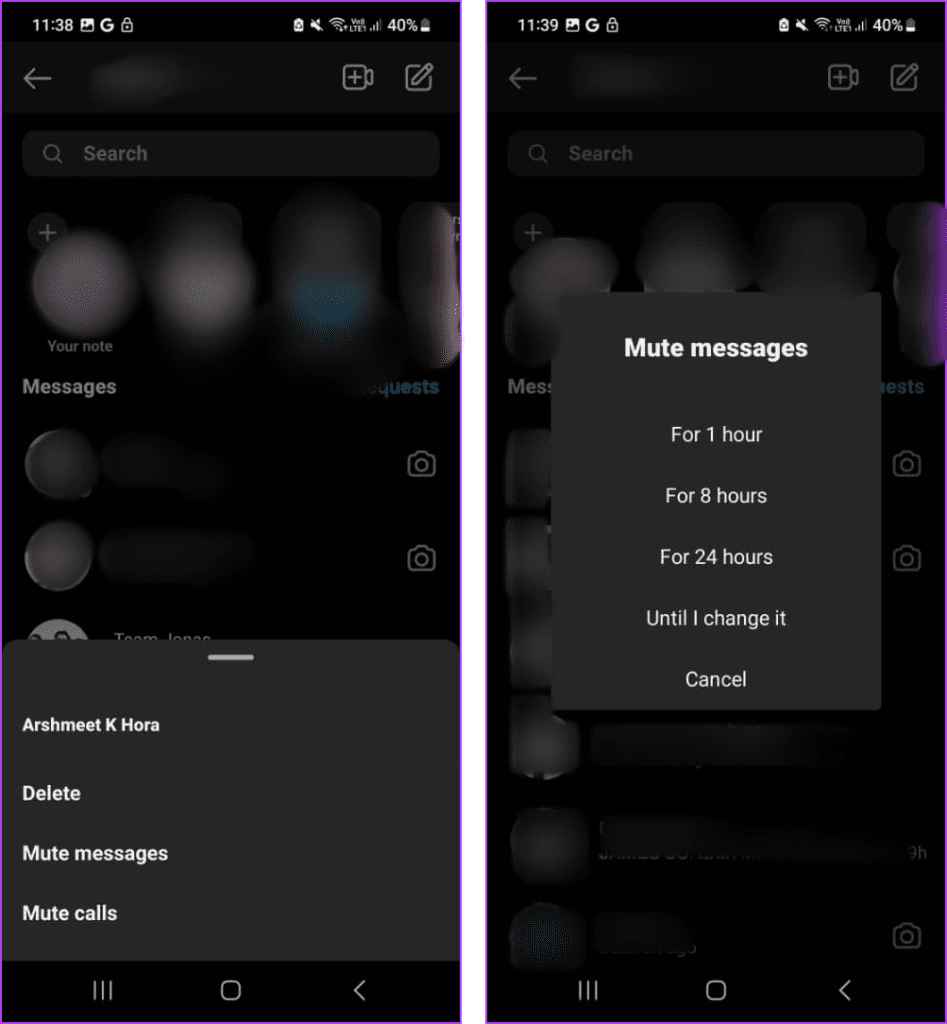
To unmute Instagram message notifications, repeat the above-mentioned steps and toggle off the preferred setting.
Mute Instagram Messages from Browser
The Instagram browser version doesn’t support voice/video call features. So, while you can disable message notifications from the web version, the option for muting voice/video calls is not available.
Step 1: Launch Instagram → select Messages from the sidebar.
Step 2: Select the chat you want to mute.
Step 3: Next, click i from the top-right corner.
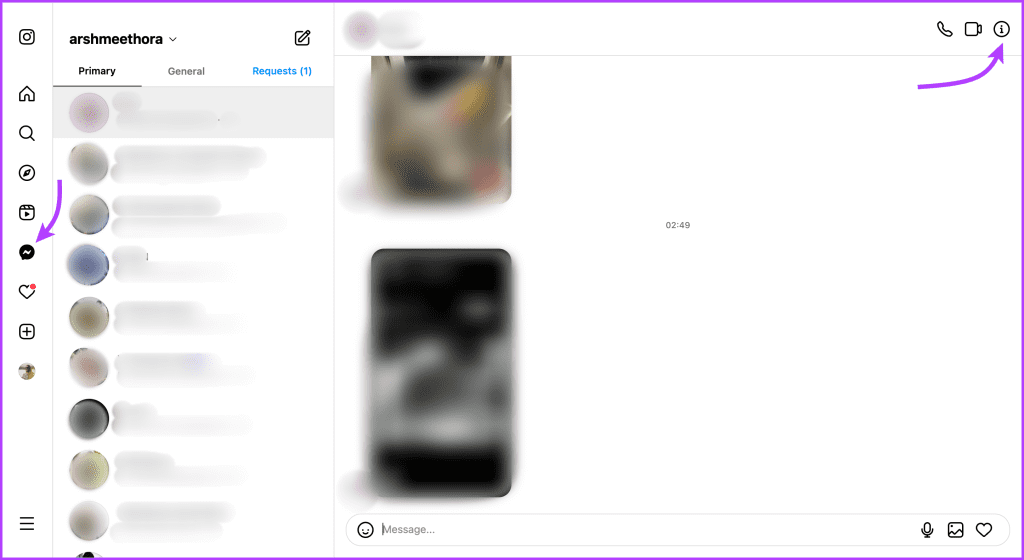
Step 4: Toggle on the switch next to Mute messages.
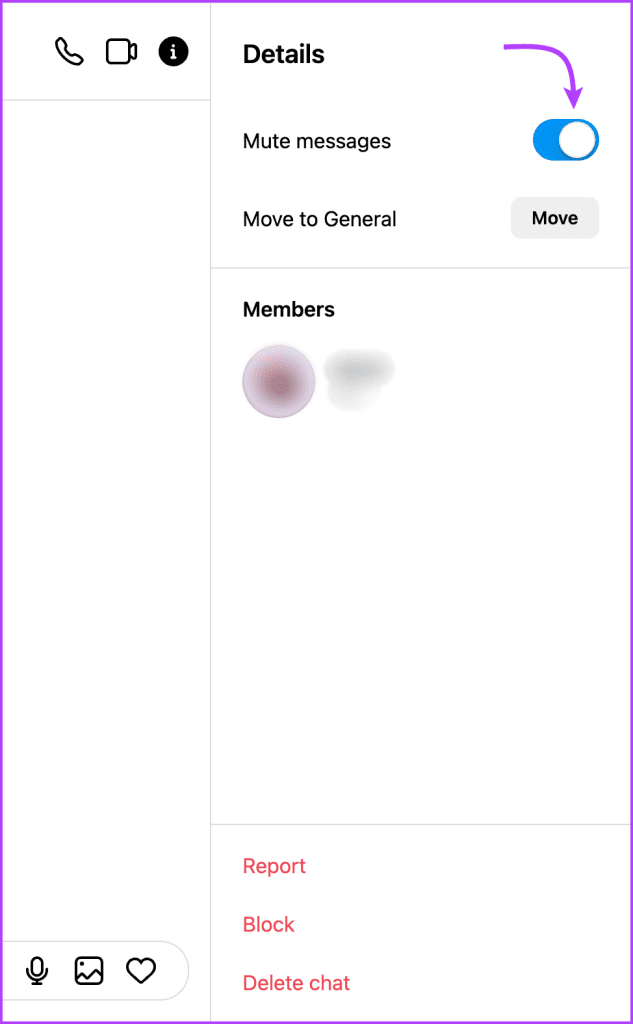
Mute All Message Notifications From Instagram
If you don’t want to receive notifications for any conversation, go to Instagram Settings (profile → three-line icon → Settings and privacy → Notifications).
Next, select Messages. Here you can enable/disable notifications for the following settings,
- Messages from individual and group chats,
- Message requests,
- Messages from broadcast channels,
- Messages from social channels,
- Group requests,
- Video Chats,
- Broadcast channel invites
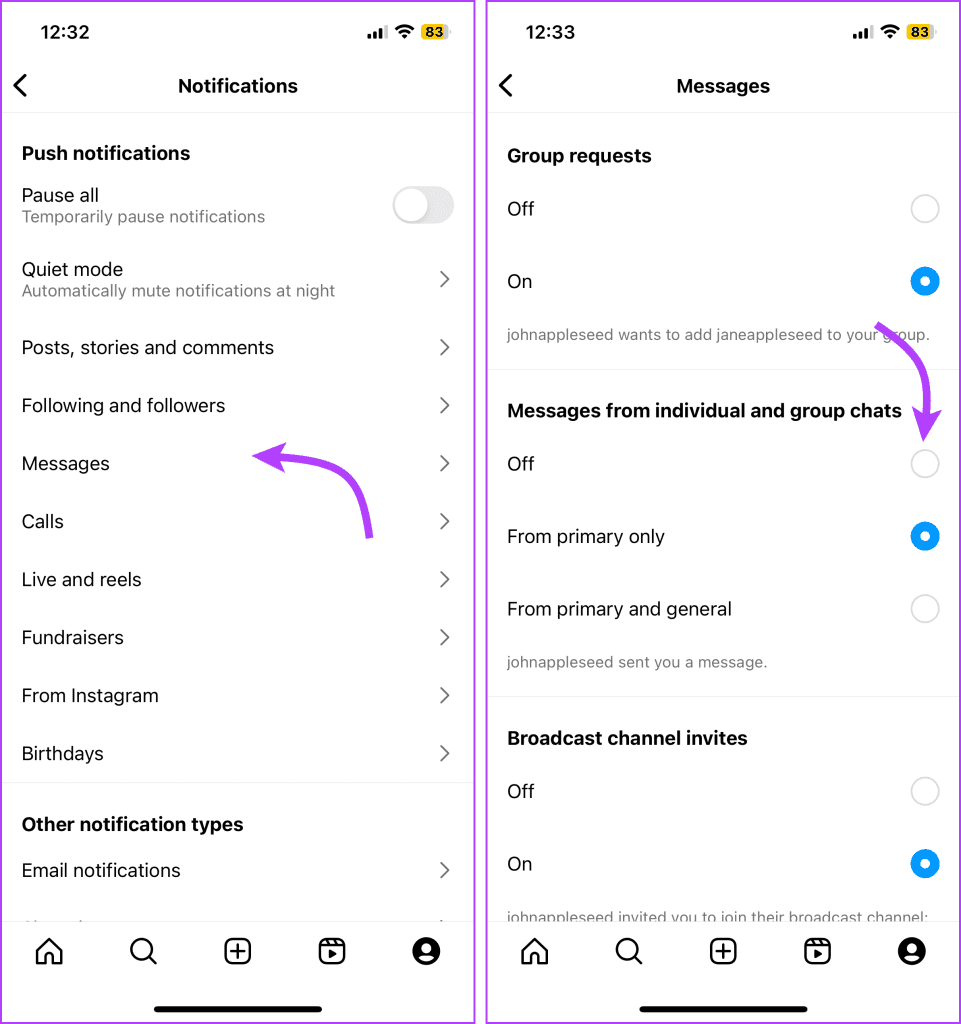
You can also do so from the web browser, open the Instagram website → More → Settings → Push notifications → turn the desired setting on/off.
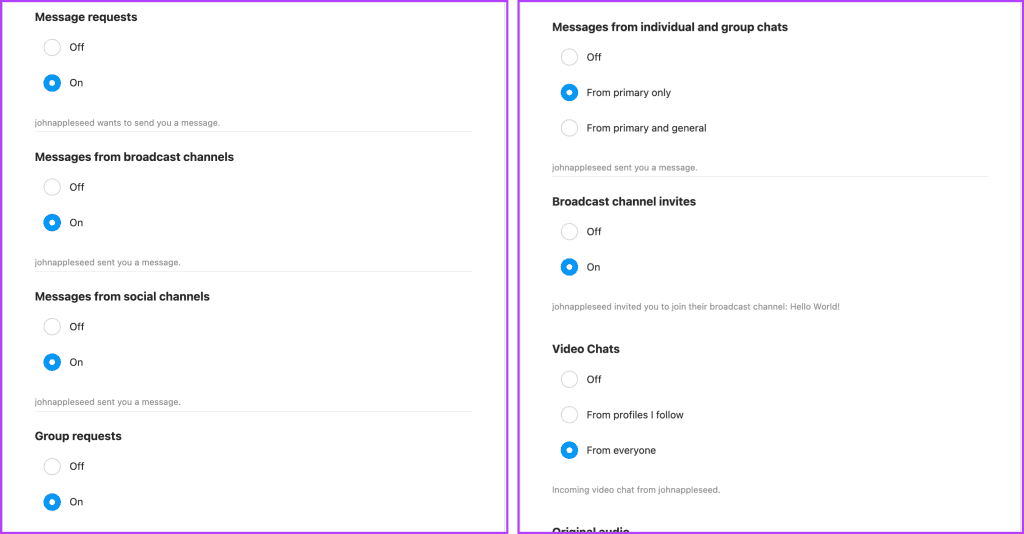
How to Mute Instagram Posts and Stories From Feed
If you’re bored or irritated by someone’s Instagram stories or posts, Instagram lets you mute them. Available separately for stories and posts, the feature technically hides them from your feed, allowing you to manage your feed effectively.
Note: You can’t mute posts and stories from the feed on the web browser.
Mute Any Instagram Posts from your Feed – Tap the three-dot icon → Hide → Mute Instagram account → either select Mute posts or Mute posts and story.
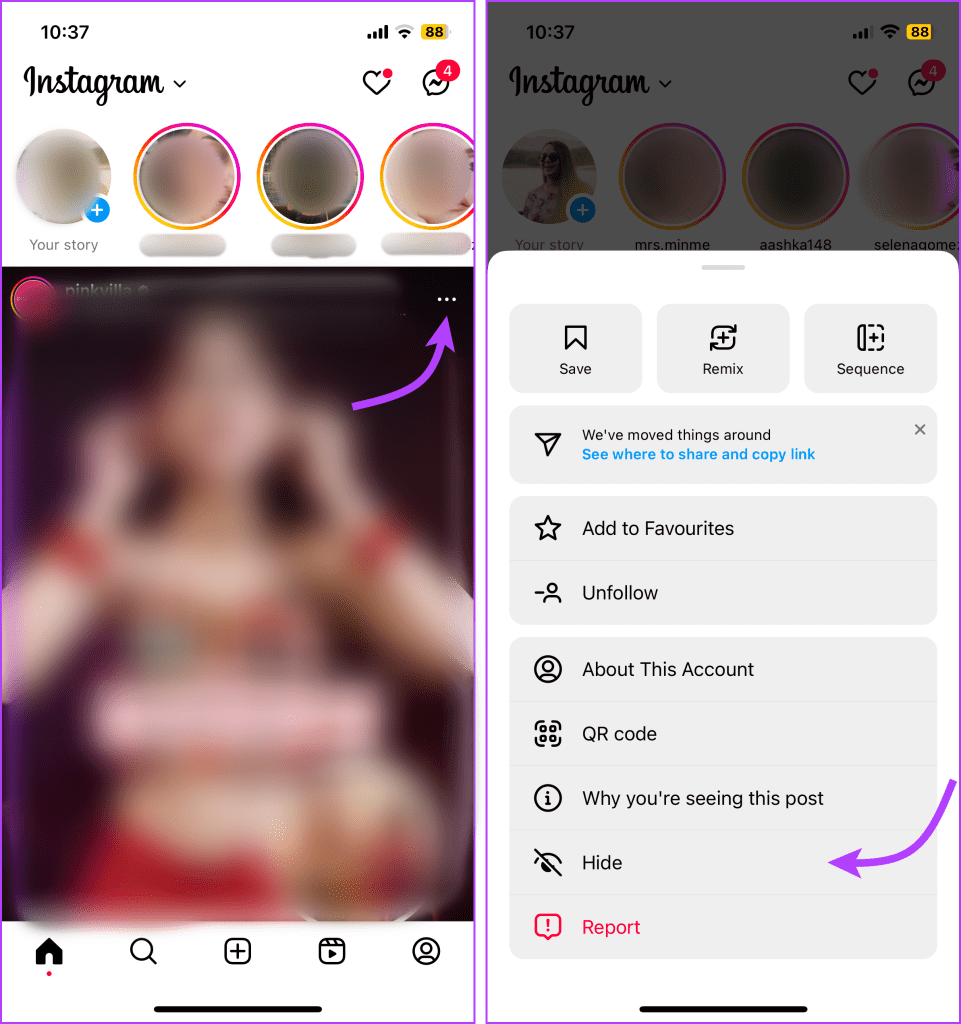
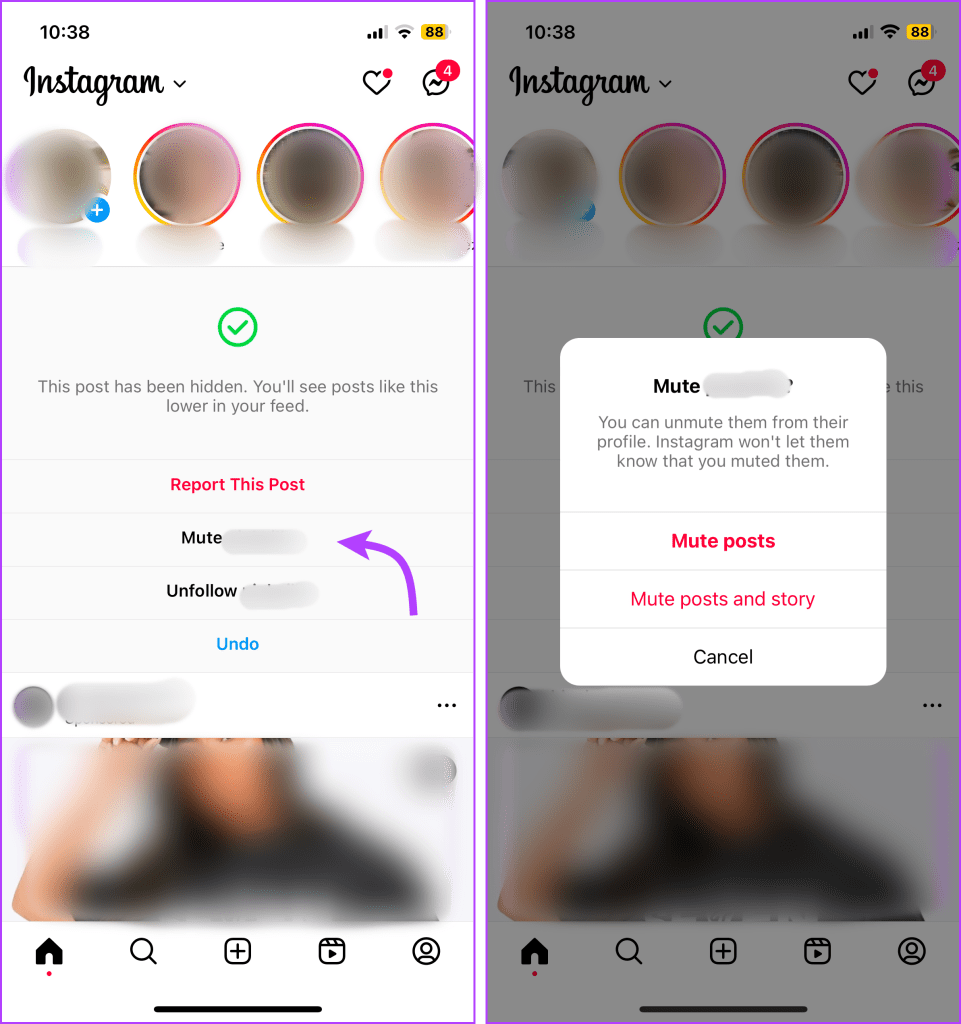
Mute Any Story from your Instagram Feed – Tap and hold the story → Mute → either select Mute posts or Mute posts and story.
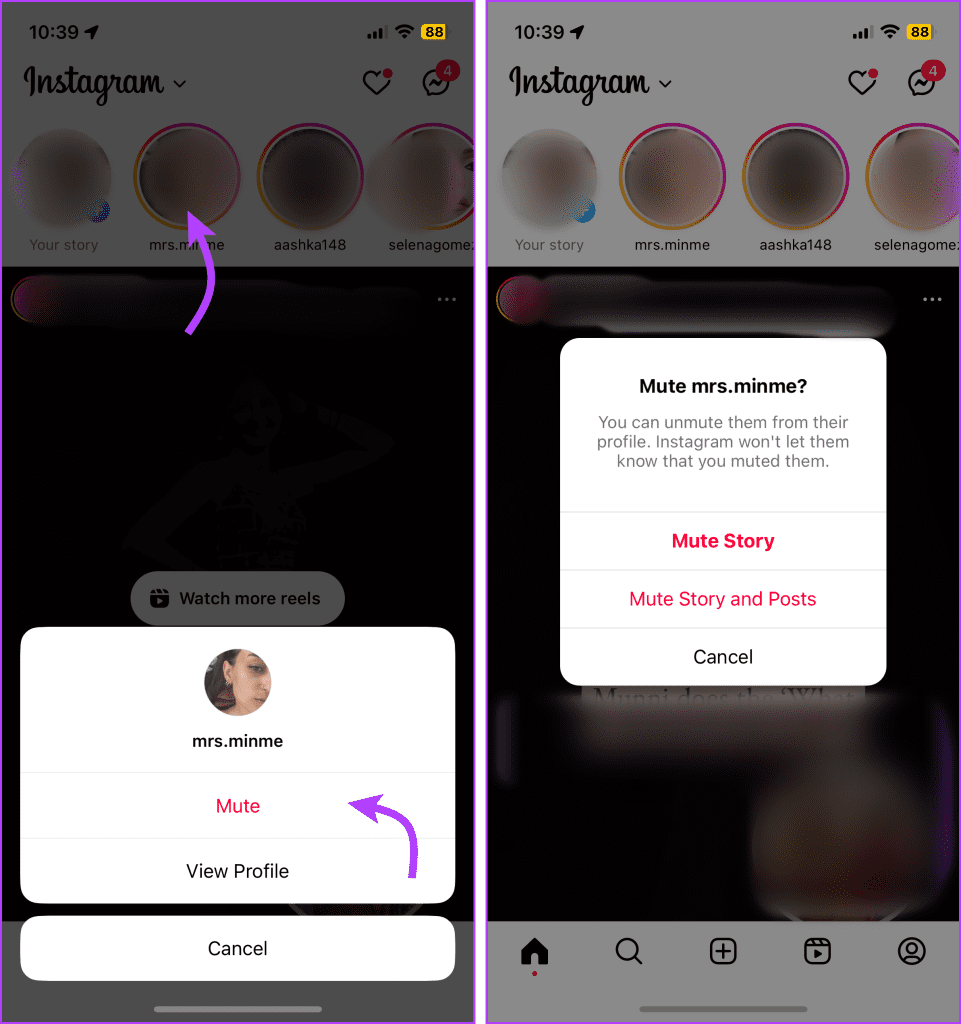
Mute Posts, Stories, Reels, Videos, and Live Videos from Profile Page
Step 1: Open the Instagram app and go to the person’s profile.
Step 2: Tap the bell icon from the top-right corner.
Step 3: Here, you can toggle off to mute any of the following,
- Posts,
- Stories,
- Reels,
- Videos,
- Broadcast channels, and
- Live Videos – Tap it and then select either,
- Receive all notifications,
- Receive some notifications,
- Turn off notifications.
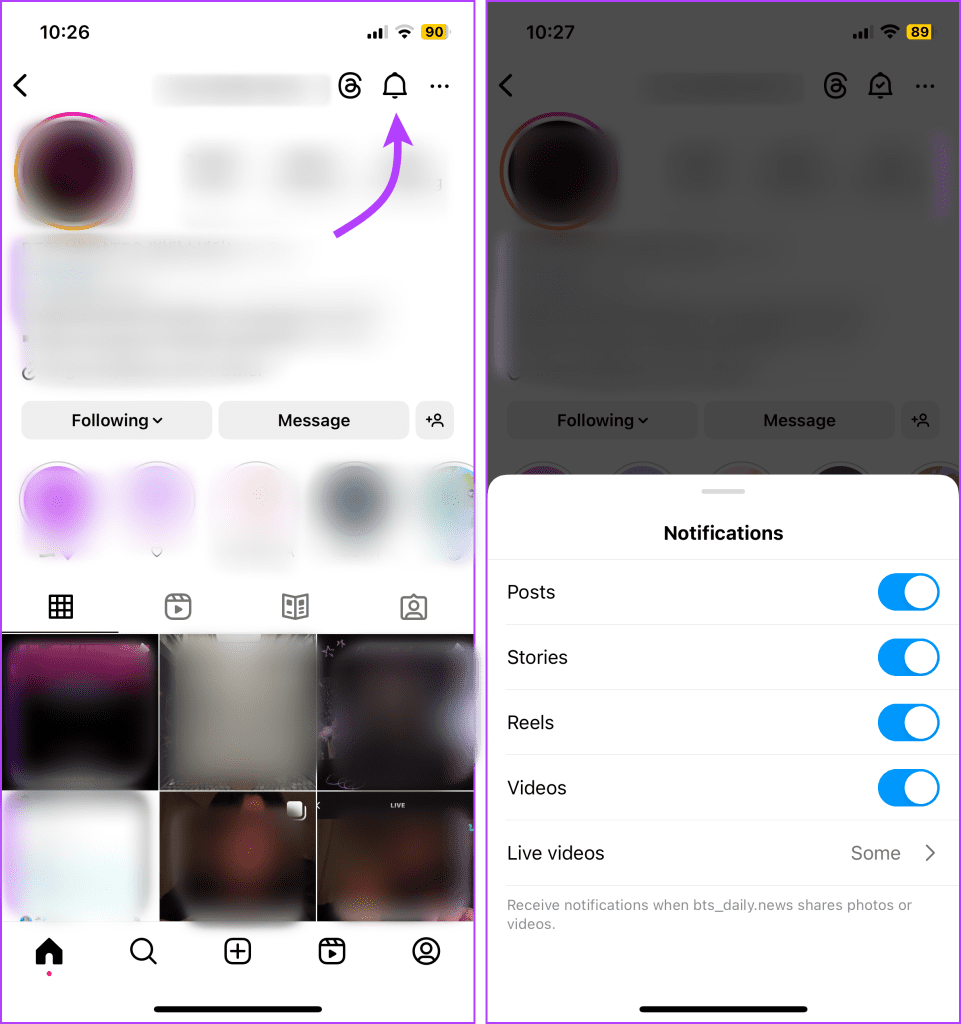
To unmute, simply follow the above steps and toggle off the setting.
How to Completely Mute Notifications From Instagram App
On iPhone
iPhone offers multiple features like Focus mode and Notifications Summary that let you temporarily silence notifications from Instagram. However, you can also completely turn off Instagram notifications.
To do so, open the Settings app → Notifications → Instagram → Toggle off the switch next to Allow Notifications.
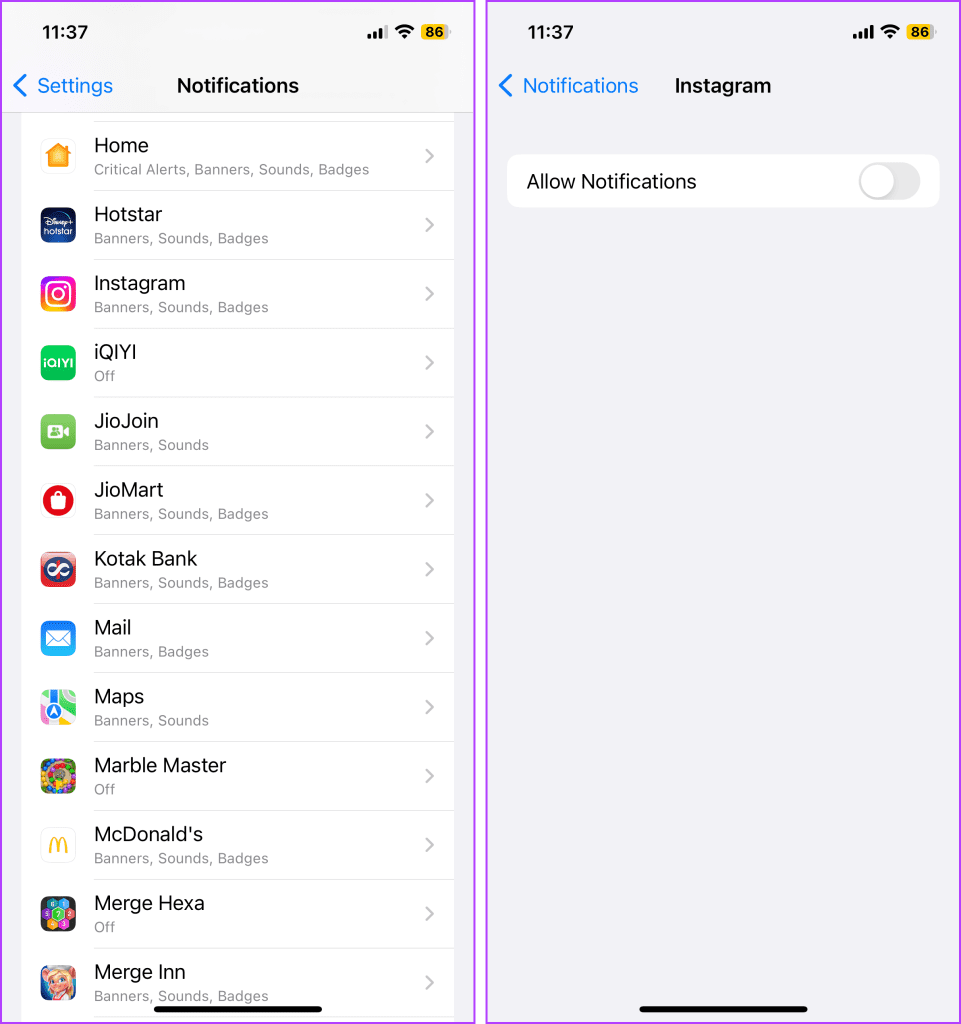
On Android Device
Similar to iOS, Android also boasts features like Do Not Disturb. However, if you want to mute Instagram notifications completely, go to the Settings app → Notifications → App notifications → Toggle off the switch next to Instagram.
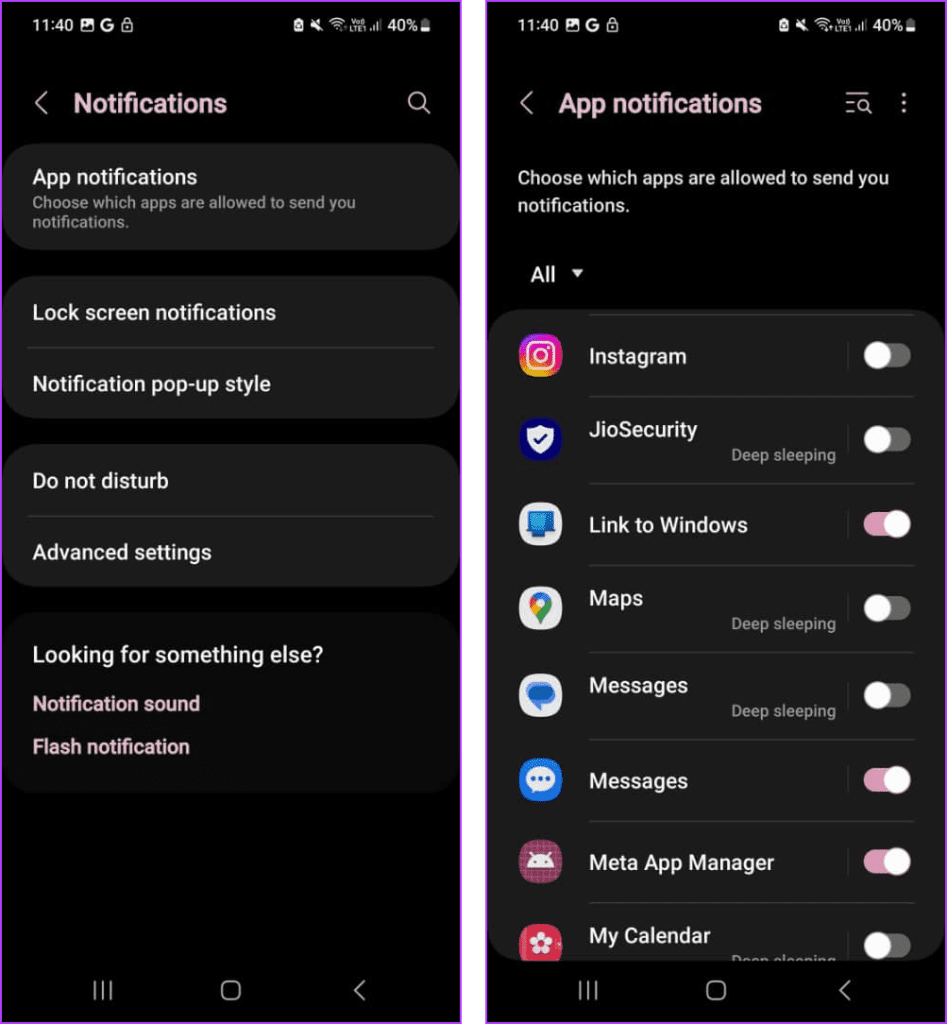
What Is the Difference Between Restrict and Mute on Instagram
Mute, unfollow, or restrict have distinct functionalities on Instagram. Unfollowing means you will no longer see the account’s posts and stories, while muting allows you to hide specific content without unfollowing.
On the other hand, restricting someone means that they won’t be able to see when you’re online or if you’ve read their messages. Their new comments on your posts will only be visible to that person, and you can choose to see the comment by tapping See comment.
FAQs Regarding Muting Instagram Notifications
Yes, the messages will arrive silently in your inbox. Since you won’t be notified about them, you will have to open the inbox to check them.
Instagram does not notify users if they have been muted by someone else. Muting is entirely private and discreet. Moreover, when you mute someone’s messages, they will also not know.
Yes. The muted people can still view your posts and stories. If you don’t want them to see your posts, you will have to remove them from your followers or block them. For stories, you can hide them using the built-in hide stories setting.
No, if you mute someone’s stories, their stories will not appear in your Instagram feed.
Hit Snooze on Instagram
The muting feature on apps like WhatsApp, Threads, and Twitter is a powerful tool that allows users to curate their social media experience without severing connections. However, Instagram takes the feature to the next level, by allowing users the freedom to mute someone on Instagram in multiple ways.
So embrace the power of mute and enjoy a more personalized and enjoyable journey on Instagram. And if you hit a snag, feel free to connect with us in the comments section and give us a chance to help you further.
Was this helpful?
Last updated on 04 August, 2023
The article above may contain affiliate links which help support Guiding Tech. The content remains unbiased and authentic and will never affect our editorial integrity.