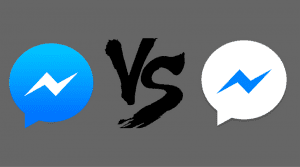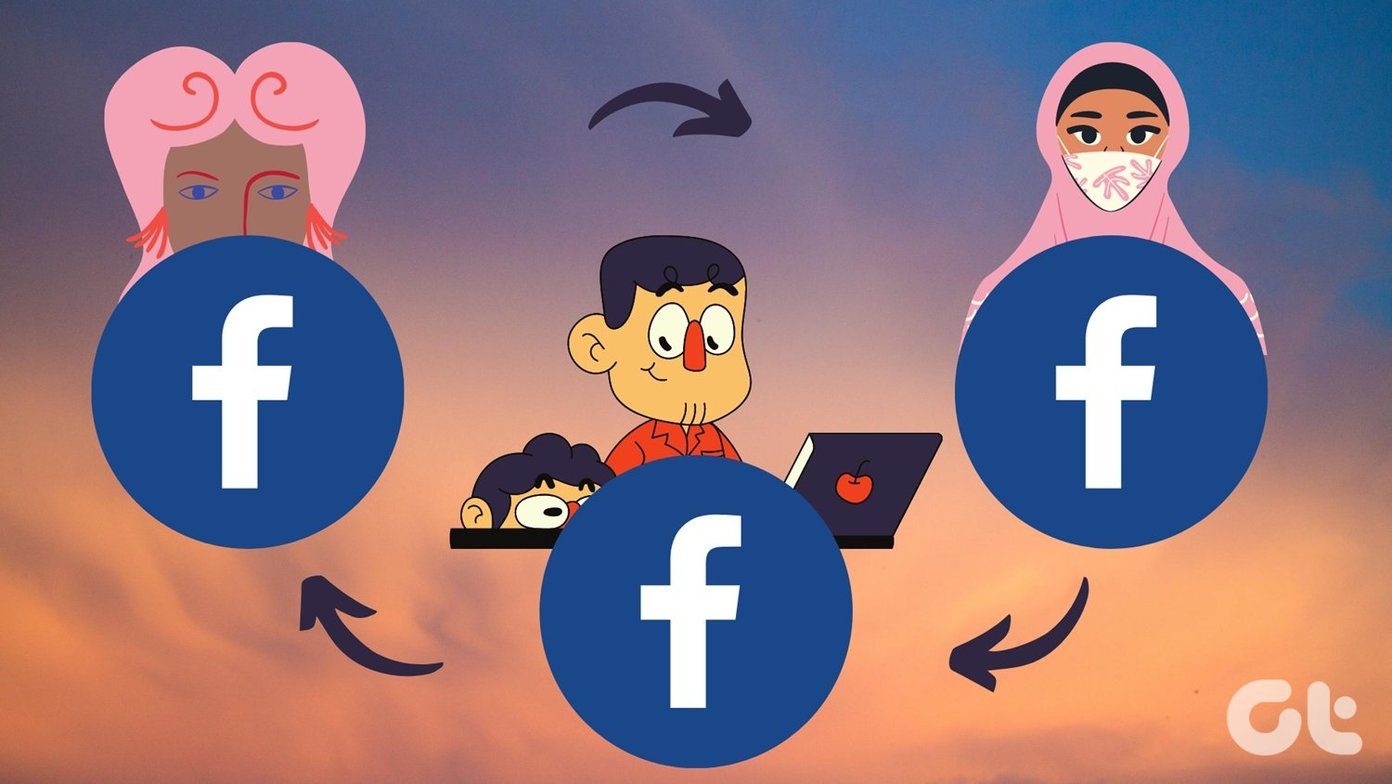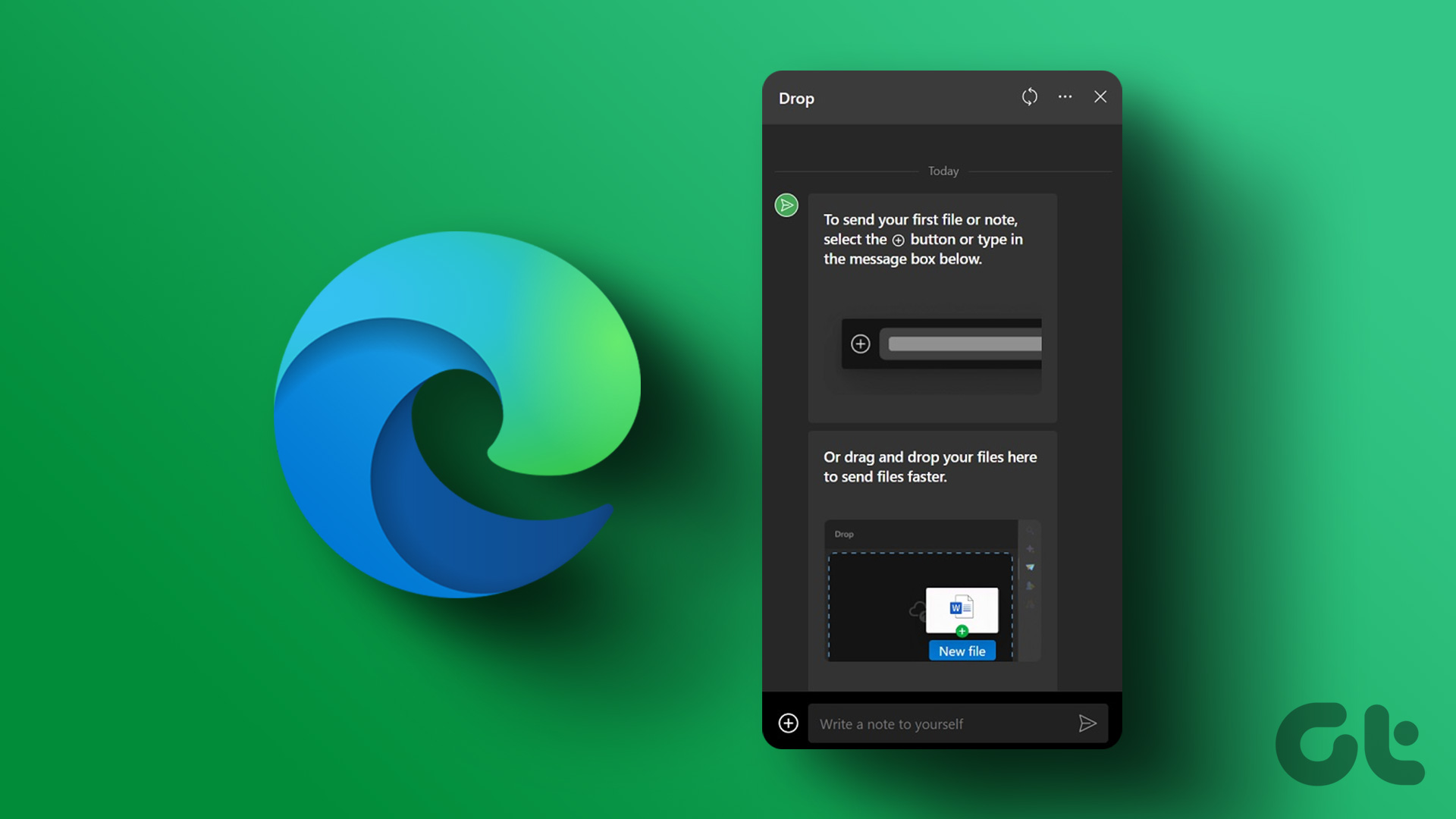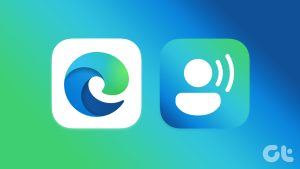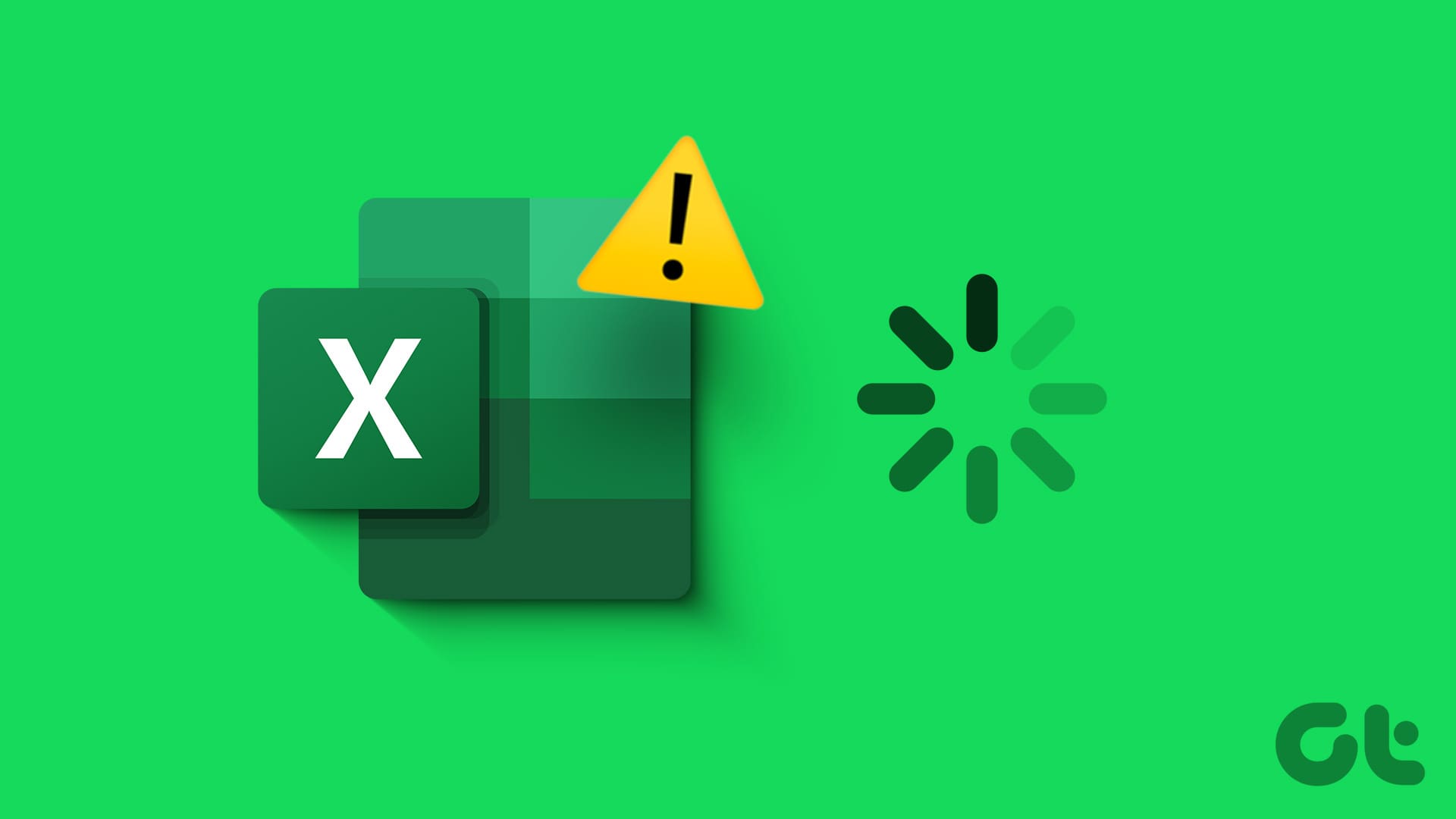Earlier, if you published a story on Instagram, it would be visible to everyone unless you hid it using the Instagram privacy settings. You had to blacklist people from your stories if you did not want them to see your story. Now, Instagram has launched a new feature where you can create a whitelist for your stories. In other words, you can now share your stories with a select few people only. Called Close Friends, the feature is available for both Android and iPhone users. Let’s understand how the close friends feature works on Instagram in this post.

Close friends is a special list of followers with exclusive viewing permissions. You get this feature in both personal and business profiles. Like with any new Instagram feature, there’s a small learning curve before you can get the most out of it. So let’s get started with that learning and fully understand how to use the new close friends feature like a pro.
Note1. How Close Friends List Works
If you notice the close friends feature on your Instagram profile, it must be showing zero close friends. Do not get disappointed. That’s because it’s not an automatically generated list by Instagram. You need to add or remove people to this list manually as shown below.
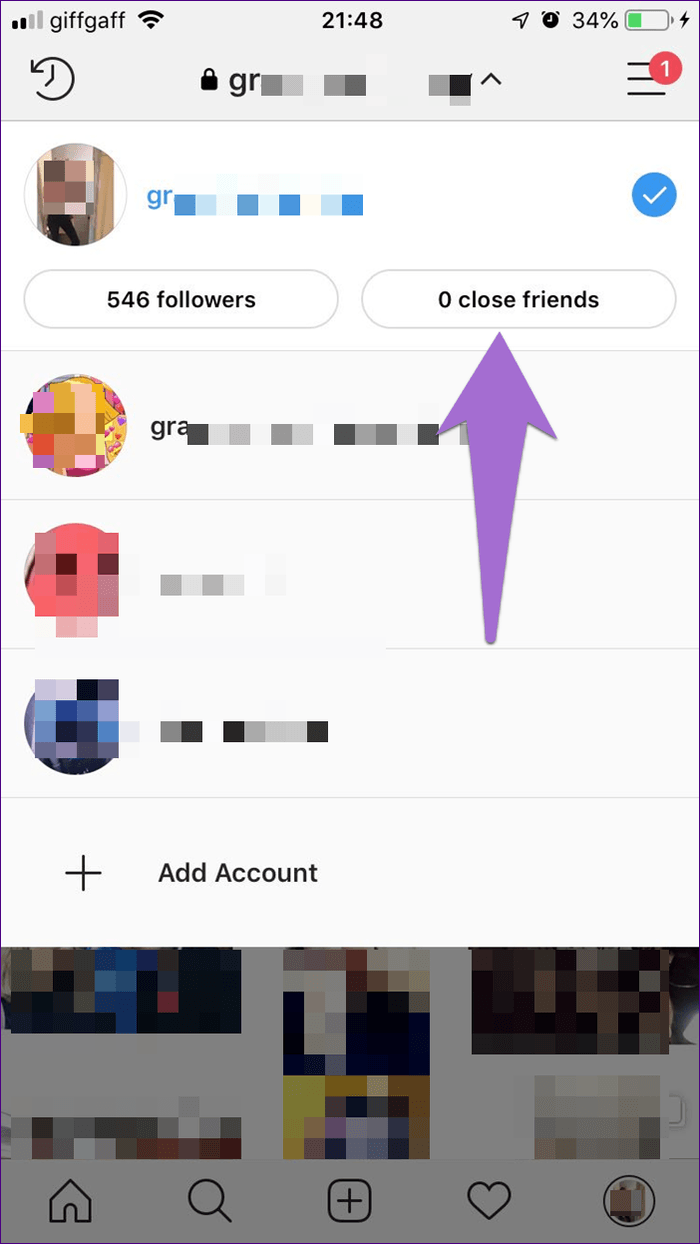
2. How to Add People to Instagram’s Close Friends List
To make close friends list on Instagram, follow these steps:
Step 1: Launch the Instagram app and go to the Instagram profile screen. Then tap on the three-bar icon at the top-right corner.
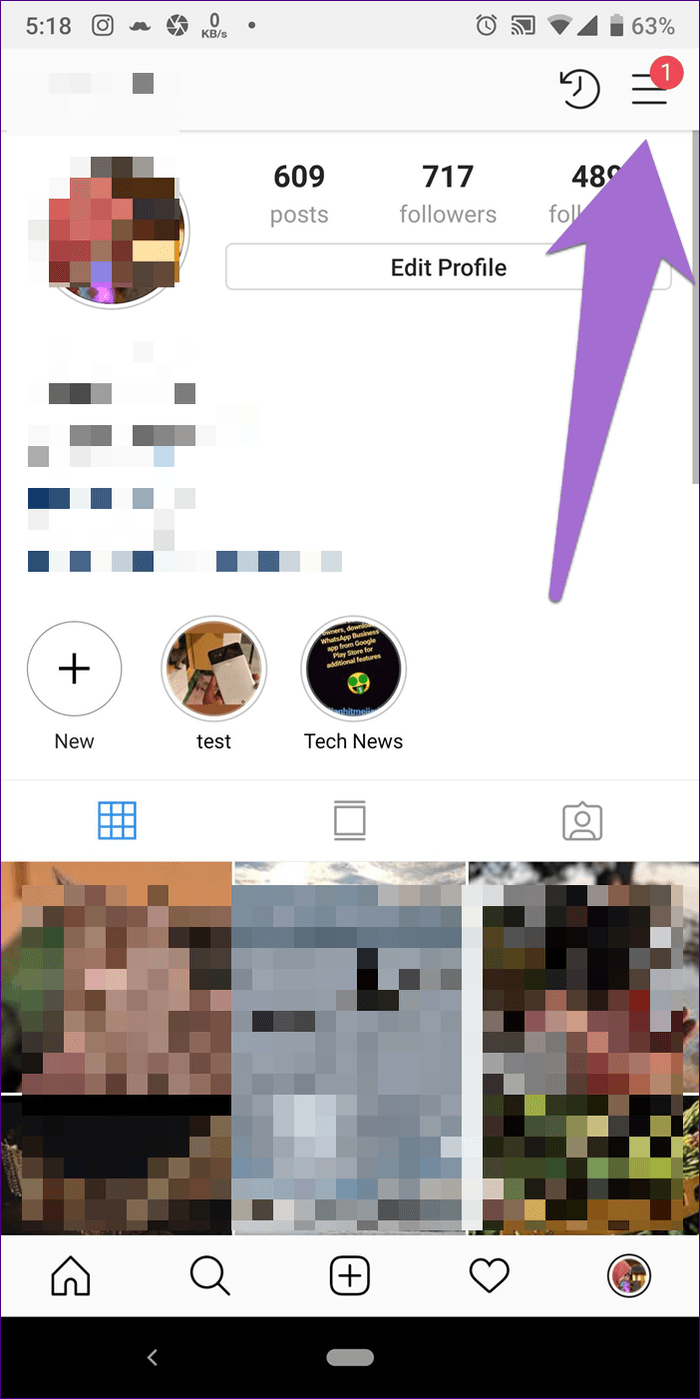
Step 2: Select Close Friends from the list.

Step 3: On the Close Friends List screen, use the search to find people that you want to add to this list. Then tap on the Add button present next to their name.
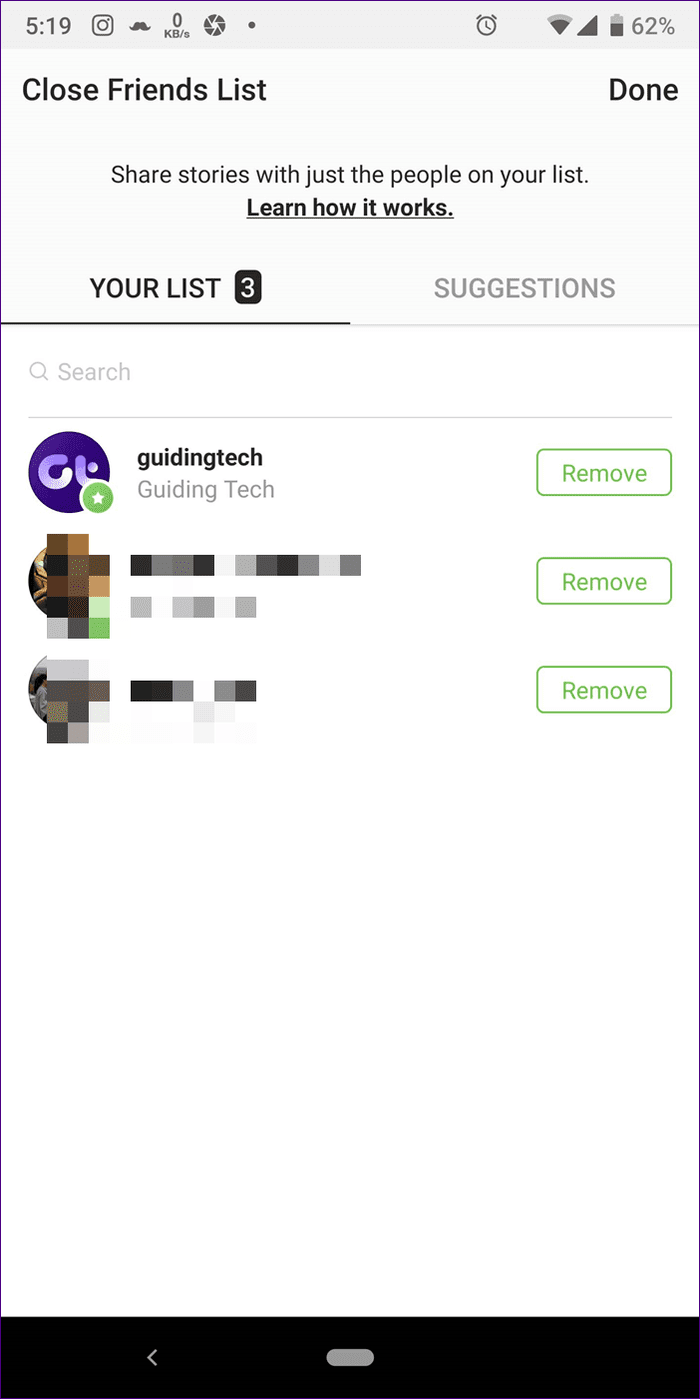
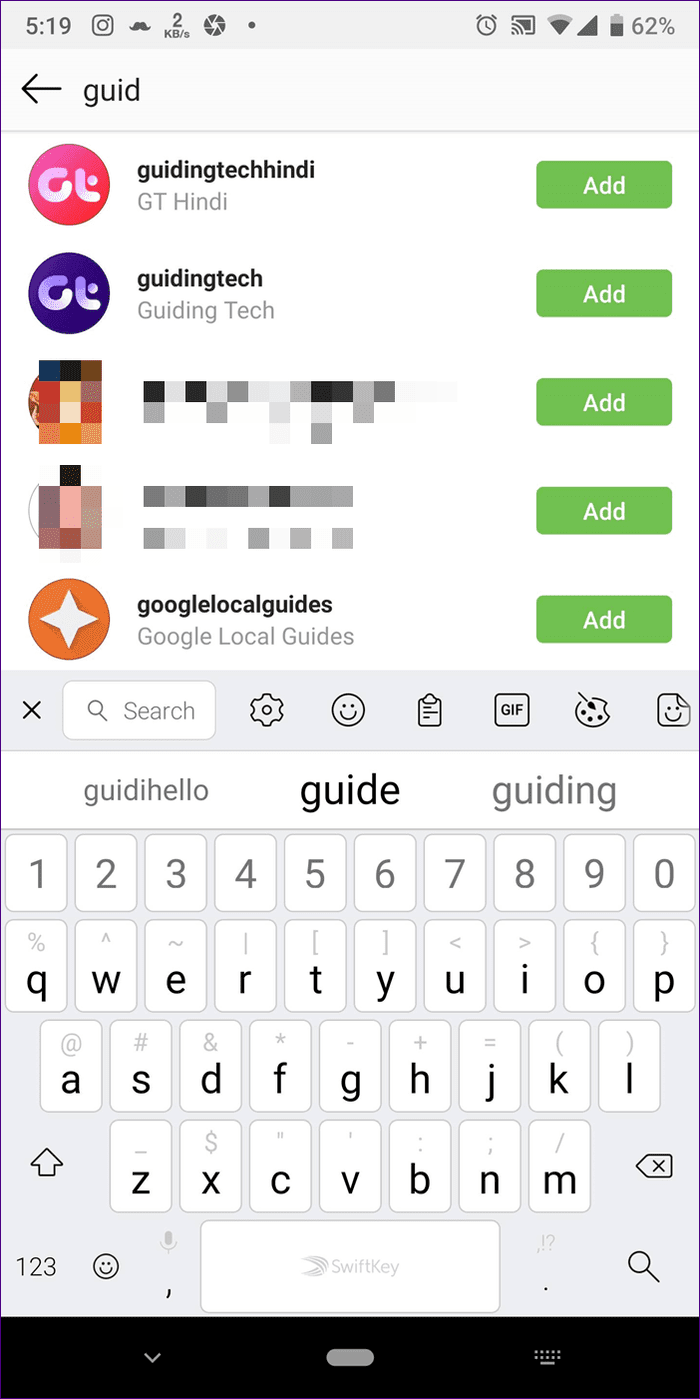
Tip: You can also use the automatically generated suggestions from Instagram to find people easily.
Step 4: Once you have added the people, tap on the Done button at the top, if available. Or refresh the page.
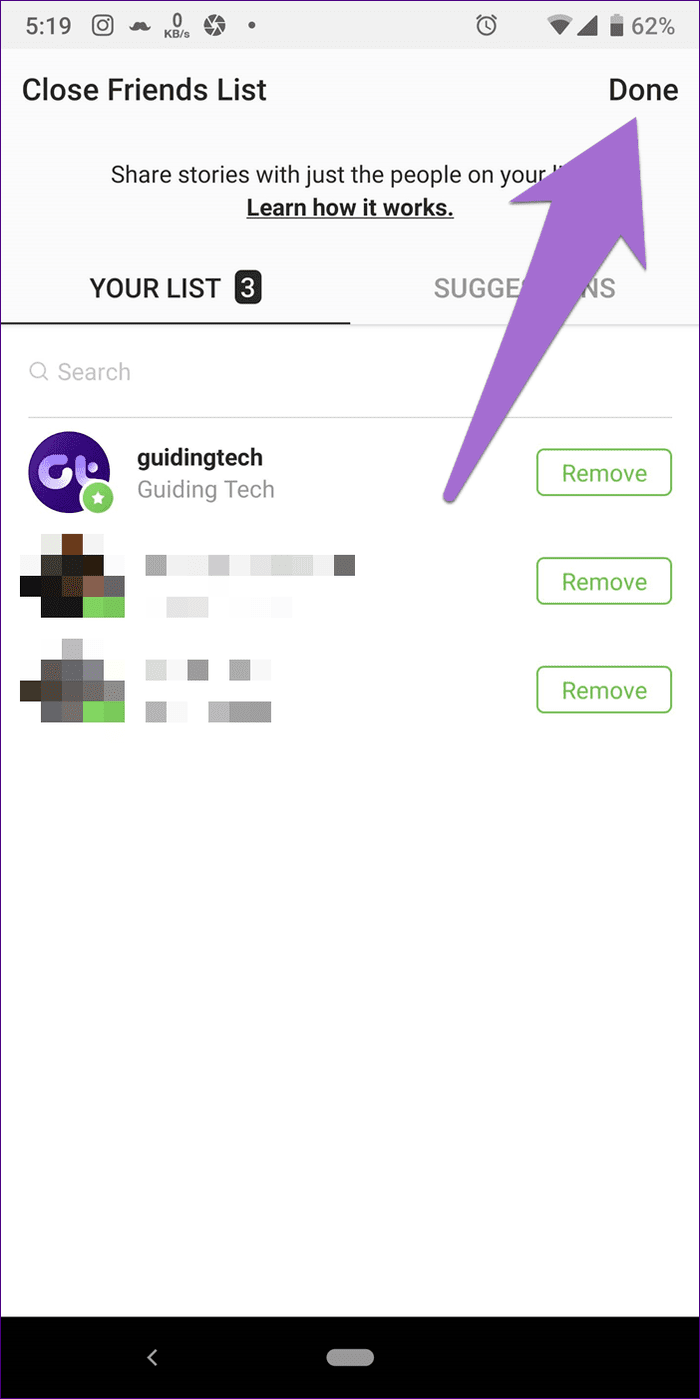
3. How to Edit Close Friends List
The close friends feature isn’t a permanent list. You can edit the list anytime i.e., add or remove people at any time. To remove people from your close friends list, follow these steps:
Step 1: Go to the Close Friends screen from the three-bar menu at the top of the profile screen of Instagram.
Step 2: Tap on the Remove option present next to the person whom you want to remove from the list.
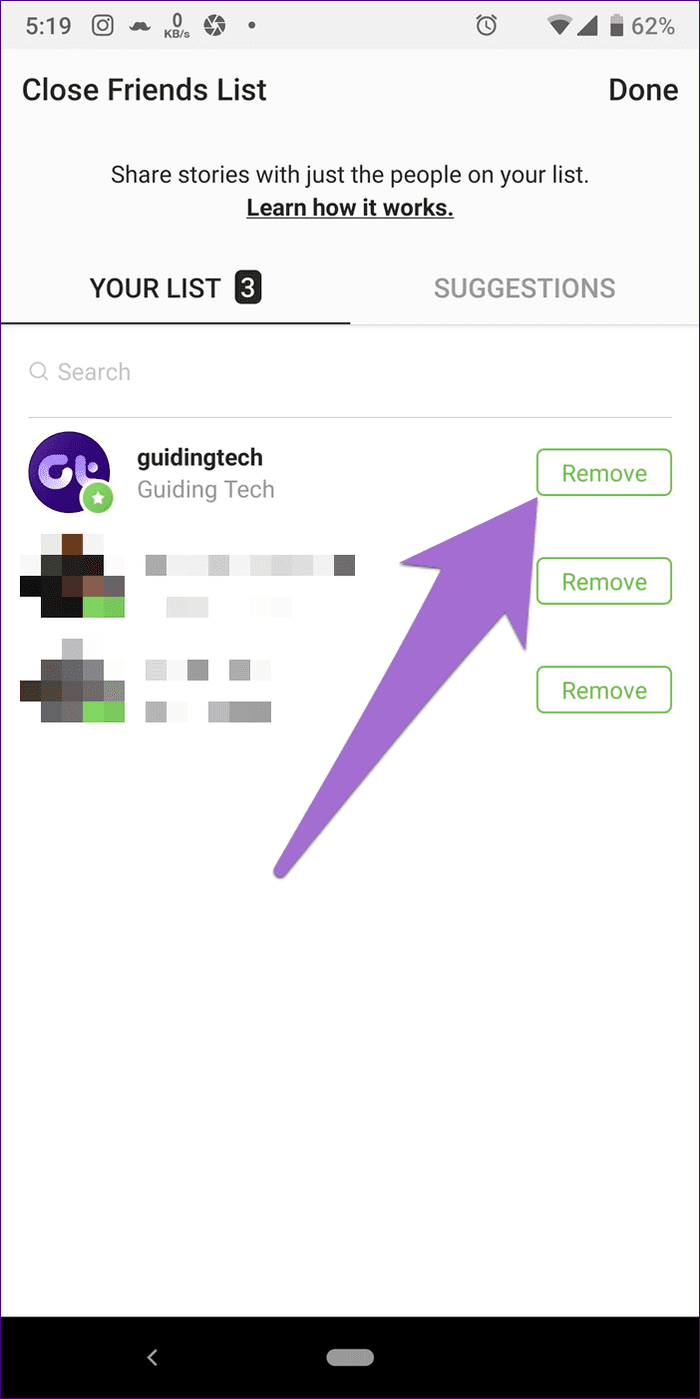
4. Will People Be Notified When They Are Added or Removed
Thankfully, Instagram doesn’t send a notification to the people when you add or remove them from close friends.
5. Add on Request
The close friends feature is strictly based on the creator’s choice. People cannot request to join the close friends list. Sure, they can send you a DM requesting you to add them in close friends, but there is no dedicated request button on Instagram.
6. Check Who Viewed Your Story
Similar to normal stories, you will be able to view people who have seen your story published under close friends.
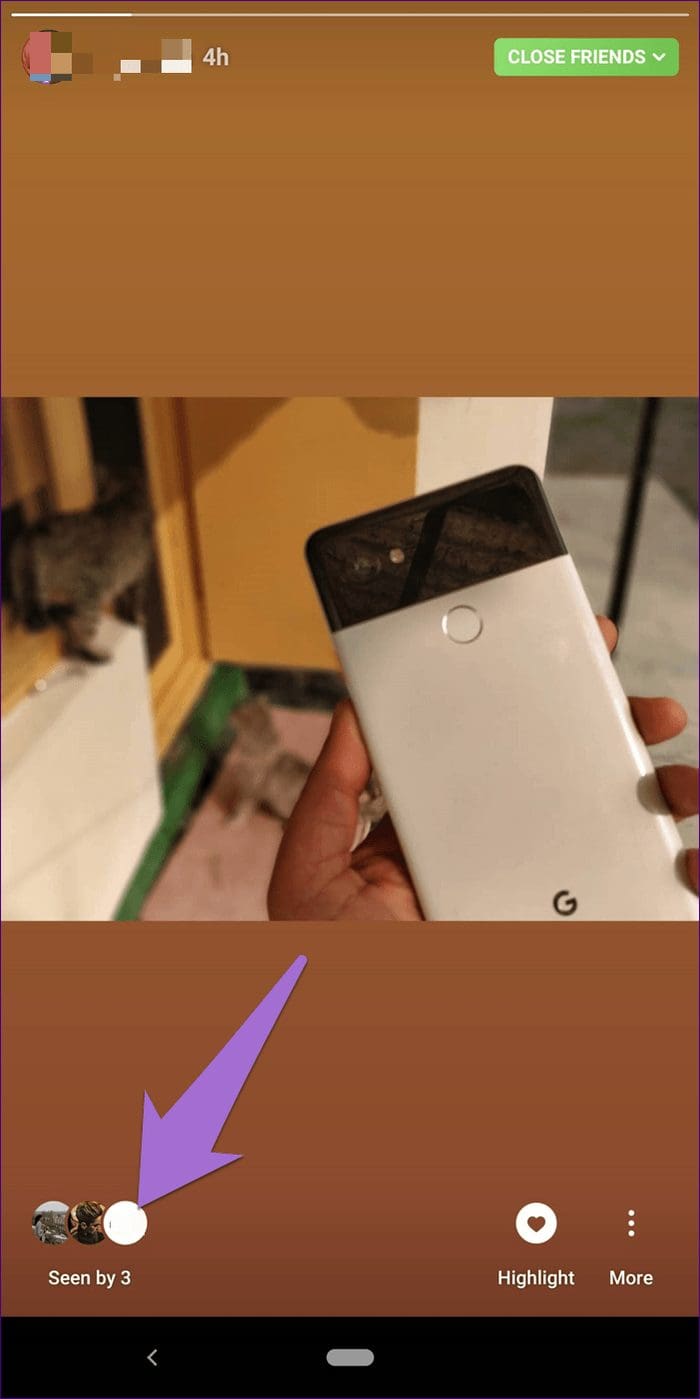
7. Privacy of Close Friends
The list is only visible to the creator. No one can see whom you have added in the list. In other words, no one can see the other members of the close friends list even if they are on the list.
8. Create Story for Close Friends
Instagram provides a one-step way to create stories for close friends only. Once you have created your list, tap the Story icon to create a new story like you normally do. Then instead of tapping on Your Story or Send to options, tap on the new green Close Friends option.
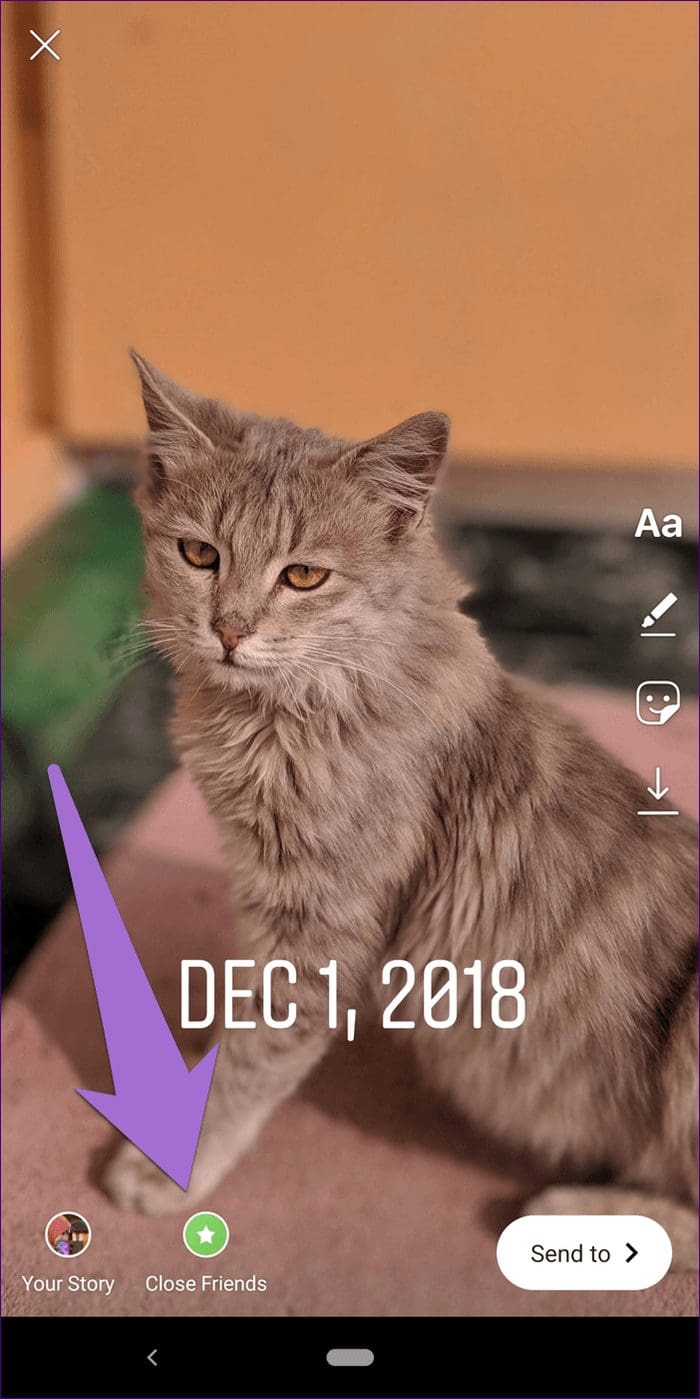
Once you publish the story, only the members of the close friends list will be able to see the story.
9. Identify Close Friends Story
So you open Instagram and see a green circle around one of the stories. Now, what’s that? Well, the person has added you to close friends.

Instagram lets you know that you are viewing exclusive content in two ways. In the first method, you will see a green circle around their profile picture in the story tray. If you somehow miss the green circle, Instagram shows a Close Friends icon in the story as well when you are viewing it. Tap on it to reveal options.
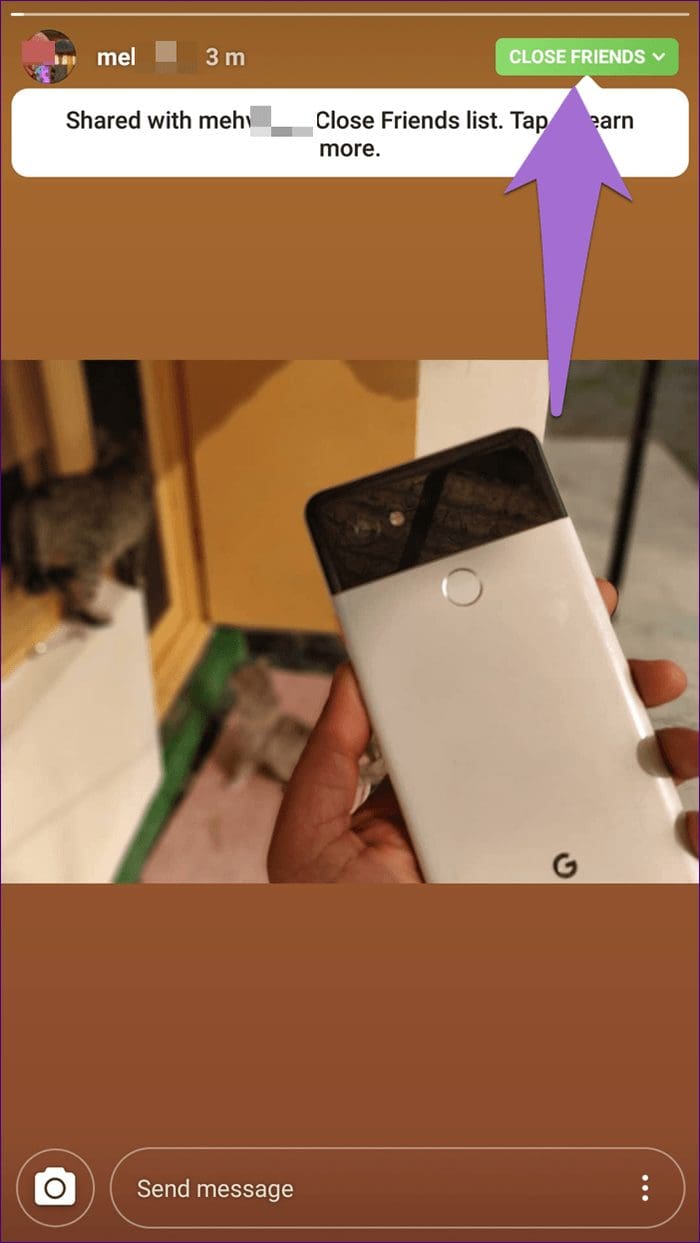

10. No Green Circle Around Story
If you see a green circle around the story once, but the next story by the same person has the usual red circle and not the green circle, what does it mean? One would think that the person has removed you from close friends. It could be that, but it’s not necessary. It could also mean the person uploaded a normal story visible to everyone.
11. Add to Highlights
Just like the normal stories, you can create highlights from the stories published in close friends. However, they won’t be visible to everyone. Only the members of your close friends list will be able to view them on your profile.
12. Share Close Friends Story
You get all the features available in normal stories for close friends. However, you won’t be able to share close friends stories with others. Of course, you can still take a screenshot and share it with others.
Note: Instagram doesn’t notify the person when you screenshot a close friend’s story.

13. Can You Have More Than One Close Friends List
Currently, Instagram supports only one list. It is a single private list. You cannot create multiple versions of this list.
14. Delete Close Friends List
Although you cannot completely delete the list from your profile, you can empty it. To do so, simply remove everyone from the list as shown above.
15. No Need to Pay per View
Currently, the closed friends feature is free. That is Instagram hasn’t provided any option or tool to monetize it. In other words, you don’t need to pay money to be a part of the close friends list or view a story.

However, soon brands or celebrities might use this feature for their benefit and charge users to add them to their close friends list where they will post exclusive things.
16. How to Know if You Are on Someone’s Close Friends List
There is no direct way of knowing the close friends’ list that you have been added to. Only when a person adds a story to the close friends’ list, you can know that you are on a list. As expected, you will see a green icon around such stories.
17. How to Remove Yourself From Instagram Close Friends
Did anyone add you to their close friends’ list on Instagram of which you don’t want to be a part of? Well, there isn’t much you can do about it. That is, you cannot remove yourself from anyone else’s close friends list.
However, you can mute the person’s stories if you don’t want to see them. But that will stop both the regular and close friend stories of that person from appearing in your feed. To do so, touch and hold the story icon in your feed. Select Mute from the menu. Find out in detail how Instagram mute works.
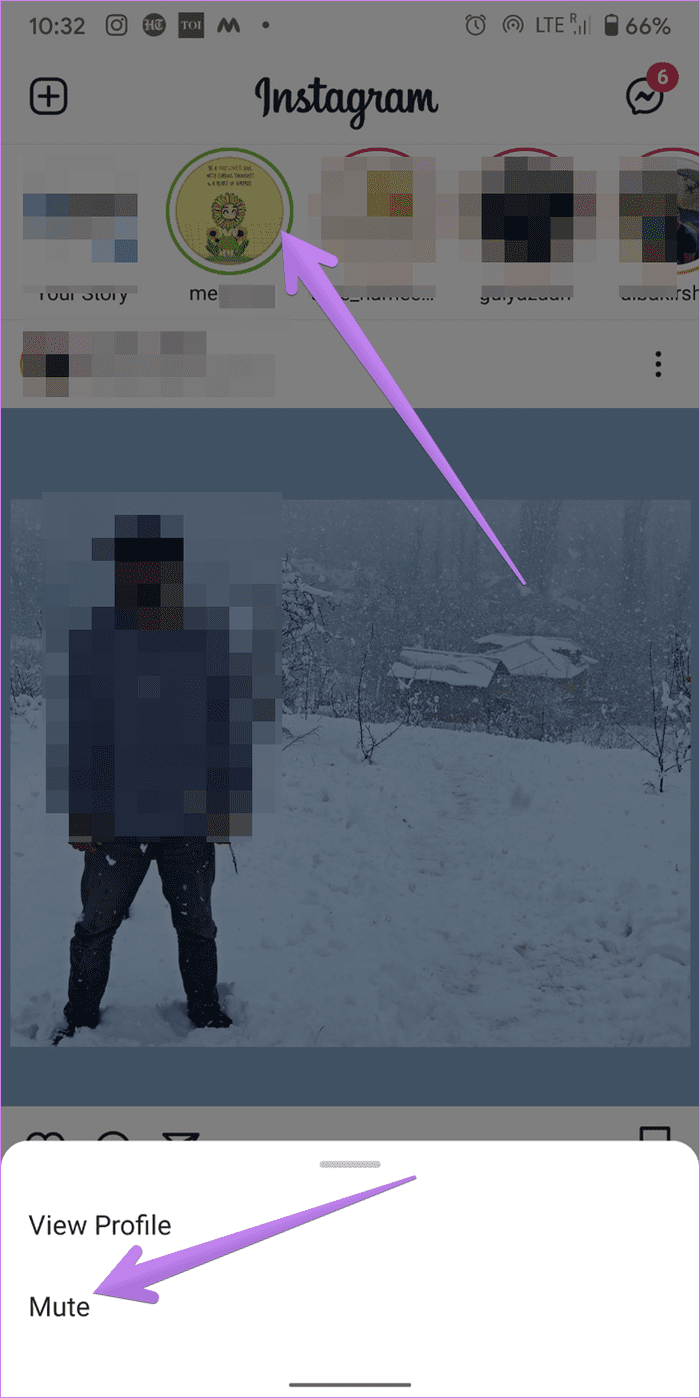
Friends for Life
Instagram is aware that not everyone needs to know everything. While you can restrict your profile by keeping it private, it doesn’t always help. Thankfully, with the Close Friends feature, you can now share stories with your close friends or a select group of people.
In a twisted way, the Close Friends for Instagram incorporates several features that are similar to that of WhatsApp’s Broadcast list — only admin can add or remove people, members can’t see each other participants on the list, and so on.
Further, you can create amazing stuff on Instagram such as pictures with quotes, color block stories, moving text, etc.
Next up: Confused between various Instagram terms like mute, delete, and hide? Find out the difference between them from the next link.
Was this helpful?
Last updated on 03 February, 2022
The article above may contain affiliate links which help support Guiding Tech. The content remains unbiased and authentic and will never affect our editorial integrity.