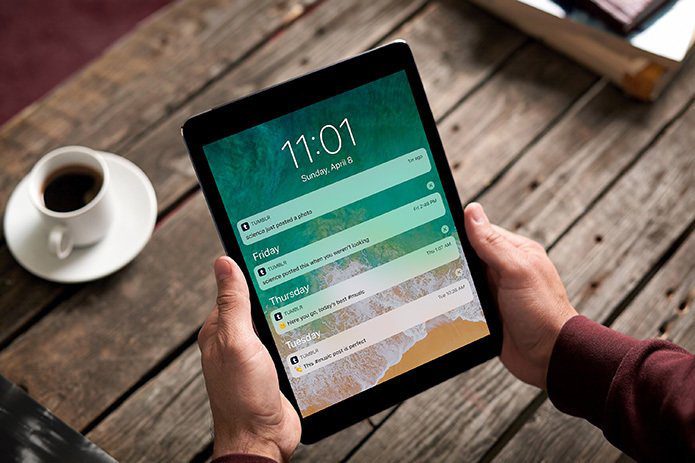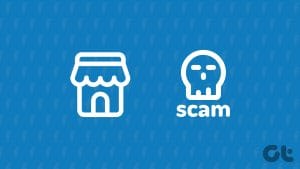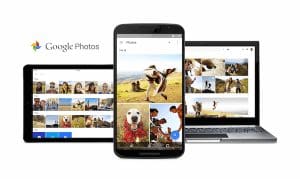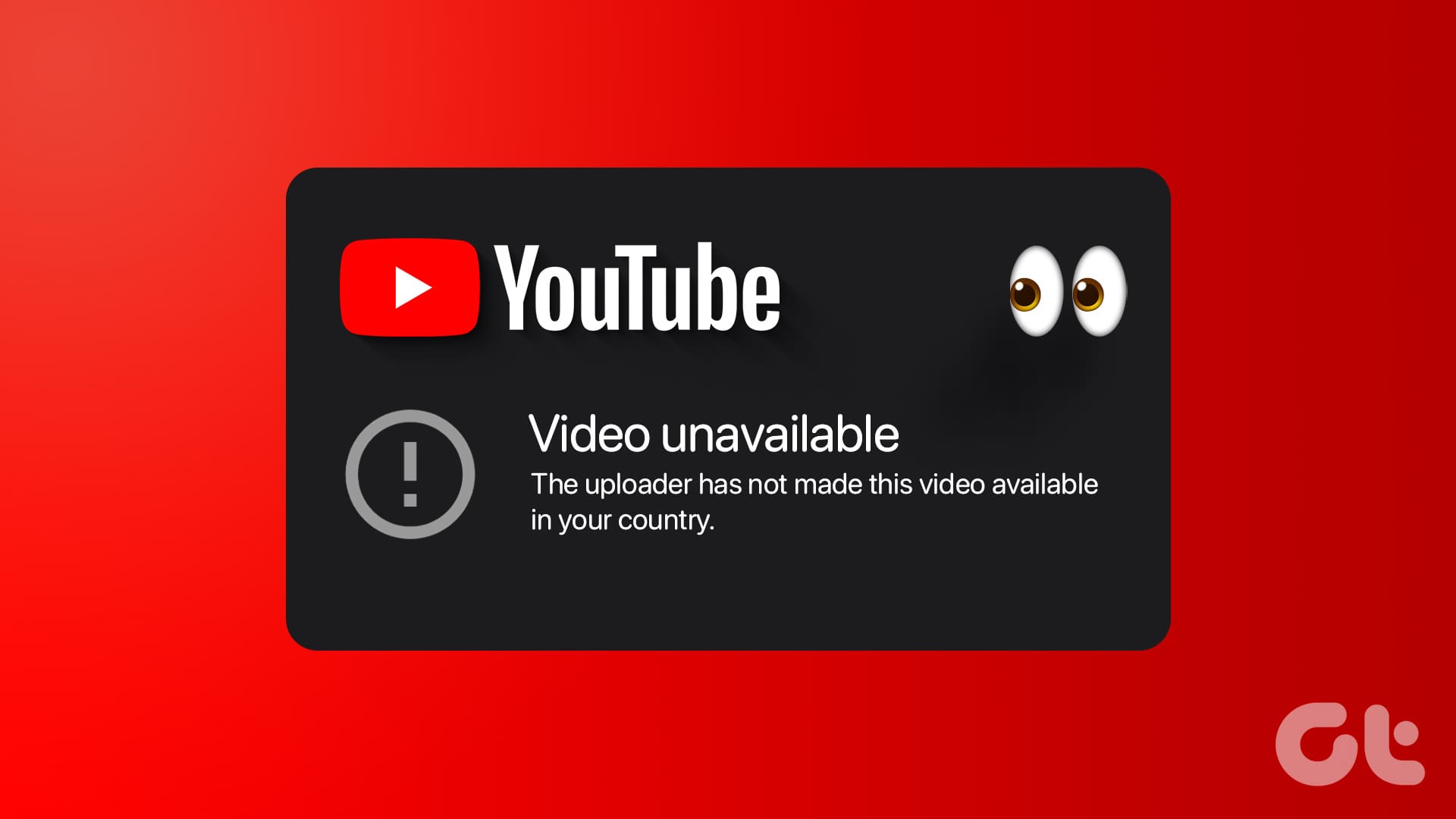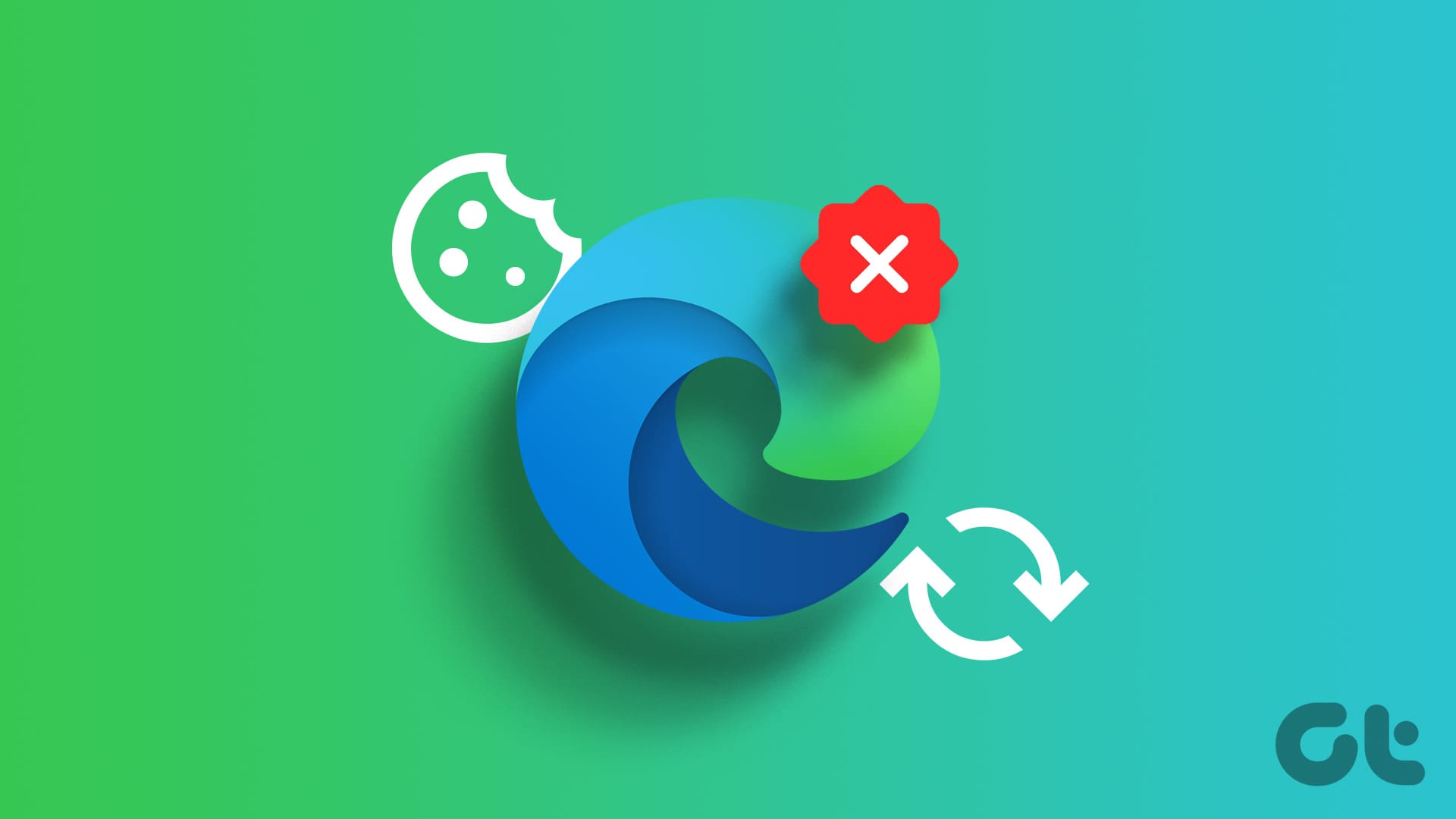If you like a certain profile on Instagram, there is only one way to stay in touch and that’s when you follow the person. On the other hand, if you dislike a profile, Instagram provides multiple ways to avoid them.
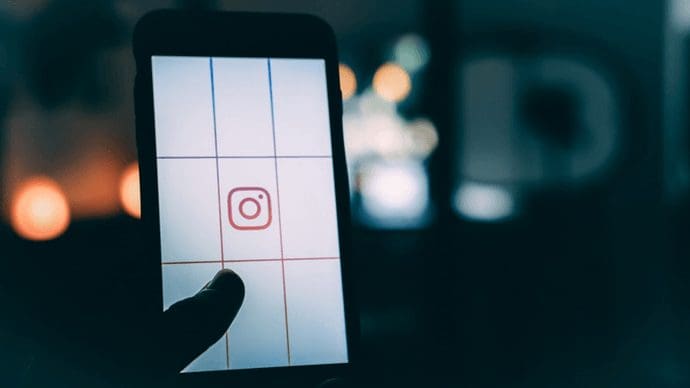
It’s no surprise that we all know a few people on Instagram that post annoying stuff. Why should we waste our time and space on the Instagram feed by viewing such profiles? You can restrict the content from such accounts on your feed with the help of mute, unfollow, or block.
Confused between these terms? We are here to help. In this post, we shall explain the difference between the various ways to hide content on Instagram.
Let’s get started.
Instagram Block
Do you loathe someone so much that their presence on Instagram bothers you a lot? Say hi to the block feature.
Similar to other social networks, block in Instagram completely restricts your profile from the other person. Meaning, when you block someone, they will be able to visit your profile but your posts won’t be visible to them. All they would see is the follower and the following count. While they will be able to see the Follow button, tapping it won’t have any effect.

Neither will you receive messages nor notifications from blocked profiles. Basically, these two accounts kinda stop existing for each other.
And in case you are wondering if they are notified about that fact that you have blocked them, then don’t worry, nothing of that sort happens.
There are two ways to block someone on Instagram. First, you can block someone from everything and secondly, you can block someone from just commenting on your posts.
Method 1: Block Profile
When you completely block a profile, all the aforementioned things are valid. In addition to that, they will also not be able to comment on your posts.
To block a profile, follow the steps:
Step 1: Open the Instagram profile that you want to block. On iPhone, tap the setting gear icon and on Android devices, hit the three-dot icon.

Step 2: From the pop-up menu that appears, select Block. A confirmation pop up will appear. Tap on Yes, I’m sure.

To unblock someone, open their profile and tap on the Unblock option.
Method 2: Block Someone From Commenting
If you only want to restrict someone from commenting on your posts, you can do that too. When this setting is enabled, the user will be able to message and view your posts. You will also get notifications from the profile.
Here’s what you need to do to stop someone from commenting on your posts.
Step 1: Go to your own profile screen of the Instagram app and tap the three-dot icon at the top-right corner in the case of Android phones. On iPhone, tap the gear icon.

Step 2: Scroll down and hit Comment controls. On the next screen, tap on Block Comments from and select the person from whom you want to block the comments.
Again, they will not be notified about it. When they publish a comment, it will be visible to them only and no one else.

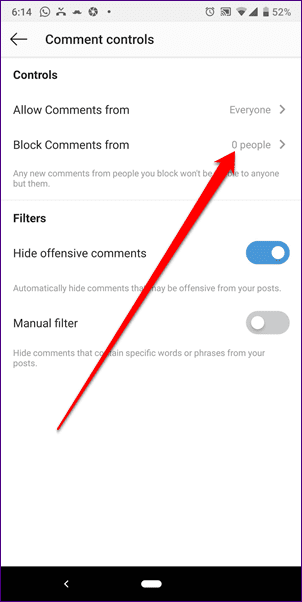
Instagram Mute
Block is not an option that we can use for everyone. For instance, if you don’t like one of your friend’s travel posts on your Instagram feed, it wouldn’t be nice to block them. Thankfully, you have the option to mute them. Introduced recently for posts, mute is a lighter version of block.
When you mute someone, their posts will not appear on your feed. That’s the only work of mute. In other words, your feed will be free of their posts. However, the other way around isn’t true. Your posts will still be available on their feed. While it may seem simple at first, trust me, it’s very helpful.
When you mute someone, their posts and stories will not appear on your feed.
Unlike block, when you visit their profile, the posts will be visible to you. They can also message and interact with you via comments and likes. And the best part? They will never know that you have muted them.
Instagram provides separate mute options for stories and posts. You can mute either one of them or both.
To mute Instagram posts, follow the steps:
Step 1: Open the Instagram profile that you want to mute. Then tap the three-dot icon on Android phones and the gear icon on iPhone.
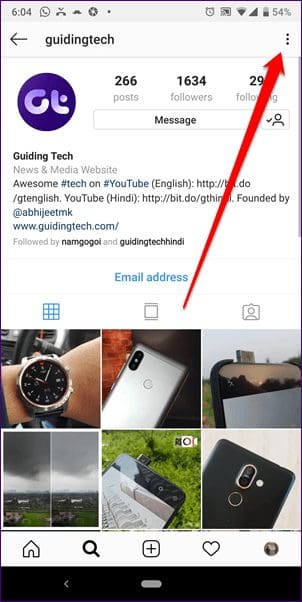
Step 2: From the pop-up menu, select Mute. A new pop-up menu will appear with four options: Mute posts, Mute story, Mute posts and story, Cancel. Choose the preferred option.
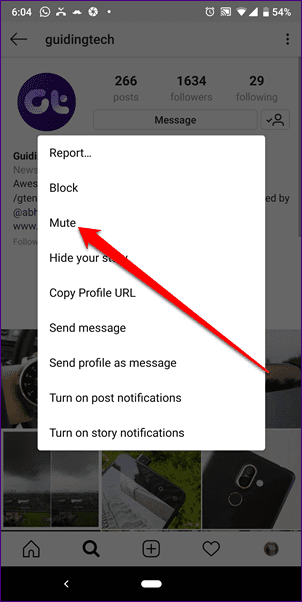
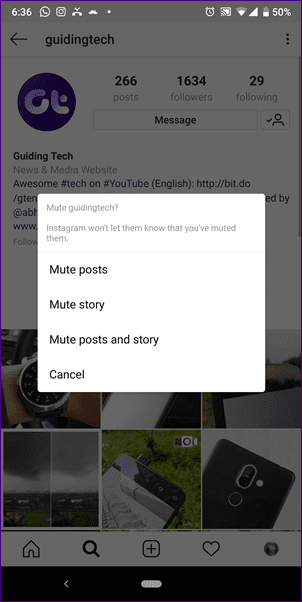
Hide My Story
Mute is a method to block other’s posts and stories. What if you want to hide your own posts or stories from someone without blocking them? Unfortunately, currently, you cannot hide your posts from a few people only. Even though you can archive your posts but that will hide it from everyone.
But when it comes to stories, thankfully, you can make them private and hide them from as many people as you want. Similar to mute, the other person will never know that you have hidden your story from them, unless, of course, they check your profile from a different account.
To hide your story, follow the steps:
Step 1: On the Instagram home screen tap the Your Story icon at the top. Then tap the settings icon on the next screen.
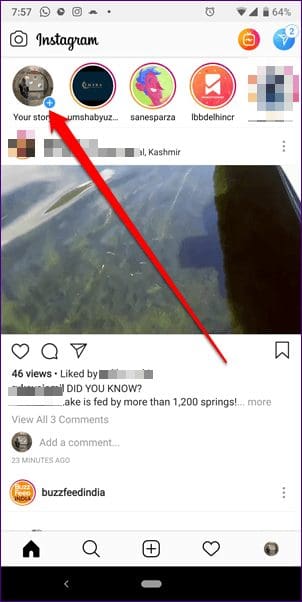
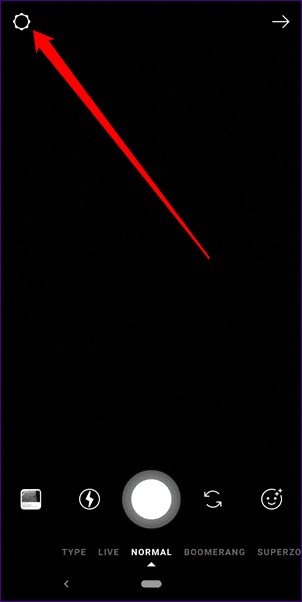
Step 2: Add people from whom you want to hide your story under the Hide story from option. Once you do that, everyone except the people added here would be able to see your story.

Unfollow and Remove
Besides these methods, you can use unfollow to limit profiles. When you unfollow a person, their posts will not appear on your feed. If it’s a public profile, you can view the posts by going to their profile, however, if it is a private profile, you will not be able to see the posts even if you visit their profile.
It is basically an advanced form of mute where the other person can easily detect if you have unfollowed them. When you unfollow someone, they can still message, like, and comment on your posts.
To unfollow someone, go to their profile page and tap the Unfollow icon.
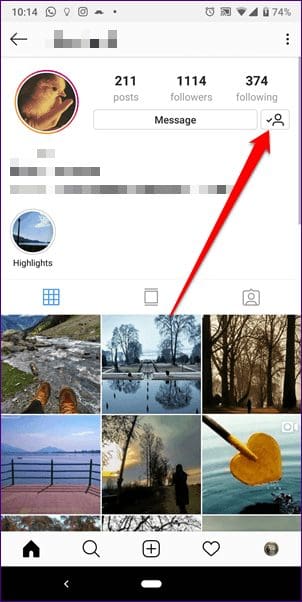
Further, to manually remove a follower, you can use the Remove option. Suppose you have switched to a private profile and now you want only a few known followers. Earlier, one had to block people to remove them from their followers but now you can easily do so manually. Once you remove them, they will have to follow you again to view your posts in case of private profiles.
To remove a follower, open your profile screen and tap on Followers. Then find the follower that you want to remove and tap the three-dot menu next to their name.
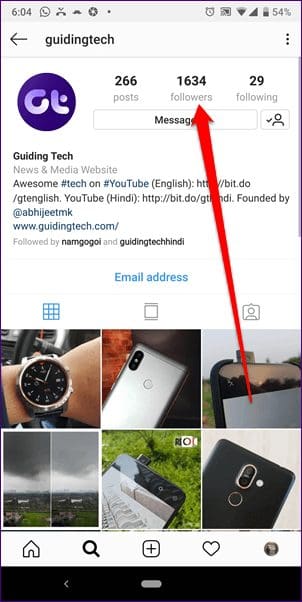
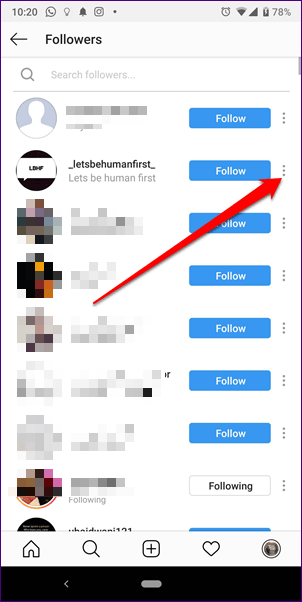
You will get a popup. Tap on Remove. This will remove them from your followers without notifying them.
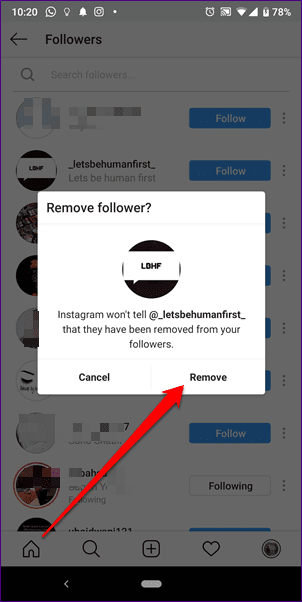
Long Story Short
In a nutshell, block restricts both the profiles. Meaning, neither you can view their posts nor can they. In mute, both the users can view the profiles, only limitation is that their posts won’t appear on your feed. In case of hide, you simply hide your stories from someone else. They can still view your posts.
So that was about Instagram. We have done a similar block vs mute post about Twitter, in case you’re interested.
Was this helpful?
Last updated on 03 February, 2022
The article above may contain affiliate links which help support Guiding Tech. The content remains unbiased and authentic and will never affect our editorial integrity.