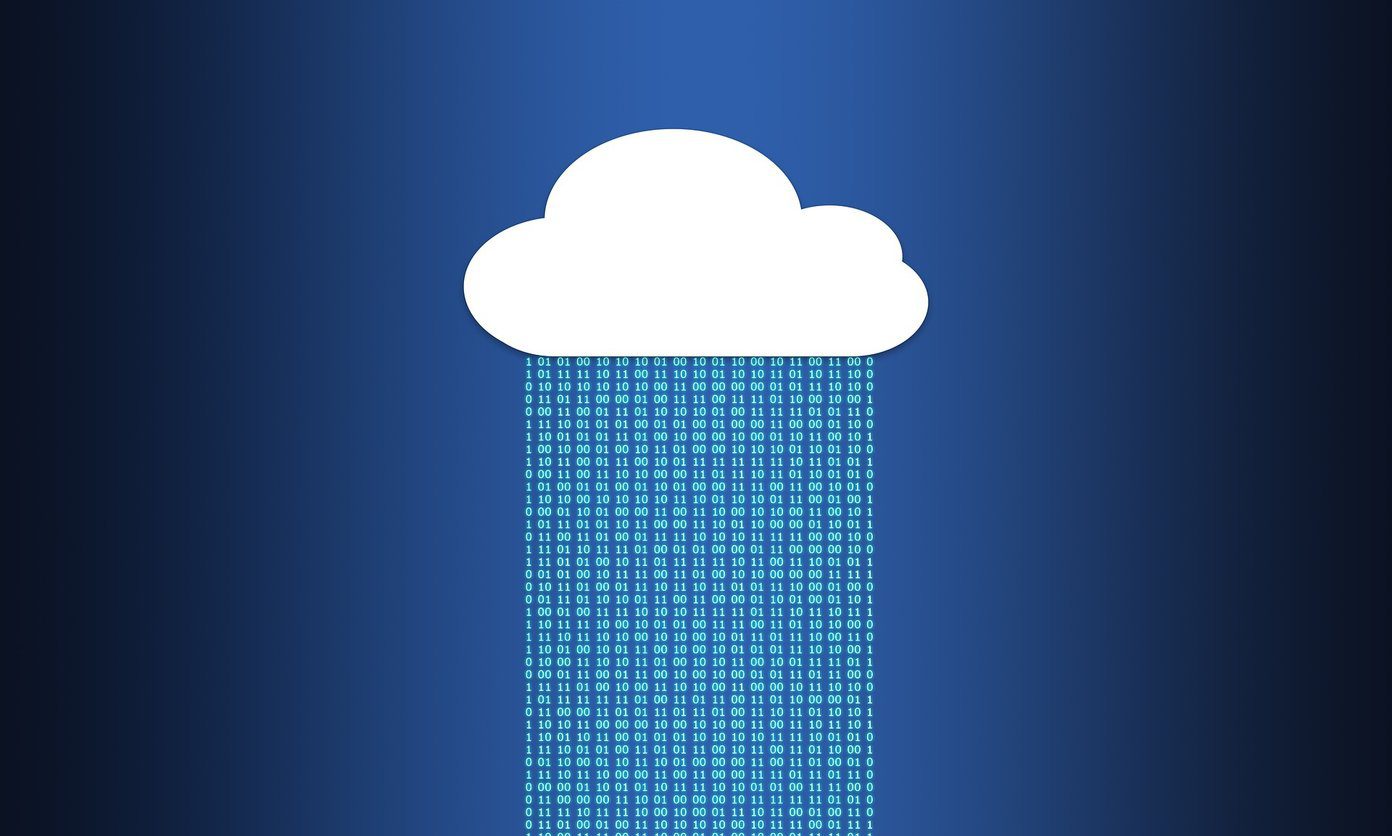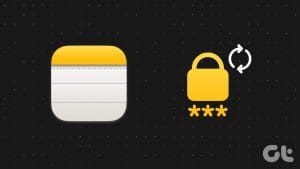Both Google and Apple are making it easier than ever to store and manage the complex passwords for you. Google offers Chrome Password manager and a built-in option on Android devices to keep the passwords. Apple also has steadily improved the iCloud Keychain functionalities to make it on par with the often-superior third-party password managers.

While we already have compared the iCloud Keychain to LastPass in depth, in this post, we will pit it against another popular alternative called 1Password.
While both the password managers get the basics right, they differ in many aspects such as functionalities, price, cross-platform availability, and more. Let’s jump in for more details.
Cross-Platform Availability
Let’s first talk about the most important parameter while choosing a password manager — cross-platform support. And as expected, the iCloud Keychain is only available on Apple devices such as iPhone and Mac. You can’t access it on Android, PC, or Web.
1Password has covered all the major options such as Android, iOS, PC, and Mac. And if you are using devices from various platforms then stop reading the comparison and go with 1Passwprd.
App Size
iCloud Keychain is a part of iOS package that comes with the device and takes up to 14GB of space out of the box. 1Password takes about 109MB of space, which is sufficient enough to download over the mobile data.
User Interface
As you might have guessed, Apple has kept it simple with the Keychain. It displays the number of added accounts in the alphabetical view. The major options, such as the ability to search for an item, or adding a new account, are kept uncomfortably at the top.
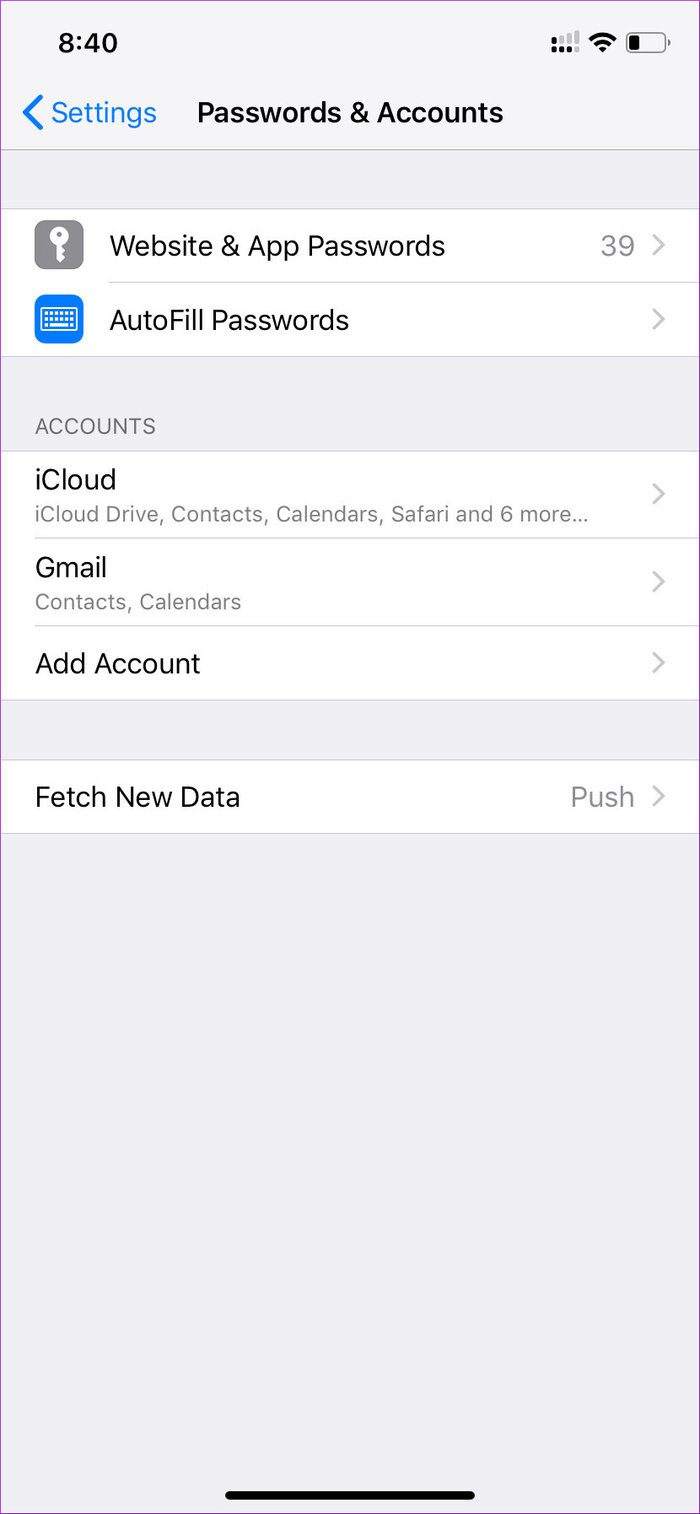

Swipe right on any account to delete the item. You can tap on an item to see the further details of the website. My only concern with iCloud is that it doesn’t offer a separate app, and you will always have to go to Settings > Password & Accounts to access the details.
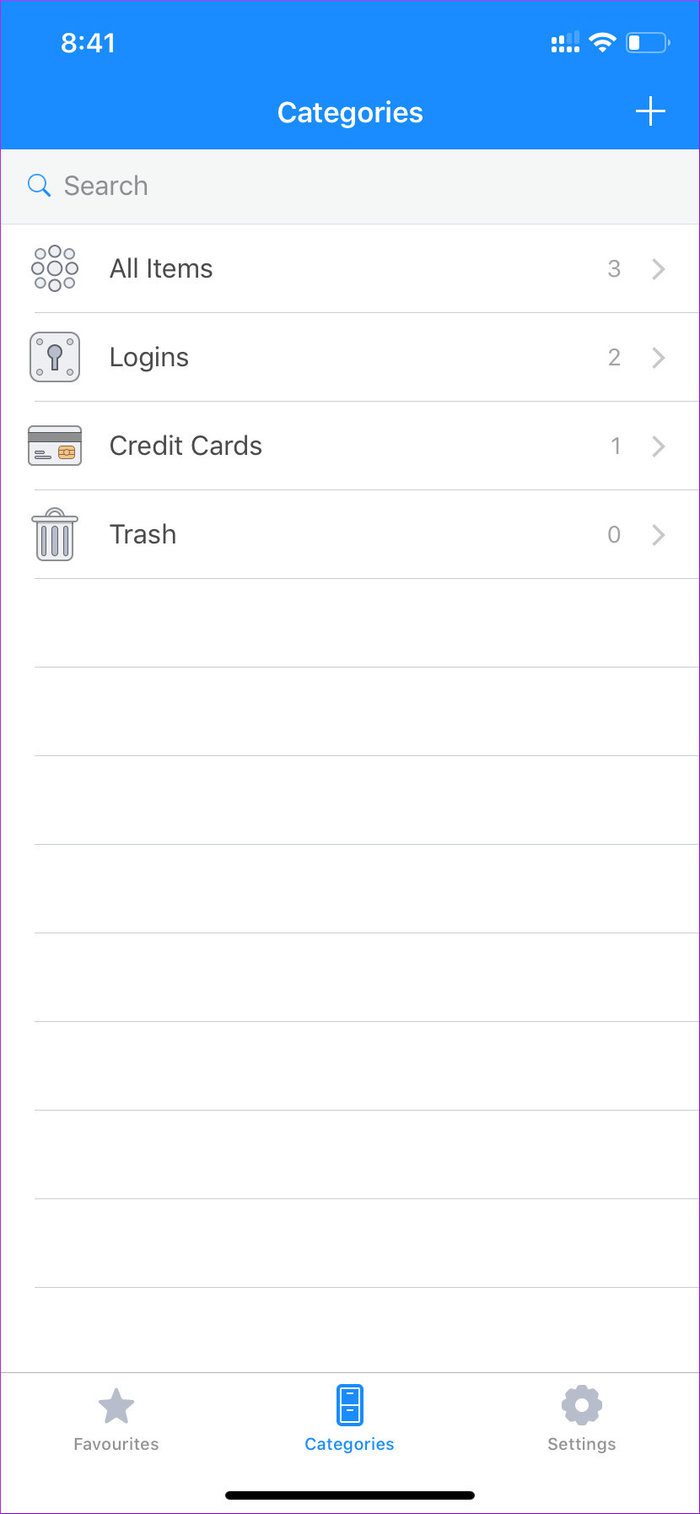
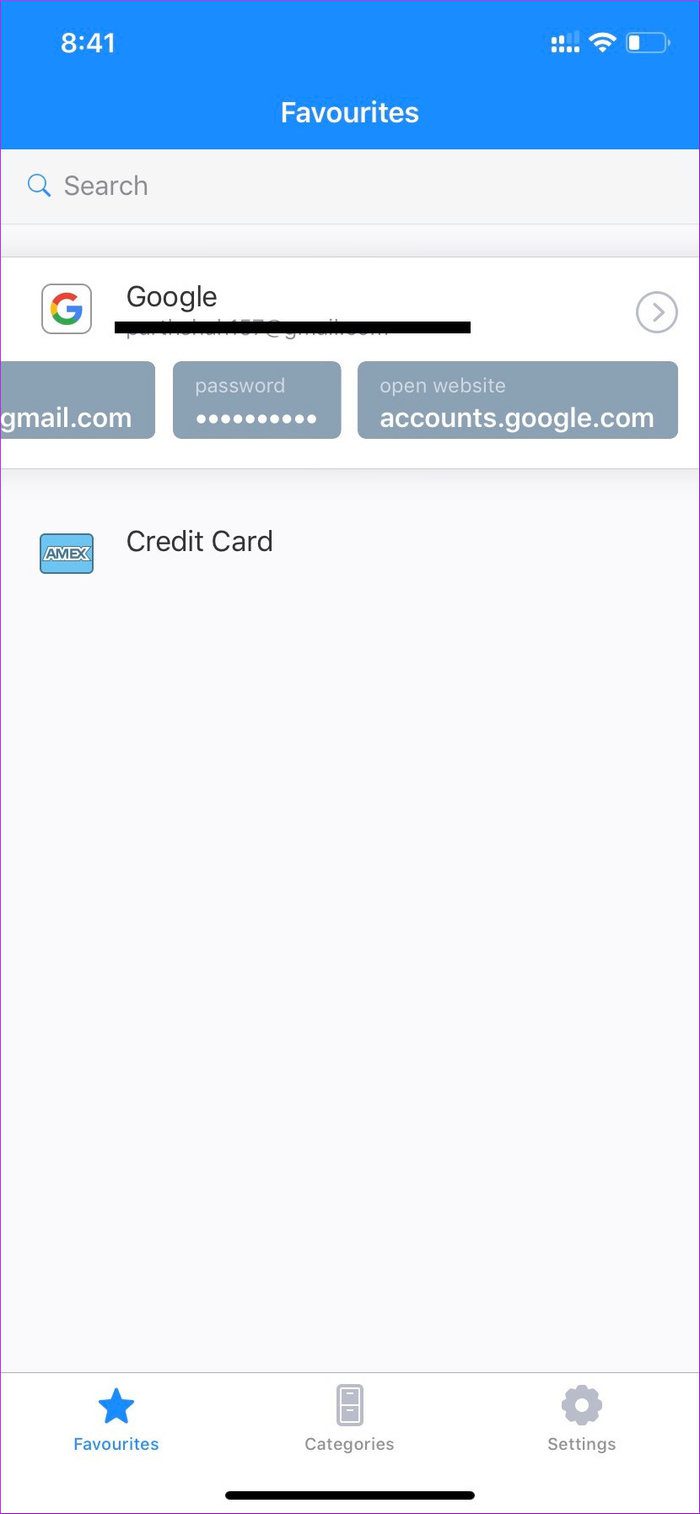
1Password has adopted the bottom bar UI featuring Favorites, Categories, and Settings options. It nicely lays out the accounts in the Login, Identity, Credit Card, and Secure Notes option. You can add to favorite the most used items for easy access from the favorites menu.
Add a New Item
iCloud Keychain comes by default on every iPhone. As you add login data through applications and Safari browser, it automatically gets added to the iCloud servers.
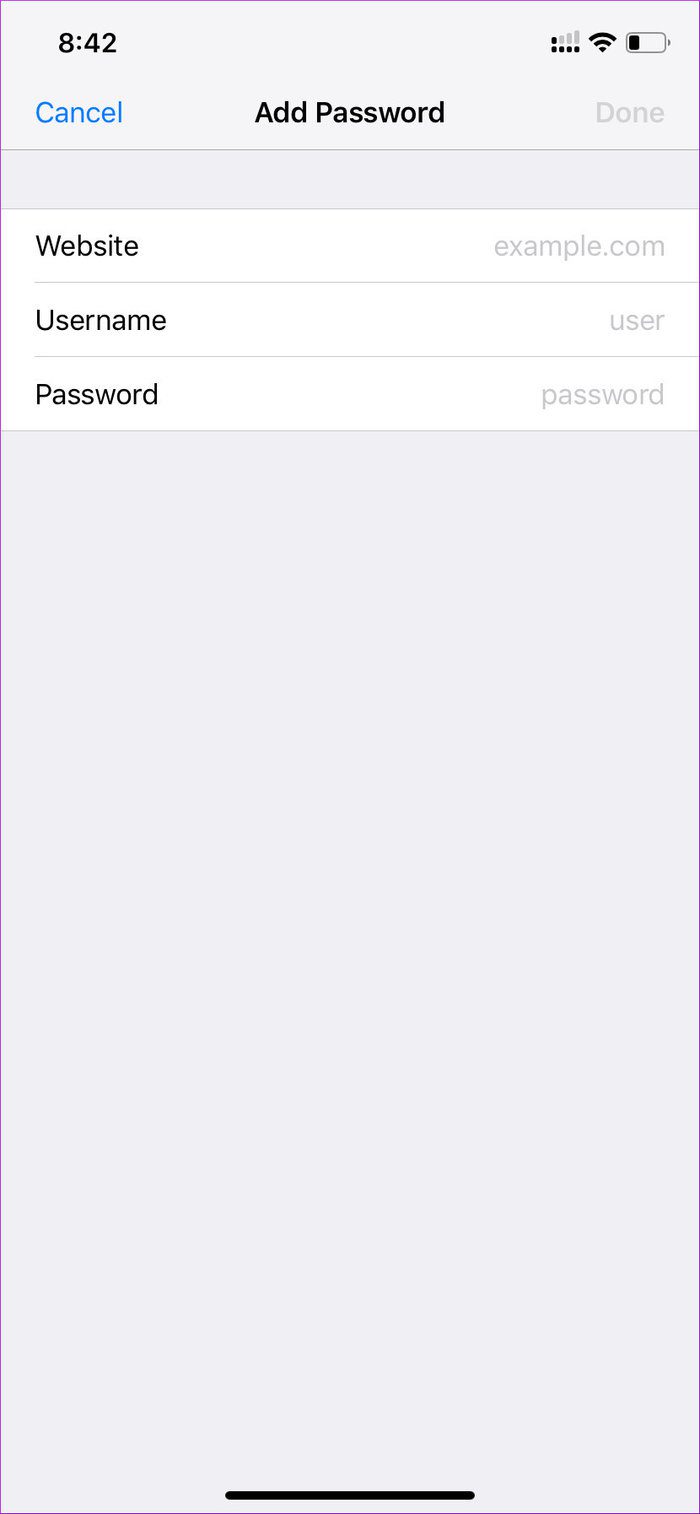
You can also manually add a new item by tapping on the ‘+’ icon at the top. It will ask you website name and login info.
1Password will first ask you to choose a template such as a login info, Credit Card, or Secure note. As you select a website to add info, the app will suggest you use the randomly generated complex password. You can either use that or opt for your own password.

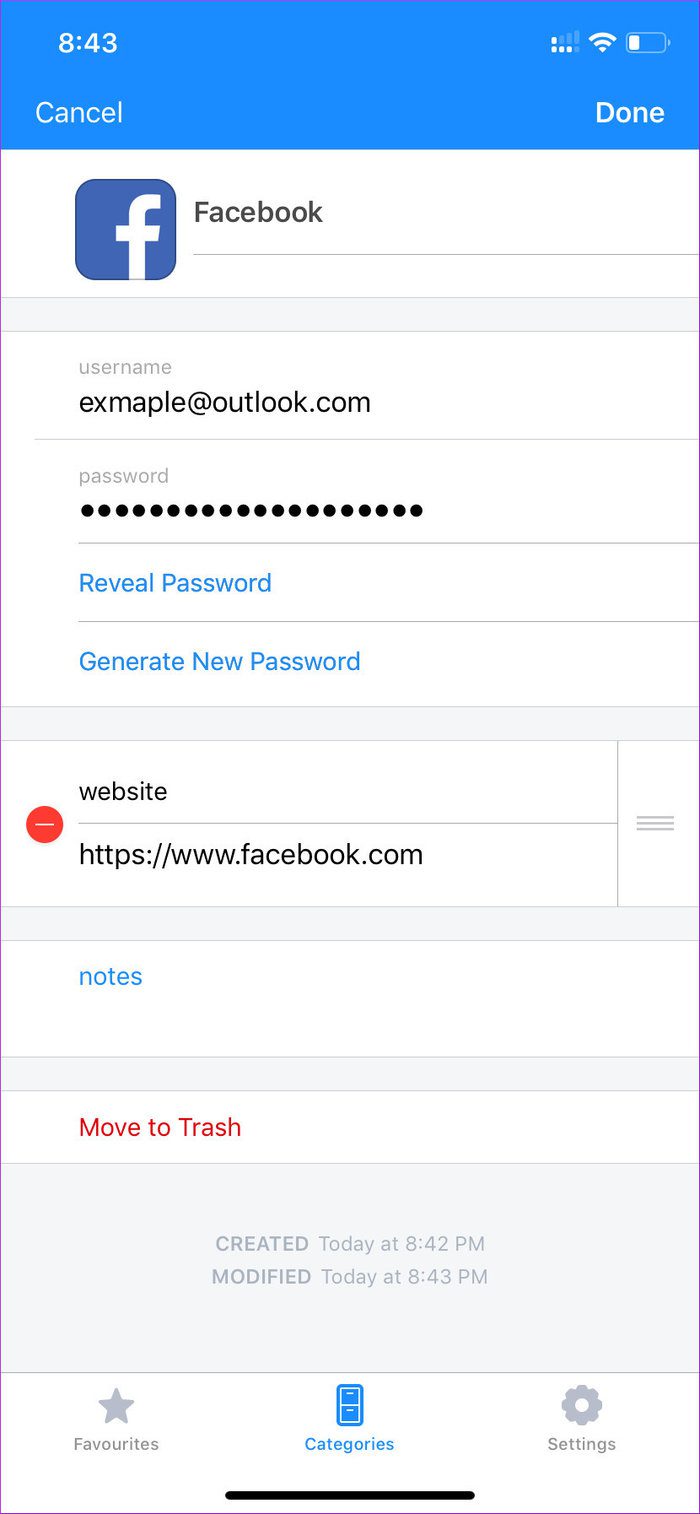
One can also customize the auto-generated passwords and add notes to it. I wish 1Password would have offered security questions option while adding new info for a website.
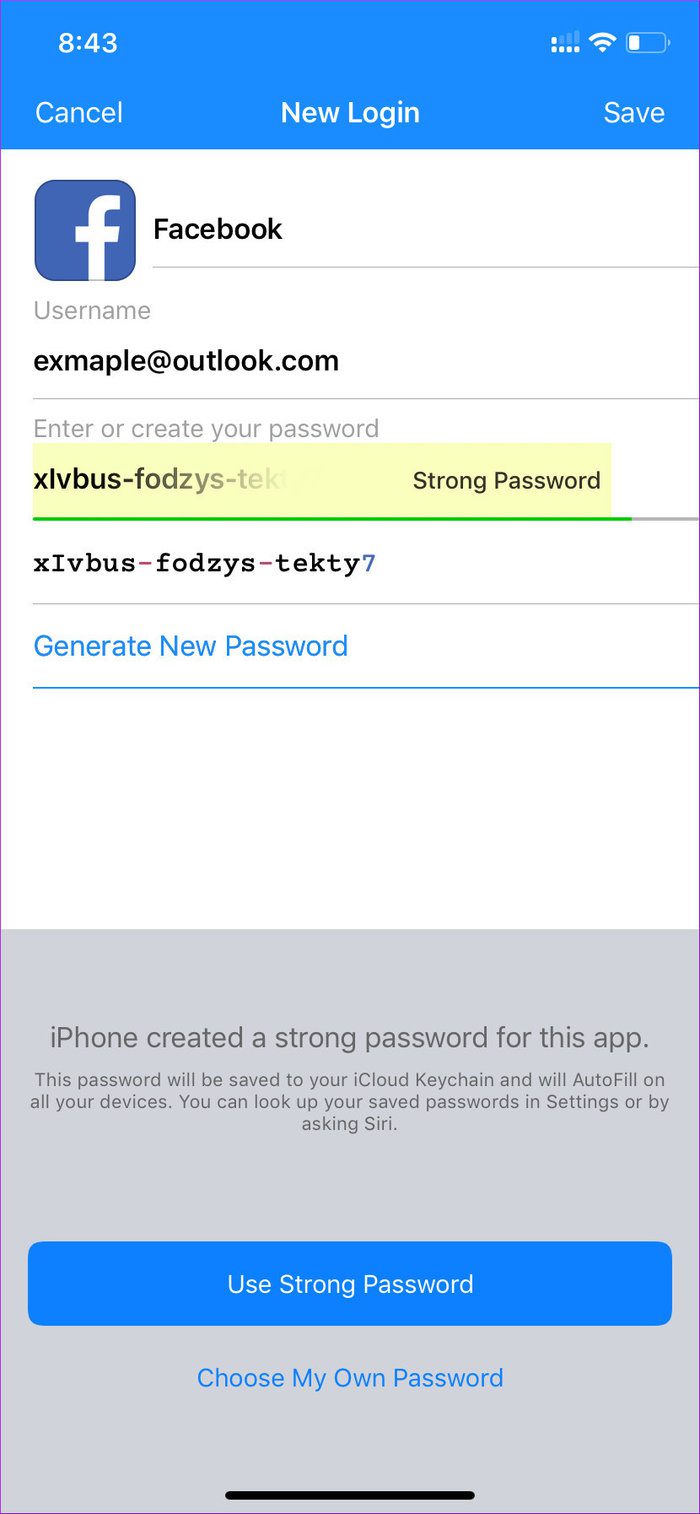
Security
The Keychain data is stored on iCloud, and as a result, it has the same security measurements as Apple’s cloud storage service. The service also requires Face ID (if you have set it) whenever you try to access the iCloud data.

1Password is flexible on that front. You can choose to sync all the data to its servers or opt for the personal Dropbox account to store the data. As always, it requires the biometrics to access the app details.
Auto-Fill Login Info
By default, iCloud works as an auto-fill login service across the apps and websites. And thankfully, with the introduction of iOS 12, the company has added an option to let the third-party password managers access the function.

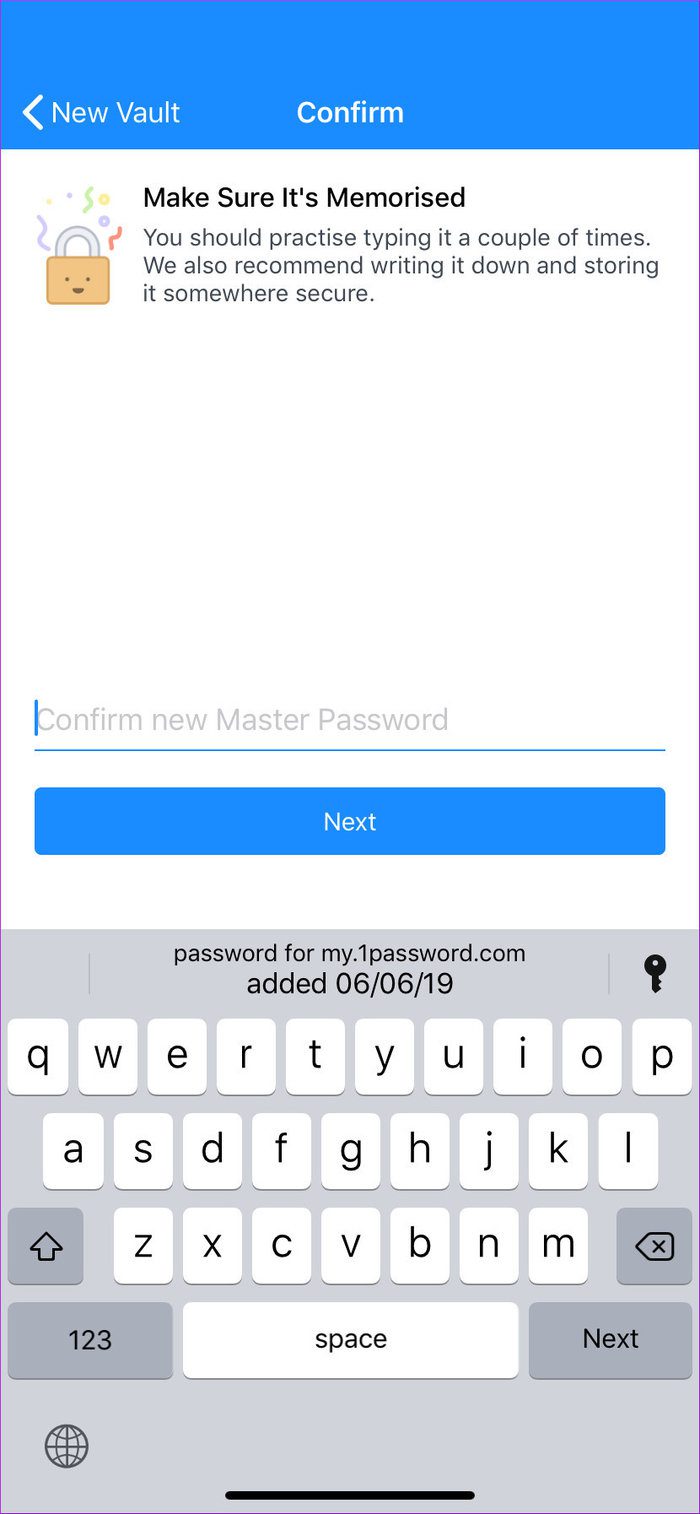
The major password managers already support that functionality, and 1Password is no exception here. But first, you will need to change the option from the Settings menu. Simply head to Settings > Passwords & Accounts > Autofill > and select 1Password from the list.
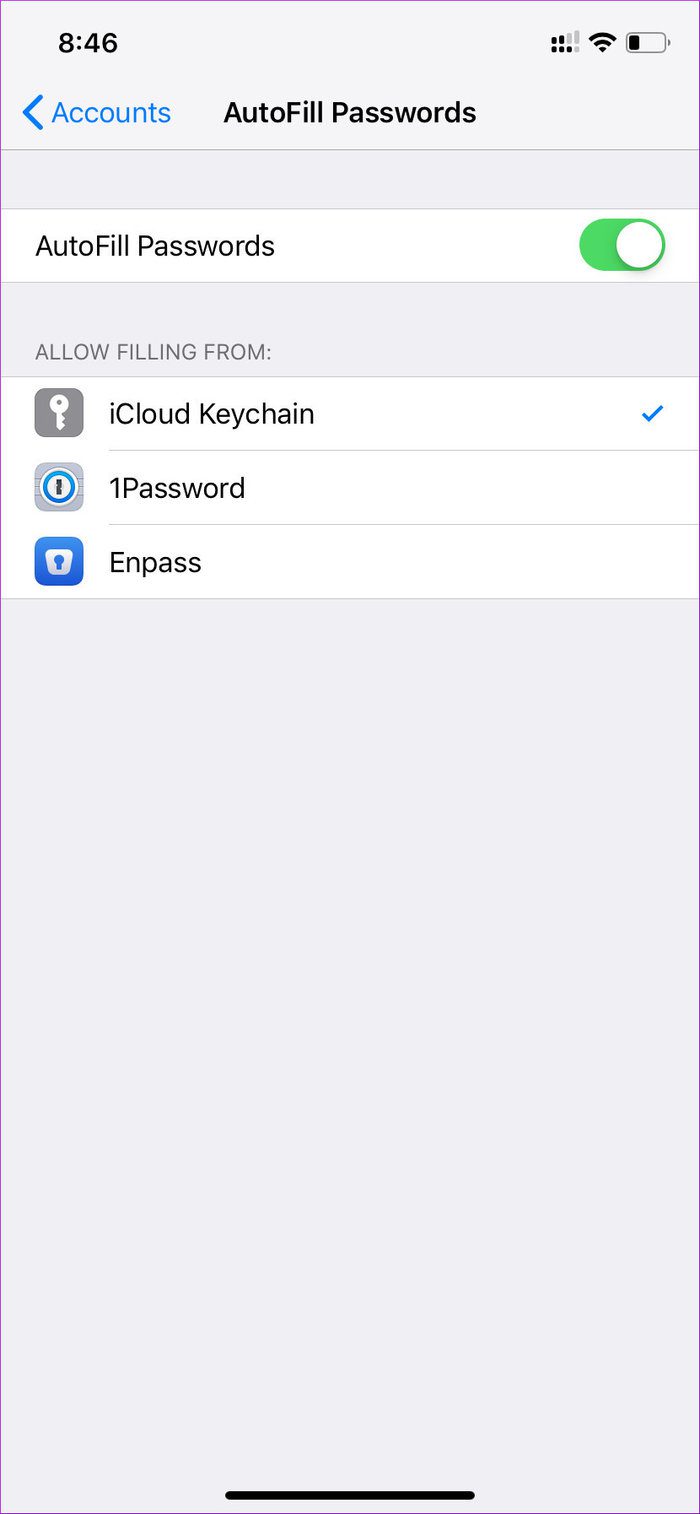
After that, all the data will be stored with 1Password automatically and you can directly auto-fill the info whenever any website requires them to add.
Extras
The highlight of the iCloud Keychain is the convenience. It excellently works in the background and you can even forget its existence. And also, if you are a Mac user, then all the auto-fill functionality applies to macOS as well.
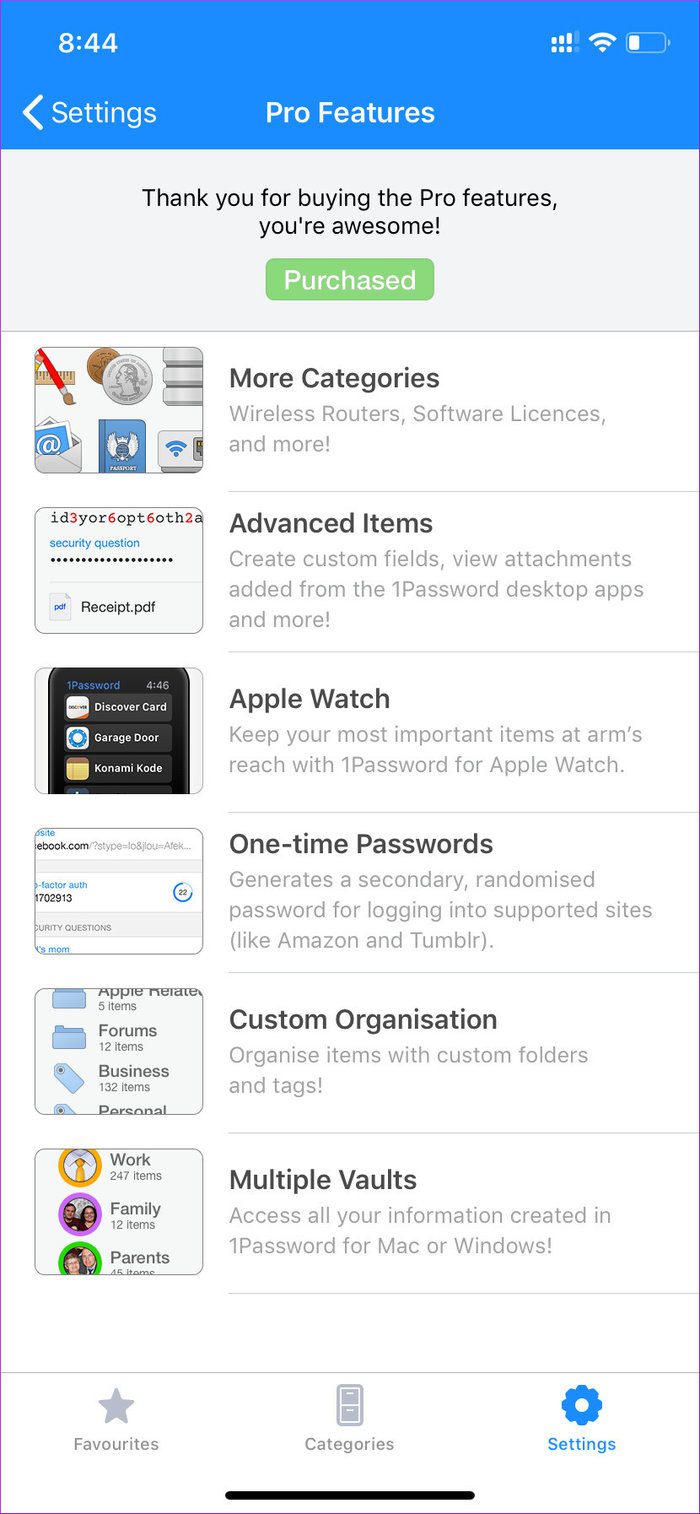
1Password is offering ton more features compared to the basic iCloud. You can create multiple vaults, add family members to your vault, generate OTP from the app, attach pdf in the entry, has the Apple Watch support, and most importantly, it’s available on all platforms.
But then again, not everything comes with a free tag. Let’s talk about the price.
Price
As you might have guessed, iCloud Keychain data is counted against the iCloud storage, which only comes with 5GB of storage. Once you run out of the space, the premium plans start at $1/month. For 1Password, you will have to shell out $12/year to use at full potential.
Safely Locked in a Vault
As you can see from the above list, 1Password trumps the iCloud Keychain in all areas with ease. But if you are looking for something that works as flawlessly as it could be out of the box, then go with iCloud Keychain.
Next up: LastPass is also an excellent alternative to 1Password. Read the post below to see how it fared against the iCloud Keychain.
Was this helpful?
Last updated on 03 February, 2022
The article above may contain affiliate links which help support Guiding Tech. The content remains unbiased and authentic and will never affect our editorial integrity.