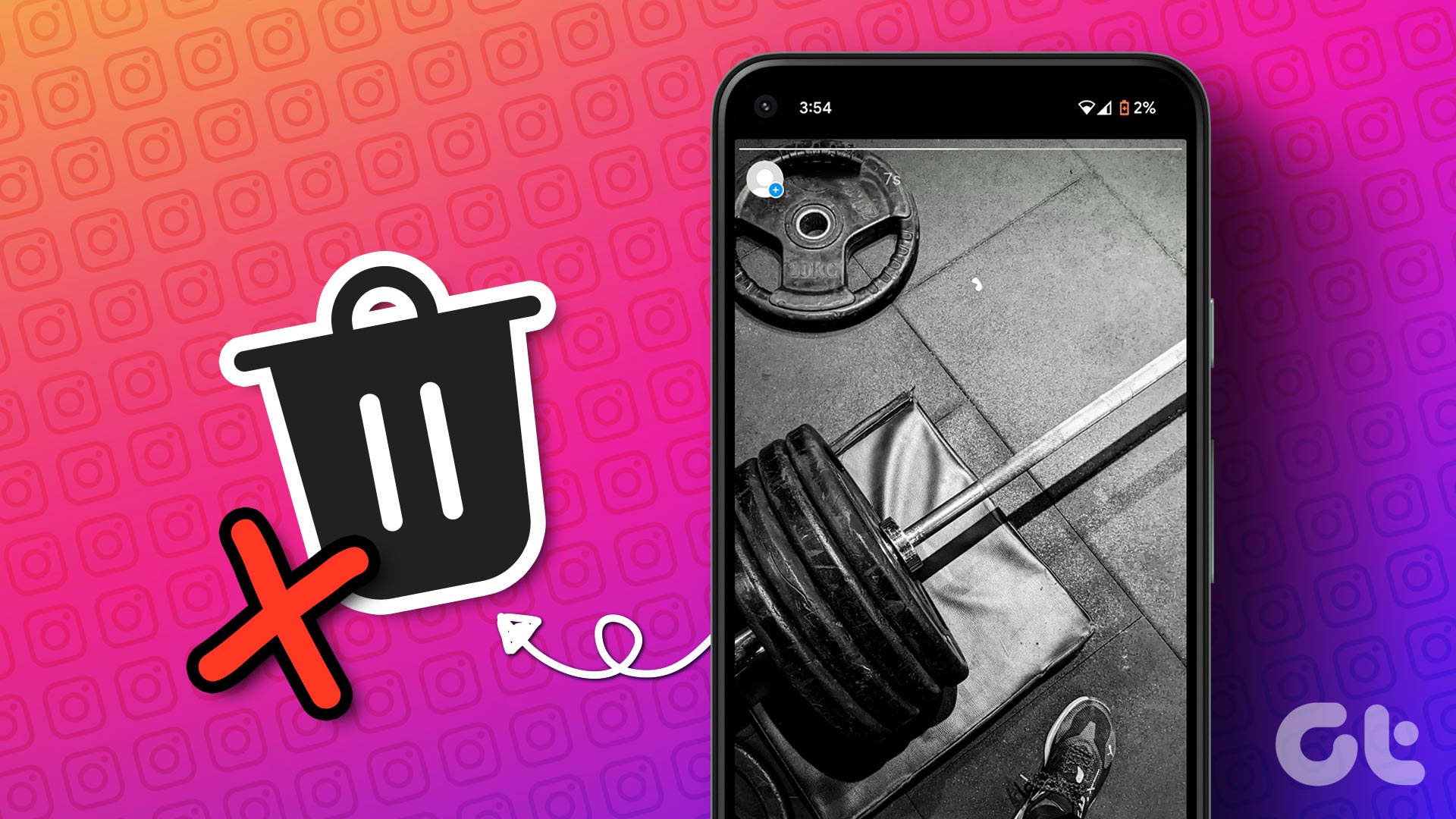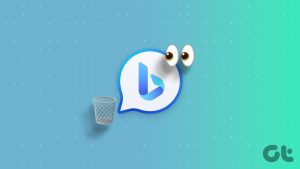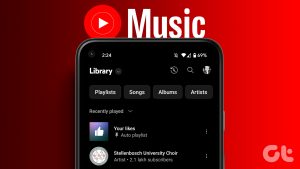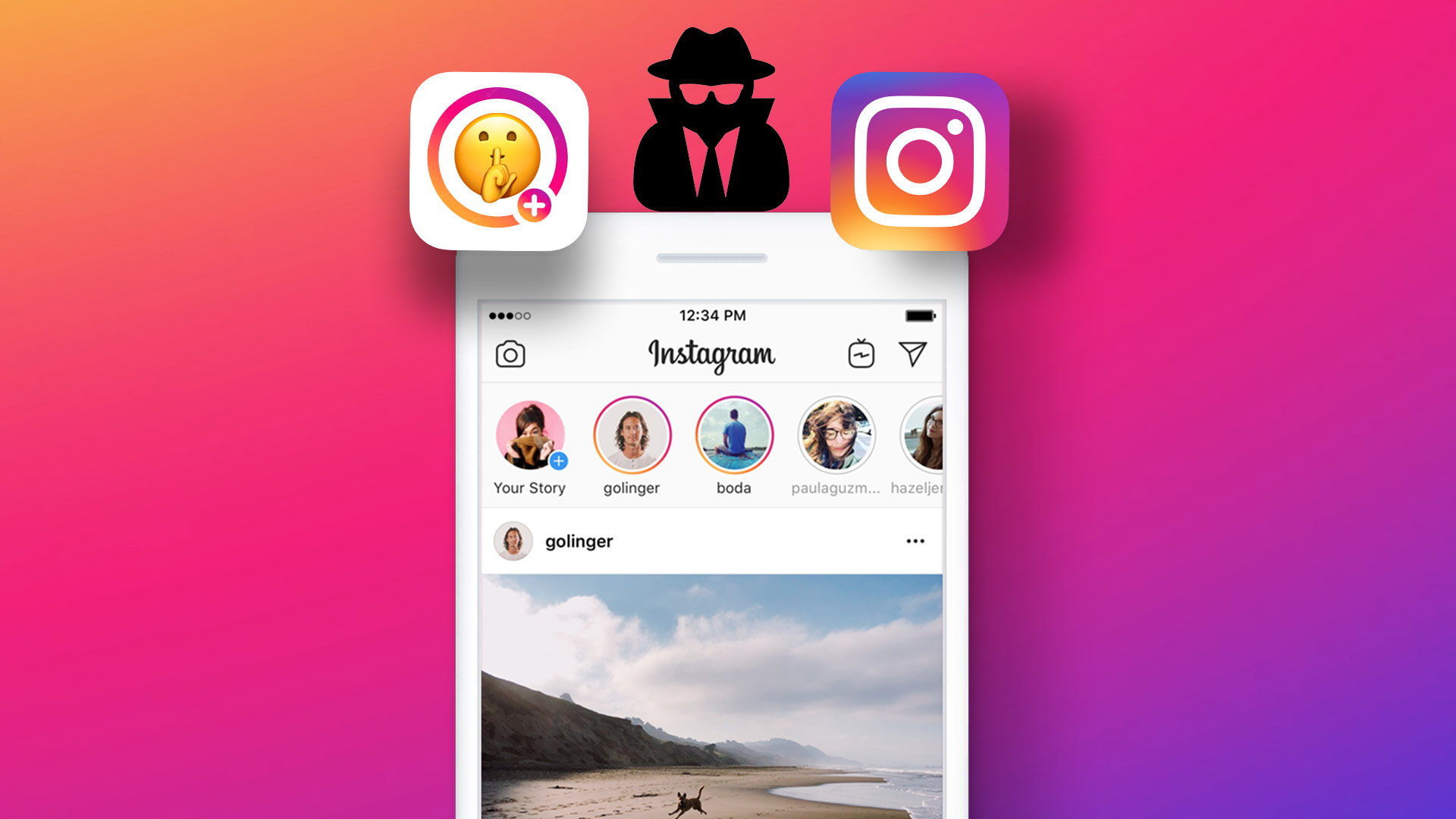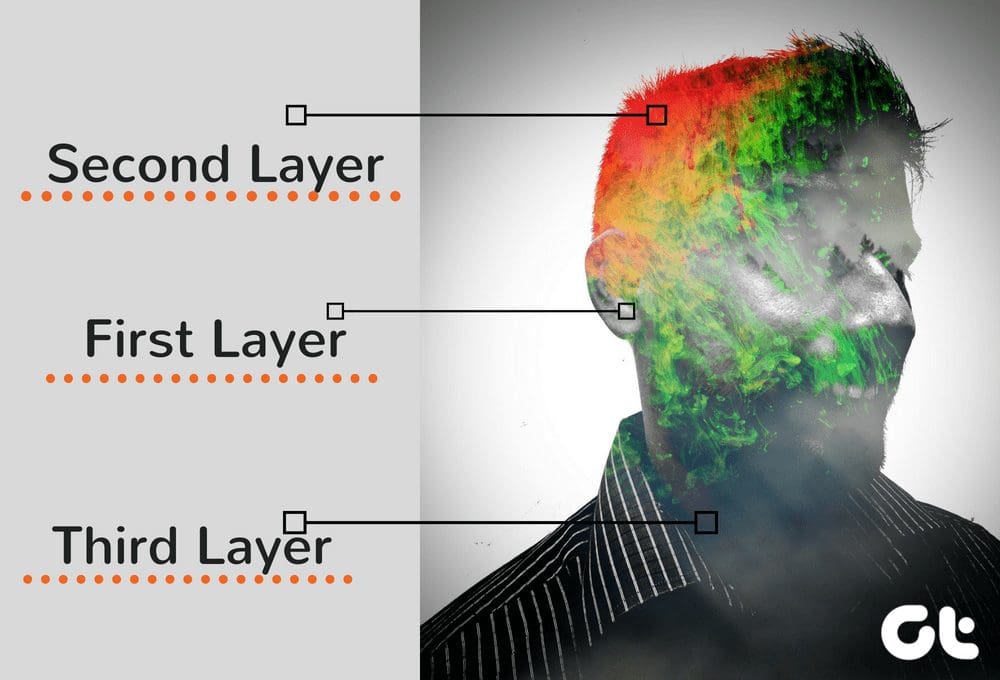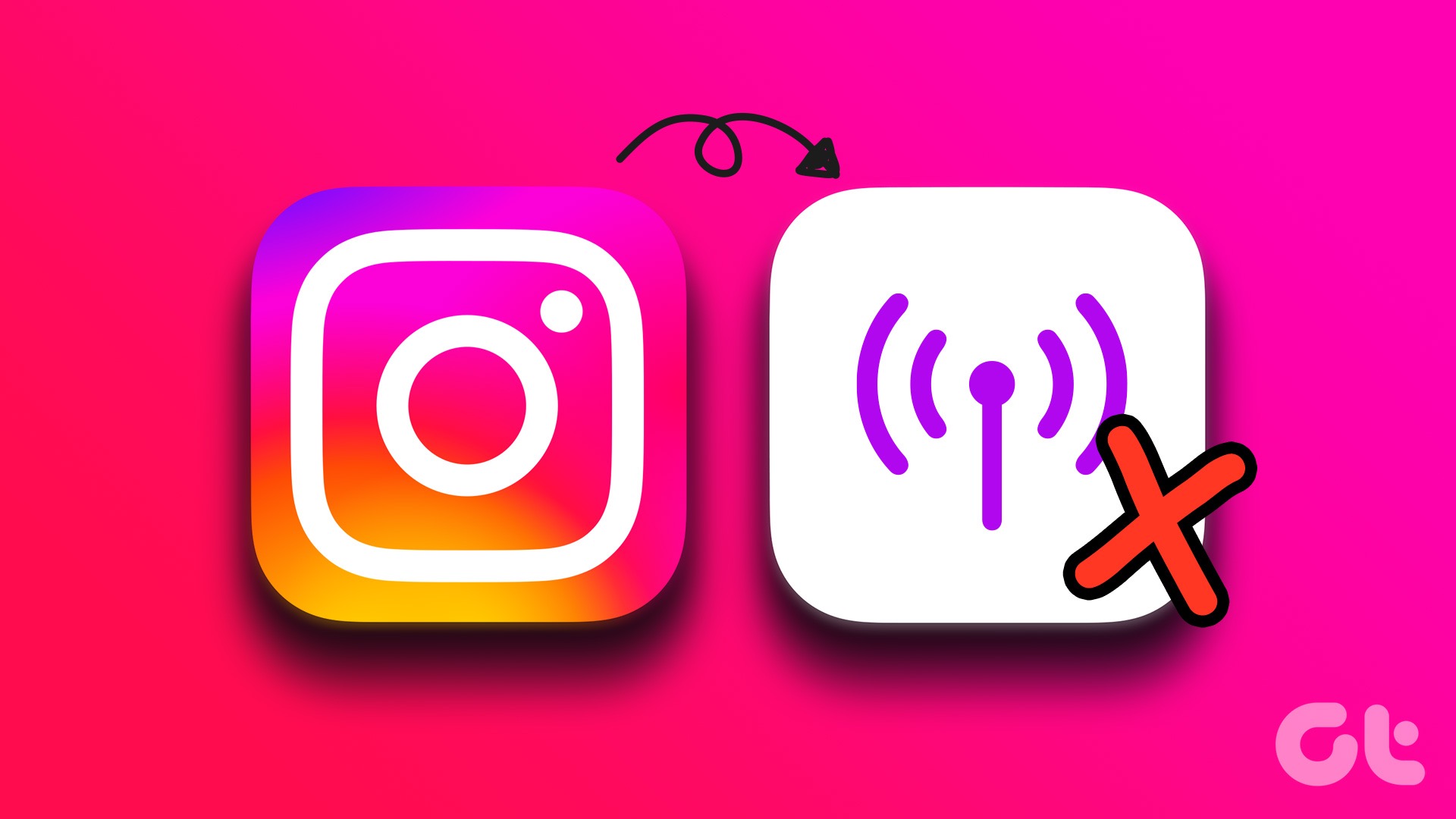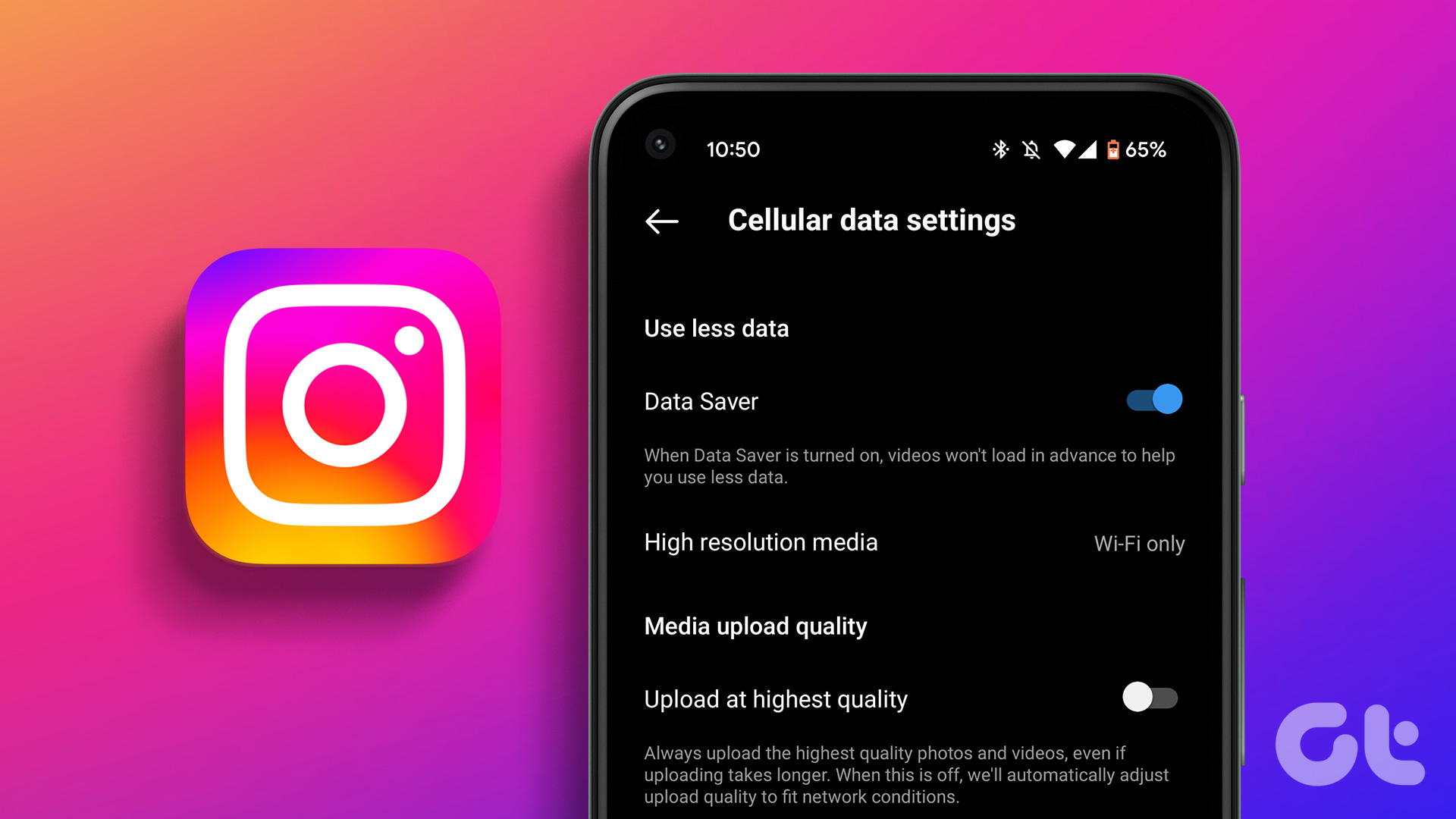You probably know by now how social media sites like Instagram, Snapchat, and Facebook make money with the data we share. And similar to most social media platforms, Instagram retains your data, such as a copy of your photos, videos, profile data, direct messages, comments, and more.

So, if you’re curious or concerned about what data Instagram has collected over time, we’ll show you how you can view, download, and delete your Instagram data on both mobile and PC. So, let’s get right into it.
How to View Your Instagram Data
If you want to see what data Instagram has collected during your usage, you can easily access your Instagram data on mobile and PC.
View Your Instagram Data on Mobile
Read on how to access your Instagram data on Android or iPhone.
Step 1: Launch the Instagram app on your phone and switch to the Profile tab in the bottom right corner. Now click on the three horizontal lines at the top to open Settings from the menu that pops up.
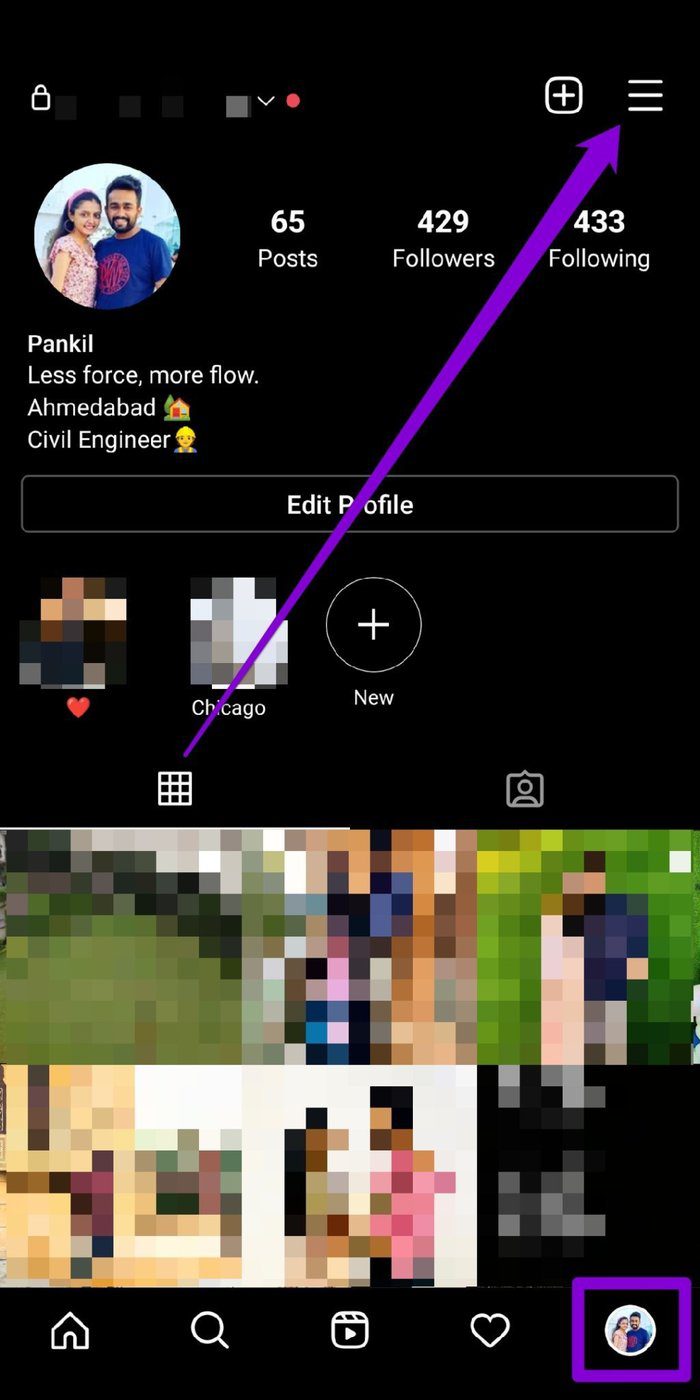
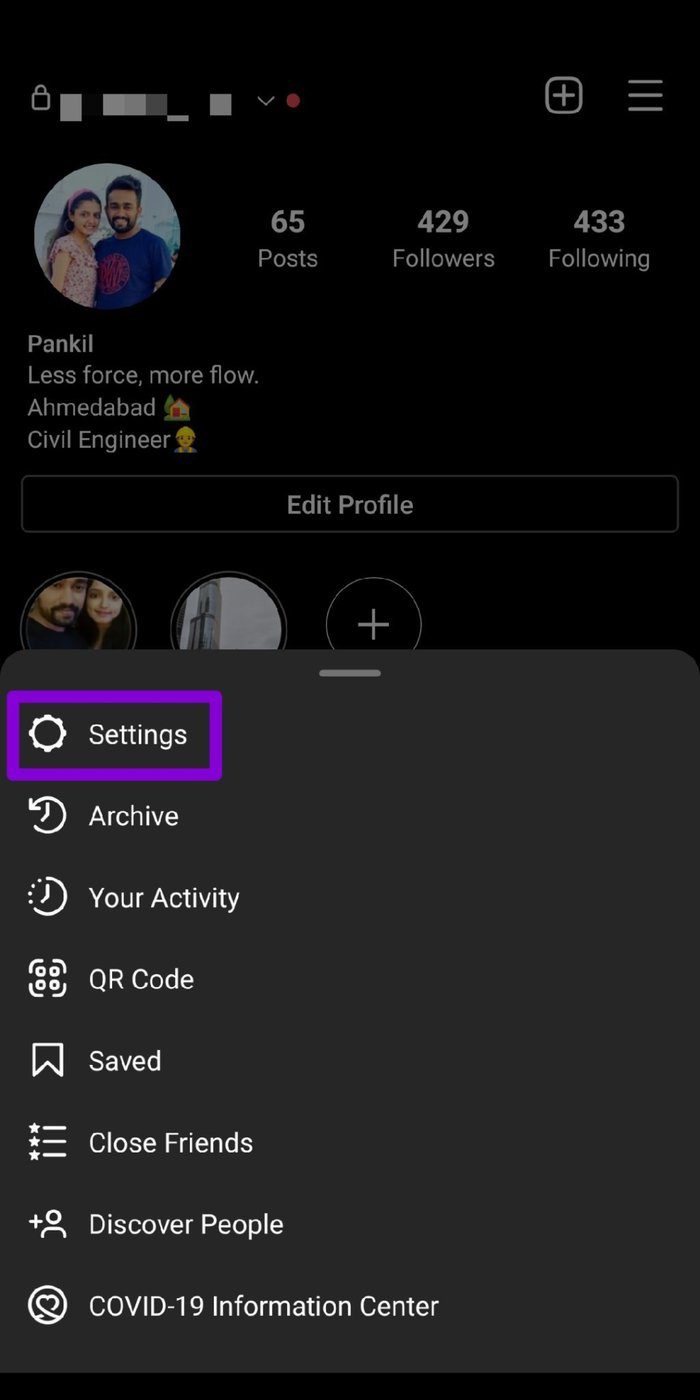
Step 2: Go to the Security option. Under Data and History, tap on the Access Data option.
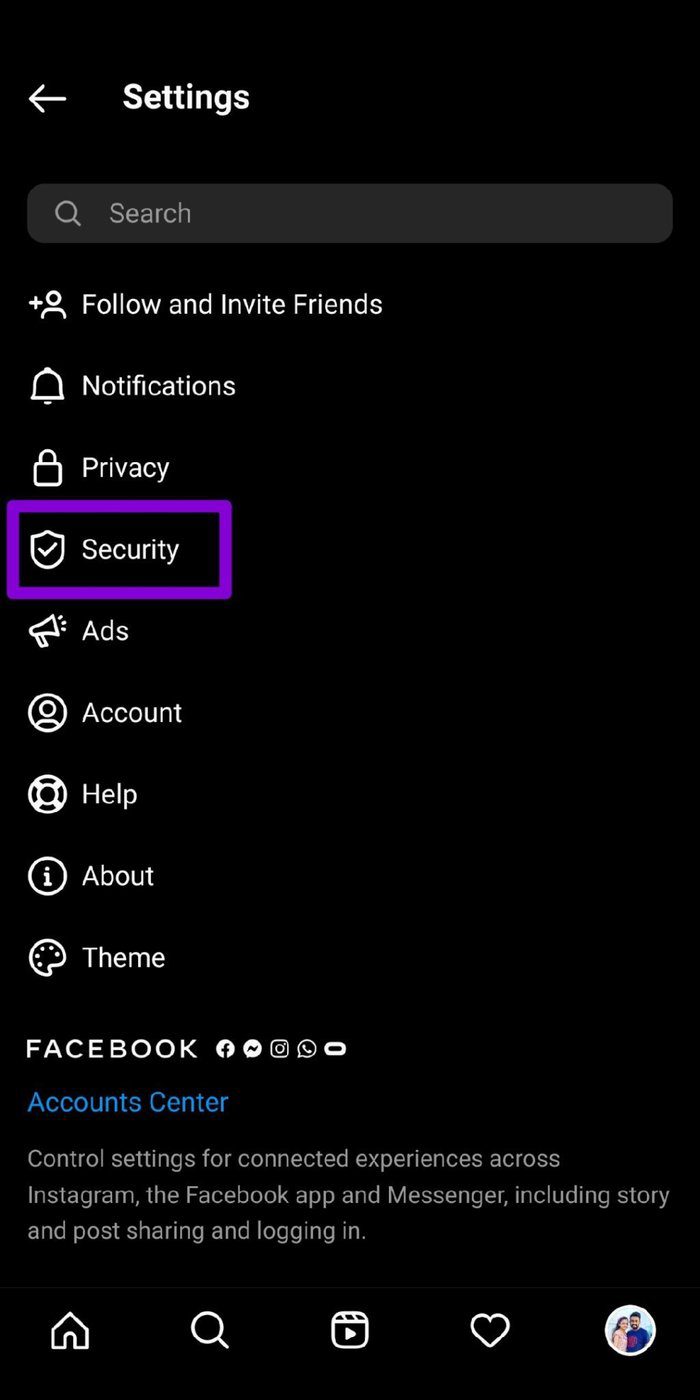

Here, you’ll find all your Instagram data right from connections and account activity to your Ad interests. You can explore each category one by one and view your data. You’ll be amazed (might even cringe) when you see your past comments or search history.
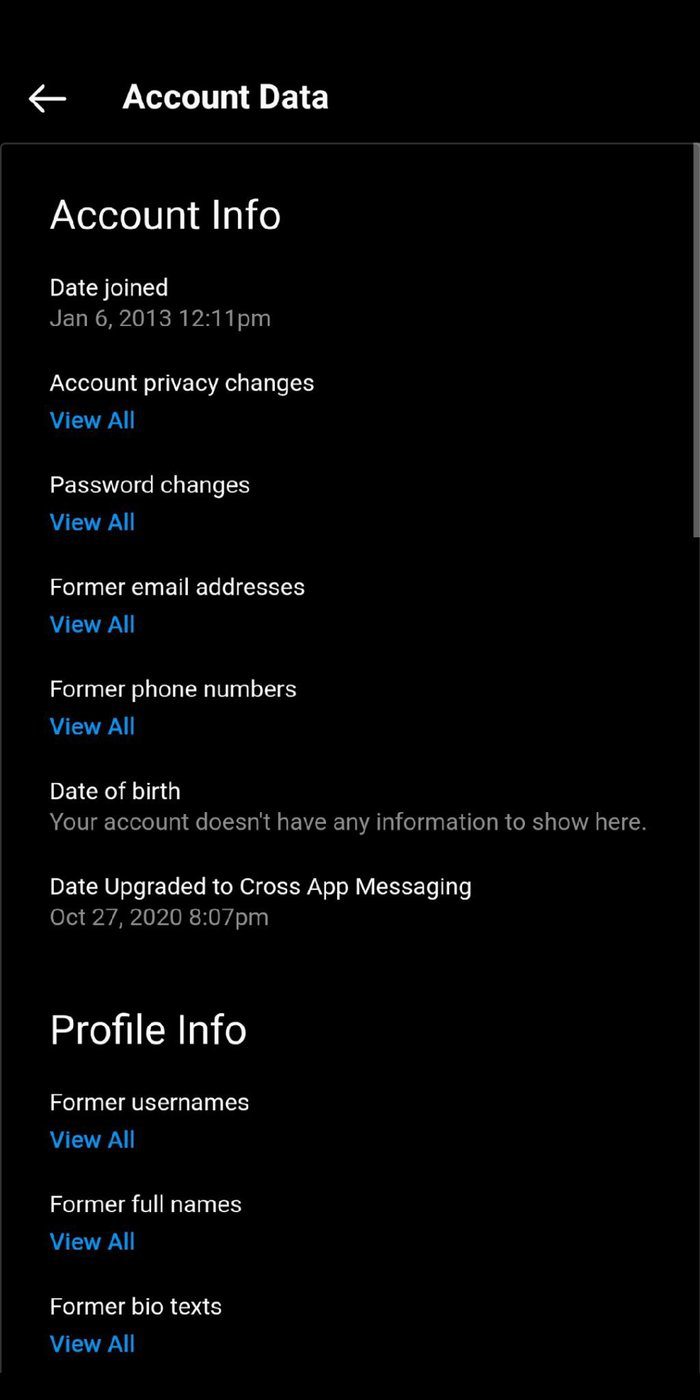
View Your Instagram Data on PC
Step 1: Open up your browser and log in to your Instagram account. Now click on the profile icon in the top right corner and choose Settings from the list.

Step 2: Navigate to the Privacy and Security tab on your left.
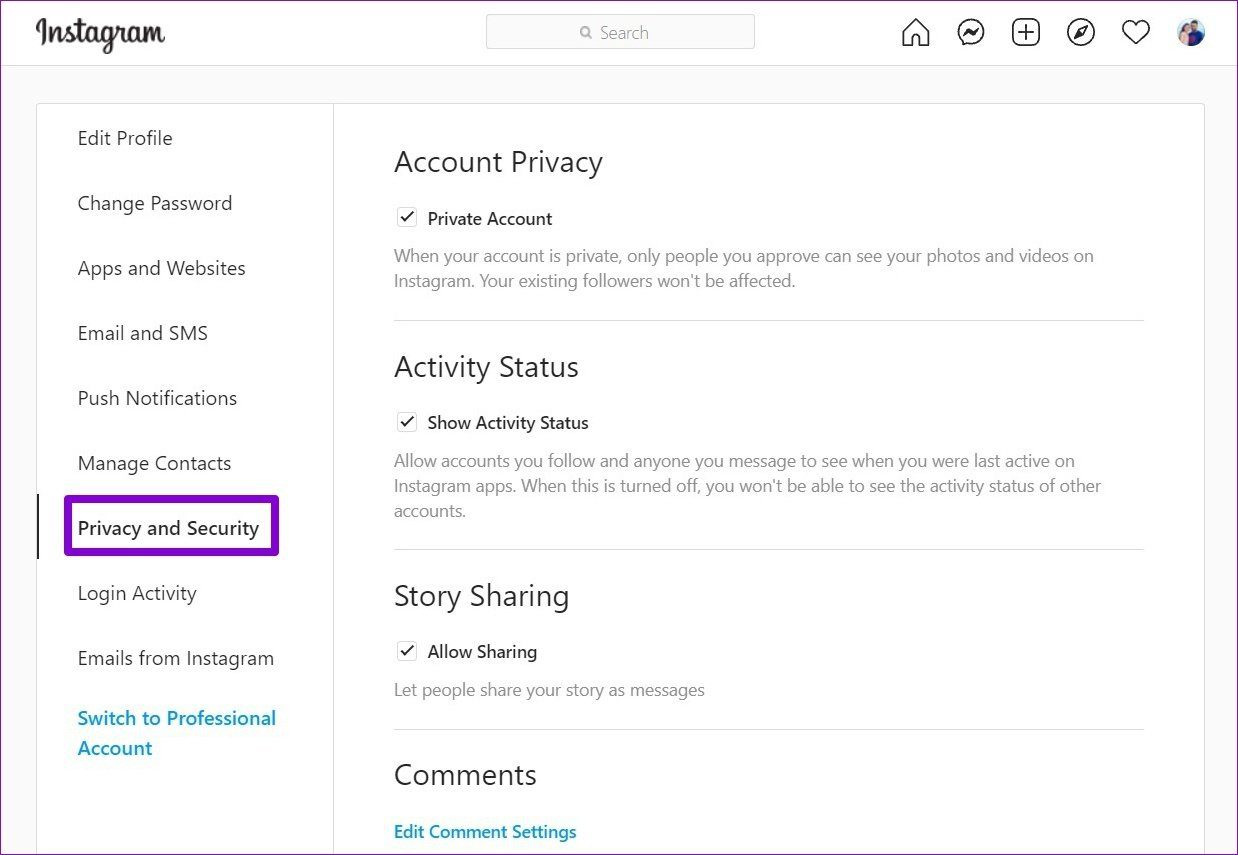
Step 3: Scroll down to the Account Data section and click on the View Account Data option.

Similar to the app, you’ll find all the information you’ve shared while using Instagram.
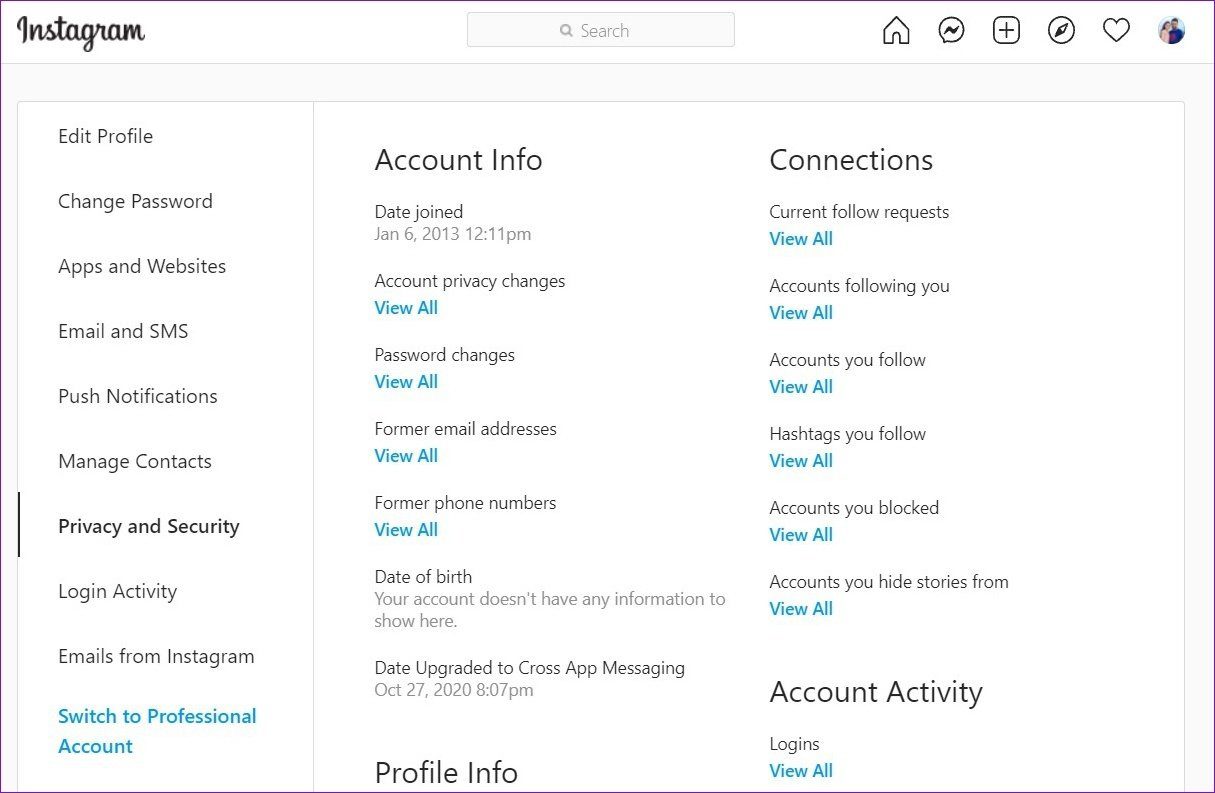
How to Download Your Instagram Data
Now, suppose you’ve decided to quit Instagram or move to a different social media platform. In that case, it’d be wise to download all your precious uploads, messages, and profile data before you bid farewell to your beloved social media site. It’s quite simple to do so whether you’re on mobile or PC.
Request Instagram Data from Mobile
Read on to learn how to download a copy of your Instagram data on Android or iPhone.
Step 1: Launch the Instagram app on your phone and navigate to Settings.
Step 2: Go to the Security option. Under Data and History, tap on the Download Data option.


Step 3: Enter your email address and tap on the Request Download button. Now verify your Instagram password and tap on Next.

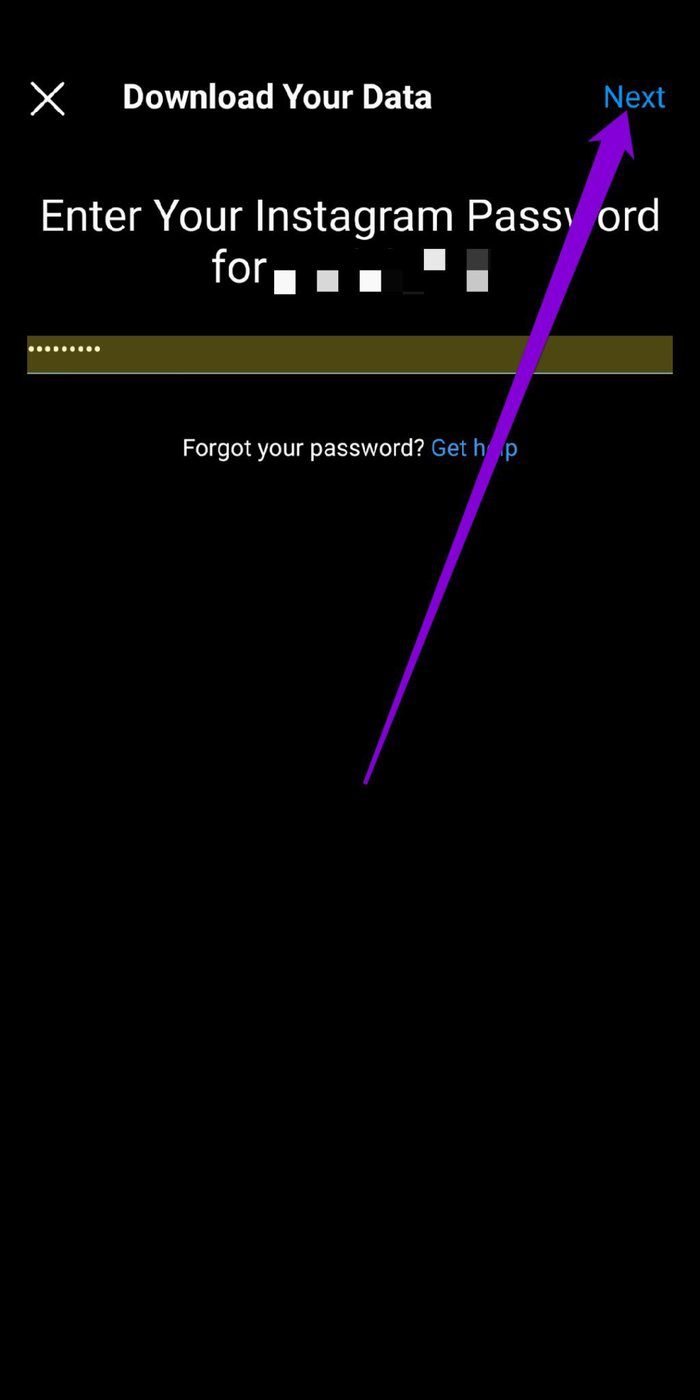
Step 4: Once the request is placed, tap on Done to proceed.

Request Instagram Data From a Computer
Here’s how to download your Instagram data on your computer.
Step 1: Open up your preferred web browser and log into your Instagram account. Click on the profile icon in the top right corner and choose Settings from the resulting menu.
Step 2: Switch to the Privacy and Security tab on your left. Scroll down to the Data Download section and click on the Request Download button.
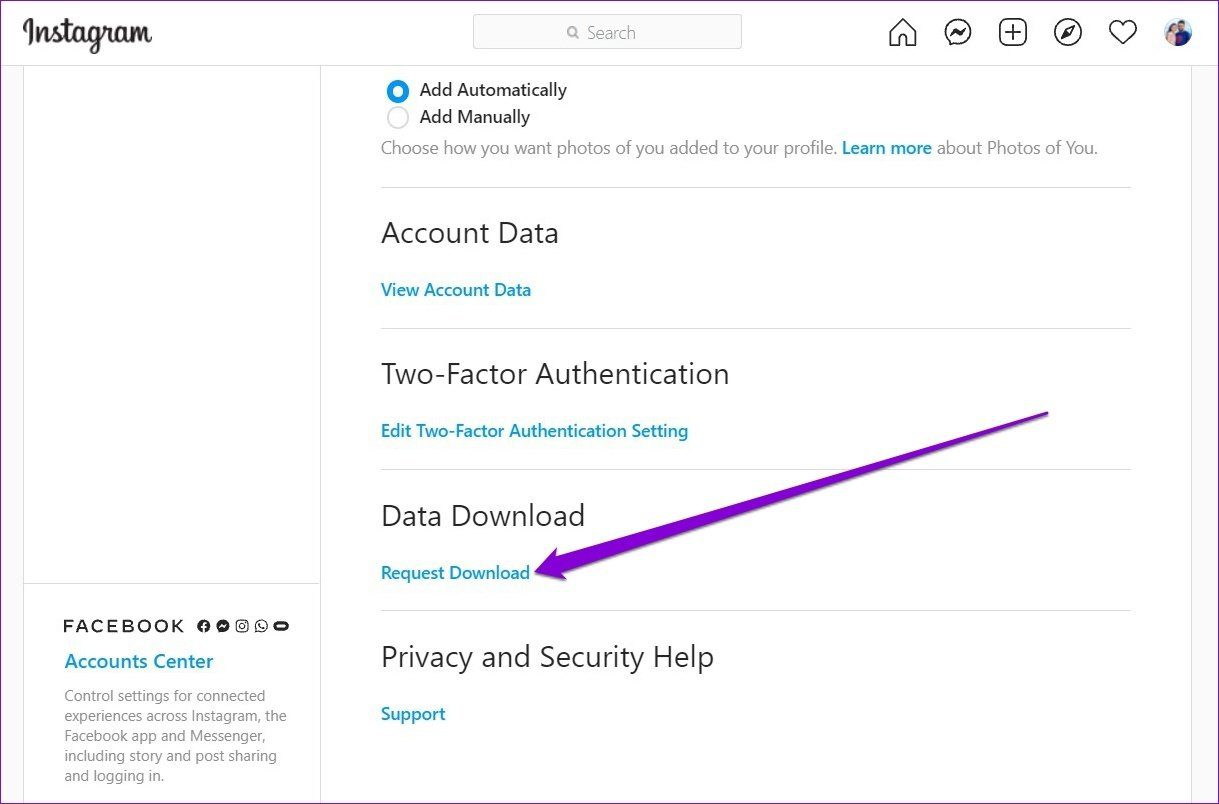
Step 3: On the following page, enter your email address and select your preferred file format under Information format. Then, hit Next.
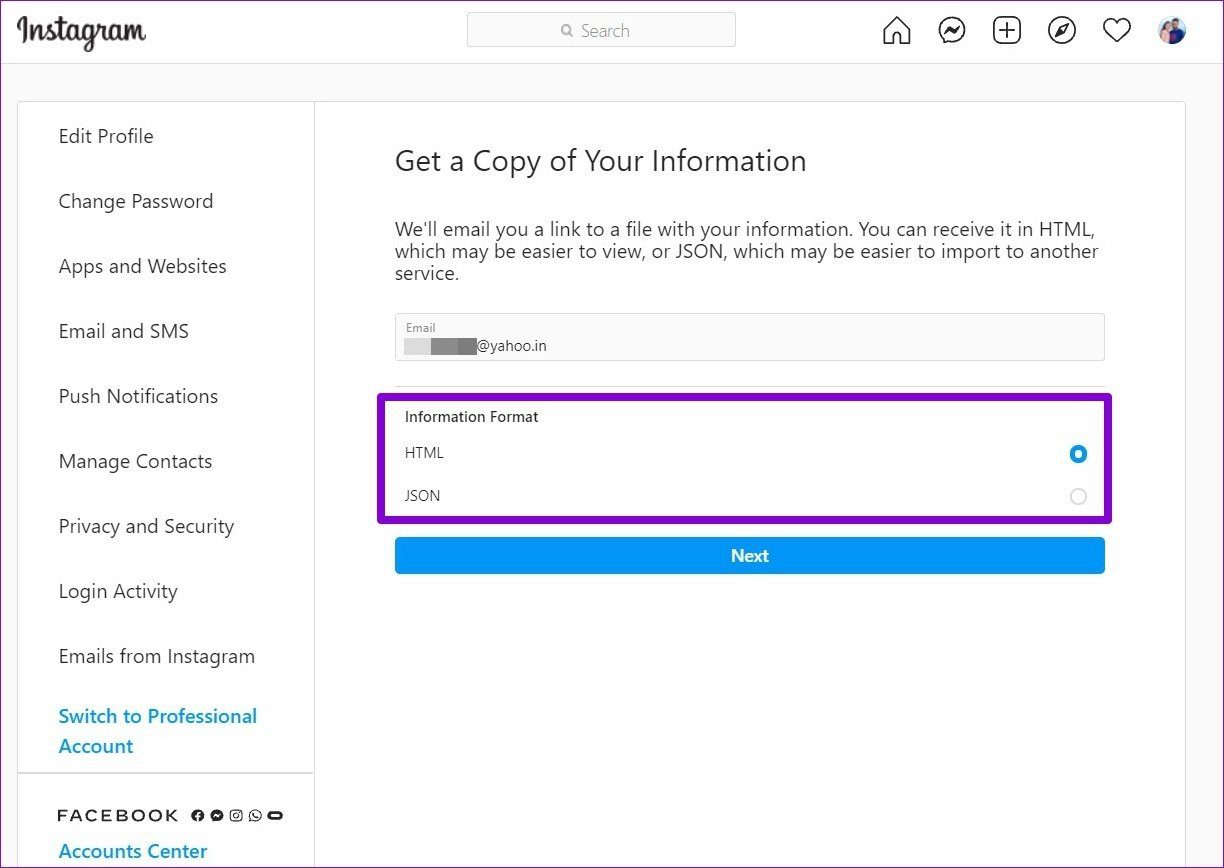
Step 4: Enter your Instagram password to verify your identity and click on the Request Download button.
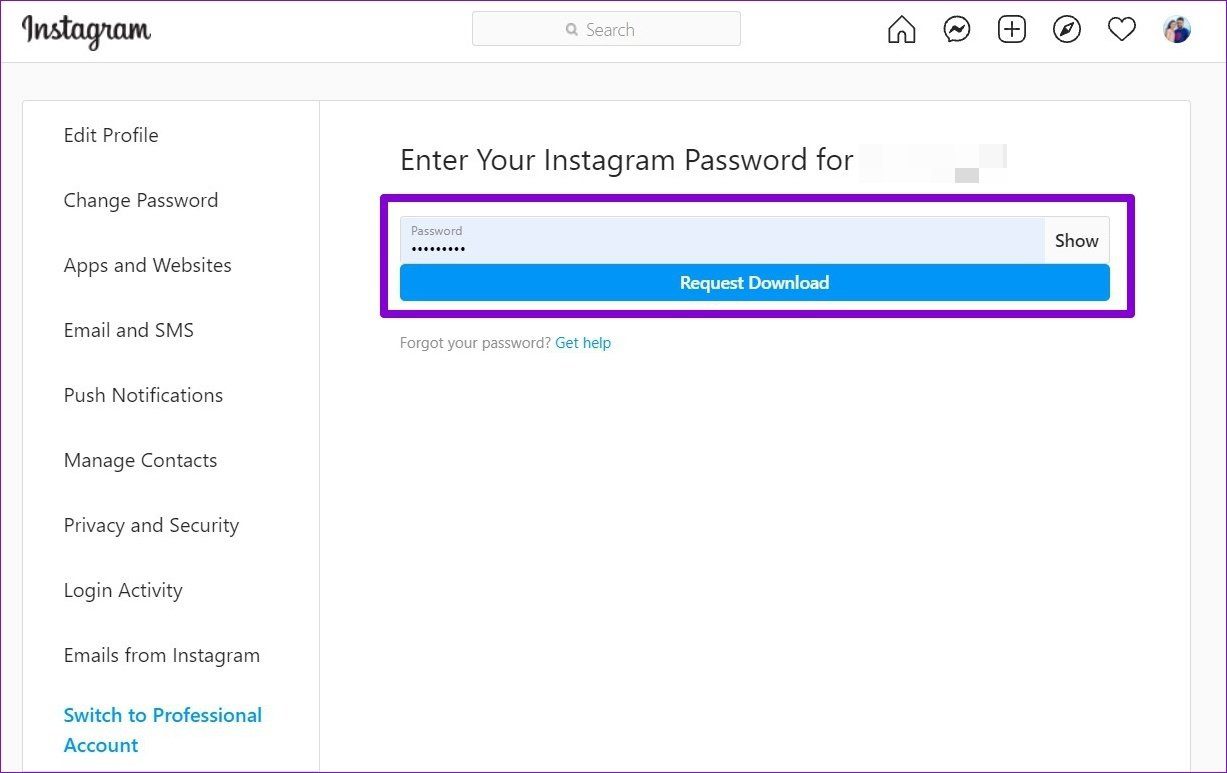
Once you’ve submitted the request, Instagram will begin creating a file of things you’ve shared. You’ll receive an email from Instagram in the next 48 hours with the download link of that file.
Click on the download link received in the email and follow the on-screen instruction to download your data.
How to Delete Your Instagram Data
Once you spend some time looking at data you’ve shared, it’s only natural to get worried about your privacy. Unfortunately, the only way you can remove your Instagram data is by deleting the account itself.
So, if you’ve decided to delete your Instagram presence, here’s how to do it.
Step 2: Now Instagram will ask you for a reason why you’re removing the account. Use the drop-down menu to select an answer from the list.
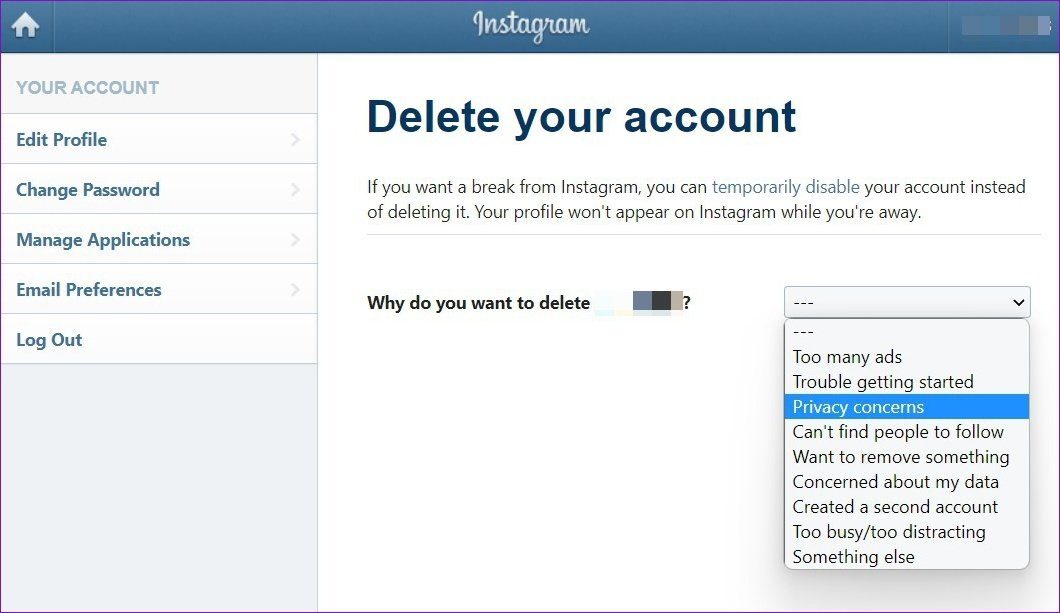
Step 3: Next, enter your password to verify your identity and click on the ‘Delete [UserName]’ button below.
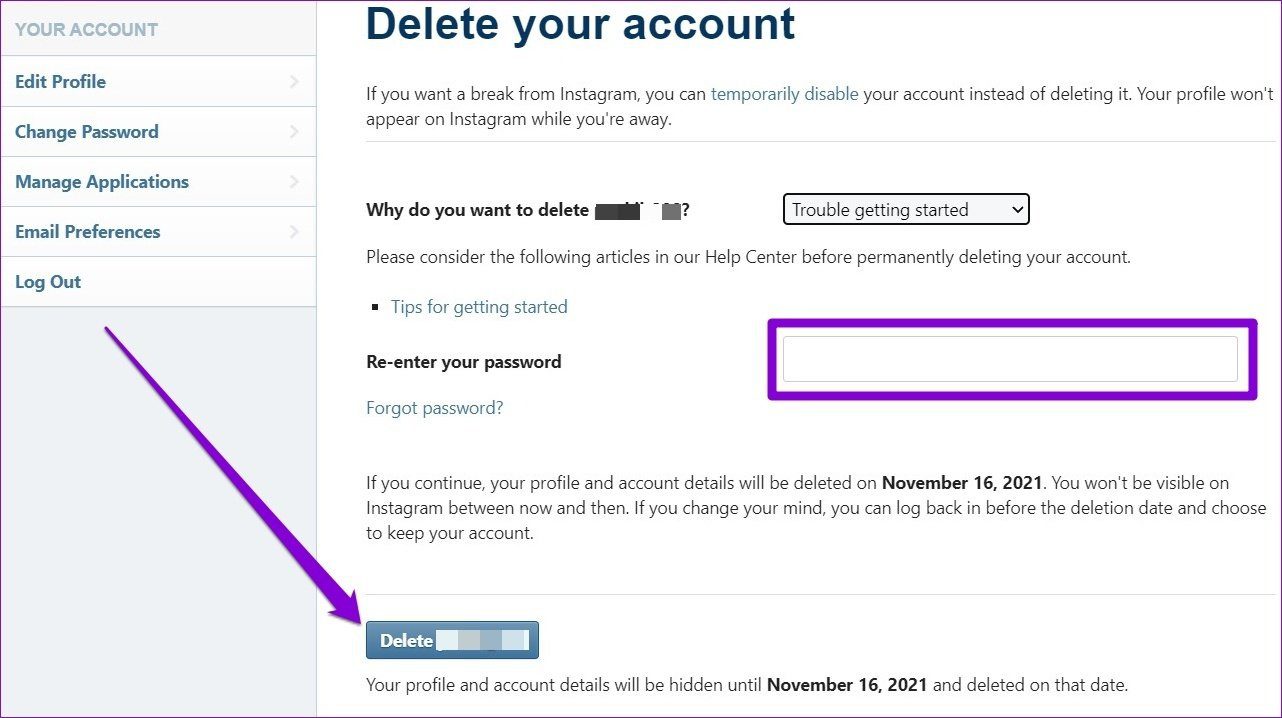
Instagram will wait for 30 days before completely deleting your Instagram account if you change your mind. Until then, your profile will remain hidden.
Protect Your Data
Instagram collects and holds a lot of your activity data. Knowing it even had all my contacts list, and their phone numbers stored (since I allowed it to find people I know) made me change a few privacy settings on Instagram. If you can’t leave social media, at least now you’ll think twice before sharing your data online.
Was this helpful?
Last updated on 07 February, 2022
The article above may contain affiliate links which help support Guiding Tech. The content remains unbiased and authentic and will never affect our editorial integrity.