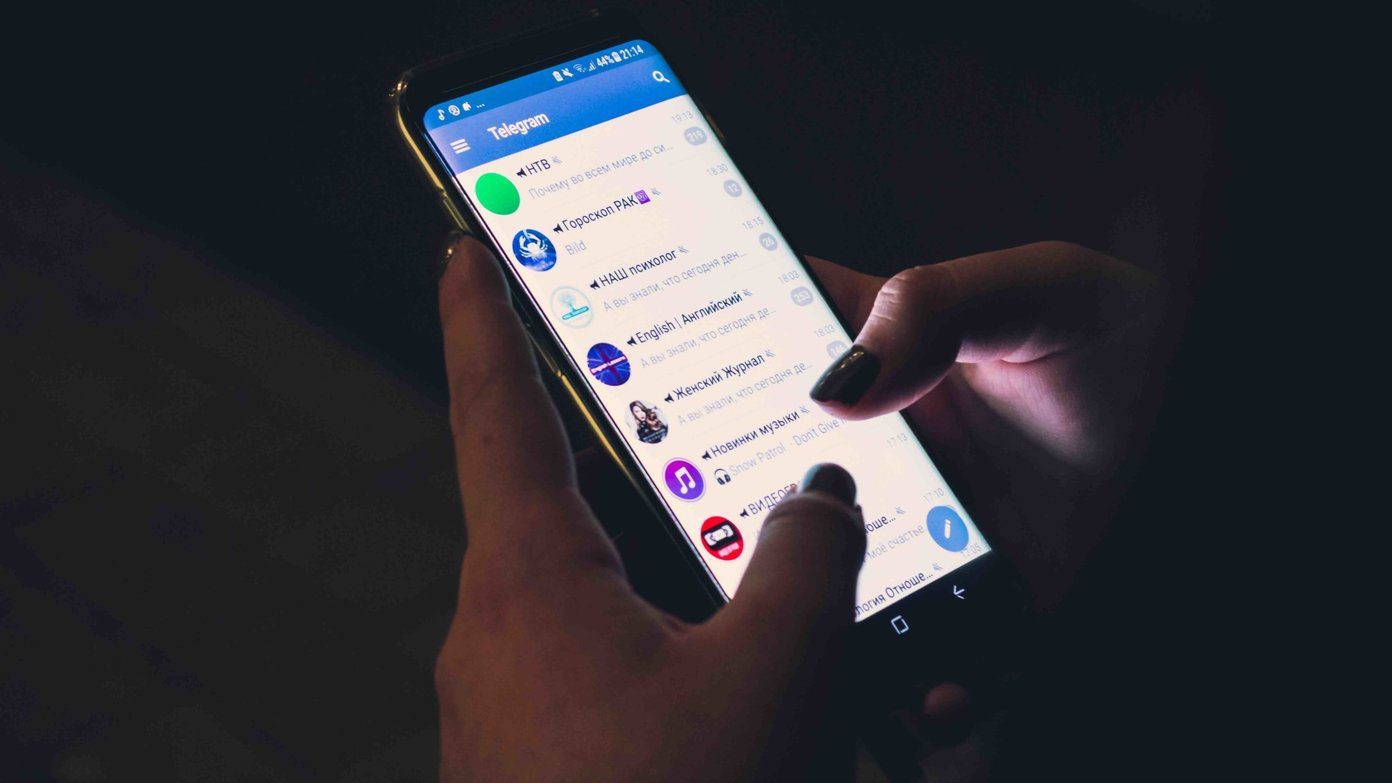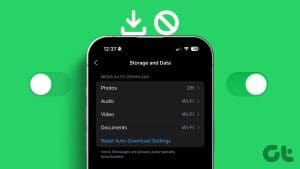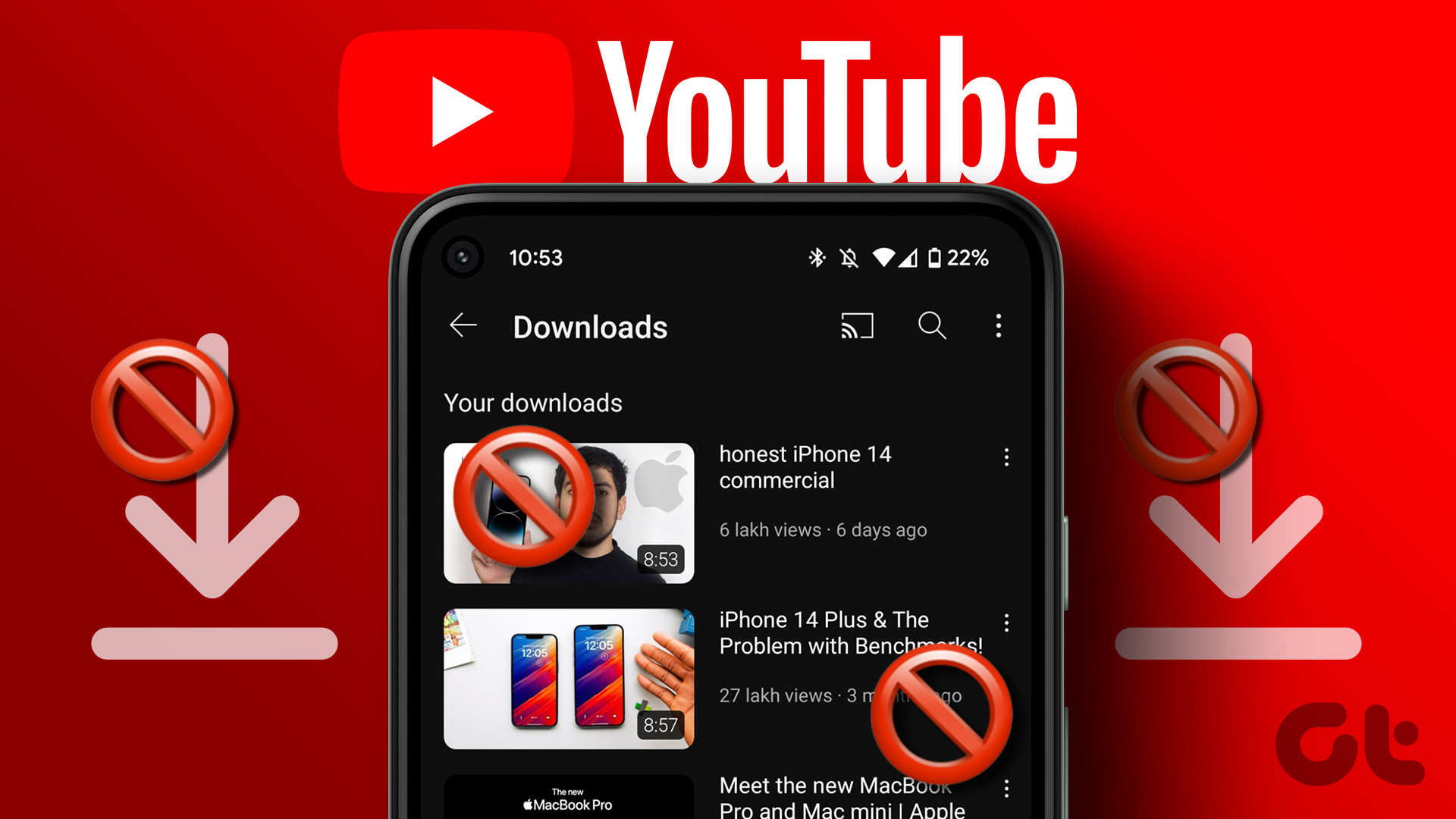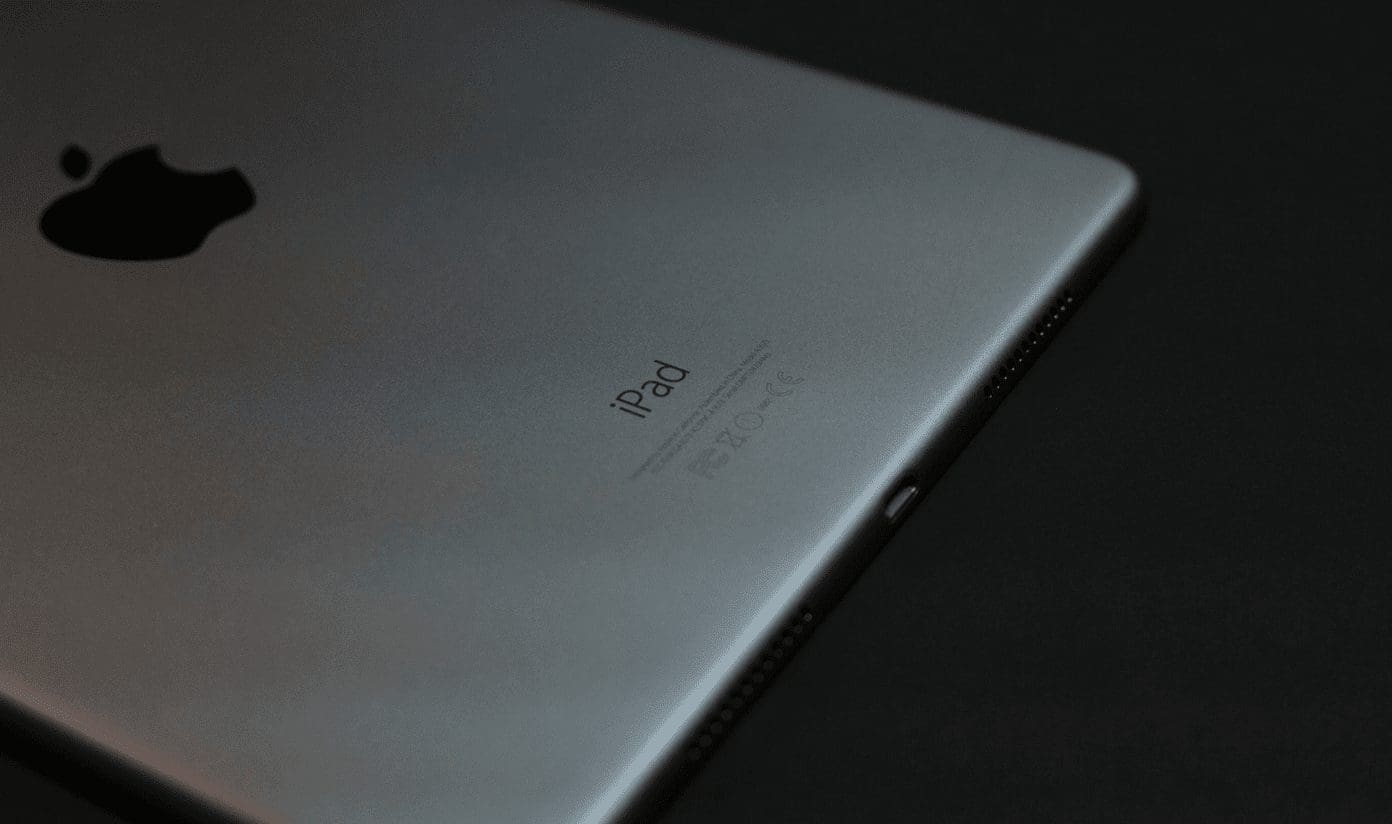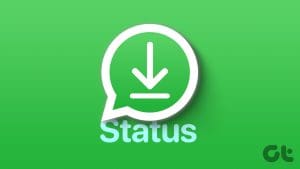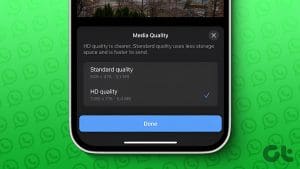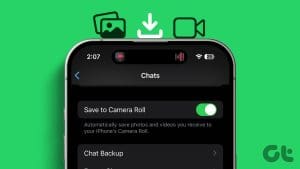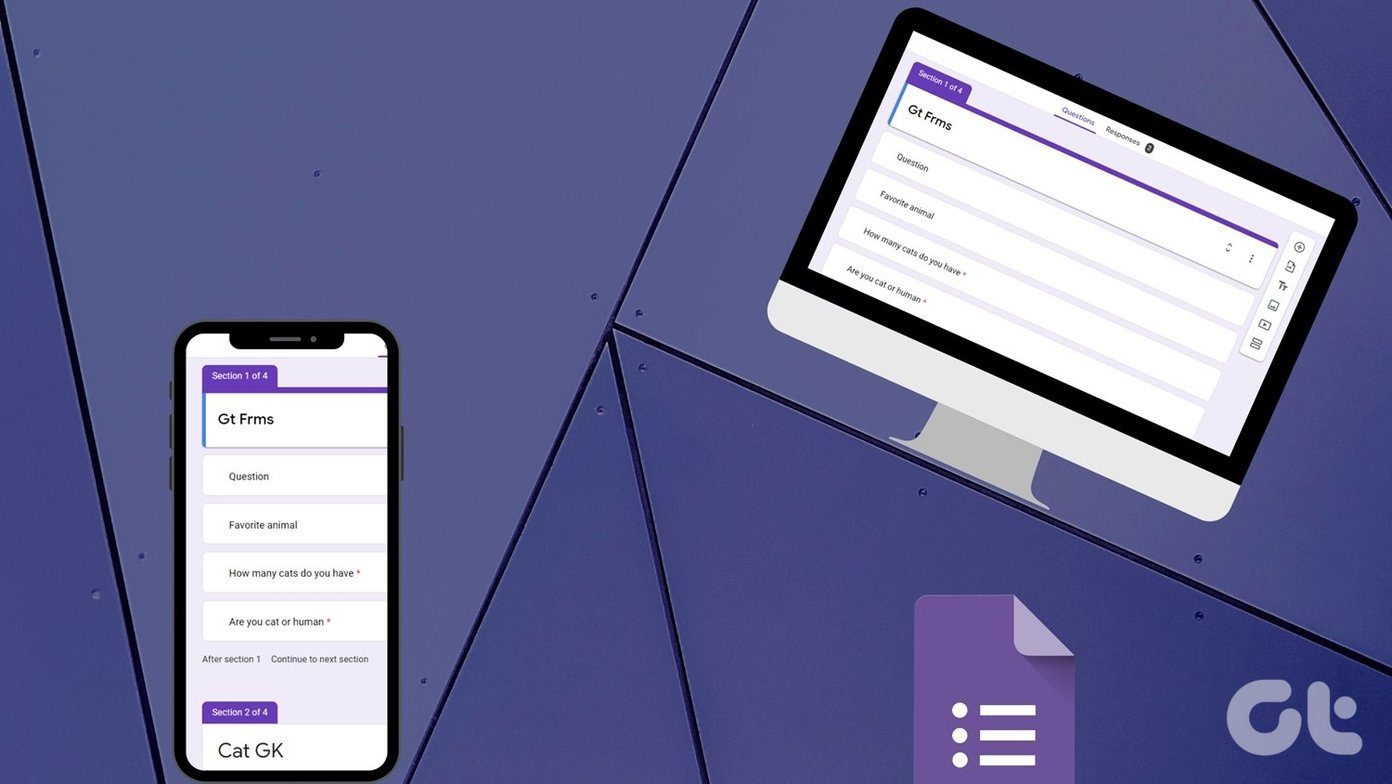Disable Media Auto-Download on WhatsApp
By default, WhatsApp automatically downloads all photos, videos, and other files shared in a WhatsApp chat or group. Here’s how to disable it.
On iPhone
Step 1: Open WhatsApp and tap on Settings (gear icon) at the bottom-right corner.
Step 2: Now, navigate to Storage and Data and select Photos and tap on Never.
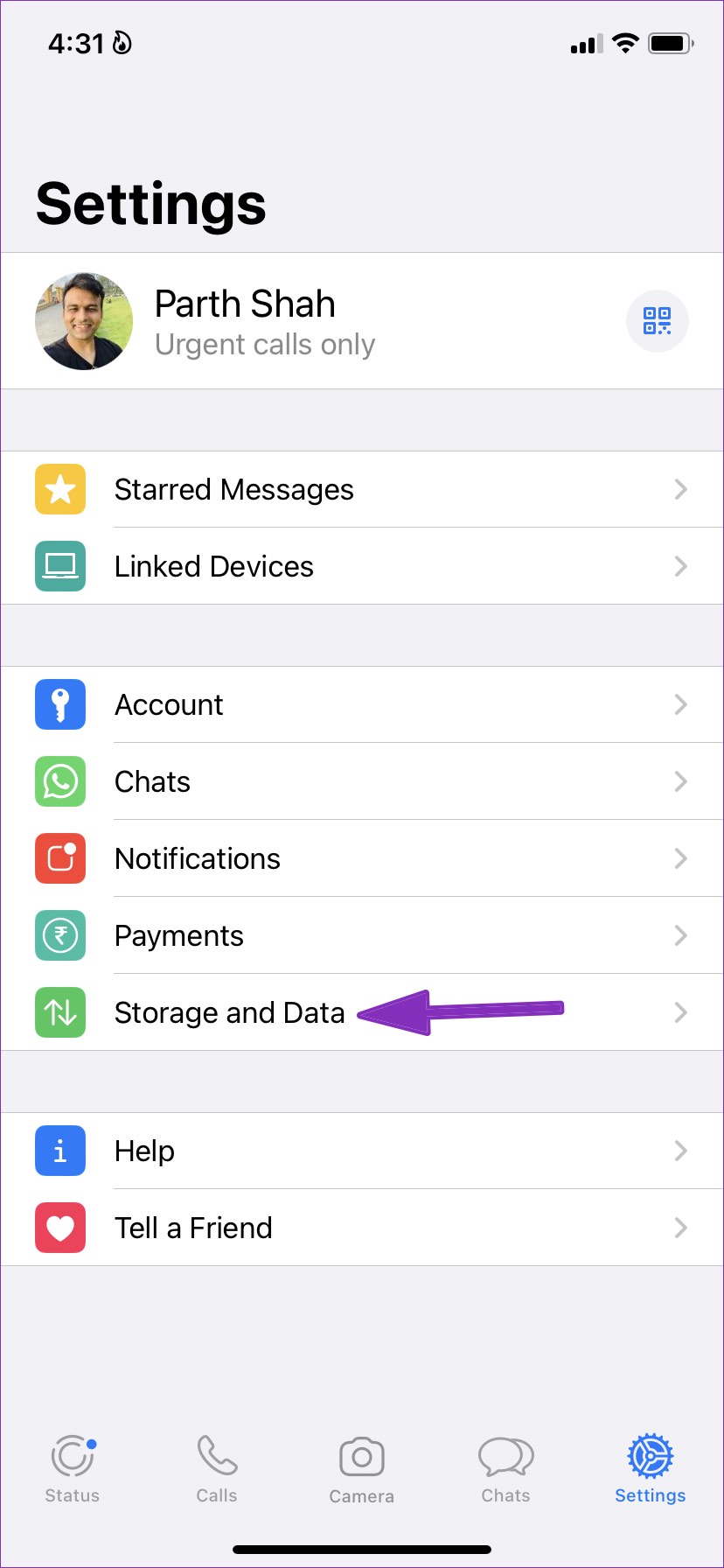
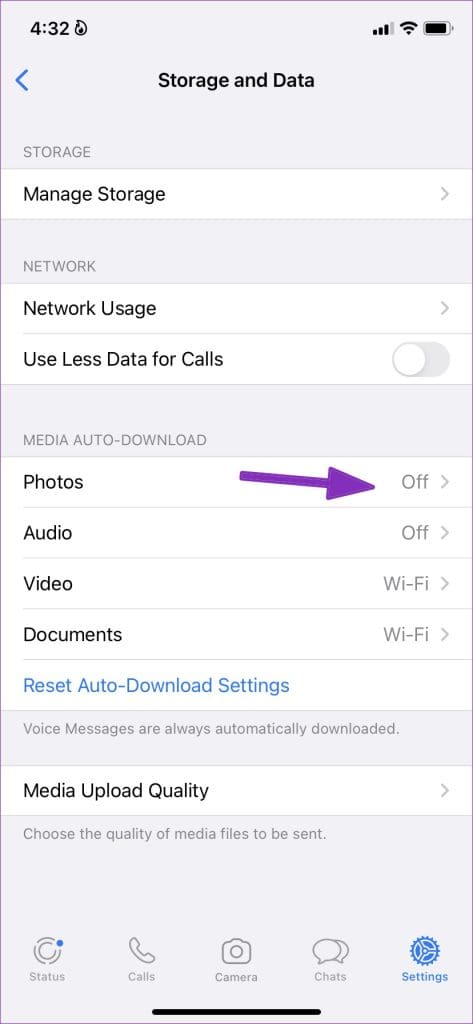
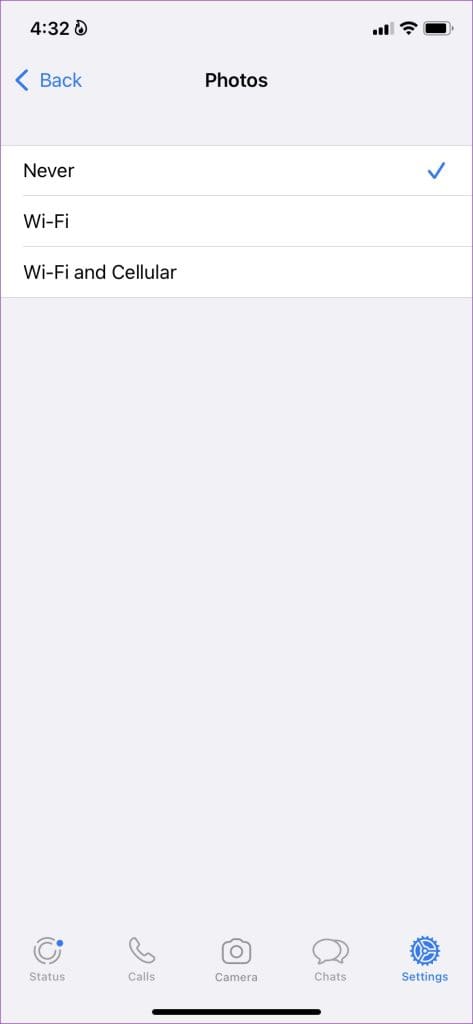
Repeat the same procedure for audio, videos, and documents.
On Android
Step 1: Launch WhatsApp and tap on the three vertical dots menu at the top-right corner.
Step 2: Select Settings and tap on Storage and data.

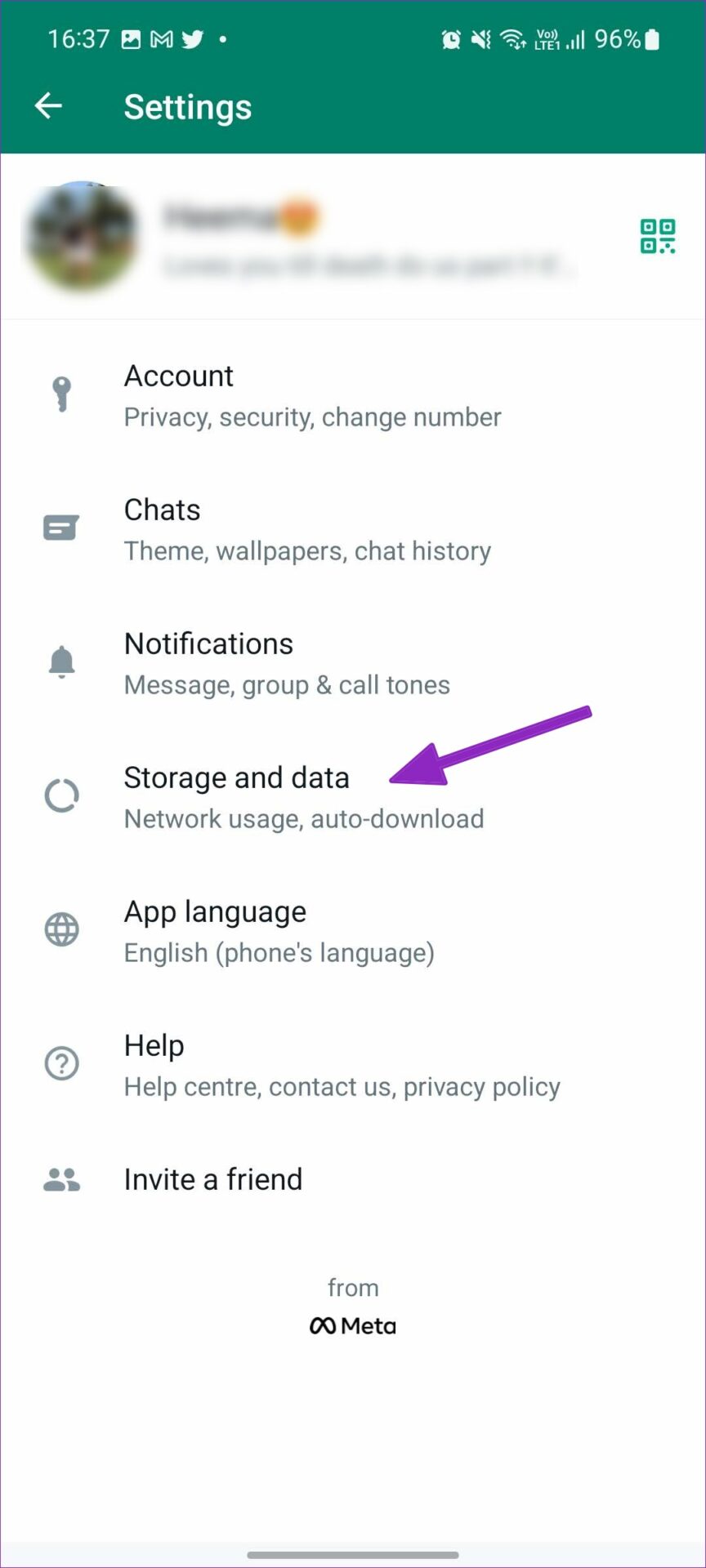
Step 3: Select When using mobile data and disable the checkmarks for Photos, Audio, Videos, and Documents. Then, tap OK.
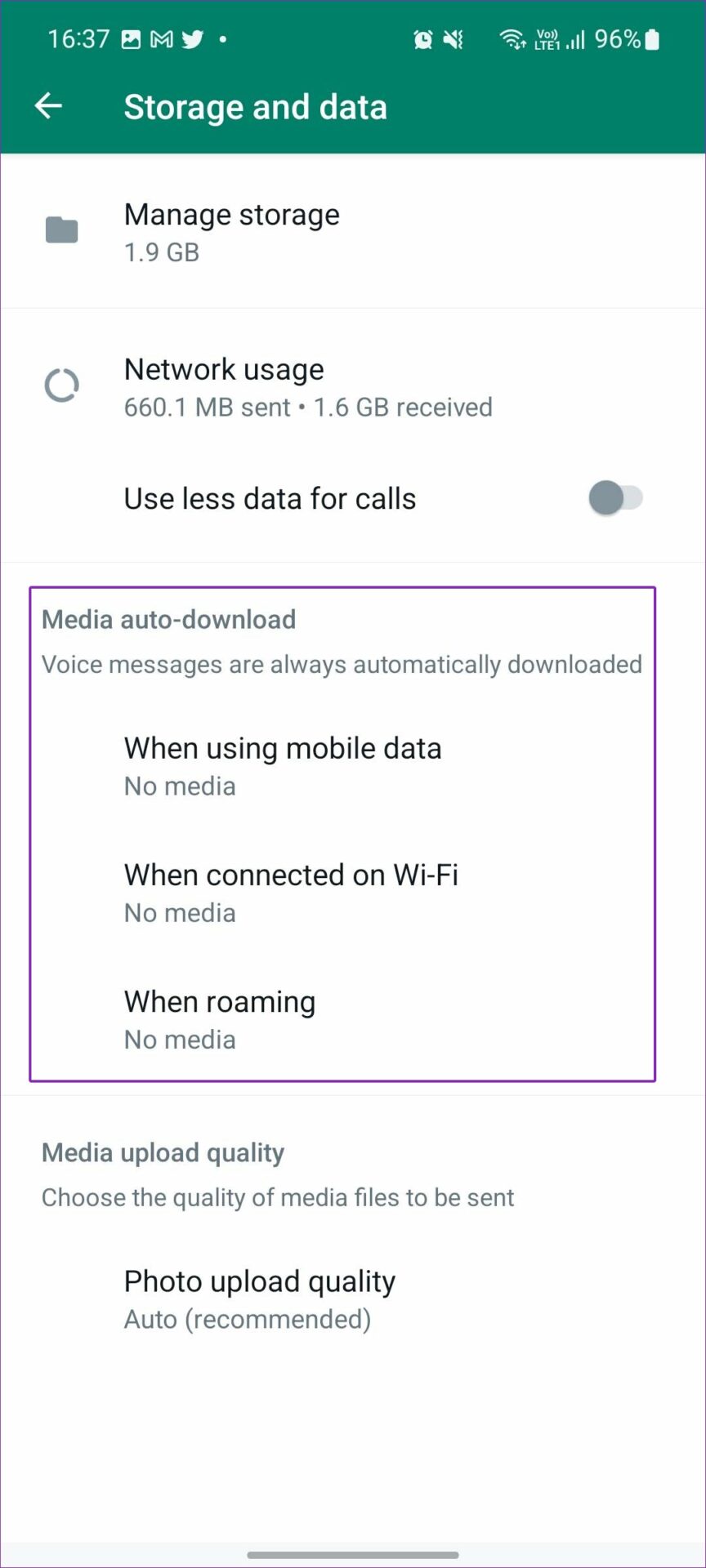
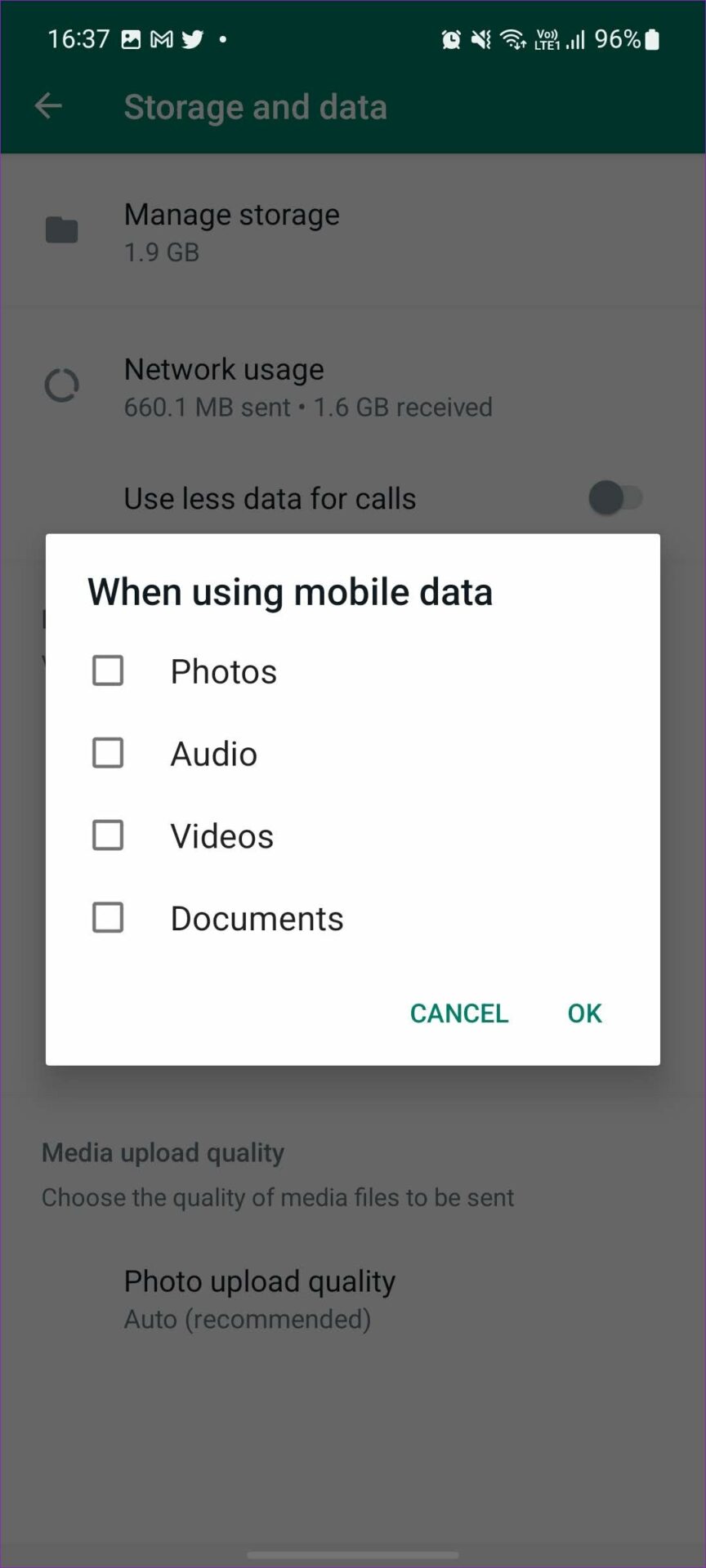
Repeat the same for the When connected on Wi-Fi and When roaming options.
Disable Save to Gallery for WhatsApp Groups
While the above procedure will stop media from being downloaded in individual WhatsApp chats, WhatsApp groups will continue to download incoming photos and videos. Here’s how to disable that.
On iPhone
Step 1: Open WhatsApp and select a group that spams you with unnecessary media files.
Step 2: Tap on the group name at the top and select Save to Camera Roll. Then, select Never.
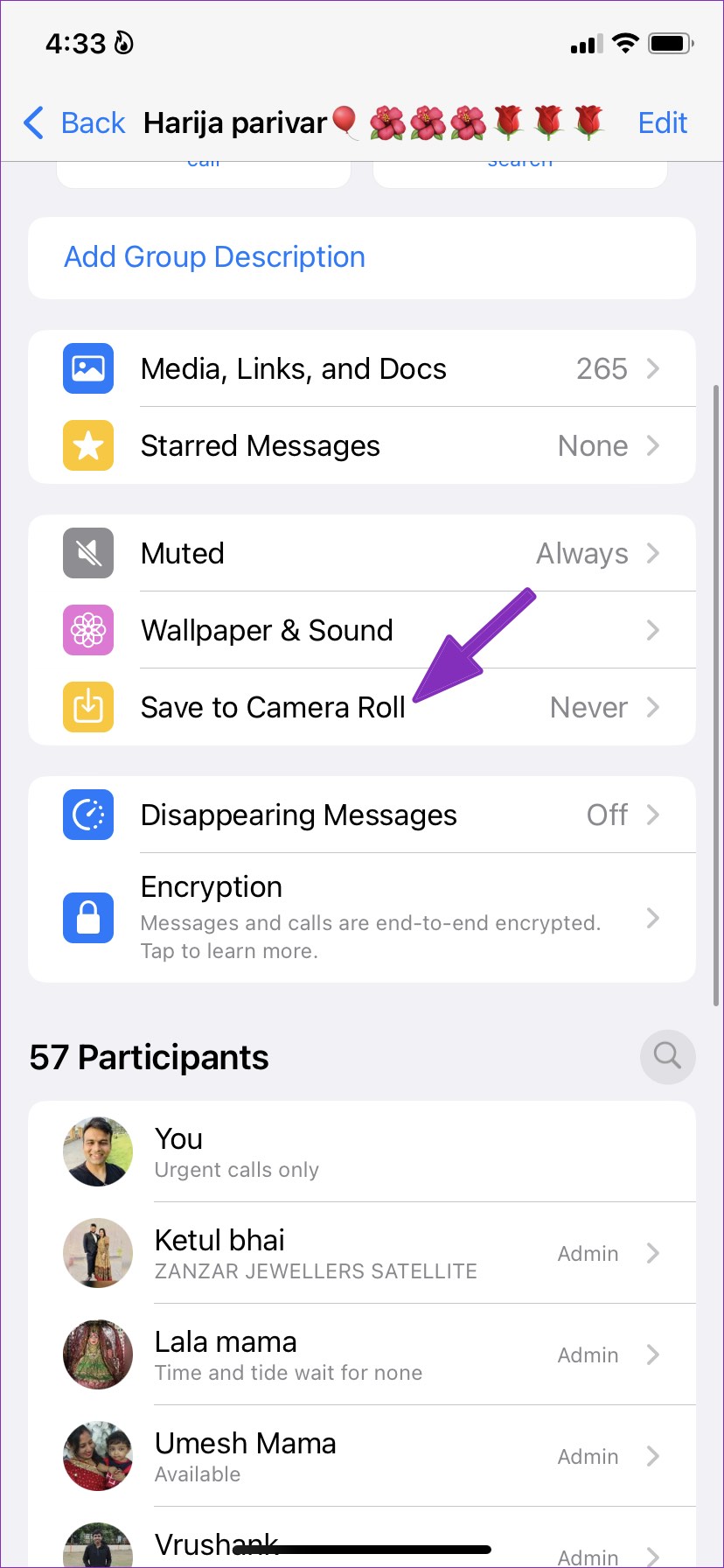
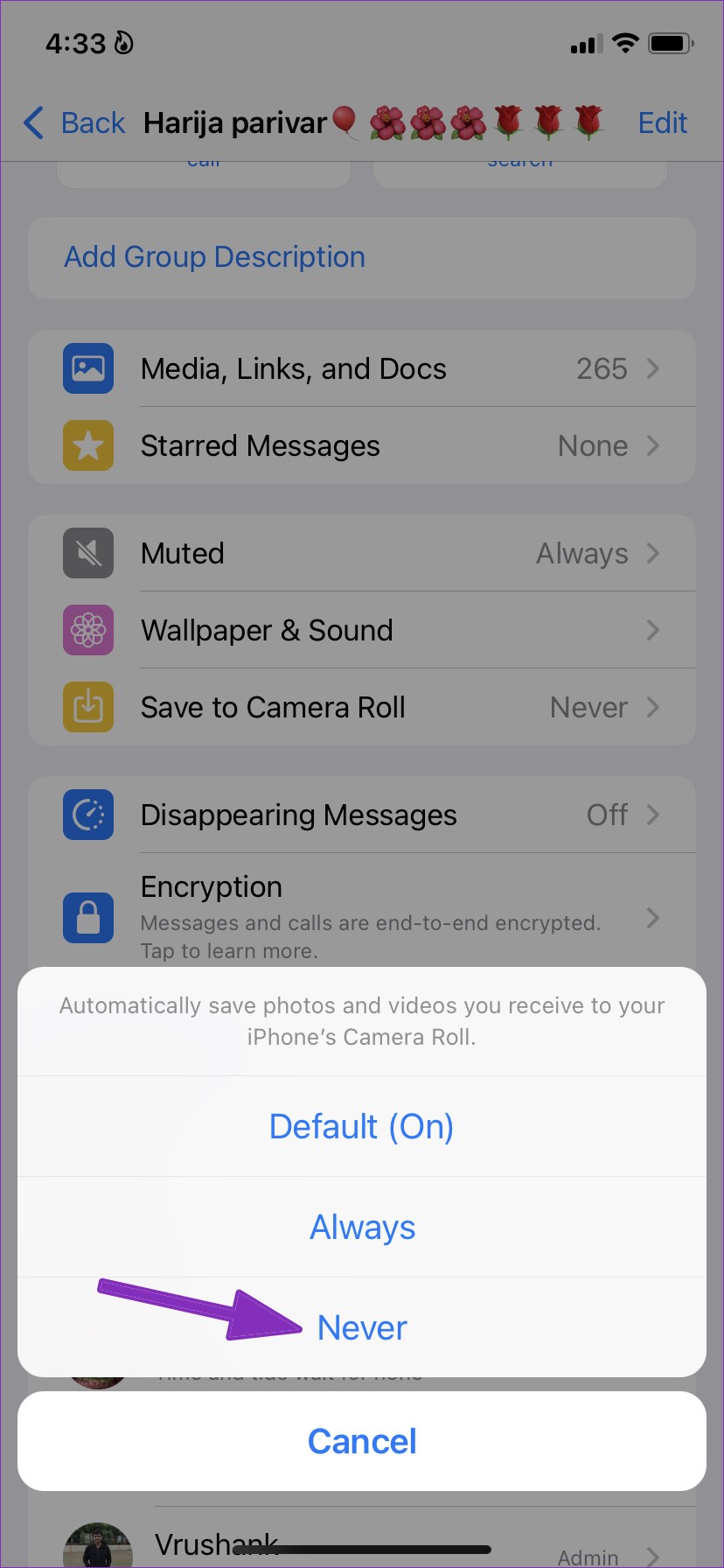
On Android
Step 1: Launch WhatsApp and open any group contributing to spam media.
Step 2: Tap on the group’s name at the top and select Media visibility. Choose No and then tap on OK.

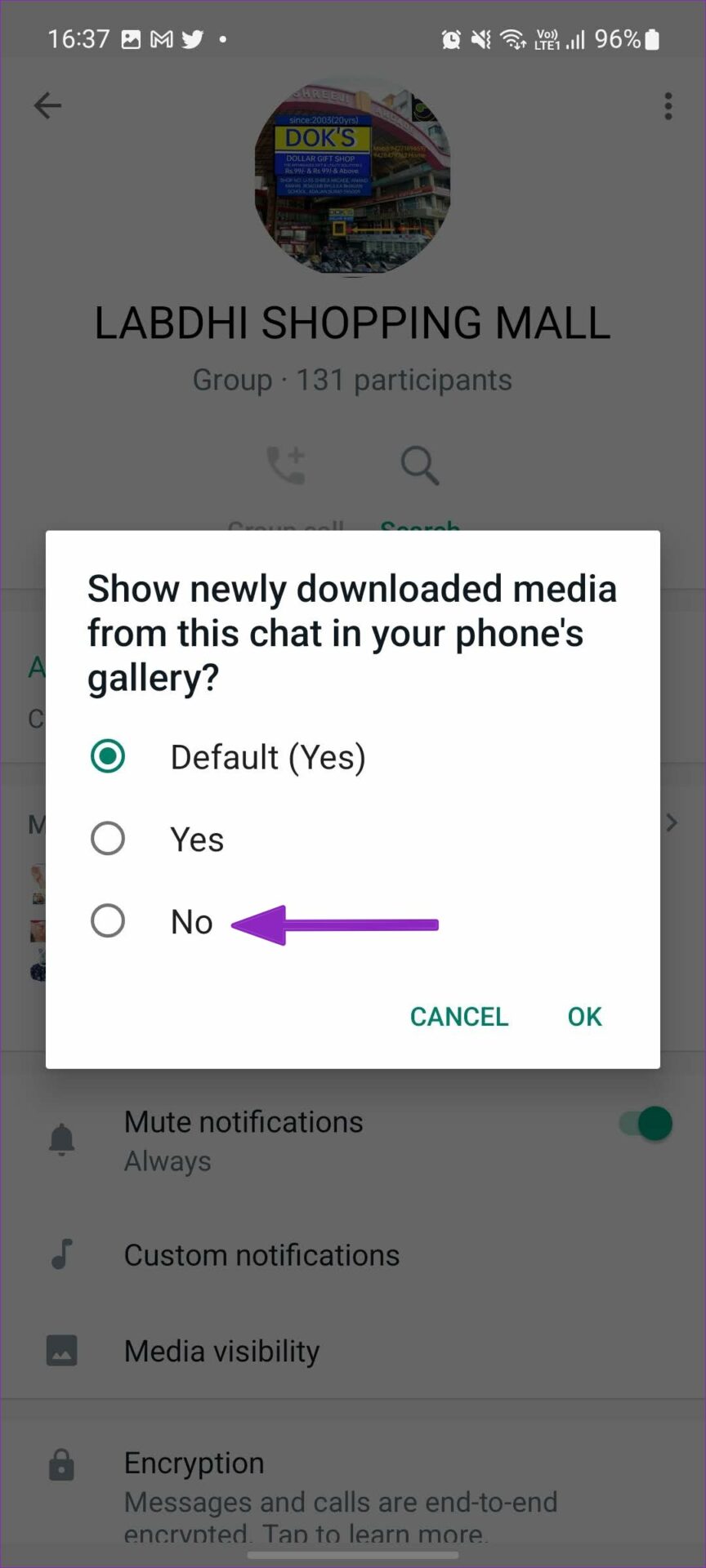
Manage Existing WhatsApp Media
You have taken the steps to stop auto-downloading photos and videos on WhatsApp. But what about existing WhatsApp media files? Here’s how to quickly get rid of them.
On iPhone
Step 1: Open the Storage and Data menu in WhatsApp Settings (refer to the steps above).
Step 2: Tap on Manage Storage. Scroll through the list of chats and select the one with a lot of media.
Step 3: Tap on Select at the top-right corner. Then, choose Select All and hit the Delete icon.

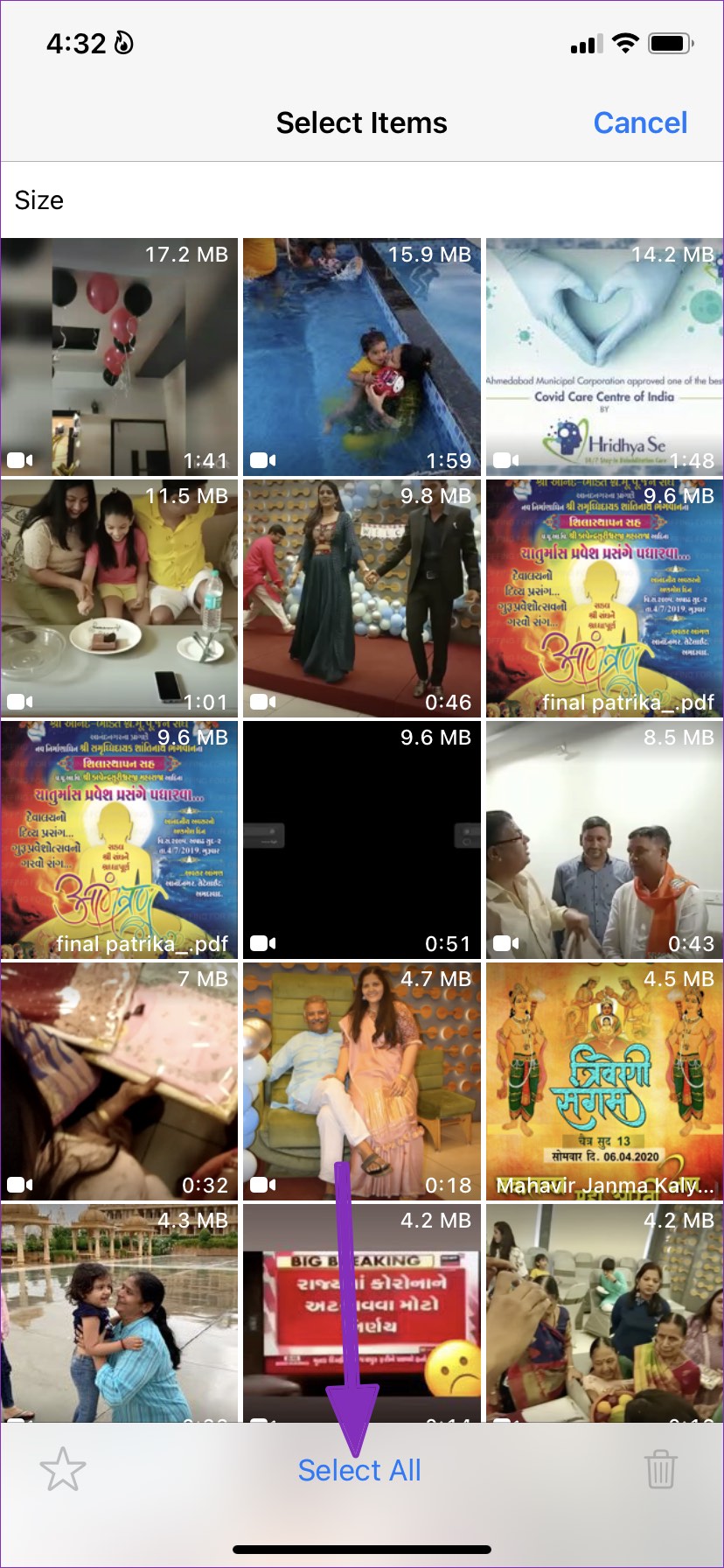
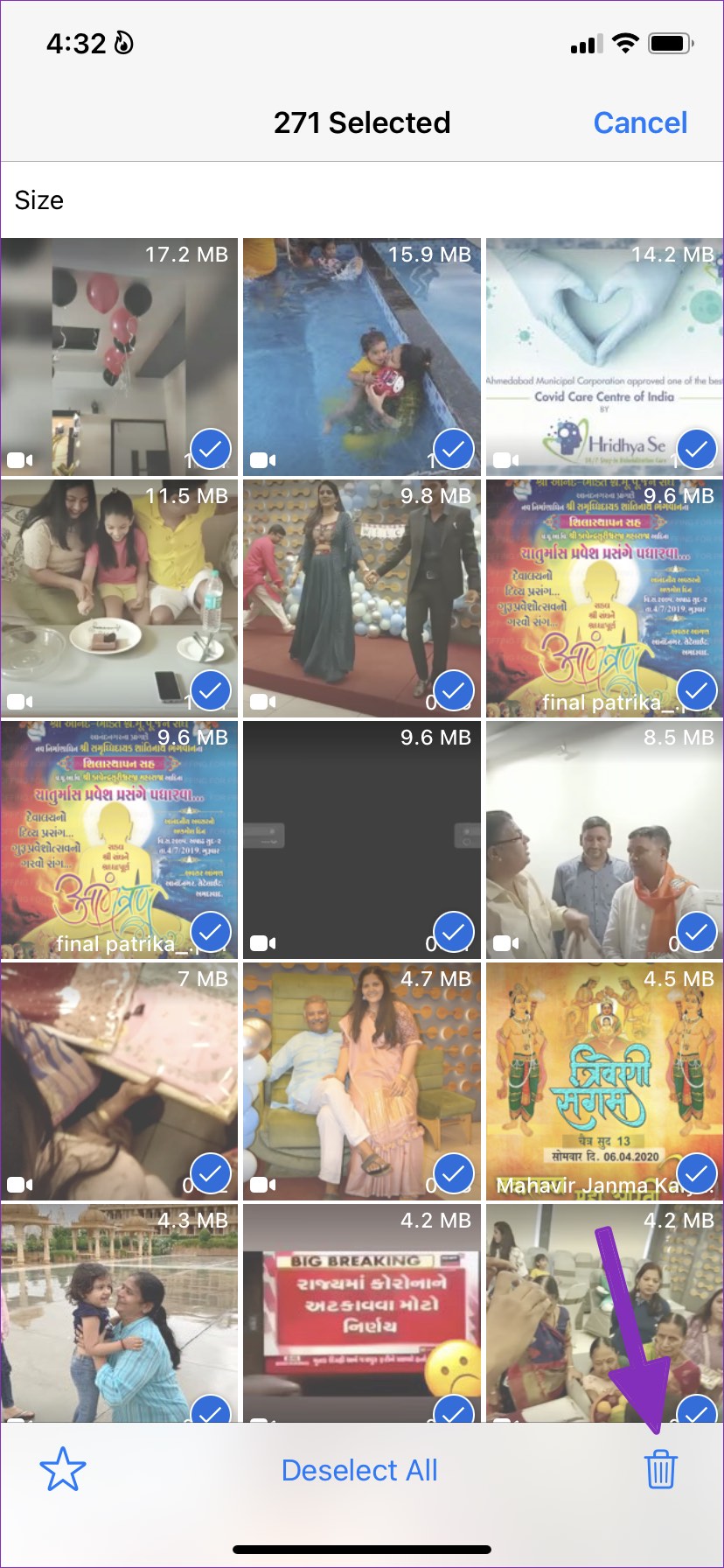
On Android
Step 1: Go to the Storage and data menu in WhatsApp Settings.
Step 2: Tap on Manage storage. Scroll through the list of chats and select the one with a lot of media.
Step 3: Tap on the Select all checkmark at the top right corner. Select the Delete icon and confirm your decision.

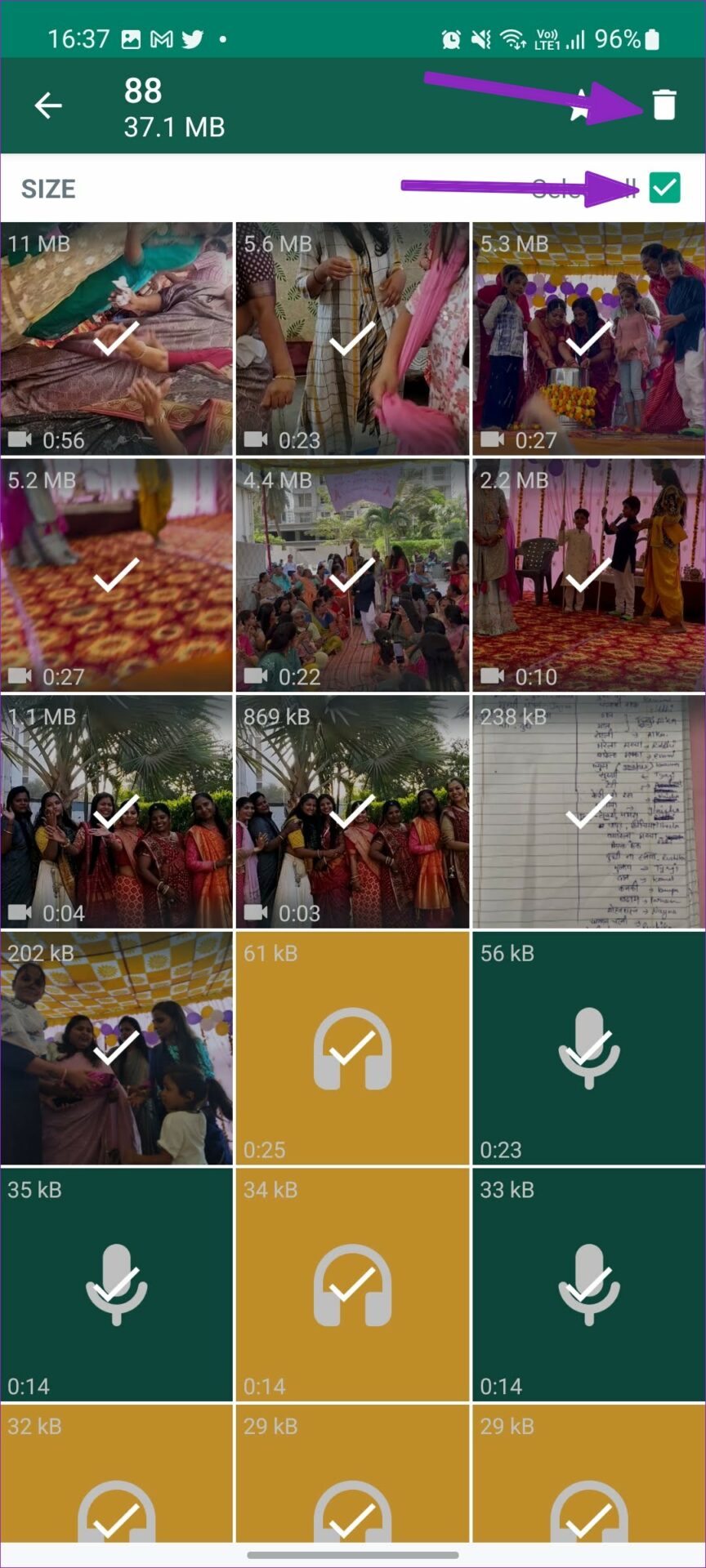
Hopefully, you should now have gotten rid of all the spam photos and videos eating up valuable storage on your phone.
Was this helpful?
Last updated on 09 April, 2024
The article above may contain affiliate links which help support Guiding Tech. The content remains unbiased and authentic and will never affect our editorial integrity.