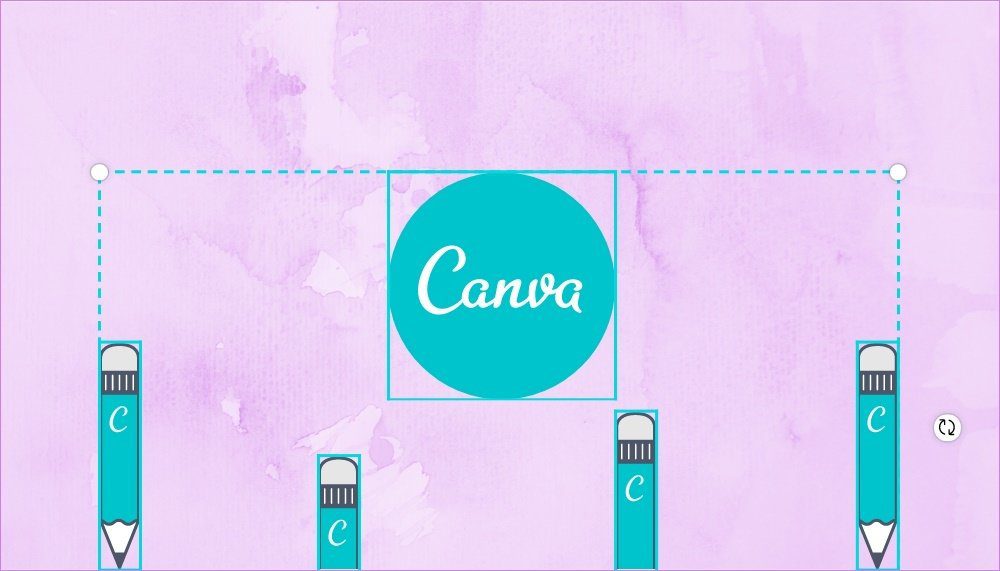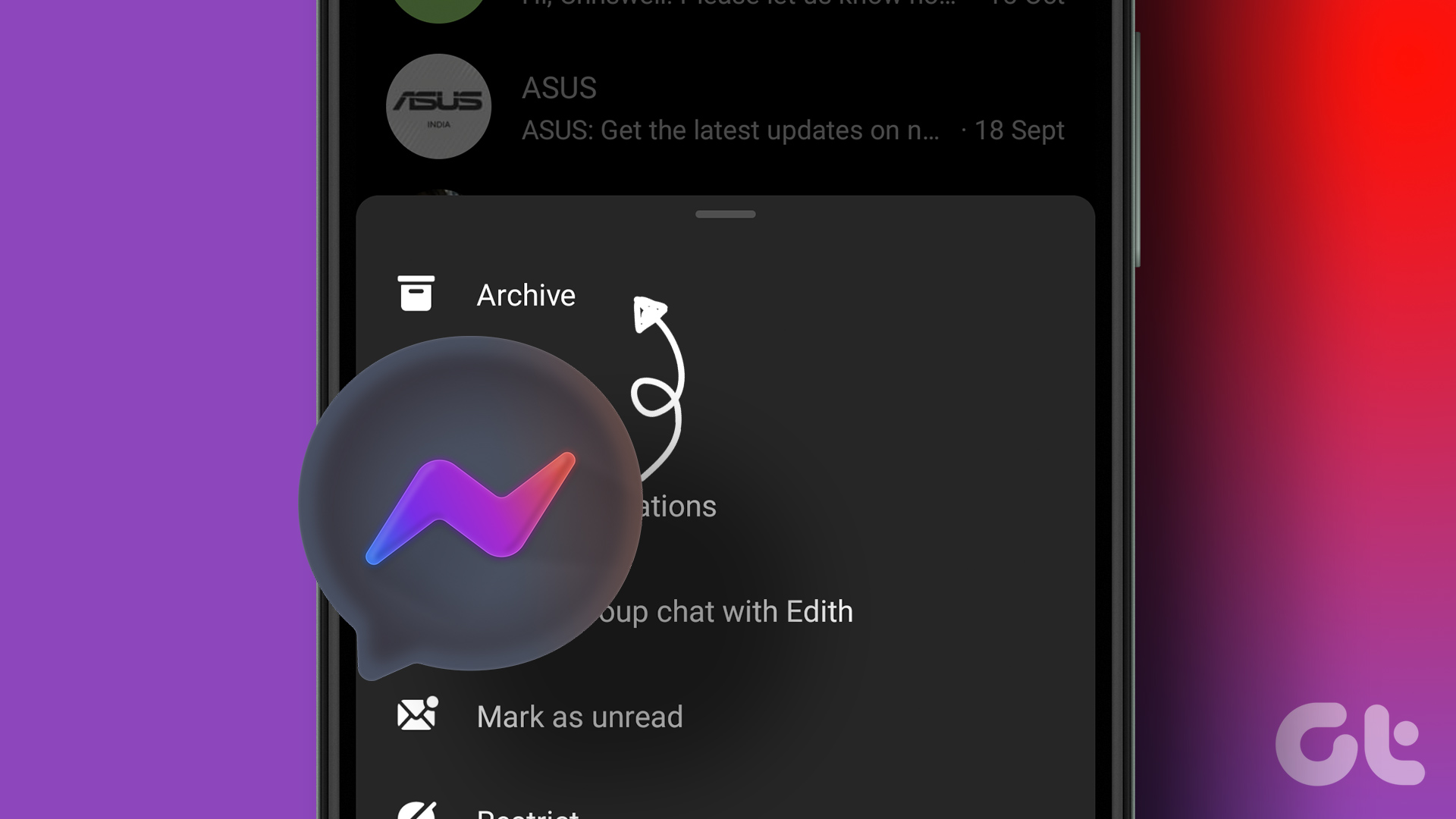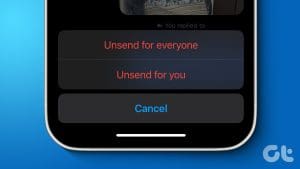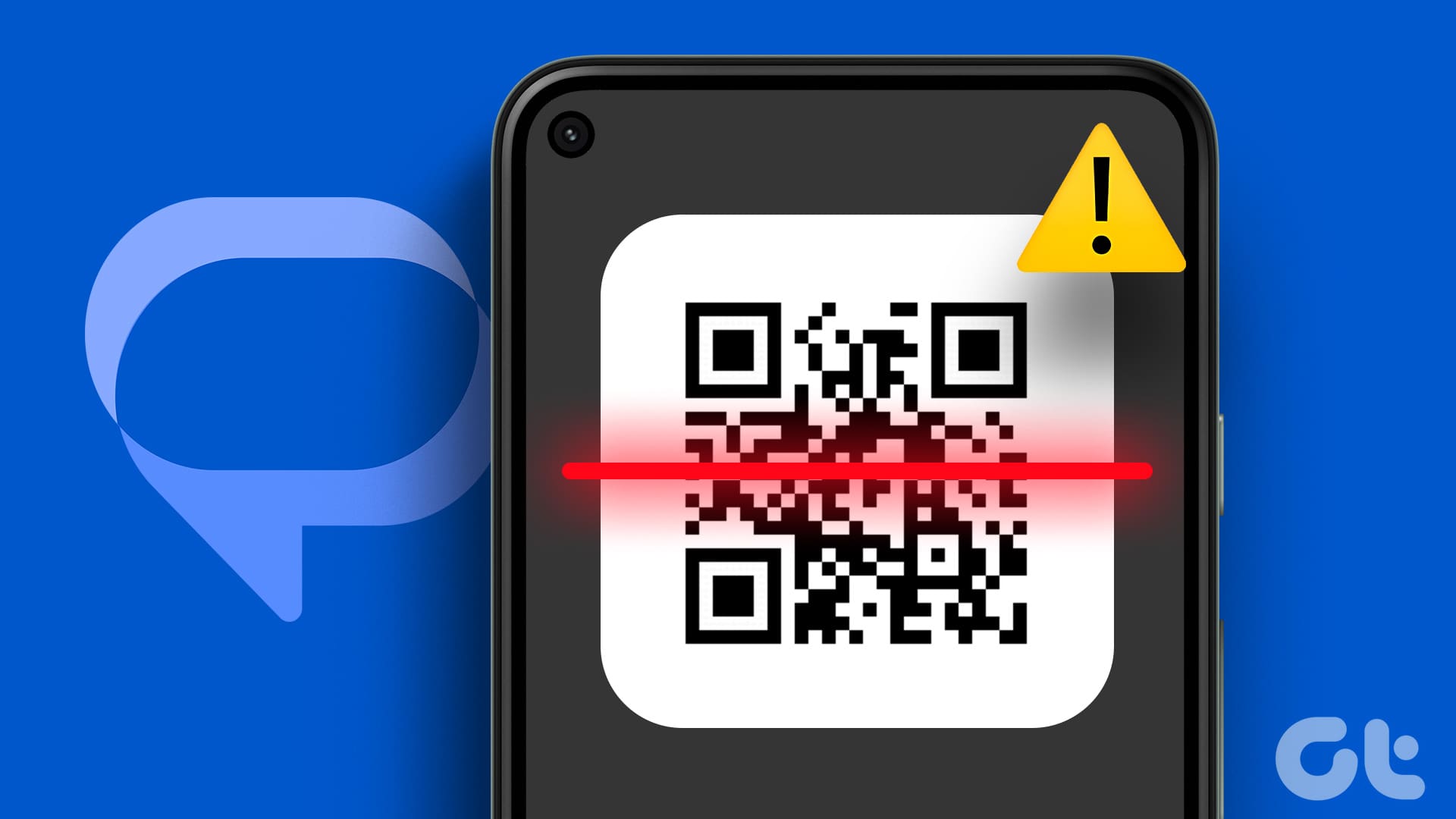During conversations, you might require sending confidential messages to another person. It can be an OTP, login information, private media, or files. Facebook Messenger is probably the last major messaging app to implement disappearing or vanishing messages feature to their mobile apps. Here’s how you can send disappearing messages in Facebook Messenger.

Facebook-owned WhatsApp already allows users to send disappearing messages. Messenger has implemented Vanish mode, but it’s limited to the US region only. What about others who rely on Messenger to communicate private messages?
Enable Secret Conversation
Facebook hasn’t implemented disappearing messages in normal conversations. You can’t simply open a chat and start sending messages with a timer.
Before that, you must enable secret conversation with a person. The secret conversation is Facebook’s end-to-end encrypted solution to offer a private messaging experience to 2 billion+ users.
There are a couple of ways to enable secret conversation in Facebook Messenger.
Turn on Secret Conversation from User Profile
Go through the steps below to enable secret conversation from the user profile.
Step 1: Open Facebook Messenger on iPhone or Android.
Step 2: Open a conversation where you plan to send a disappearing message.
Step 3: Tap on the contact name at the top.
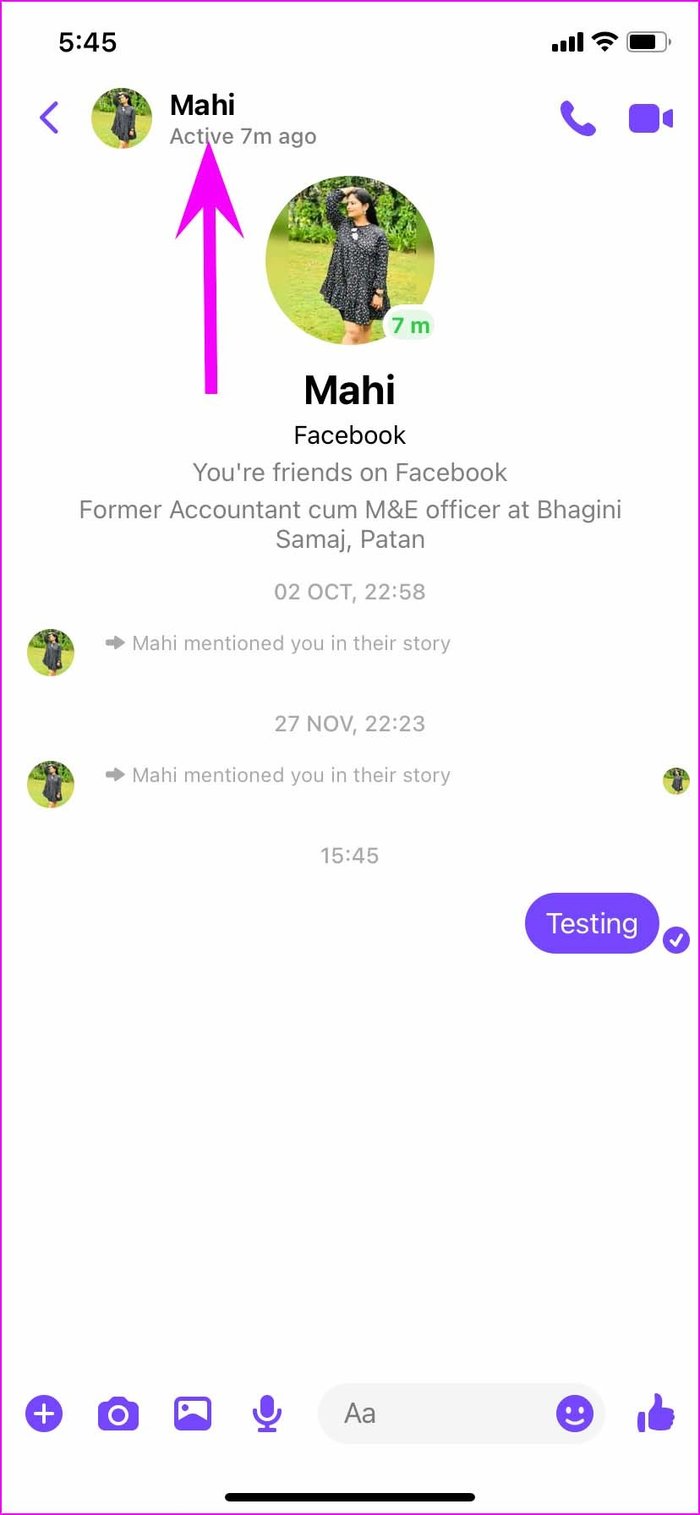
Step 4: Scroll down and select Go to the secret conversation from the More Actions menu.
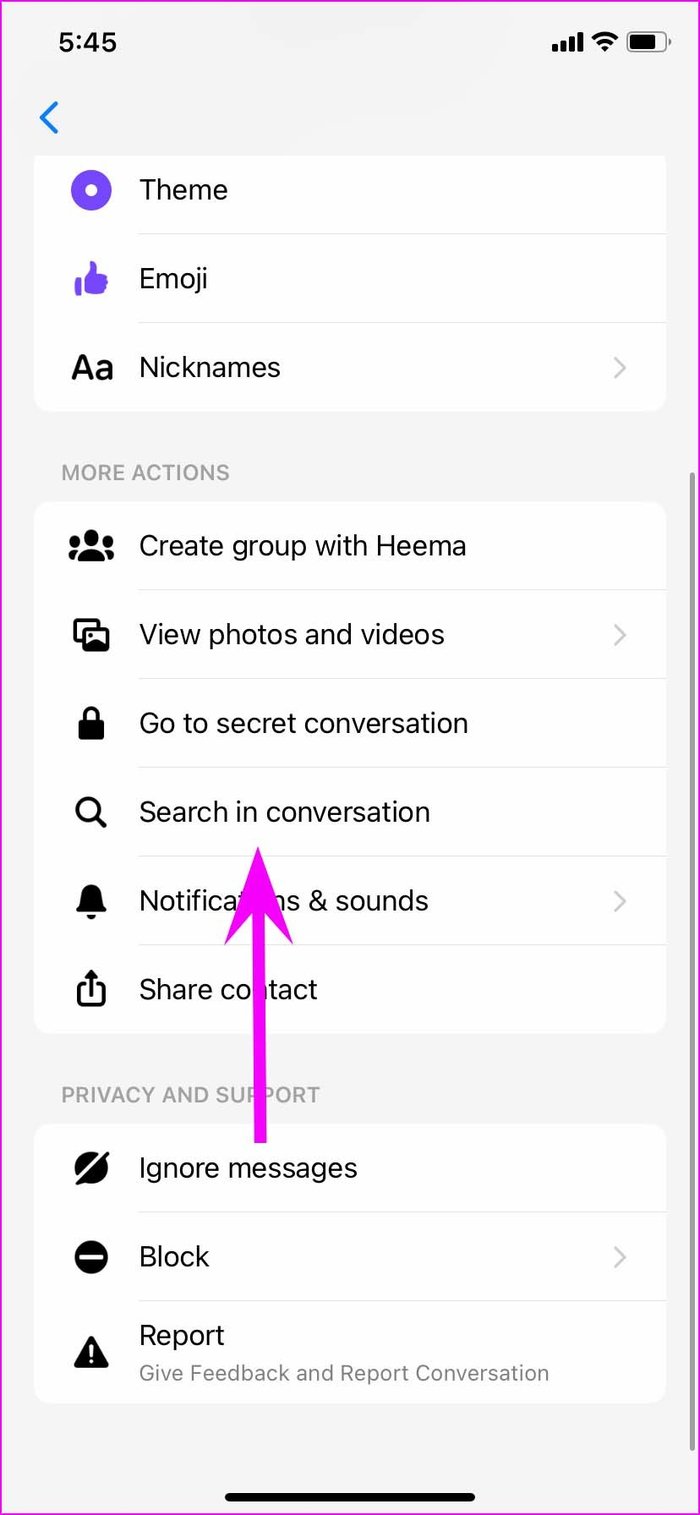
If you plan to send the disappearing message for the first time, you might not have an active chat thread in the app. In that case, you need to enable secret conversation from the compose menu.
Enable Secret Conversation from Compose Menu
Step 1: Open Facebook Messenger and tap on compose button at the top.
Step 2: Turn on the lock toggle at the top that enables end-to-end encryption for your messages.
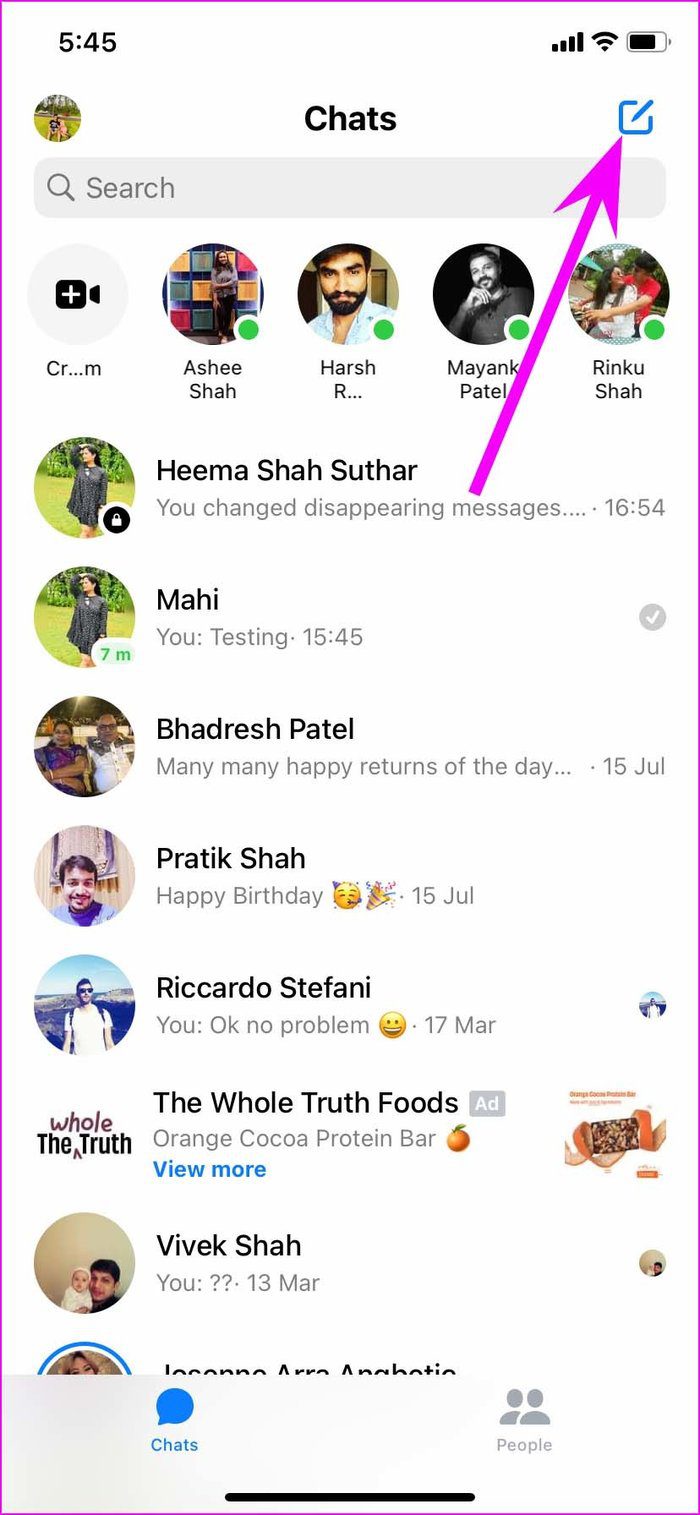

Step 3: Select your friend’s name and you are now in a secret conversation.
Send Disappearing Messages in Secret Conversation
Once you enable secret conversation, you can send disappearing messages in the chat. Here’s how.
Step 1: Open a secret conversation.
Step 2: You will find the timer menu right beside the chatbox. Tap on it.
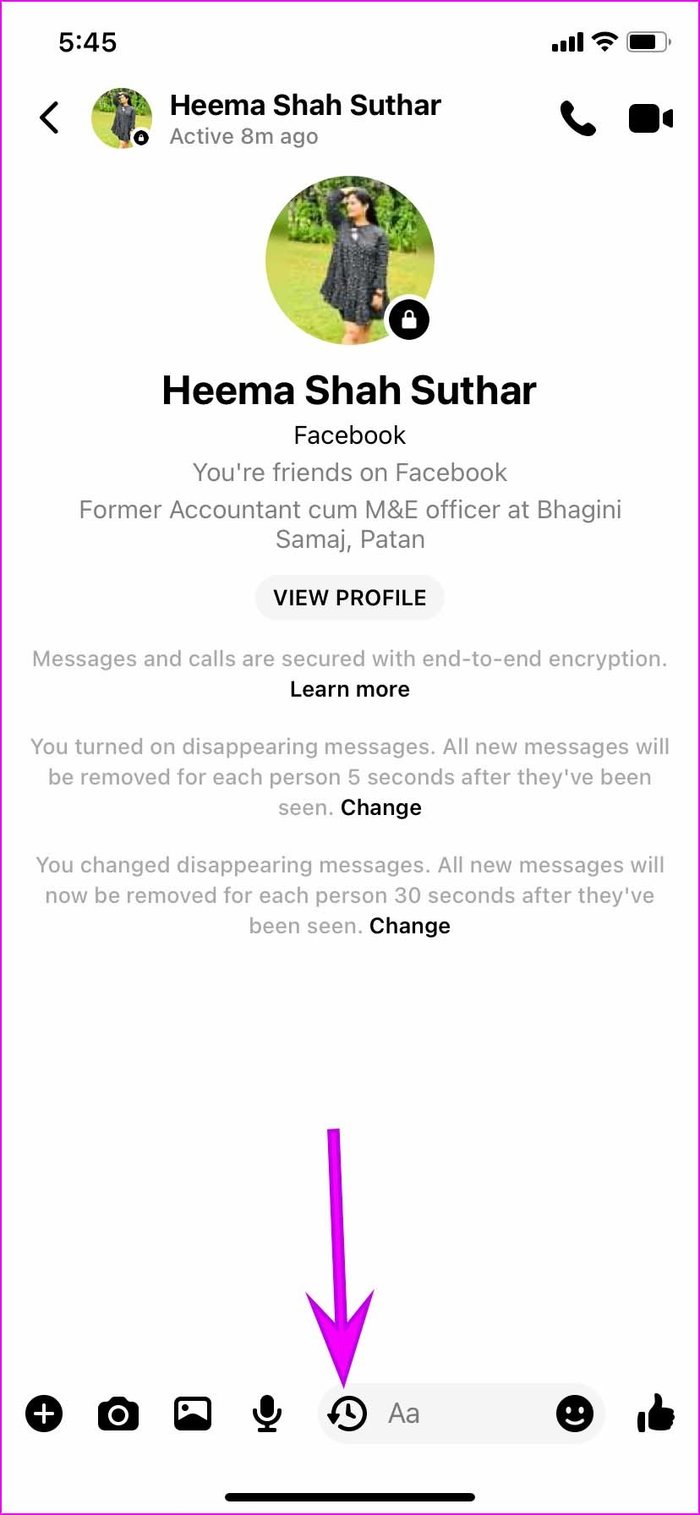
Step 3: It will open the disappearing messages menu from the bottom.
Step 4: You can select a different timer option from 5 seconds to 24 hours. We like the options on offer here. They are not limited to 3 or 4 choices only.

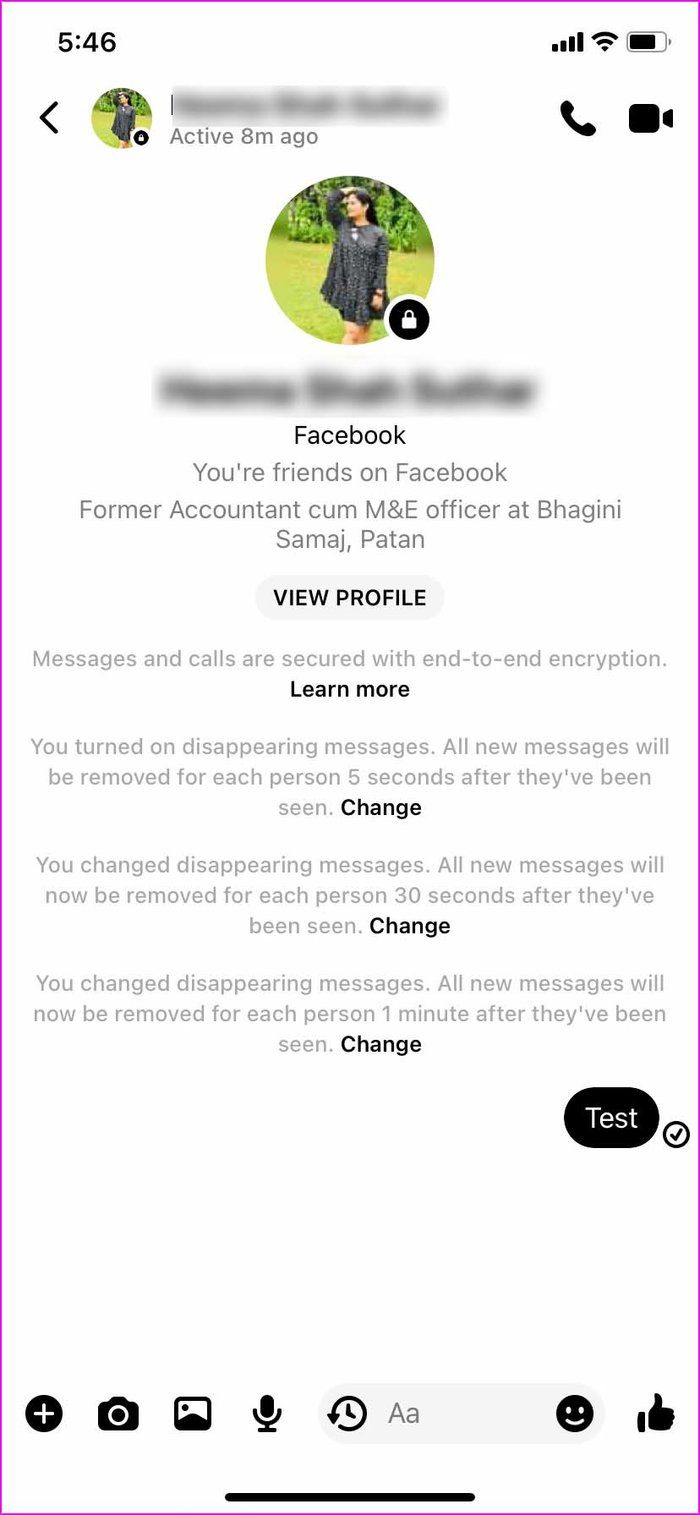
Select an appropriate time, and from now on, every message you send will be deleted from both sides once the recipient sees the message. For instance, if you select 10 seconds, all new messages will be removed for each person 10 seconds after they have been seen.
Once the other person sees the message, you will see a live timer beside the chat bubble. That indicates the time left for the message to disappear from both sides.

Change Disappearing Message Timer
You have selected 10 seconds as a disappearing message timer, and now you are finding it too low in some cases. Facebook Messenger easily lets you change the disappearing message timer in the app. Here’s how.
Step 1: Open a secret conversation where you have already enabled disappearing messages.
Step 2: Tap on the timer icon in the text box and check the current timer.
Step 3: Select a new timer from the same menu and Messenger will display a notice to both sides with a new disappearing message timer.
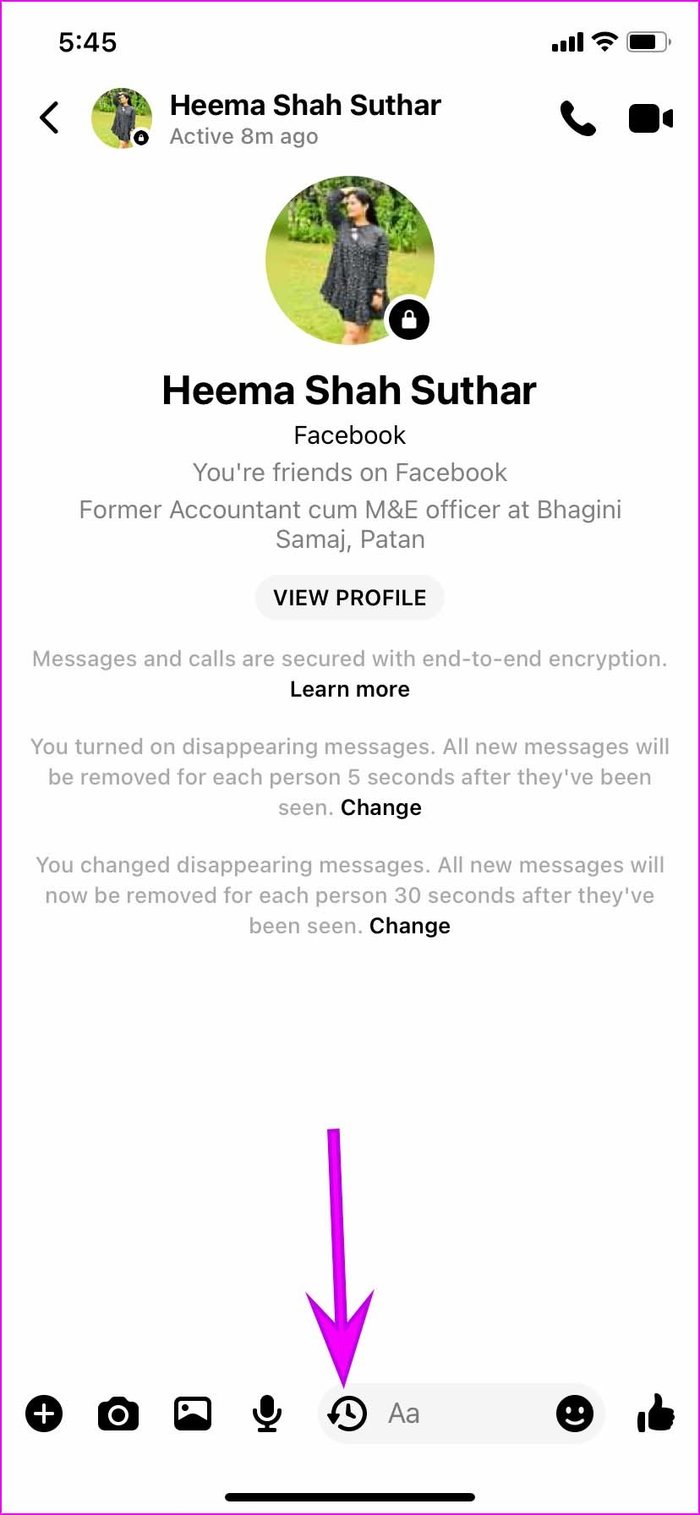

You can change the disappearing message timer from the profile menu as well. Go through the steps below.
Step 1: Select a secret conversation in Facebook Messenger.
Step 2: Tap on the profile name at the top.

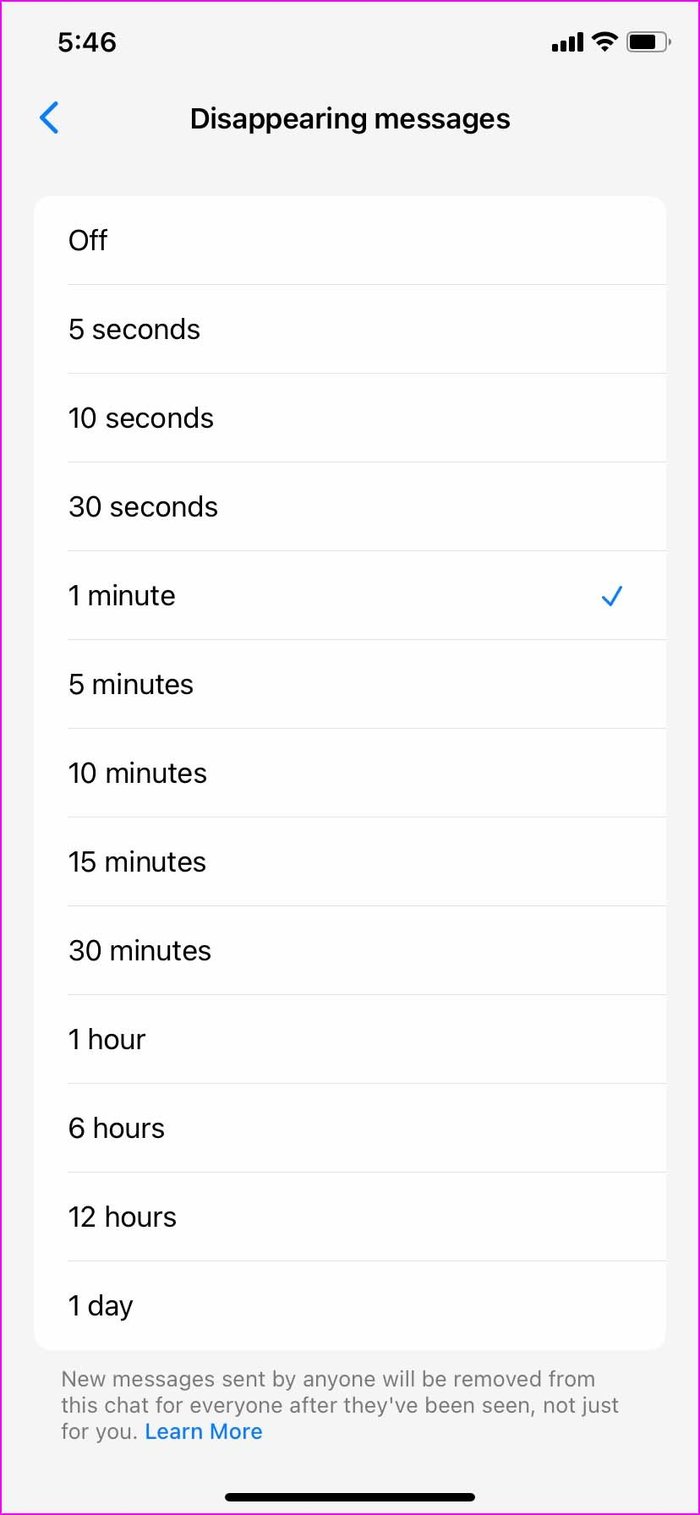
Step 3: From Privacy and support, select Disappearing messages.
Change timer from the following menu.
Delete Secret Conversation
Usually, you don’t need to delete secret conversations if you use the disappearing messages function. All your messages are already getting deleted automatically from both sides.
But if the secret conversation has served the purpose, you might want to remove the thread from Messenger altogether.
Step 1: Open the Facebook Messenger app and identify secret conversations by checking the little lock icon under the profile picture.
Step 2: Swipe left on the chat thread.
Step 3: Select More and tap on Delete to remove any traces.
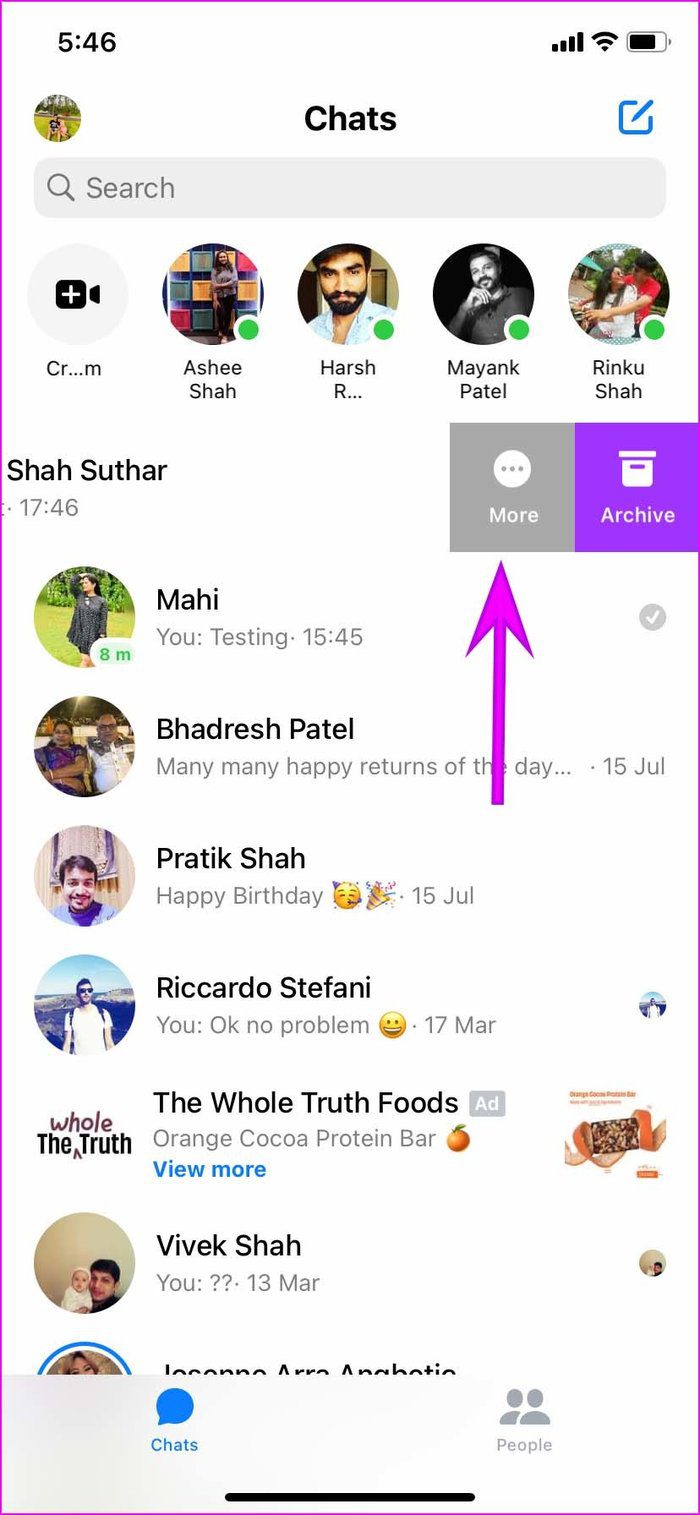

Create Private Environment in Facebook Messenger
The ability to send disappearing messages in Facebook Messenger is limited to Android, iPhone, and iPad. You can’t send the same using Facebook on the web. Go ahead, use the trick above and start sending disappearing messages in Facebook Messenger.
Was this helpful?
Last updated on 04 February, 2022
The article above may contain affiliate links which help support Guiding Tech. The content remains unbiased and authentic and will never affect our editorial integrity.