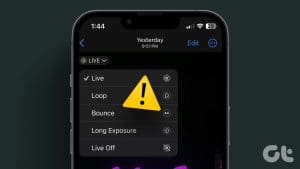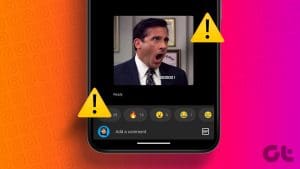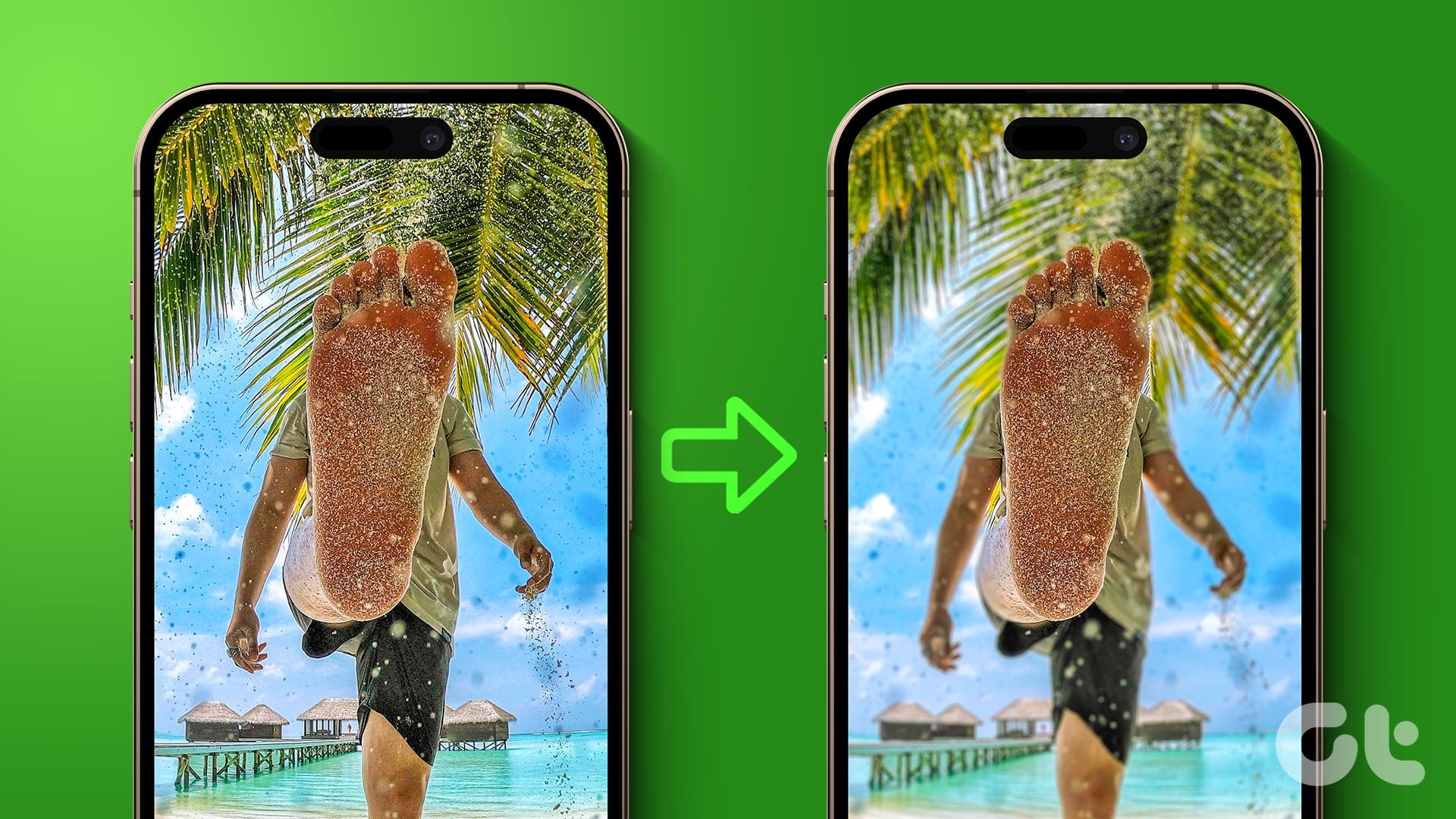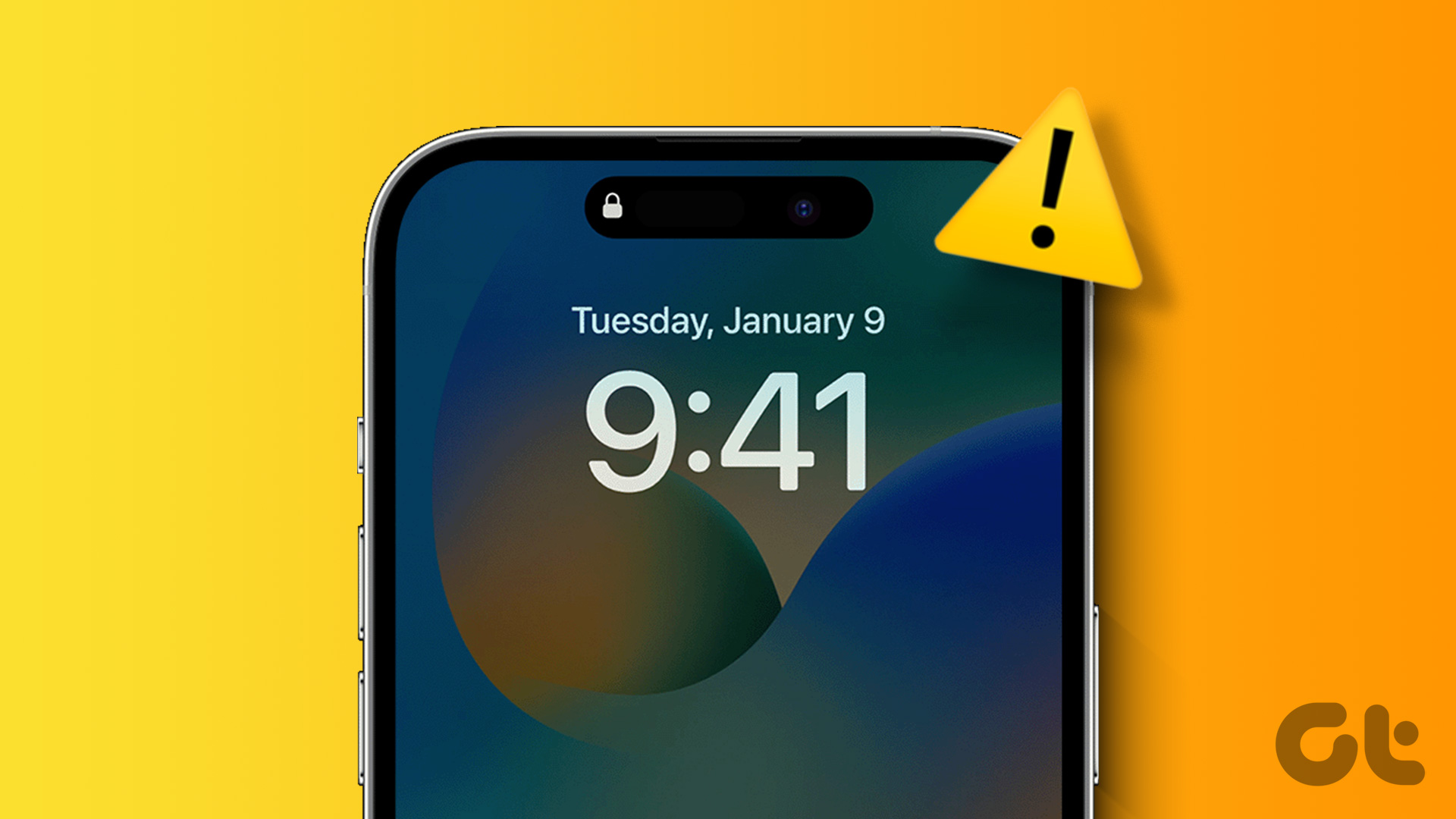While Live Photos look great when viewed on an iPhone, sharing a Live Photo on most platforms would only share a still image. If you wish to share the motion captured in the photo, a great way to do it would be to share it as a GIF. Here’s how you can convert your live photos to GIFs and share them on any social media or messaging platform you want.
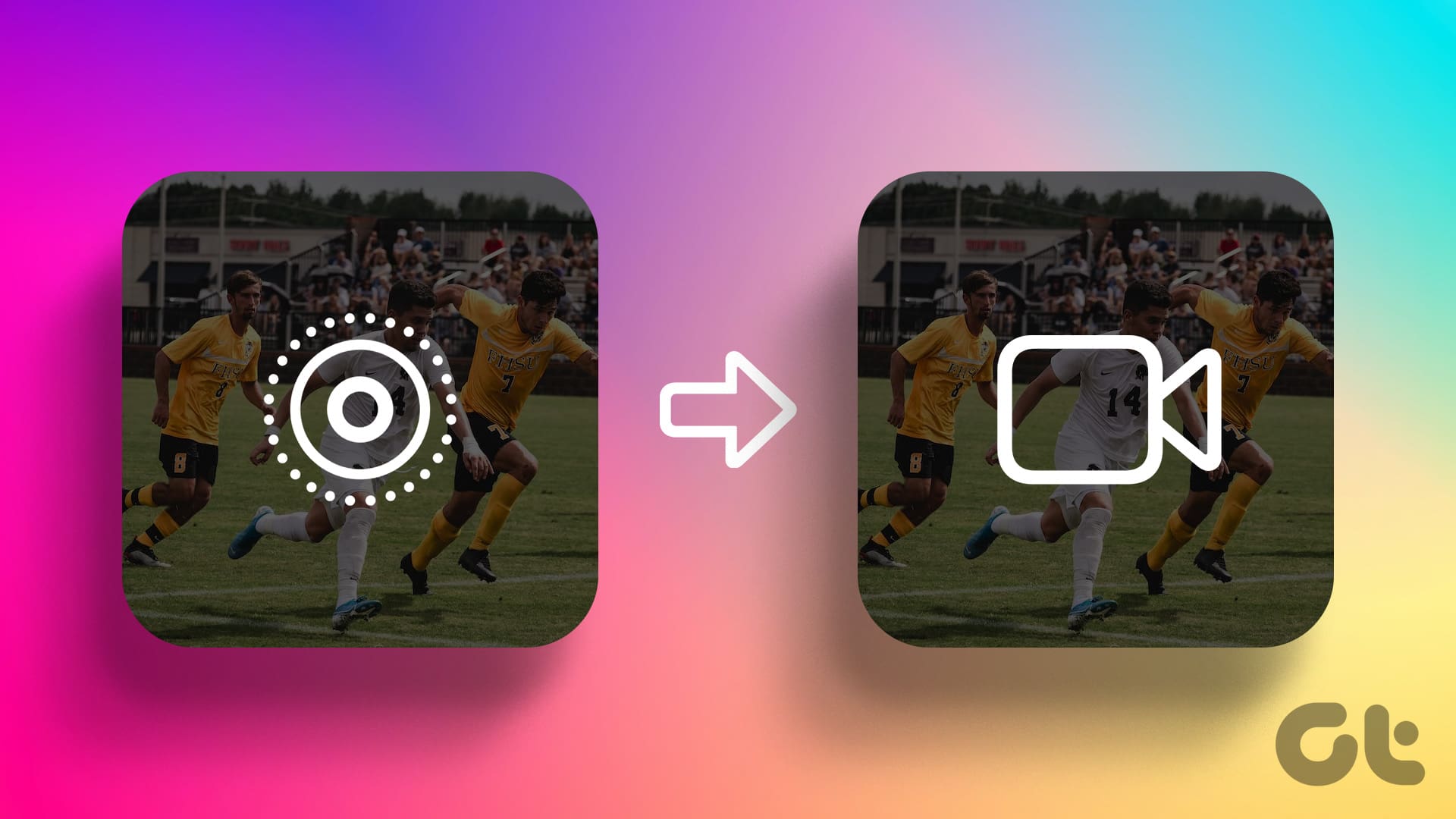
Unfortunately, there isn’t a native option to quickly convert a live photo to a GIF on your iPhone. However, you can easily convert a live photo to a GIF using the Shortcuts app, or use a third-party app to do the same.
Make a GIF From a Live Photo on Your iPhone Using a Shortcut
We’ll be using the Shortcuts app on your iPhone to save Live Photos you click as GIFs. This solution integrates directly with the Photos app and is more convenient.
Step 1: Open the Shortcuts app on your iPhone. If you don’t have the app installed for whatsoever reason, head over to the App Store and install it using the link below.
Step 2: Any existing Shortcuts that you use will be displayed here. Navigate to the ‘Gallery’ option in the bottom bar.
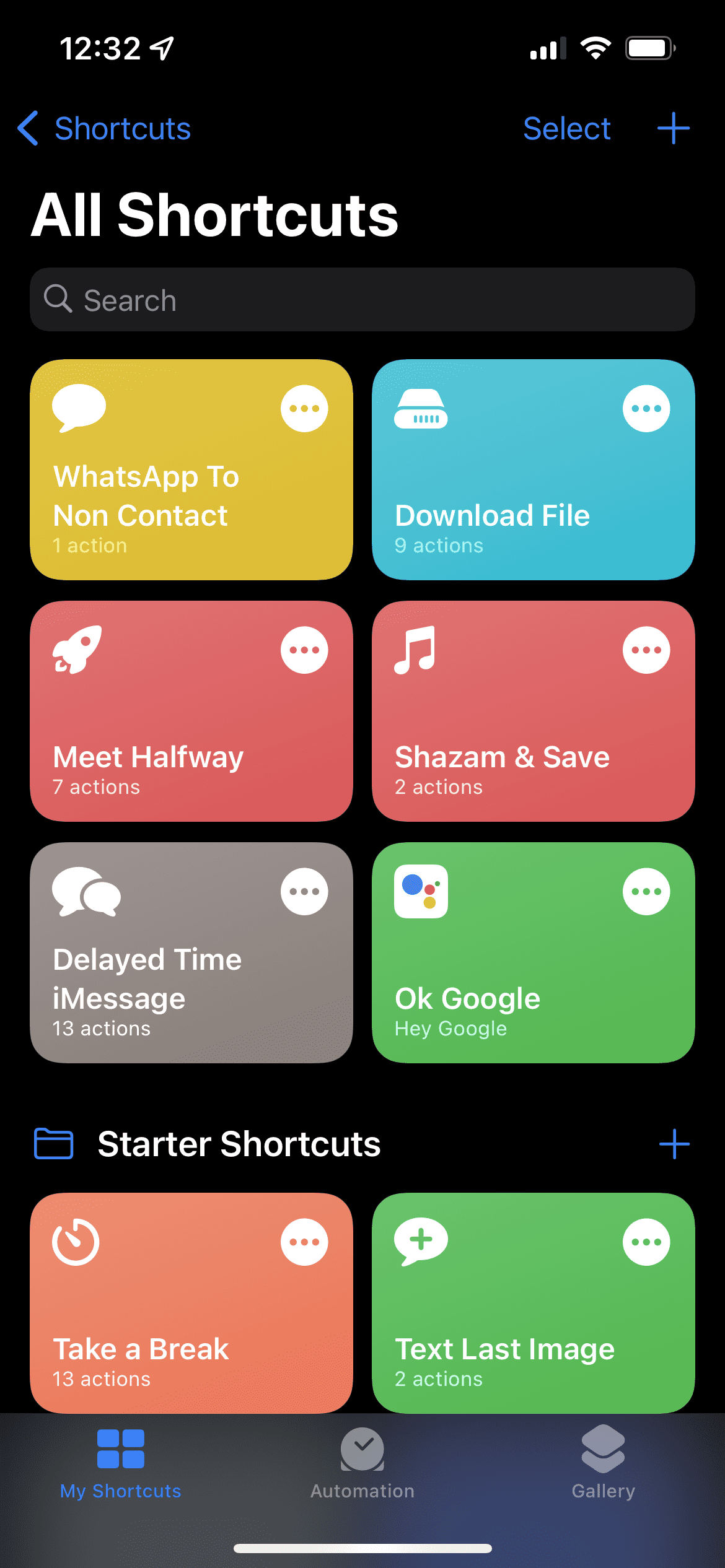
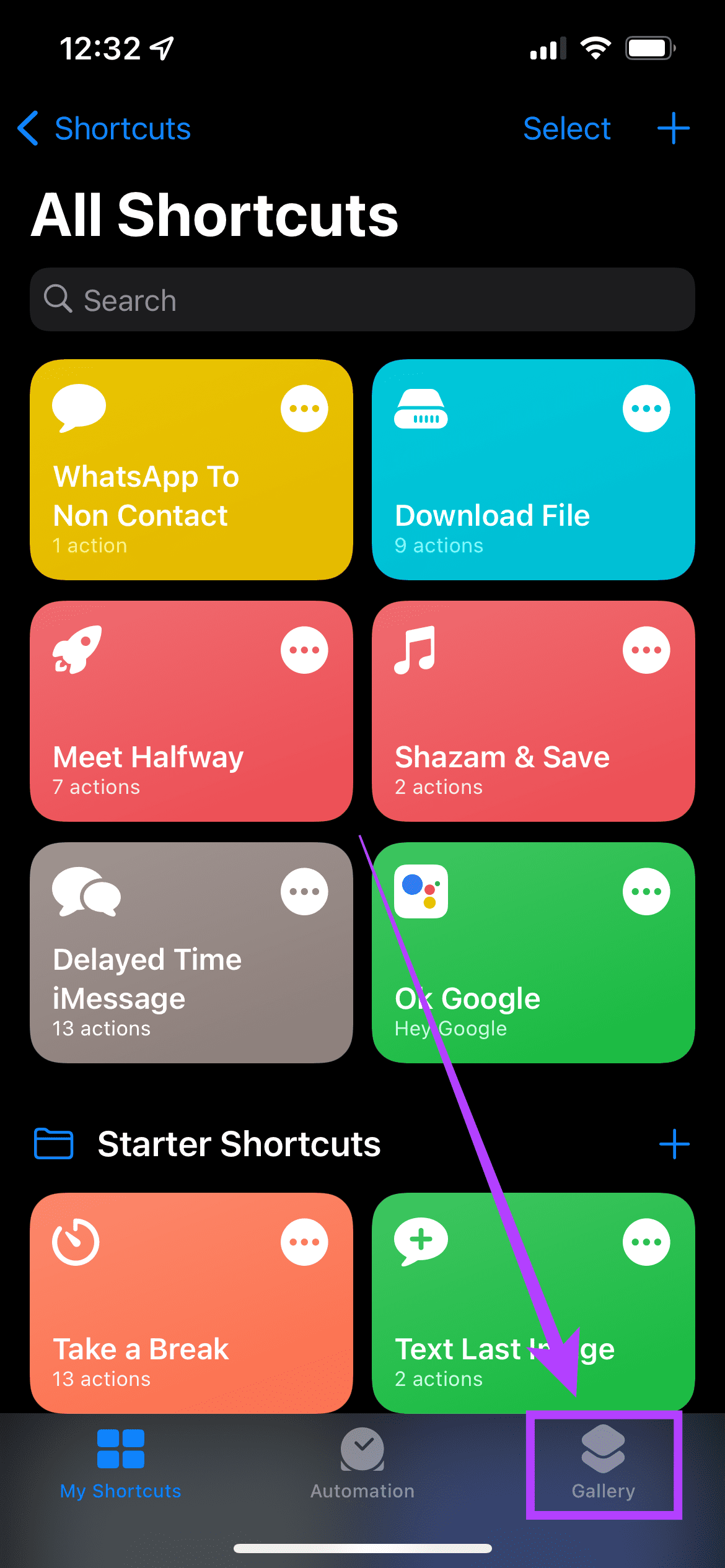
Step 3: Tap on the search bar and search for Make GIF. Alternatively, you can download the Shortcut directly from the link below.
Step 4: Select the Shortcut that is displayed. You can see a section describing what the Shortcut does and the different ways in which you can run it. Tap on ‘Add Shortcut’ to add it to your library.
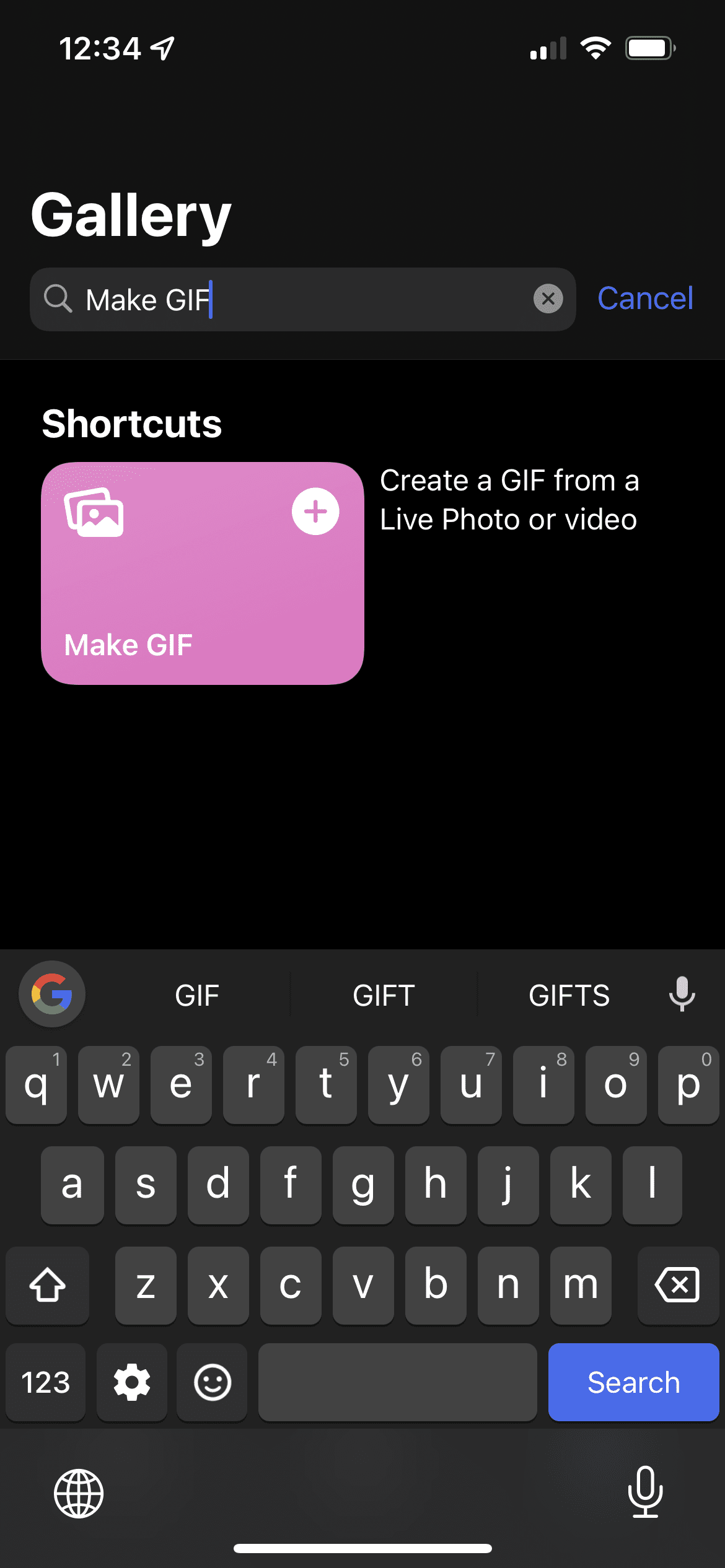
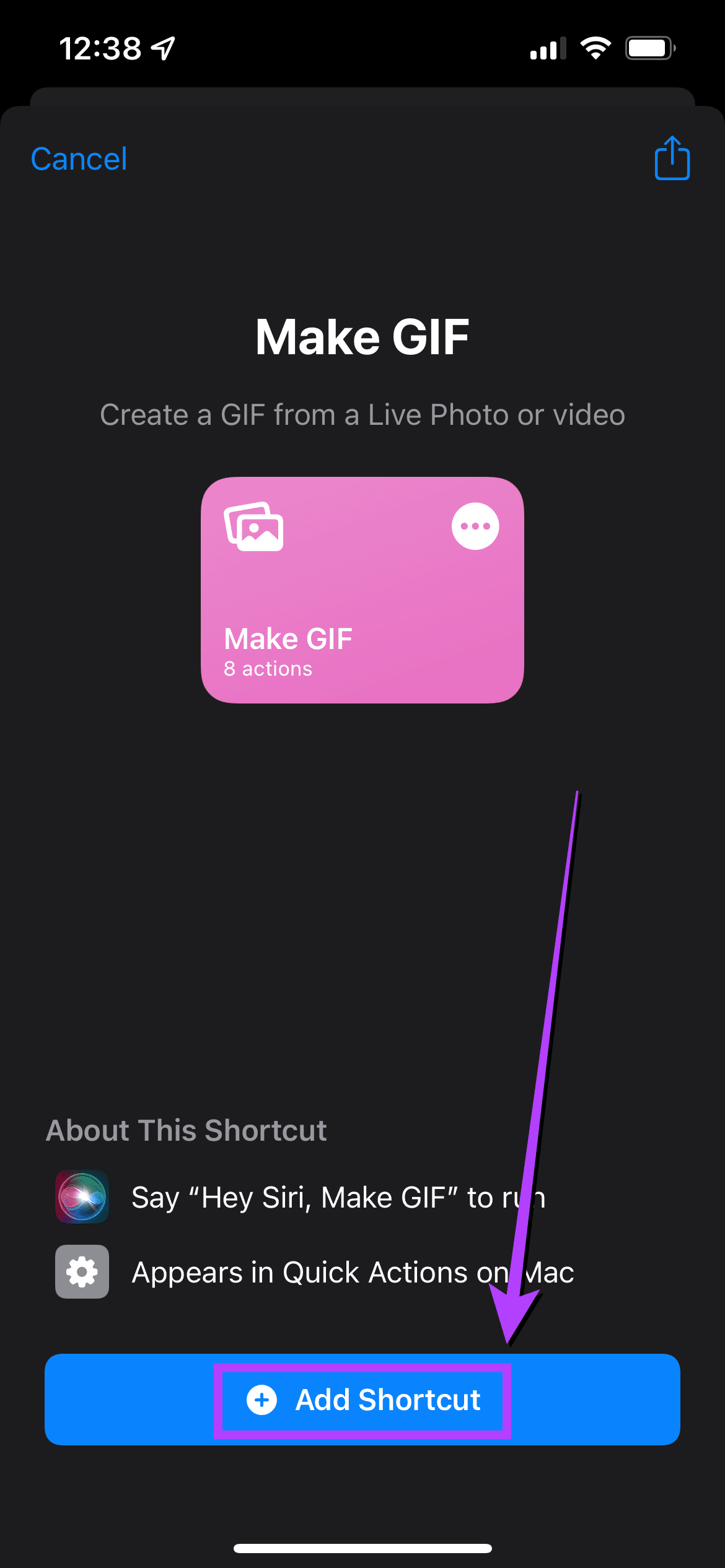
Step 5: Now, go back to the ‘My Shortcuts’ section, and you will see the ‘Make GIF’ shortcut displayed there.
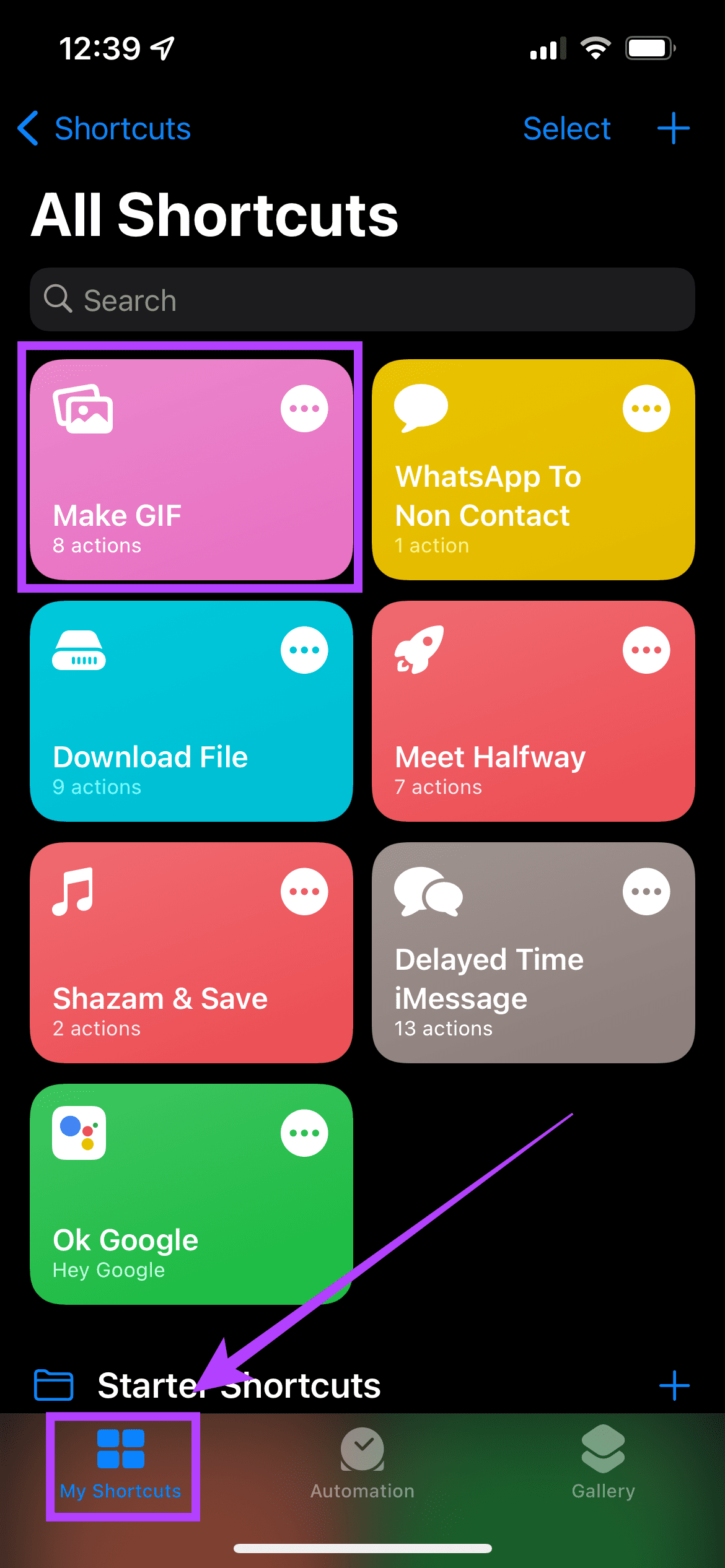
Step 6: Tap on the three dots in the white circle displayed on the ‘Make GIF’ Shortcut. Then, select the blue ‘Settings’ icon on the top-right corner.
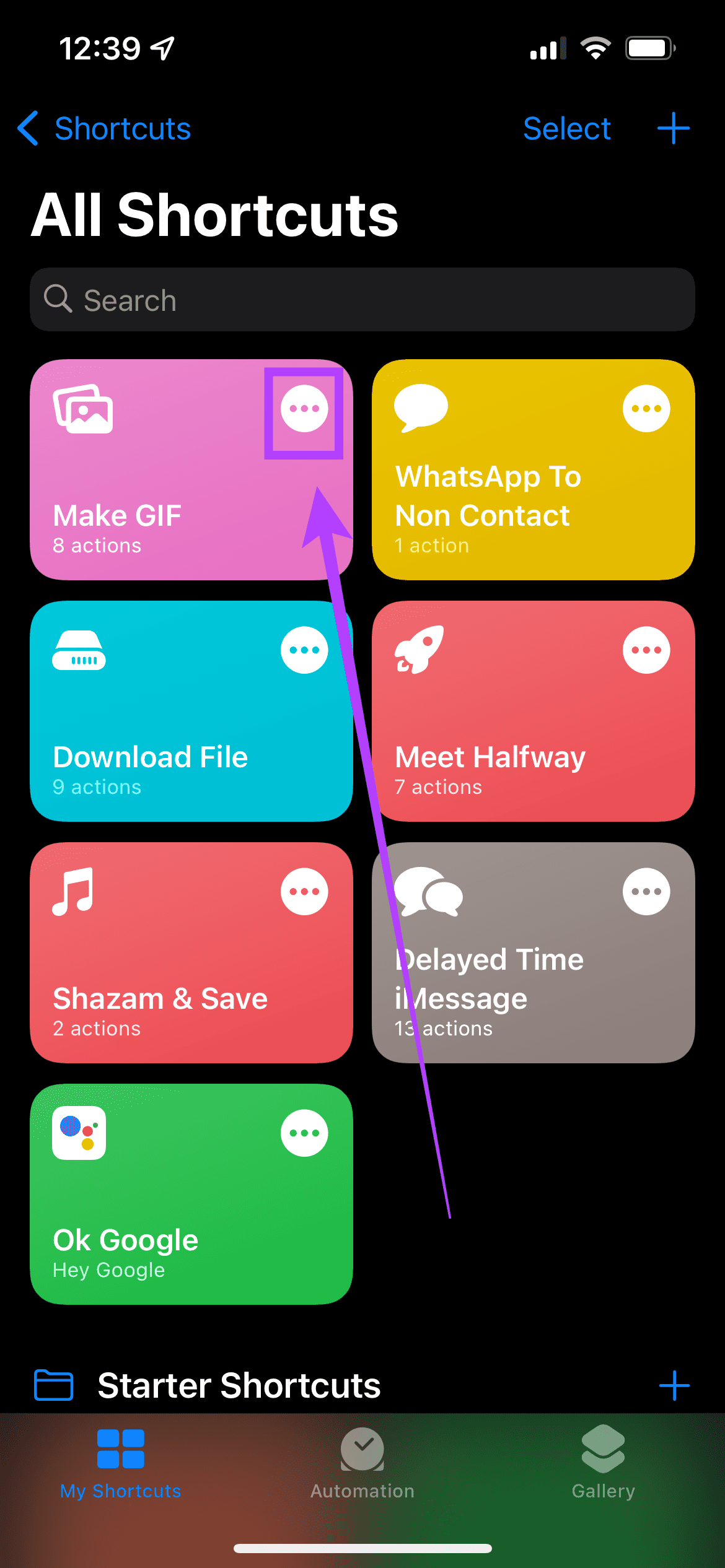
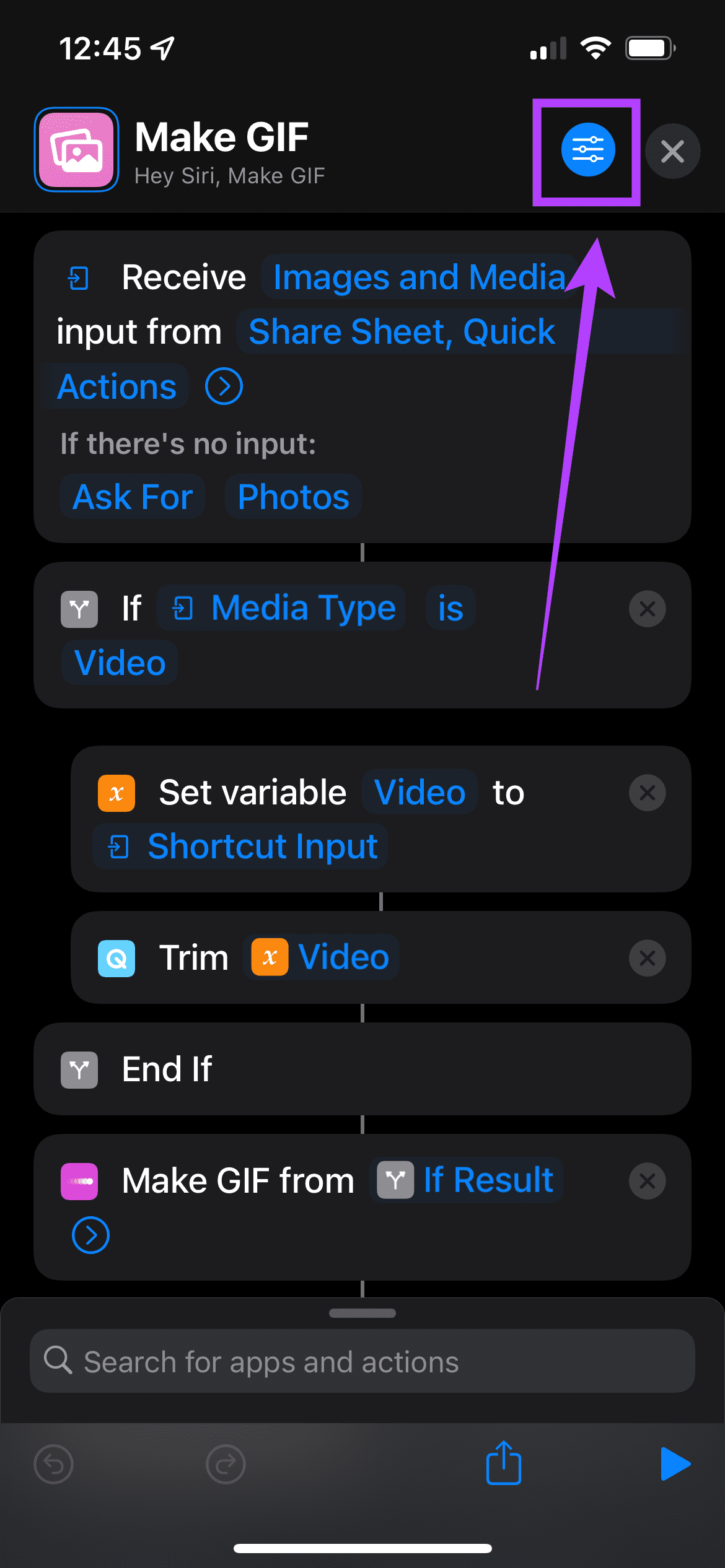
Step 7: Here, you will see the ‘Show in Share Sheet’ option. Toggle it on and select ‘Done’.
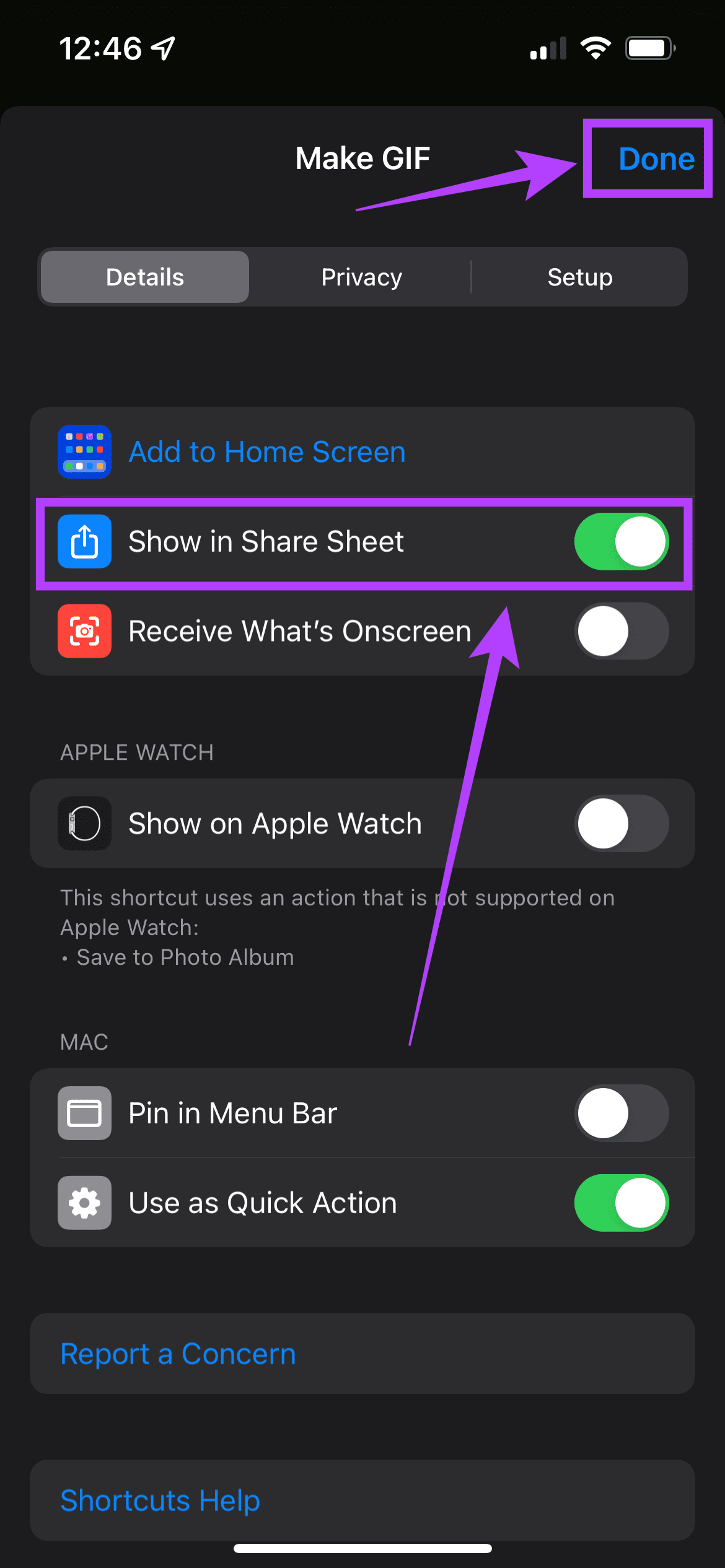
That is it for the setup process. Now that we have the Shortcut, let’s see how you can save your live photos as GIFs directly from the Photos app.
How to Convert Live Photos to GIFs on Your iPhone
Step 1: Open the ‘Photos’ app on your iPhone.
Step 2: Navigate to the live photo you want to convert.
Step 3: Tap the ‘Share’ icon on the screen’s bottom left corner.
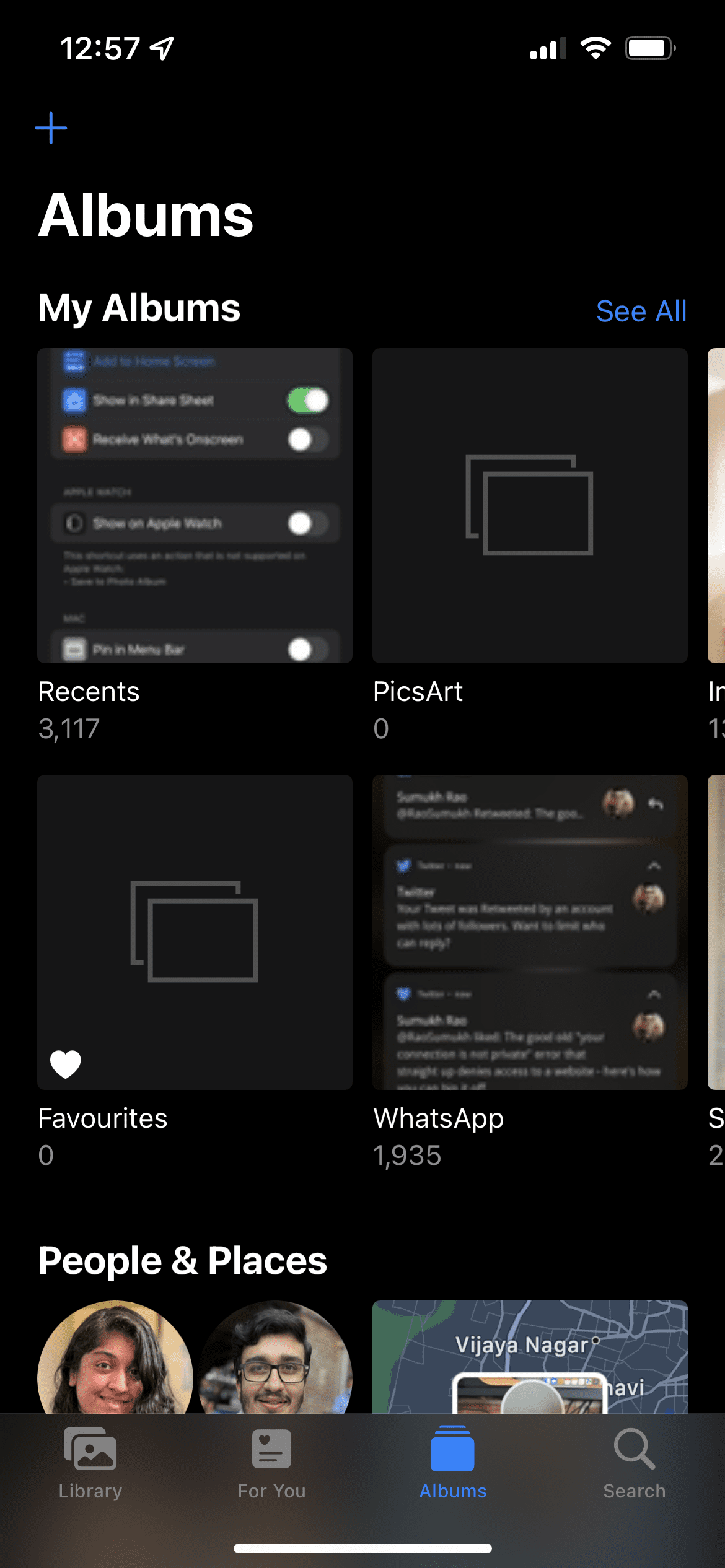

Step 4: Scroll down and find the ‘Make GIF’ option. Tap on it.
Step 5: Wait for a few seconds for the conversion to occur. Once the live photo is saved as a GIF, you will see a pop-up on the top of the screen. Tap on ‘Done.’
Step 6: Go back to the ‘Recents’ album in the ‘Photos’ app, and you will find your GIF there. Share it with whoever you want, just like how you would share a still image or any form of media.
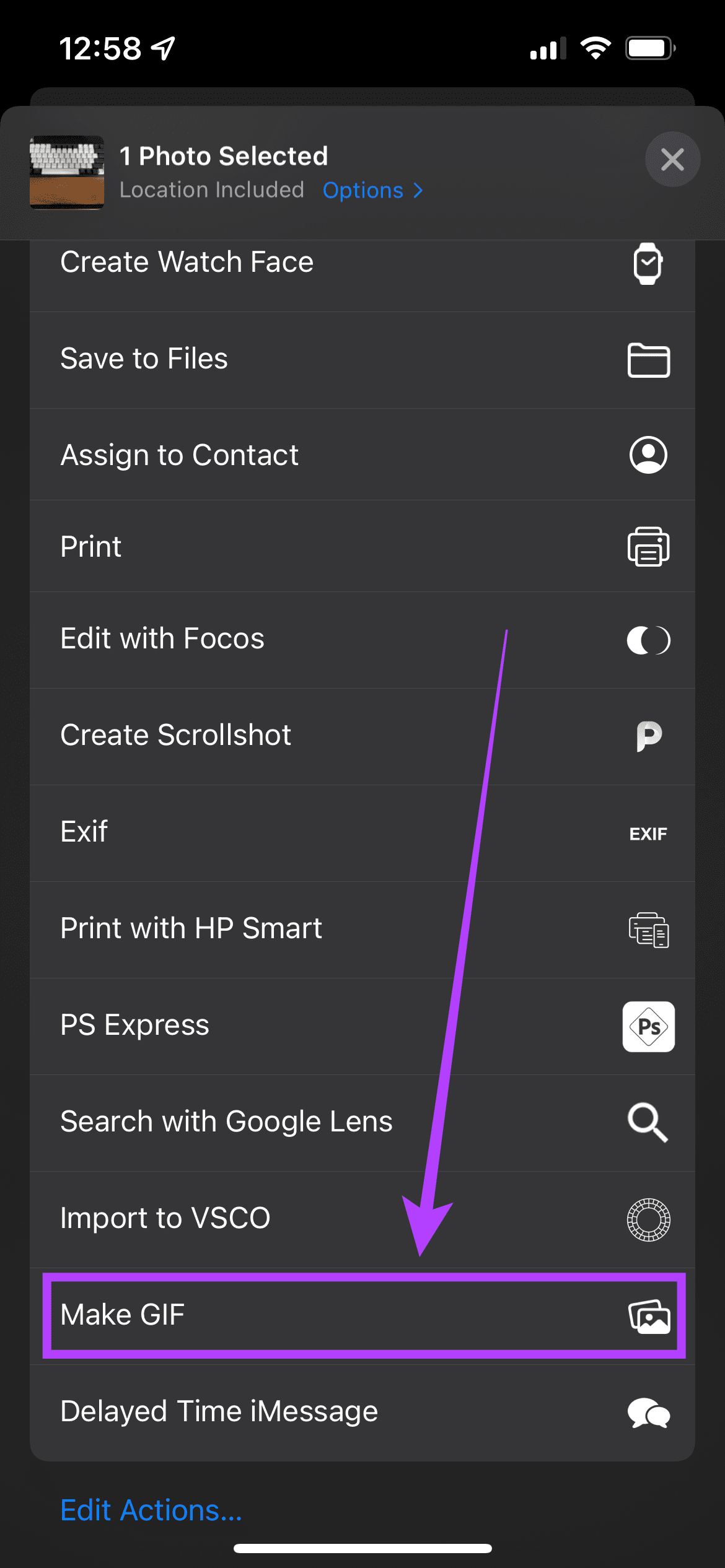
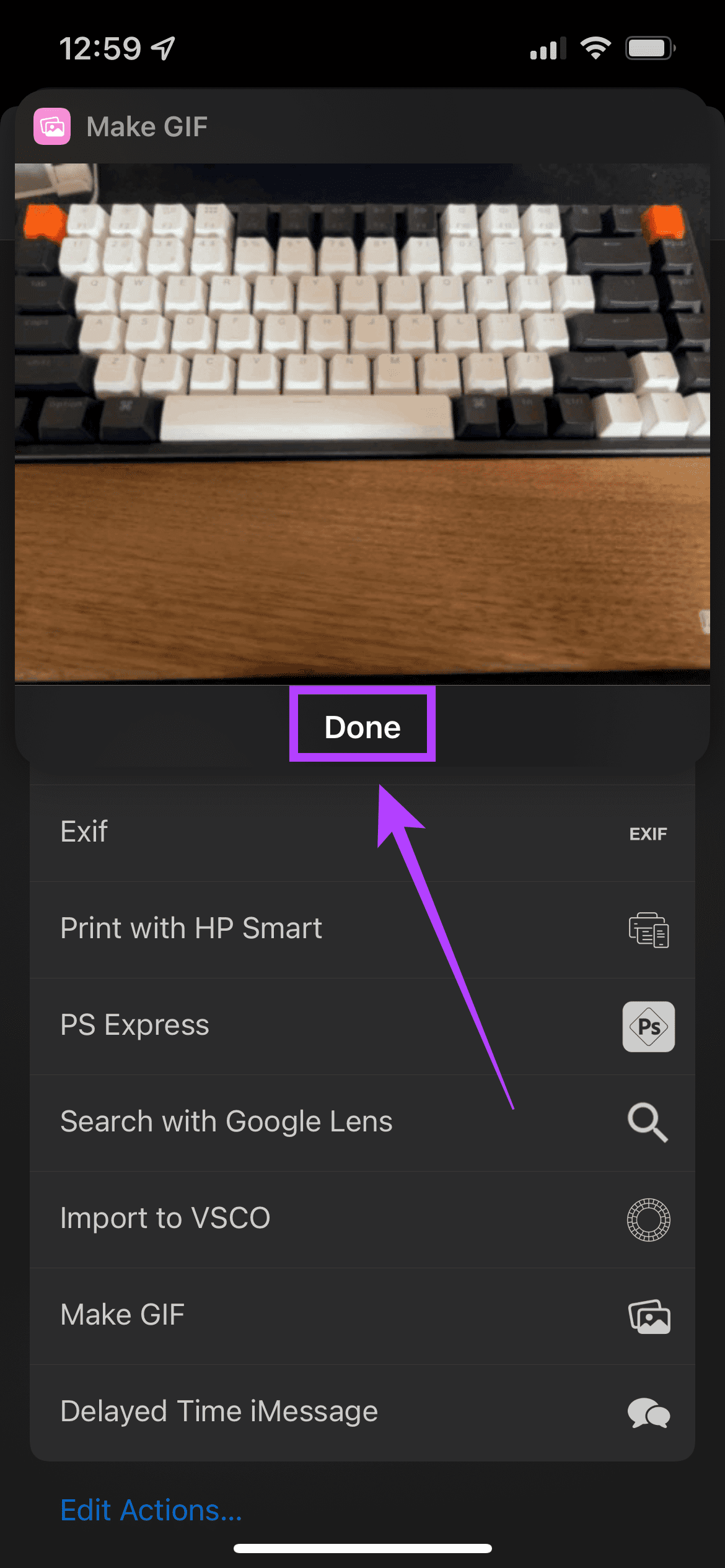
There you go! Saving a live photo as a GIF is now just a button away! Once the Shortcut is set up for the first time, you don’t have to go through that process repeatedly. You have to select the ‘Make GIF’ option in the Photos app, and you will be good to go.
How to Turn a Live Photo to a GIF Using GIPHY
While GIPHY is a great app for GIFs and is even dubbed as the search engine for the same, it also lets you convert live photos to a GIF on your iPhone.
Step 1: Install the GIPHY app on your iPhone using the link below.
Step 2: Now, open the app on your iPhone. Tap on the plus icon.
Step 3: Select the photos option in the bottom left corner to select the live photo you want to convert.
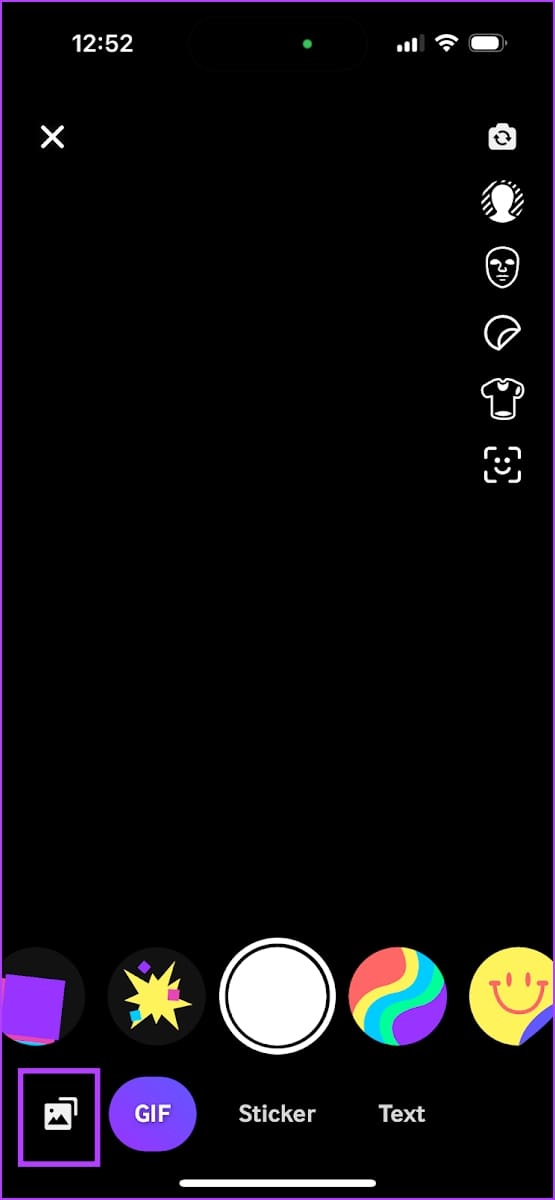
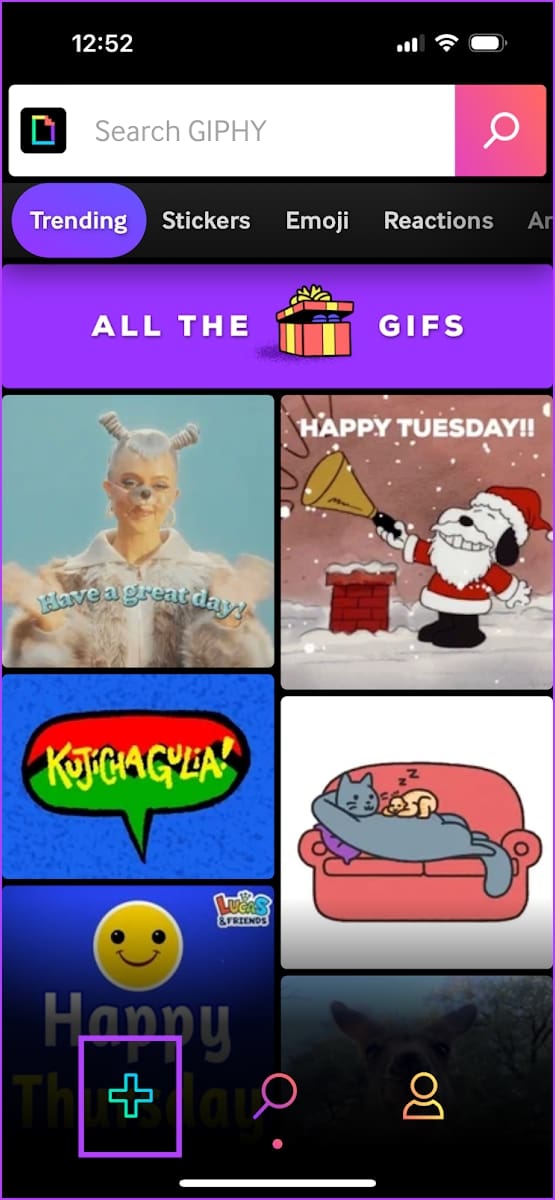
Step 4: Open the Live Photos section. Select the live photo from your camera roll. It will automatically open as a GIF.

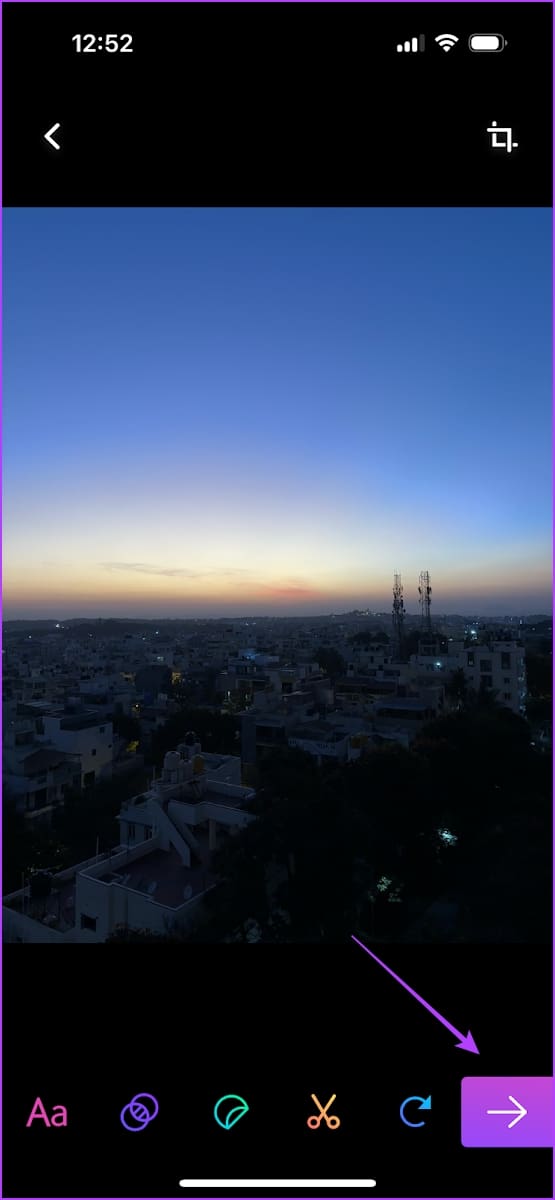
Step 5: Now, tap on the arrow mark icon.
Step 6: Tap on Share GIF. You can save the GIF to your Photos app.
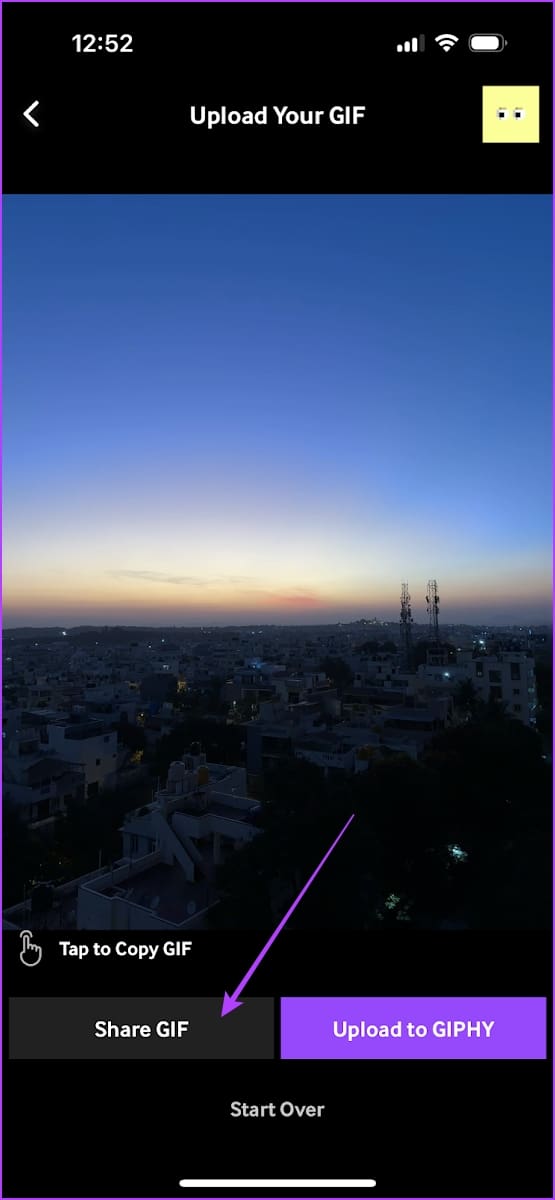
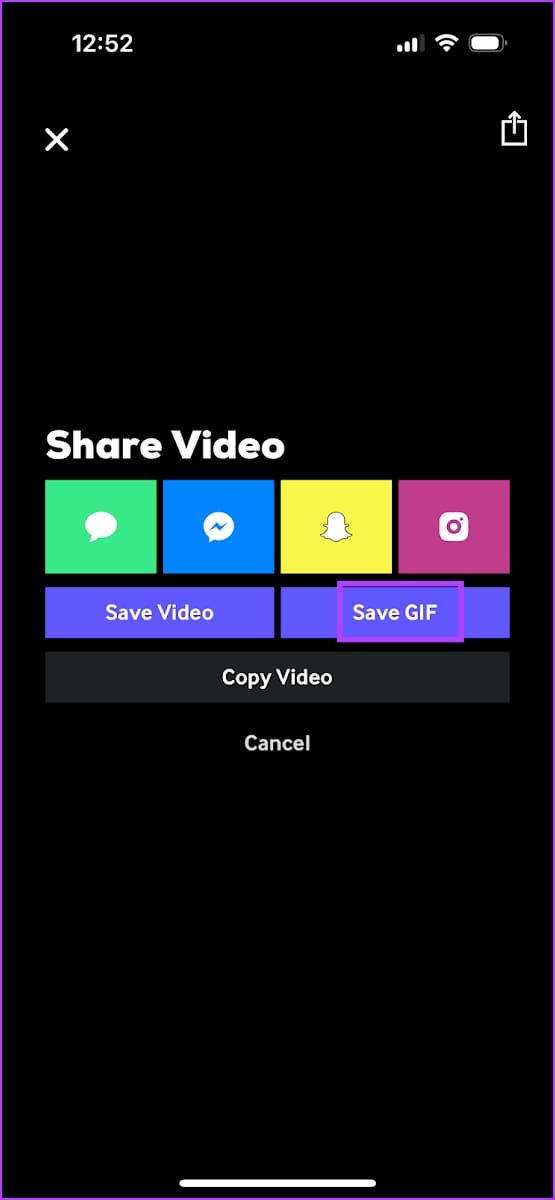
Bonus: Turn a Live Photo to a Looping Short Video on Instagram
If you’re looking to share a live photo to an Instagram story – you don’t have to convert the photo to a GIF. Here’s how you can post a live photo as a looping short video on your Instagram story.
All you need to do is select a Live photo for an Instagram story and select the Infinity icon. Now, the live photo will be converted to a looping GIF. You can further edit the photo, and add an effect using the options that are present.
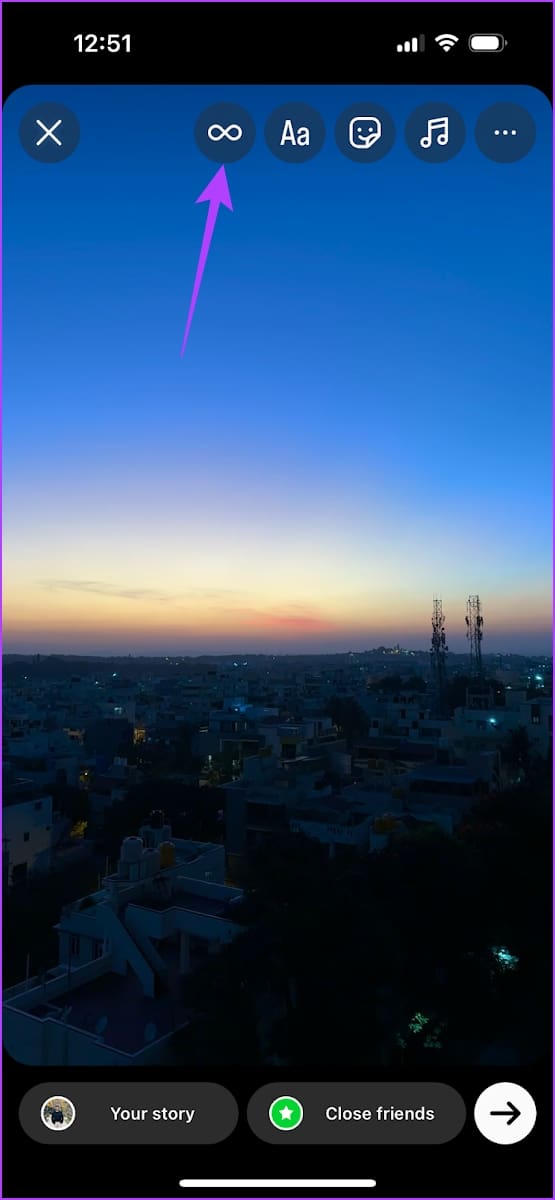
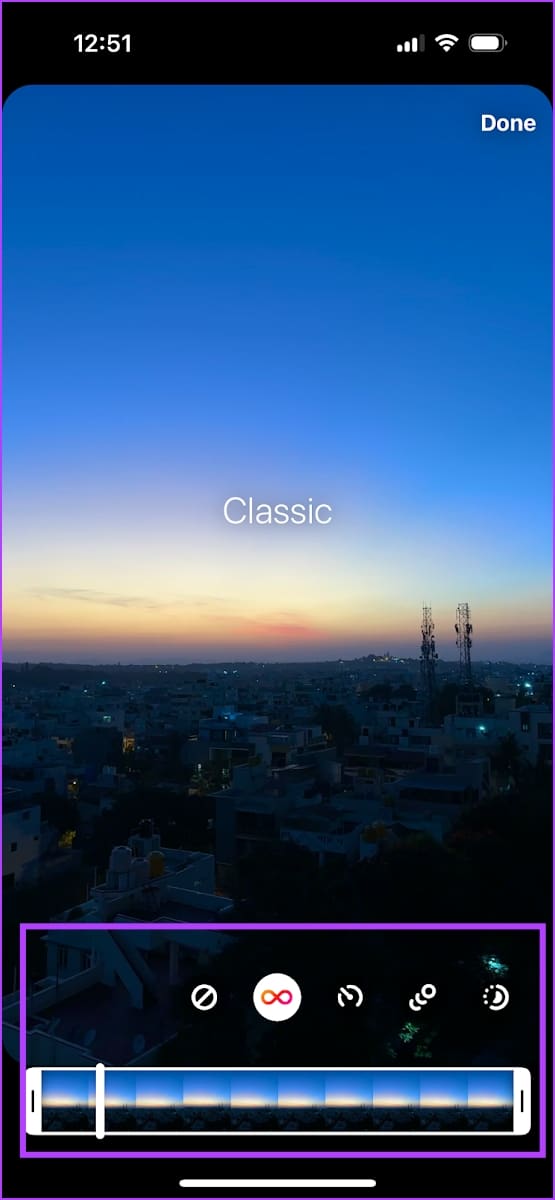
Share Your GIFs Online
We hope this article helps you save live photos as a GIF on your iPhone. Start creating GIFs using your live photos and share them with friends online! GIFs are a fun way to interact, and creating them is simply a touch away now on your iPhone. You can even convert short videos to GIFs using this shortcut, so you can get creative.
Was this helpful?
Last updated on 10 January, 2024
The article above may contain affiliate links which help support Guiding Tech. The content remains unbiased and authentic and will never affect our editorial integrity.