Basic Fixes:
- Restart the Samsung Messages app: A temporary bug or glitch can cause the messages to appear out of order. So, close and reopen the Samsung Messages app to see if this fixes the issue.
- Clear the app cache: The app cache helps decrease the loading time for apps like Samsung Messages. But if they do not function properly, clear this app cache on your Samsung phone.
- Check for app updates: If this issue is due to an app bug, an app update is likely available to fix it. So, check and install the latest app updates for the Samsung Messages app.
Fix 1: Set Device Date and Time to Automatic
If you recently changed timezones and your Samsung device’s date and time settings are set to manual, the message order might become jumbled. To fix this, you can set your device to automatically fetch date and time data based on your current timezone. Here’s how.
Note: While this will fix the order of your current messages, certain previously received messages might still appear out of order on the Samsung Messages app.
Step 1: Open the Settings app and tap on General management > Date and time.
Step 2: Here, turn on the toggles for Automatic date and time and Automatic time zone.
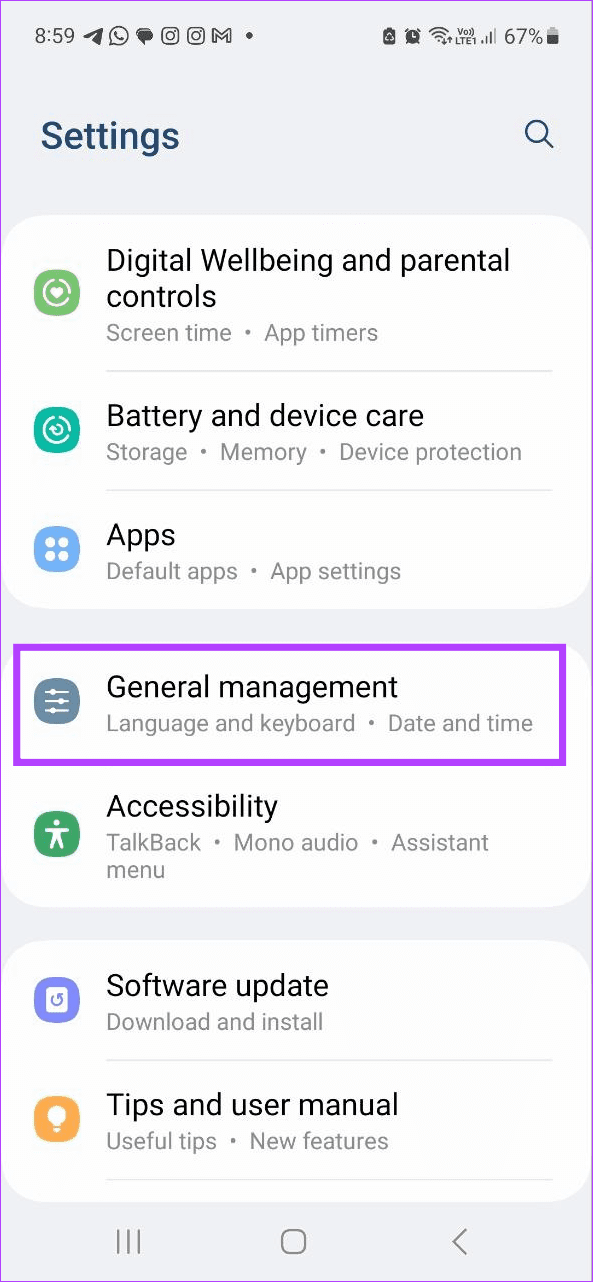
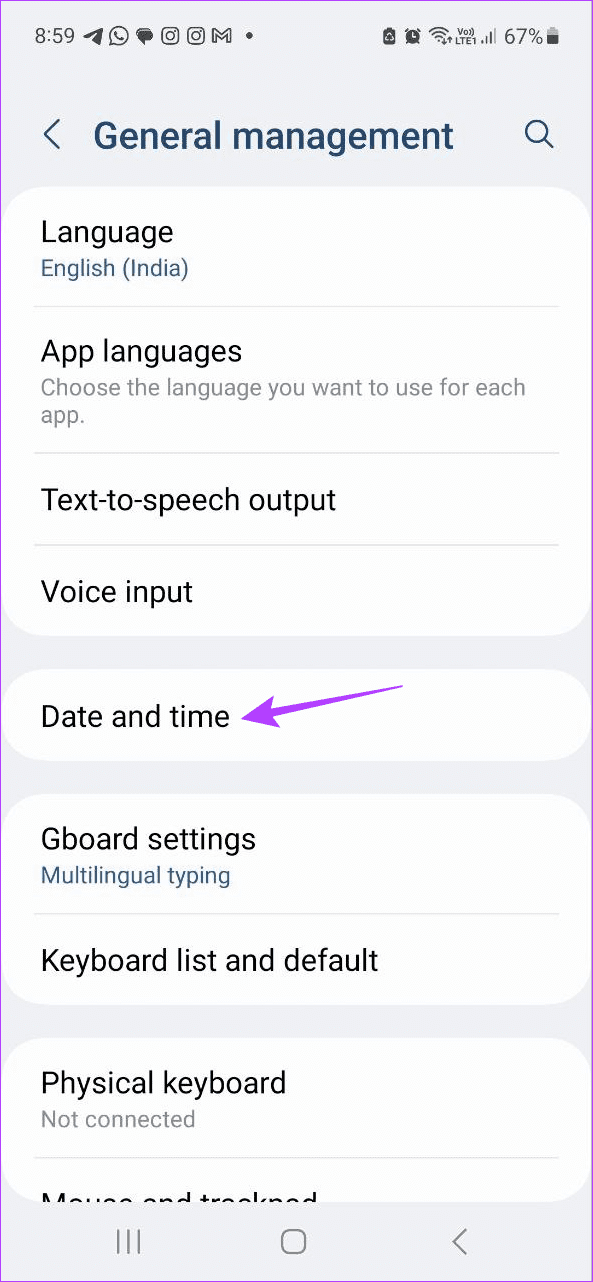
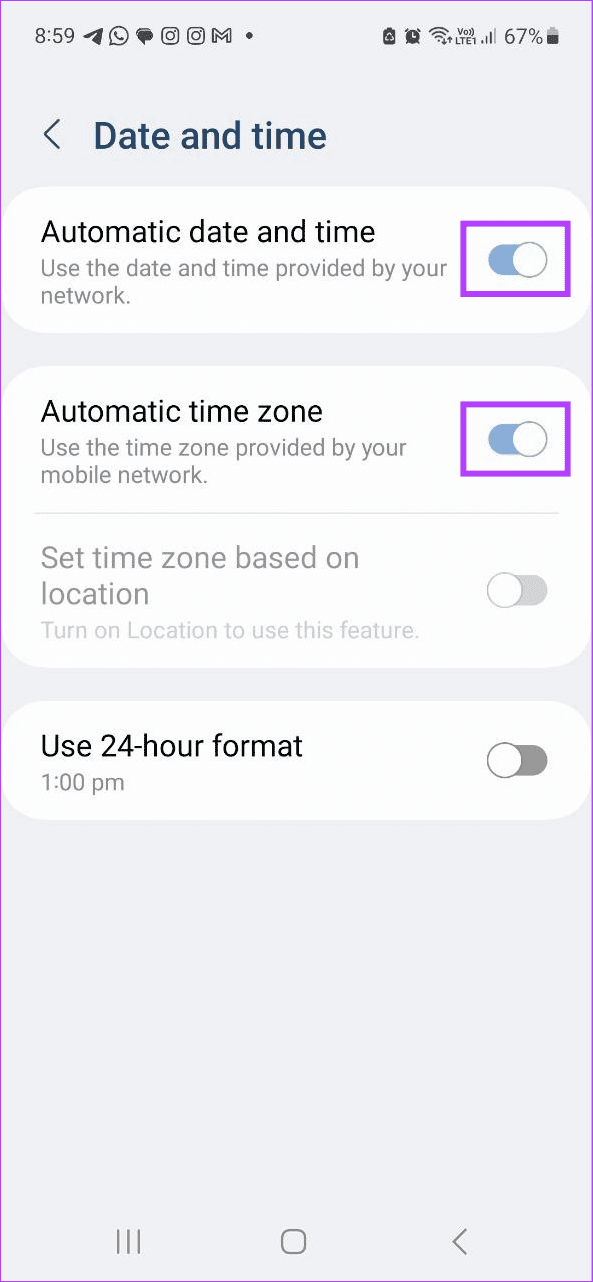
Fix 2: Reset All Settings
Incorrect app or device settings can cause the messages in the Samsung Messages app to show out of order. So, you can reset all device settings and check again. Please note that this will reset all device settings, including account data and security settings.
Tip: If you’re not too keen on deleting all device settings, try resetting the network settings first. If this doesn’t work, proceed with the below steps.
Step 1: Open the Settings app > tap on General management > Reset.
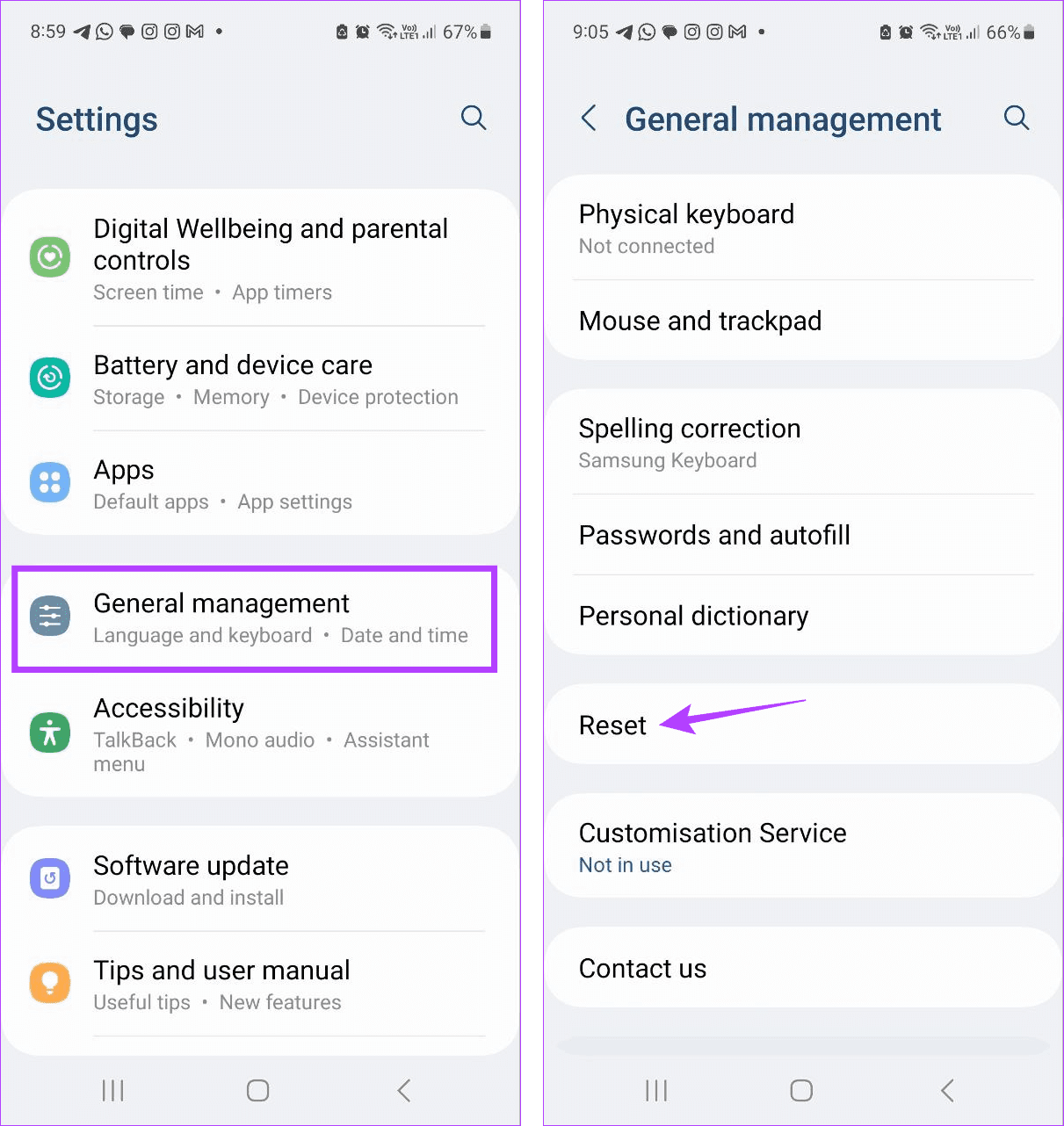
Step 2: Here, tap on Reset all settings. Then, tap on Reset settings to confirm. If prompted, enter your device password or PIN to finish the process.
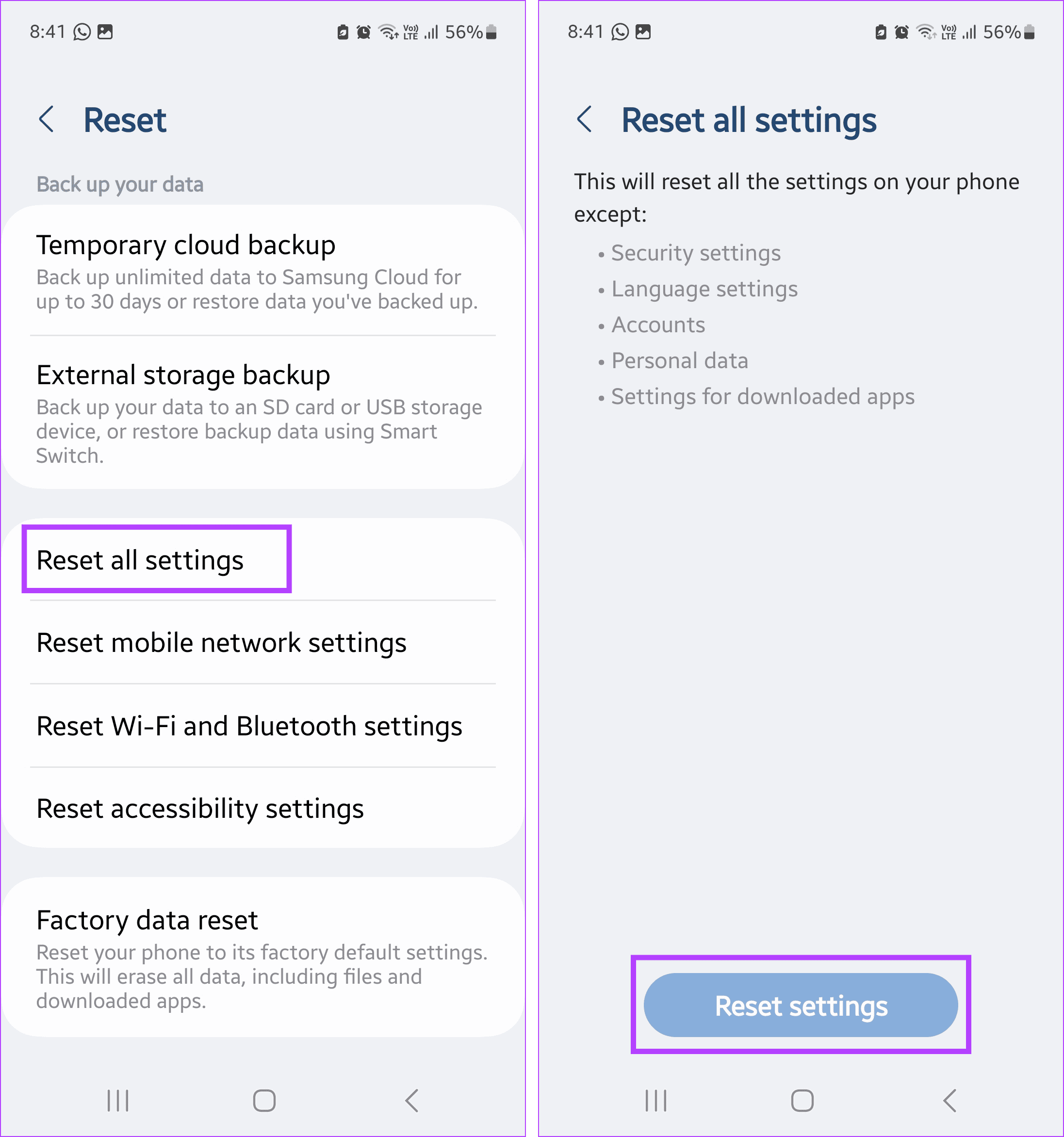
Once the reset is done, open the Samsung Messages app and see if the order of messages has been corrected.
Bonus Tip: Try Using Another App
If you face frequent issues with the Samsung Messages app, switch to other apps like Google Messages. You can also transfer Samsung Messages data to Google Messages and keep your previous messages. However, ensure you change the default messaging app before starting.
Was this helpful?
Last updated on 10 April, 2024
5 Comments
Leave a Reply
The article above may contain affiliate links which help support Guiding Tech. The content remains unbiased and authentic and will never affect our editorial integrity.


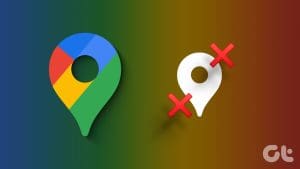
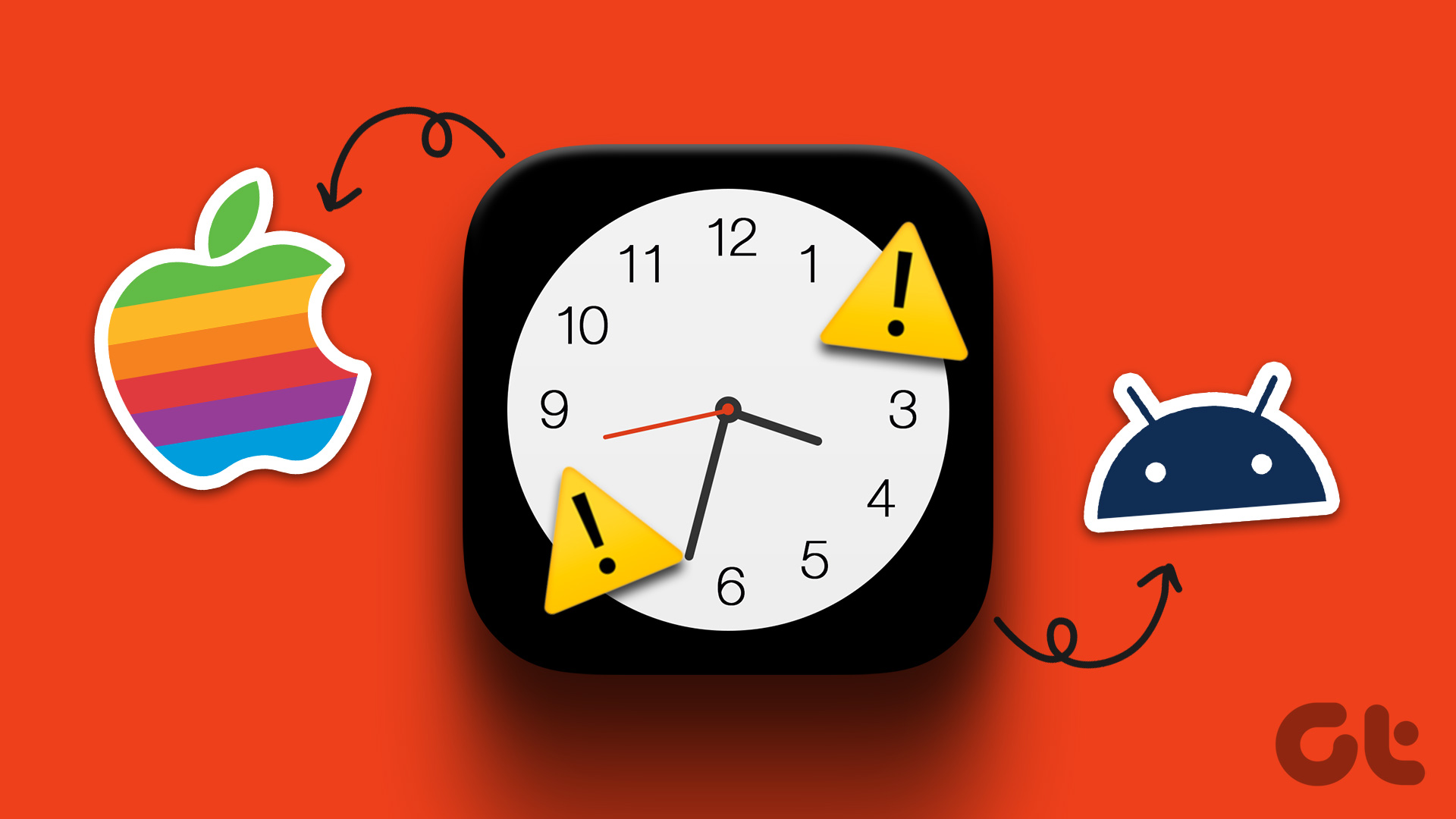
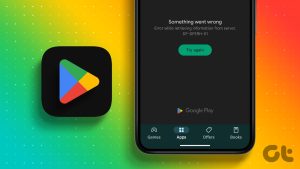
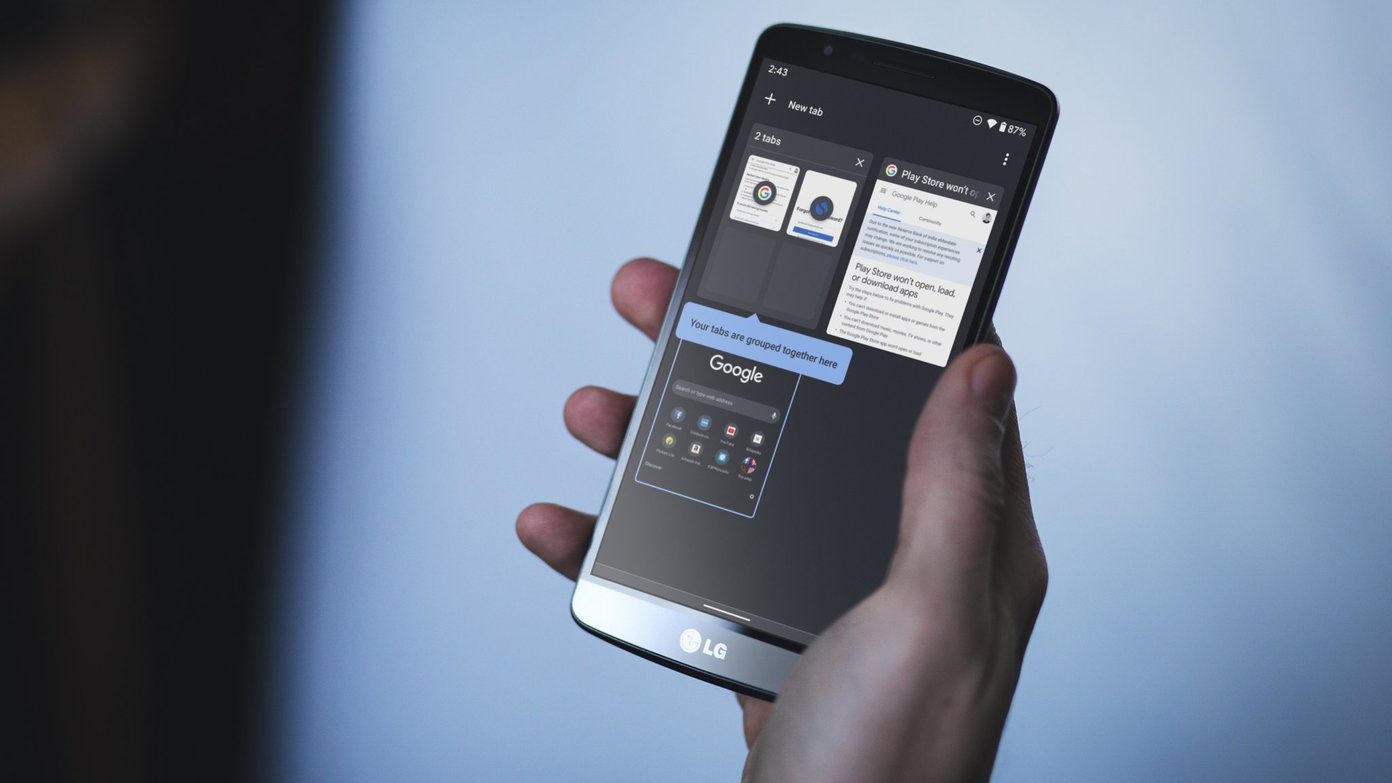
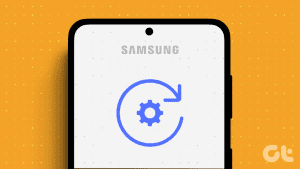




Messages are stacking correctly, the problem is within message thread. Example: I send a message time stamped 12:26PM, response is soon after, but when I send a follow-up text it has correct time stamp 12:34PM but it “pushes” response to the bottom with time stamp 7:28PM .. this isn’t possible because it’s not even 1PM yet.
This problem happens randomly, it could be in a text thread with only me and one other person or group text conversation.
Would like to know how to fix that problem!
That is exactly the problem I’m having
Must be in one of the updates as this is what is happening with me as well. Hate it.
Experiencing the same issue. . . the portion of the group message is from an iphone user and it’s 7 hours ahead of time and stays at the bottom of the feed until, I presume, I catch up to the time.
step 2 says “remove the app from the multitasking menu as well.” What does that mean and how do I do it?