Basic Fixes
- Check internet connectivity: Ensure your device is connected to a Wi-Fi network or cellular data with good signal strength and an active plan.
- Check if Instagram is down: If Instagram faces downtime, you may experience issues and errors while using the platform. Check if the platform is down using Down Detector.
- Restart Instagram: If Instagram is not showing your profile picture due to a glitch, restarting the app will help you close and wipe the bug.
- Update or reinstall the app: If a widespread bug prevents users from seeing their profile pictures on Instagram, the platform will release an update to fix the issue, and you should update the app on the App Store or Play Store. You may also reinstall the app it to eliminate any corrupted files and download a fresh copy.
Fix 1: Tap on Done to Load Your New Profile Picture
When uploading your profile picture, you may not observe the changes immediately and you can’t preview your new picture. However, this does not mean that your profile picture is not changed. Hit the done button to confirm the change – your Instagram profile will be updated with the new picture.
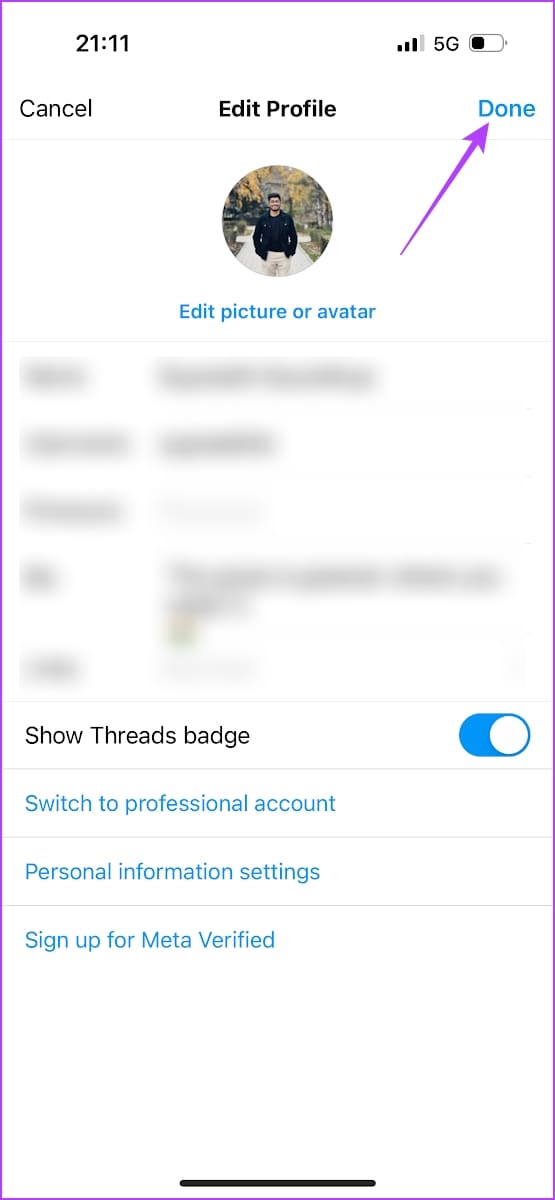
Fix 2: Check the Format of Image
Sometimes, using the wrong picture format prevents Instagram from showing or loading your profile picture. Although Instagram supports images of any format, it is advised to use popular formats such as JPEG or PNG.
You can check out a tool like CloudConvert to change the format of the image easily.
Fix 3: Sign Out and Sign in to Instagram
If there’s an issue with your current login session, you will see that there’s no profile picture on your Instagram profile. Signing out from Instagram and signing in again will help.
Step 1: Open the Instagram app and go to the Profile tab. Tap on the menu button and select Settings.
Step 2: Tap on Log Out.
This will log you out of Instagram. Once you open the app again, you will find the option to sign in to your account.


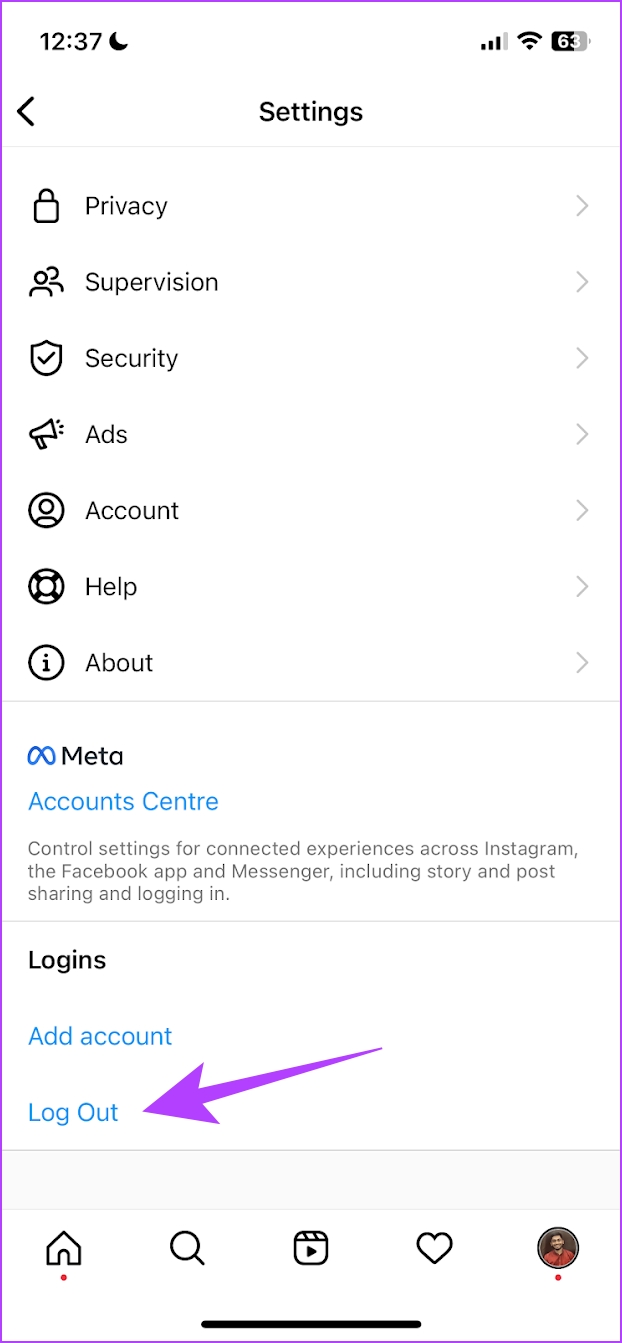
Fix 4: Clear Instagram Cache
If your profile picture is not opening or is blank in your Instagram profile, clearing the app cache may resolve the issue. You can check our guide on what happens when you clear your cache on Instagram for a better understanding.
On Android
Step 1: Long-press the Instagram app on the home screen and tap on App info. Tap on Clear Data.
Step 2: Tap on Clear cache and select OK to confirm.
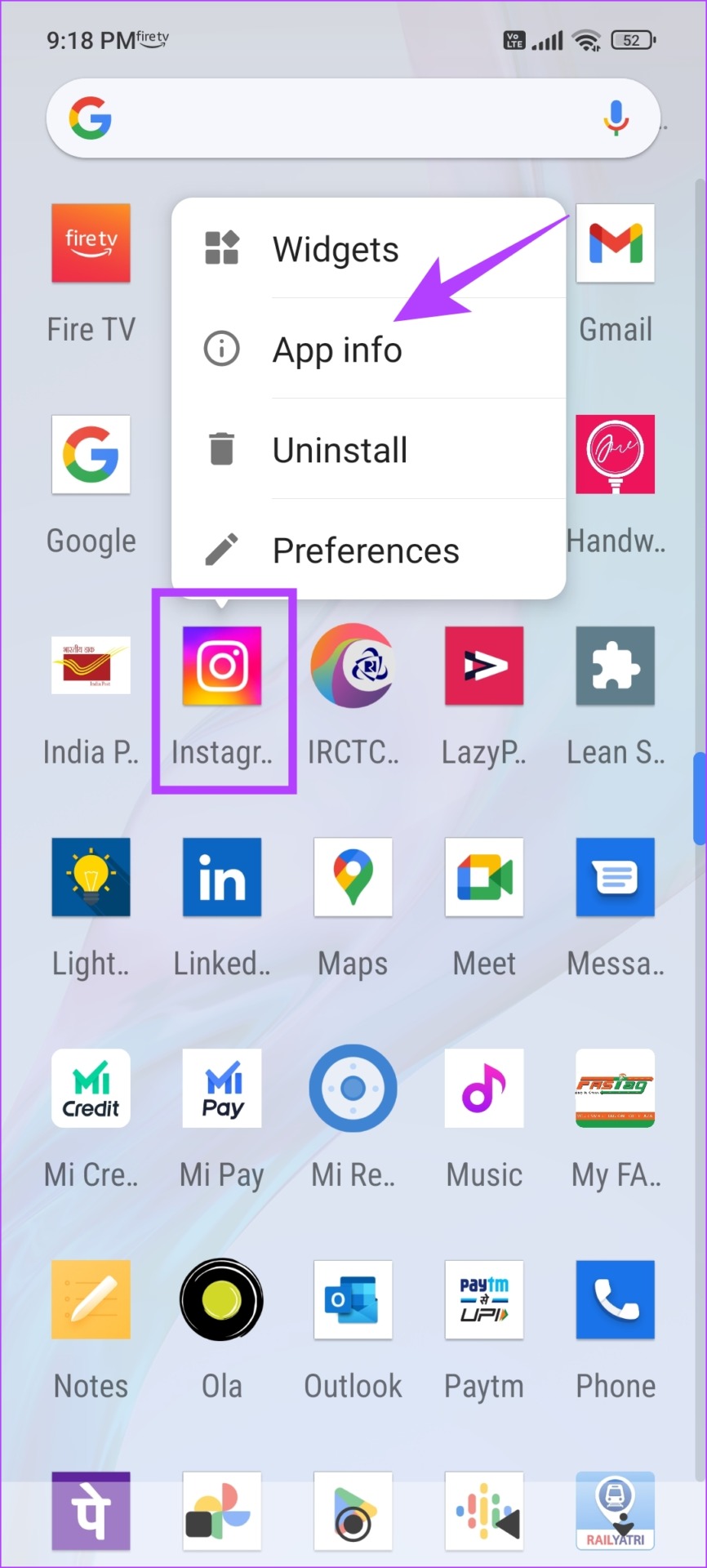
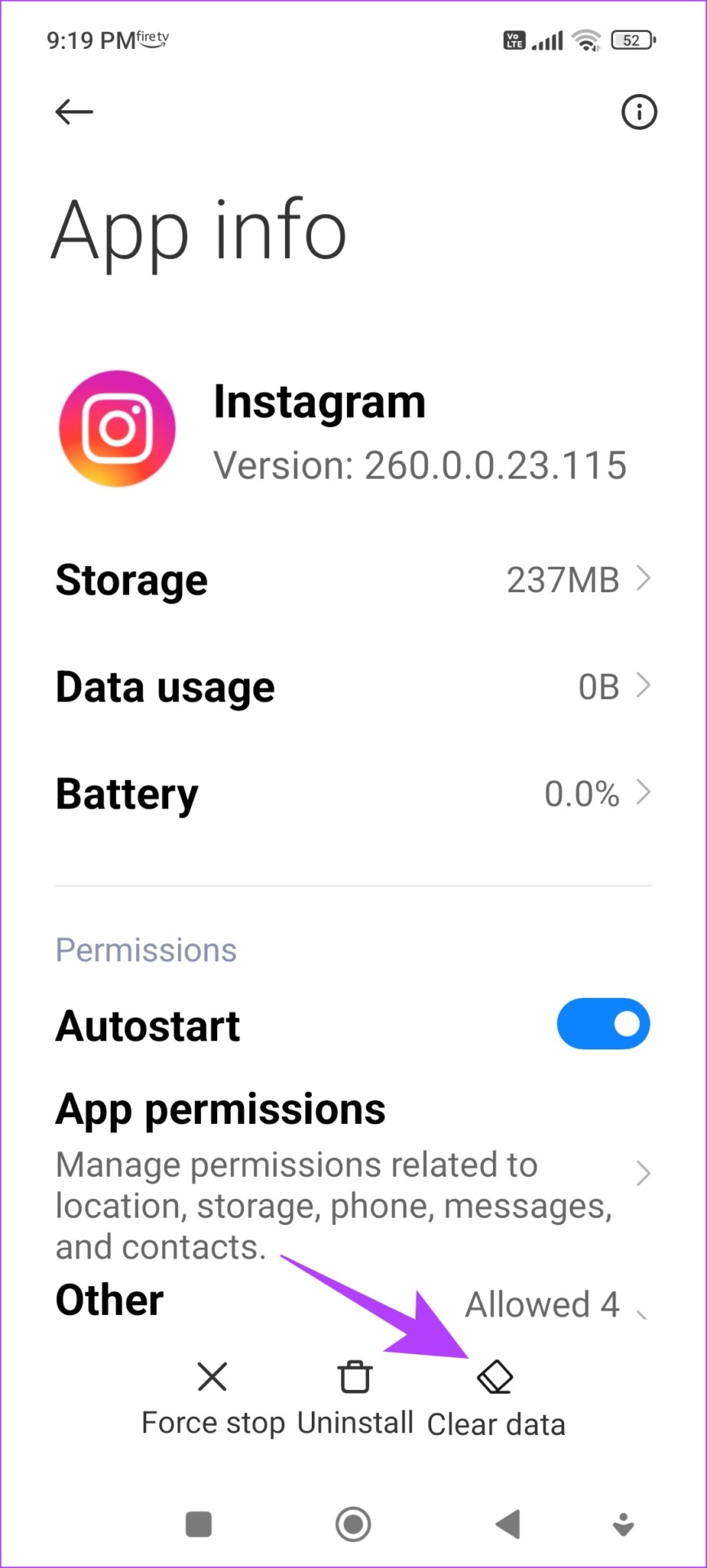
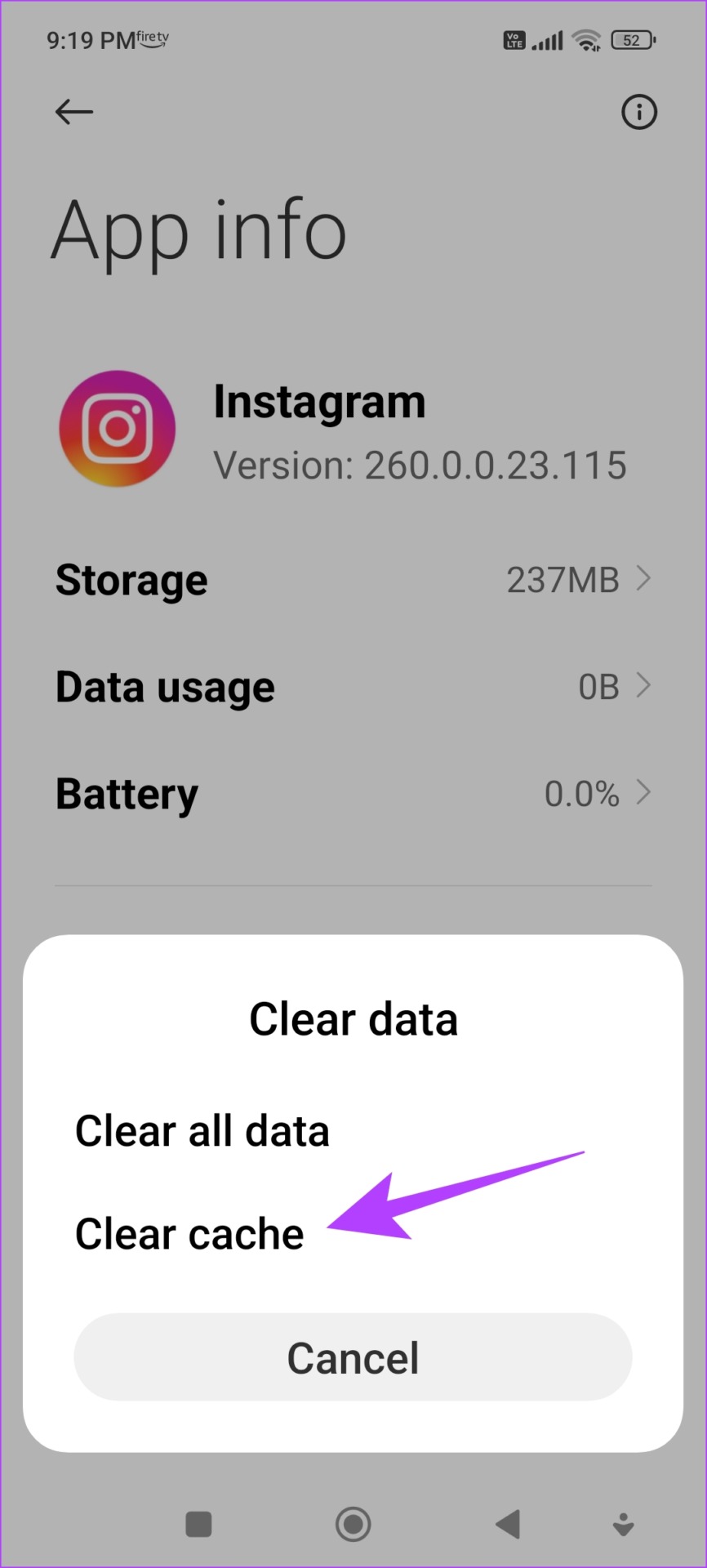
On iPhone
Offloading an application on your iPhone removes temporary data, including cache and junk files.
Step 1: Open the Settings app. Go to General -> iPhone Storage.
Step 2: Scroll down and select Instagram from the list. Select Offload App. Wait for the offloading to complete, then tap on the Reinstall App option.
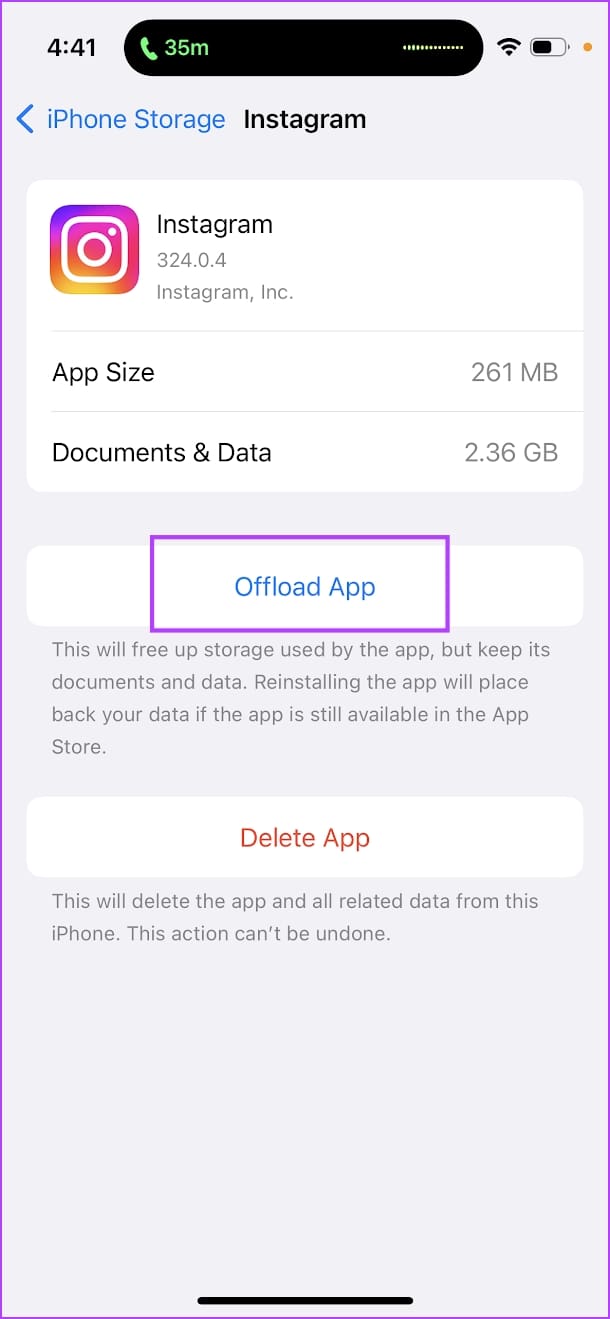
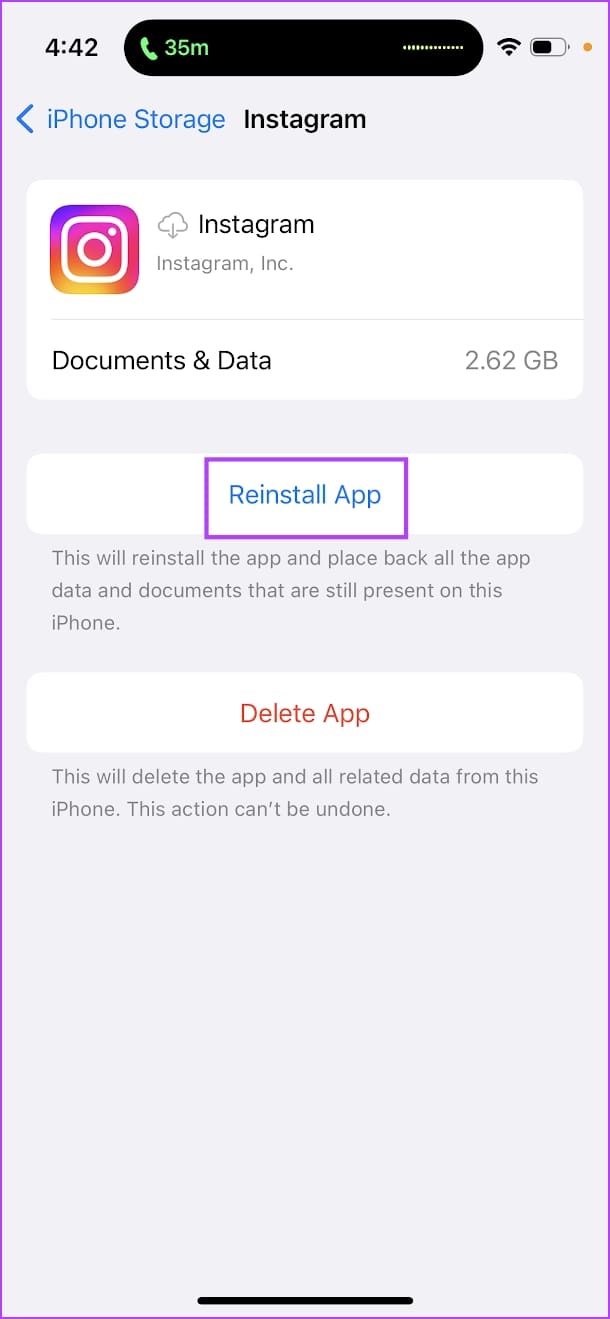
If none of the above methods work, you can contact the Instagram support team. They can help you resolve the issue.
Was this helpful?
Last updated on 04 April, 2024
2 Comments
Leave a Reply
The article above may contain affiliate links which help support Guiding Tech. The content remains unbiased and authentic and will never affect our editorial integrity.

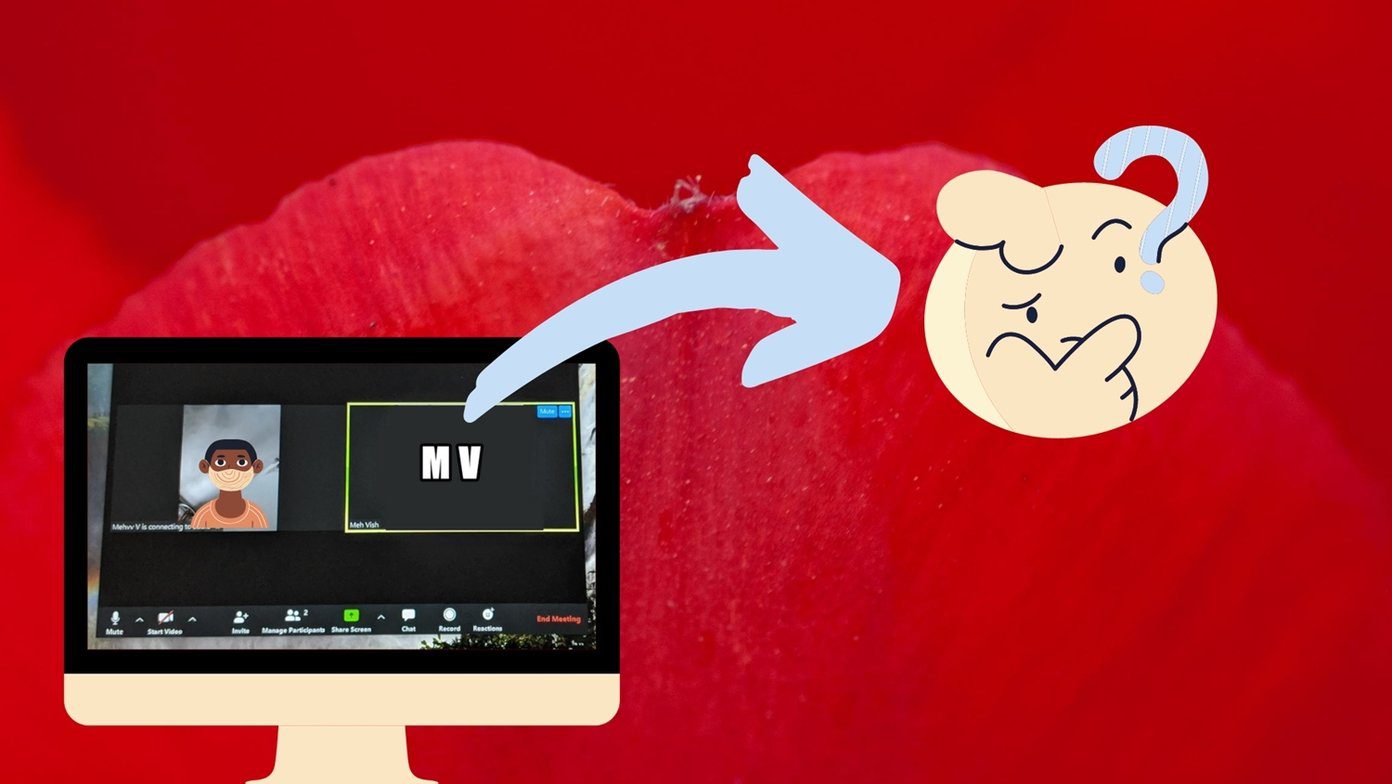
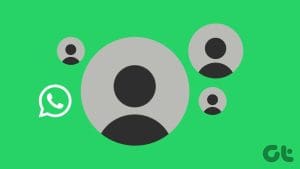

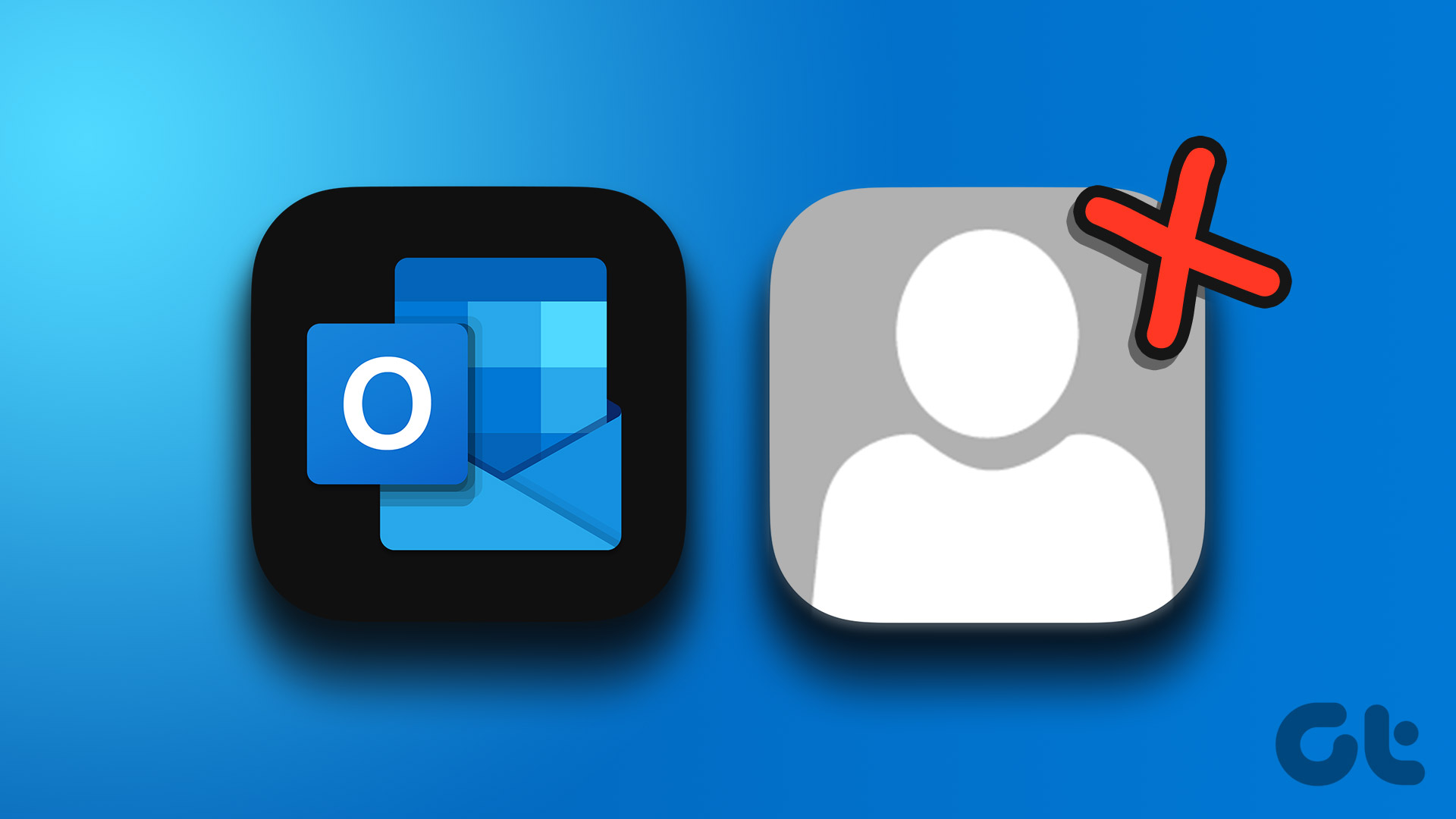

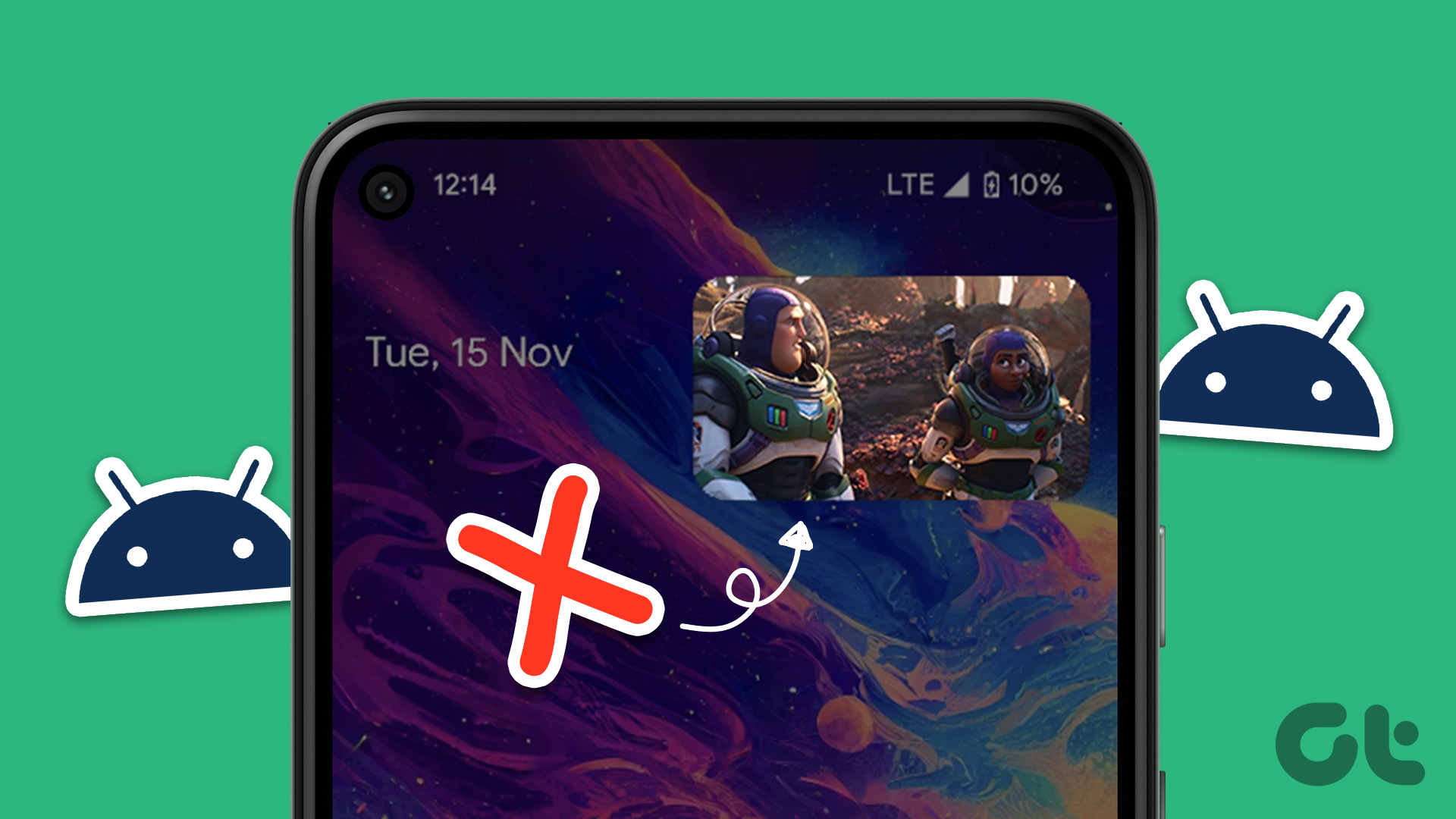
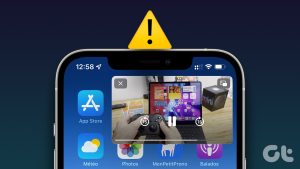

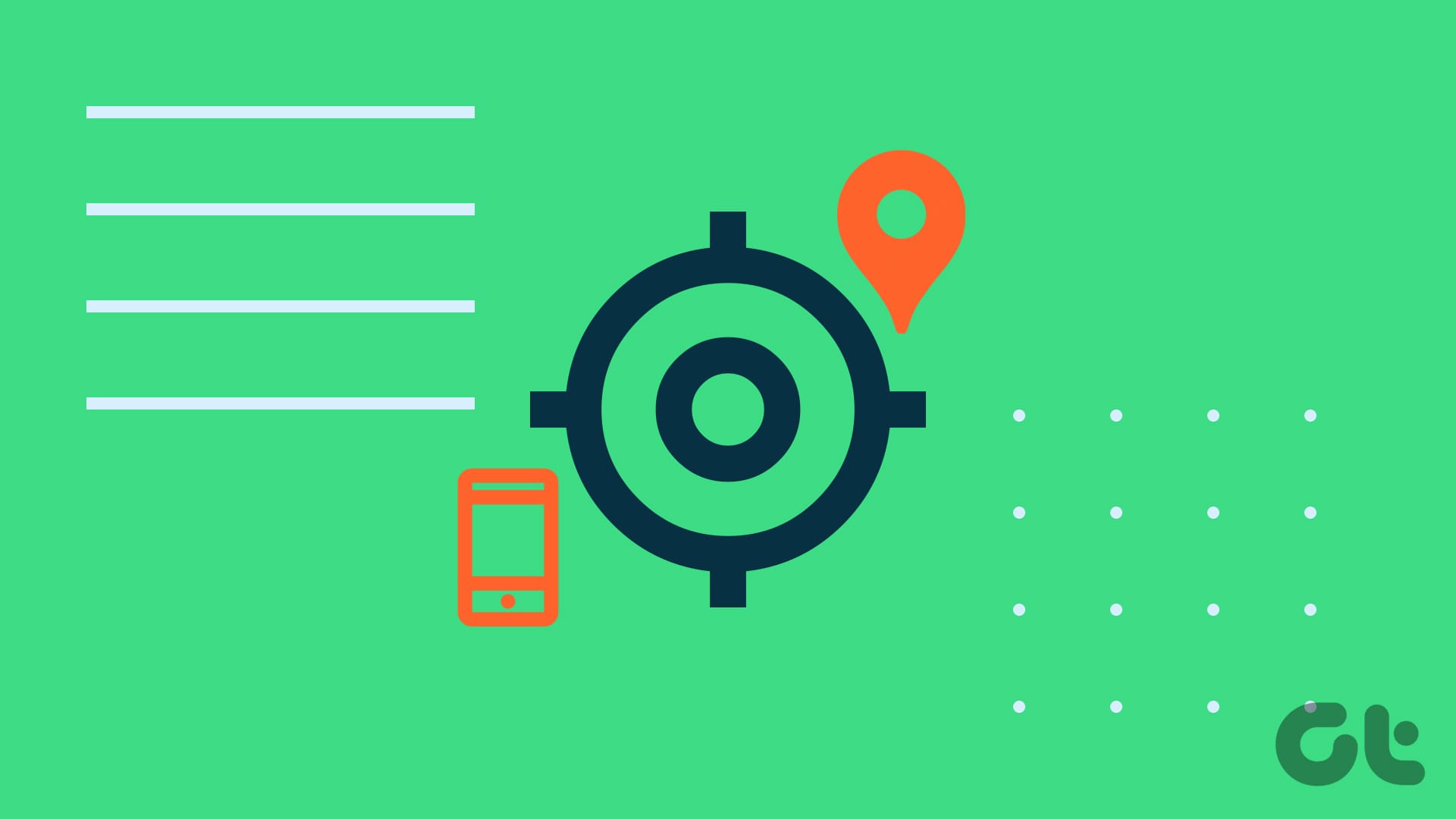

Tried it, still doesn’t work. Good luck on getting any help from Instagram.
No luck, I like Fb better!