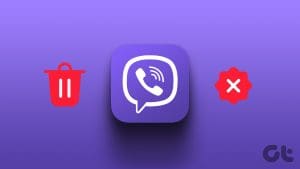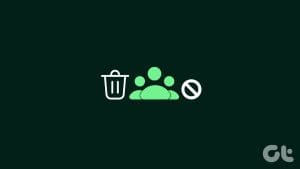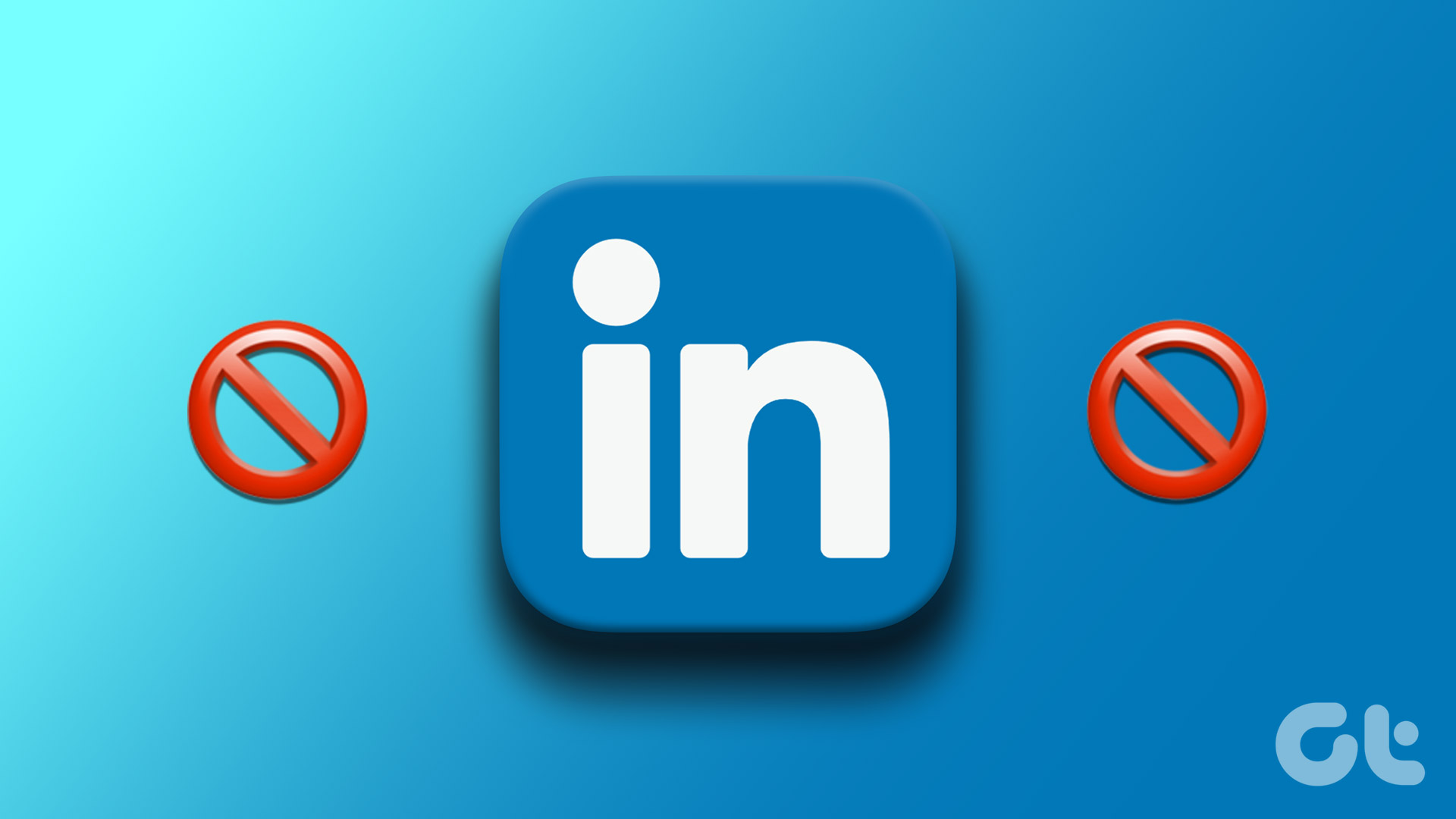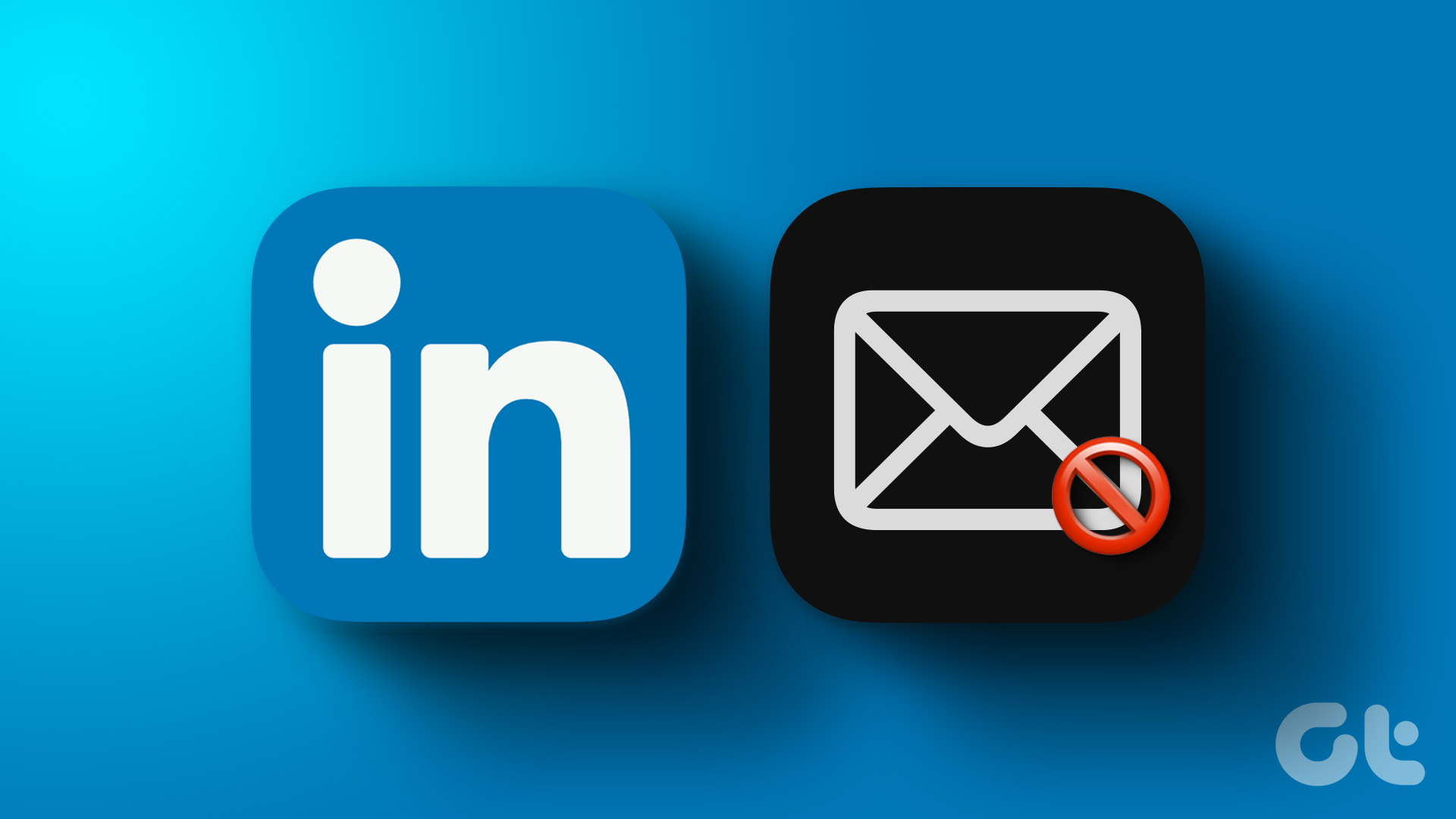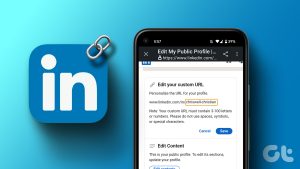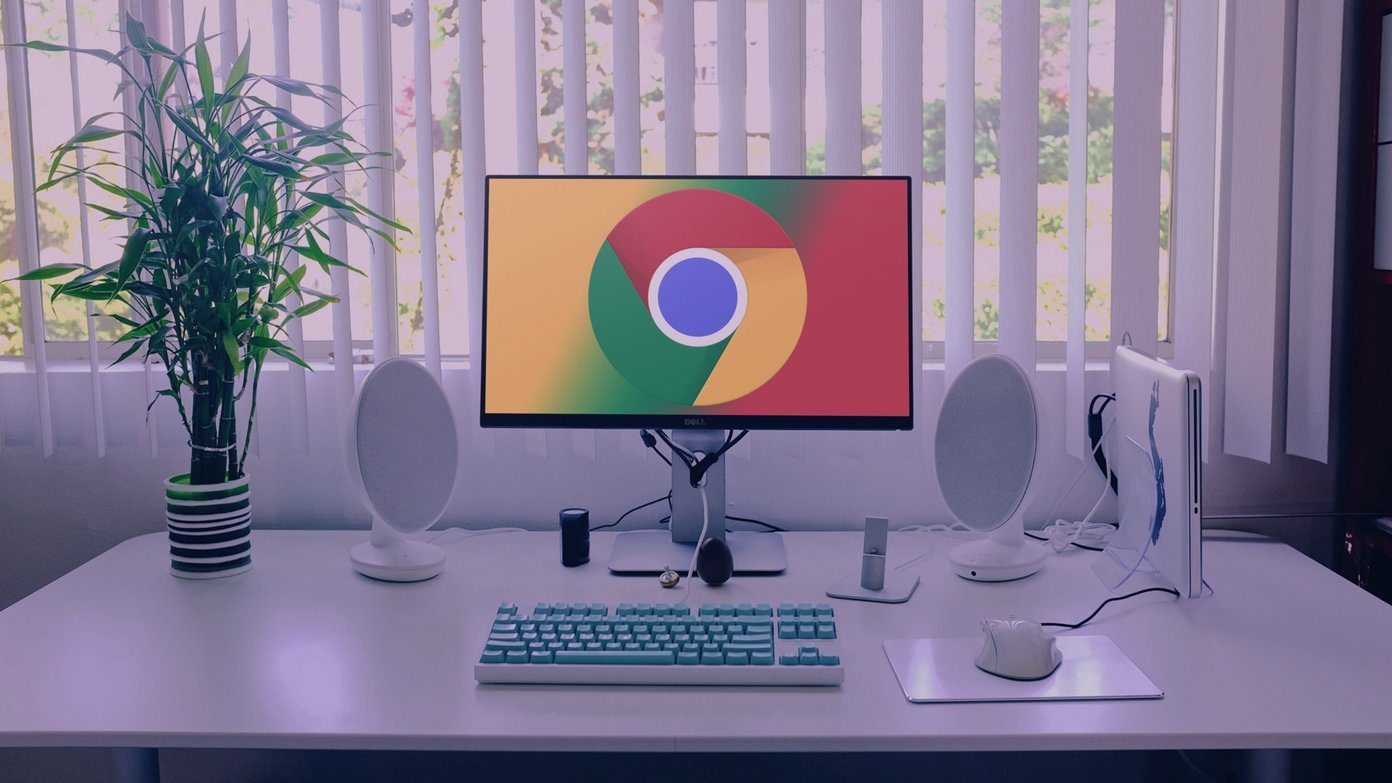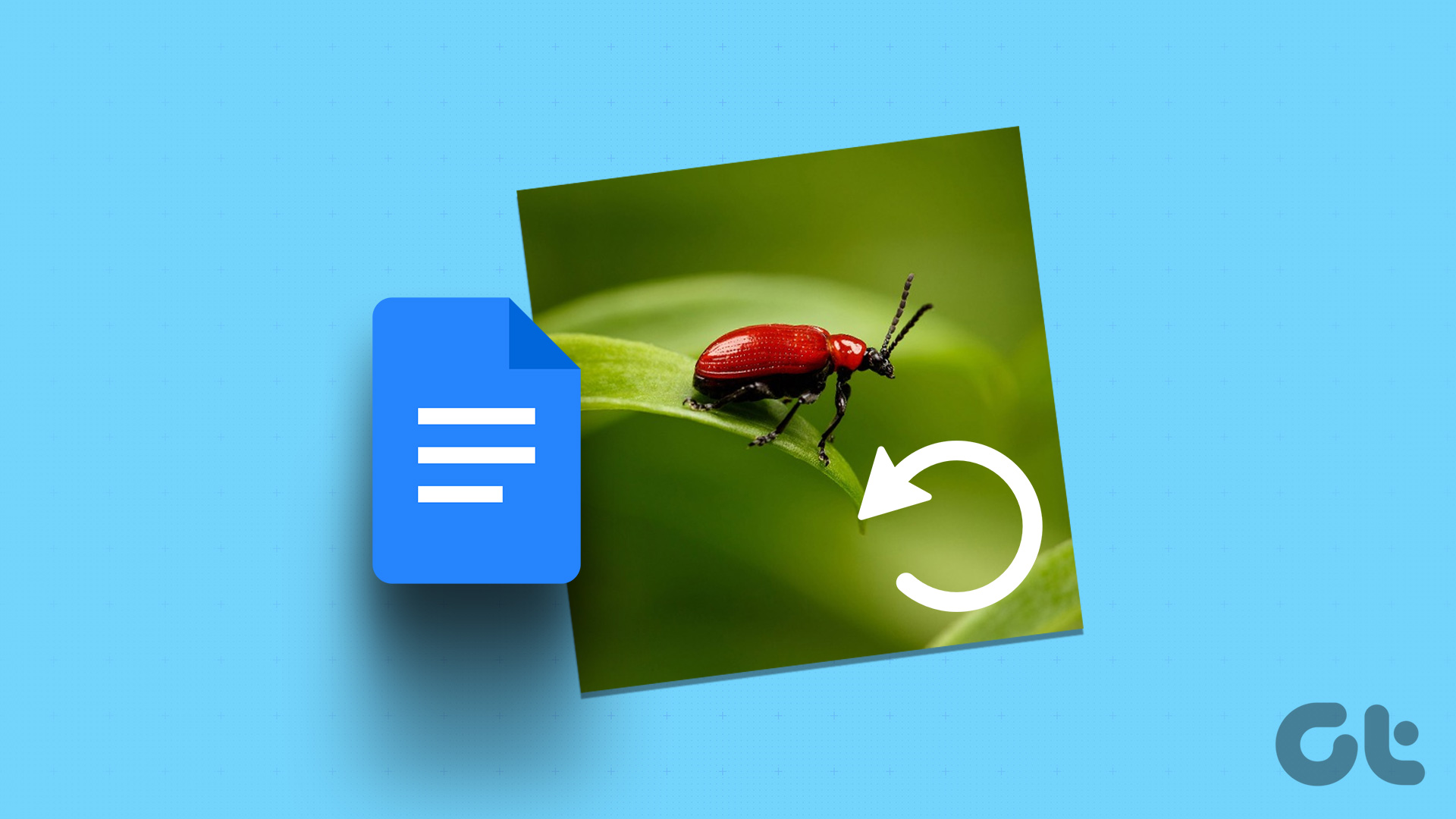While LinkedIn is a valuable tool for finding a new job, the platform’s emphasis on networking and self-promotion can create feelings of inadequacy or competition. Additionally, the constant visibility of others’ achievements and career advancements may create a sense of comparison and dissatisfaction. Therefore, if you feel like taking a break – you can temporarily deactivate your LinkedIn account if you tend to spend a lot of time on the platform.

In this article, you’ll find out how to deactivate your profile on the desktop version of LinkedIn. You’ll also find out whether you can temporarily disable your account from your smartphone. But first, let us understand what happens when you deactivate your LinkedIn account.
Also Read: How to Block Someone on LinkedIn Without Them Knowing
What Happens When You Deactivate Your LinkedIn Account
When you deactivate your LinkedIn account, your profile will not be visible on the platform, and your account will be unavailable for any sort of interaction. This means that users will not be able to message you or send your connection requests on LinkedIn. Your profile will also not be visible on search engines.
A deactivated LinkedIn profile will appear under a generic name, like ‘LinkedIn user’ and your profile picture and username will be removed. Moreover, all the content and comments that you’ve previously put up on the platform will not be visible to any users.
But what happens to LinkedIn Premium if you hibernate your account? Unfortunately, your premium subscription will be canceled the very moment you hibernate your account. The only exception is if you bought it via the App Store on iOS/Mac; you’ll need to cancel there before you deactivate your account.
To reactivate your LinkedIn account, you can log in with your credentials after a 24-hour time period to end the hibernation. You will then be able to use your profile, with all information, content, and connections that you previously had on your account.
How to Hibernate LinkedIn Account on Your PC/Mac
If you’re ready to cut LinkedIn out of your life for a while, temporarily disabling your LinkedIn account on your PC/Mac is a pretty straightforward process. To do so, you’ll need to follow the steps below.
Step 1: Go to LinkedIn.com in your web browser and sign in to your account.
Step 2: Click on your profile picture in the upper right of your screen. The tab is called “Me.”
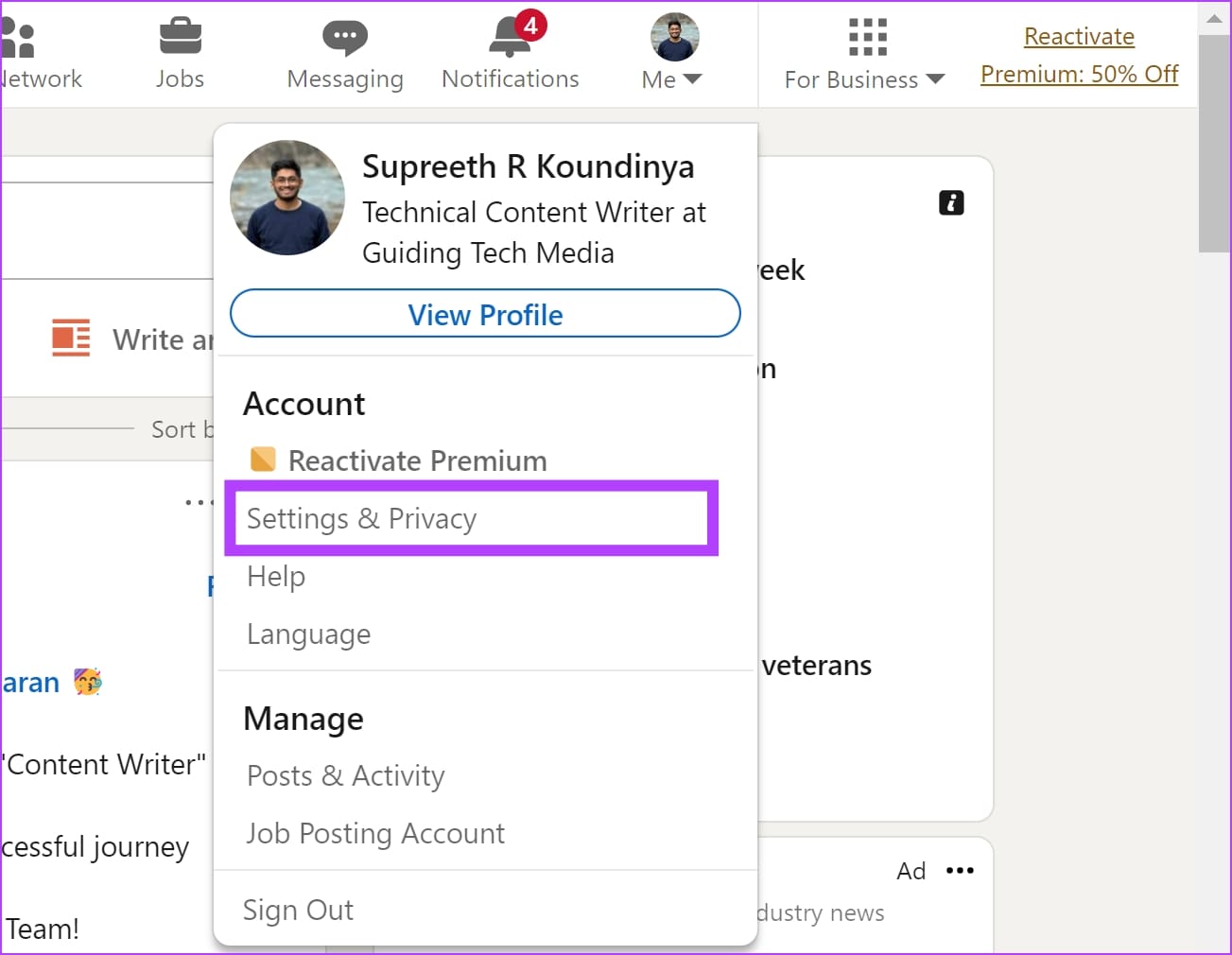
Step 3: Go to Settings & Privacy.
Step 4: On the next page, click on Account Preferences on the left side.
Step 5: Scroll down to reach the Account Management menu.
Step 6: Select the Hibernate account option.
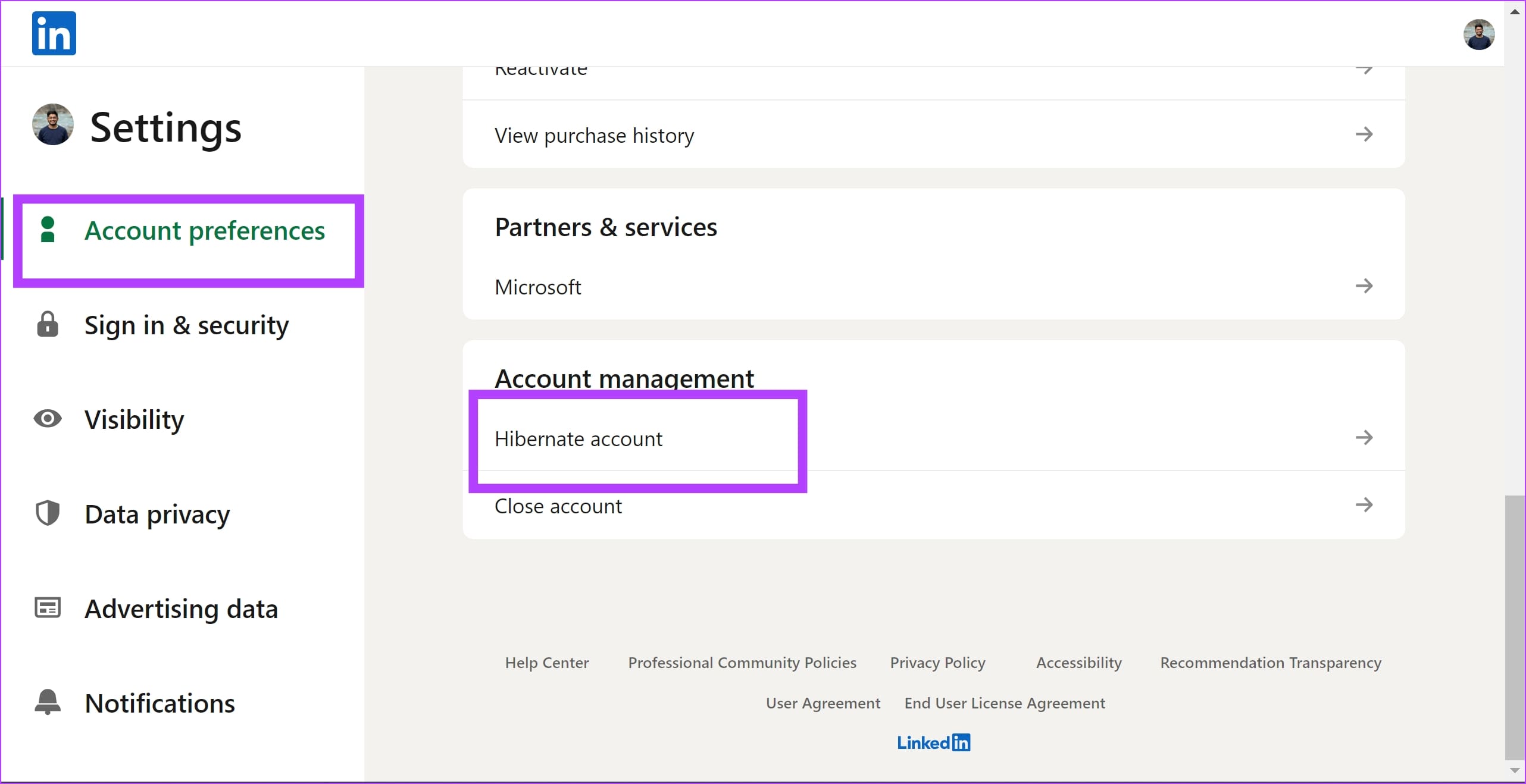
Step 7: If you want to, you can tell LinkedIn why you wish to deactivate. You can either add a comment, tick a box, or both. Click on Next.
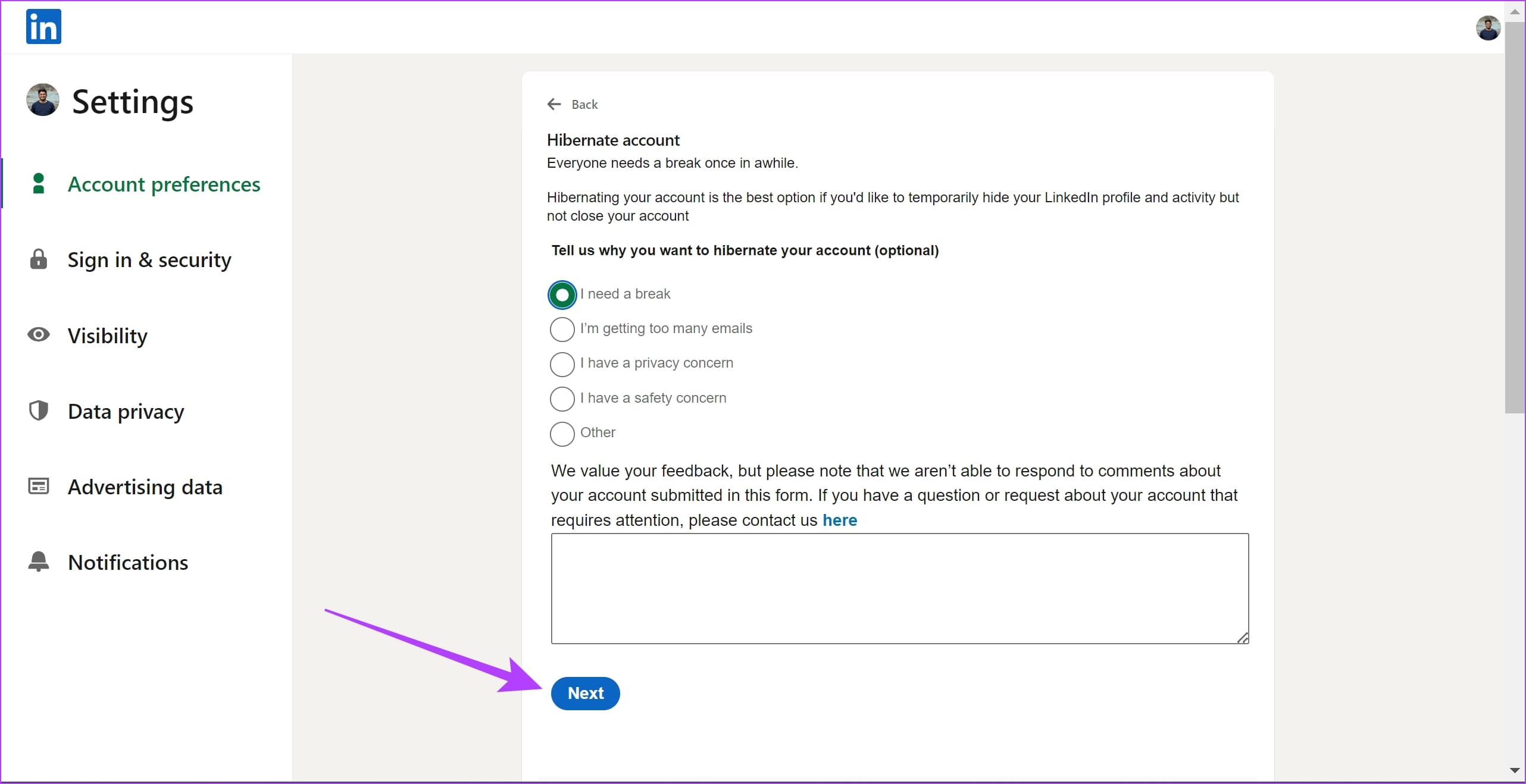
Step 8: On the next page, enter your password and click Hibernate account.
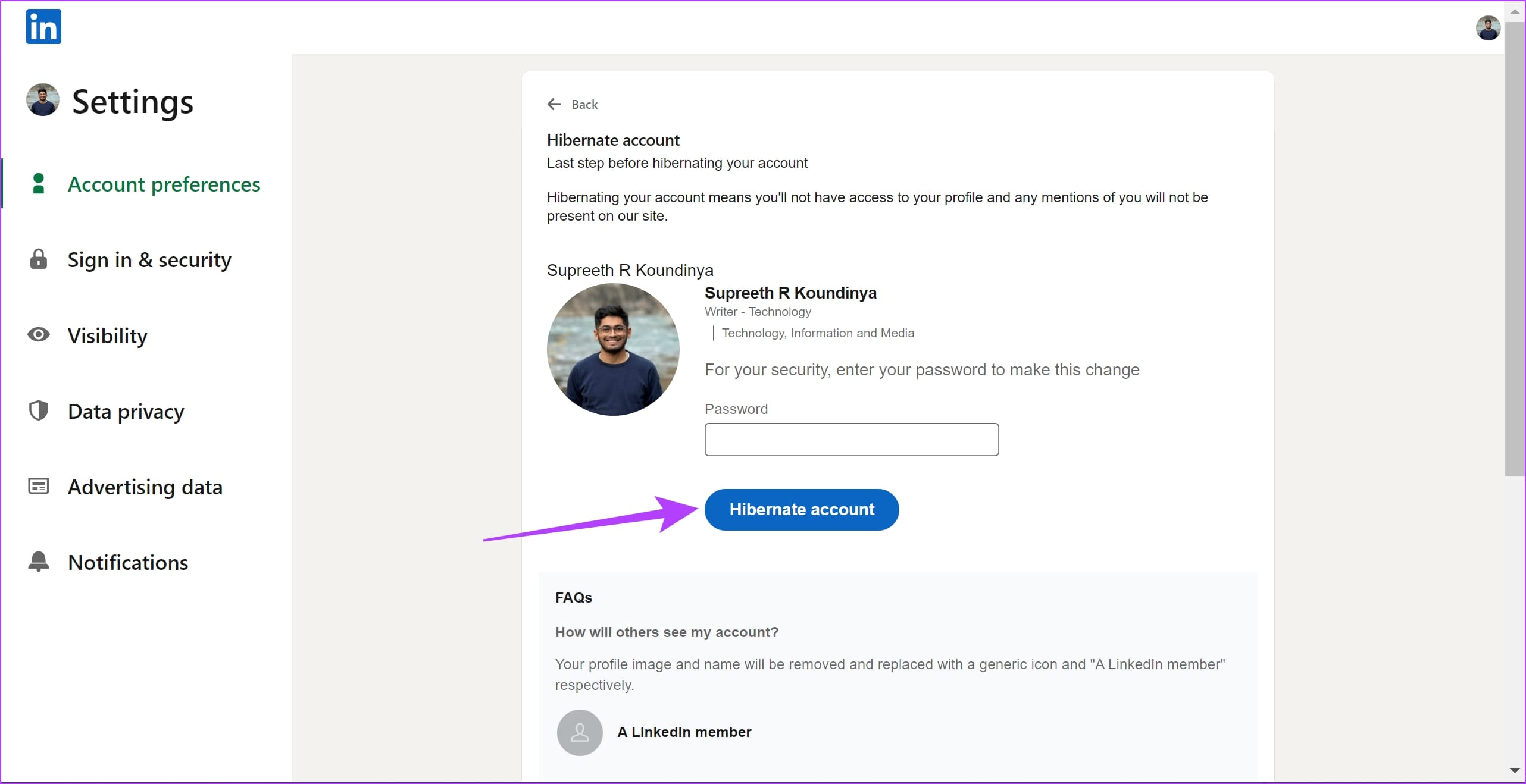
Once you’ve completed these steps, LinkedIn will deactivate your account. You’ll need to wait 24 hours before you’re allowed to reactivate. However, if you wish to do the same on your smartphone, here’s what you need to do.
How to Deactivate LinkedIn on iPhone and Android
Here’s how you can deactivate your LinkedIn account on your iPhone and Android.
Step 1: Open the LinkedIn app on your smartphone.
Step 2: Open the Home tab, and tap on your profile picture in the top left corner. Tap on Settings.
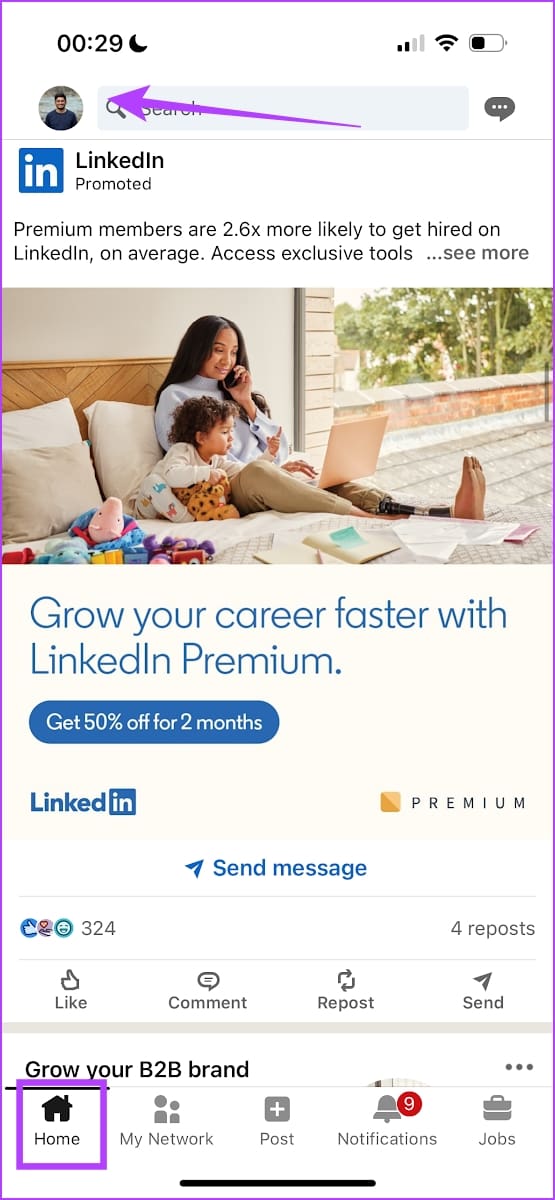
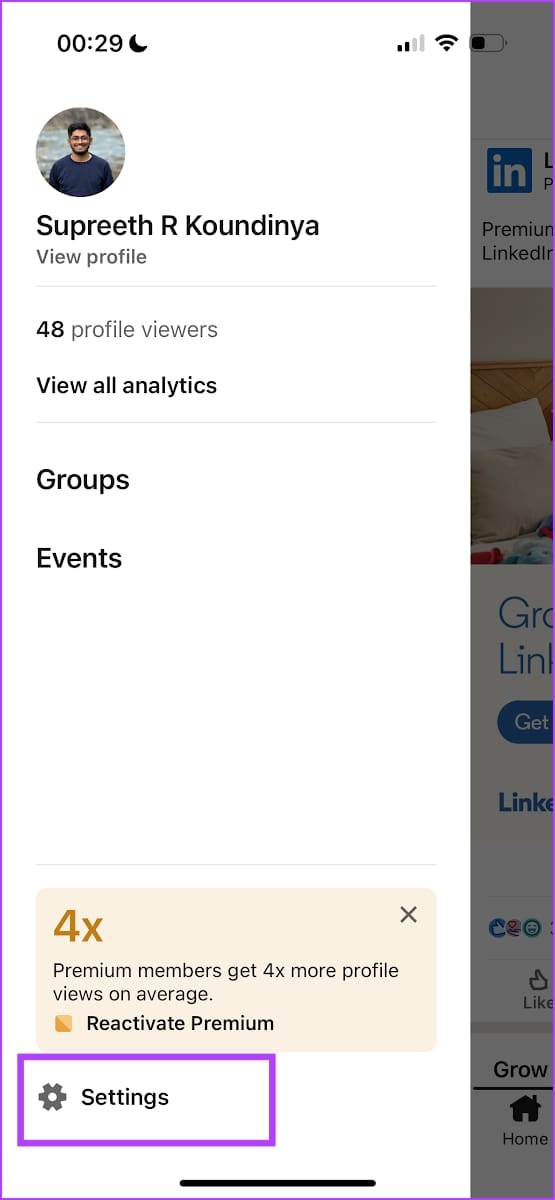
Step 3: Tap on Account Preferences.
Step 4: Scroll down, and find the option to Hibernate your account.
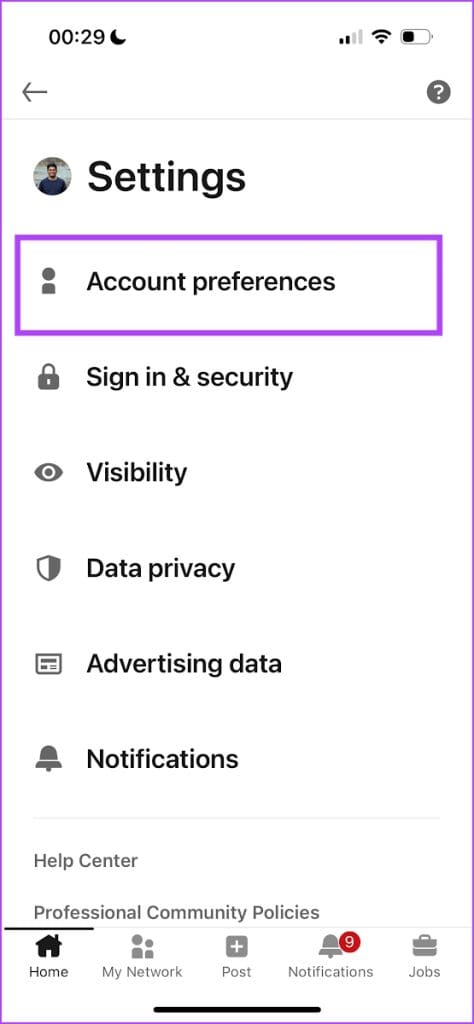

Step 5: Select an appropriate reason and tap on Next.
Step 6: Enter the password to hibernate your LinkedIn account.
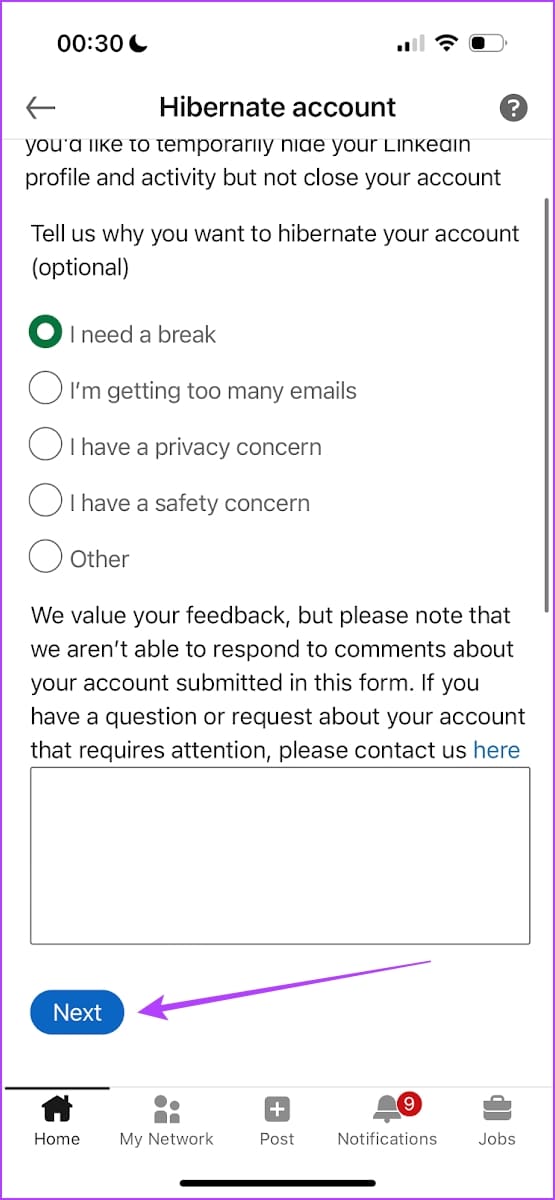
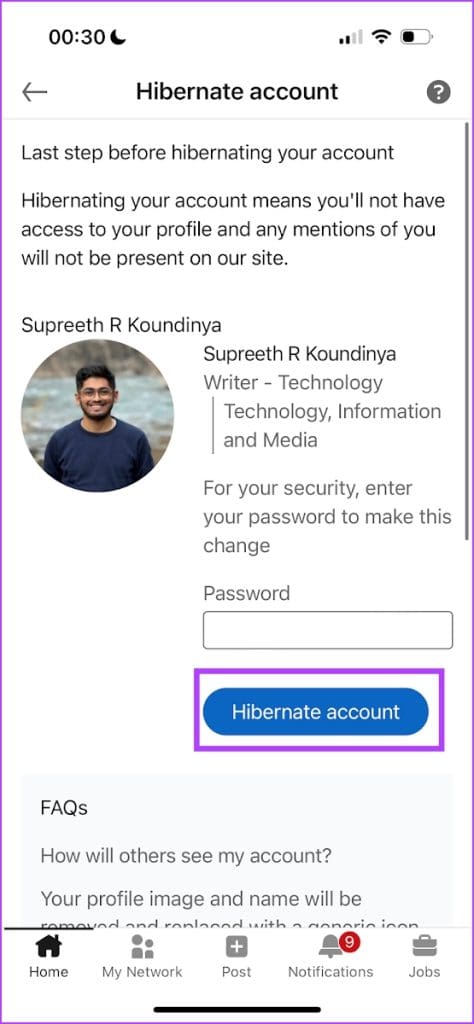
There you go – that is how you can temporarily deactivate your LinkedIn account on the Android and iPhone app. If you have any further questions, you can take a look at the FAQ section below.
FAQs: Disable LinkedIn Profile Temporarily
You will receive an error message that says you are only allowed to end the hibernation of your LinkedIn account after 24 hours.
Yes. All of your connections will be retained once you reactivate your LinkedIn account.
Once you initiate the deactivation process on LinkedIn, your account will be deactivated immediately.
Take a Break From LinkedIn if You Feel Like You Need It
We hope this article helps you disable your LinkedIn profile temporarily, using any of the devices to which you have access. However, if you are looking to permanently delete your LinkedIn account, read: How to Close a LinkedIn Account Permanently
Was this helpful?
Last updated on 02 February, 2024
The article above may contain affiliate links which help support Guiding Tech. The content remains unbiased and authentic and will never affect our editorial integrity.