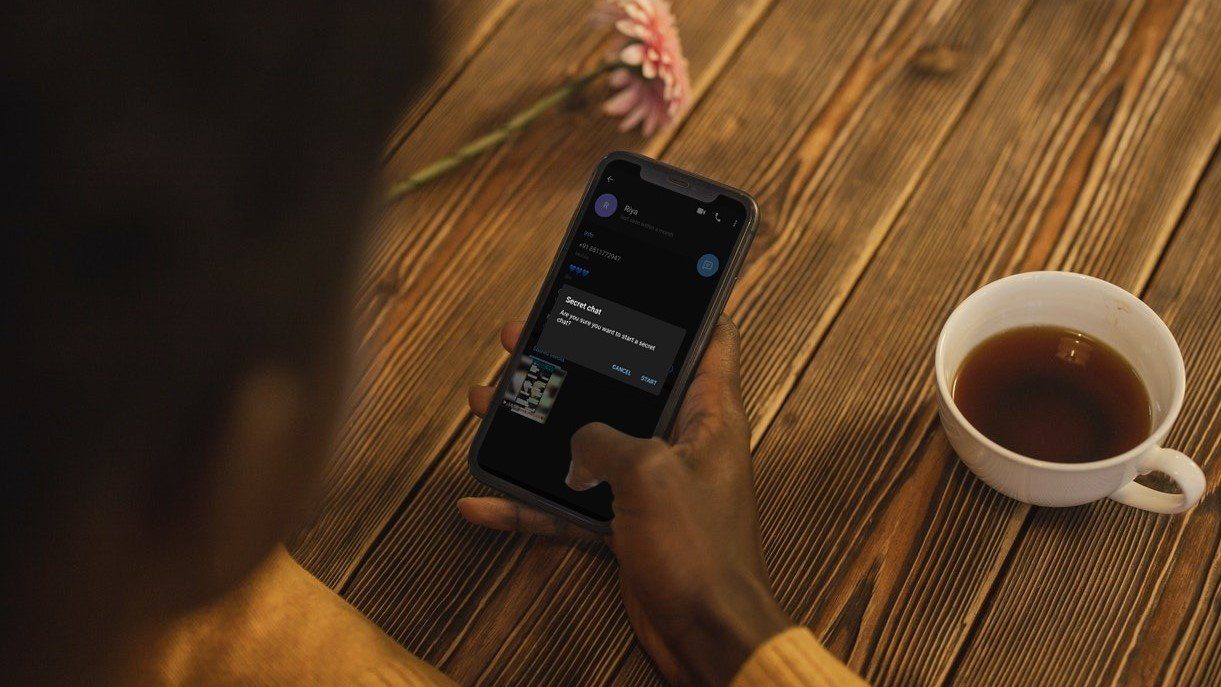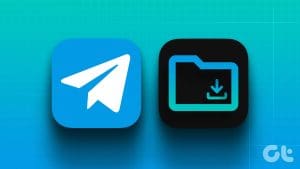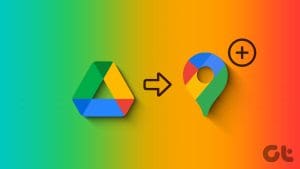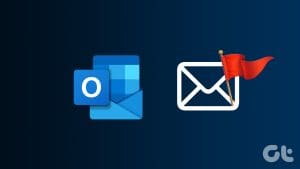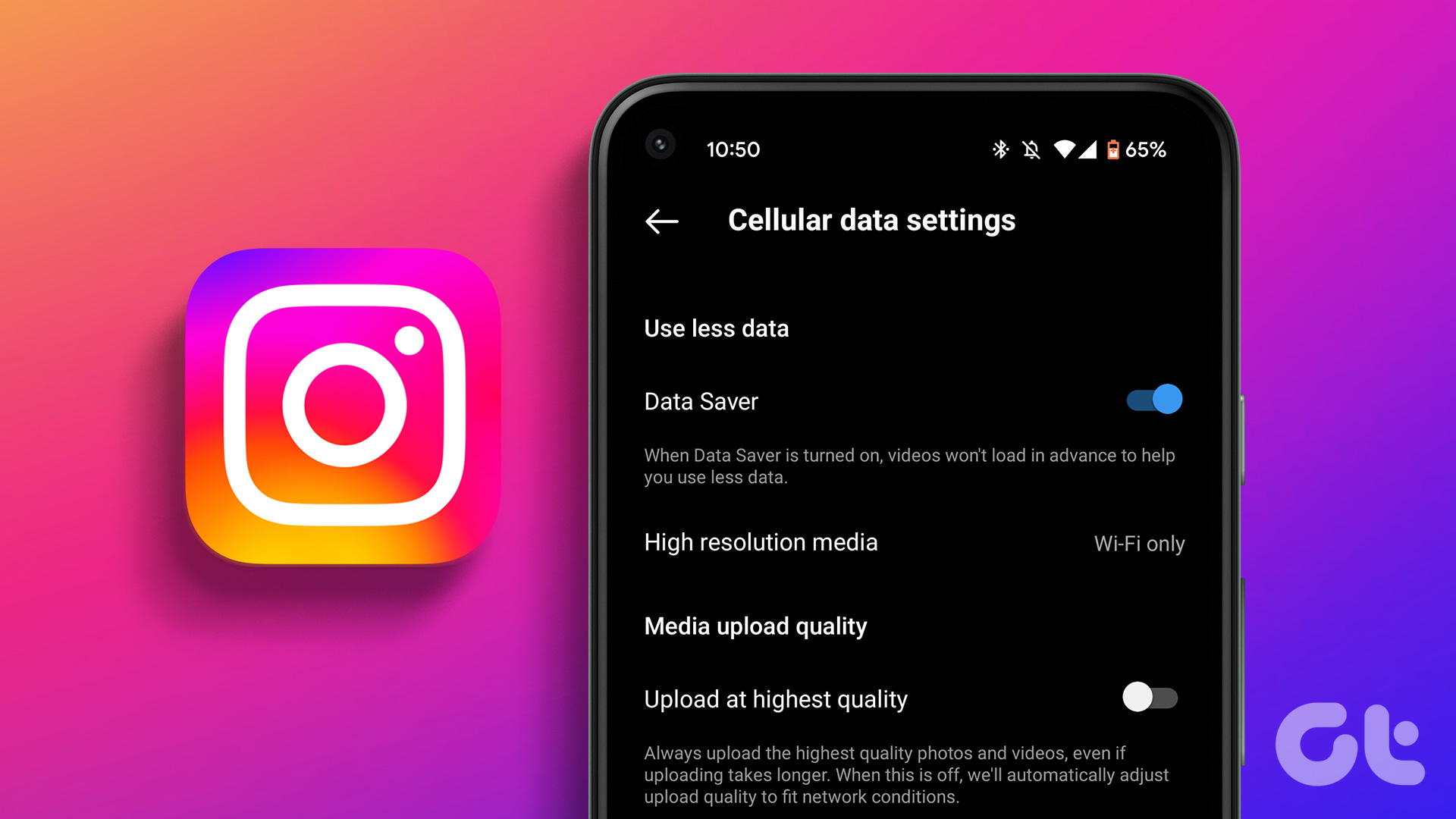In most messaging apps, managing chats has to be the most complicated task at hand. Especially, in an app like Telegram where your chats are not limited to individuals or groups but channels and Telegram bots. Telegram certainly acknowledged the need when it introduced the chat folder feature.
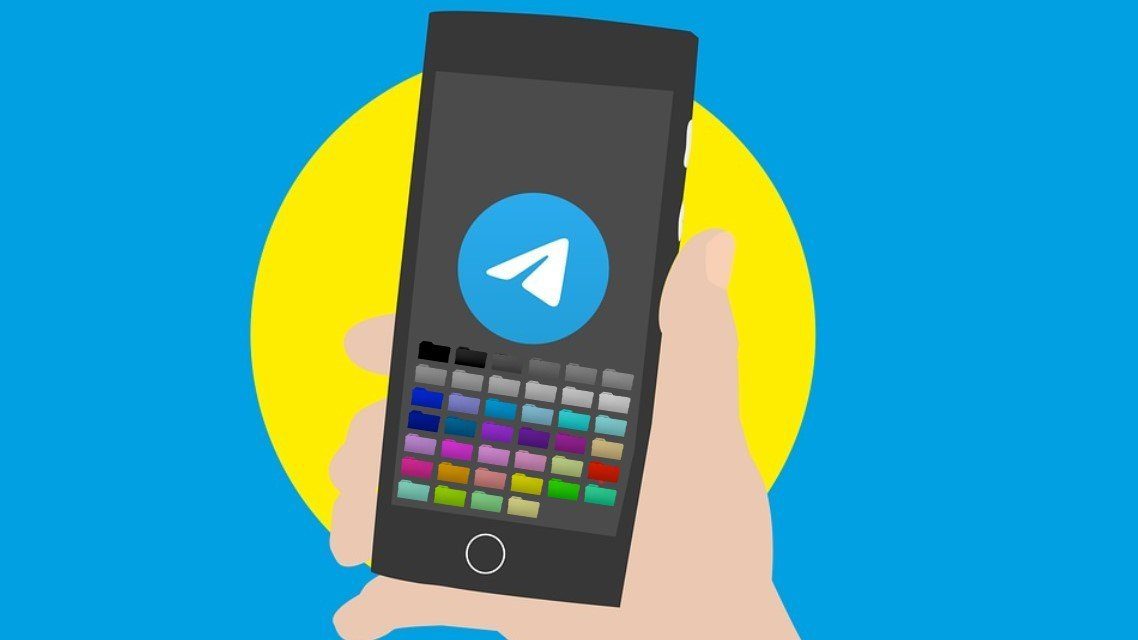
Of course, you can pin your favorite conversations to make sure you never miss them. But creating chat folders allows you to organize your conversations and categorize them better easily. This article will show you how to create and manage chat folders in the Telegram app. So, let’s get started.
How to Create a Chat Folder in Telegram
First, let’s see how to create a chat folder in Telegram. Since the Telegram app works almost the same on every platform, I’ll use an Android phone to demonstrate the process.
Step 1: Open the Telegram app on your phone and use the hamburger menu on your top left to navigate Settings.

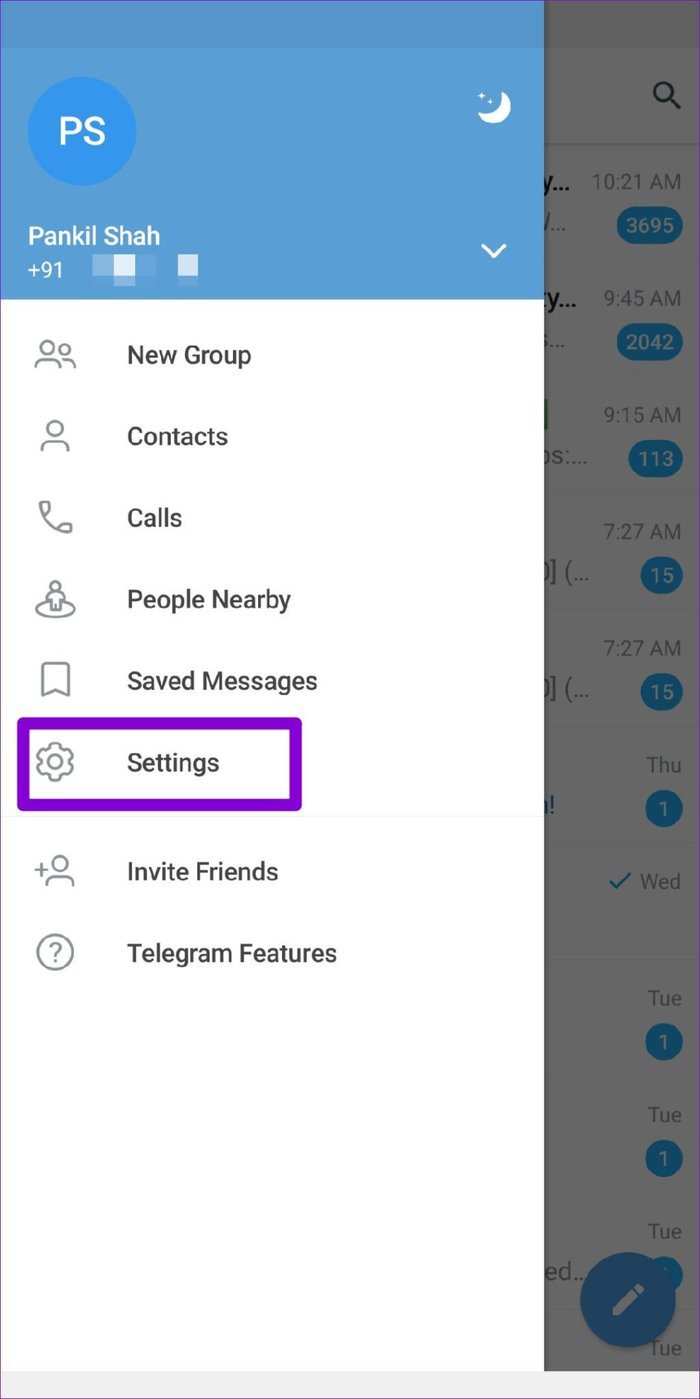
Step 2: Now go to the Folders option and tap on Create New Folder.


Step 3: Next, enter a suitable name for the chat folder and click on the Add Chats button to start including chats in your folder.
You can include chats either by their type or individually. When done, click on the checkmark to proceed.
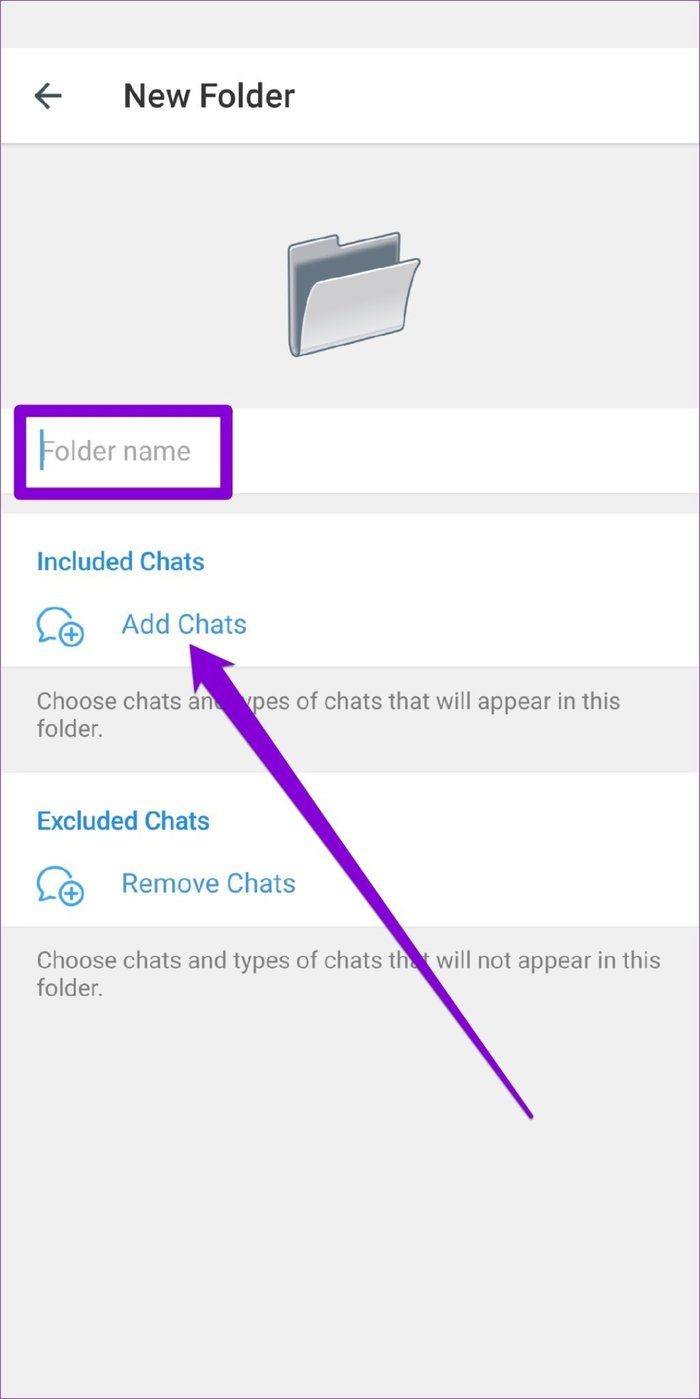
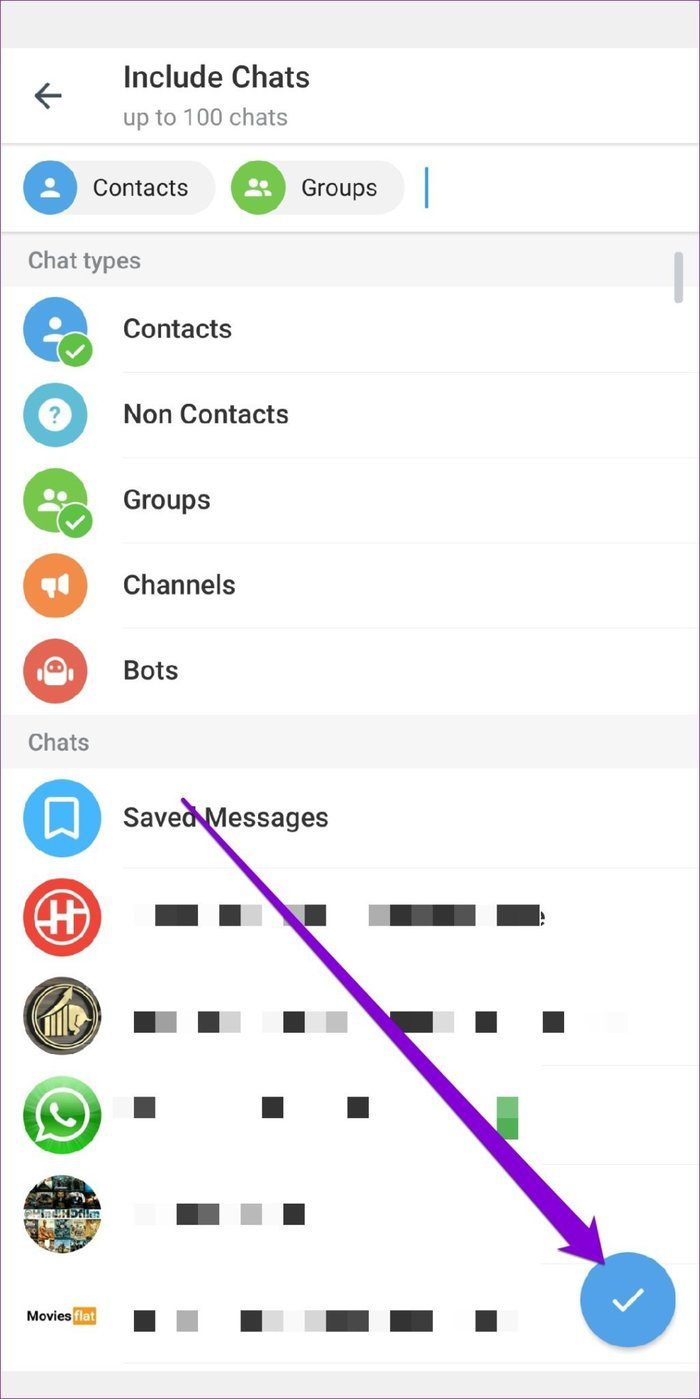
Step 4: Lastly, tap on the Save button to create the chat folder.
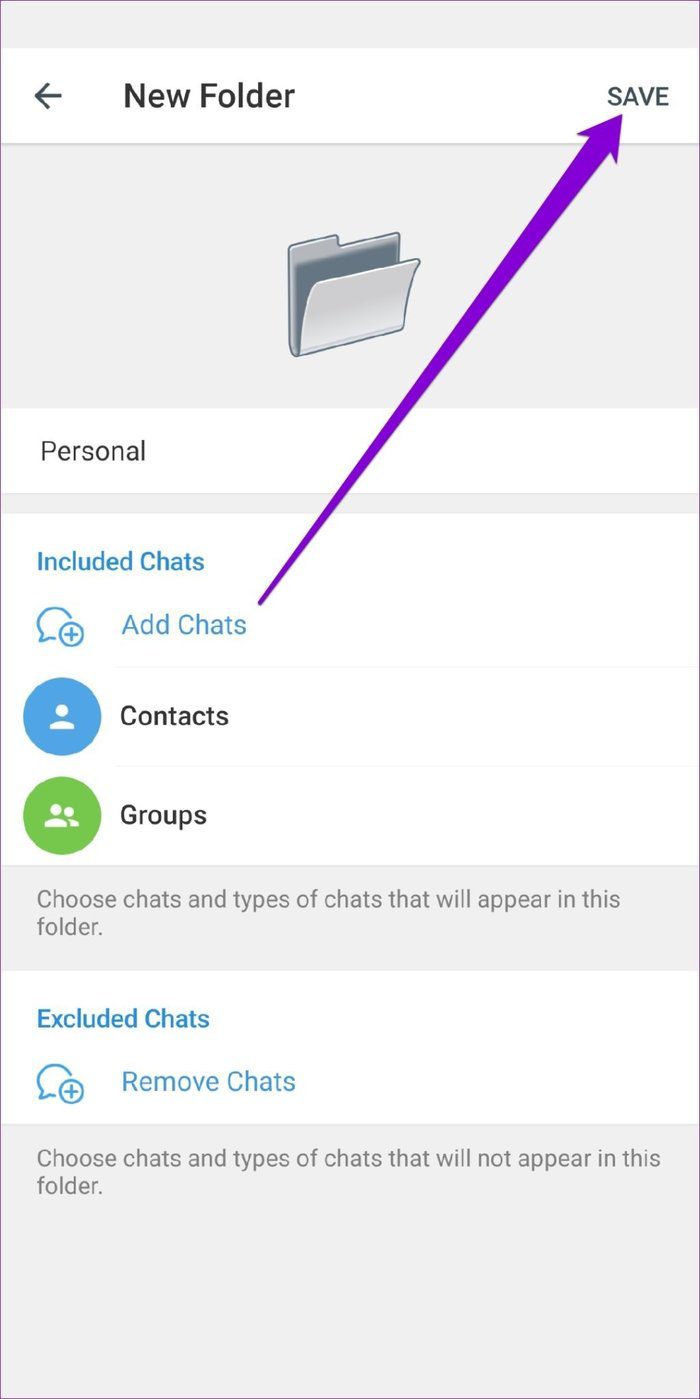
And that’s it. Once created, you’ll find your chat folder on the home screen of the app. You can repeat the same steps above to create more chat folders in Telegram.
How to Add or Remove Chats from Folder
If you’ve included chats by their types, all the conversations falling in that category will be added automatically. Naturally, you’d like to add or remove some chats from the folder in the future. Well, it’s quite easy to do so. Here’s how.
Step 1: Open the Telegram app and navigate to Settings. In there, go to Folders and open your folder to make changes to it.
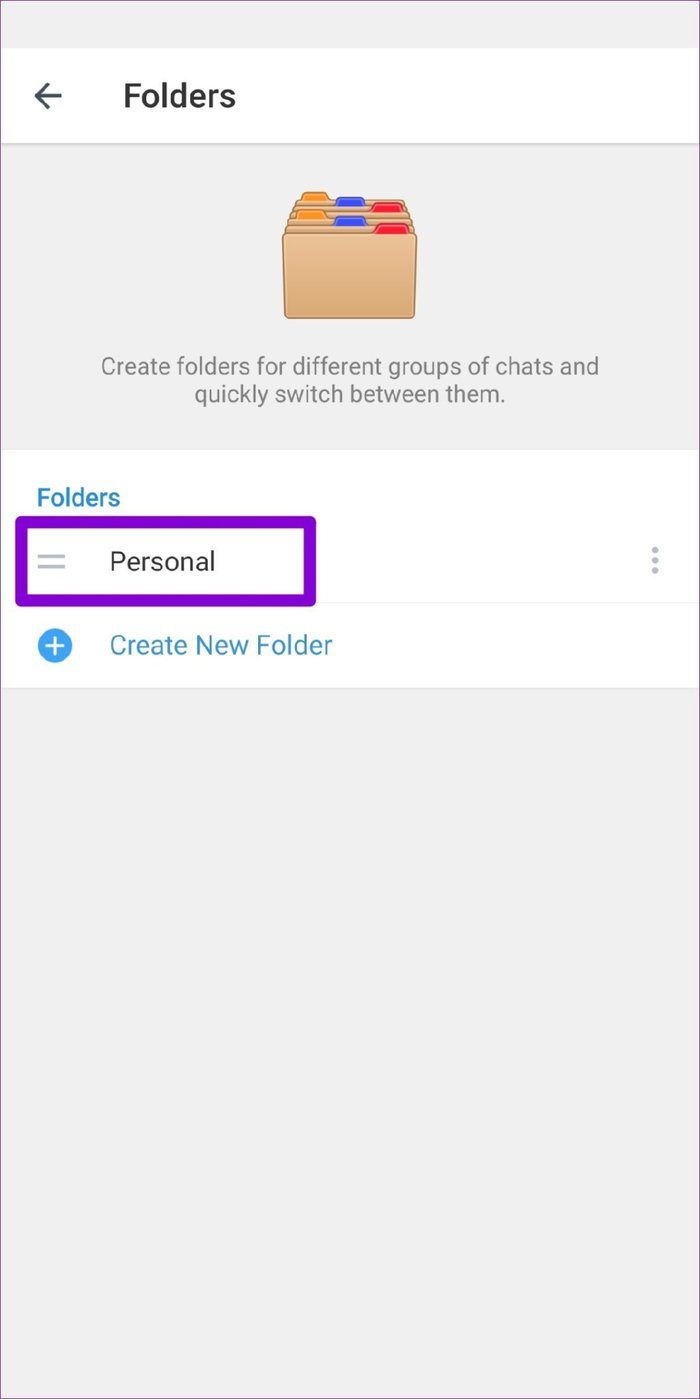
Step 2: Now tap on the Remove Chats option to exclude some chats from your folder.
You can choose to exclude chats that have been Muted, Read, or Archived. Or, you can exclude them individually by selecting them from the list. When done, click on the checkmark to proceed.


Step 3: In the chat folder, you’ll find the removed conversations under Excluded Chats. Lastly, tap on the Save option to confirm.
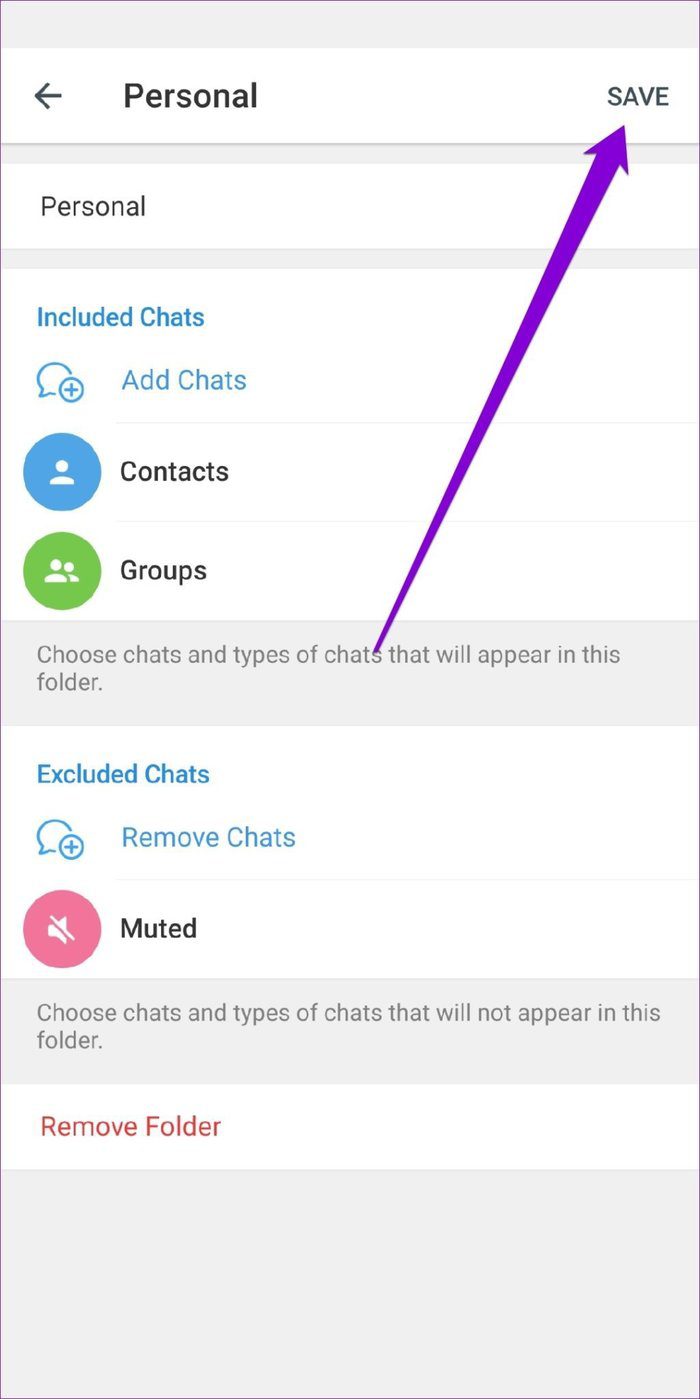
Similarly, you can also add new chats to your folder by tapping on the Add Chats option and selecting new conversations from the list.
How to Manage Chat Folders in Telegram
Telegram app shows all the chat folders on the home page in the form of tabs. You can easily switch between those tabs to access your folders.
Additionally, you can also reorder, edit, or delete folder tabs from there.
To change the order of the chat folders, press and hold on any of the chat folders and choose Reorder from the resulting menu. Now tap and hold the chat folder and move it to its left or right. Lastly, click on Done to save changes.
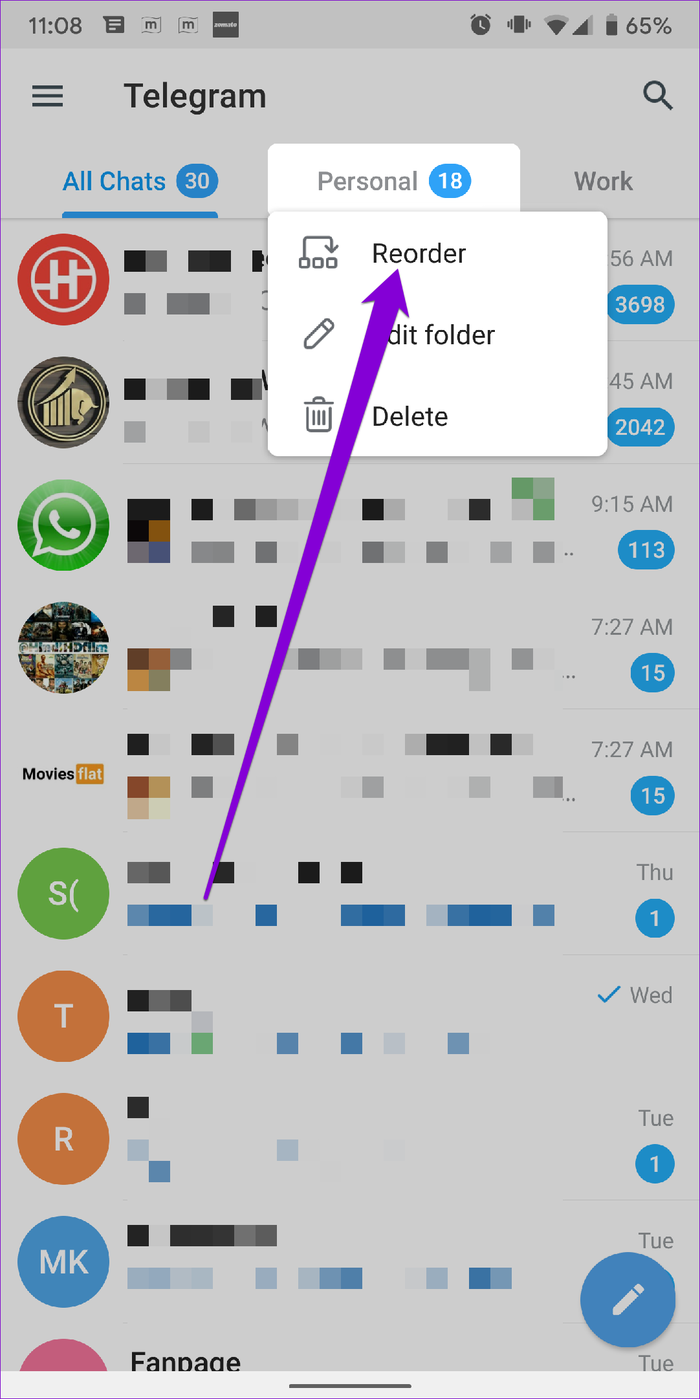
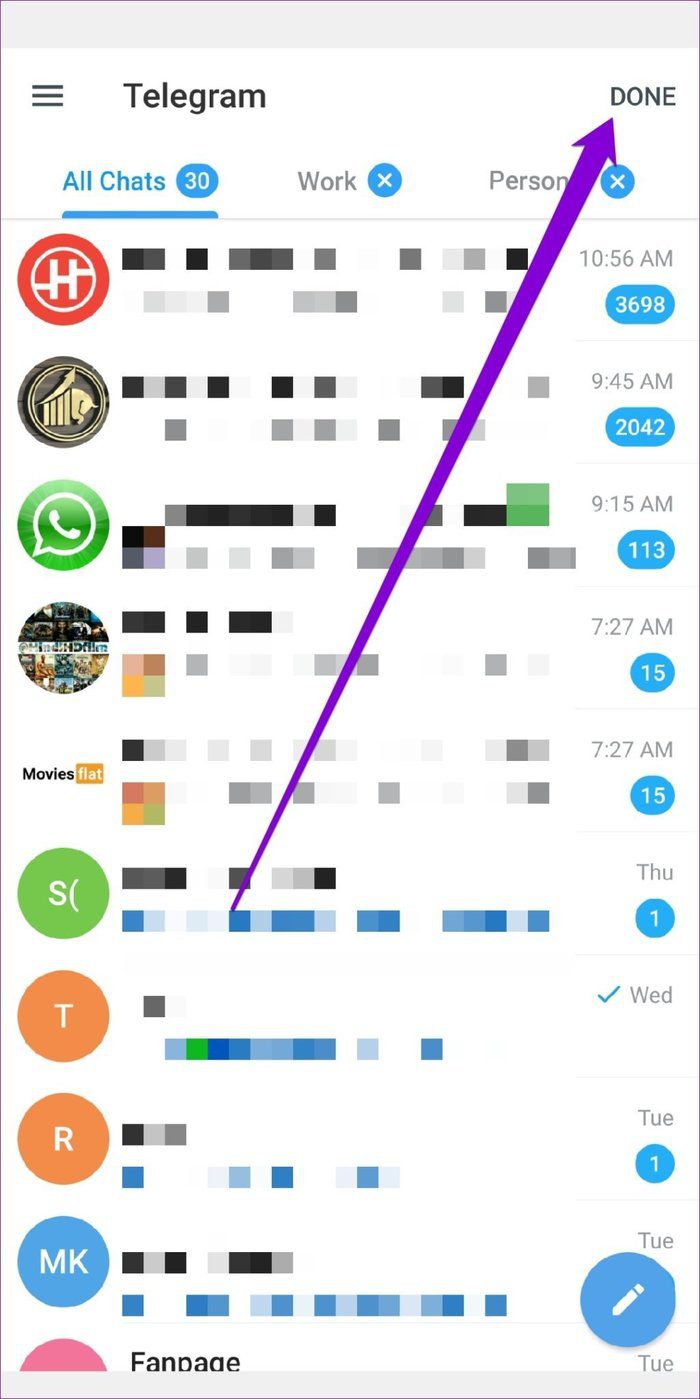
Similarly, tap and hold on to the chat folder tab and select the Edit folder option to modify a folder. This will take you to the editing page. Here, you can rename the folder, add or remove chats from it, or delete the folder itself.
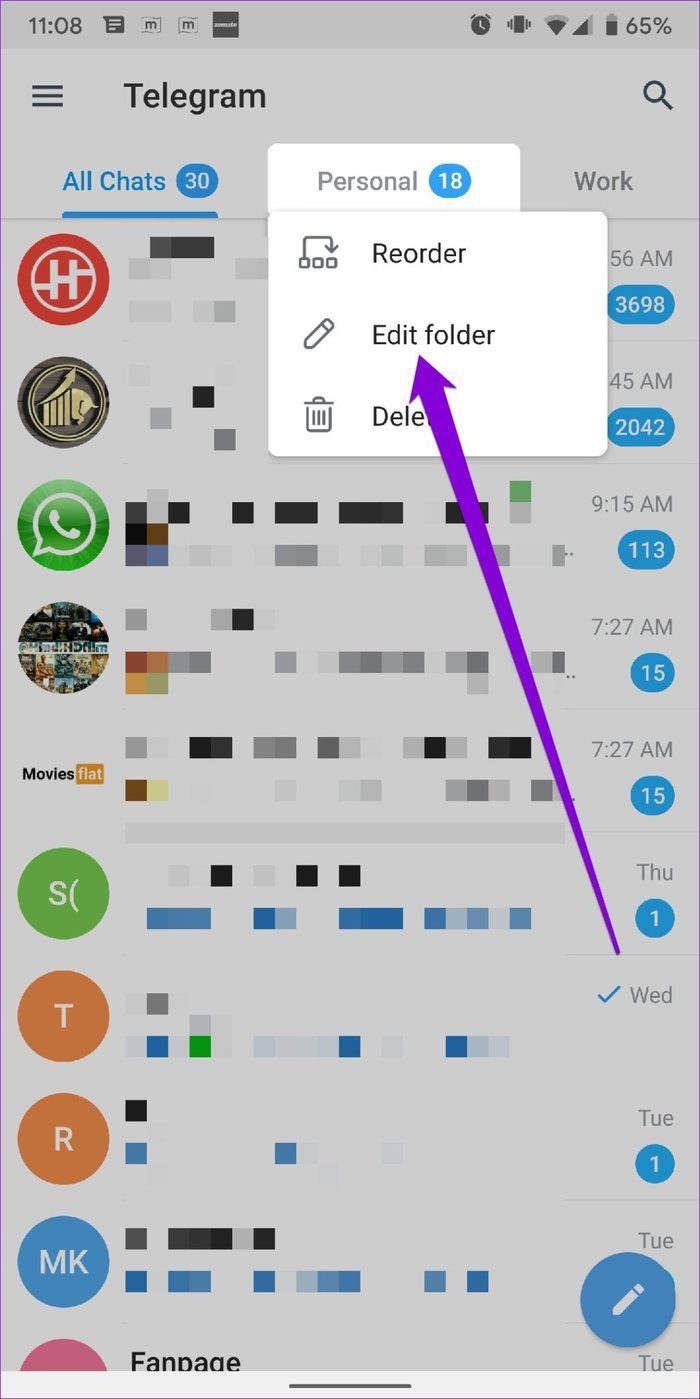
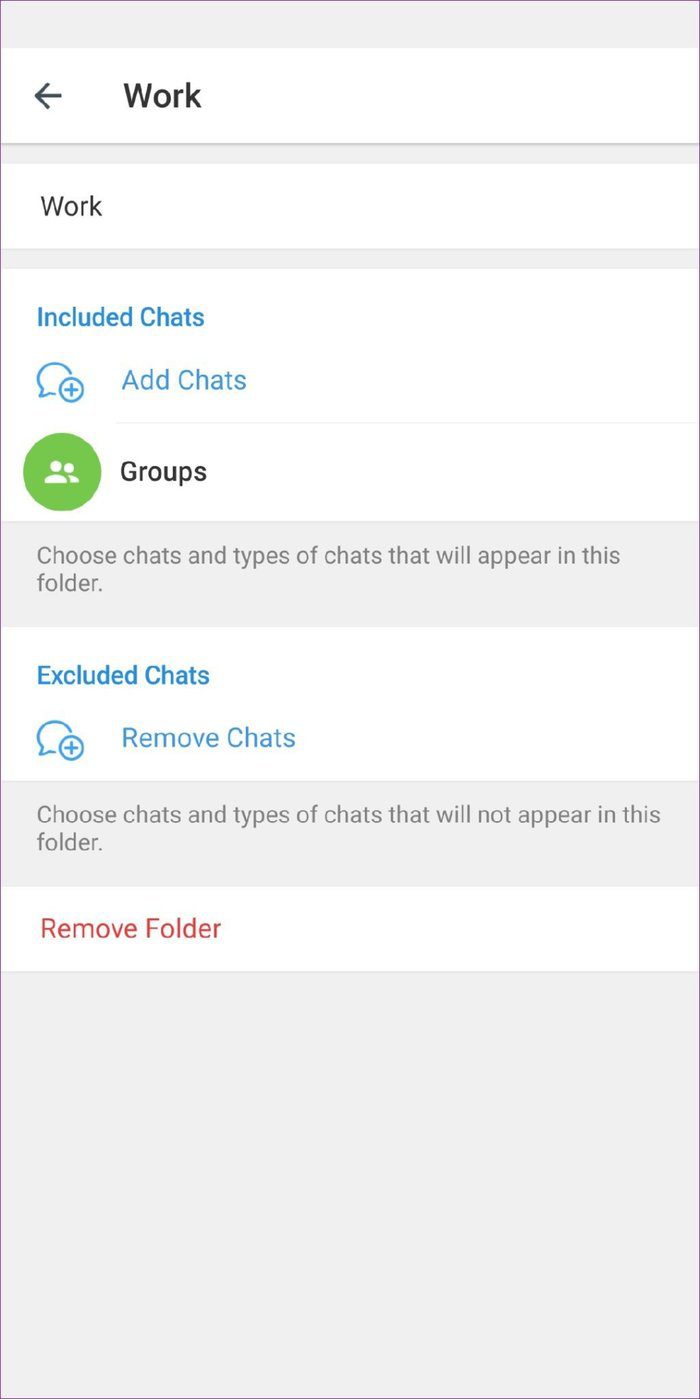
Bonus: How to Pin a Chat in Telegram
Aside from creating folders, Telegram also allows you to pin certain conversations inside the folder so that your favorite chats don’t get lost in the chaos. Pinning chats inside the folder lets you quickly access chats by keeping them at the top.
To pin a chat in Telegram for Android, tap and hold the chat and use the three-dot menu at the top to choose the Pin option.
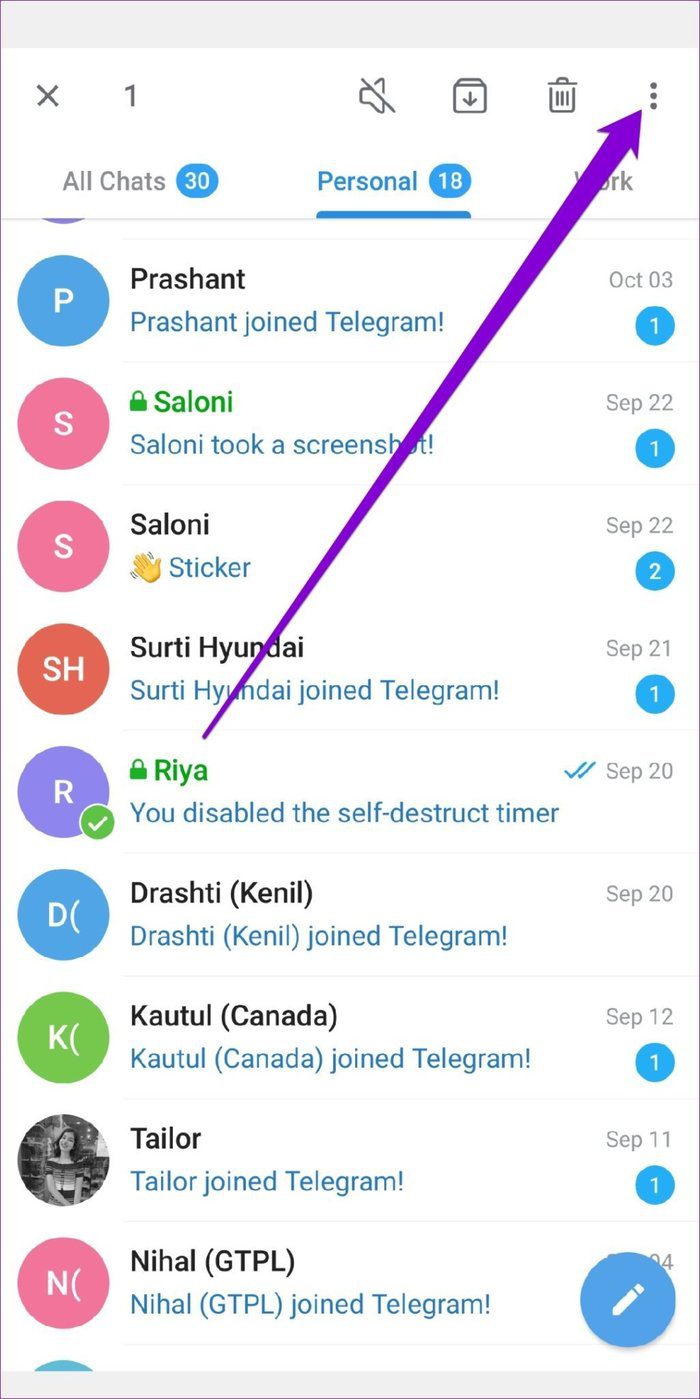
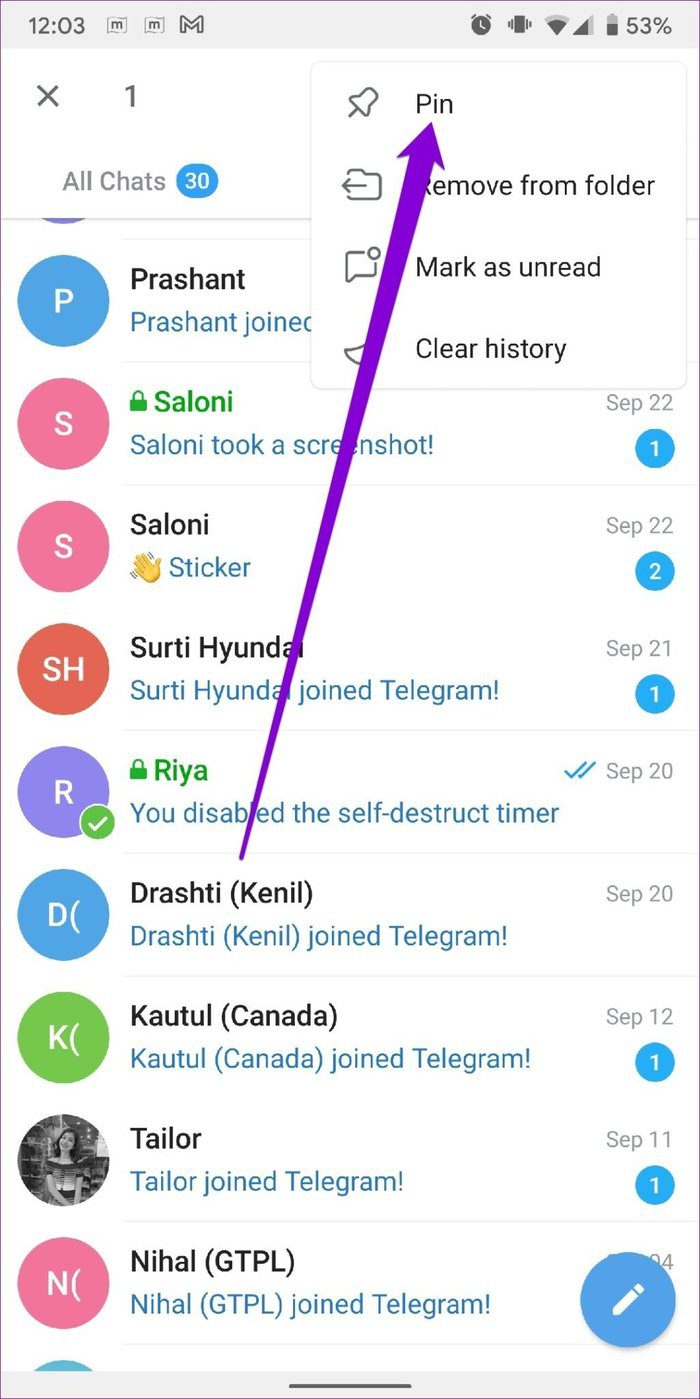
Similarly, iPhone users can also swipe right on the conversation and tap on the Pin option to pin the chat.
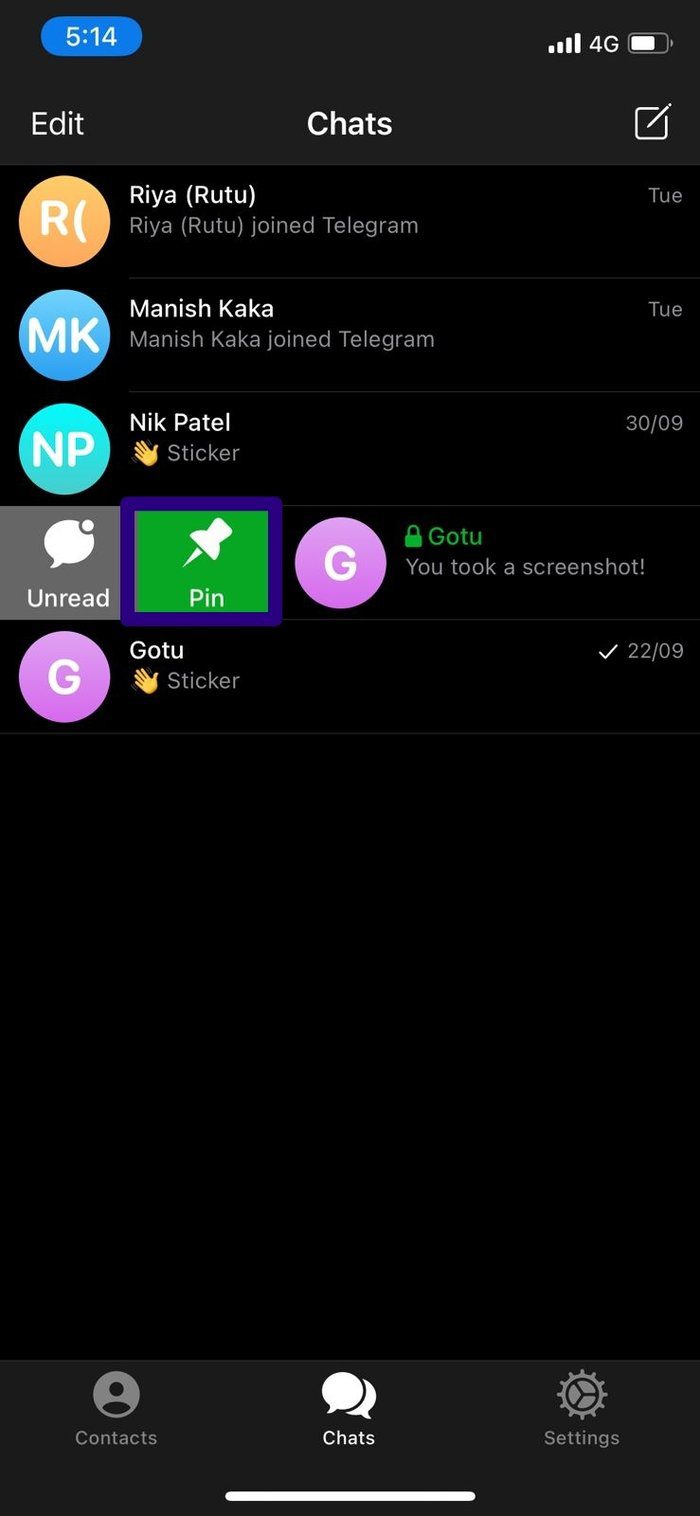
And that’s how easy it is. You’ll now always see your pinned chats and channels at the top.
Chats Management Made Easy
Considering all our conversations and the channels we follow, using chat folders to organize your chats seems more like a necessity than a luxury. This way, you can make sure that your favorite chats never go unnoticed.
Like using Telegram but worried about privacy? Learn how to chat in secrecy with the Secret Chat feature in Telegram.
Was this helpful?
Last updated on 07 February, 2022
The article above may contain affiliate links which help support Guiding Tech. The content remains unbiased and authentic and will never affect our editorial integrity.