Instagram has finally introduced its much-awaited Collab feature that lets you team up with your friends while sharing posts and Reels. This certainly makes things easier as there’s no need to share the same post from two separate accounts while also allowing you to reach a wider audience.

Unlike tagging, you can only collaborate with one more person other than you. We’ll show how the Collab feature works and how you can send, accept, and retrieve Collab invites on Instagram. So, without further ado, let’s dive right into it.
How to Send a Collab Invite on Instagram
To send a Collab invite on Instagram, you need to be using a public account. That said, you can collaborate with the person even if their account is private.
With that out of the way, here’s how to send a collab to invite on Instagram from your phone.
Step 1: Launch the Instagram app on your Android or iPhone and tap on the + plus icon in the top right corner to create a new post.
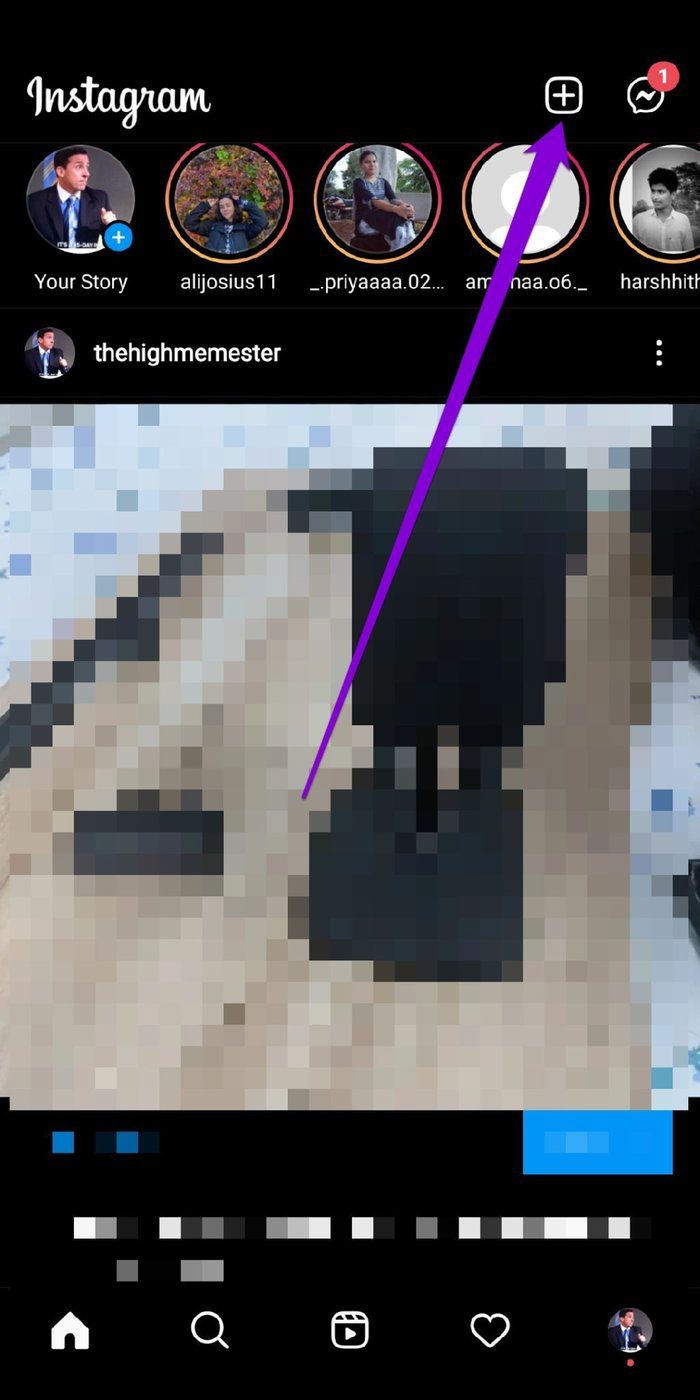
Step 2: Now select the media you wish to upload in collaboration and tap on the Right Arrow. Edit your post as usual and tap on the Right Arrow again.
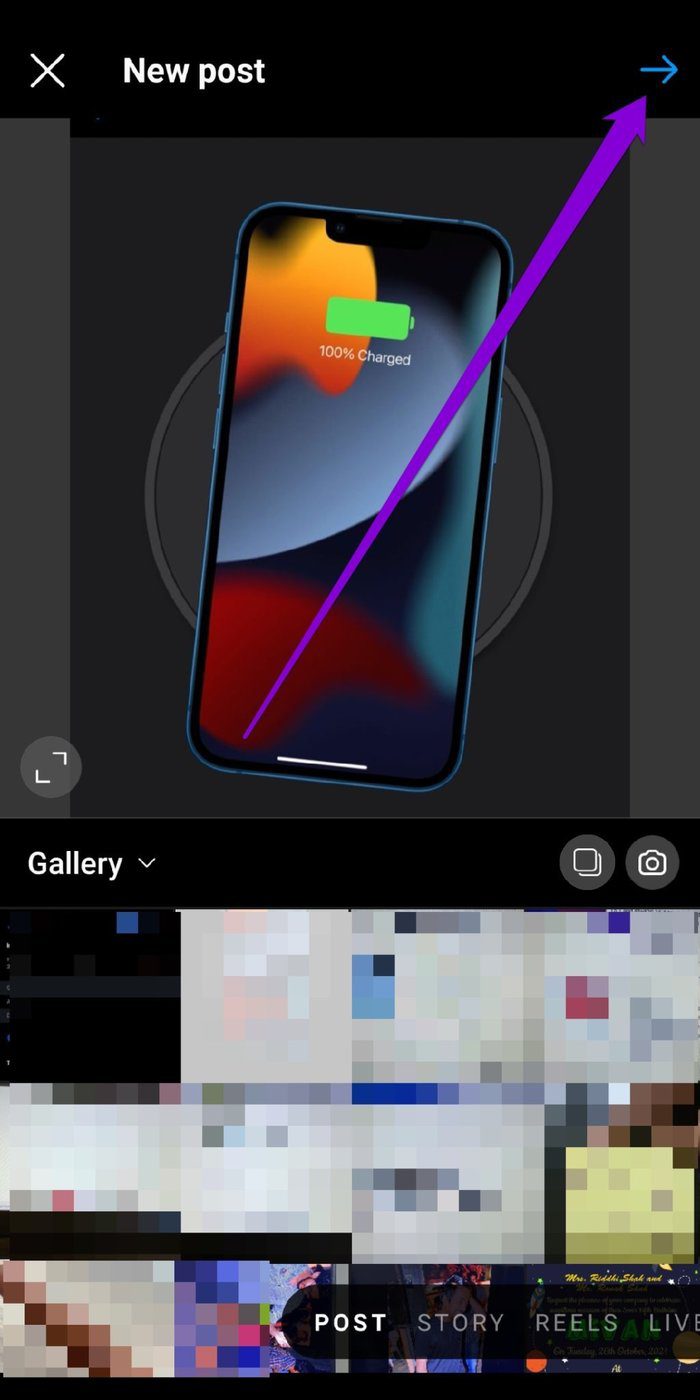
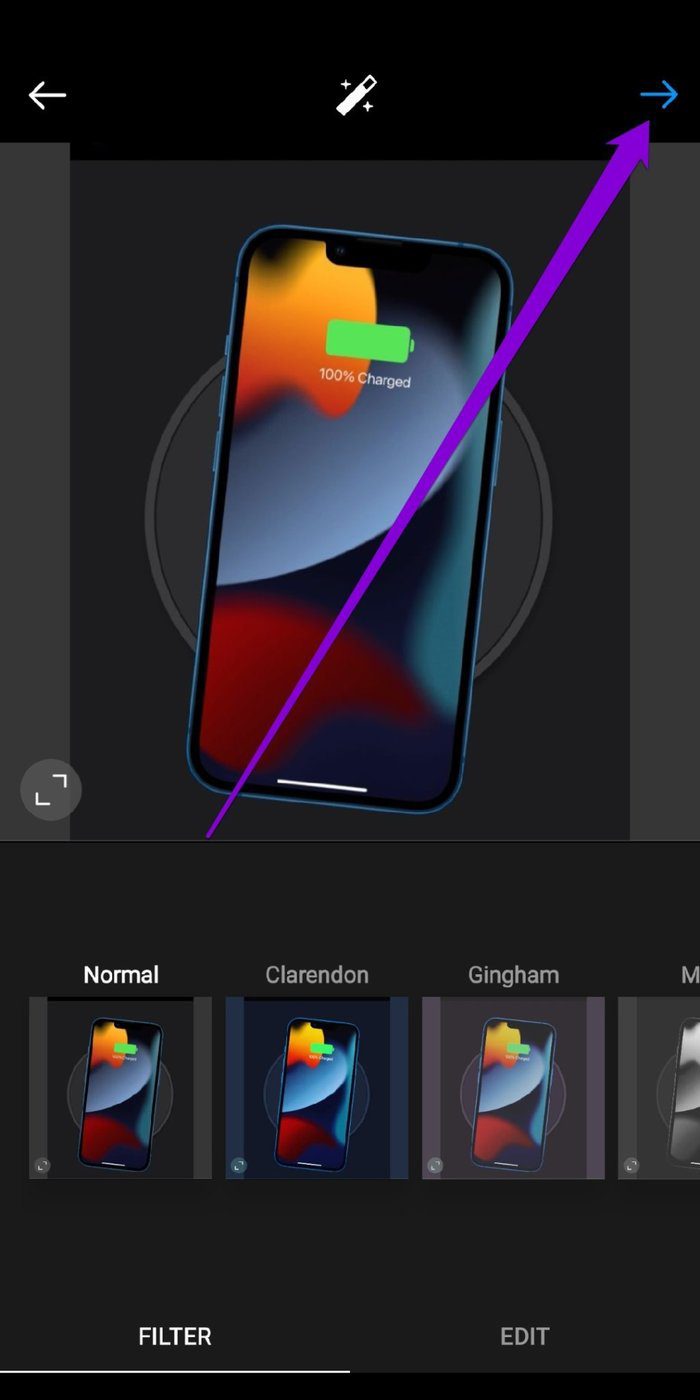
Step 3: Now go to the Tag People option.
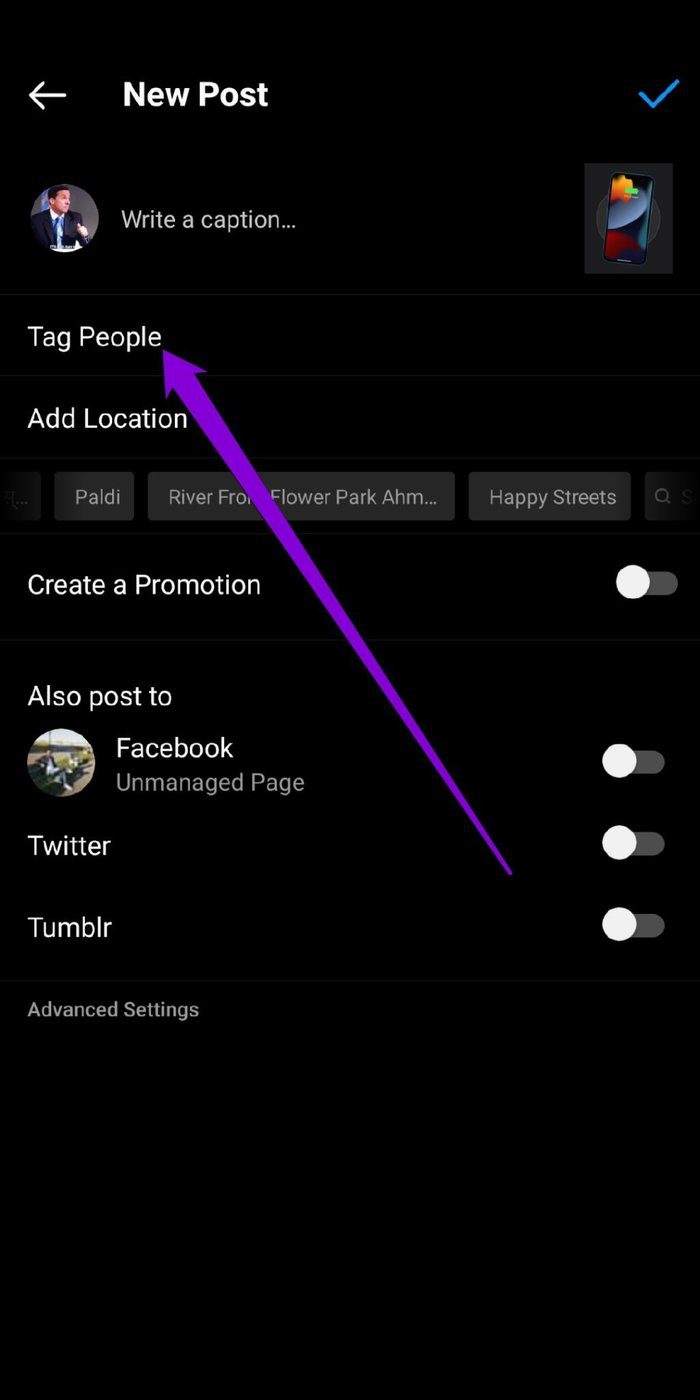
Step 4: Tap on the Invite Collaborator option and use the search box that appears to find the user you wish to invite for the Collab.
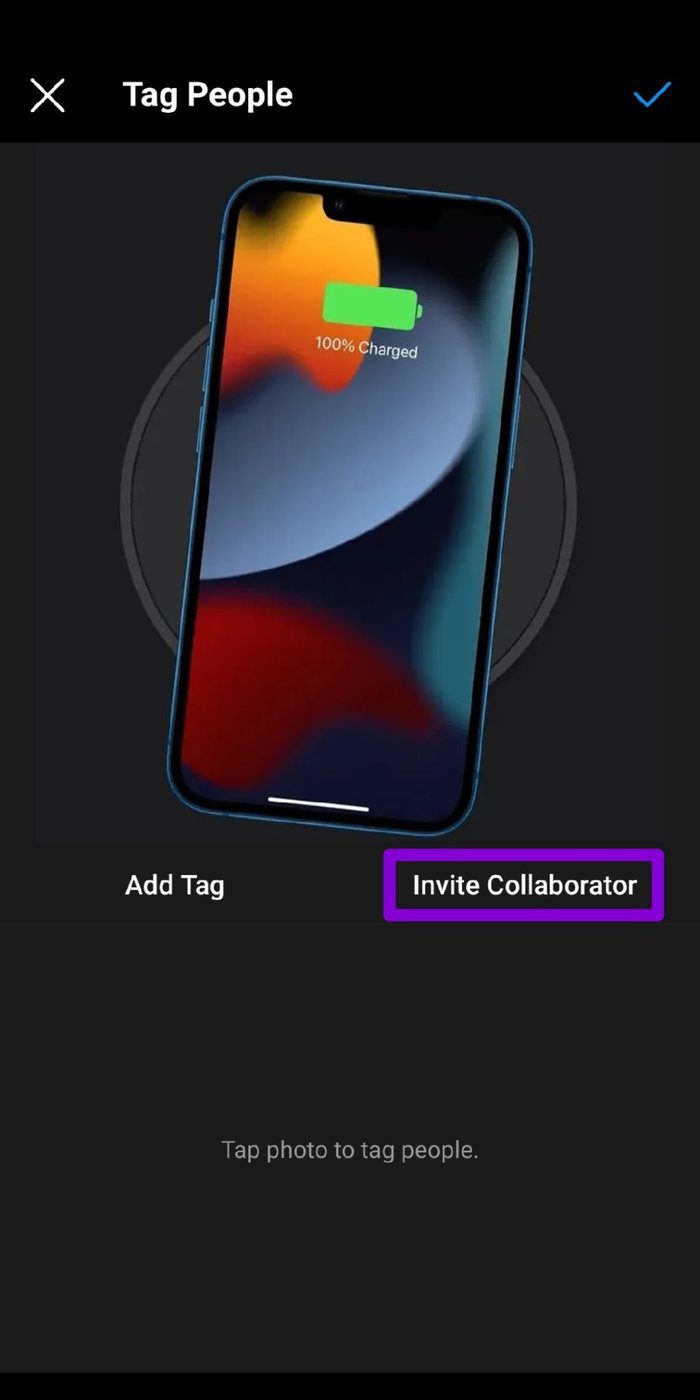

Note: If your account is private, you’ll not get the ‘Invite Collabrator’ option.
Step 5: Once added, you’ll see their name appear as a Collaborator. You can tap on the Edit Collaborator button if you’ve accidentally selected the wrong account. Lastly, review your post details and click on the right checkmark in the top right to publish your post.
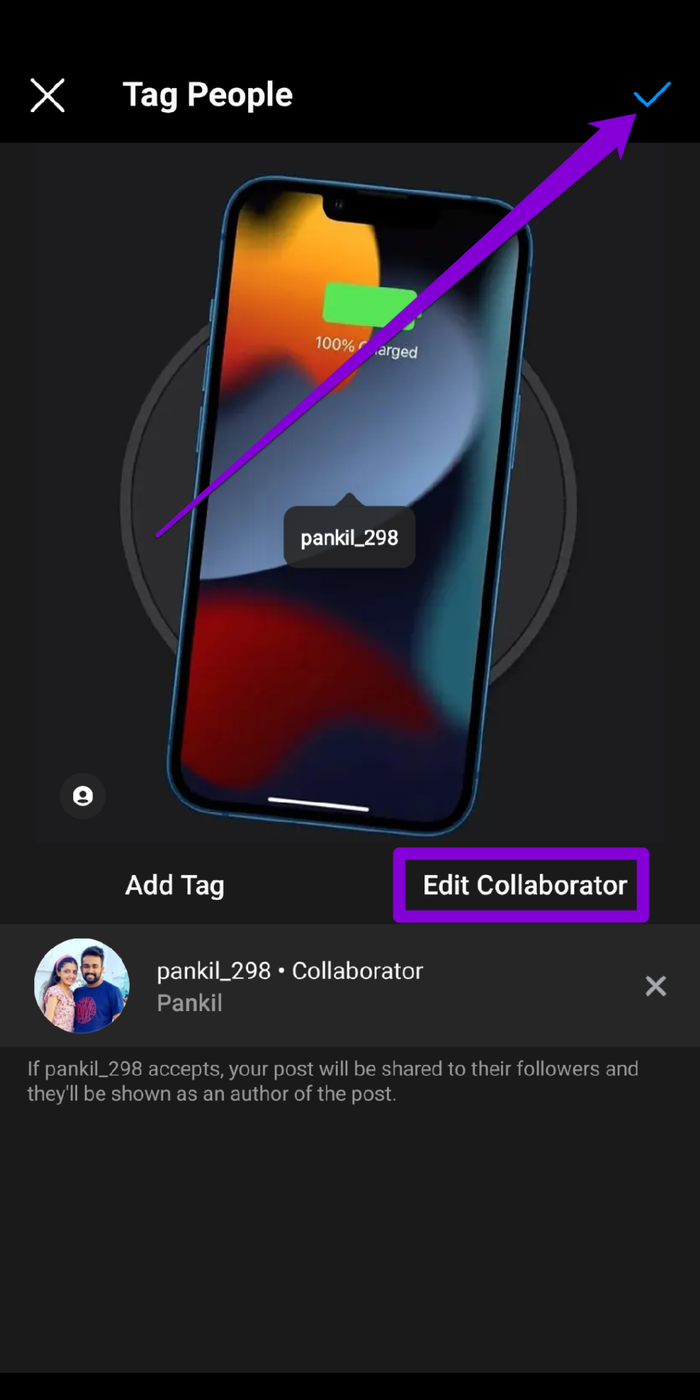
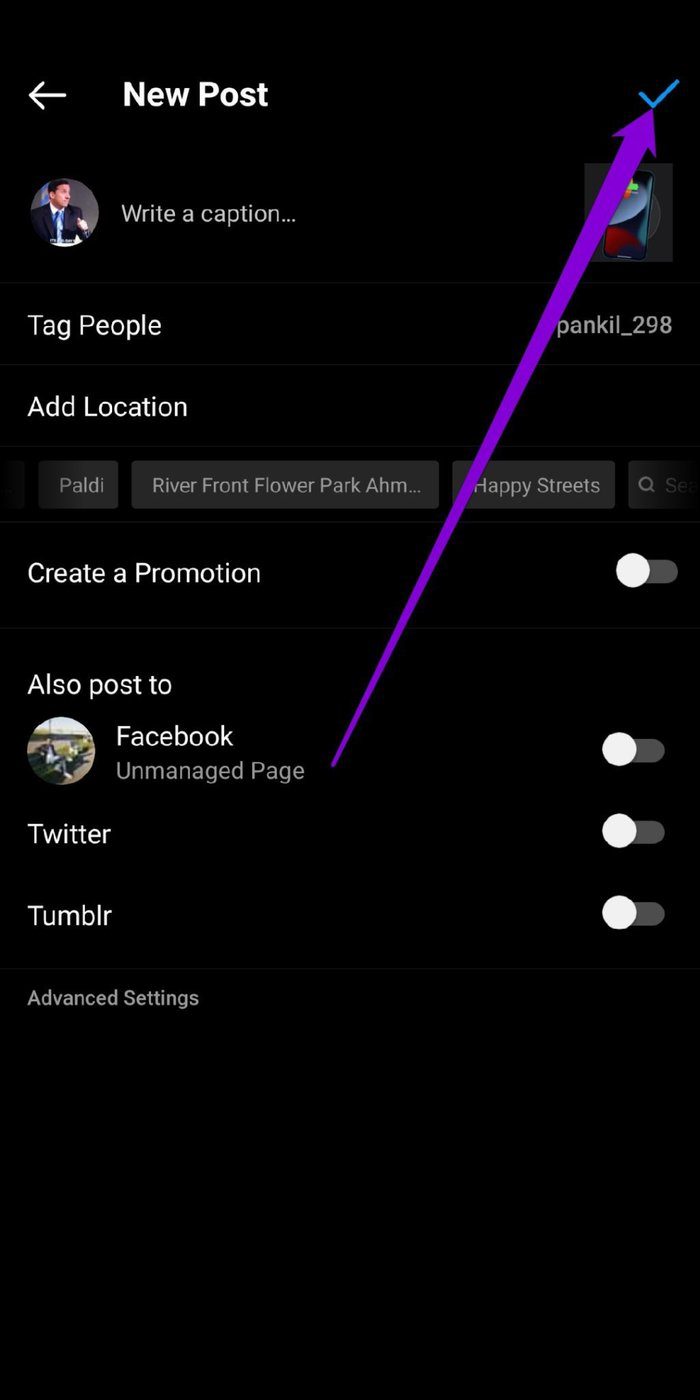
As soon as the post is published, the other person will receive the Collab invite via a Direct Message, and they can accept the sent Collab invite from there.
How to Accept or Decline a Collab Invite on Instagram
Once you receive the Collab invite, here’s how to view and respond to the Collab invite on Instagram.
Step 1: Open the Direct Message you received on Instagram. Tap on the View Invite button to see the post for which you received the Collab request.

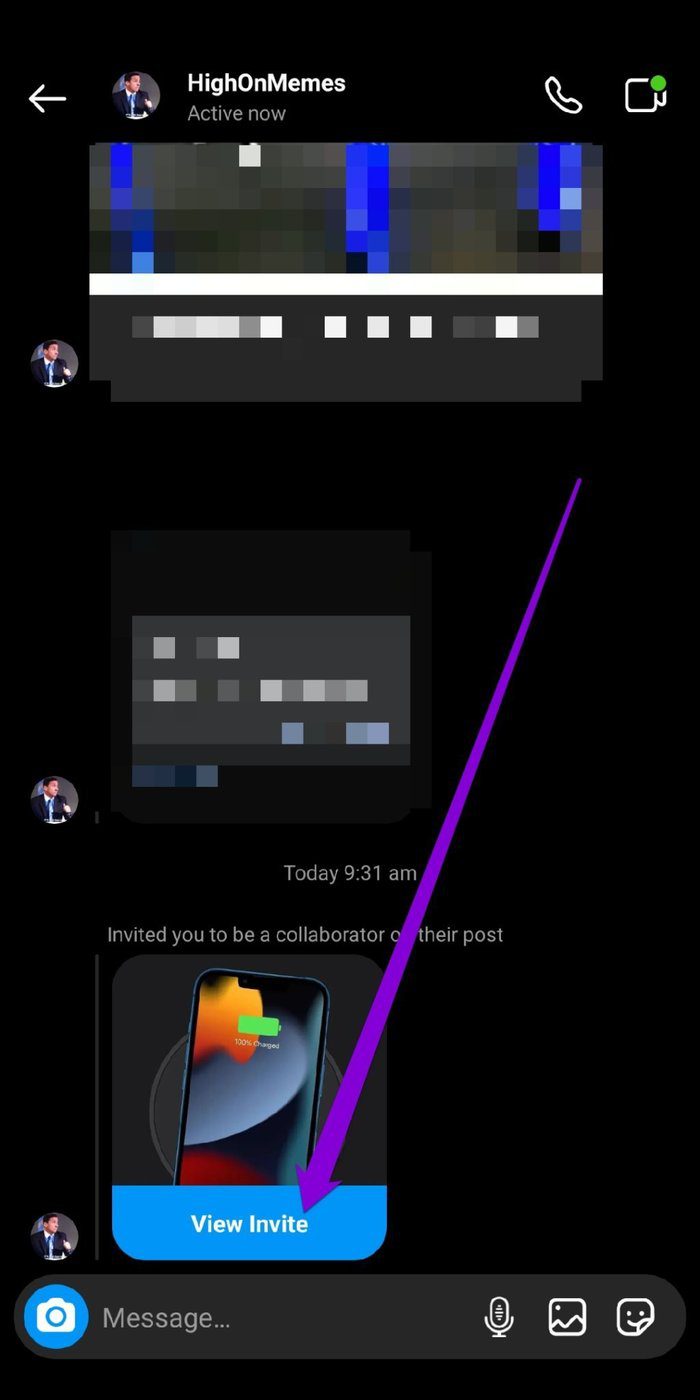
Step 2: Now tap on the Review button to respond to that invite. You can Accept or Decline the request from here.
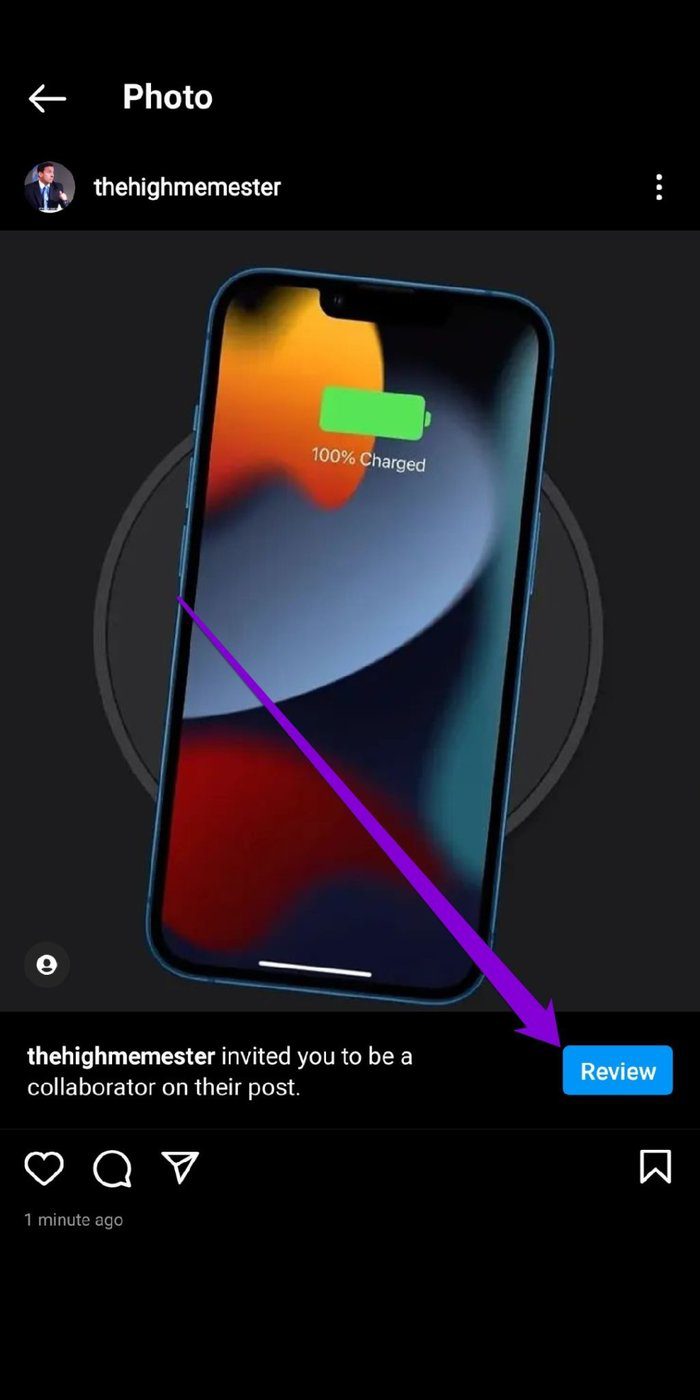
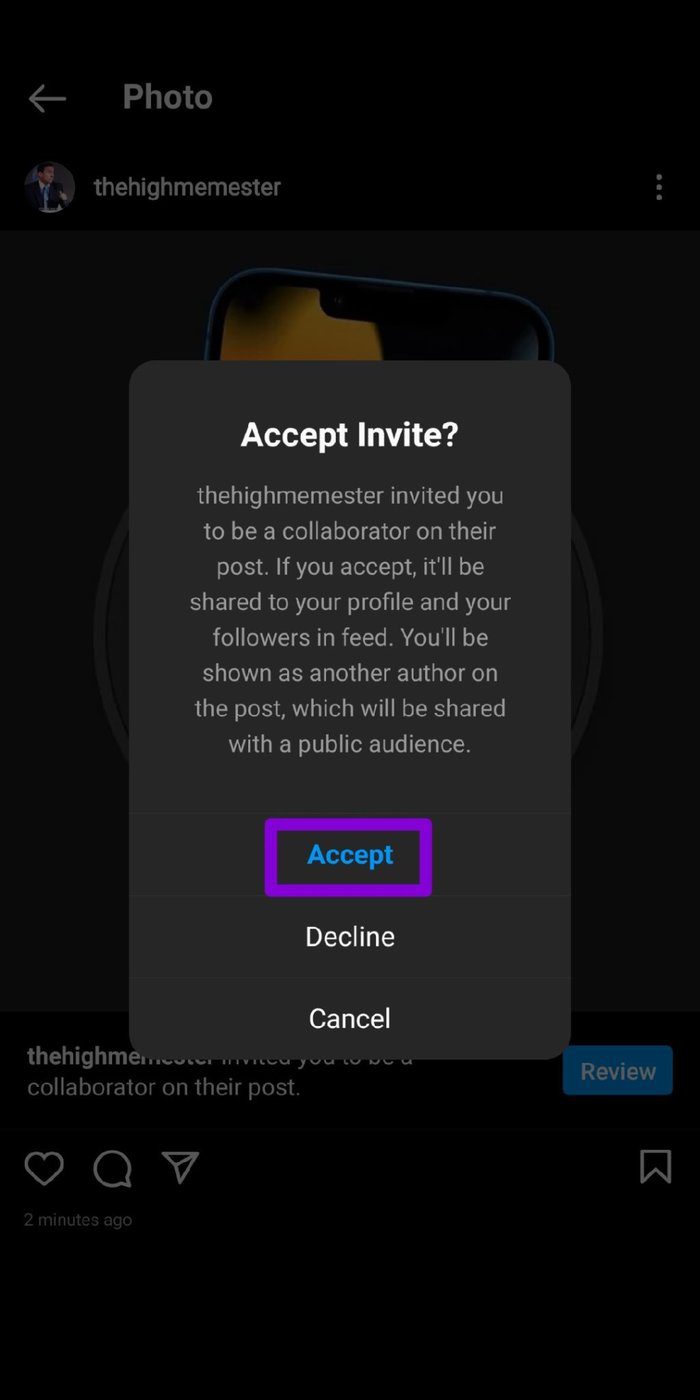
Once you accept the request, the post will be shared with all your followers and also appear in your profile.
How to Revoke a Collab Invite on Instagram
If you no longer wish to collab with the person or you’ve sent the collab request sent to the wrong person, you can also revoke the collab request on Instagram by simply untagging them from the post. Read on to learn how.
Step 1: Go to your collaborated post on Instagram. Tap on the three-dot menu icon in the top right and choose Edit from the resulting menu.
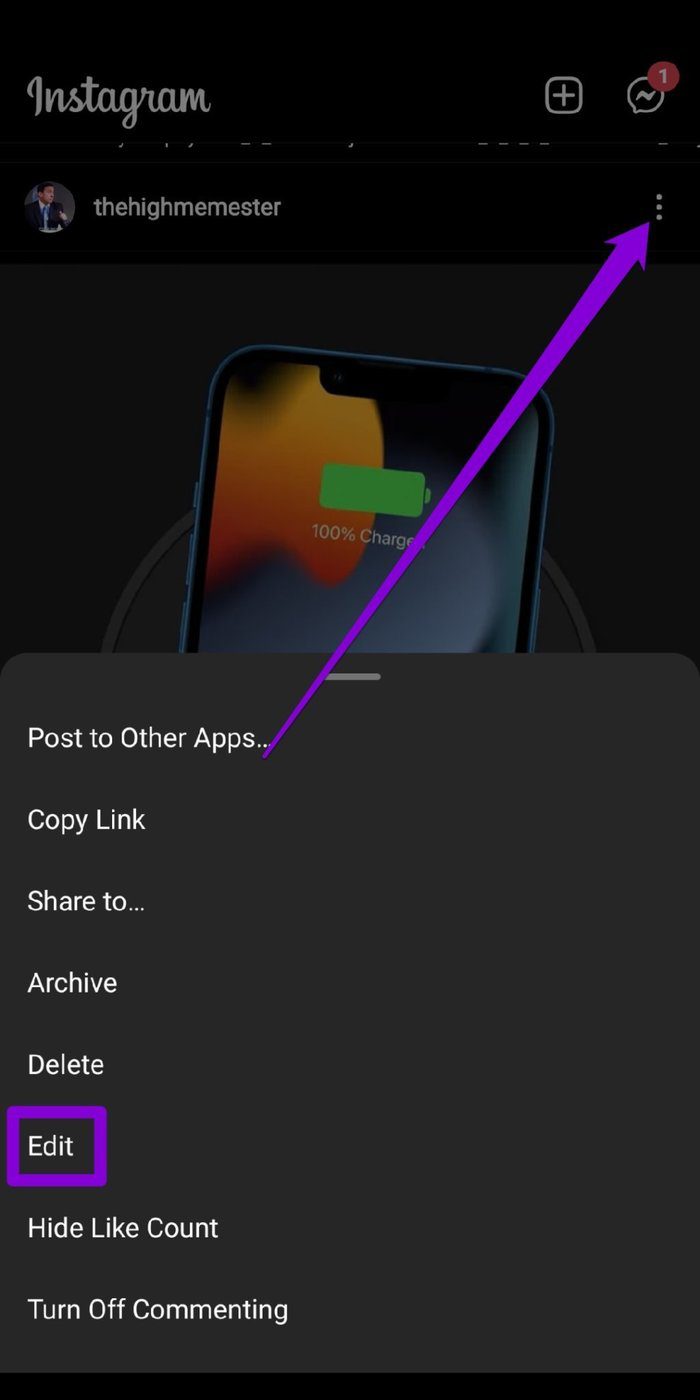
Step 2: Here, tap on the ‘N Person’ option in the bottom left. Now tap on the cross icon next to the invitee’s name to untag them and revoke the collab invite.
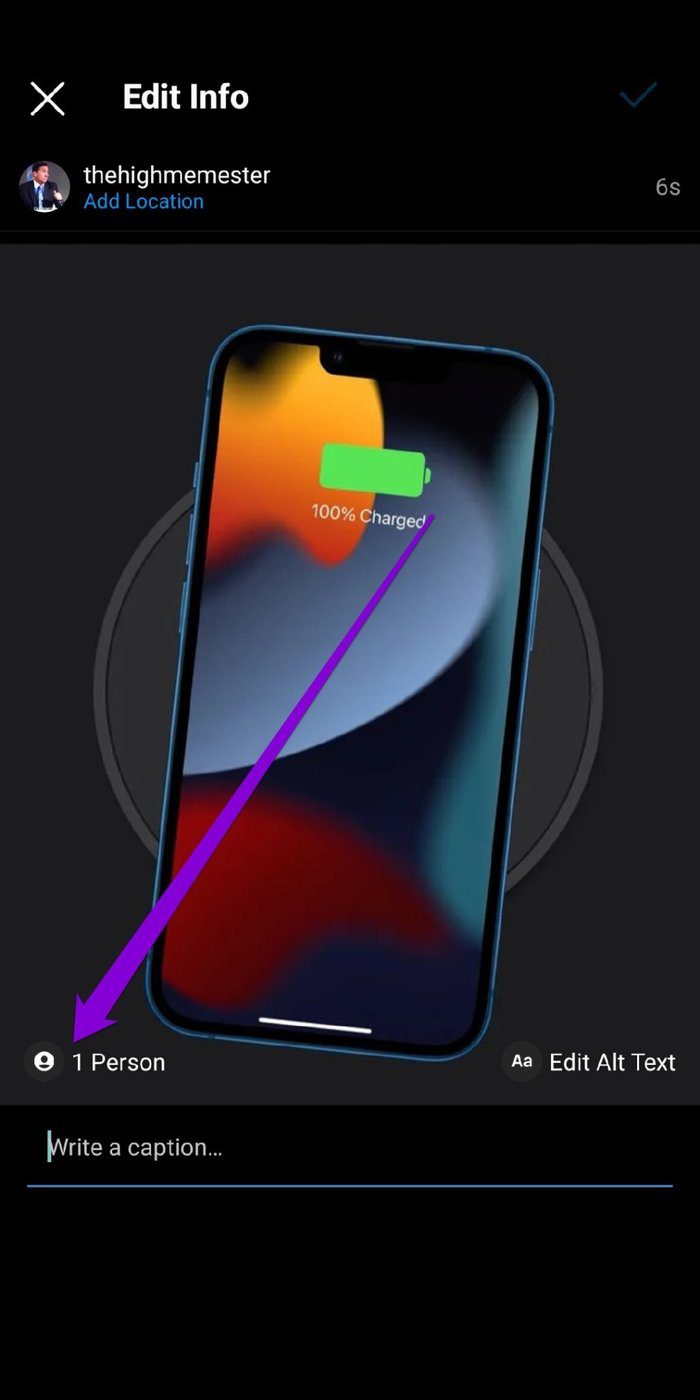
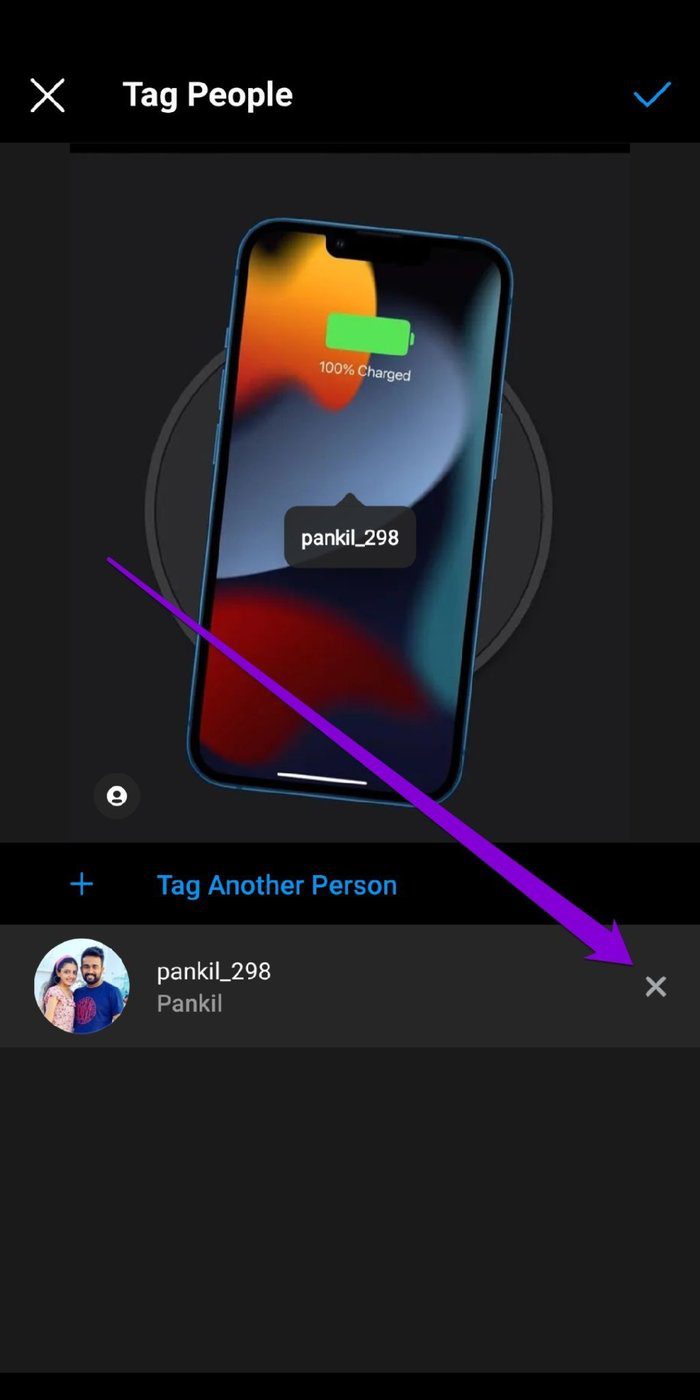
Step 3: Lastly, tap on the right checkmark to save changes.

That’s it. The invited person will no longer see the invite. Although, they will see the post for which you had sent the invite as a direct message.
How to Remove Yourself From Collaborated Posts on Instagram
If you wish to end your collaboration and stop sharing the post from your profile, you can easily remove yourself from the collaborated post.
To remove yourself from the collaborated post on Instagram, navigate to the collaborated post. Now tap on the three-dot menu icon in the upper right and choose the Stop Sharing option from the list. Tap on Stop Sharing again when prompted.
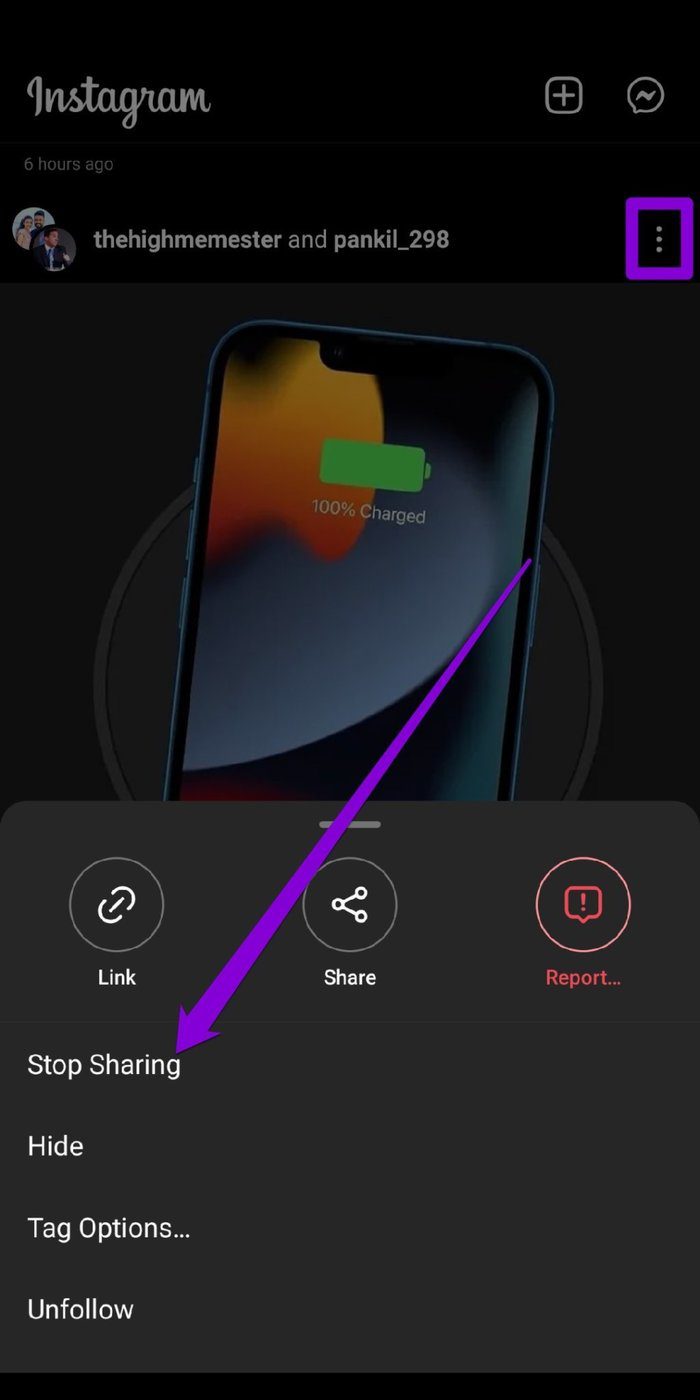
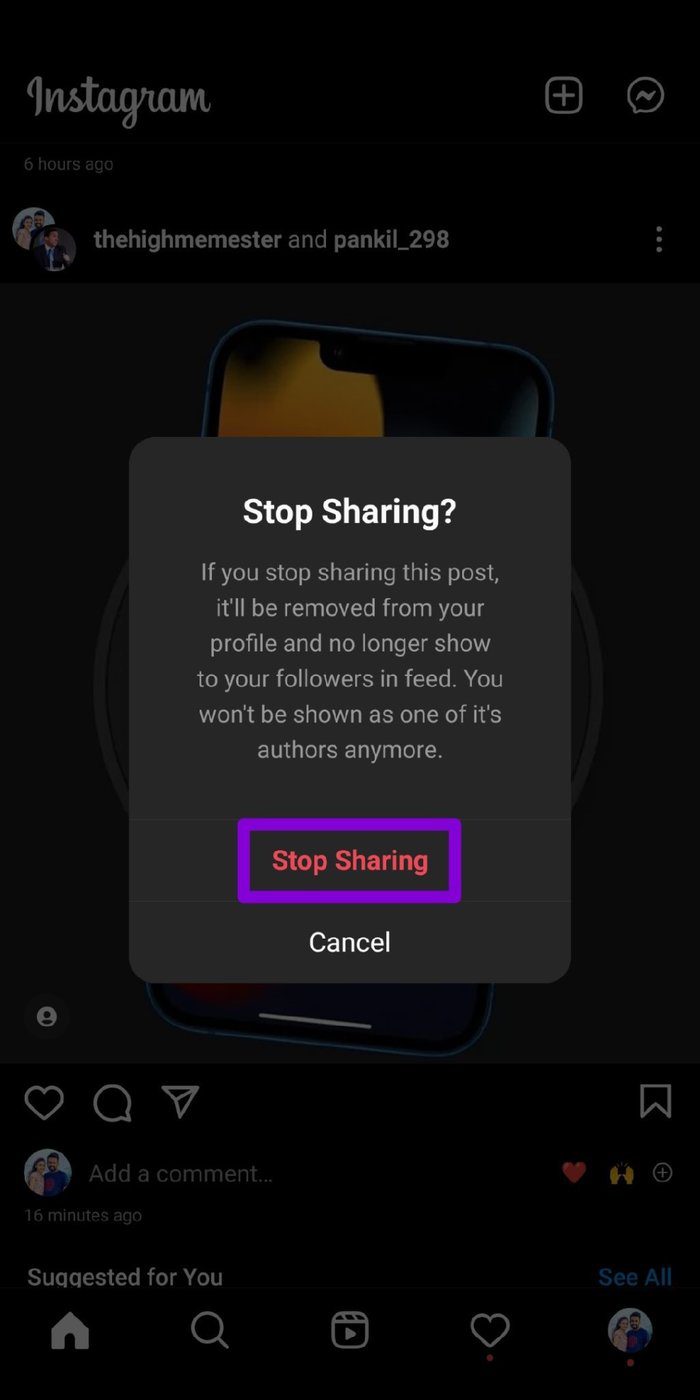
Once done, Instagram will remove your name from the collaboration and delete the post from your profile.
Collaborate And Create
Instagram’s collab feature has been a welcome addition and one that many of us would appreciate. And it’s great for creators who can now easily partner up on a post and increase engagement. Let us know what your thoughts are about this feature in the comments below.
Want to create eye-catching posts for Instagram? Learn how to use Canva to edit your Instagram posts like a pro.
Was this helpful?
Last updated on 07 February, 2022
2 Comments
Leave a Reply
The article above may contain affiliate links which help support Guiding Tech. The content remains unbiased and authentic and will never affect our editorial integrity.






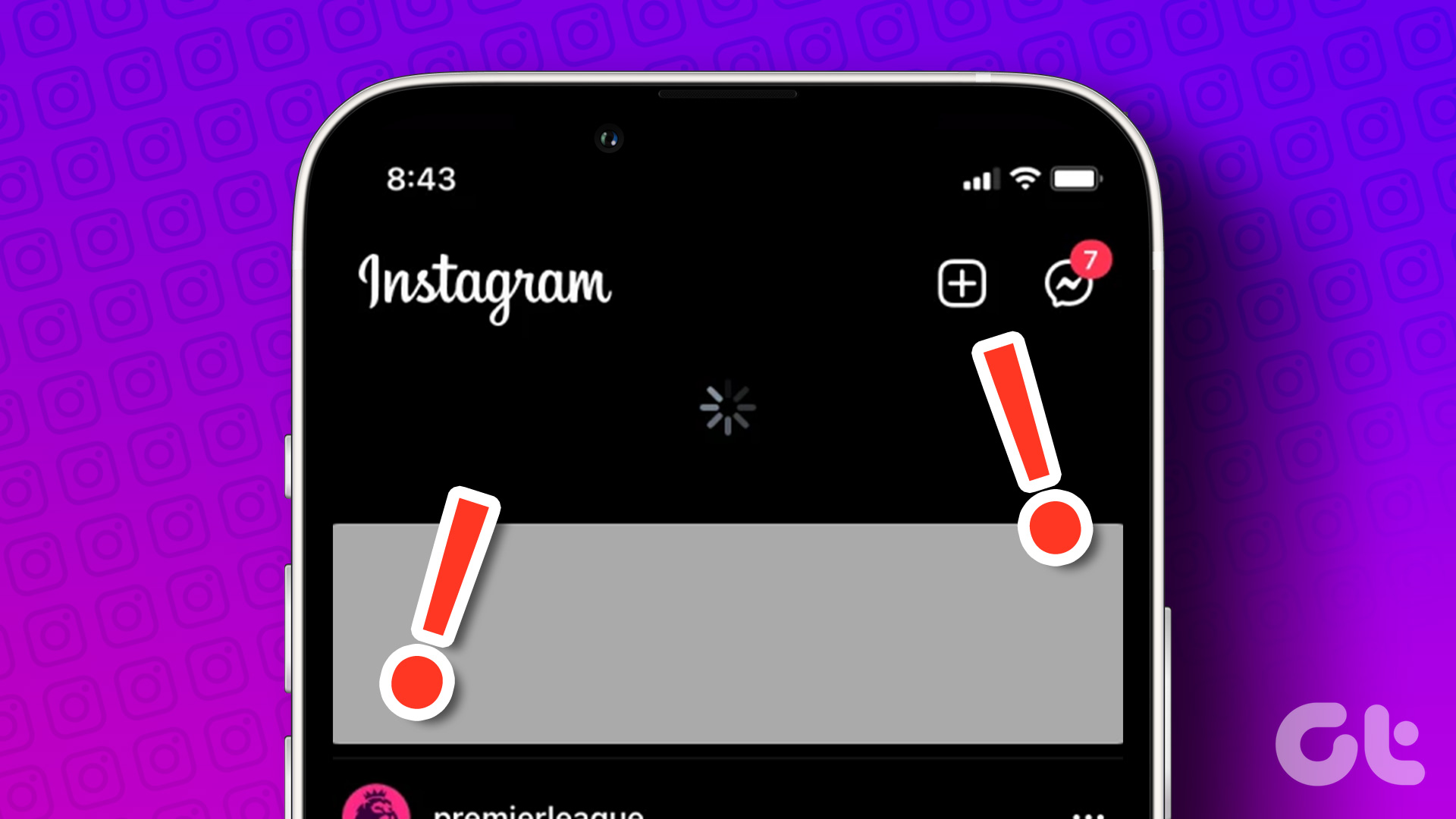
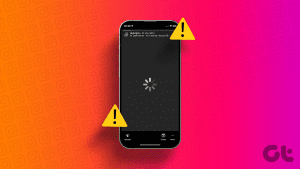
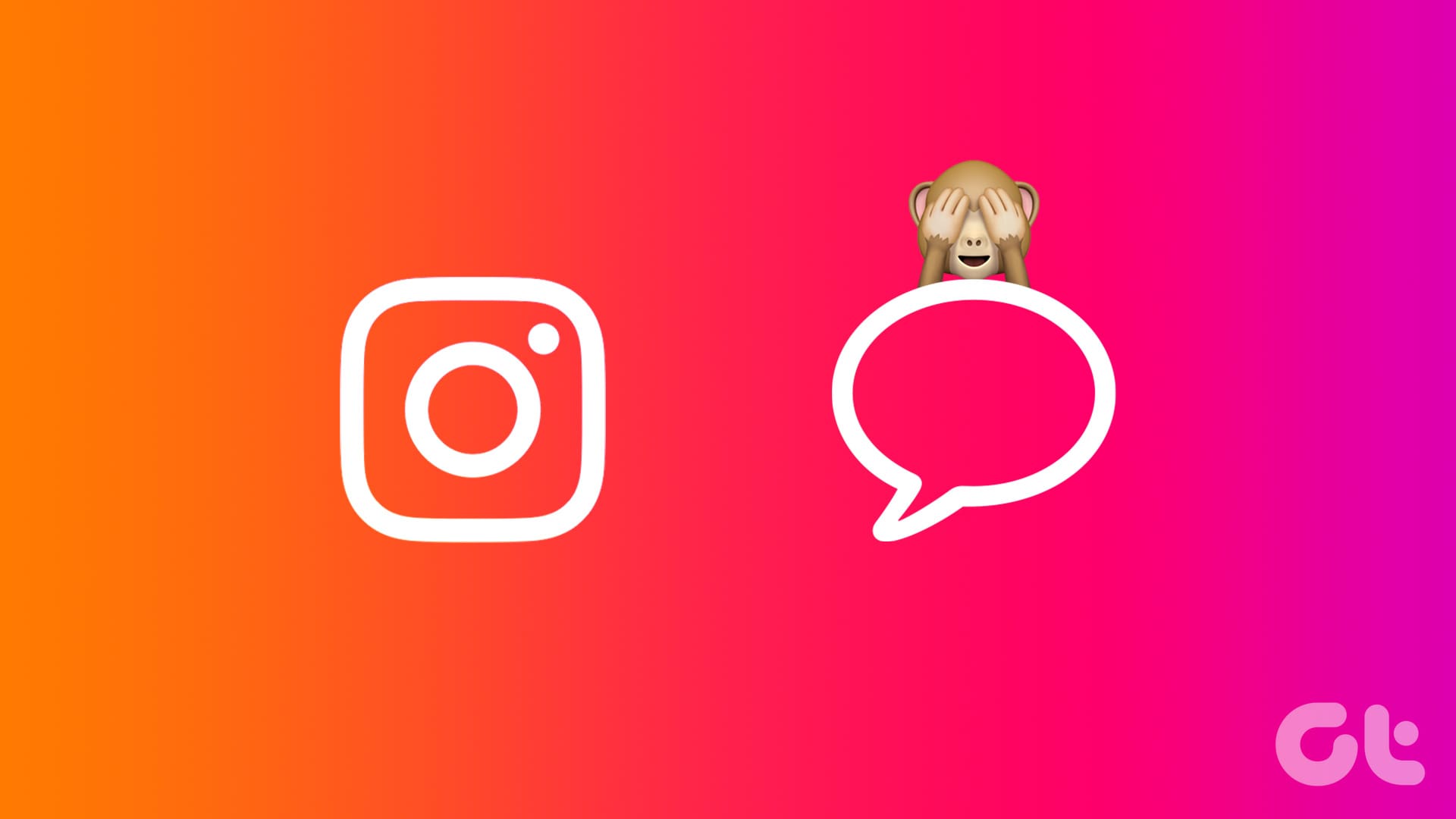

This was extremely detailed and helpful!
I was wondering if you knew how to invite multiple people as collaborators in instagram. it would be great to add that to the article too.
Thanks so much
Farheen
Yes! I was hoping this article would tell me