Facebook on Android and iOS collects cache to quickly load frequently visited pages, home feed, and other information in the app. The cache is a collection of small files that Facebook stores to improve user experience on mobile. Sometimes the app collects corrupt cache data and leaves you with issues like feed not loading pictures, notifications not working, and more. You should clear the Facebook cache on Android and iPhone. Here’s how.
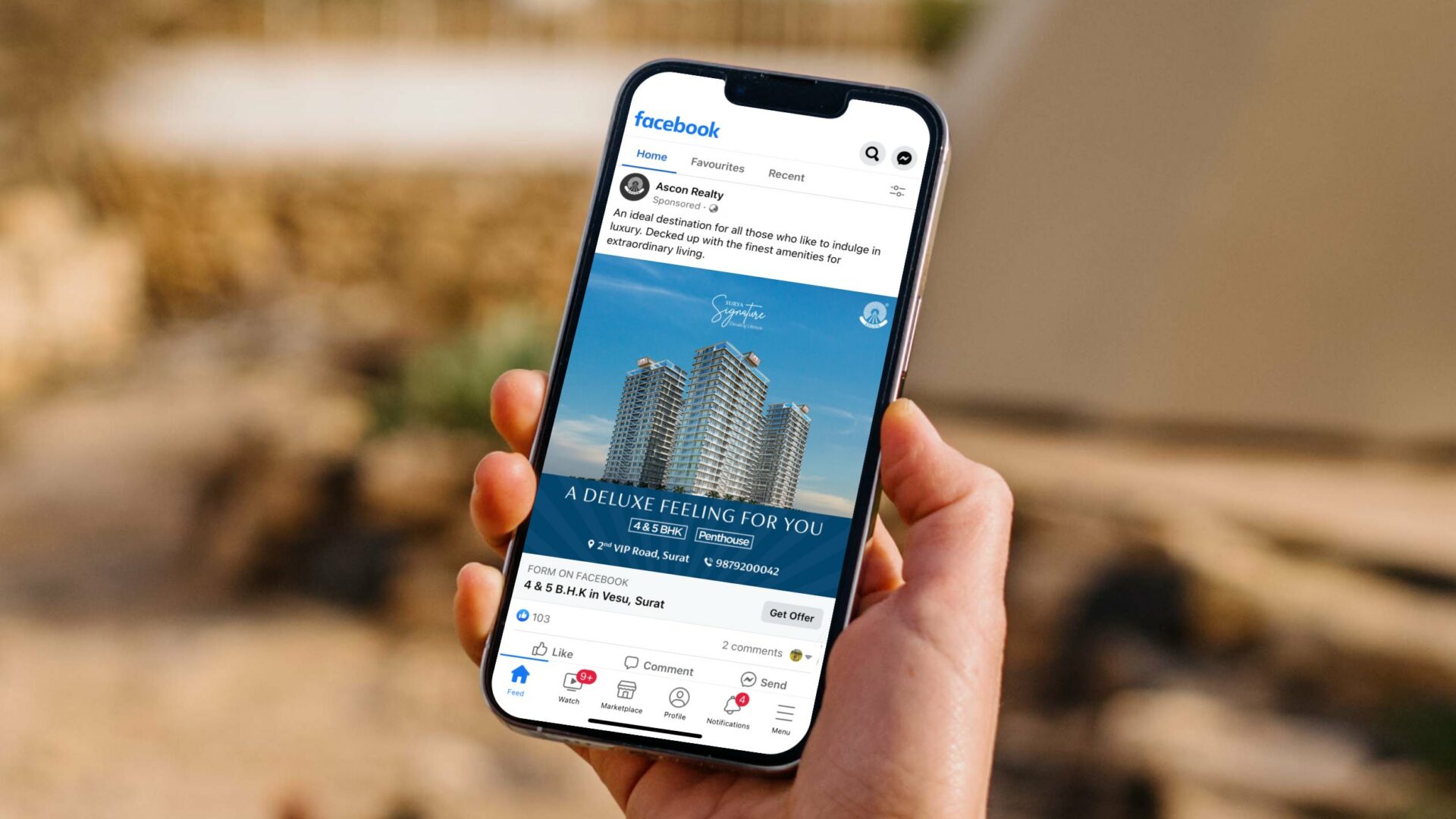
You can check how much cache Facebook has collected on Android and iOS. At times, Facebook power users gather cache in hundreds of MBs. Clearing app cache helps free up storage on your phone. It’s an effective way to free up your phone’s internal memory without deleting apps.
Facebook’s Cache Explained
To prevent high data usage and load the home feed quickly, Facebook stores cache files on the phone. The next time you launch Facebook, the app doesn’t need to connect to the company servers to get the latest data; it can load the content from the cache.
Facebook also uses a cache to store your search history. If you don’t have any storage vows or notice any issue with the Facebook mobile app, there is no need to clear the app cache. When you delete the Facebook app cache, the app loads every content from scratch, which may lead to a slow Facebook experience for the first few days. After Facebook recollects cache, you will notice speed improvements in the app.
Now that you know what Facebook cache does, use the steps below to clear it on iOS and Android.
Clear Facebook Cache on Android
Unlike iOS, you can check the Facebook cache from the app info menu on Android. Go through the steps below.
Step 1: Find the Facebook app icon on the home screen or the app drawer menu.
Step 2: Long-press on Facebook and tap on the ‘i’ button.

Step 3: Open Storage from the app info menu.
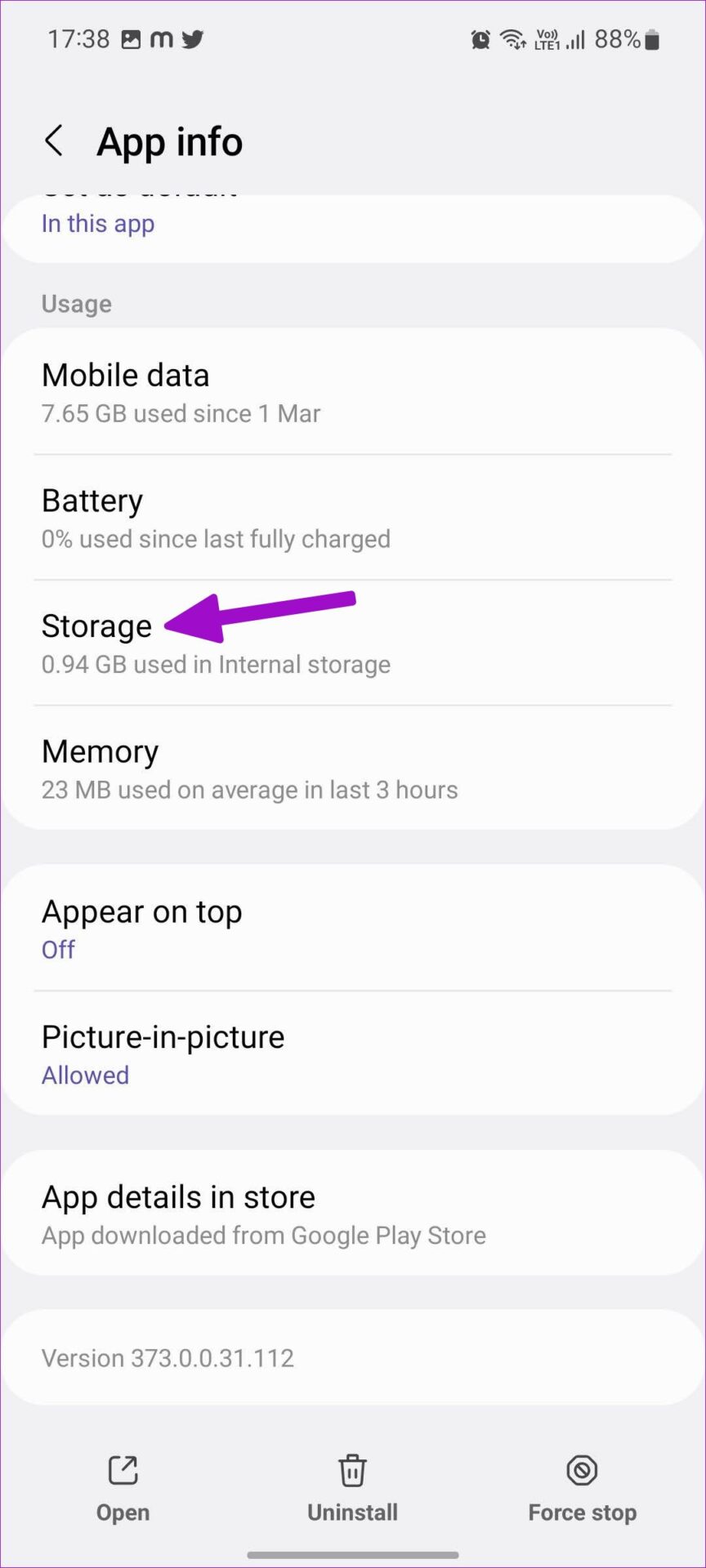
Step 4: Select the clear cache button.

You can access the same from the device settings menu.
Step 1: Open Settings on your Android phone.
Step 2: Scroll to the Apps menu.
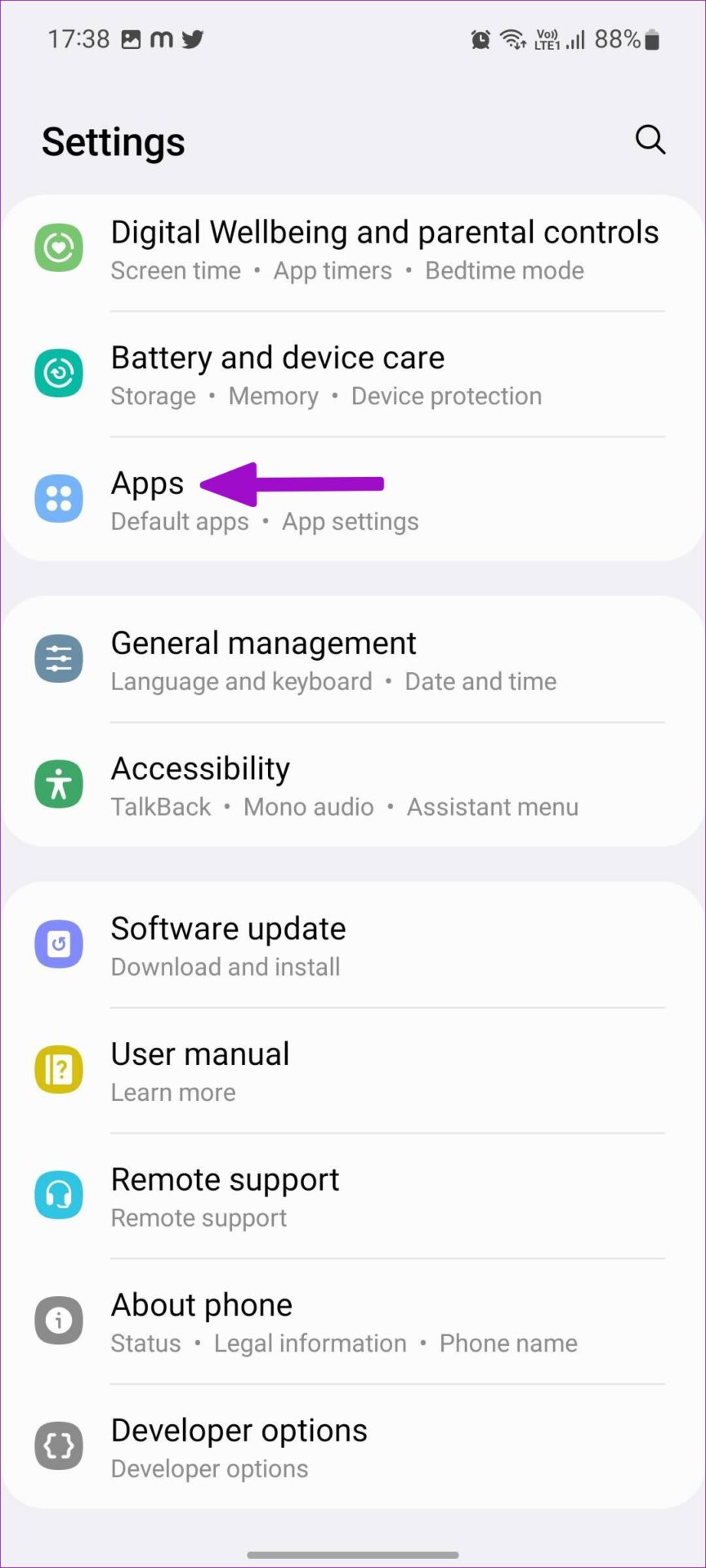
Step 3: Find Facebook from the list or use the search bar at the top to find the app.

Step 4: It will open the app info menu.
Step 5: Go to Storage and clear cache from the following menu.
Clear Facebook Cache on iPhone
You can check Facebook cache data on your iPhone but can’t clear it individually. You must reinstall the Facebook app and start again. Before we show you how to reinstall Facebook on your iPhone, you should first check the collected Facebook cache. That way, you have a rough idea of how much space you can free up after clearing the Facebook cache.
Step 1: Open Settings on iPhone.
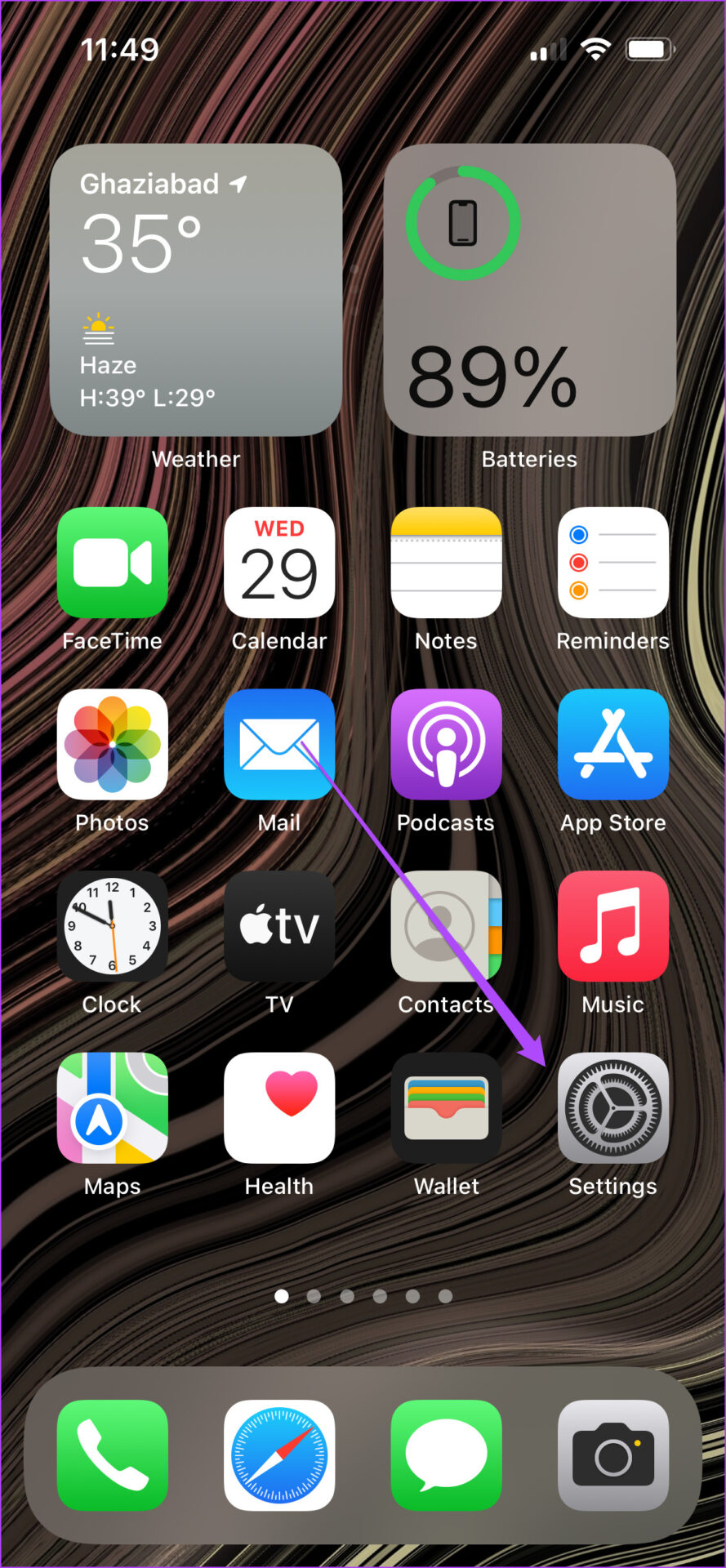
Step 2: Go to the General menu.
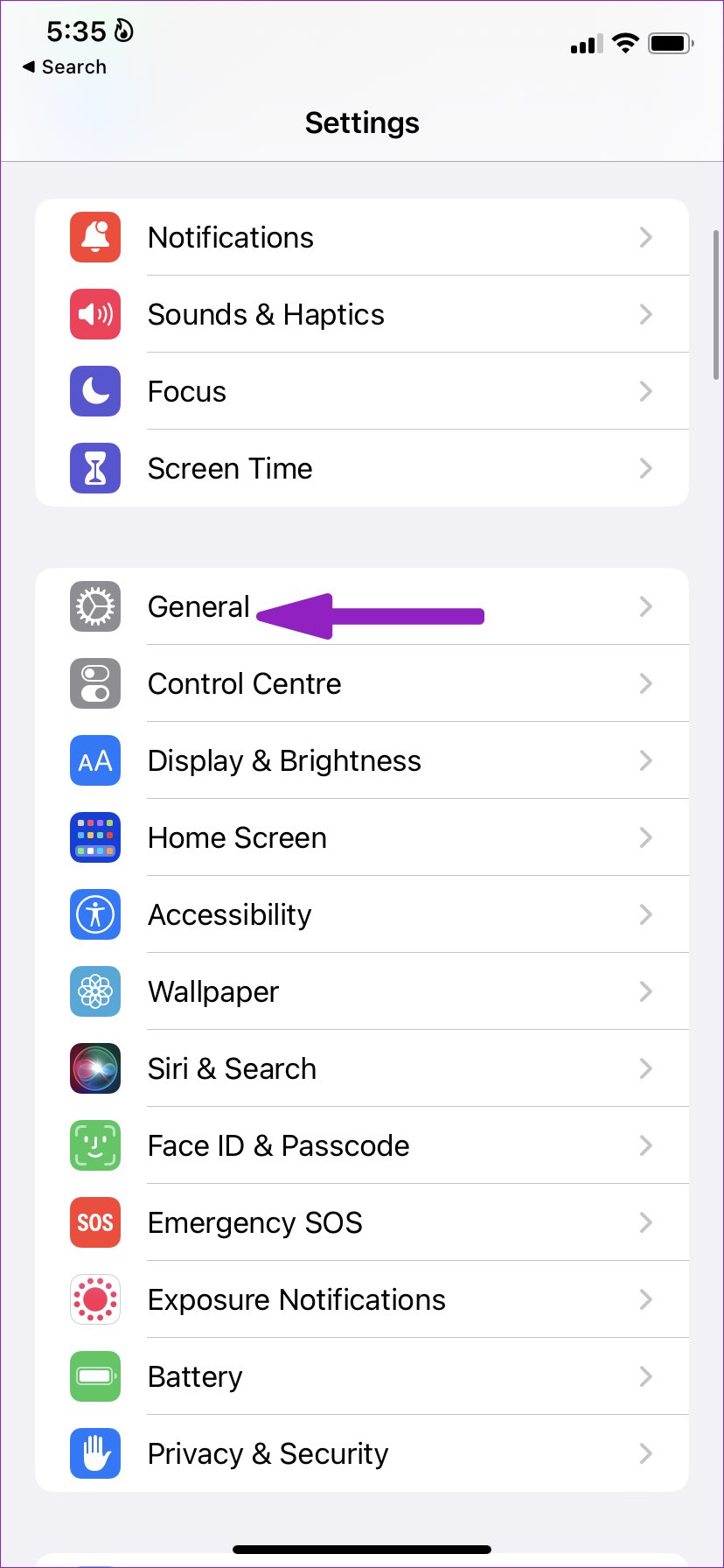
Step 3: Select iPhone Storage.
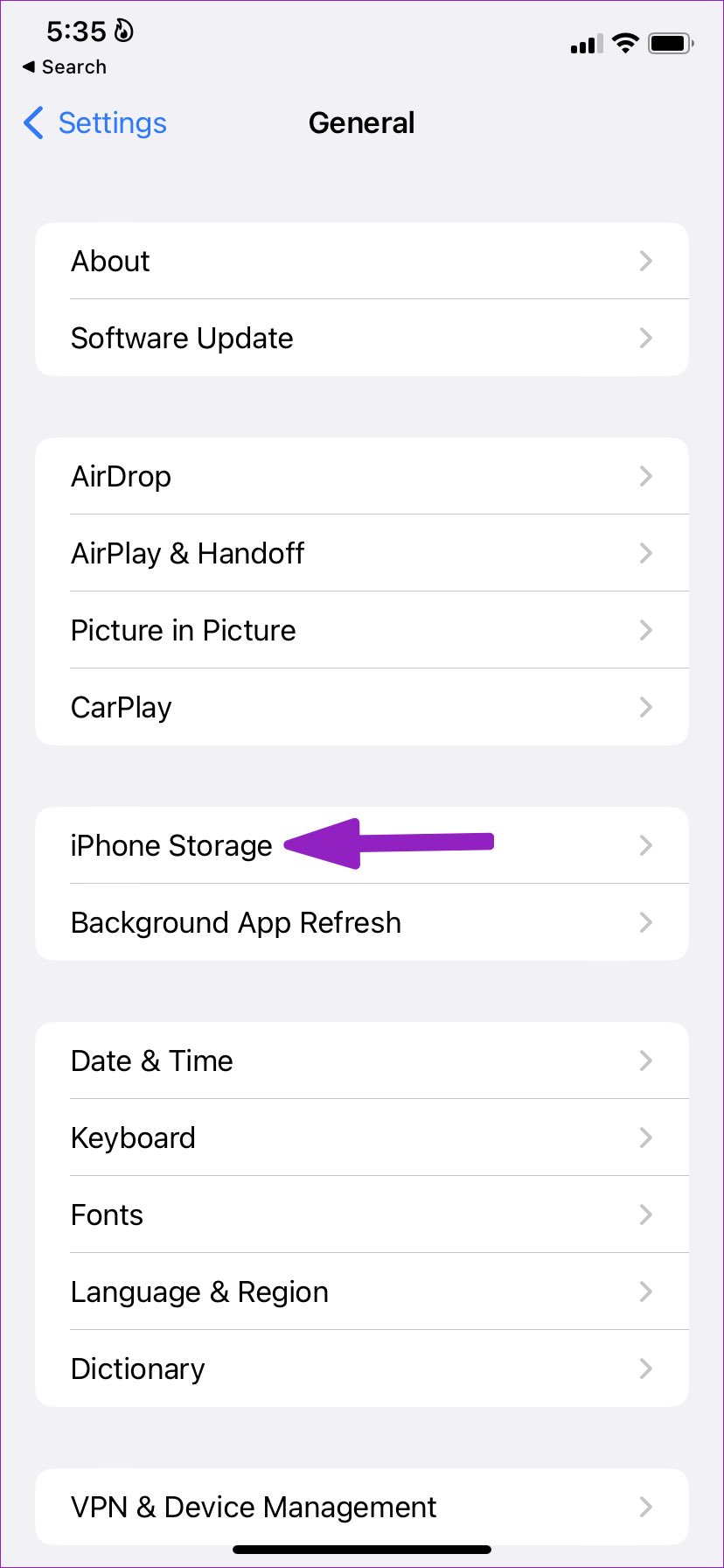
Step 4: Scroll to Facebook and check documents & data (cache) storage from the following menu. You’ll get two options.

Offload App: It will simply delete the app without affecting collected documents & data (cache) on iPhone. You are back to square one when you reinstall Facebook.
Delete App: This will delete the app and all related data from the iPhone.
Step 5: Select Delete App and confirm your decision.
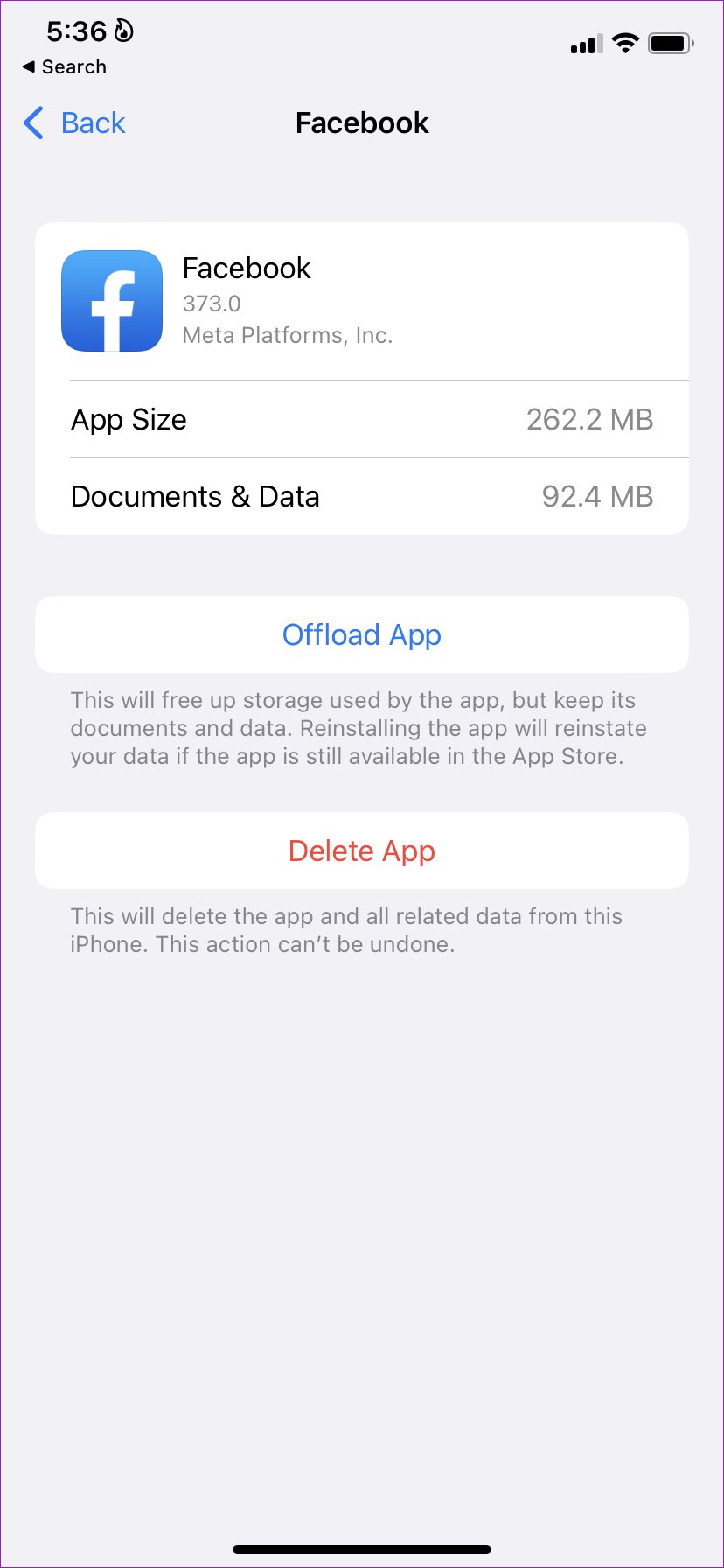
Step 6: Go back to the home screen and open the App Store.
Step 7: Search for Facebook and install the app again.
Open Facebook, log in with your account details, and you are good to go. You can use the same trick for any iOS app to free up internal storage on iPhone.
What Happens When You Clear Facebook Cache
Clearing the Facebook cache removes your login information and other temporary files. It doesn’t affect your messages, photos, stories, or personal information. Your data is safe on Facebook servers. When you start again, you can simply sign in to your Facebook account and get everything back. You may notice slow loading times and high data usage.
Can You Clear Facebook Cache in Browser
Yes, the Facebook desktop browser similarly collects cache as the mobile apps. Unlike mobile apps, you can’t individually delete the Facebook cache on the desktop. You’ll need to clear the entire browser cache. You can always browse Facebook in incognito mode to stop it from collecting cache.
Understand and Deal With Facebook Cache
While the Facebook cache is a boon for power users, it can lead to storage concerns and performance issues. Go through the steps above and clear the Facebook cache on Android and iPhone.
Was this helpful?
Last updated on 12 July, 2022
1 Comment
Leave a Reply
The article above may contain affiliate links which help support Guiding Tech. The content remains unbiased and authentic and will never affect our editorial integrity.

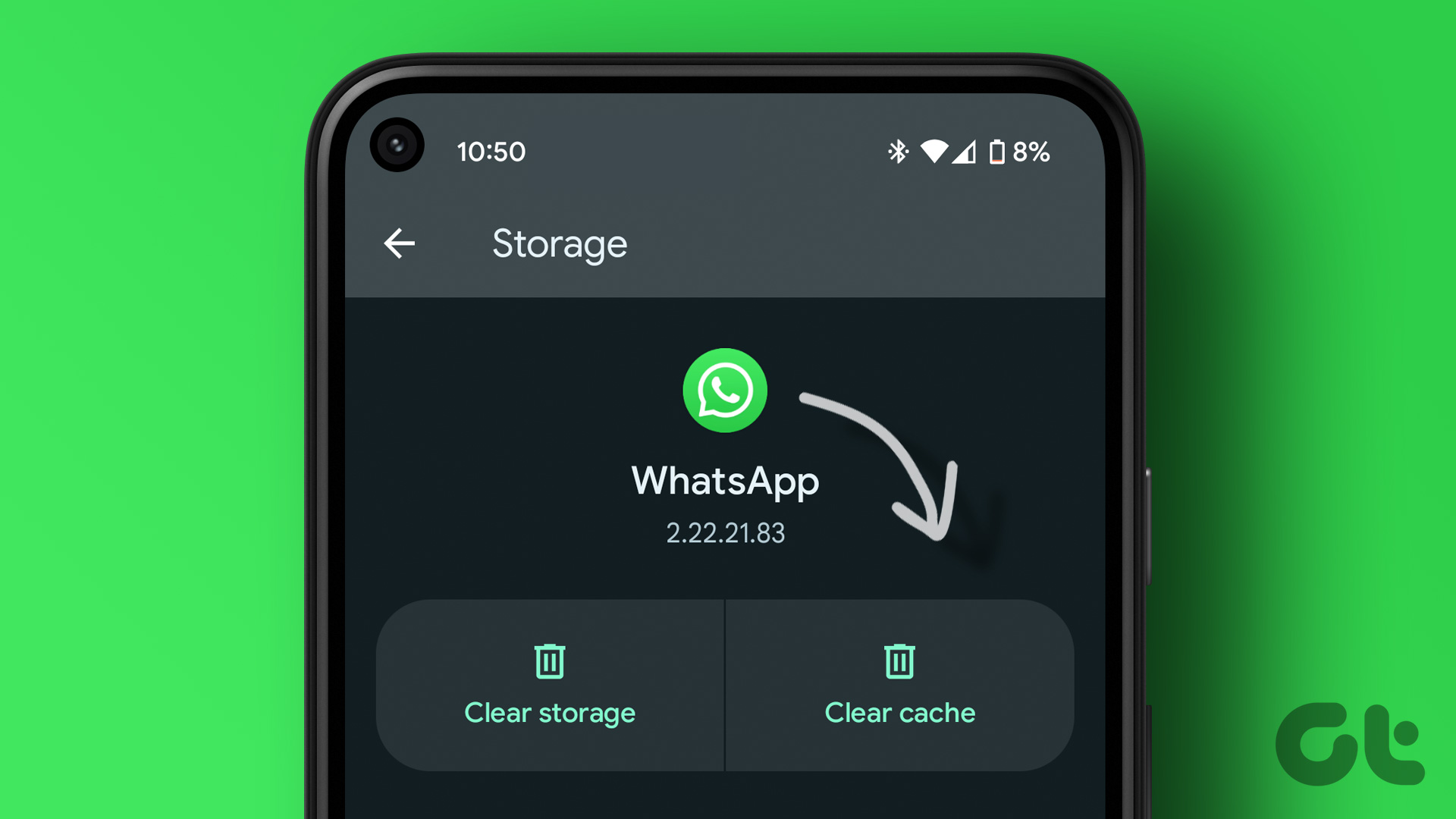
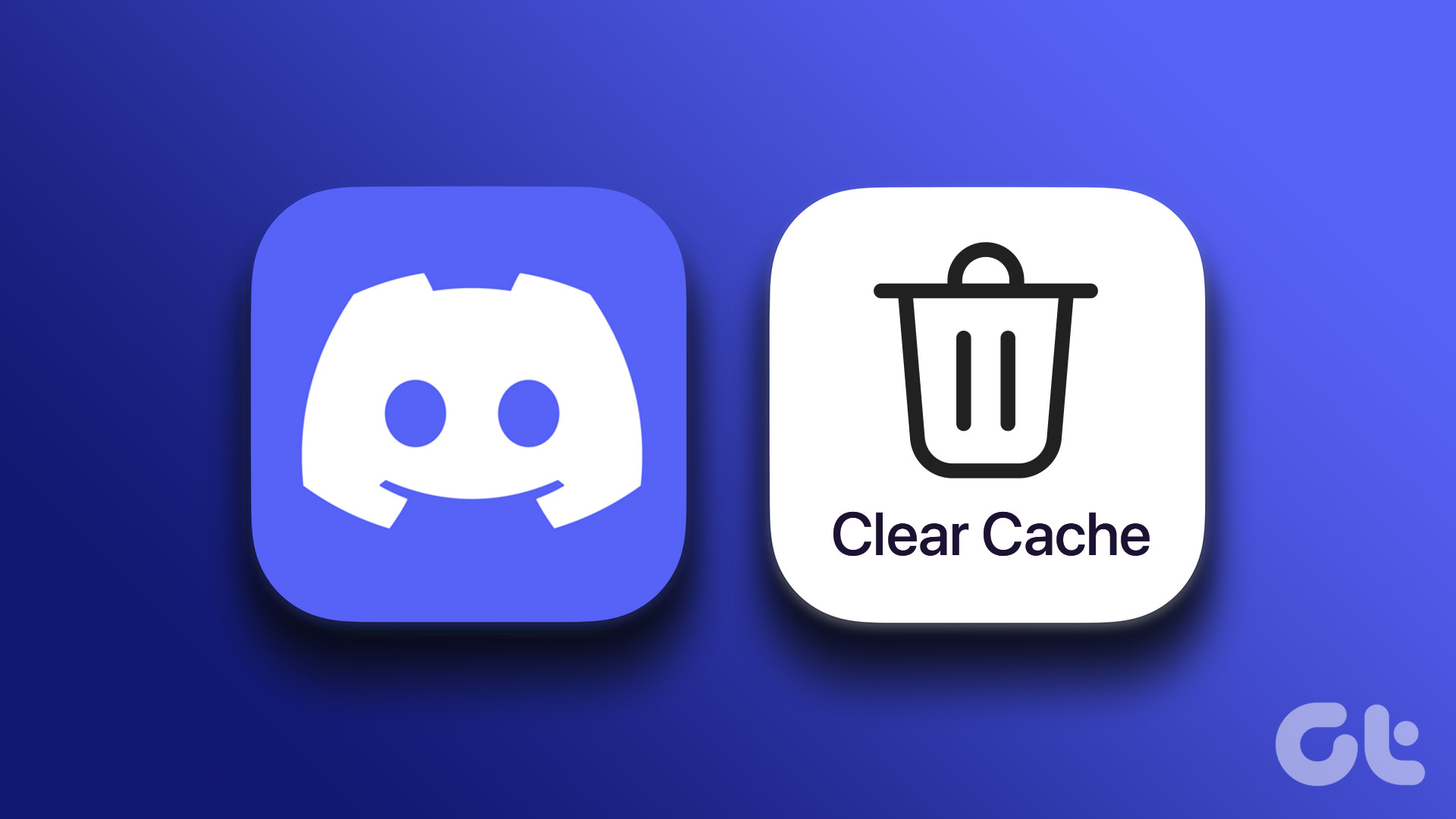
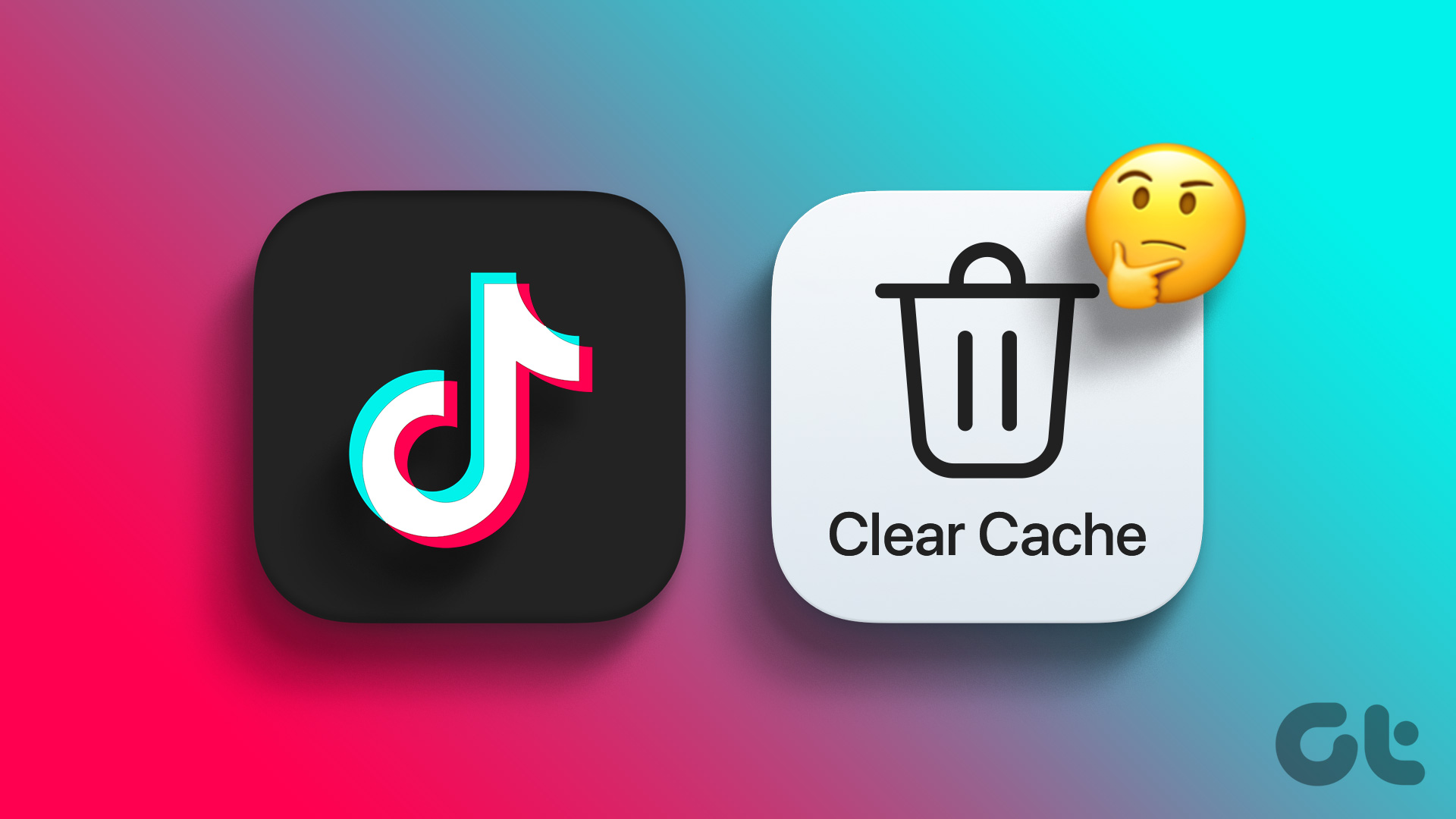
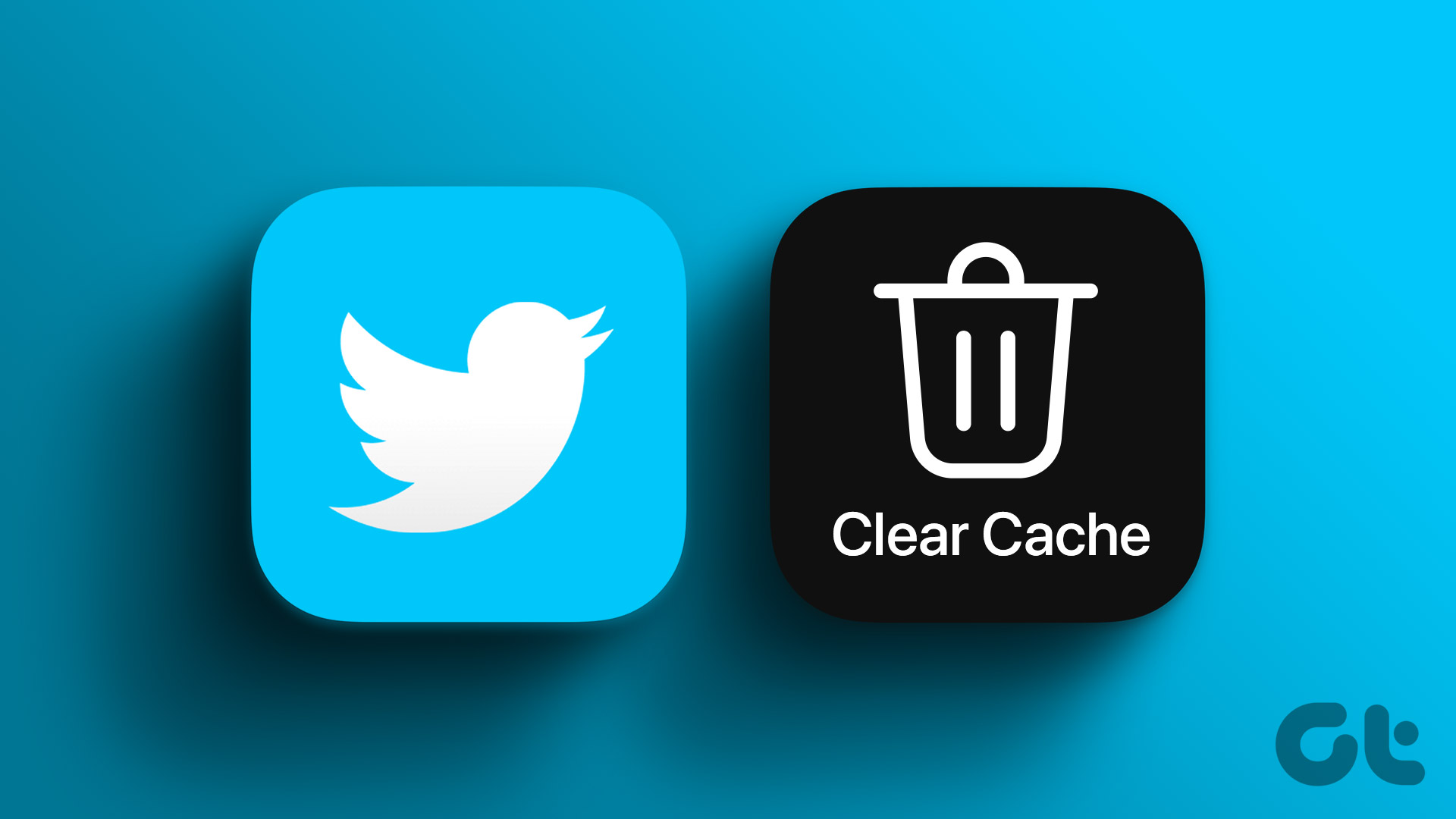
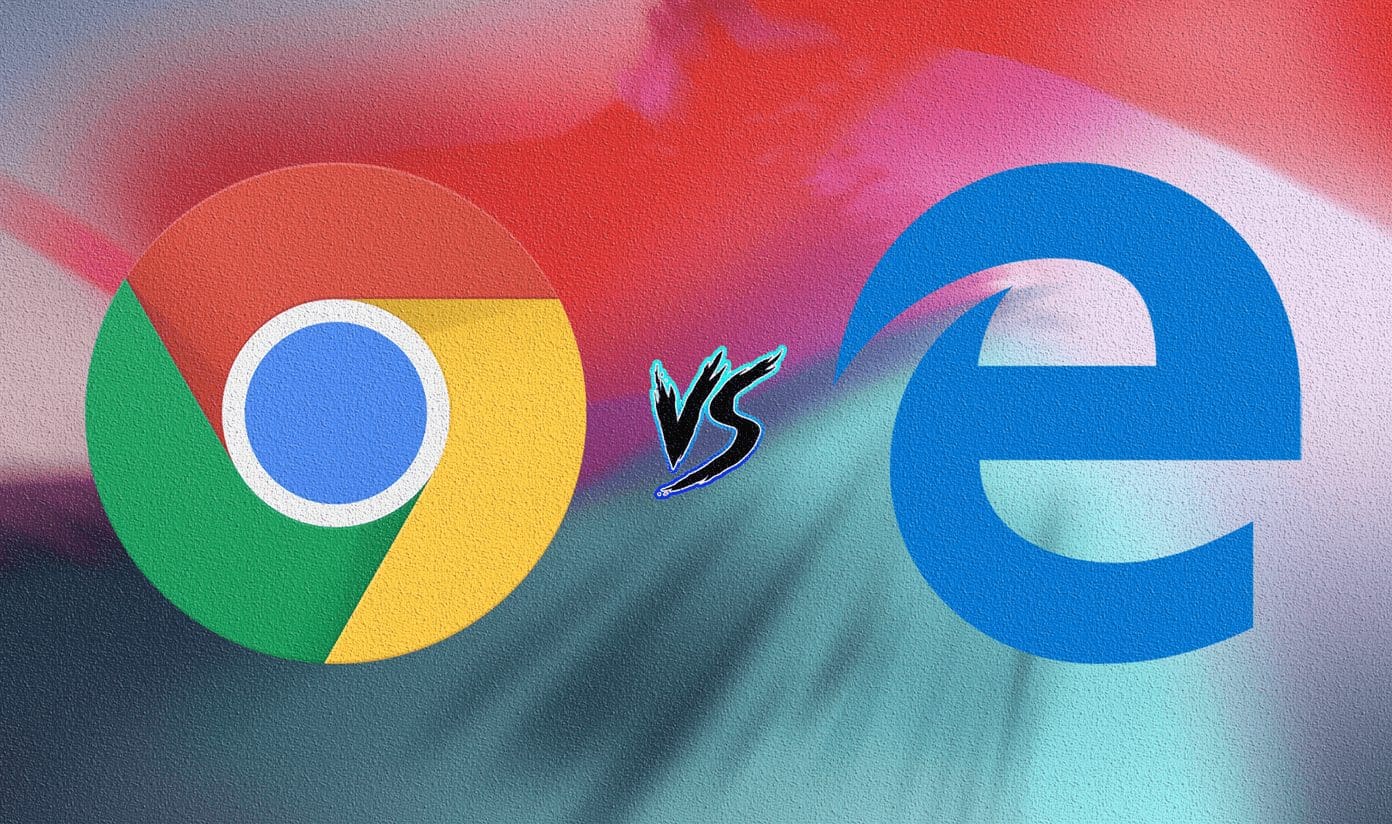
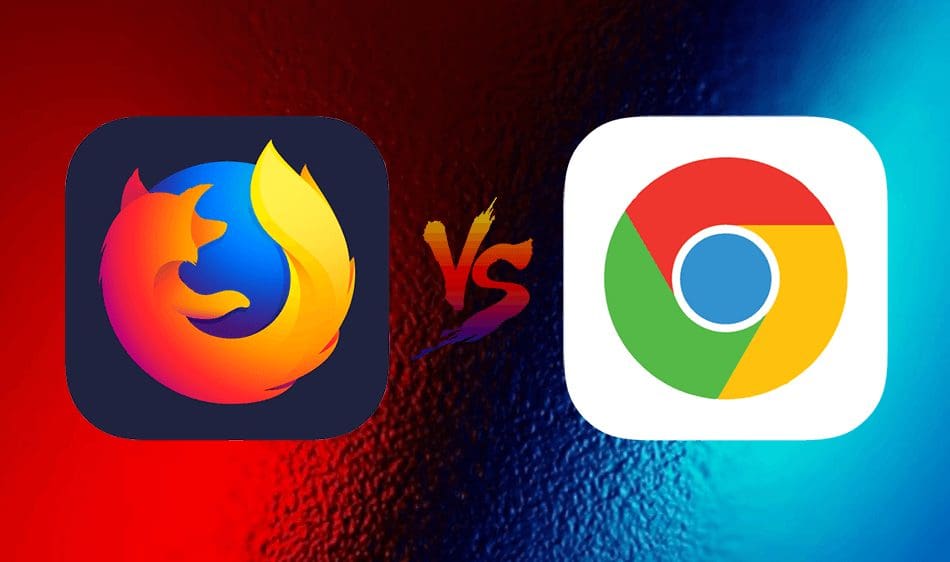
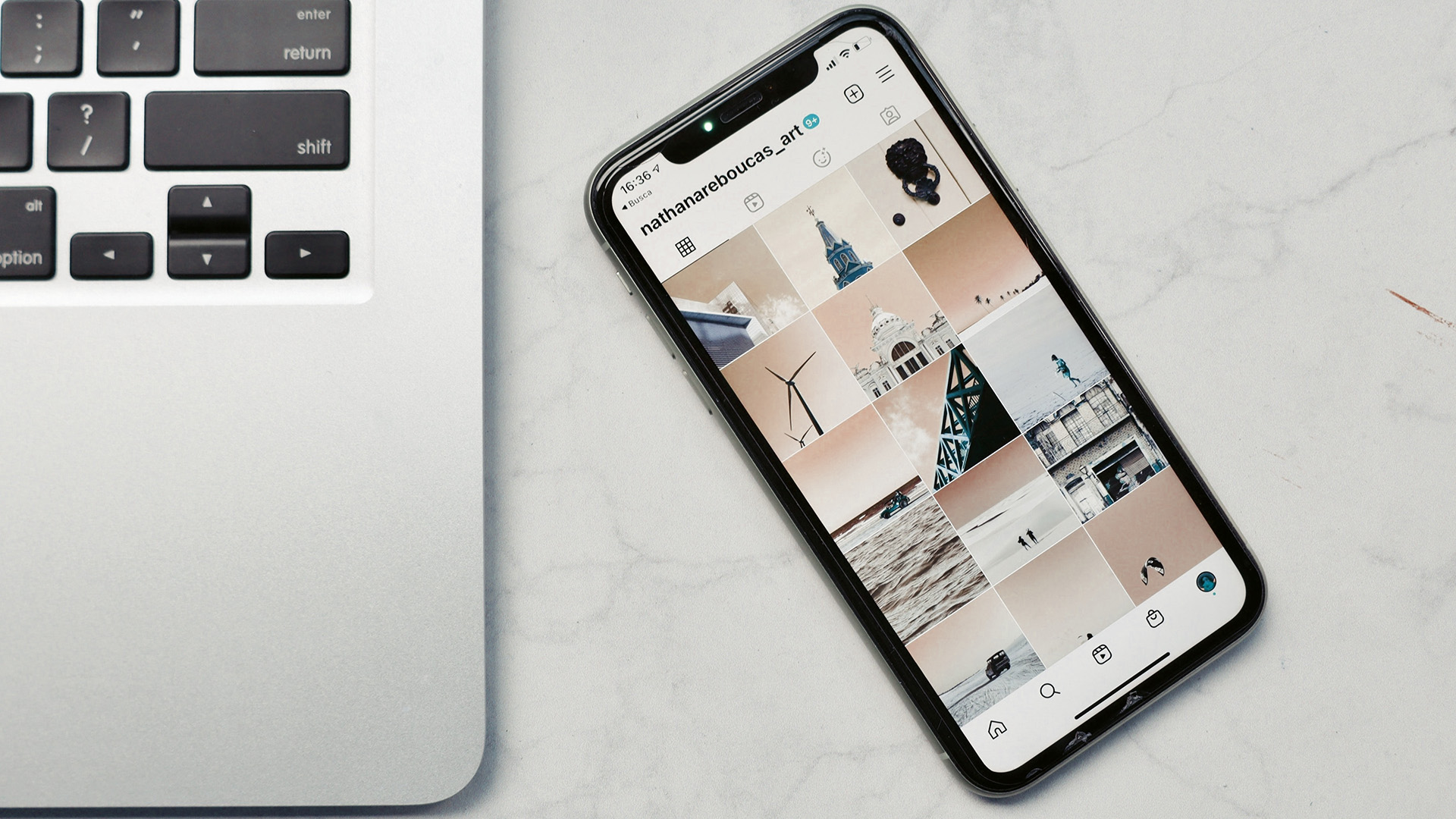
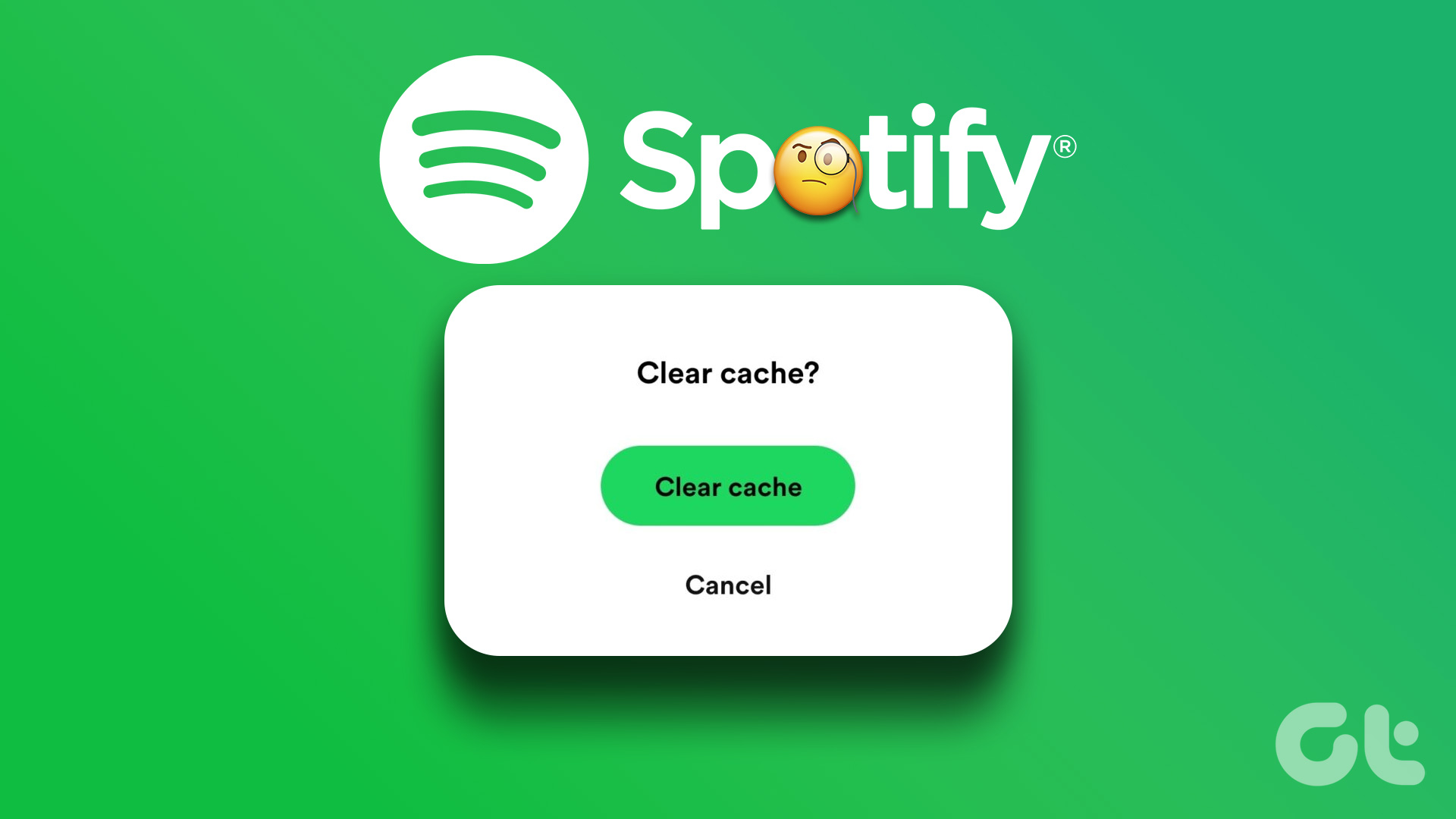
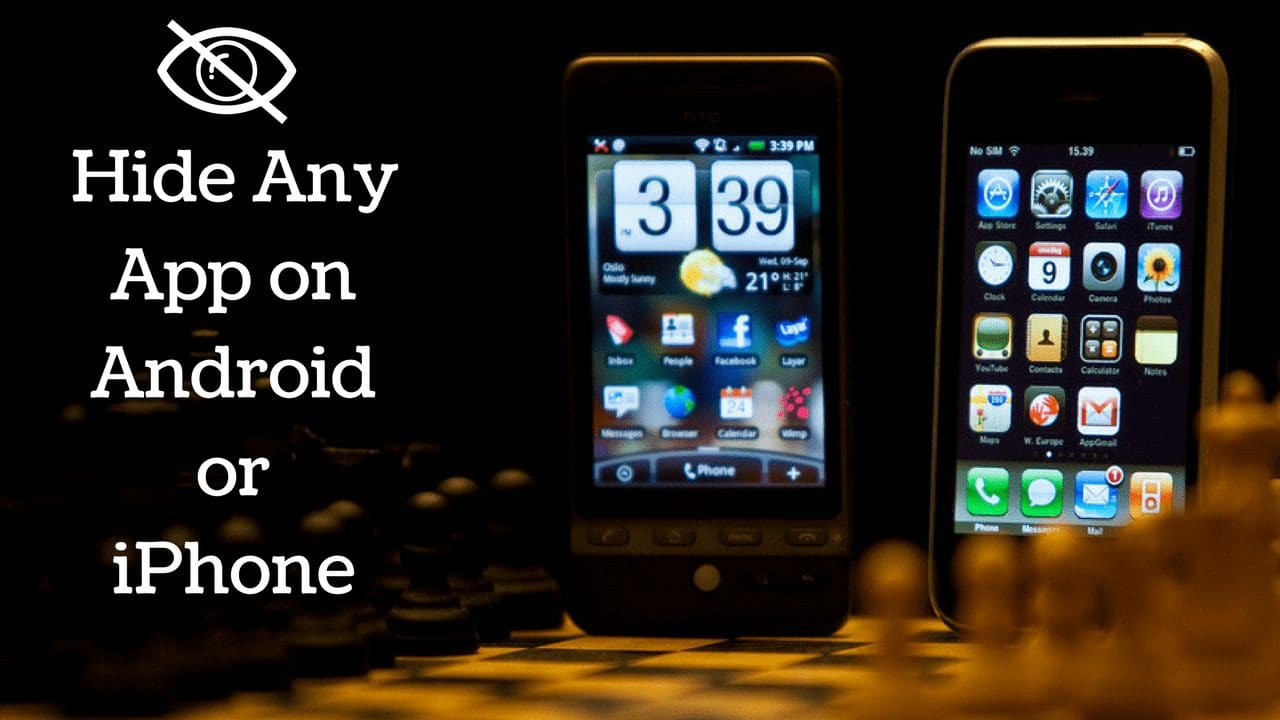
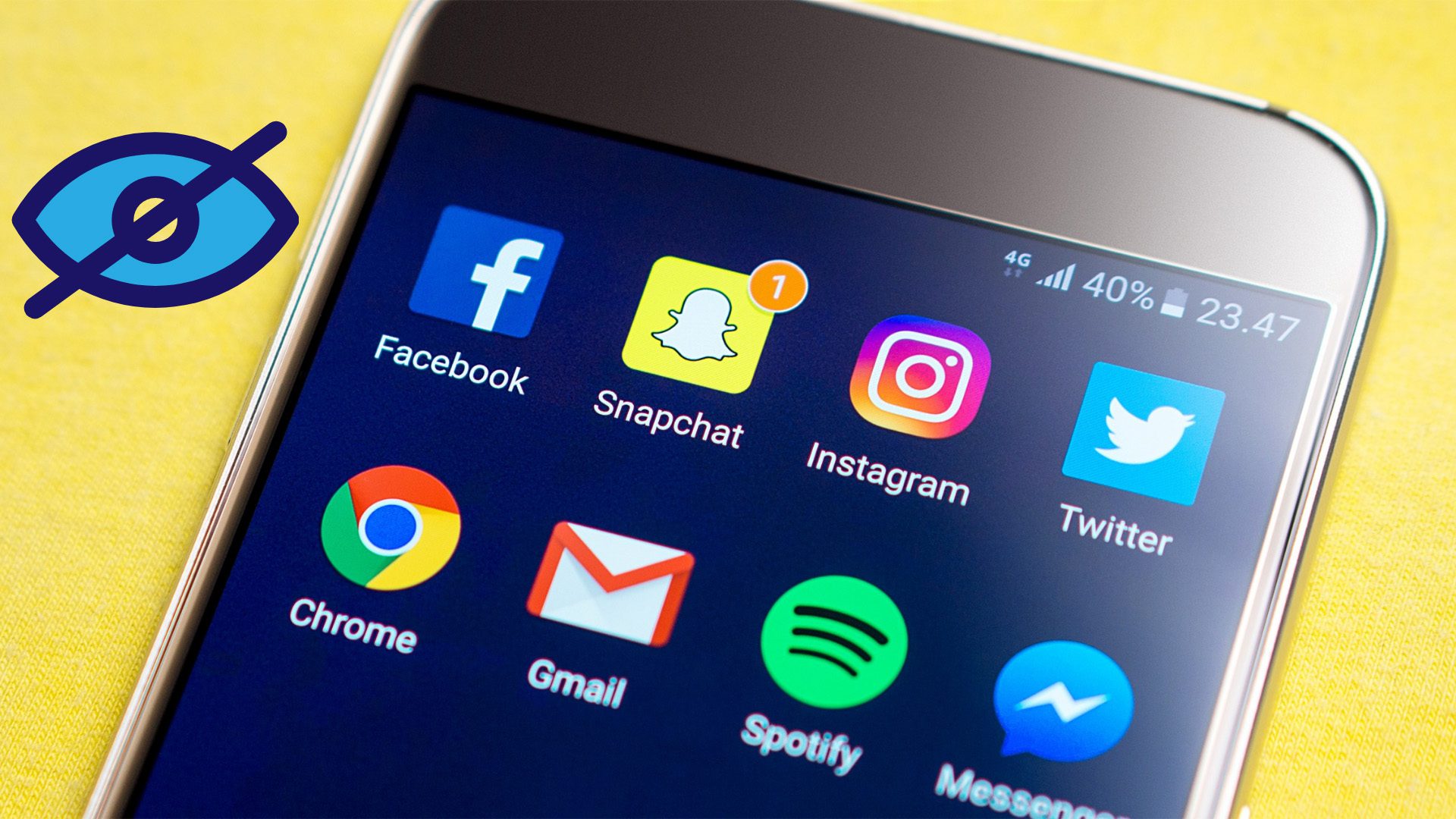
This does not work. I see nothing anout cache anywhere on my iphone 13 for facebook APP ive been in general/storage/settings and fb itself