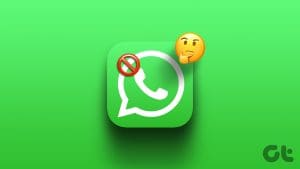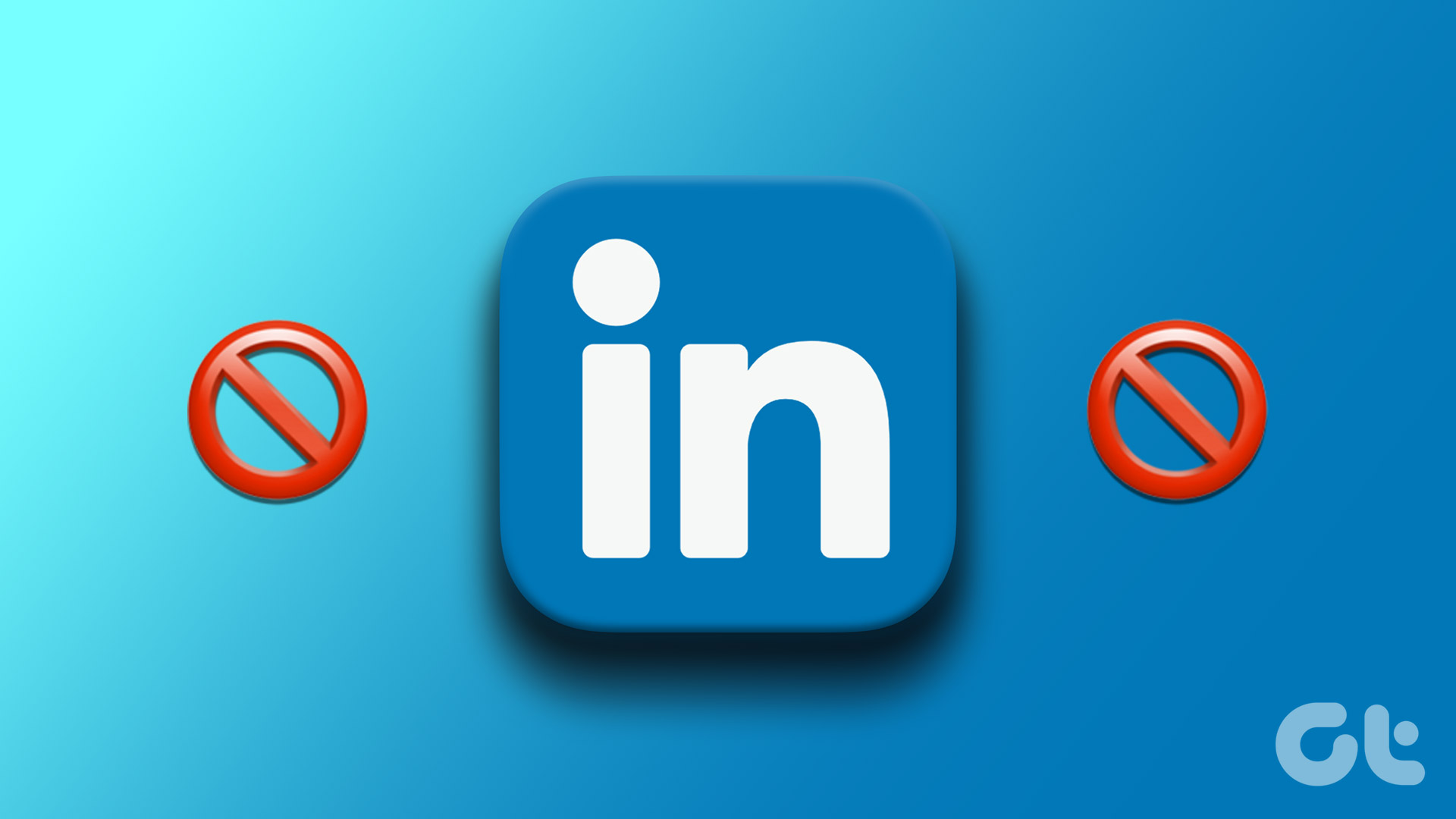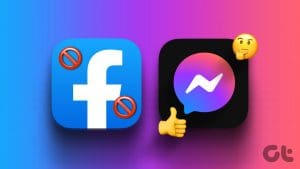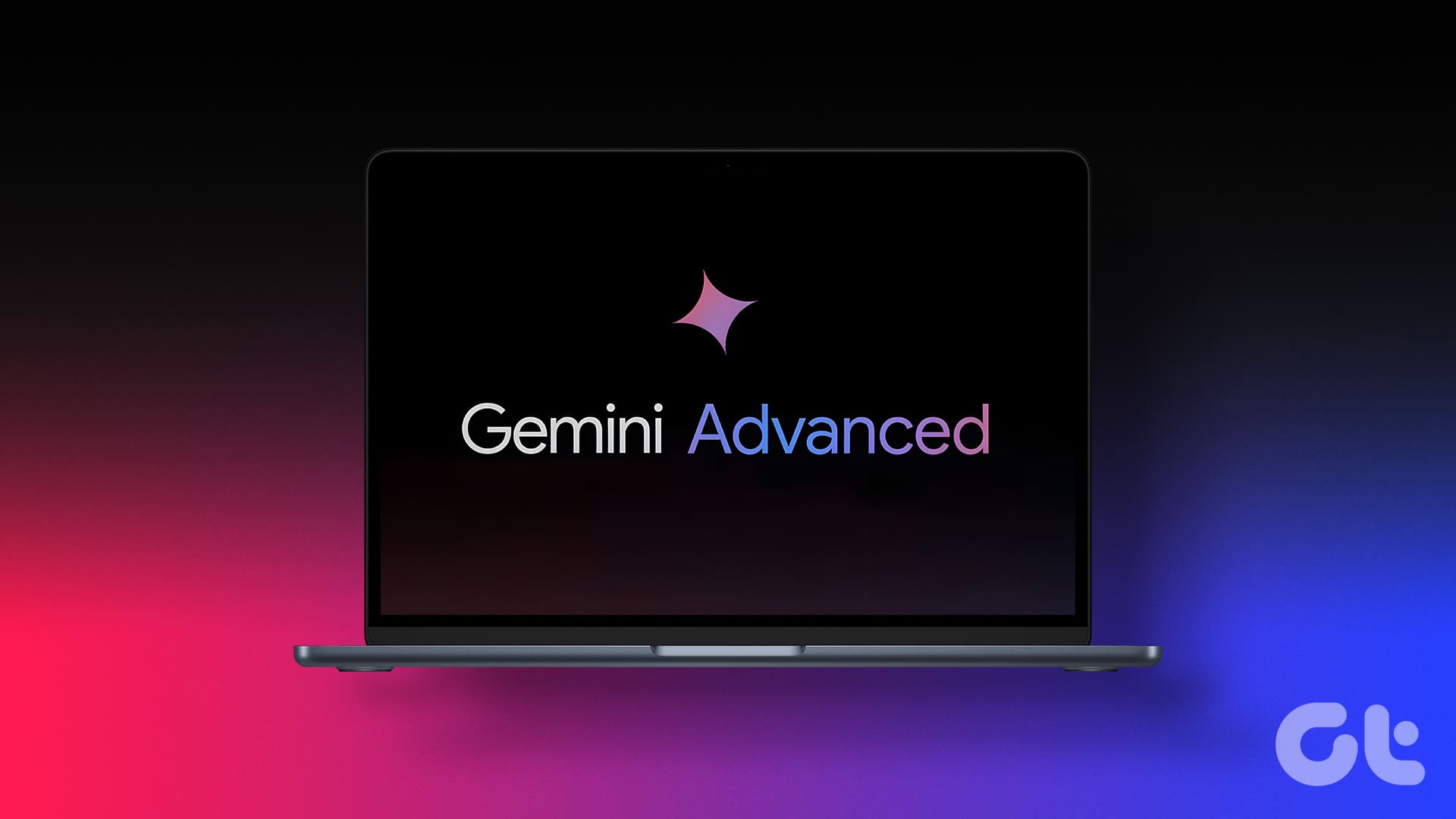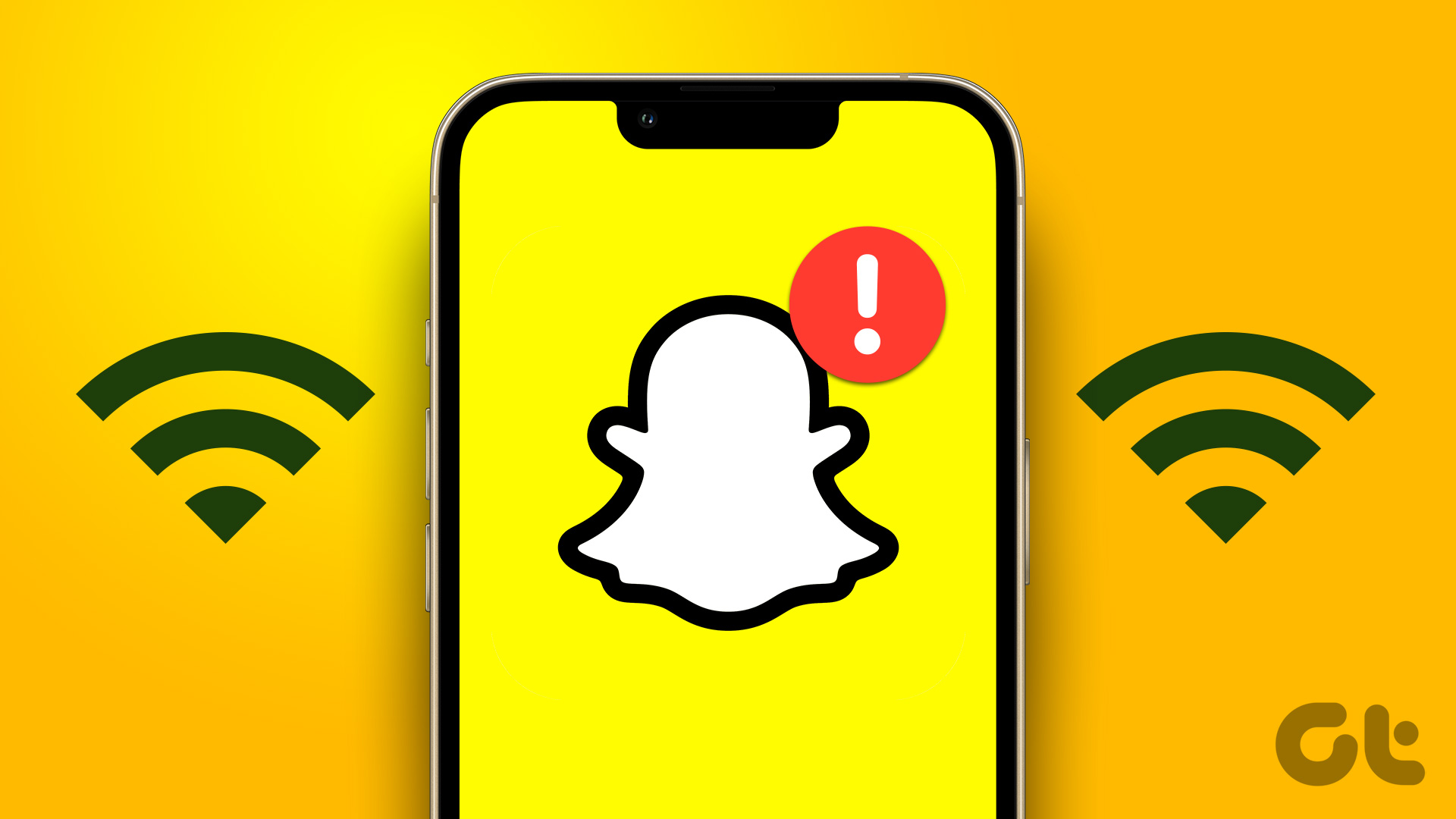So, you’ve found yourself in a situation on Telegram where you’d instead not continue chatting with a particular individual. Don’t worry; we’ve all been there! Whether it’s an annoying contact or an unknown user, Telegram has covered you with its easy-to-use blocking feature. In this article, we’ll walk you through the steps on how to block someone on Telegram, granting you the peace of mind you deserve.

Why would you want to block someone on Telegram? Well, there are various reasons why you might consider blocking a user. Blocking someone ensures you maintain privacy and control over your chat interactions. Additionally, blocking can provide a solution to uncomfortable or inappropriate conversations that you wish to avoid.
With this understanding, let’s begin with the article and explore the simple process of blocking someone on Telegram step-by-step.
What Happens if You Block a Telegram User
If you block a Telegram user, you prevent them from interacting with you on the platform. When you block someone on Telegram, several things will apply;
1. Any messages the blocked user tries to send to you will not be delivered. Moreover, they won’t see their messages’ Delivered or Seen indicators.
2. Your last seen and online status will not be visible to the blocked user. Moreover, they can’t reach you via Telegram voice or video calls.
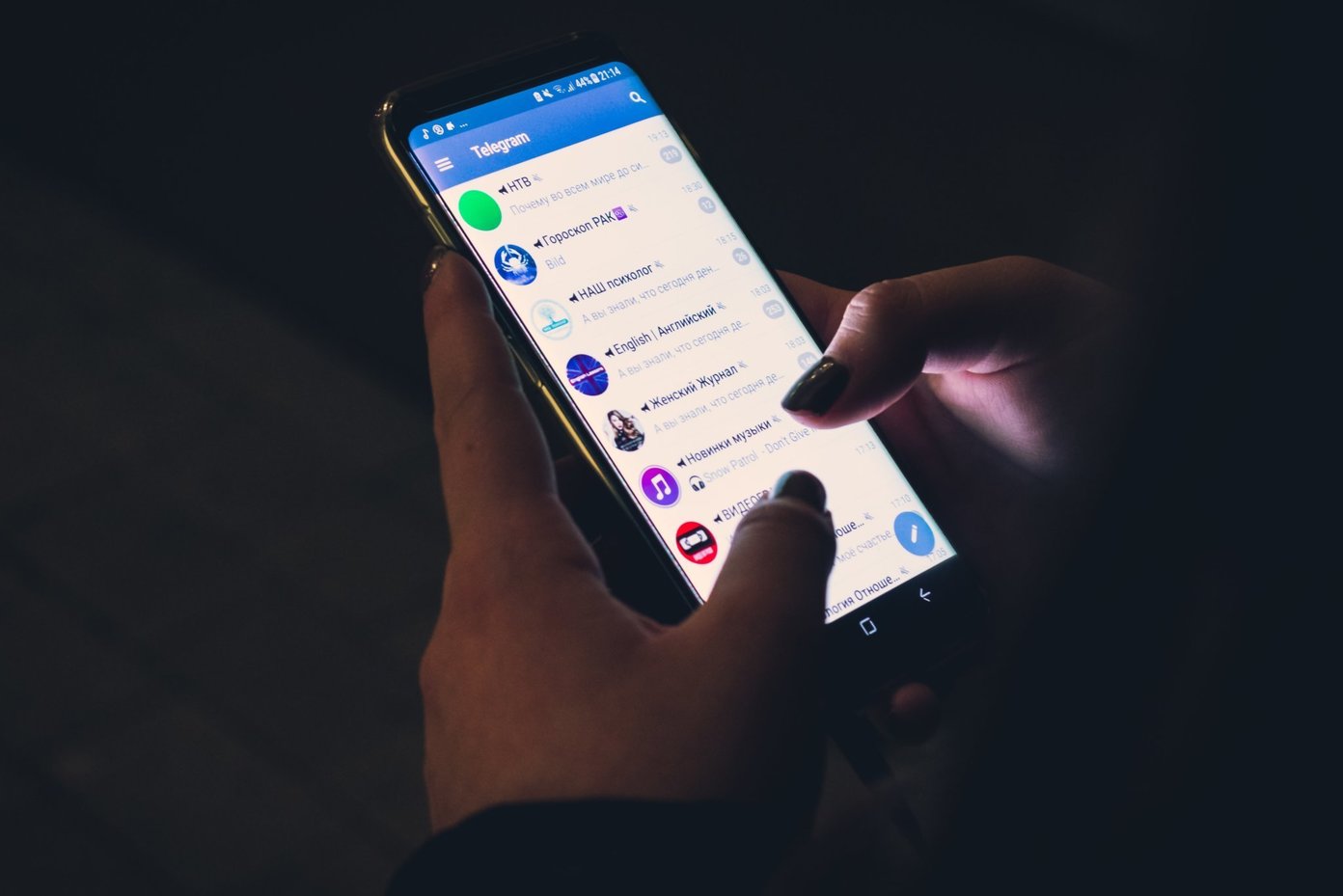
3. The blocked user won’t be able to add you to any groups or channels. However, they can still see your message in mutual groups but won’t be able to send you direct messages or mention you in those groups.
It is important to note that blocking is unilateral, meaning the blocked user won’t be notified that you have blocked them. They will only realize they are blocked when they try to interact with you.
Furthermore, blocking someone on Telegram is reversible. You can unblock them anytime, and things will return to normal, as before you blocked the user. With that said, let’s begin with the steps.
Also Read: How to hide your phone number on Telegram
How to Block Someone on Telegram
Blocking someone on Telegram is straightforward, and the steps are easy to follow. Do note that blocking someone on Telegram will also remove them from your contacts list and delete your chat history with that person.
On Desktop
The steps remain broadly consistent between Telegram desktop versions for Windows and Mac operating systems. In this guide, we will showcase the Windows steps for demonstration purposes. Nevertheless, if you are using a Mac, you can easily follow along with the same instructions.
Step 1: Open the Telegram app on your Windows or Mac computer. Click on the hamburger icon in the top left corner.
Note: If you are on Mac, you can directly go to Contact from the side pane bottom menu.
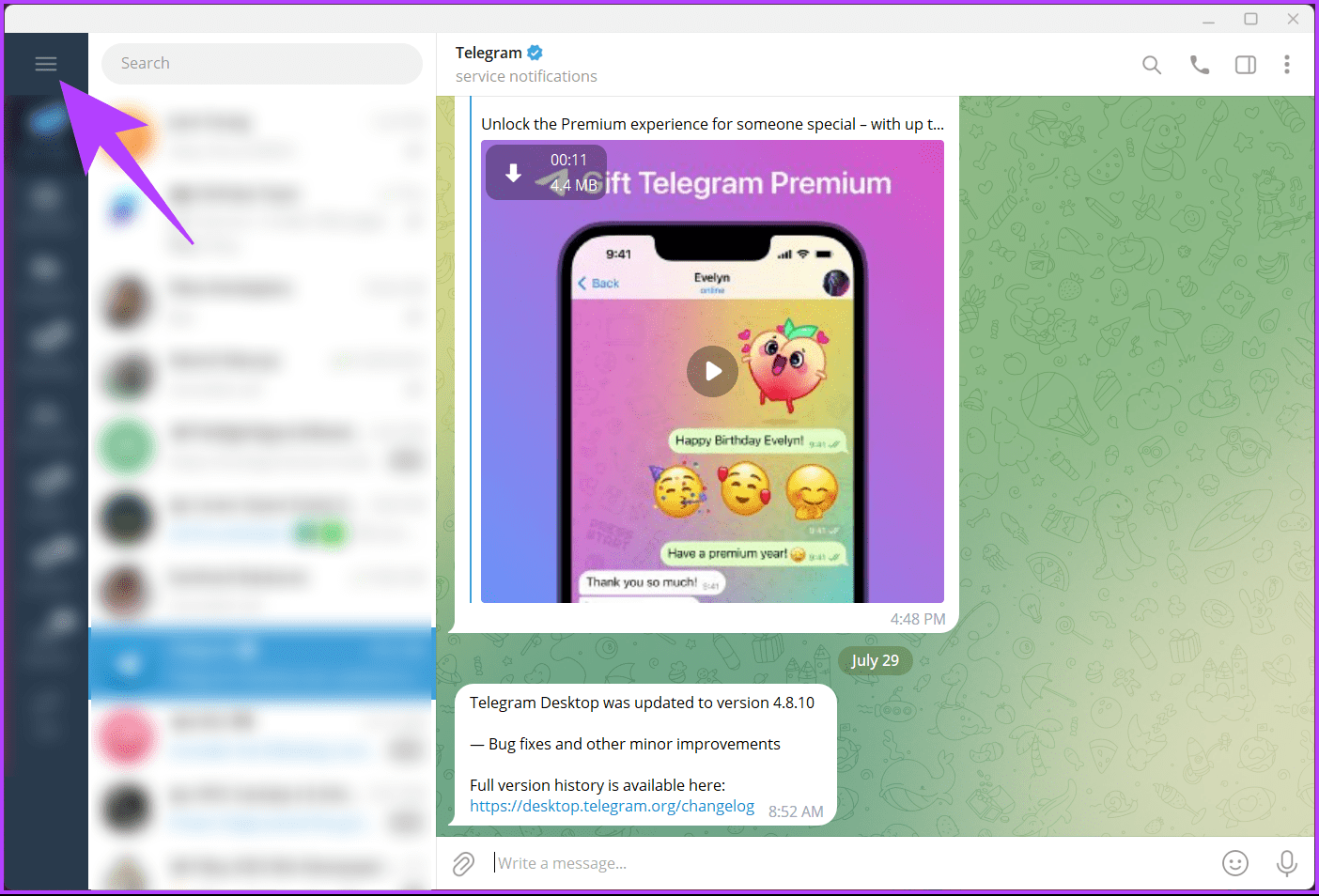
Step 2: From the side pane, choose Contacts.
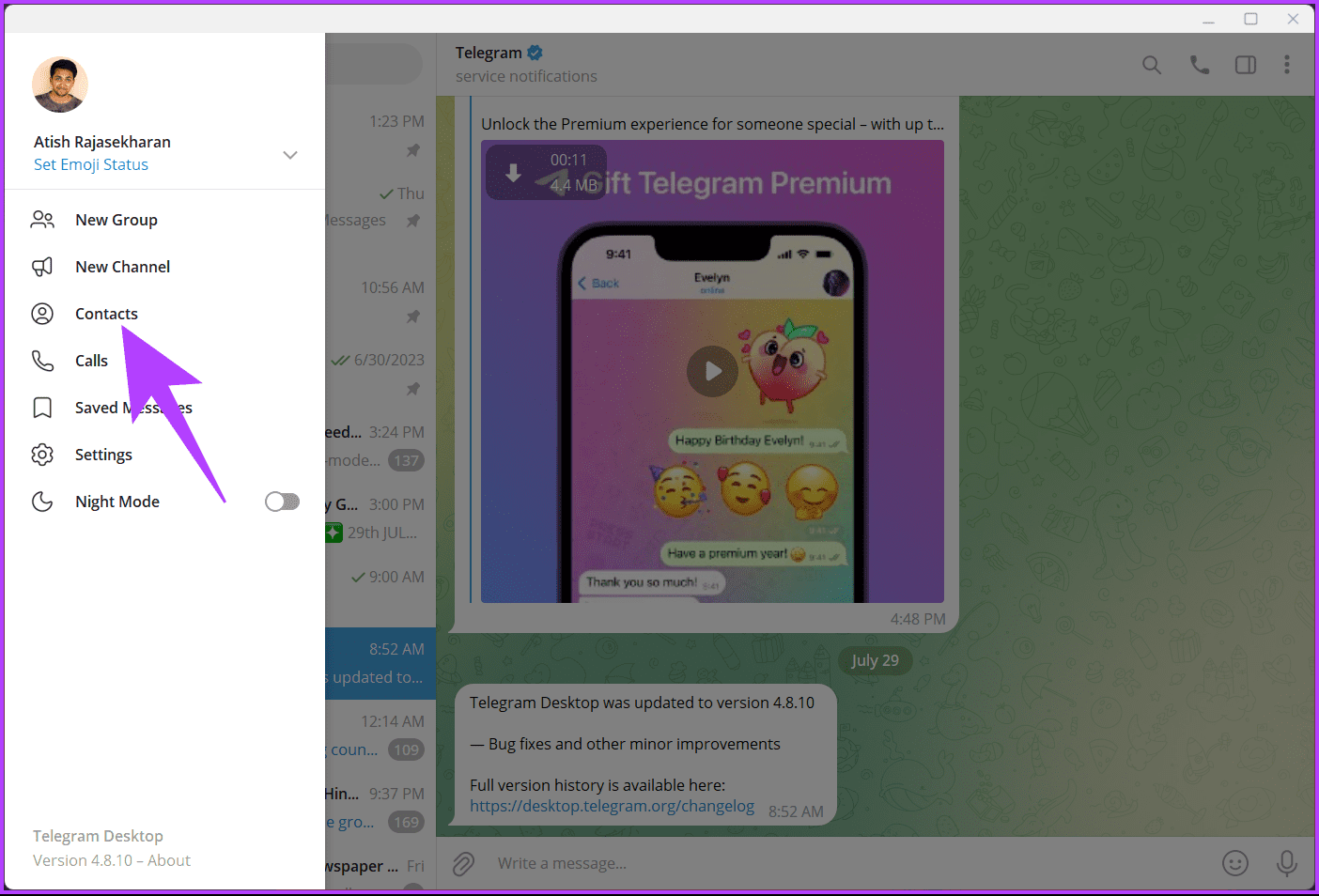
Step 3: In the Contacts pop-up, scroll and choose the contact you want to block.
Note: You can also use the search bar at the top to search for contacts to delete rather than finding them manually.
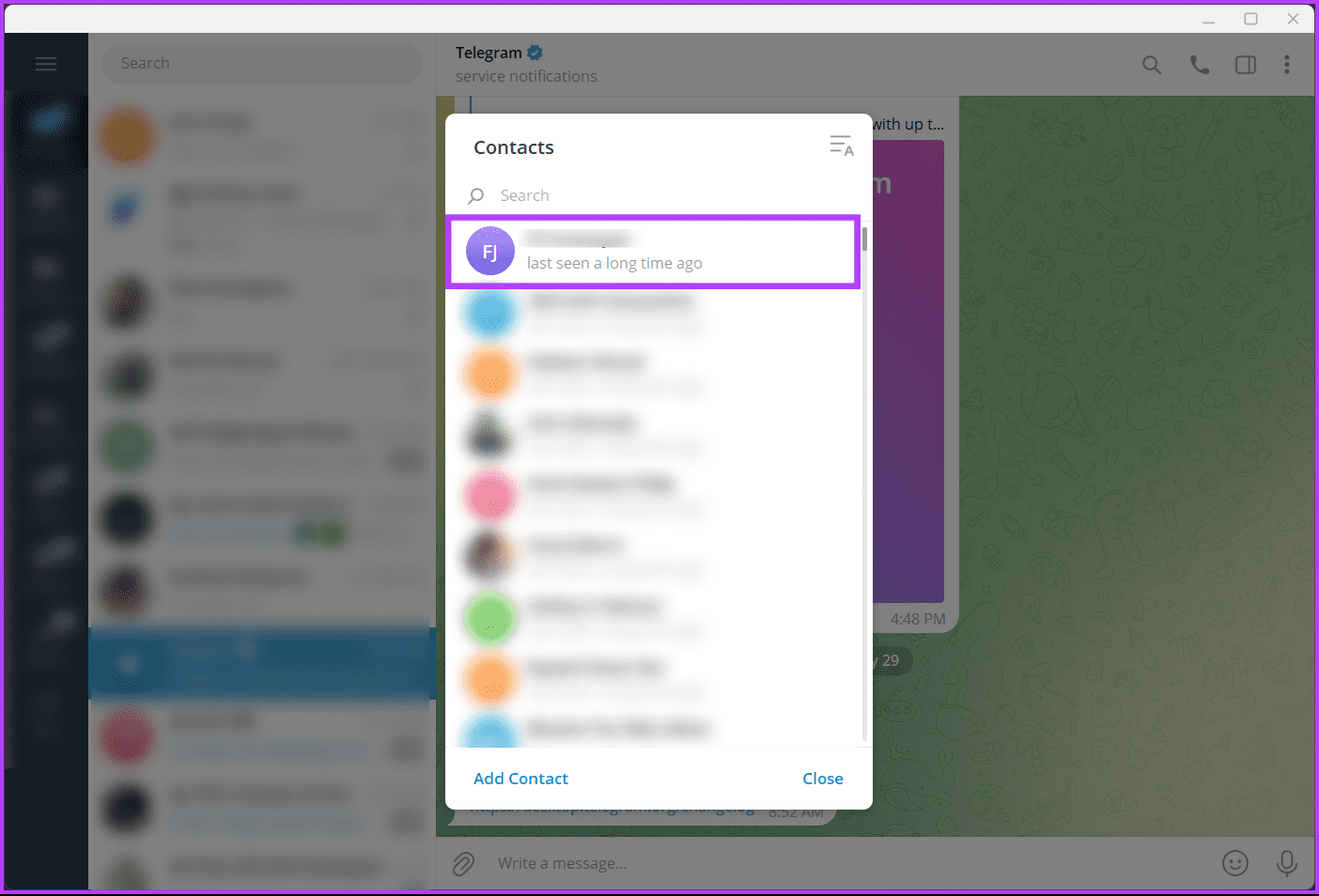
You will be taken to the chat page of the contact you selected. Do note if the person you want to block is not in your contacts list or is unknown to you, you can block them from the chat section. All you have to do is scroll through the chat, tap on the conversation, and continue with the below steps.
Step 4: Now, click on the contact name at the top to find more details.
Note: For Mac users, click on the More menu.
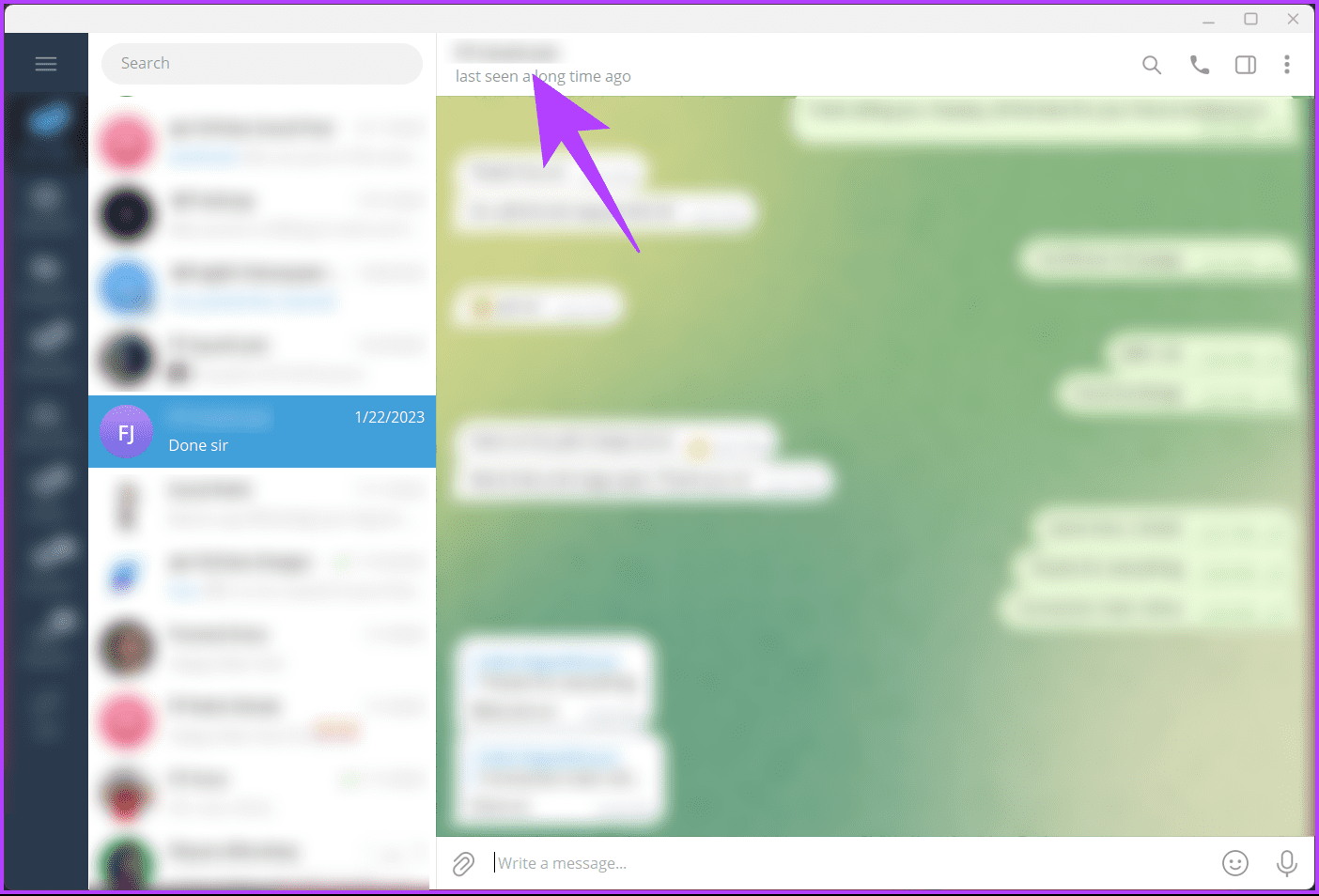
Step 5: In the User Info pop-up, click on the three-dot icon, and from the drop-down menu, select Block user.
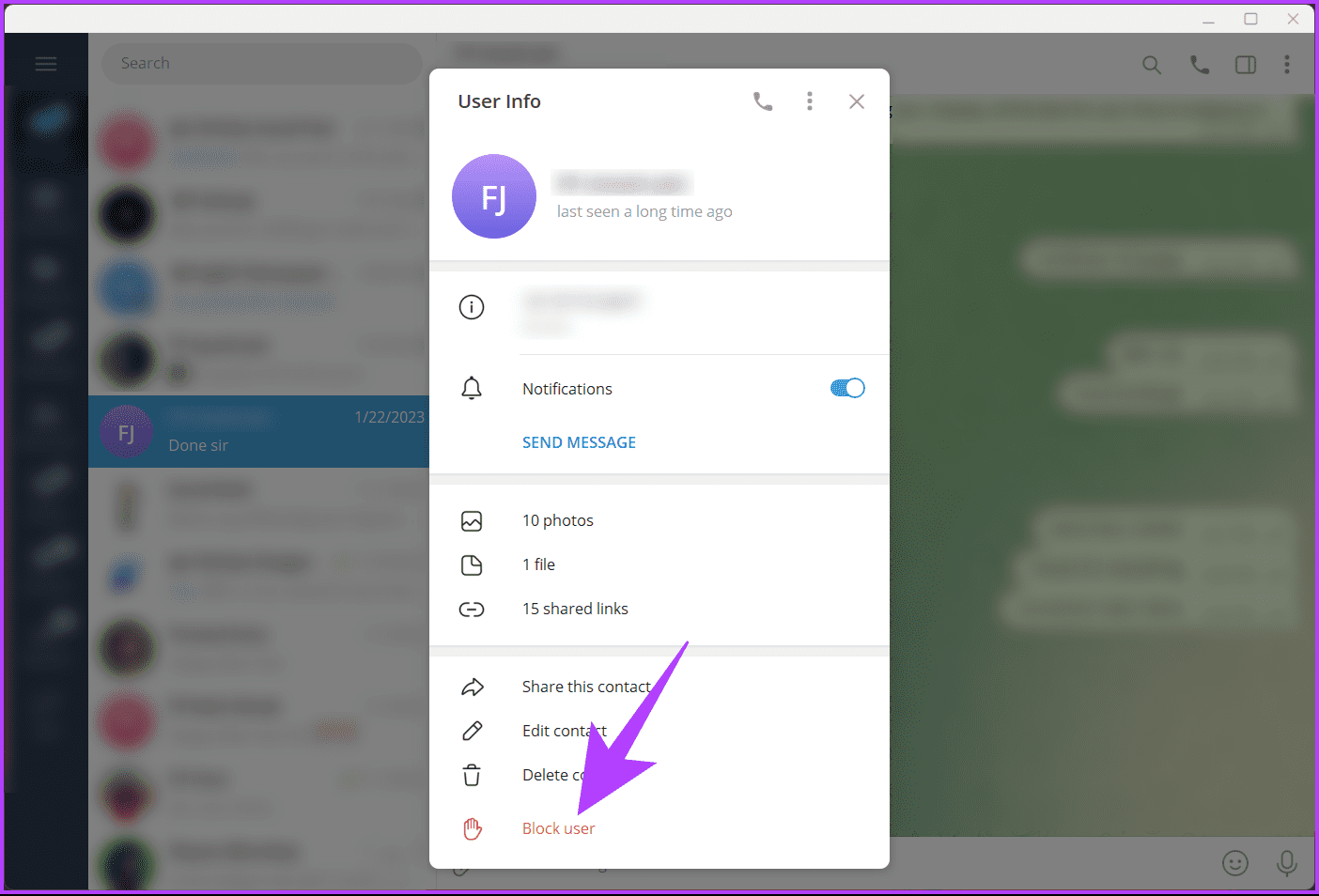
Step 6: From the Block [username] pop-up, choose the Block option.
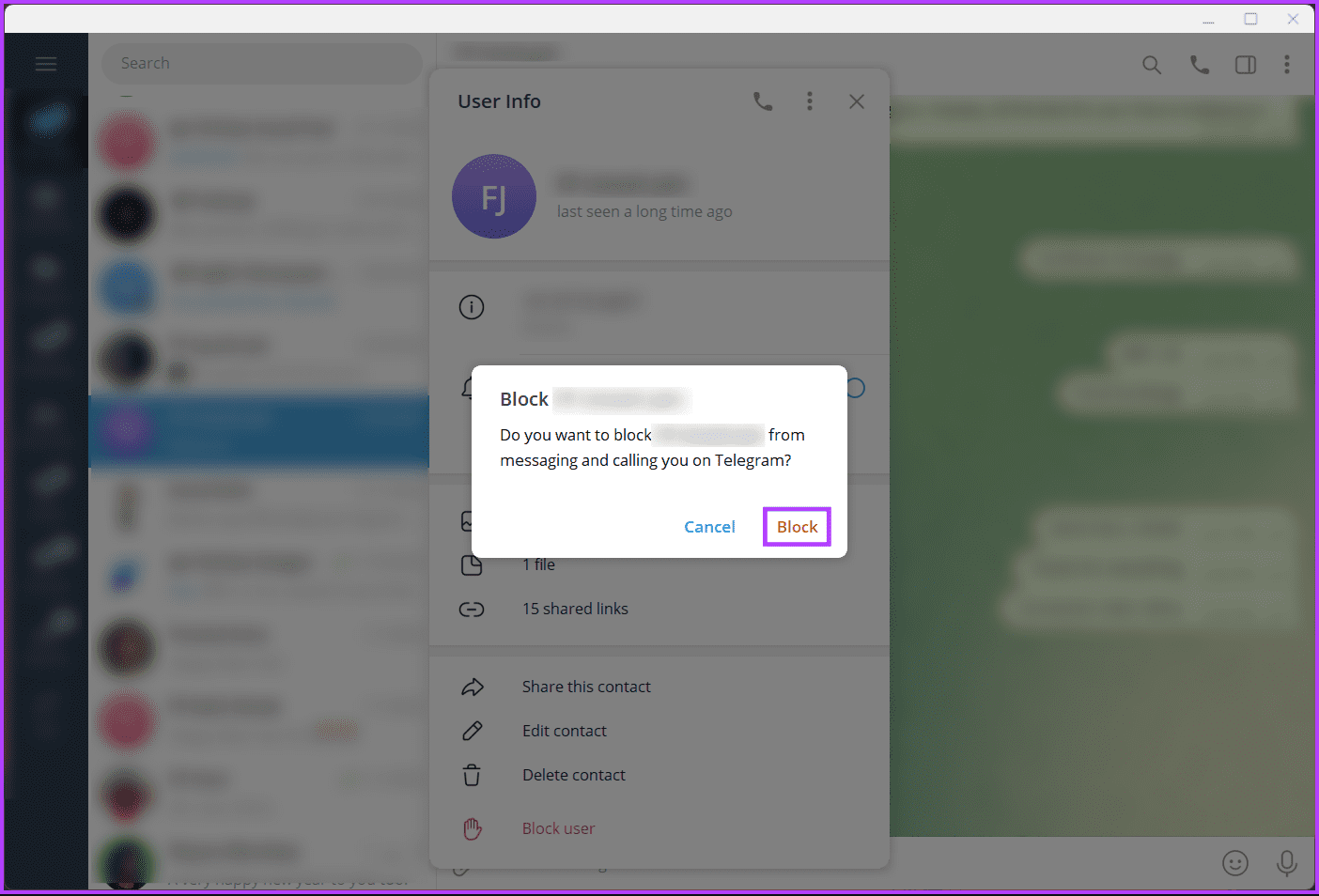
That’s it. You have successfully blocked someone on Telegram. If you don’t have access to the desktop and want to do the same on Android, continue reading.
On Android
Step 1: Launch the Telegram app on your Windows or Mac computer. Tap on the hamburger icon in the upper left corner.
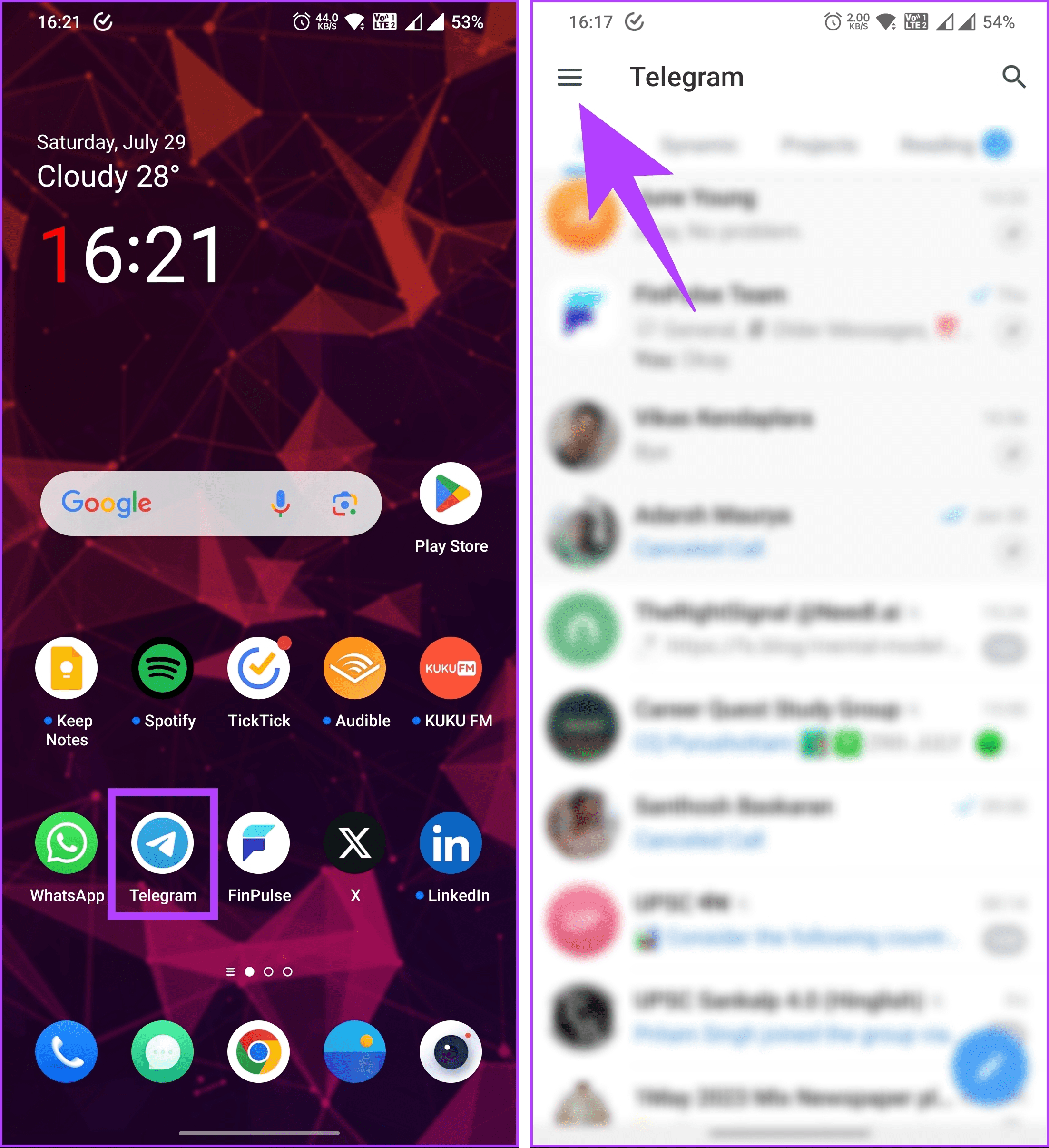
Step 2: In the side pane, choose Contacts. Now, tap on the contact you want to block.
Note: Tap the search icon if you cannot find the contact you want to block.
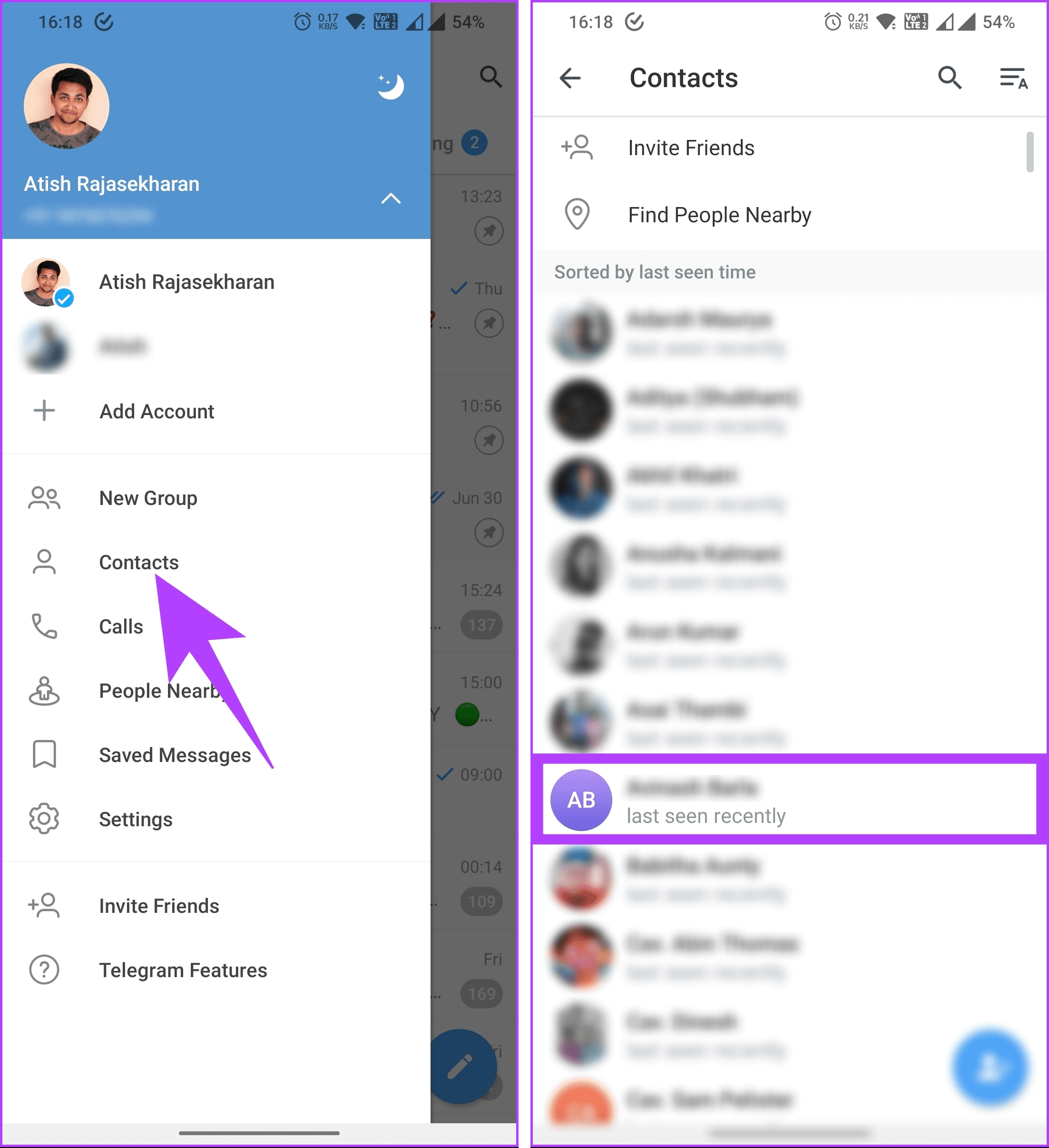
You will be taken to the chat with the selected contact. It is important to note that if the individual you wish to block is not listed in your contacts or is unfamiliar to you, you can still block them using the chat section. Simply scroll through the chat, select the conversation, and follow the steps outlined below.
Step 3: In the chat section, tap on the profile in the top navigation bar. Go to the three-dot icon in the top right corner.
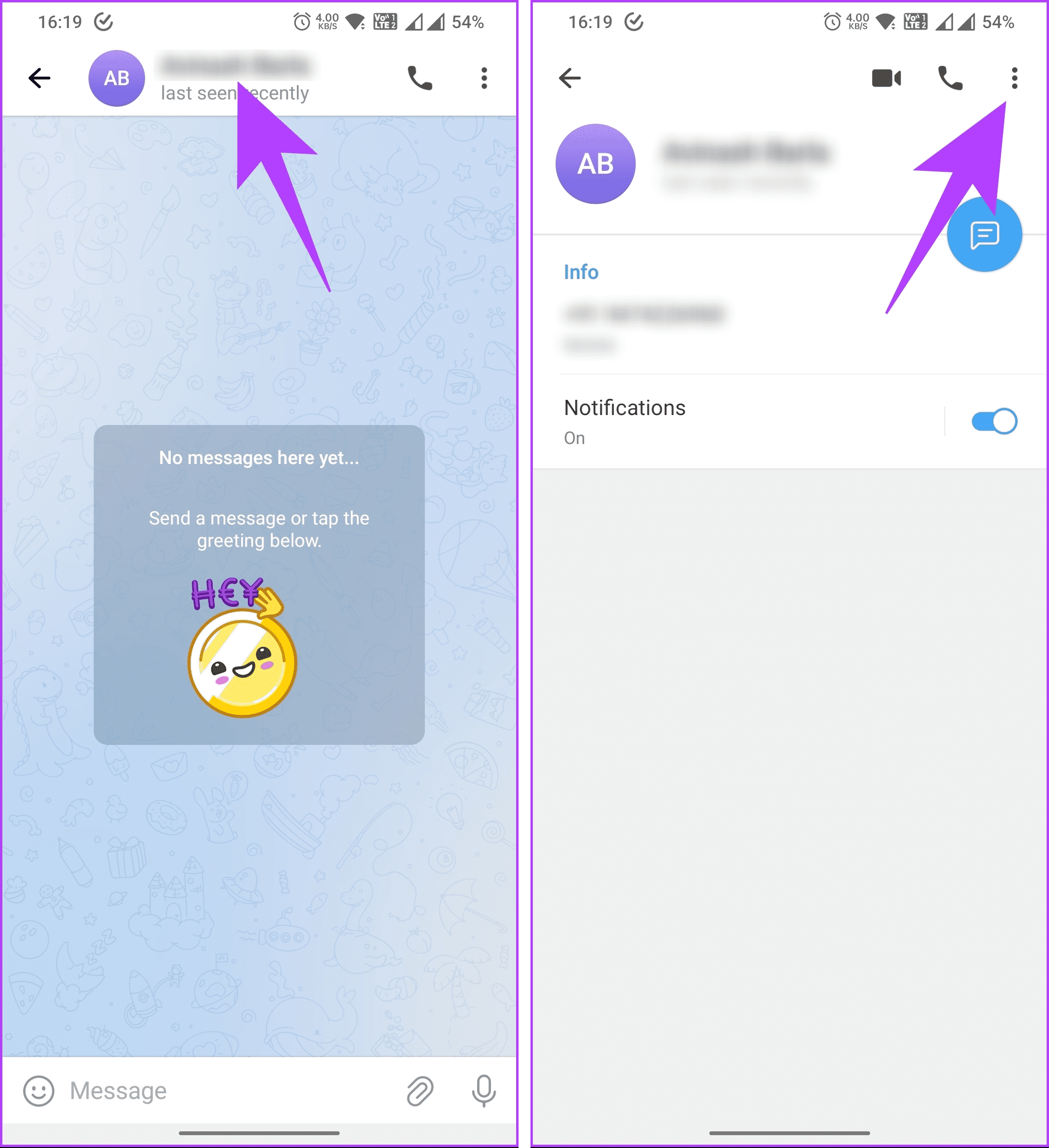
Step 4: From the drop-down menu, select Block user. In the Block user pop-up, select Block user.
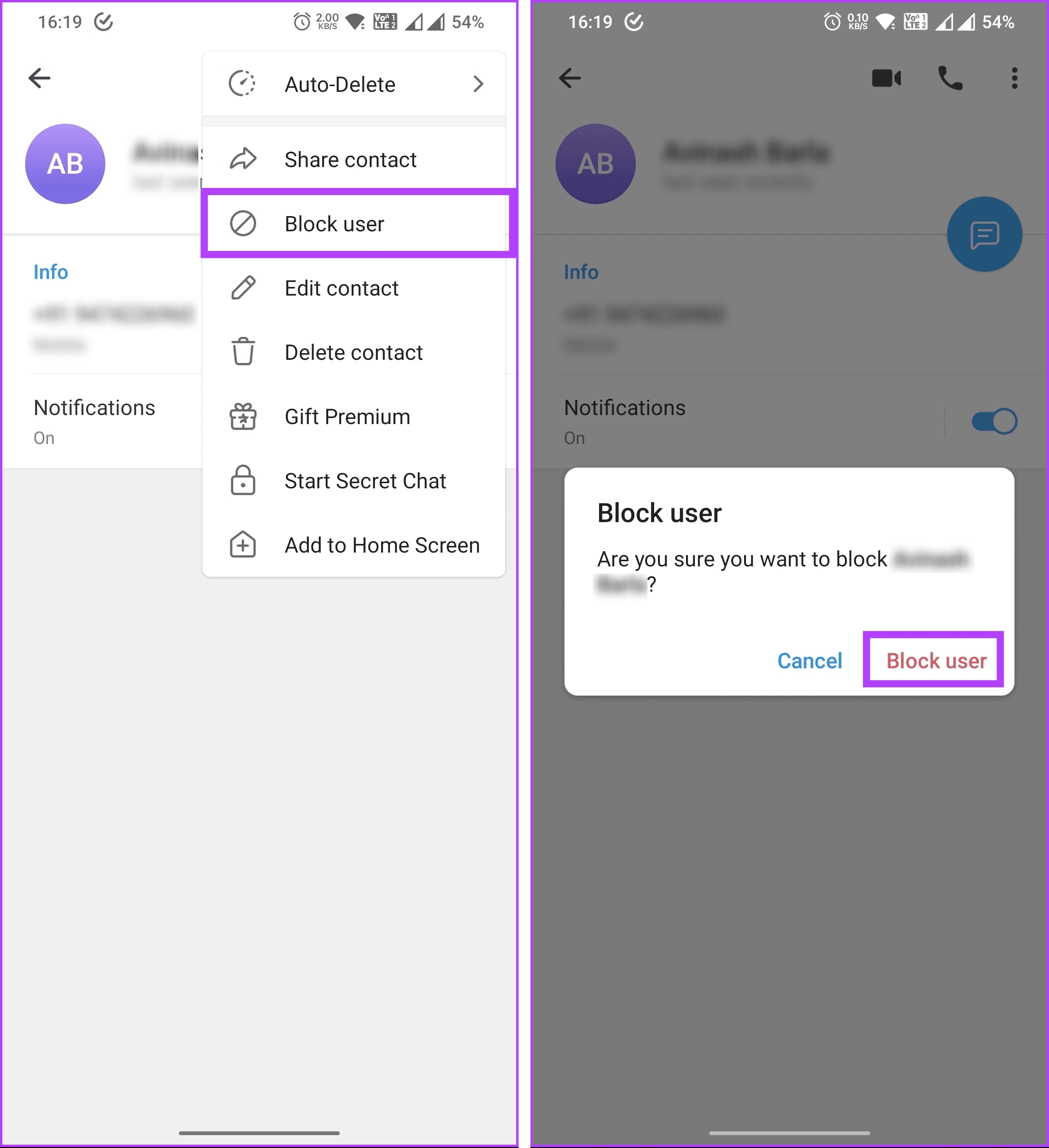
That’s about it. The contact or unknown user you didn’t want to continue your chat with on Telegram is blocked, enhancing your privacy and communication experience on the platform.
If you are an iPhone user and want to block someone, continue reading.
Also Read: How to add someone to Telegram group on Android, iOS, or PC
On iOS
Step 1: Launch the Telegram app on your iPhone. Go to Contacts from the bottom navigation bar.
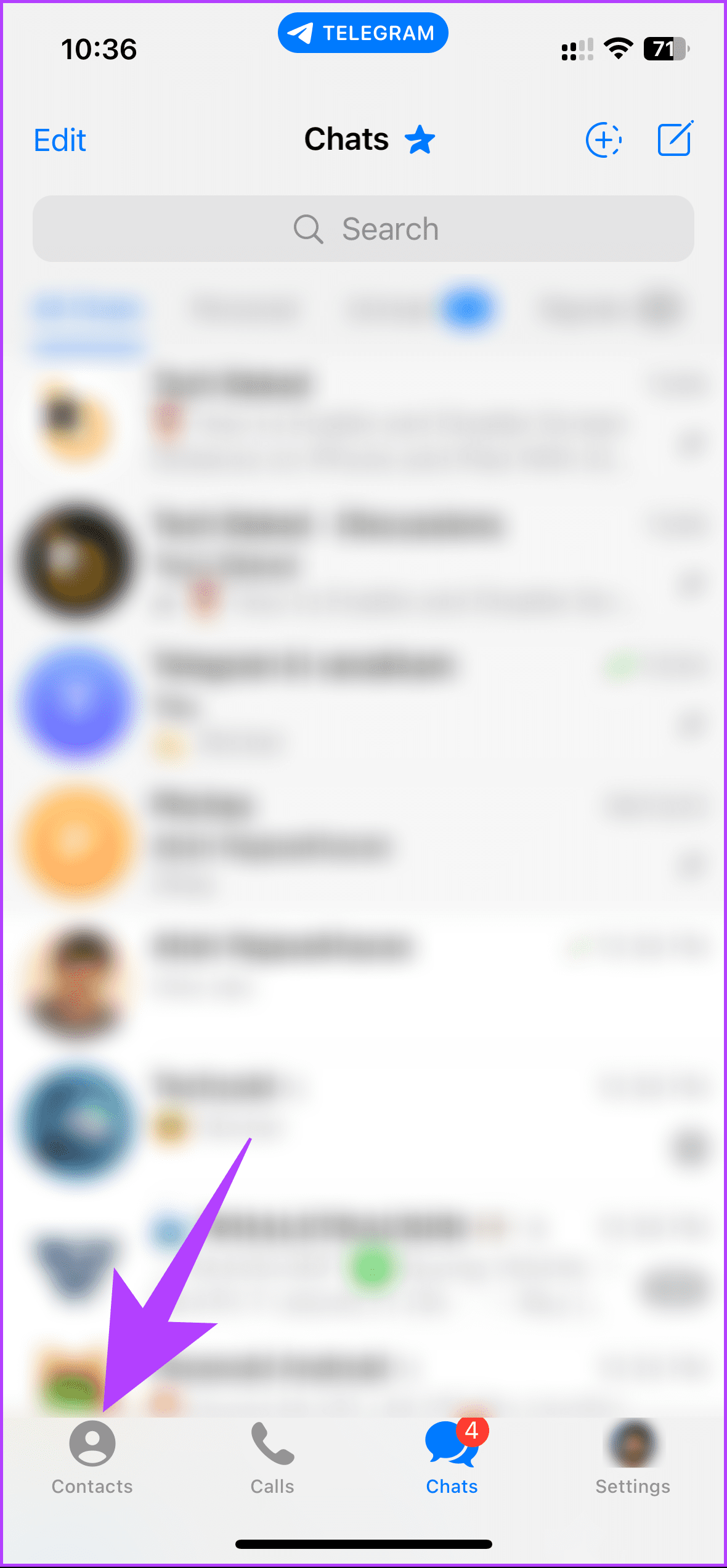
Step 2: Now, tap on the contact you want to block. If you cannot find the contact you want to block, all you need to do is tap the search icon.
Note: If the person you wish to block is outside your contacts or is unfamiliar to you, you can still block them by going to their chat and following the steps outlined below.
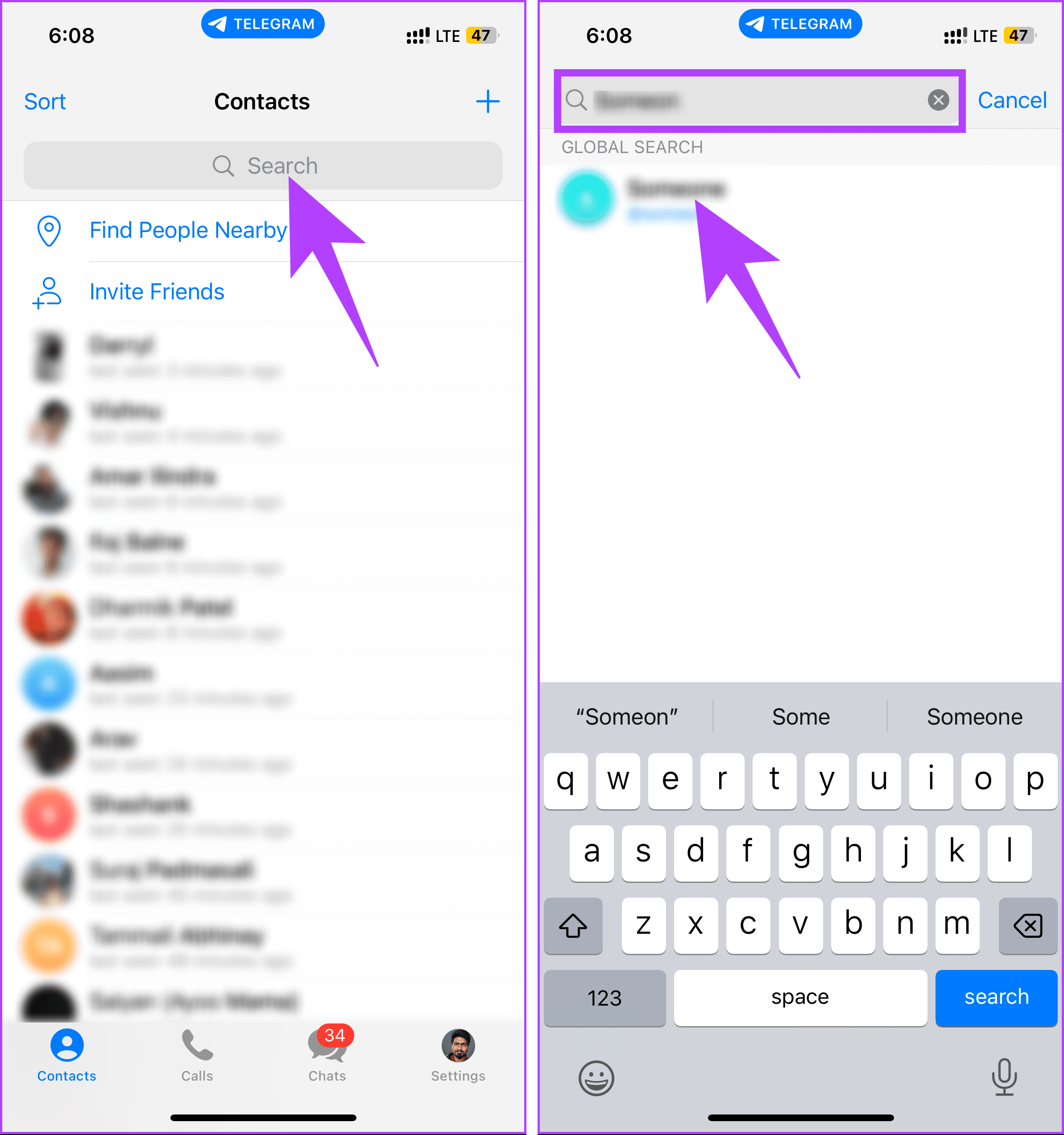
Step 3: In the chat section, tap on the profile in the top navigation bar and select Block user.
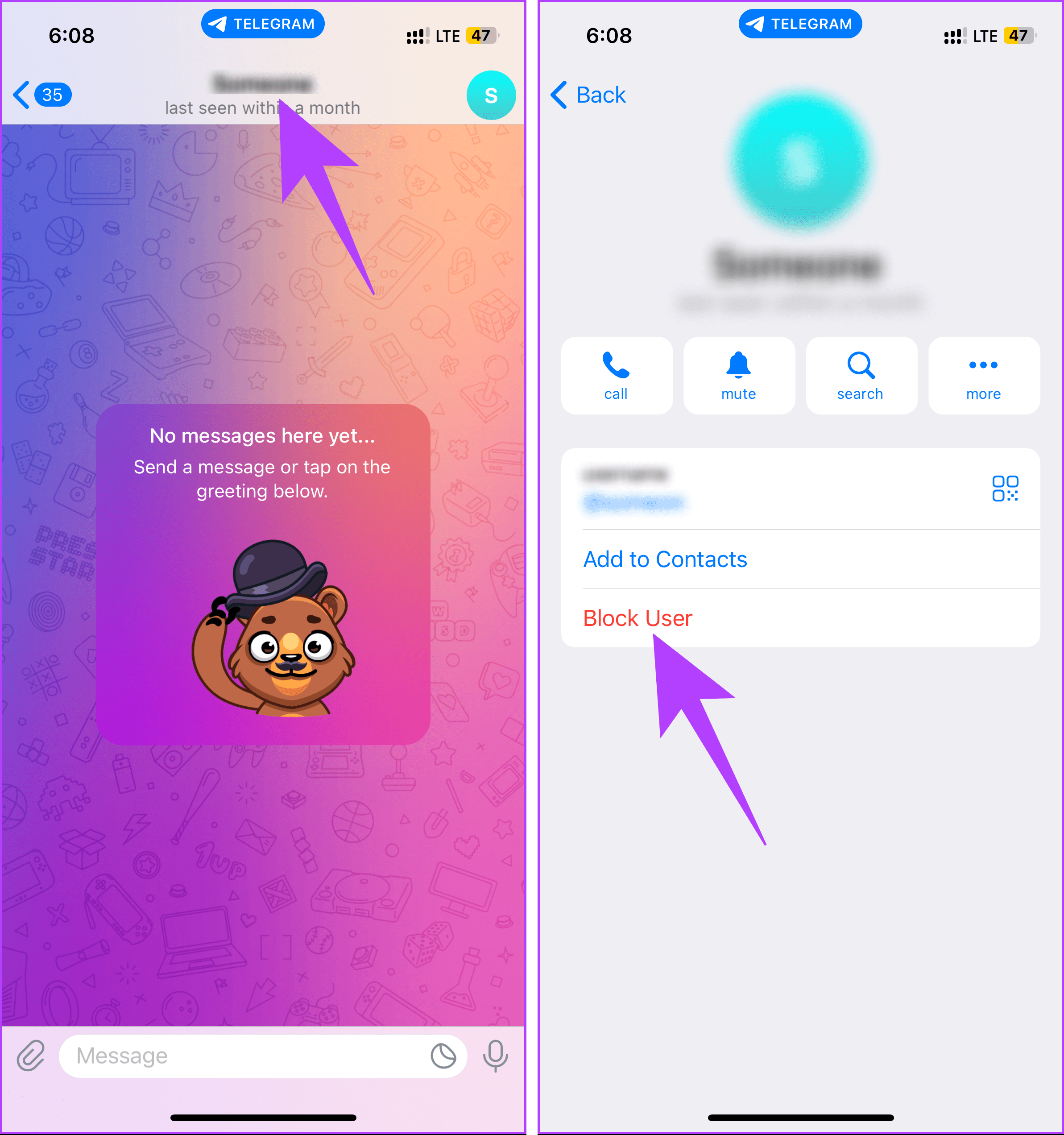
Step 4: Select Block [username] from the bottom sheet.
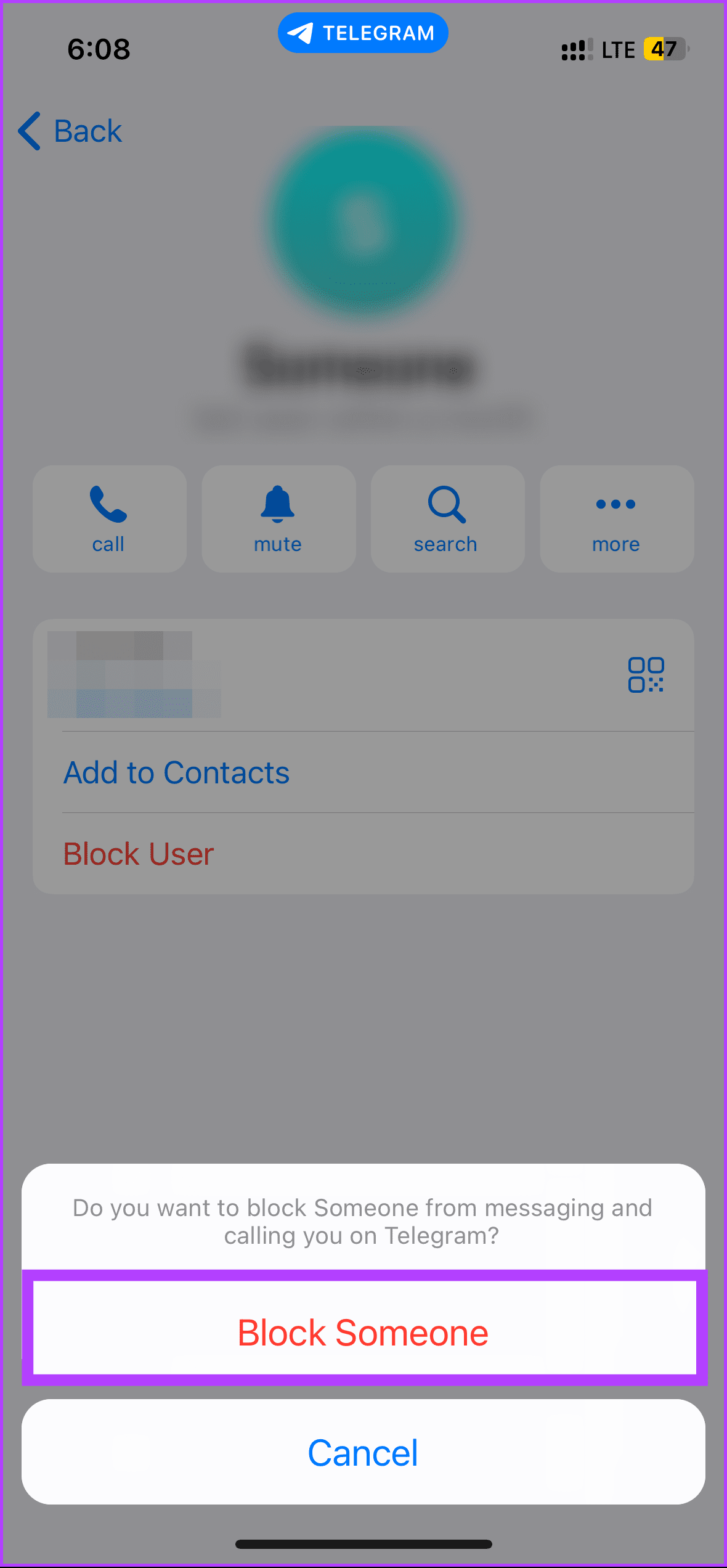
There you go. You have easily blocked a user on Telegram and secured your chatting experience. Do note you can unblock them later if you change your mind.
Now that you know how to block someone on Telegram, you may also want to know how to unblock a user on Telegram just in case you change your mind and want to unblock someone; continue reading.
How to Unblock Users on Telegram
If you’ve previously blocked a user on Telegram but have now reconsidered, you can easily unblock them and restore communication. However, unblocking someone doesn’t automatically add them back to your contacts; you may need to search for them and start a new chat.
On Desktop
The steps are the same for Telegram running on Windows or Mac. However, for demonstration, we are going with Windows. If you are on Mac, you can follow along.
Step 1: Open the Telegram app on your Windows or Mac computer. Click on the hamburger icon in the top left corner.
Note: If you are on Mac, you can directly go to Contact from the side pane bottom menu.
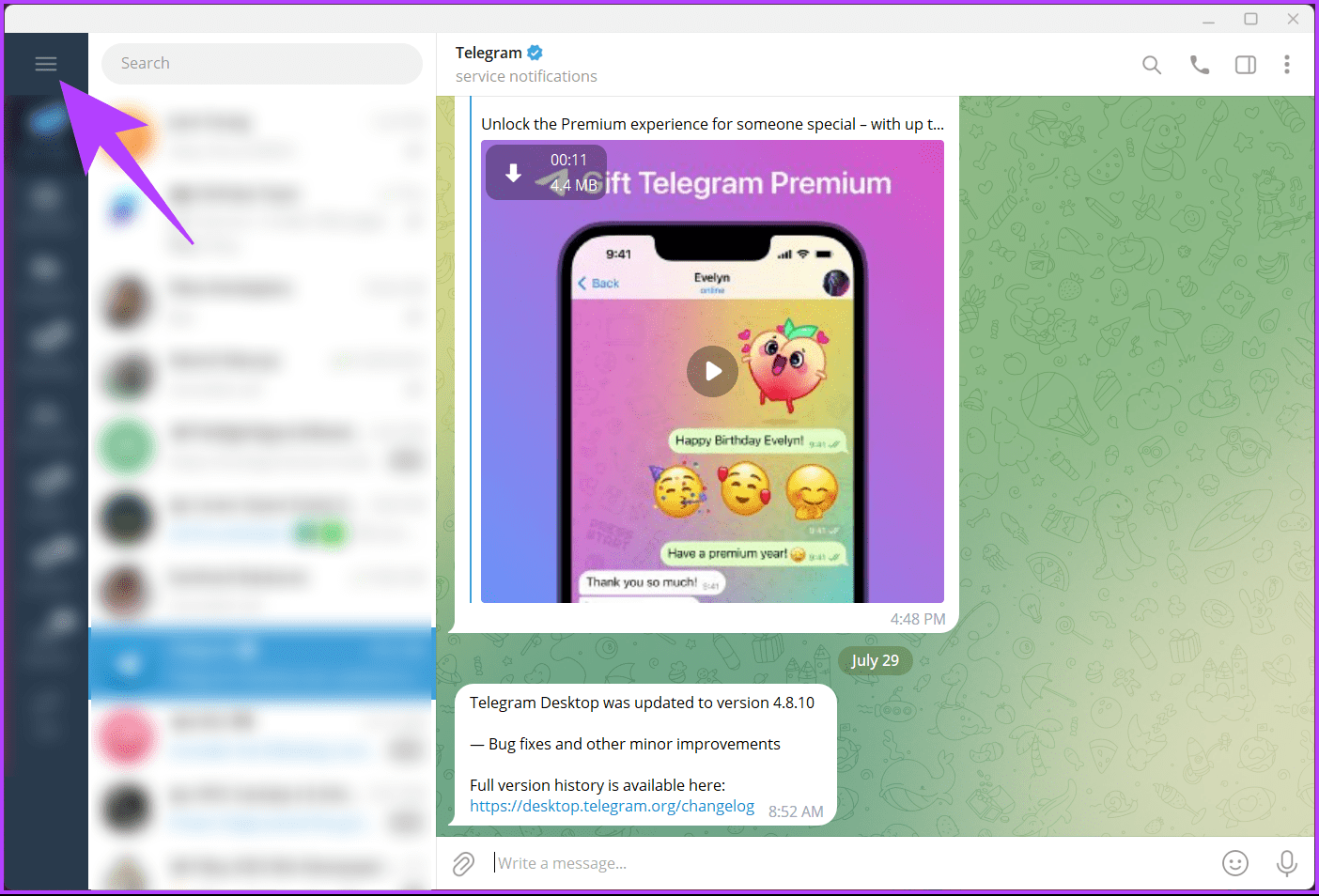
Step 2: From the side pane, choose Settings.
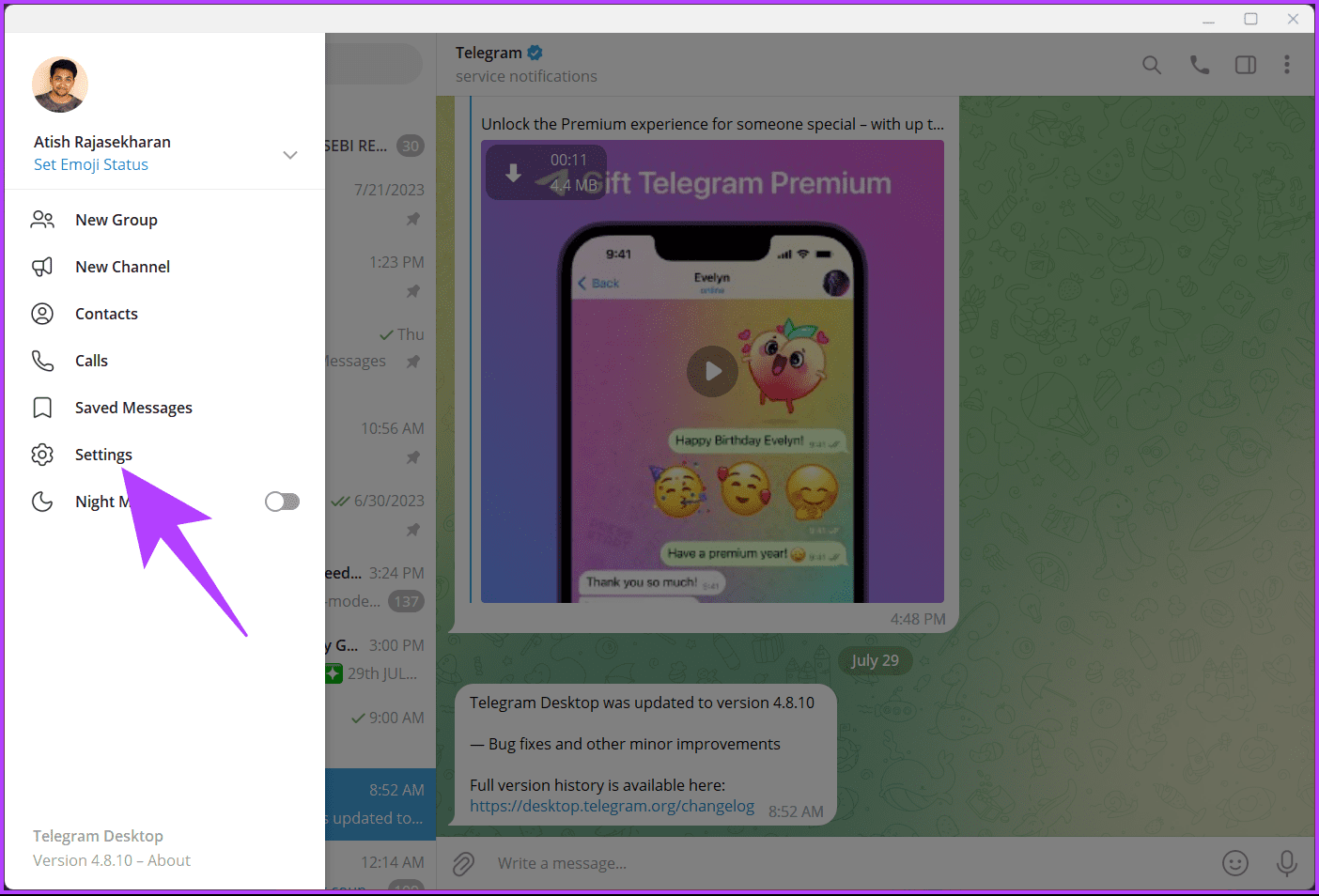
Step 3: In the Settings pop-up, select ‘Privacy and Security.’

Step 4: Under the Security section, choose Blocked users.

You will see a list of users you have blocked (if you have any).
Step 5: Now, click on Unblock button.
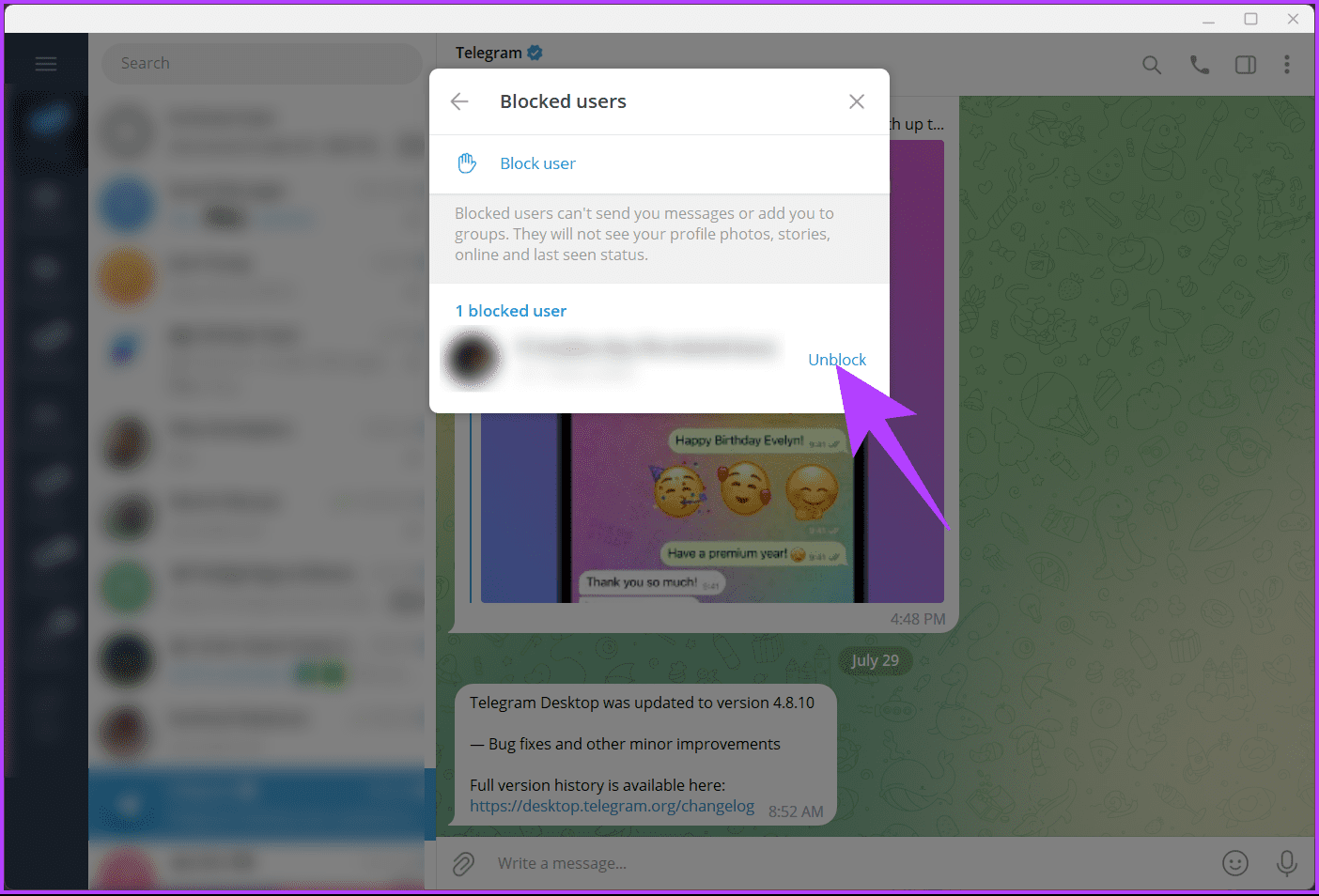
There you have it. You have successfully unblocked the user on Telegram. You can always re-block them later if necessary by following the abovementioned method.
If you do not want to execute the steps on a desktop and want to do them on an Android device, continue reading.
Also Read: How to create a QR code for Telegram profile on iPhone and Android
On Android
Step 1: Launch the Telegram app on your Windows or Mac computer. Tap on the hamburger icon in the upper left corner.
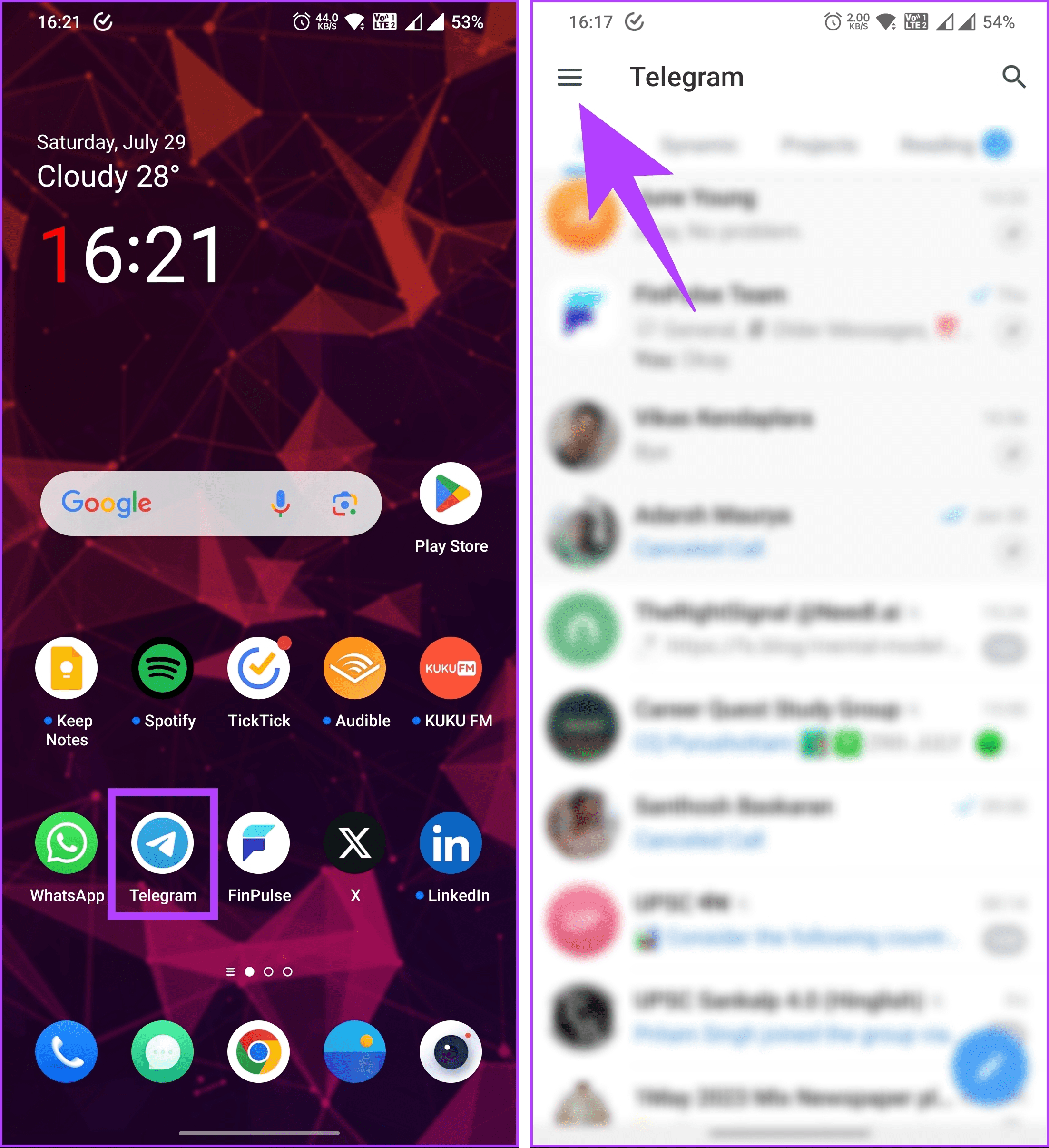
Step 2: In the side pane, choose Settings. Now, select the ‘Privacy and Security’ option.
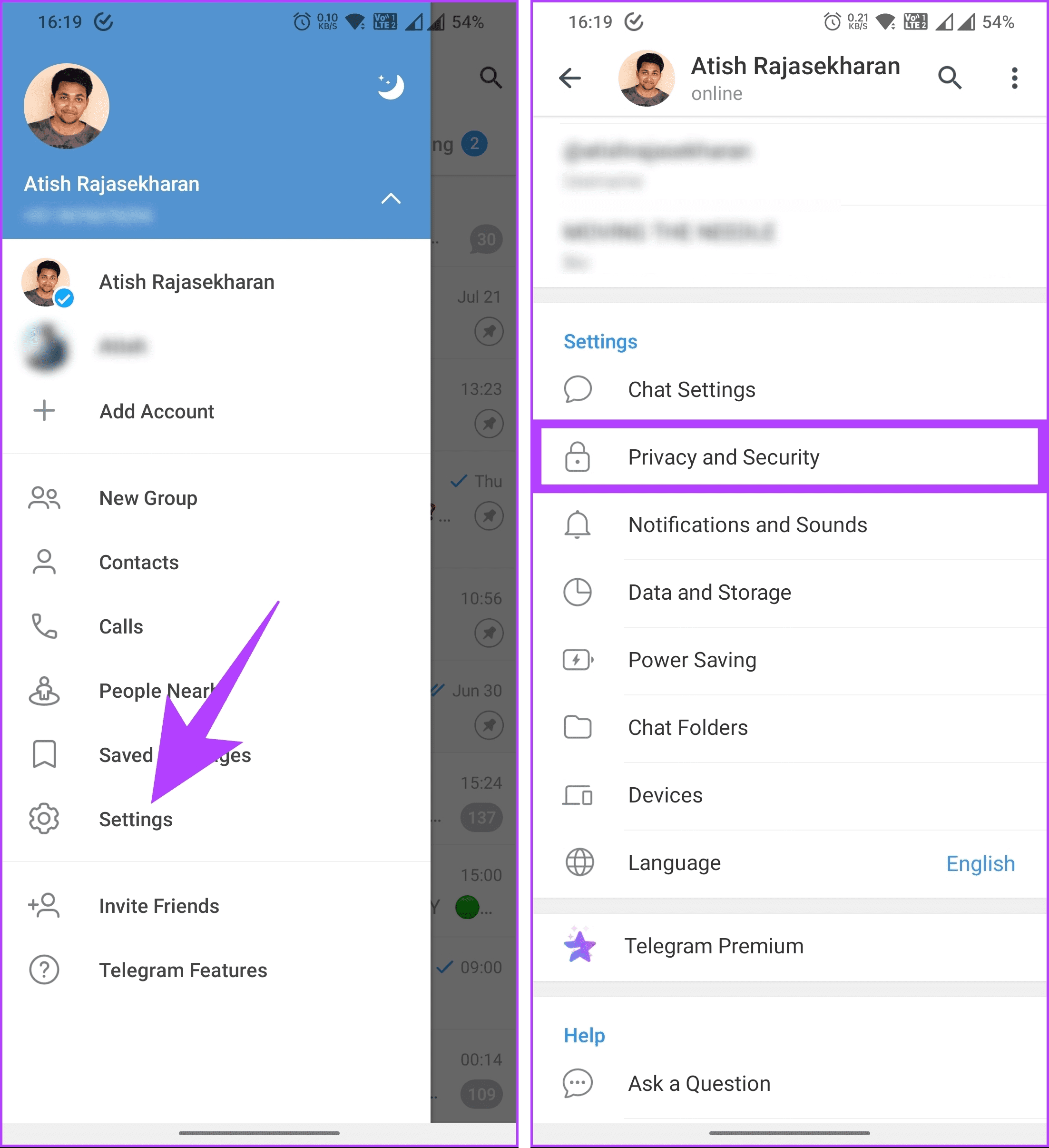
Step 2: Under Security, choose Blocked Users.
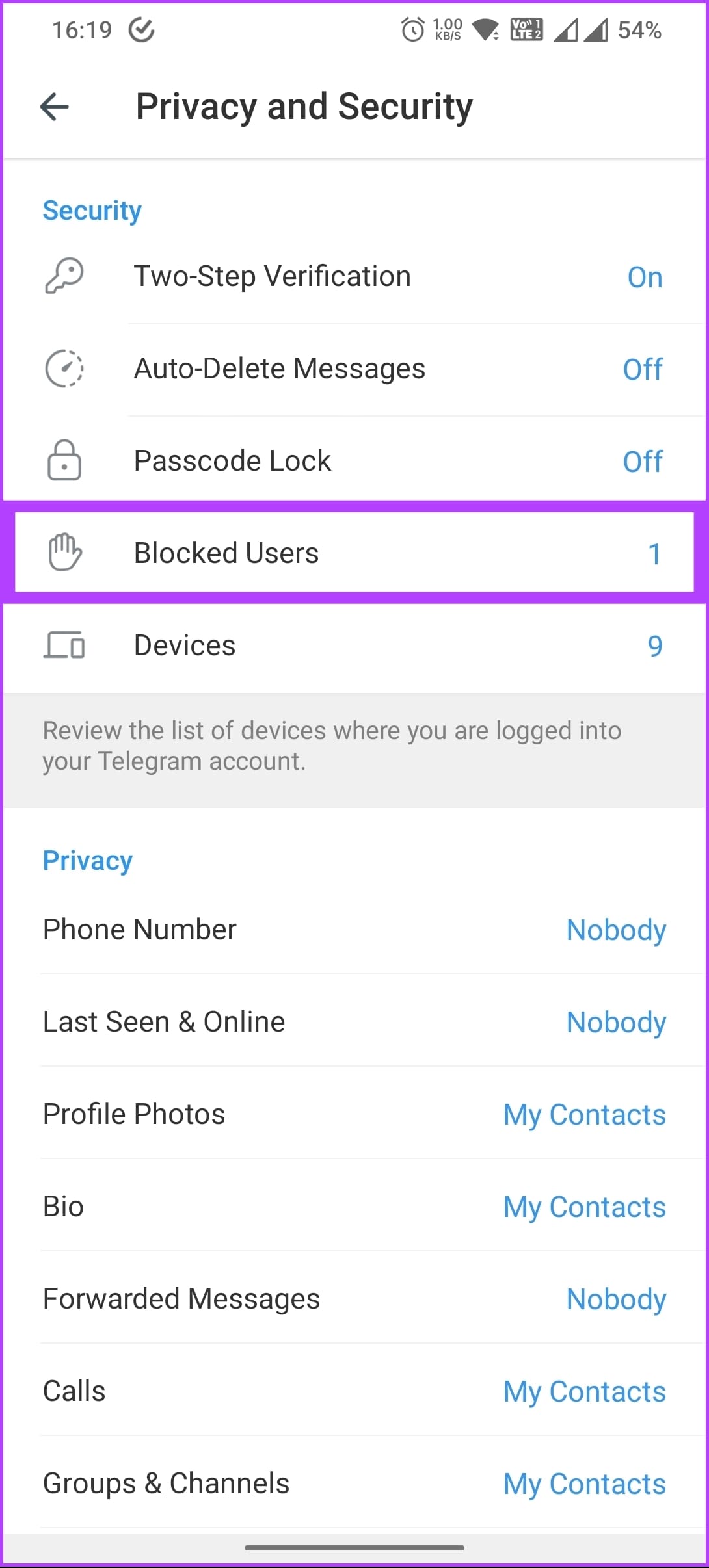
You will see a list of users you have blocked (if you have any).
Step 3: Tap on the three-dot button adjacent to the user you want to unblock, and from the drop-down, select the Unblock user option.

There you go. You have re-established the connection with the user on Telegram. If you are not an Android user, you can do the same on iOS; keep reading.
On iOS
Step 1: Launch the Telegram app on your iPhone. Go to Settings from the bottom navigation bar.
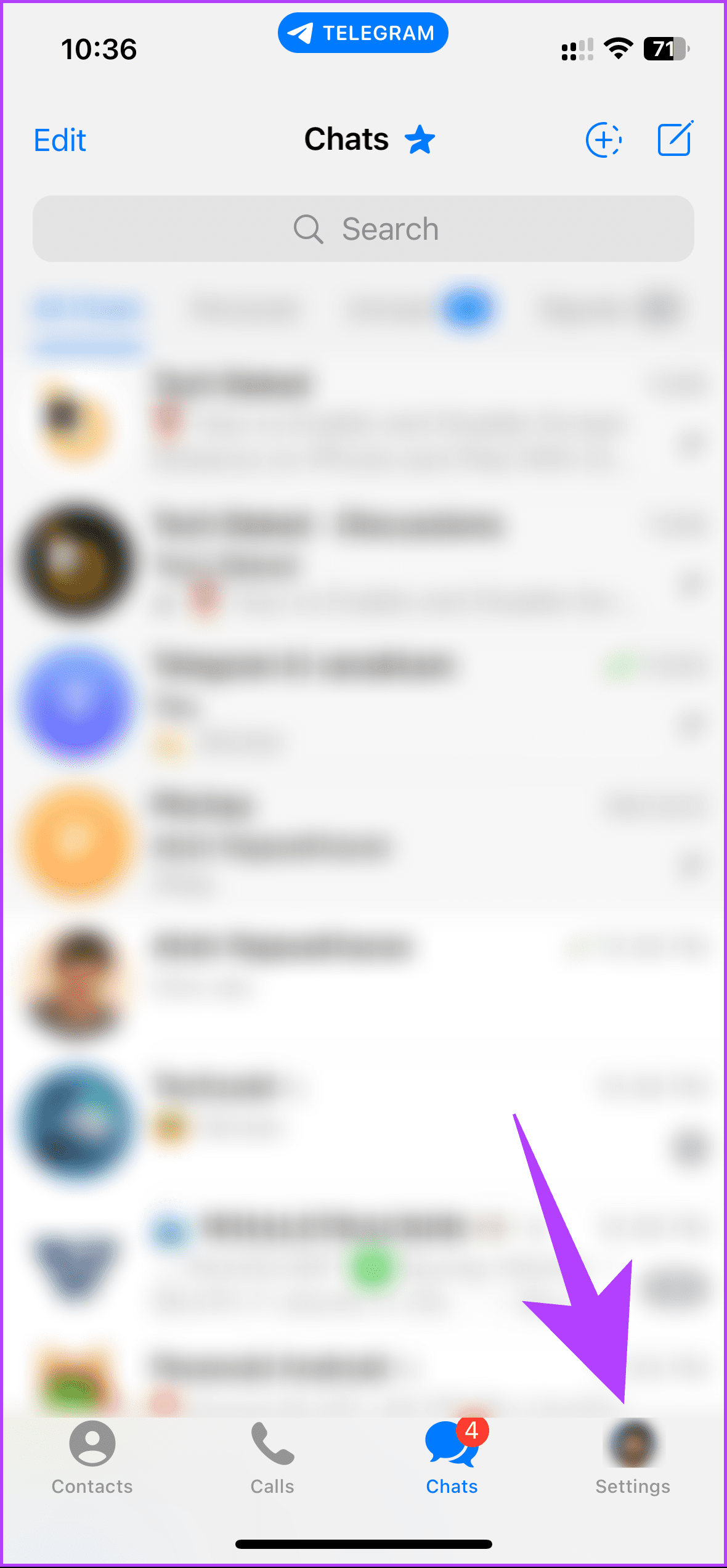
Step 2: Scroll down and select the ‘Privacy and Security’ option. On the next screen, choose Blocked Users.
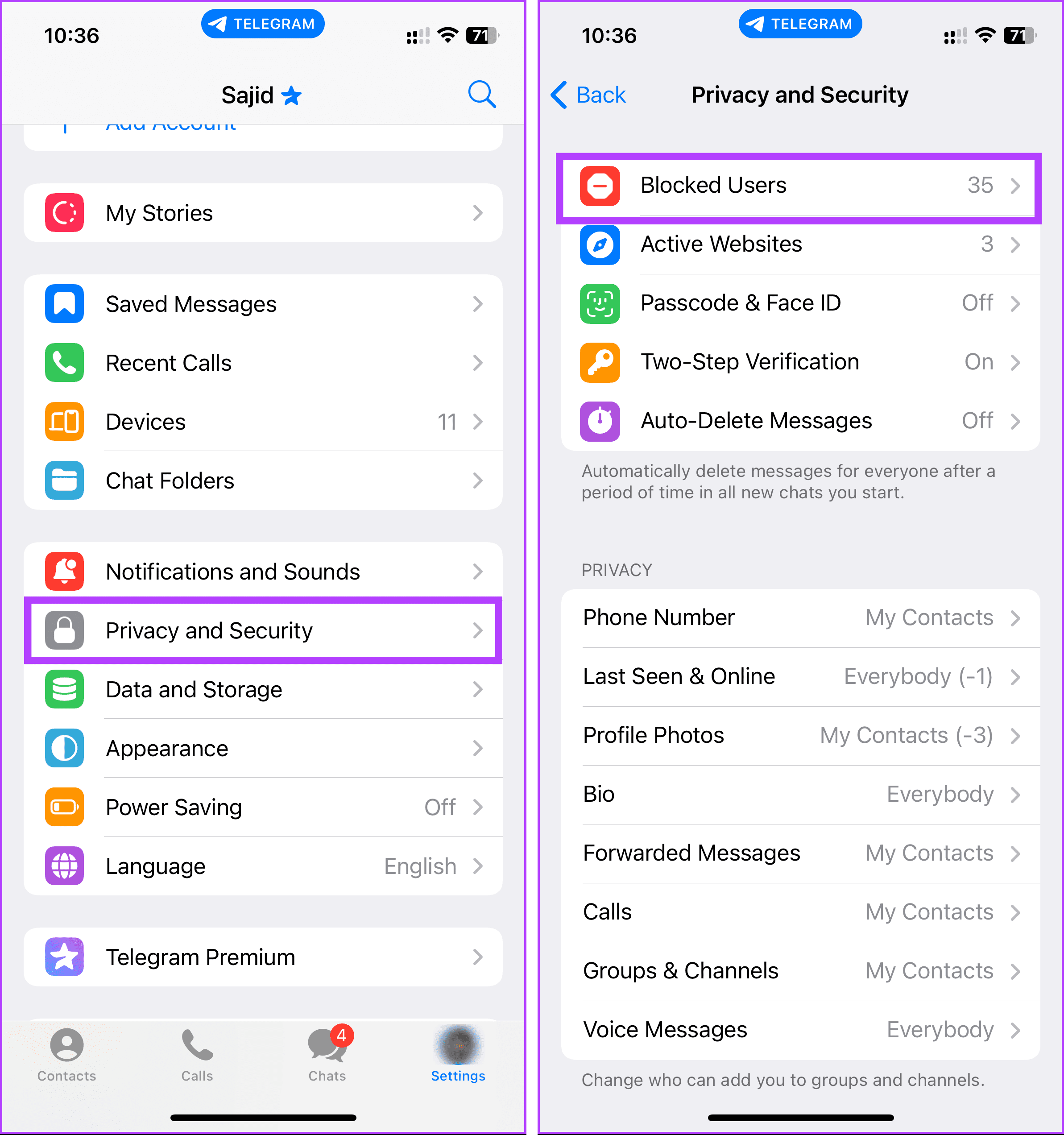
You will see a list of users you have blocked (if you have any).
Step 3: In the Blocked Users screen, tap on Edit in the top right corner. On the next screen, tap on the minus icon before the contact.

Step 4: Select Unblock. Once you are done, tap Done in the top right corner.
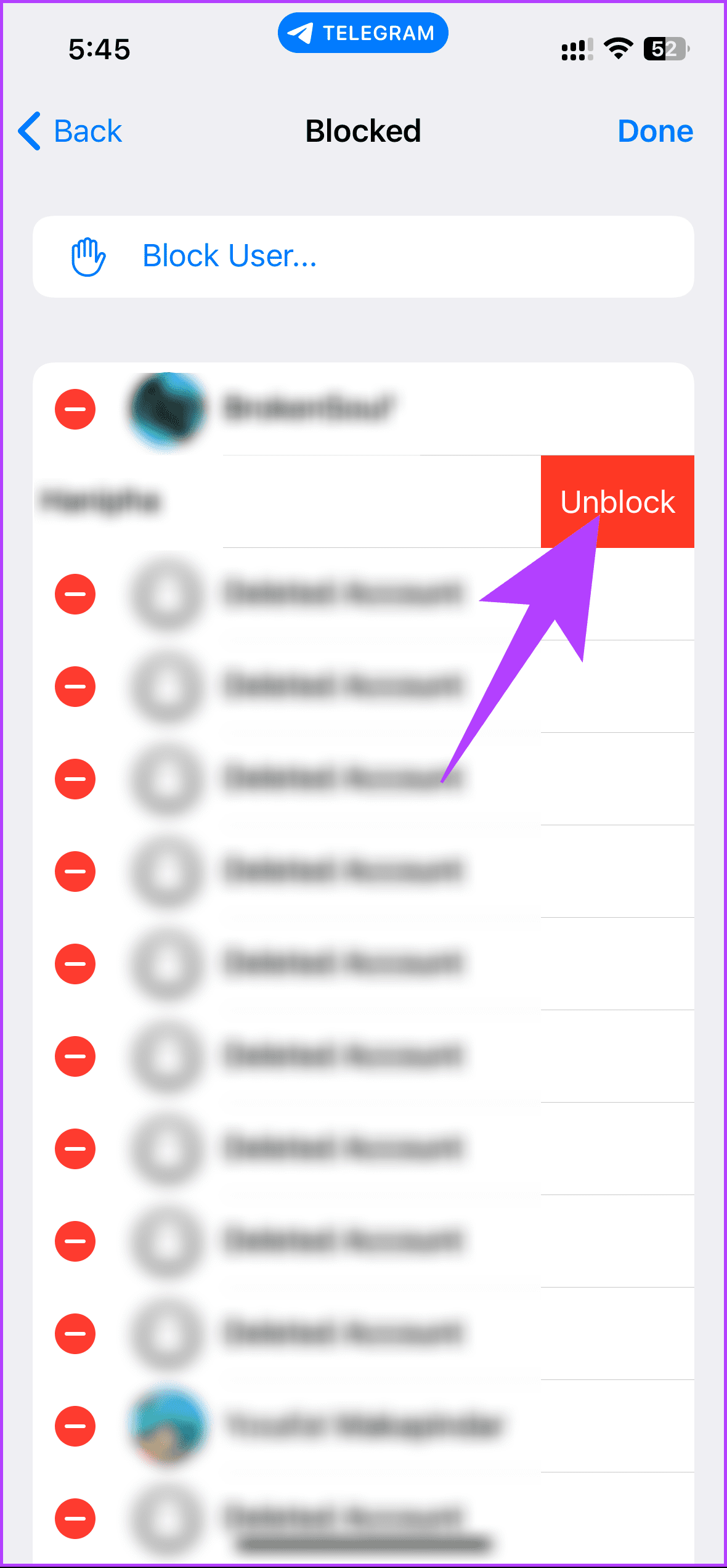
There you go. You have successfully unblocked the user on Telegram and resumed communication with previously blocked contacts.
Do you think somebody has blocked you on Telegram? Finding out if someone has blocked you on Telegram can be tricky, as the app doesn’t provide a direct notification or indicator. However, some signs might suggest you have been blocked, which we have explained in our article on ways to know if someone has blocked you on Telegram.
If you have any queries, check out the FAQ section below.
FAQs on Blocking Someone on Telegram
No, blocking someone means you will no longer receive messages from that person. Their messages will not be delivered to you, and they won’t be able to contact you through Telegram.
Telegram does not send a notification to the person you block. They will only notice that they have been blocked when they try to interact with you and realize they cannot send messages or see your updates.
No, blocking someone on Telegram does not remove you from their contacts. They can still see your name and phone number in their contacts list, but they cannot message you, call you, or see your profile picture or online status.
Maintain Privacy and Control
Now that you know how to block someone on Telegram, you can go ahead and prevent unwanted interactions or harassment. So, next time you encounter any problematic individuals, feel confident in taking control of your Telegram experience. You may also want to read how to schedule messages on Telegram on mobile and desktop.
Was this helpful?
Last updated on 30 January, 2024
The article above may contain affiliate links which help support Guiding Tech. The content remains unbiased and authentic and will never affect our editorial integrity.