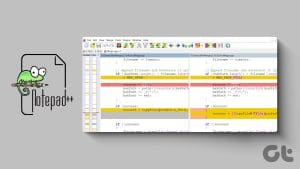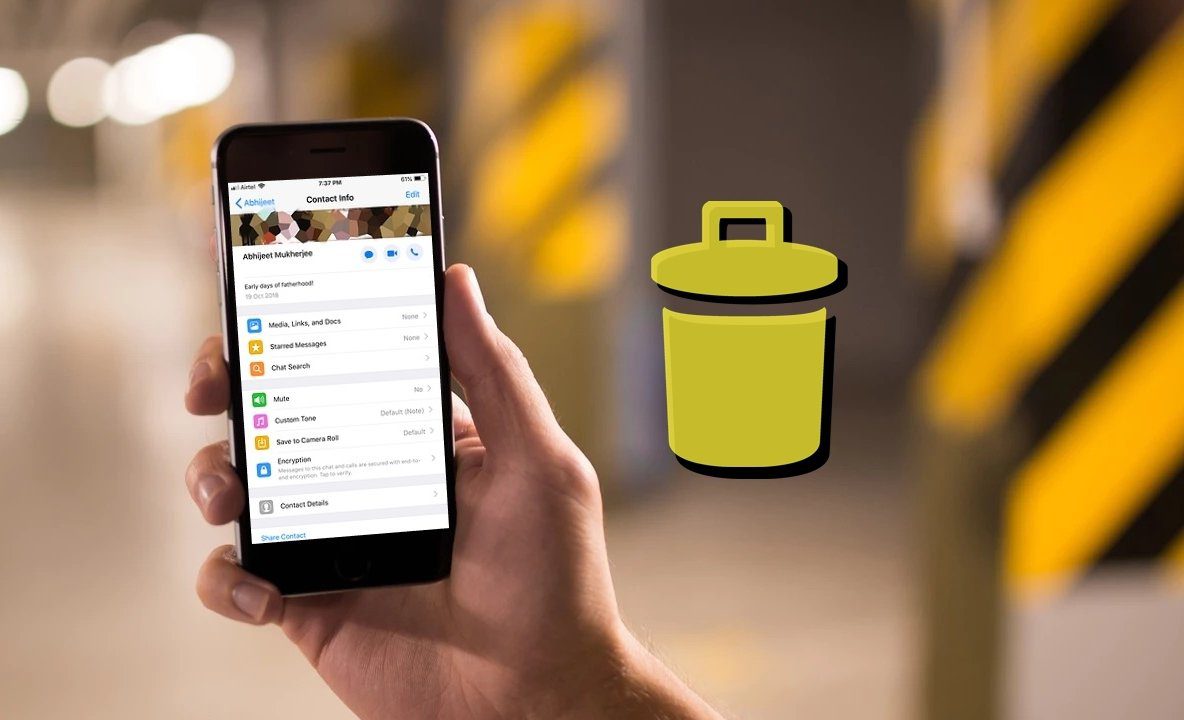Method 1: Install Notepad From Optional Features
Microsoft has made Notepad an optional feature. You must install it from the Optional Features settings on your Windows PC to use it.
Step 1: Open Windows Settings (Win + I). Then, go to System > Optional features.
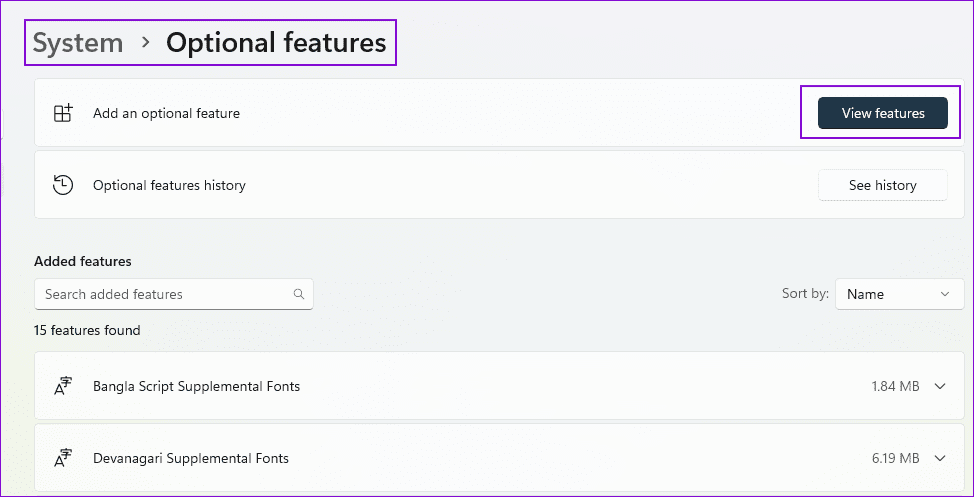
Step 2: Click the View features button to open the Add an optional feature window.
Step 3: Type Notepad in the search box. When it appears, check the box next to it, and then click Next, followed by the Add button.
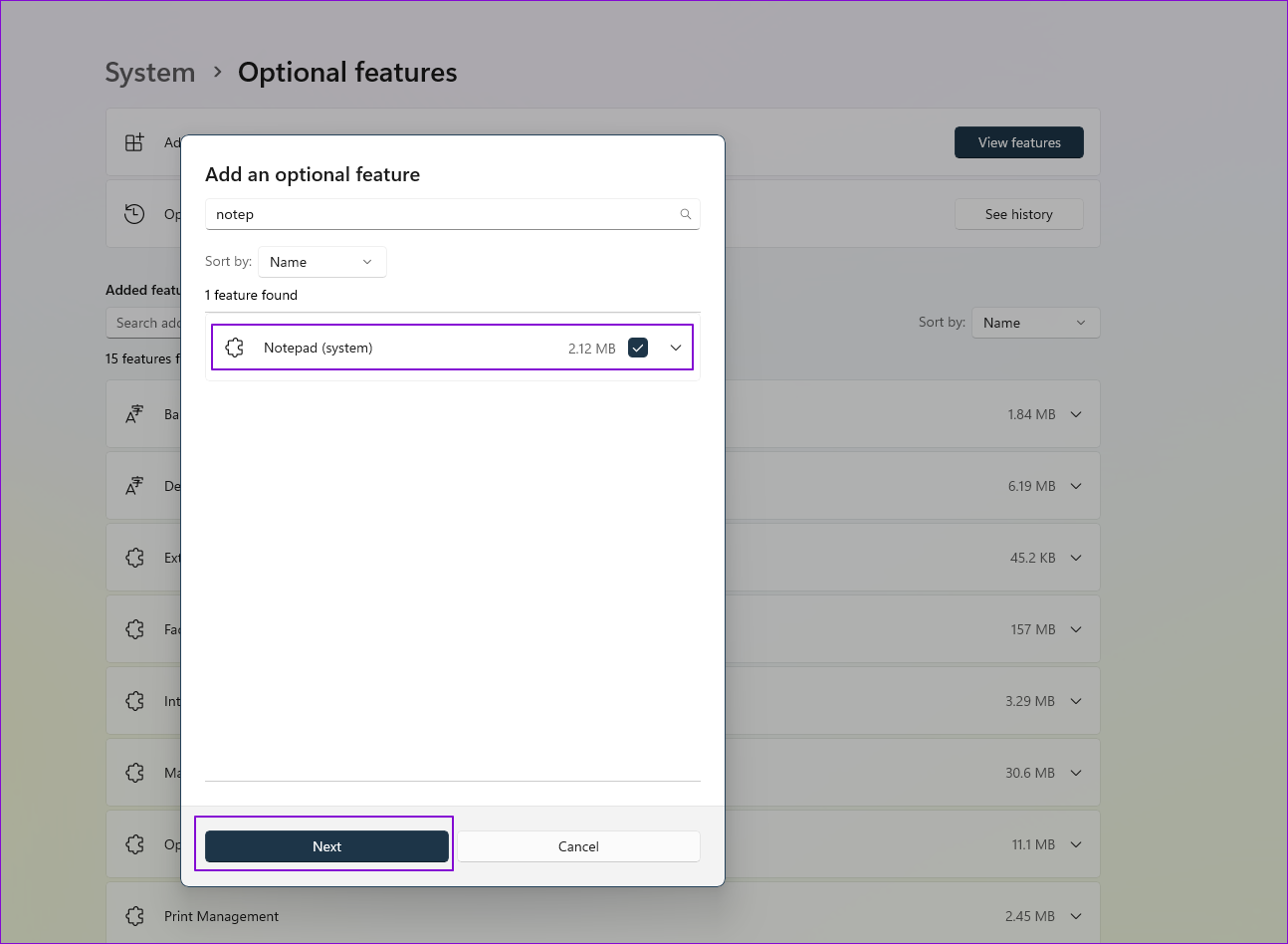
Step 4: Once installed, you can open Notepad using the usual method after a restart.

However, remember that adding Notepad using this method installs the classic version of Notepad, which doesn’t have features such as Tabs, remembering what you were editing the last time, and so on.
If you don’t find Notepad under View features, you will need to uninstall and reinstall
Step 1: Go back, and you will find Notepad under Added Features on the Optional Features screen.
Step 2: Expand the listing. Click the Remove button to uninstall Notepad from Windows PC.
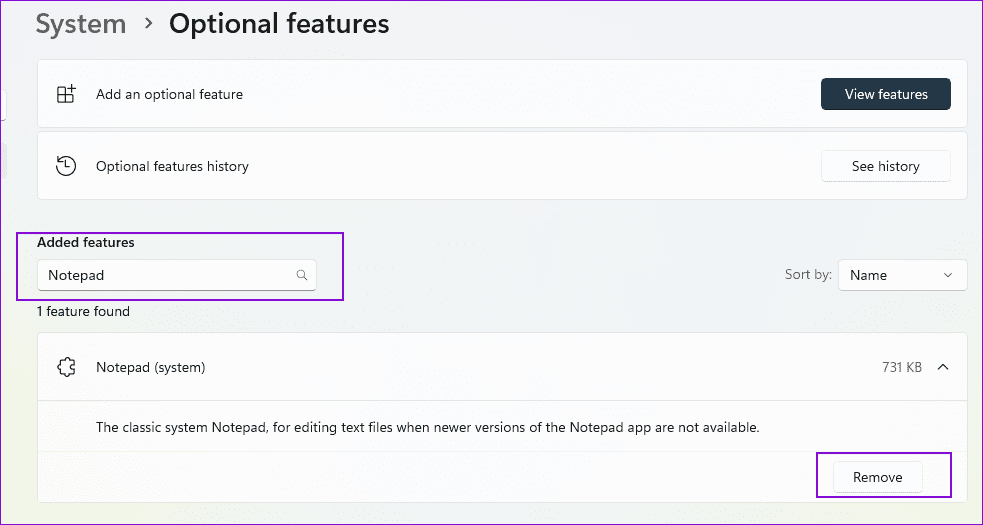
Step 3: Once uninstalled, restart your PC and install it again, as shown above. Or, use the subsequent method.
Pro Tip: If you cannot find the Notepad, or it is not opening up, follow our troubleshooting guide to fix Notepad.
Method 2: Install Notepad From Microsoft Store
Microsoft has rolled out a modern version of Notepad in the Microsoft Store. Once installed, it overrides Windows’ default Notepad app so you can get the best experience without any confusion.
Step 1: Open the Microsoft Store and click the search box. Type Notepad and press the Enter key.
Step 2: Look for an app named Windows Notepad from the search result. Click to open it.
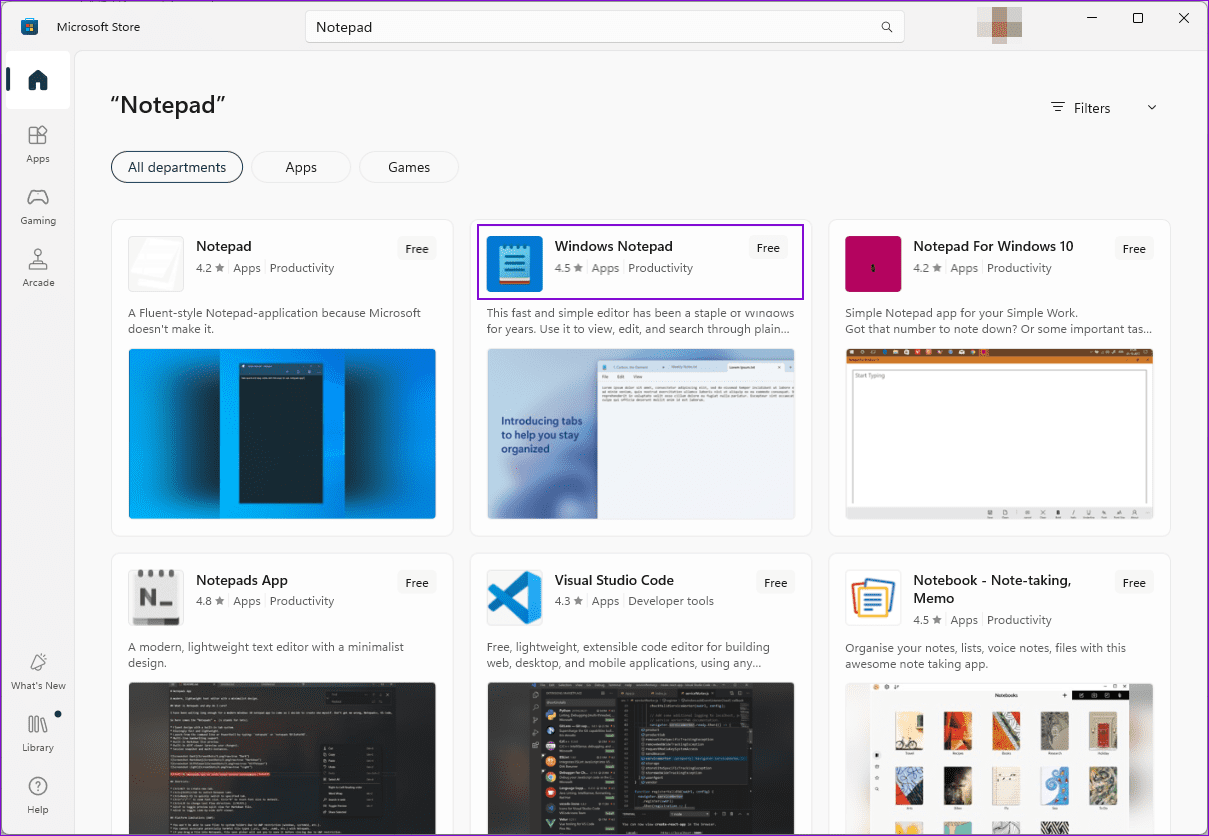
Step 3: Confirm it is from Microsoft, then click the Get button to install the app.
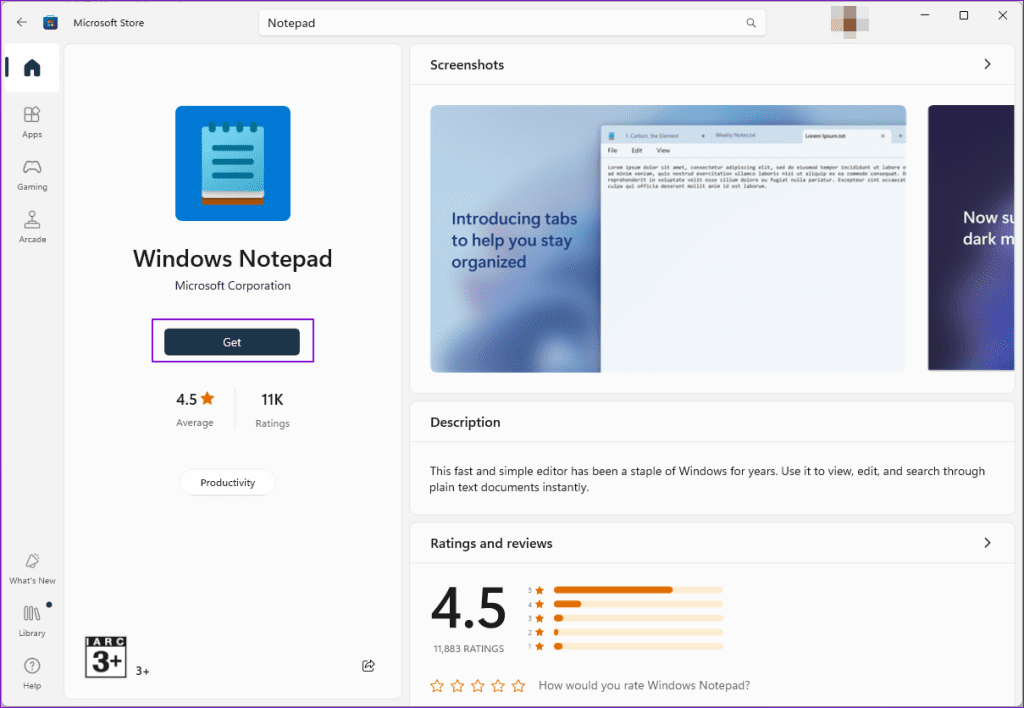
Was this helpful?
Last updated on 22 April, 2024
The article above may contain affiliate links which help support Guiding Tech. The content remains unbiased and authentic and will never affect our editorial integrity.