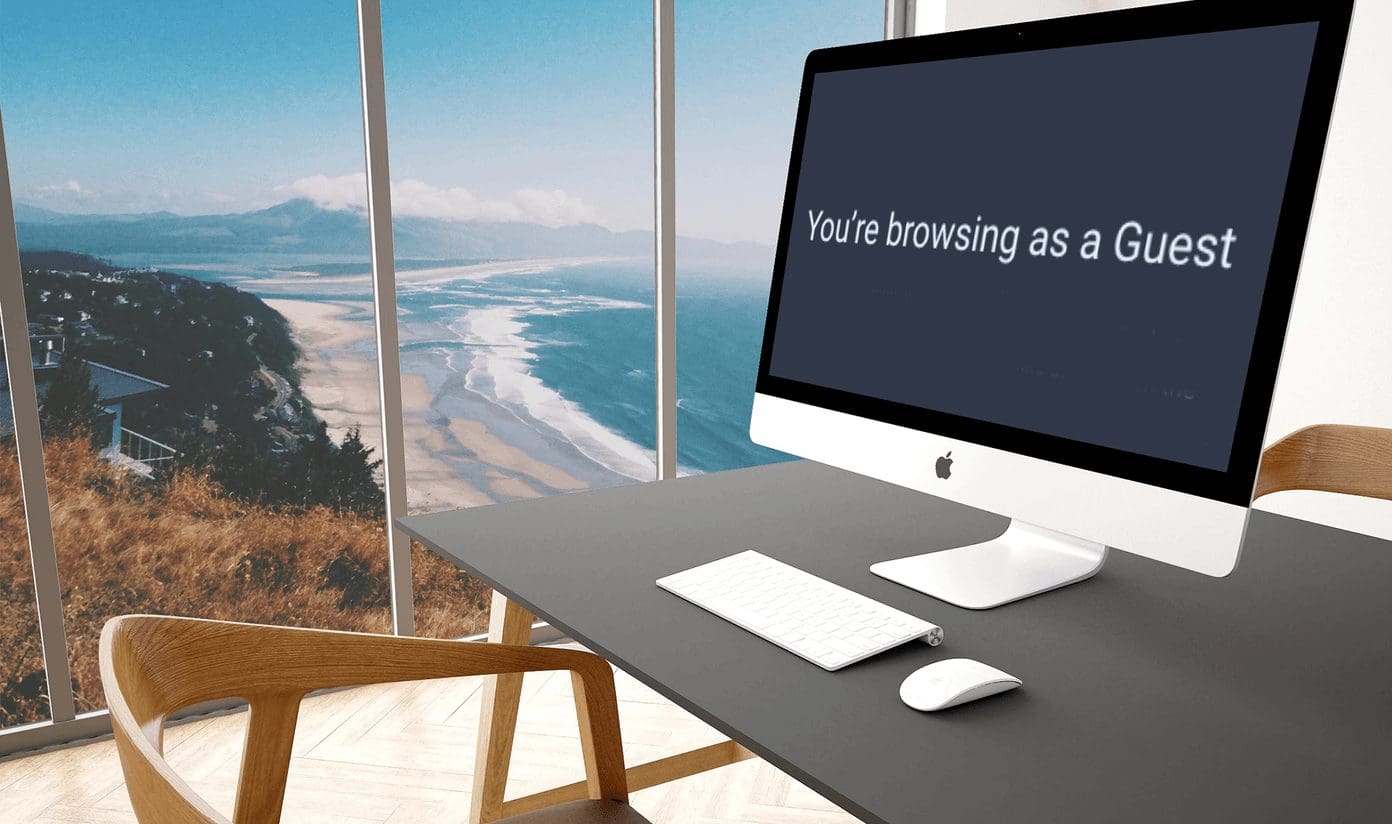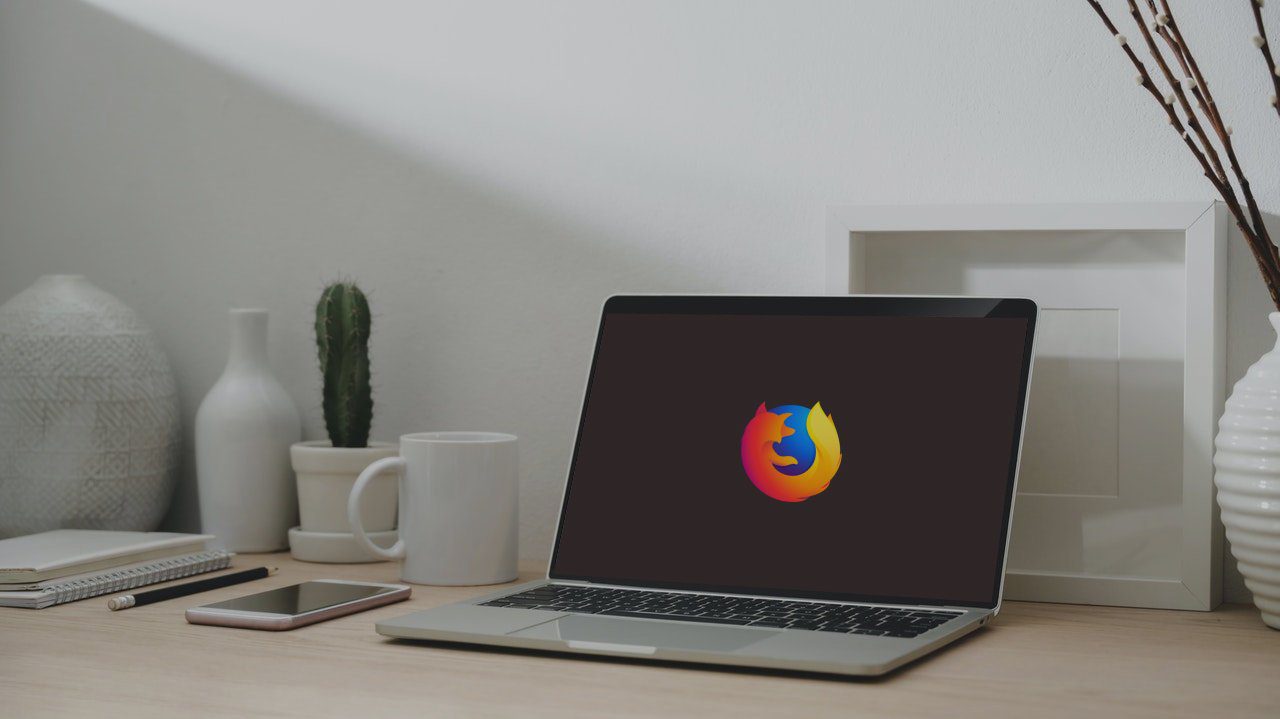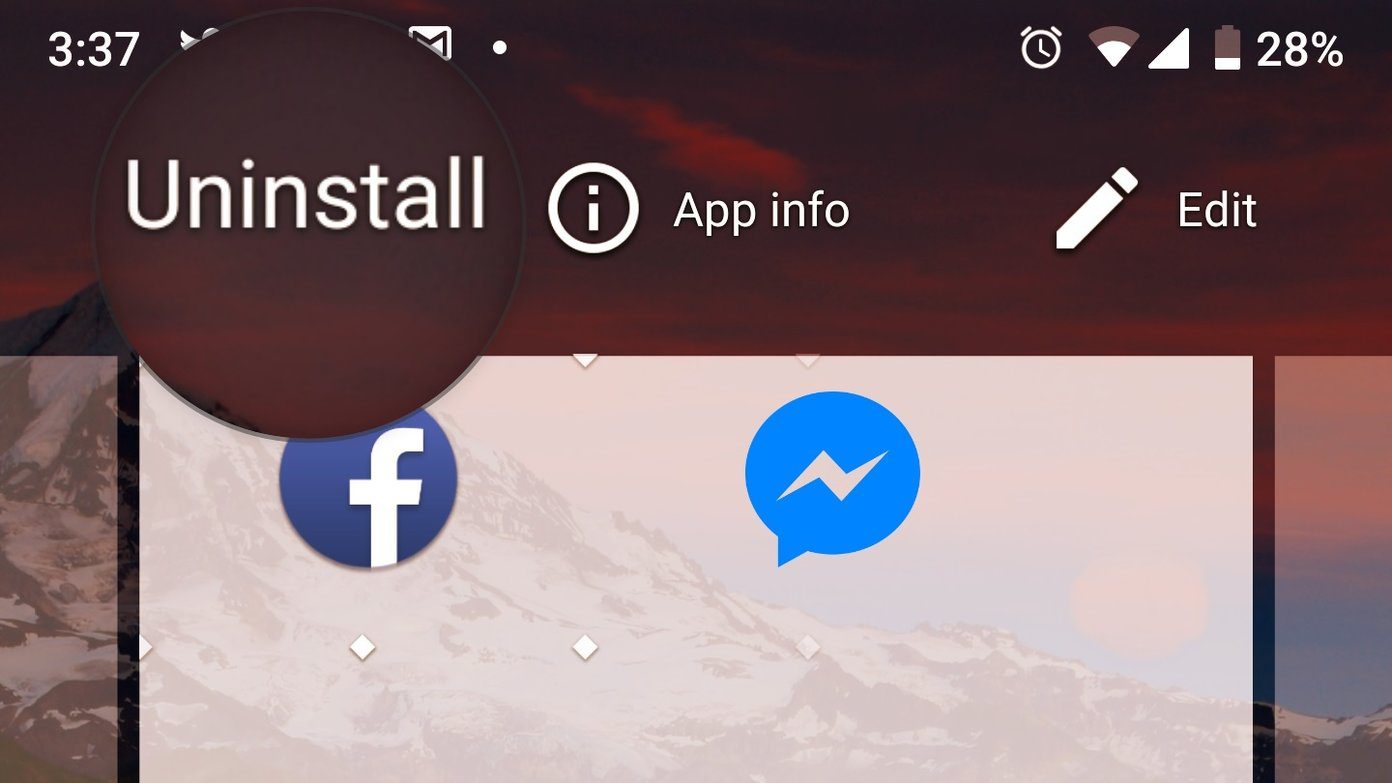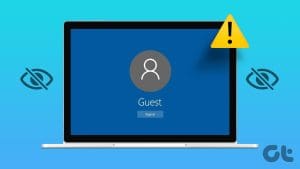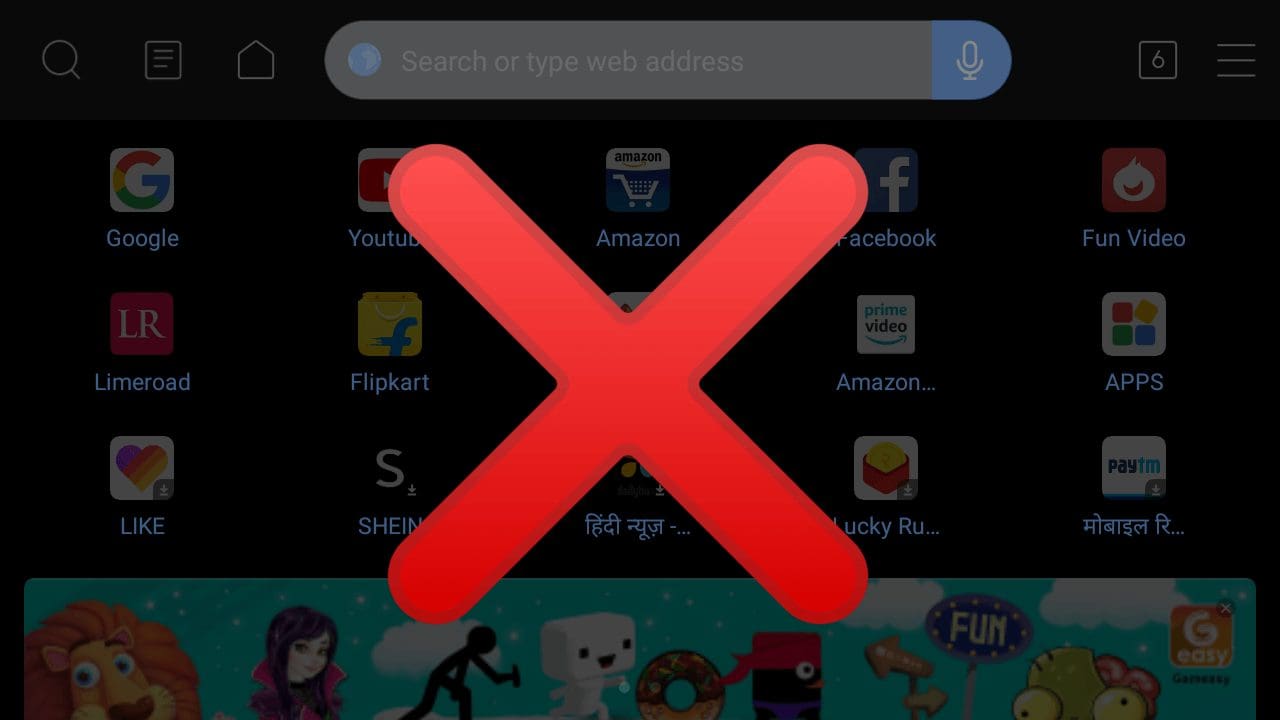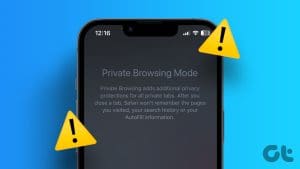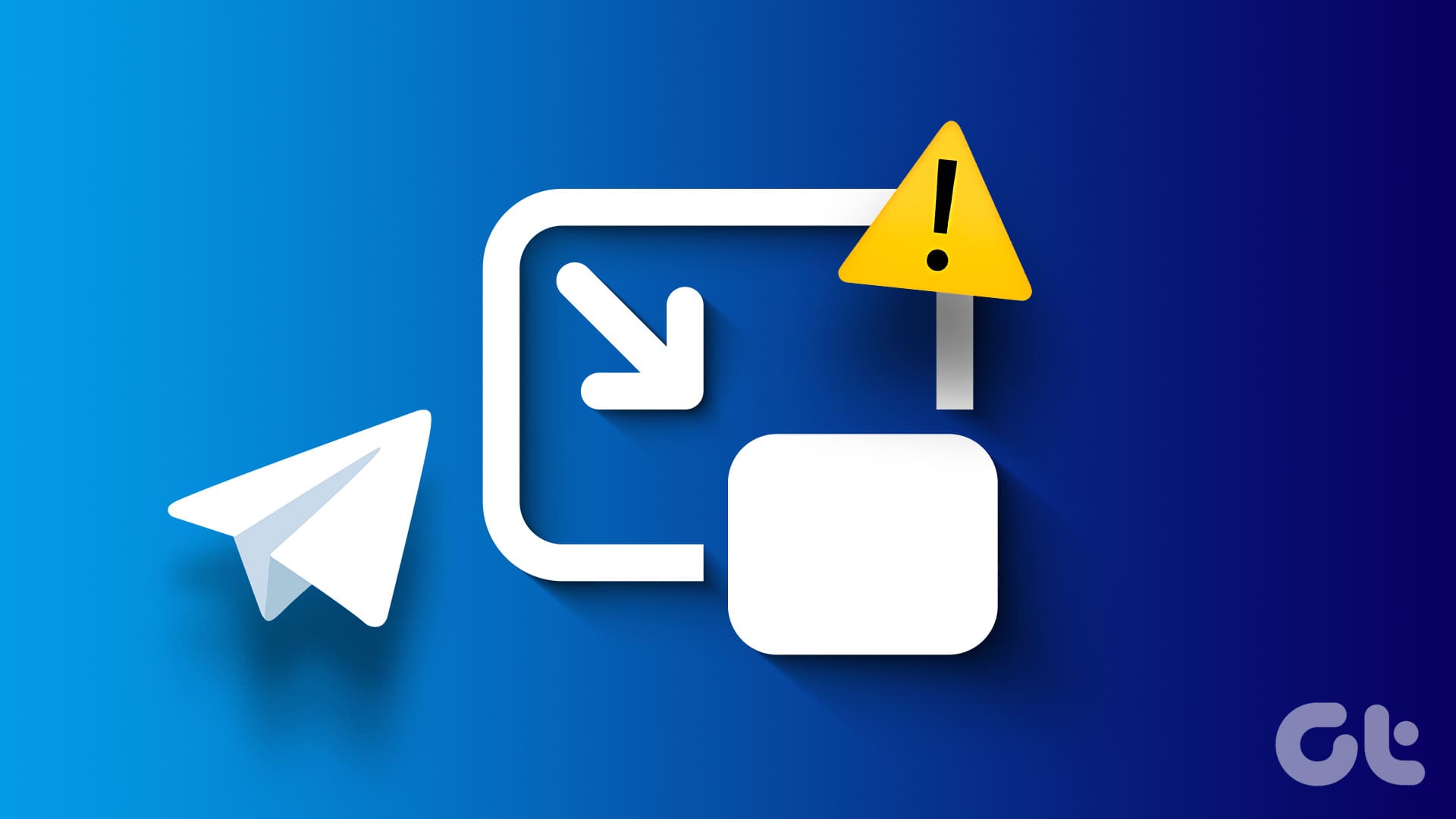Picture this — someone wants to check their email on your computer. Handing over the computer with Chrome browser would mean access to your bookmarks, history, settings, and more. Not only one worries about privacy but a tiny mishap could result in losing important data. To avoid that, Google Chrome offers guest mode. What is guest mode and how is it different from normal browsing? Let’s discuss.

If you notice carefully, the example I gave above is for a guest. That is for someone who needs your computer for a temporary period. So I suppose you’ve got an idea about what the guest mode is all about. But don’t assume just yet, there’s more to it than meets the eye.
So let’s dive deep into the guest mode on Chrome and know more about it.
What is Chrome’s Guest Mode
Google Chrome lets you create multiple profiles where important details such as bookmarks, history, passwords, etc. are kept separate for each user. The profiles are created permanently so that you can easily switch between them. For instance, you can have separate work and personal profiles.
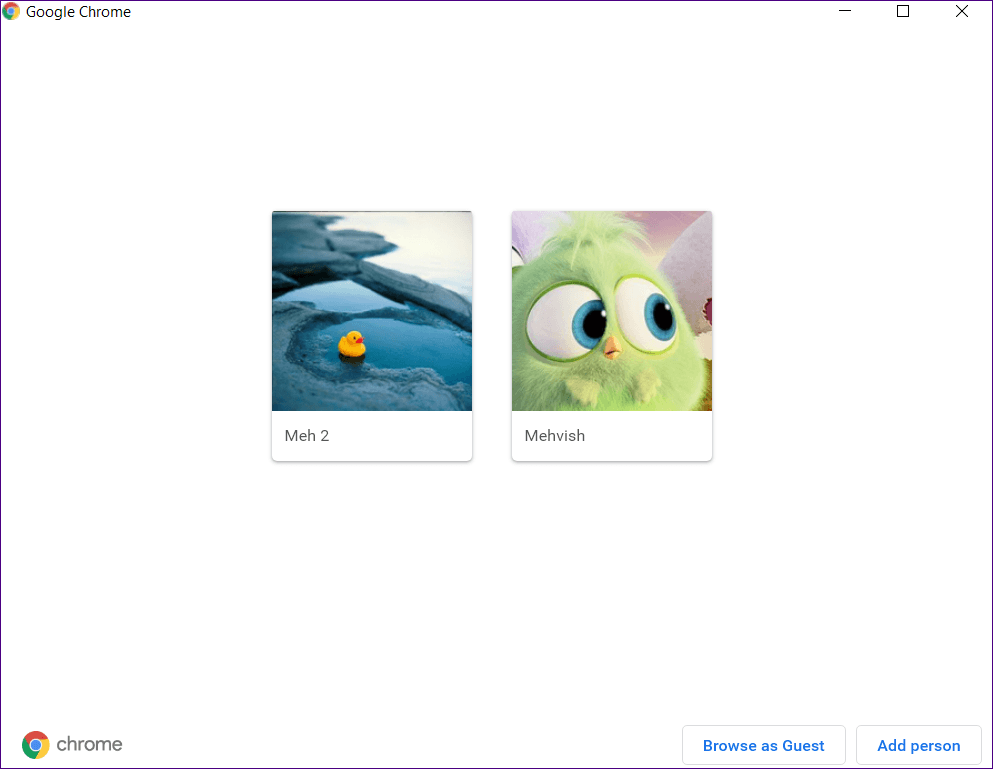
Guest mode is a special case of Chrome profiles for temporary or guest users, as the name suggests. When you start this mode, a new window will open having a separate icon in the taskbar. On the frontend, Chrome would appear normal to the guest. But if they start snooping around, they would notice something is off. And Chrome might appear blank or simple for them.

The reason is that the existing Chrome bookmarks and extensions from other profiles are unavailable in this mode. Since it is an ephemeral profile, a user cannot create bookmarks or download extensions. This mode also lacks the password manager that is available in normal Chrome profiles.
Further, you cannot change any Chrome settings in this profile. The only available setting is the ability to change the default search engine.

What Happens in Guest Mode
Whenever you launch the guest mode, Chrome thinks it’s a new user. So you will have to start from a blank slate every time. Meaning, the browsing history or login details from the previous users or sessions will not be available.
That’s not all. Pages that the guest visits will not appear in the browsing history of any Chrome profile. In fact, if you check the guest mode settings, there is no history option.
Further, if you have logged into various sites in this mode, exiting the mode or closing all tabs will delete your browsing activity. Closing the mode also deletes all temporary data such as cookies and cached files.
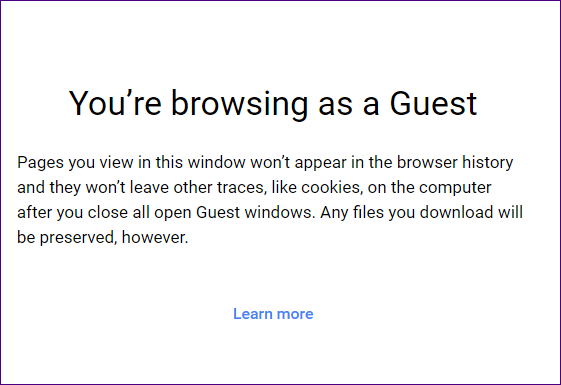
You can say whatever happens in the guest mode stays in that mode. But the statement isn’t 100 percent true for it doesn’t stay at all as you have seen above. Meaning, when you close the guest mode windows, all your browsing history and temporary data like cookies and cache are deleted. So neither the guest user nor any other user has access to that information.
What Happens to Downloaded Files
The only thing that remains intact are the downloaded files. If you download anything while browsing through a guest profile, that will not be deleted when you exit the mode. The downloaded files can be accessed by any Chrome profile.
How Is Guest Mode Different from Normal Browsing
Google Chrome lets you browse the internet in three ways — normal browsing, incognito mode, and guest mode.
For starters, normal browsing or normal profiles is a permanent affair. Whenever you close the browser, your activity isn’t deleted and neither does Chrome forget your existence. You can always check your browsing history, create and view bookmarks, and use extensions.
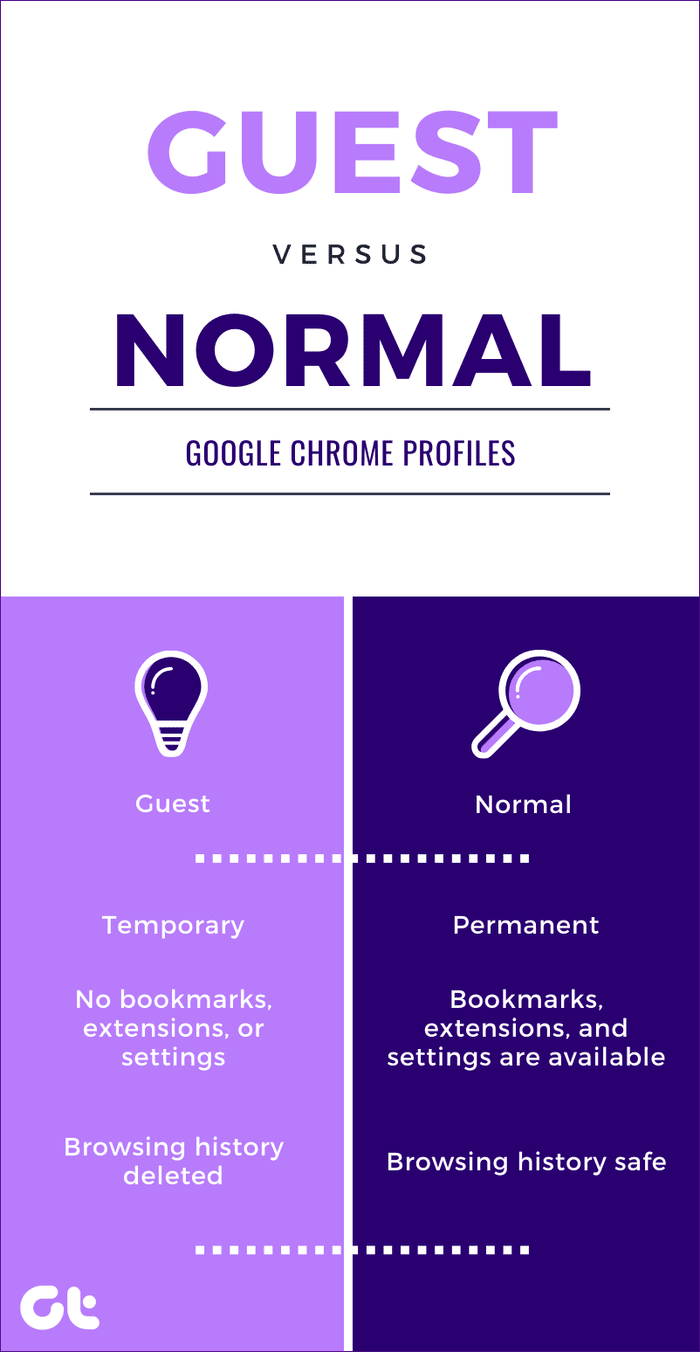
In guest mode, your activity is limited to your current session. Once you exit the session, Chrome no longer remembers you. For Chrome, you are a different user if you create a new session. As mentioned before, you do not have access to bookmarks, extensions, and settings.
Guest Mode vs Incognito Mode
Incognito mode is a slightly advanced version of guest mode. While your browsing activity is private in both, you still have access to your bookmarks and settings in incognito mode.
How to Open Guest Mode
Here are the steps:
Step 1: Launch the Chrome browser on your PC.
Step 2: Click on the user profile icon at the top. Select Open Guest window from the menu. You will be taken to the guest mode.
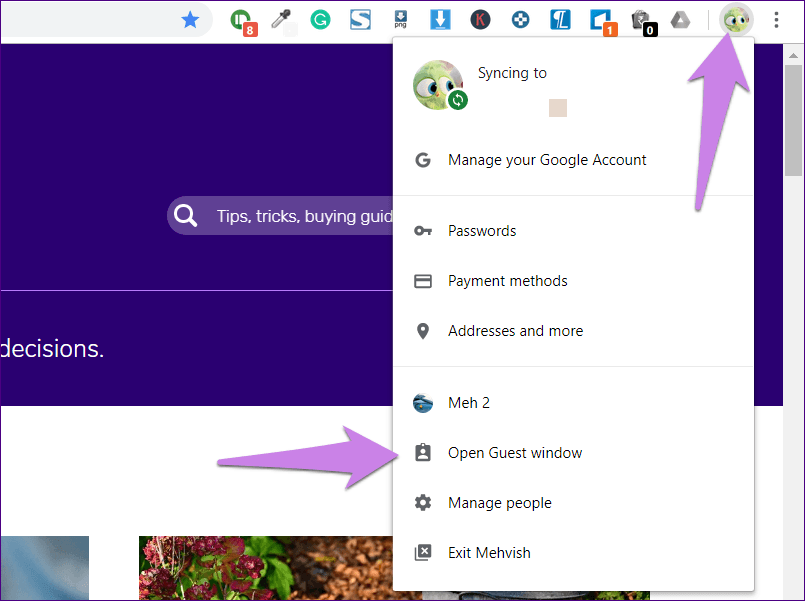
How to Exit Guest Mode
For that, click on the profile icon at the top in the guest mode. Select Exit guest from the menu. Alternatively, close all the windows of the guest profile.
Note: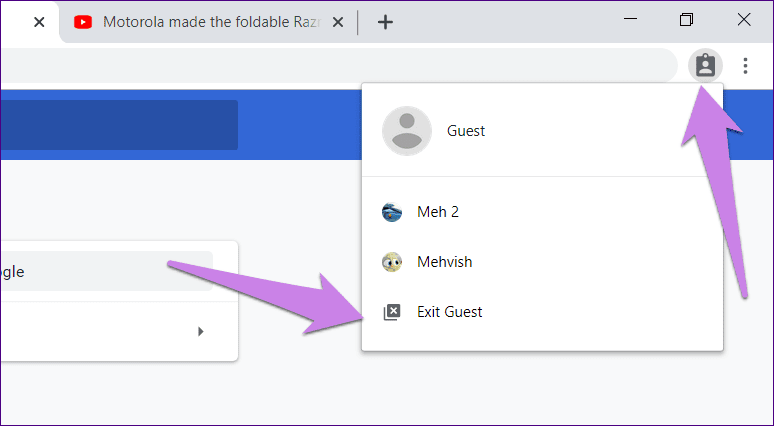
Availability on Chrome Mobile Apps
This mode only works on the web version of Chrome. On Android phones, you can use the guest profile that creates a different account not only for Chrome but for all activities on your phone.
What’s the Catch
While the browsing history from the guest mode will not be available on other Chrome profiles, it can still be accessed by your internet service provider and your employer or school.
Similarly, if you have signed in to a web service such as Gmail, YouTube, or Facebook, they can still track your activity. For instance, if you watch a YouTube video while signed in to your Google account in this mode, it will be saved in your YouTube history.
Lastly, this mode doesn’t restrict people from accessing your other Chrome profiles. A guest user can easily switch to other profiles with the help of the user icon at the top. By doing so, they can access your bookmarks, history, and passwords. So be careful while handing over your computer to others even in the guest mode.

When to Use
Guest mode is best suited for temporary situations such as when someone wants to use your computer for a while or you want to use someone else’s computer. The privacy of both is maintained. Neither the guest user can see the information from other profiles and nor can they see what the guest user was upto.
If you like the capabilities of the guest mode, you can have Chrome to always launch in this mode.
Next up: Are you planning to reset Chrome settings? Know what happens after doing so by checking the article below.
Was this helpful?
Last updated on 03 February, 2022
The article above may contain affiliate links which help support Guiding Tech. The content remains unbiased and authentic and will never affect our editorial integrity.