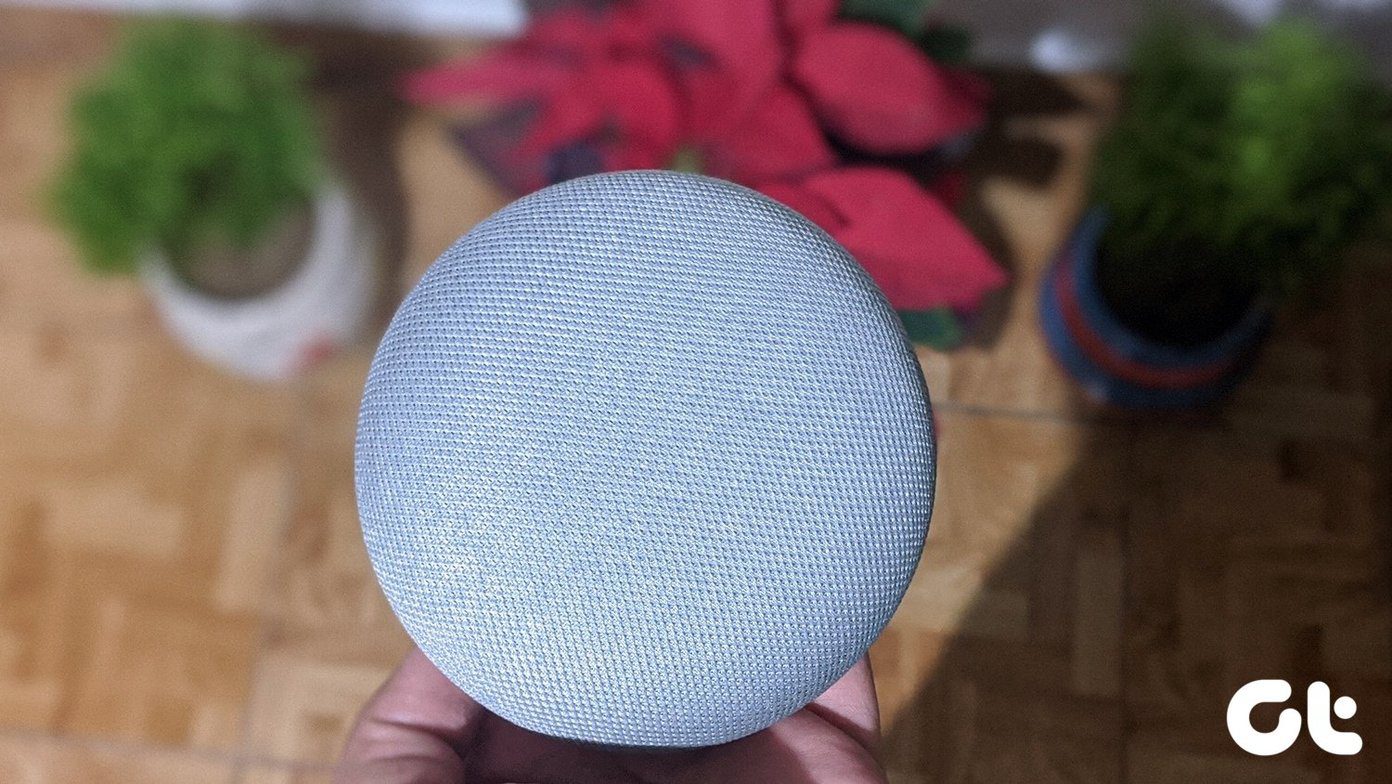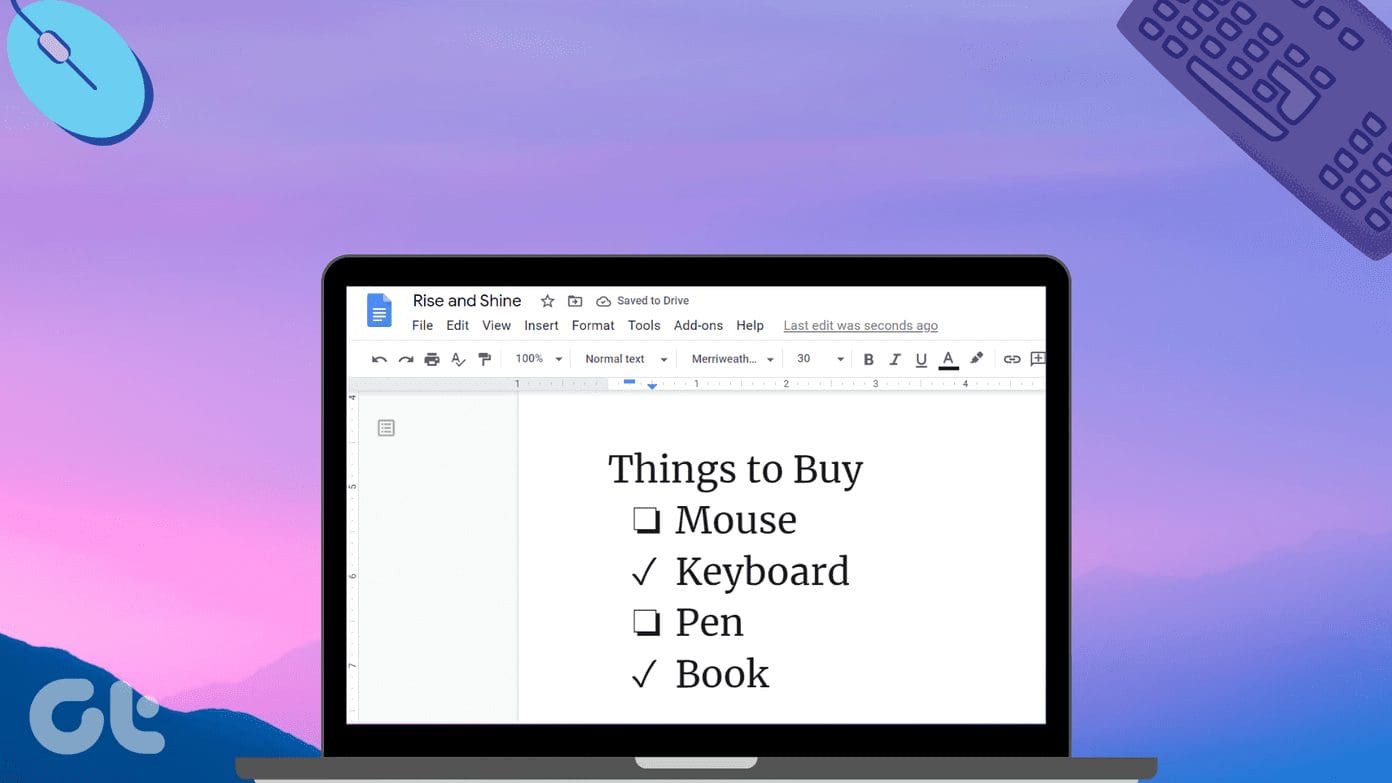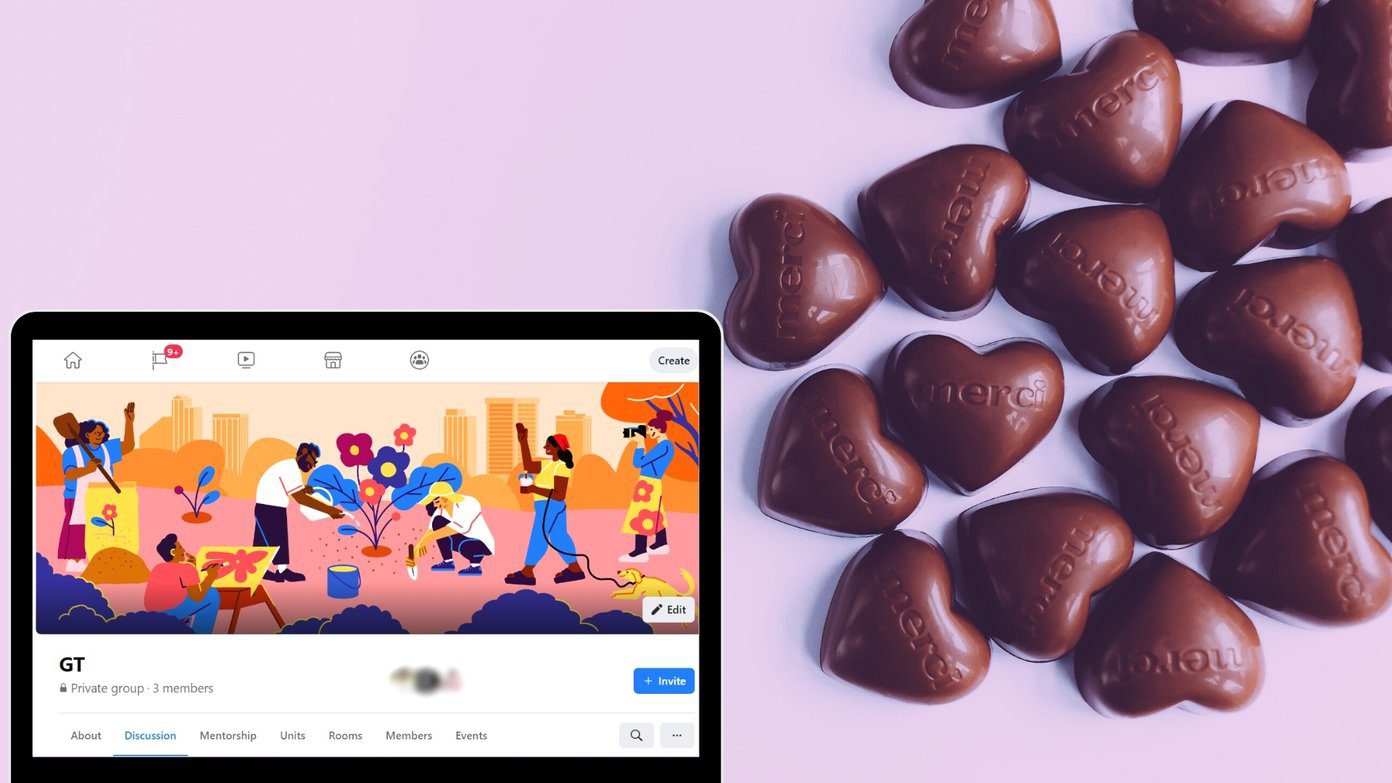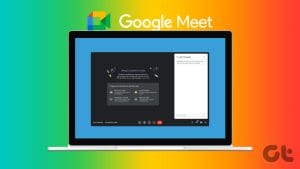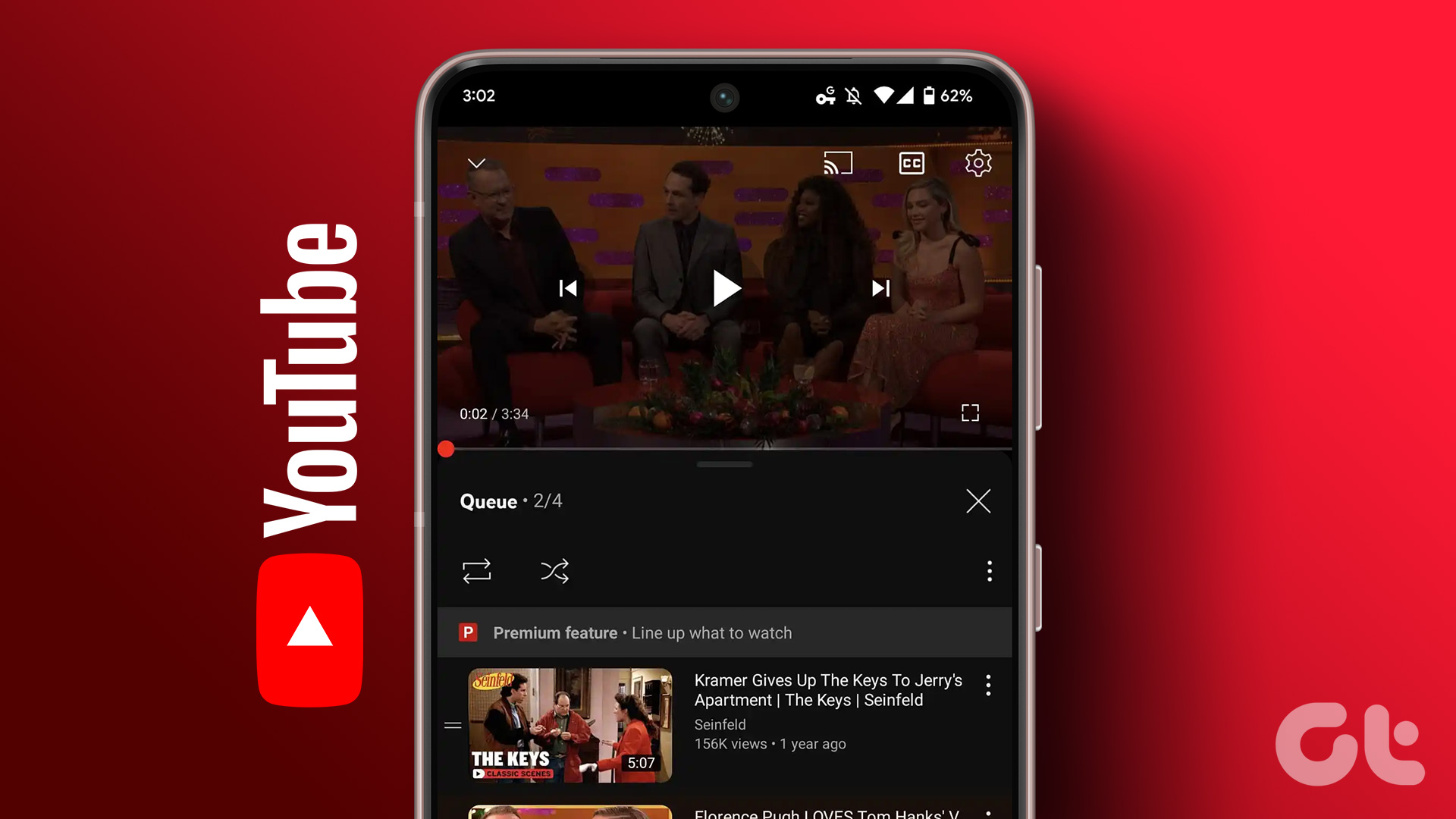Many startups, companies, and educational institutes worldwide are switching to digital meetings using services such as Zoom, Microsoft Teams, and other video conferencing tools. And recently, Google made its Google Meet video calling service free for all. Whether you’re a teacher, student, developer, or entrepreneur, you can make the best of Google Meet with a few useful extensions.

Though simple, Google Meet lacks some of the essential features such as virtual background, background blur, Whiteboard found in Zoom, and Microsoft Teams. And that’s where the third-party developers step in with extensions.
Since Google Meet is a web-based service for desktops, a user can download extensions from Chrome Web Store to enhance the video conference experience with features that are not available otherwise.
In this post, we will talk about the top six Google Meet extensions to enhance the Google Meet experience. The extensions will include the ability to enable grid view, turn on virtual backgrounds, push to talk, and more. Let’s get started.
Note: The extensions mentioned in this post are available on all Chromium-based web browsers, including Google Chrome, Microsoft Edge, Opera, and Brave.
1. Google Meet Call Timer
You often need to conduct online meetings within a certain time limit. Google Meet does offer the clock function in the upper-right corner, but there is no way to set a live timer and be notified about it. You can use the Google Meet Call Time extension to add a timer in Google Meet meetings.

Download and install the extension using the link below and enable it in the browser. The next time when you start the video call on Google Meet, you will see a live timer at the upper right corner. You can also tap on it and increase the time limit.
2. Google Meet Grid View
If you have used Zoom to conduct meetings, you must be aware of the gallery grid view that displays more than 49 persons. Google Meet also supports the grid view termed as a tiled layout. But the functionality is limited compared to a third-party extension.
You can visit the Chrome Web Store and download the Google Meet Grid View extension.
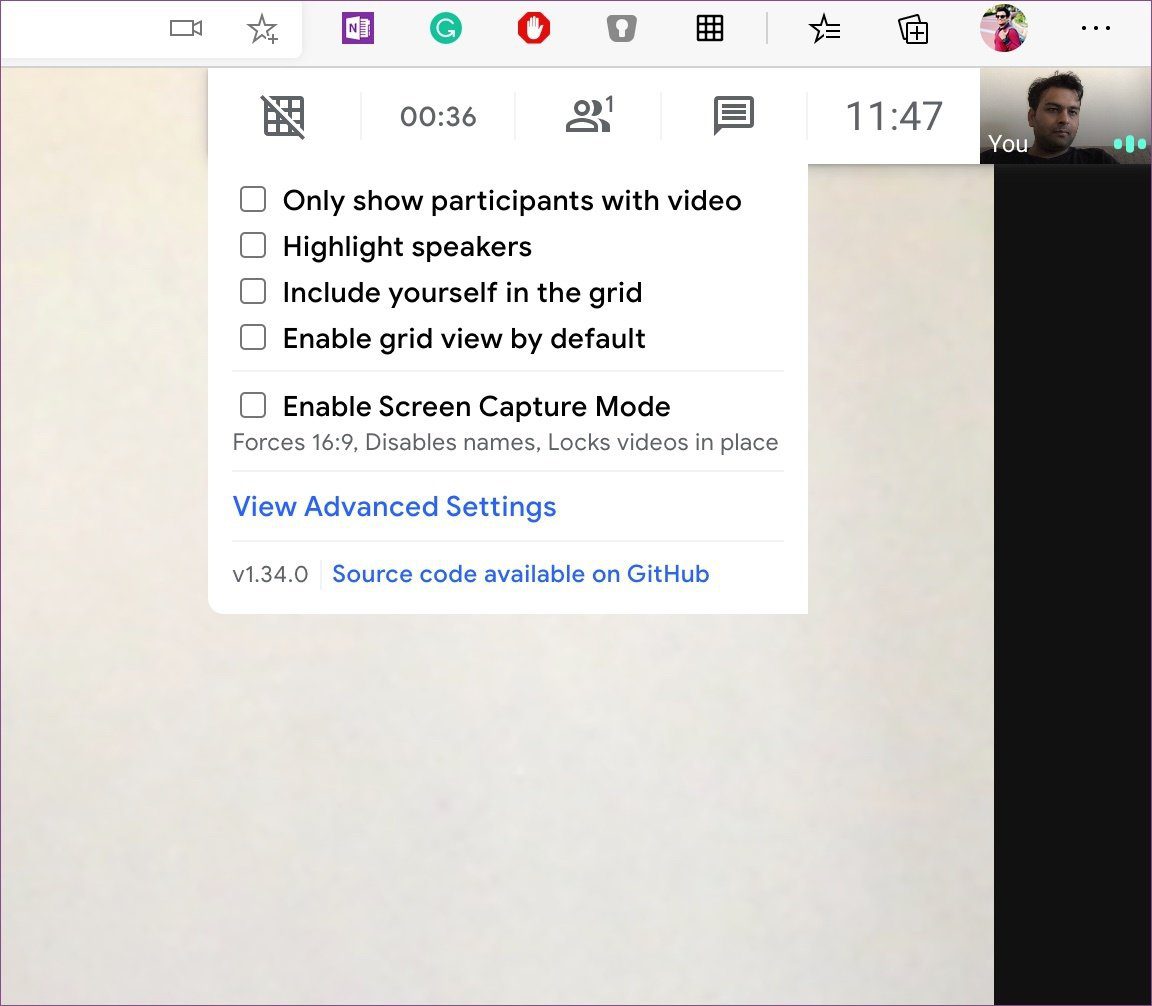
The extension offers several options to customize the grid view experience on Google Meet. You can display only participants with video, highlight speakers, enable grid view by default, and even remove yourself from the grid.

It can be useful when you are conducting a meeting with 30-40 participants.
3. Meet Attendance
At times, you might want to keep track of video call attendance throughout the week/month. Unfortunately, Google Meet doesn’t offer such an option to take attendance automatically. For that, you should download the Meet Attendance extension from the Chrome Web Store.
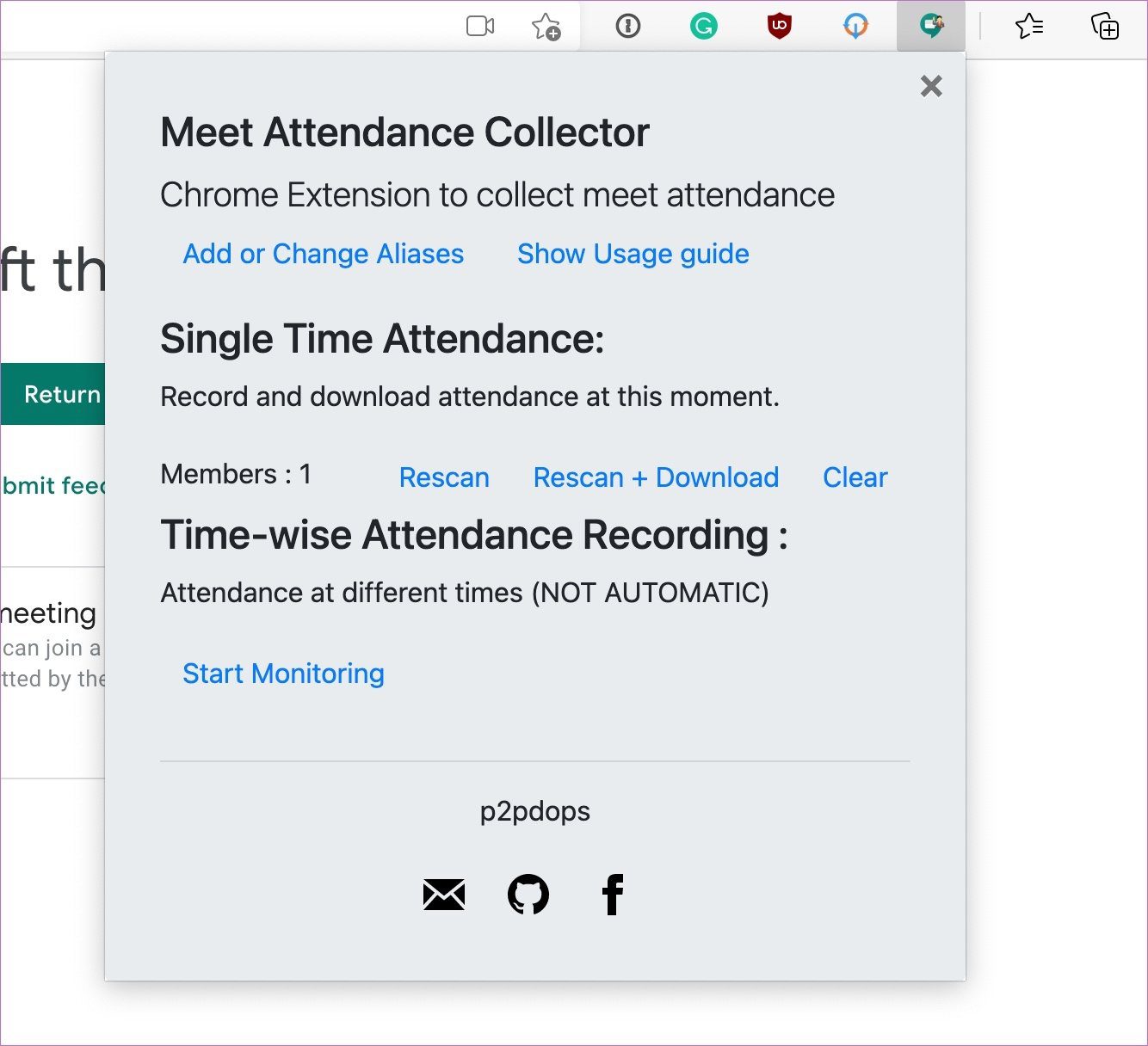
The method is simple. When you are taking the online meeting, you can tap on the Meet Attendance extension, select add a new Sheet, and it will create a new spreadsheet with attendees’ names and timestamps.
4. Virtual Background for Google Meet
I’m surprised that Google Meet still doesn’t offer any way to change the user background in a video call. Google did promise to include background blur option in the future.
You might want to hide the background for obvious reasons. You can download the Virtual Background extension for Google Meet.

While taking a call on Google Meet, you can tap on the Virtual background extension and it’ll offer you some ready-to-go digital backgrounds. Select the relevant one, and it will apply the live effect in the video call.
5. Google Meet Push to Talk
This one is my favorite. While switching from Zoom to Google Meet, I missed the push to talk function of the Zoom app. As the name suggests, Push to talk allows you to hold down a certain key to enable microphone, and when you remove your finger from the key, it turns off the microphone. It’s convenient and much better than using the mute button.
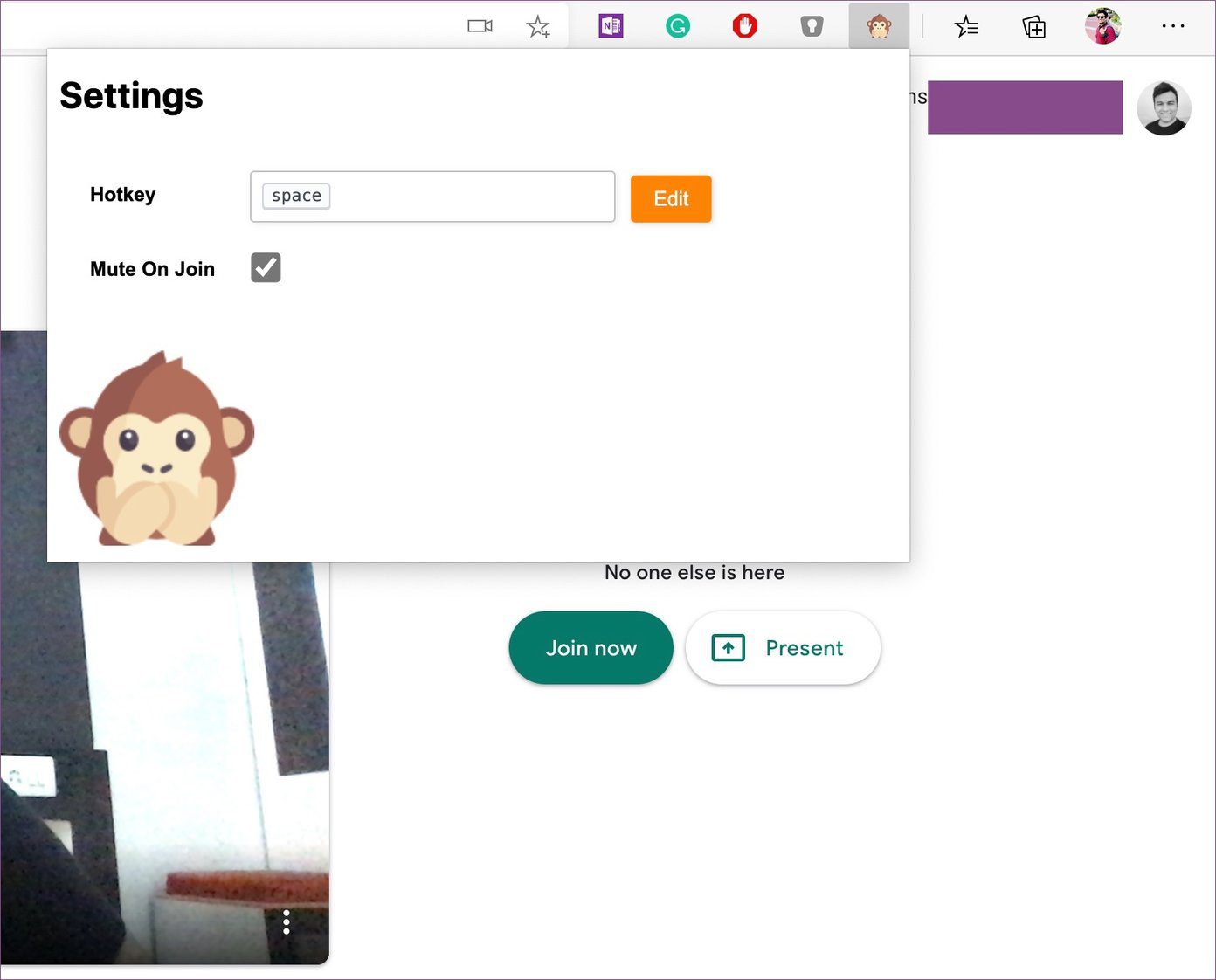
You can download the Google Meet Push to Talk extension and by default, it’s set to Space key on the keyboard. You can remap it to any key on the keyboard. From the next meeting, you can hold down the space key to turn on the microphone and lift the finger to turn it off.
6. Google Meet Plus
Google Meet Plus is a must-have extension for all. It takes the whole video-calling experience to the next level.
With Google Meet Plus, you can use the Whiteboard function to share and discuss ideas. You can share your emotions through the built-in emoji pack. There is an option for the timer as well. From the extension settings, you can enable push to talk too.
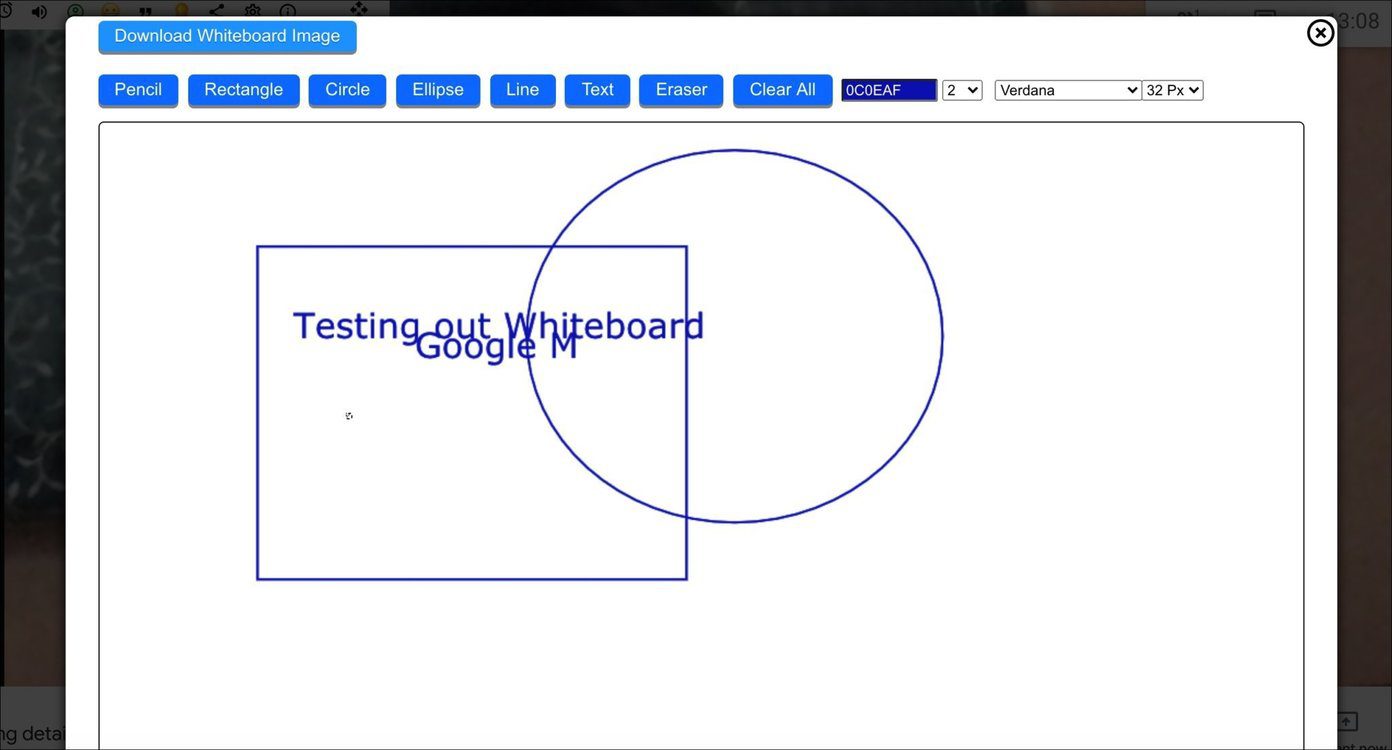
All the functions are nicely placed in a toolbar at the upper left corner. You can drag and drop it anywhere on the screen.
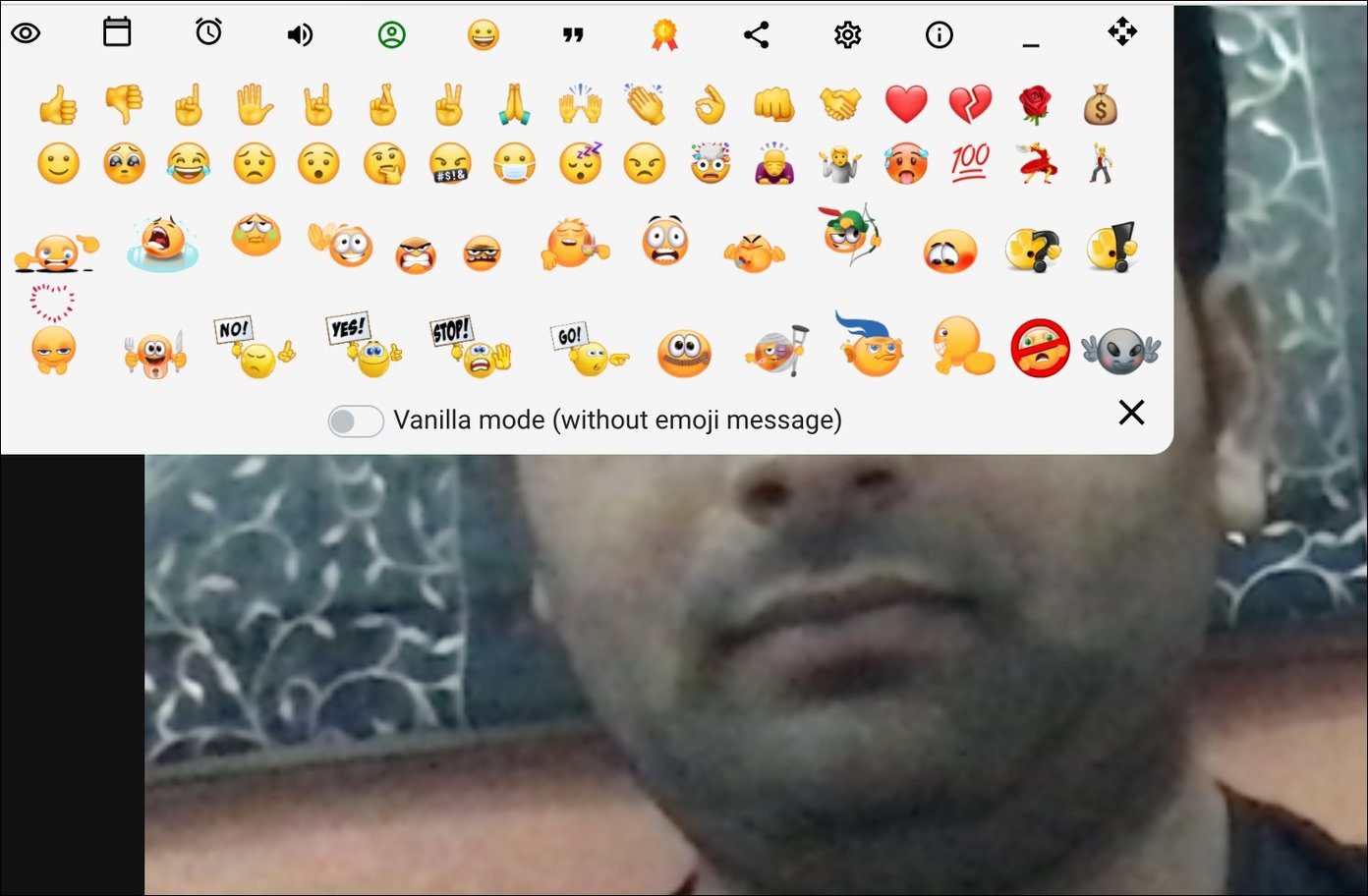
Use Google Meet Like a Pro
Using these extensions above, you can quickly turn your Google Meet experience from boring to feature-rich. As of now, my favorite extensions are Push to Talk, Virtual background, and Google Meet Plus. What about you? Sound off in the comments section below.
Next up: Looking to master Google Meet? Read the post below to find the top tips and tricks for Google Meet.
Was this helpful?
Last updated on 02 February, 2022
The article above may contain affiliate links which help support Guiding Tech. The content remains unbiased and authentic and will never affect our editorial integrity.