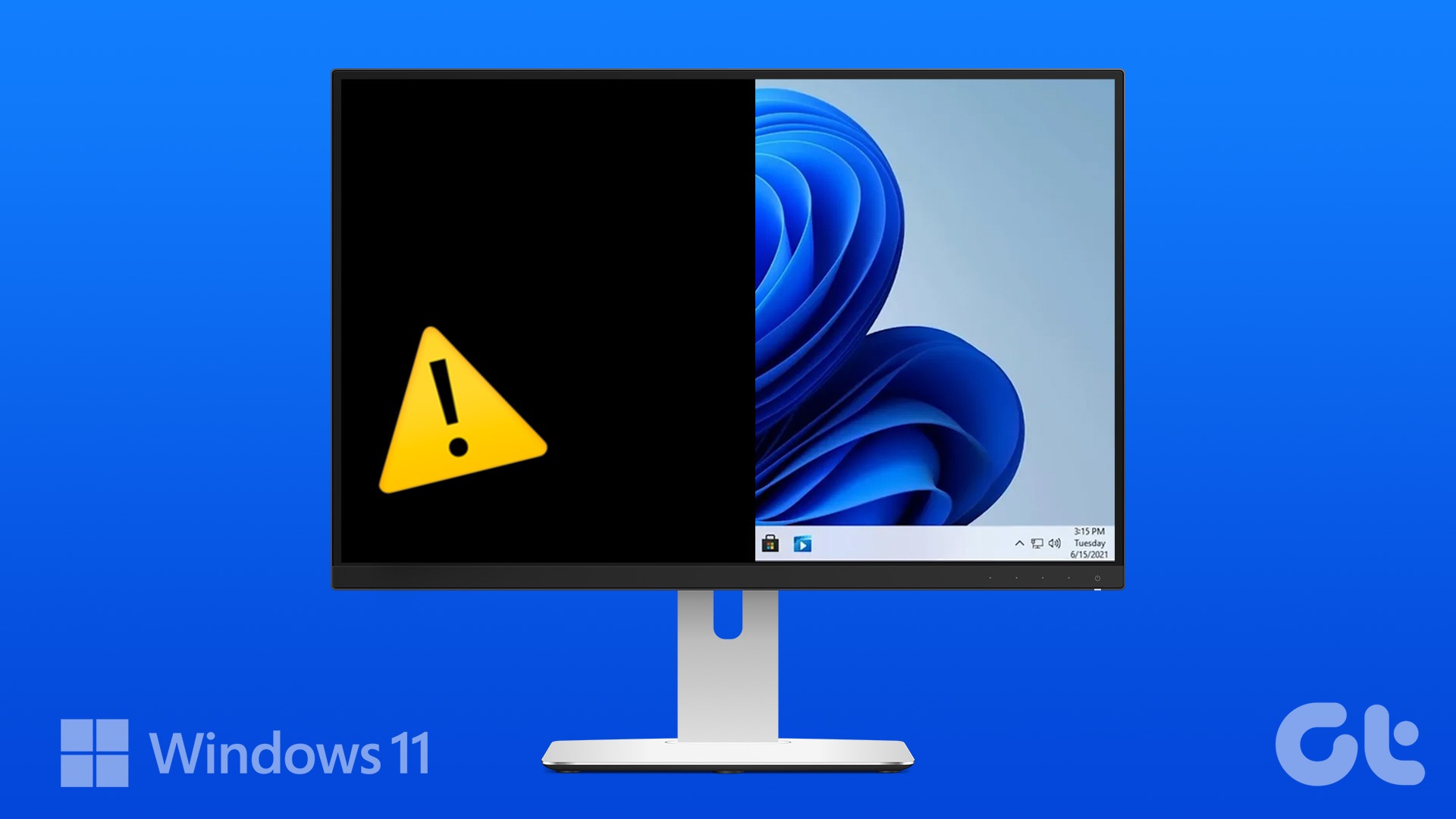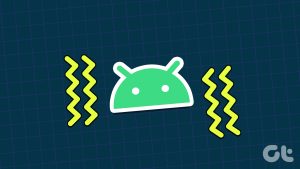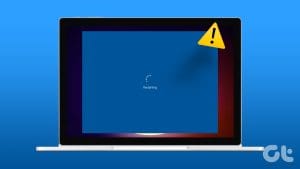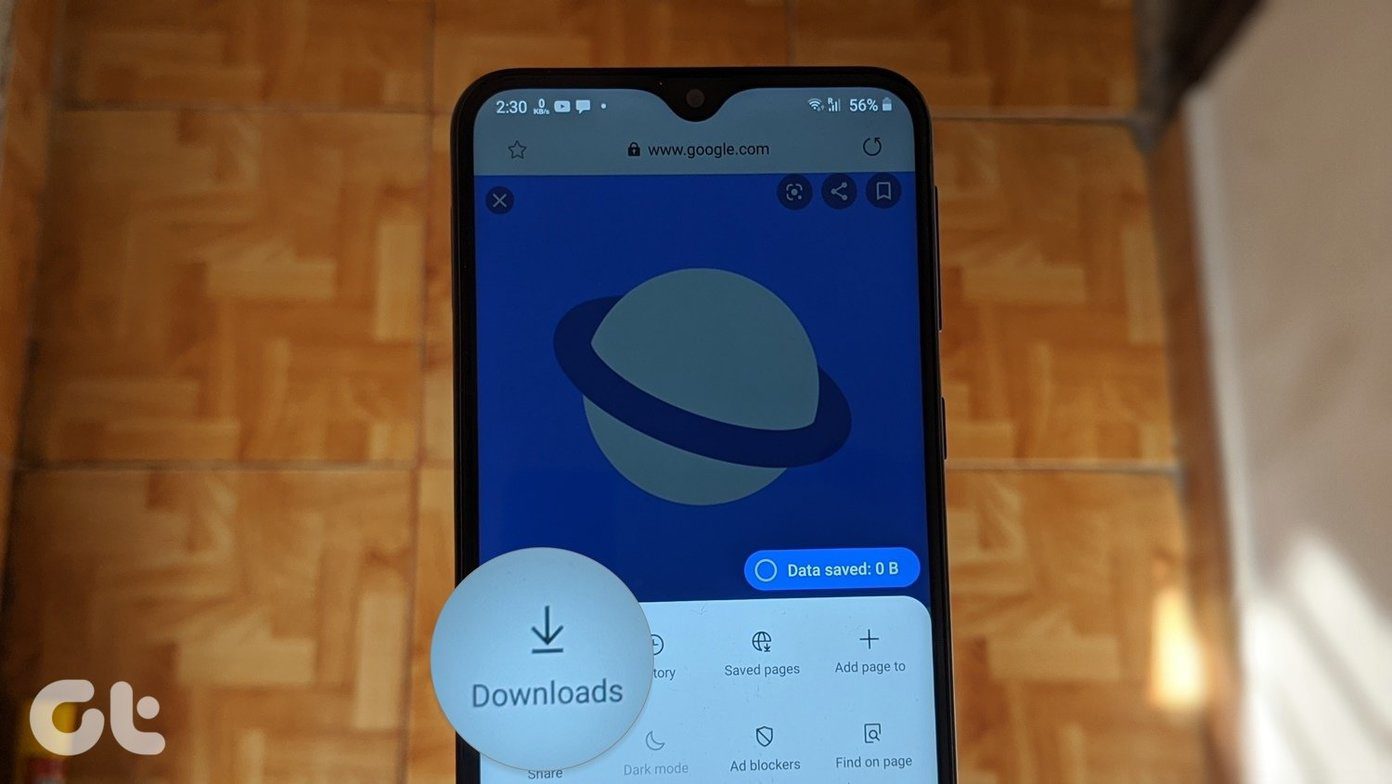The smartness of a Google Home speaker can become spooky if it activates automatically. Sadly, something similar is happening with many Google Home users. Their Google Home speakers such as Home Max, Mini, and Nest make random noises. If you are experience the same issue, check out the solutions mentioned in the post to fix the random beeping of Google Home.

Let’s get this straight — your Google Home isn’t trying to woo you by random chimes. Jokes apart, there is always some reason behind the random sounds coming from Google Home speakers.
What are those reasons and how to fix them? Let’s check them in the post.
1. Restart Google Home
Before changing any settings, start by rebooting your Google Home. To do so, unplug Google Home for 20 seconds and then plug it back.
2. Check Paired Bluetooth Devices
The random beep that you hear on your Google Home or Mini could be because your speaker connected or disconnected from a paired Bluetooth device. Yes, if you are using your Google Home as a Bluetooth speaker for your laptop or mobile, you will hear the ding sound every time it connects or disconnects.
While there is no way to stop the sound yet, you can see what all devices are paired to your Google Home speaker. You can even check if a device is currently casting to your Google Home.
To do so, open the Google Home app. Scroll down and go to your Google Home speaker. On the next screen, you will see Bluetooth Audio mentioned below the speaker’s name. It indicates that a device is currently connected.
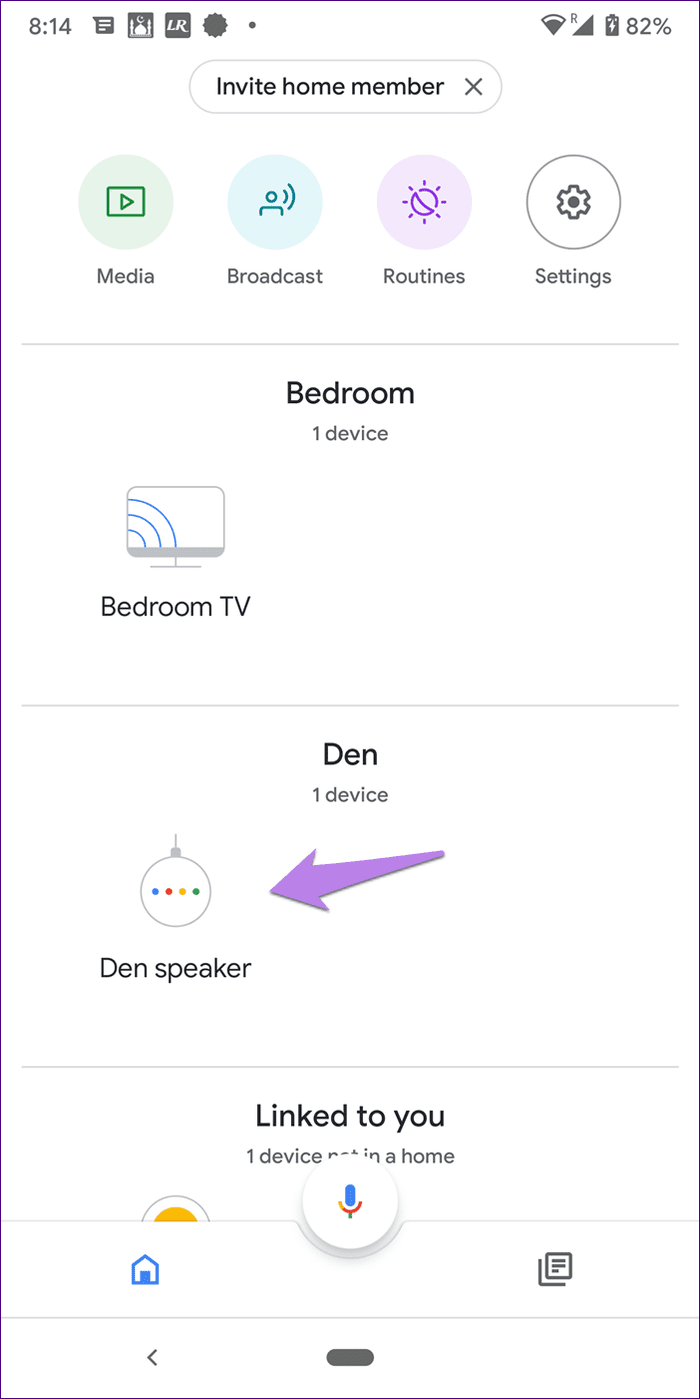
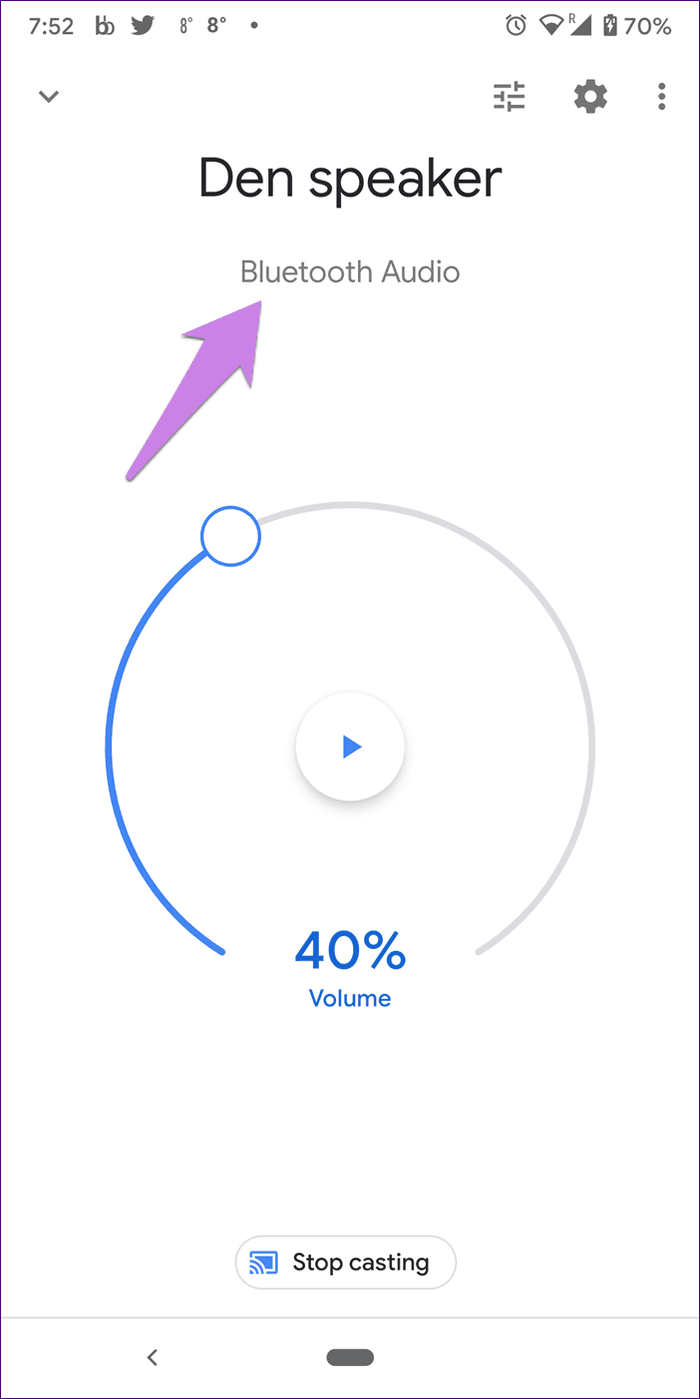
To view all the paired devices, tap on the settings icon at the top on the same screen. Scroll down and tap on Paired Bluetooth devices. If you see an unrecognized device, remove it.
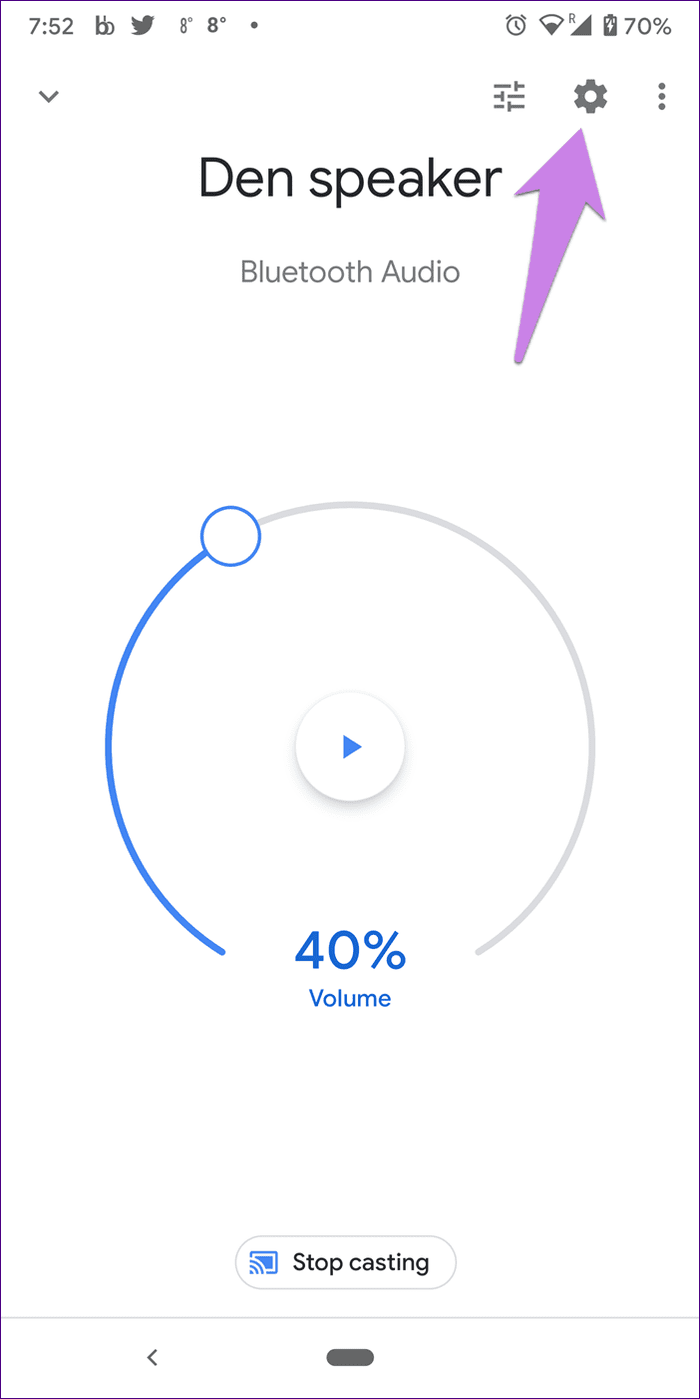
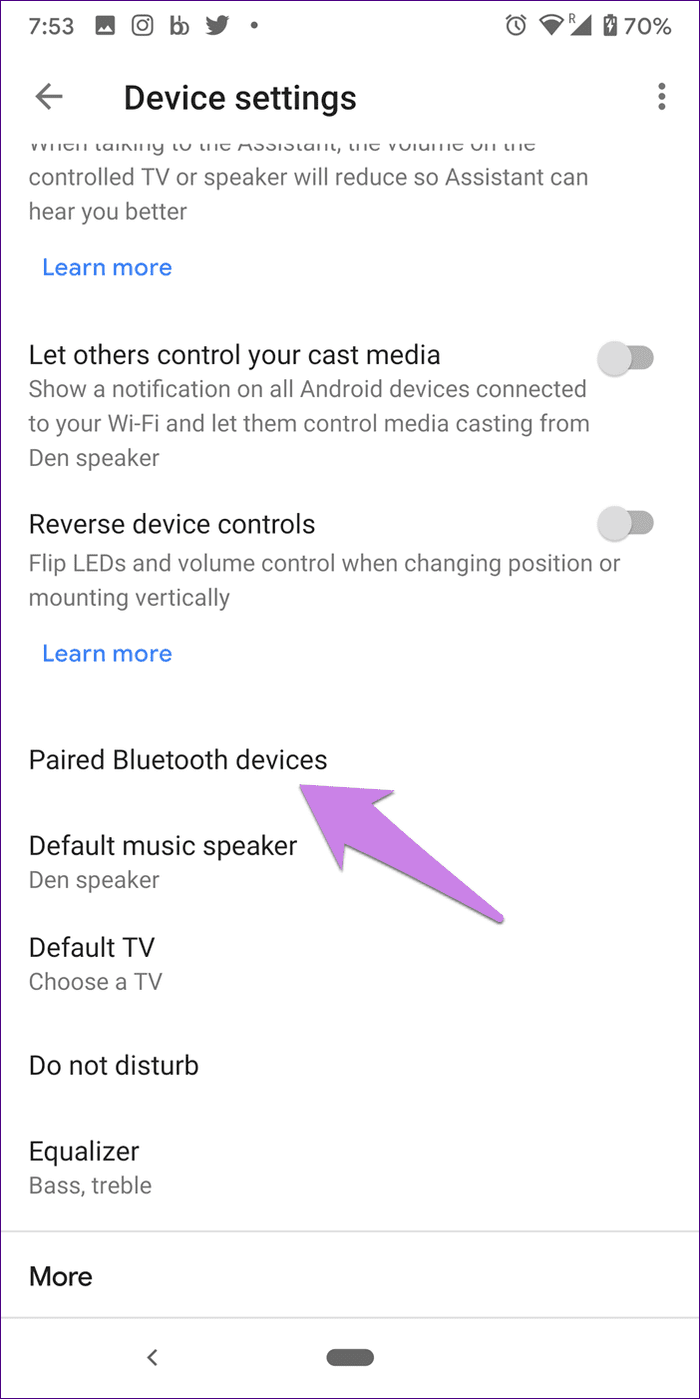
3. Stop Others from Controlling Your Google Home
Google Home speakers come with a setting that lets other members of your home control the volume of your speaker. Anyone connected to the same Wi-Fi network as that of Google Home can control the volume through their mobile. It could be that you paused some song or music, and someone else started playing it on a low volume via their mobile.
To disable the setting to troubleshoot the random noise issue of Google Home, open the Google Home app and go to your speaker. Tap on the settings icon at the top. Turn off the toggle next to Let others control your cast media.

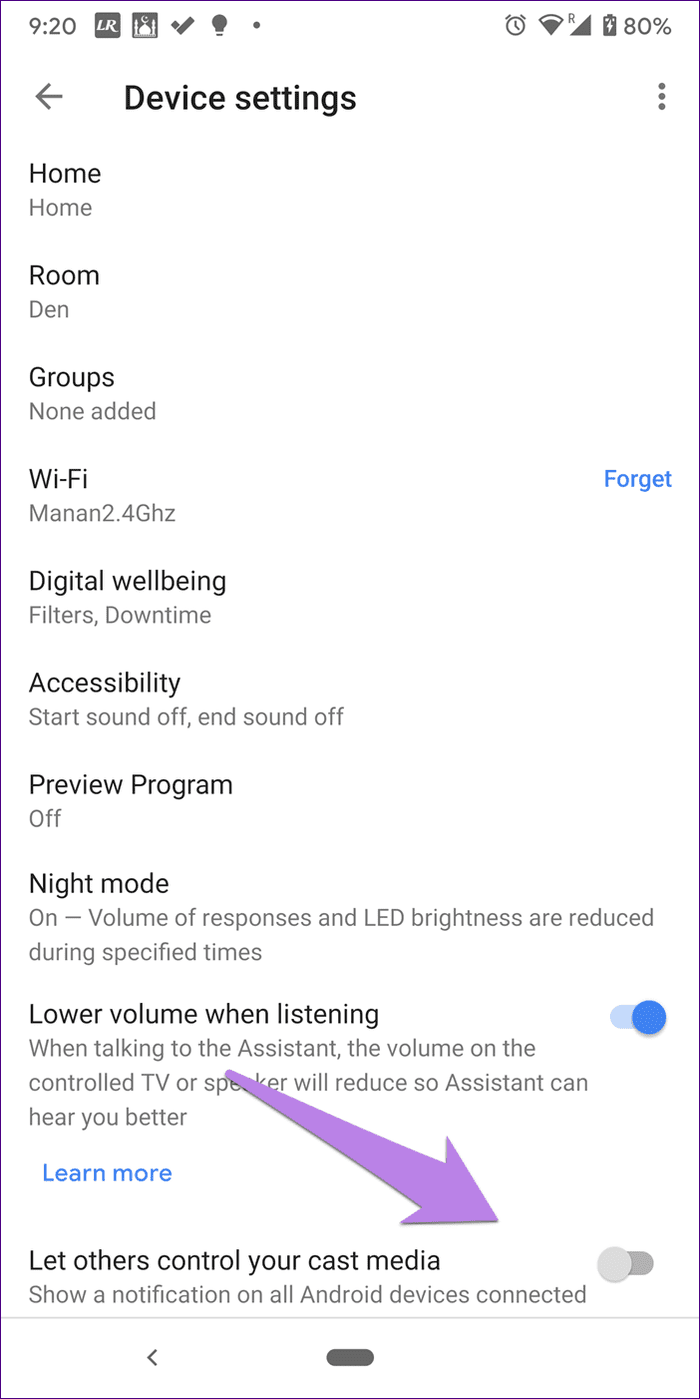
4. Power or Wi-Fi Issue
Google Home will play a sound every time you power it on. So, if there is a power failure or Wi-Fi stops working, you might hear the same sound again. Check if your Wi-Fi is working when you hear the sound and also see if there are any power fluctuations. You should try changing the location of your Google Home speaker too.
5. Software Update Sound
If you heard the random chime just once or twice, it could be from a software update. Your Google Home would have restarted due to a software update and hence, the restart noise. So, there is no need to worry.
6. Check Routines
Google Assistant routines perform multiple tasks with one command. They can even be activated automatically by scheduling them. You should check all the routines and see if any of them is scheduled to activate automatically or play random the music or noise that you hear.
To check the routines, open the Google Home app, and tap on Routines. Tap on Manage Routines.
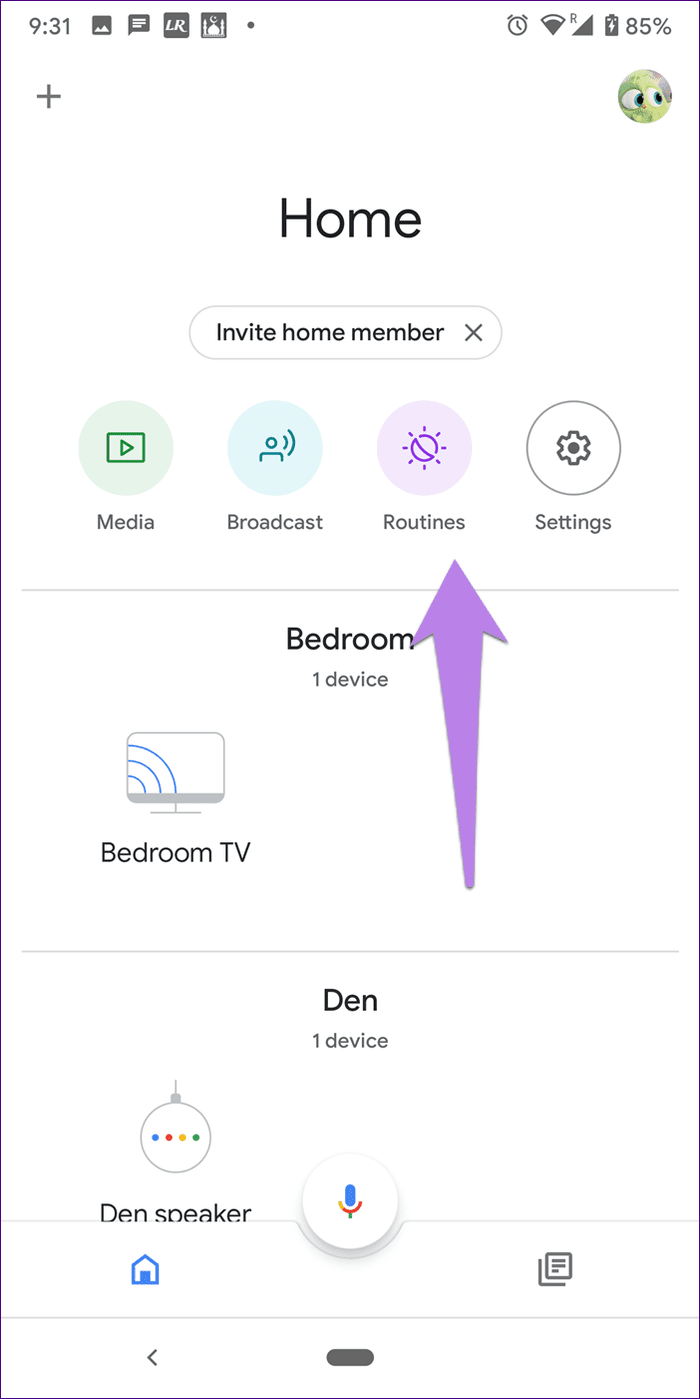

Tap on all the available routines and see the actions they are intended to perform.

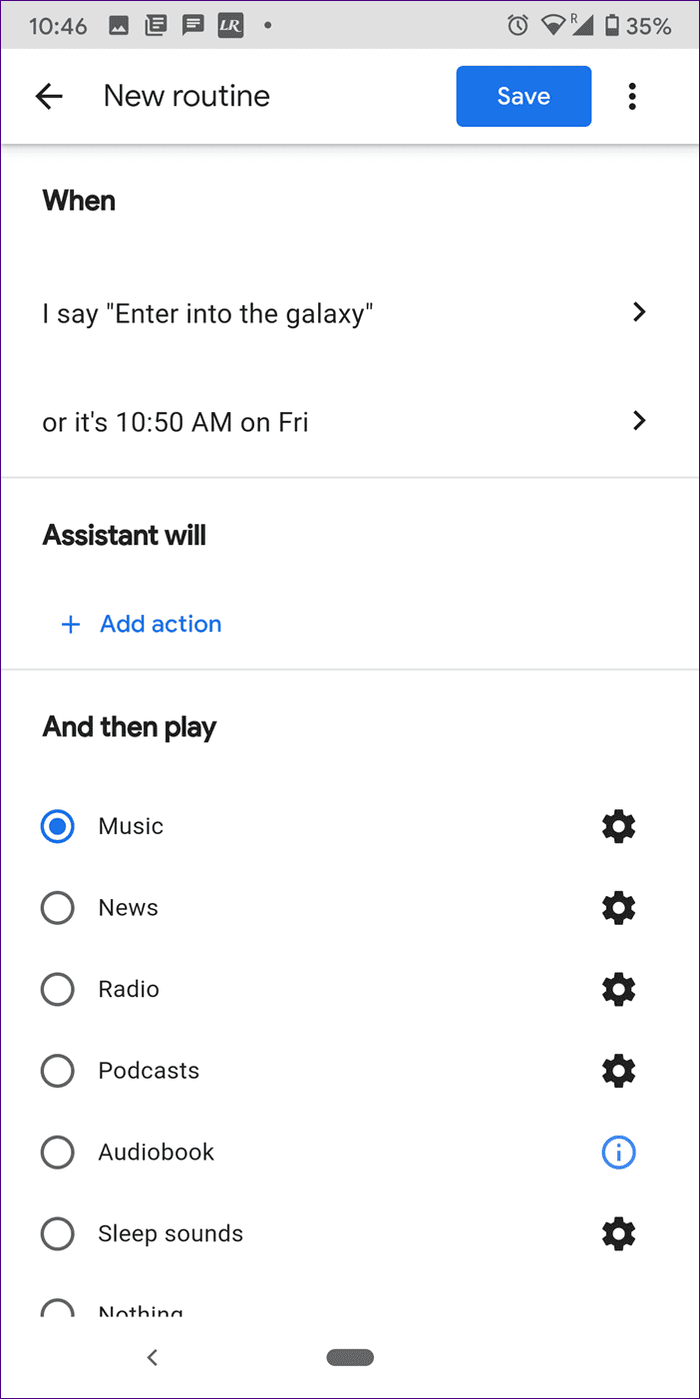
7. Check Active Reminders
Another reason for the random beeping of Google Home could be because of reminders. Did you set a reminder or a timer on Google Home?
To check the active reminders, open the Google Home, and go to Settings. Tap on More settings.
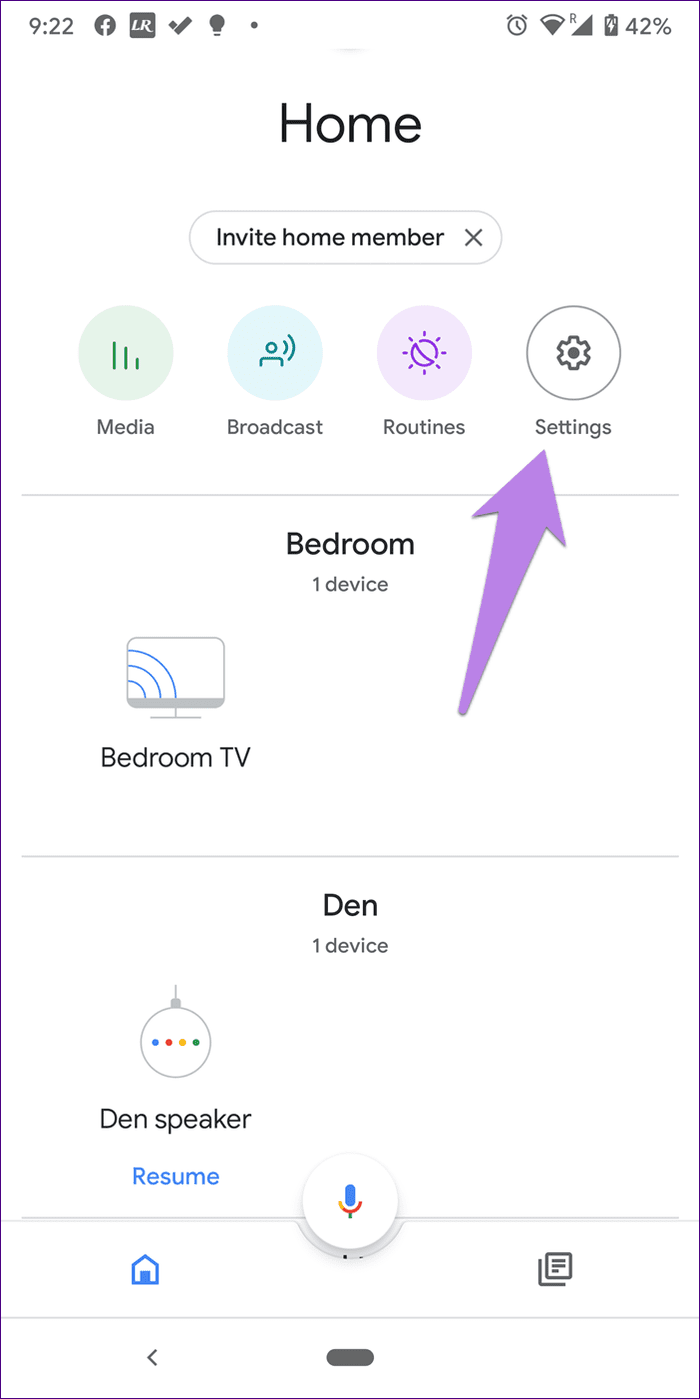

Tap on the Services tab, followed by Reminders. Here, you will see all the active reminders.
Tip: Check the Assignable reminders setting too and see if anyone is authorized to send you reminders.
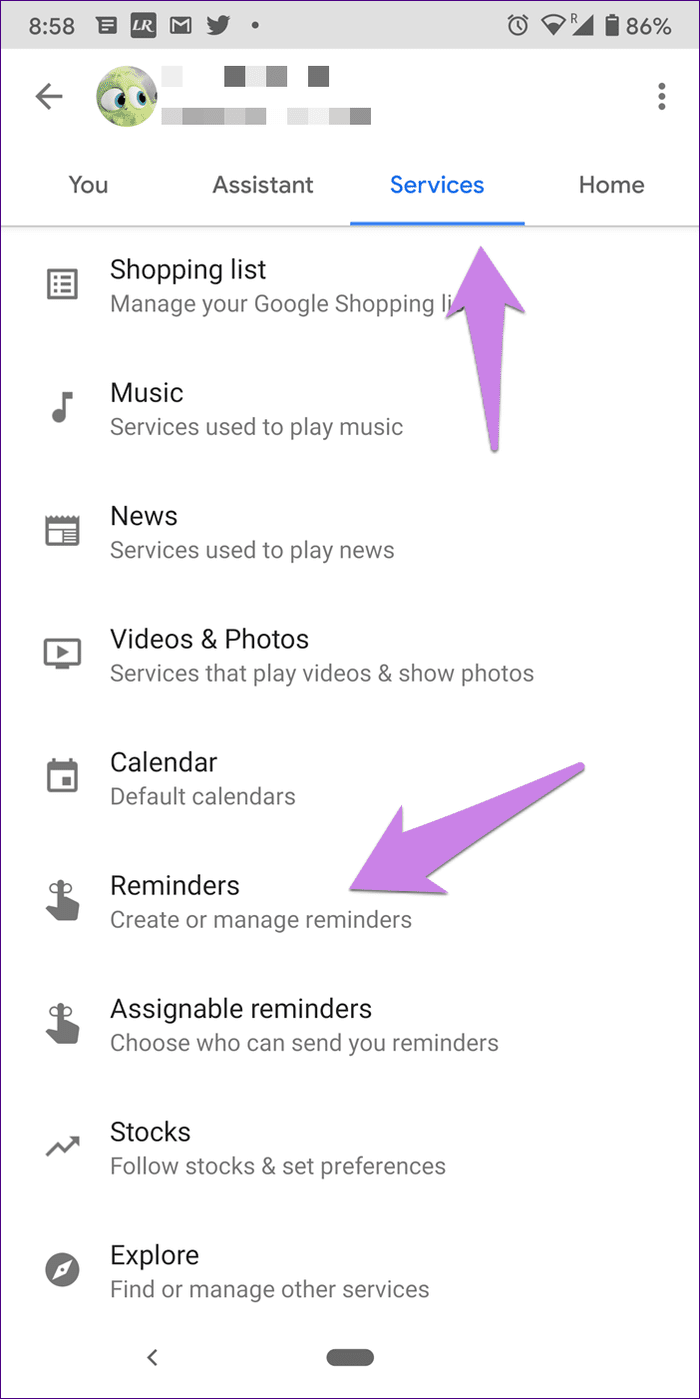
You should ask your Google Home about reminders by saying, ‘Okay Google, what’s the notification.’
8. Check Accessibility Settings
For that, open the Google Home app. Scroll down and tap on your speaker. Tap on the settings icon.

Then, tap on Accessibility. Turn off the toggle for both the options — Play start and end sound.
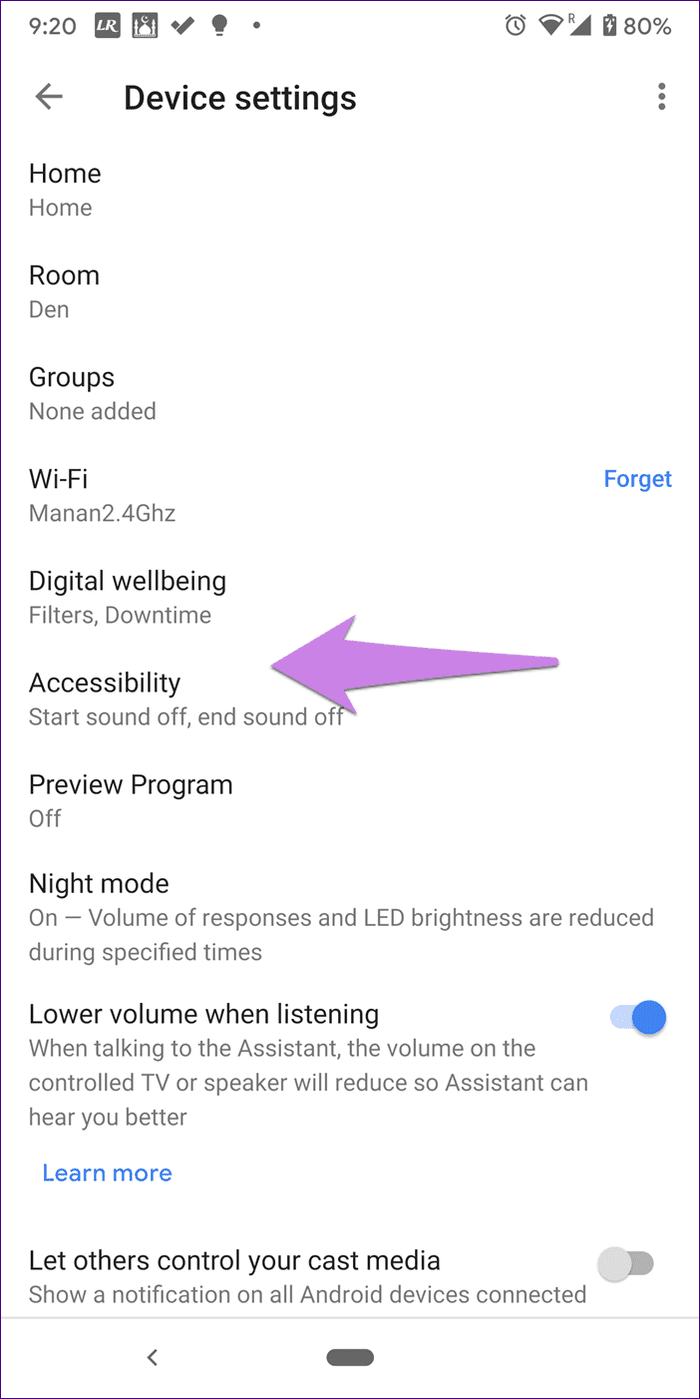
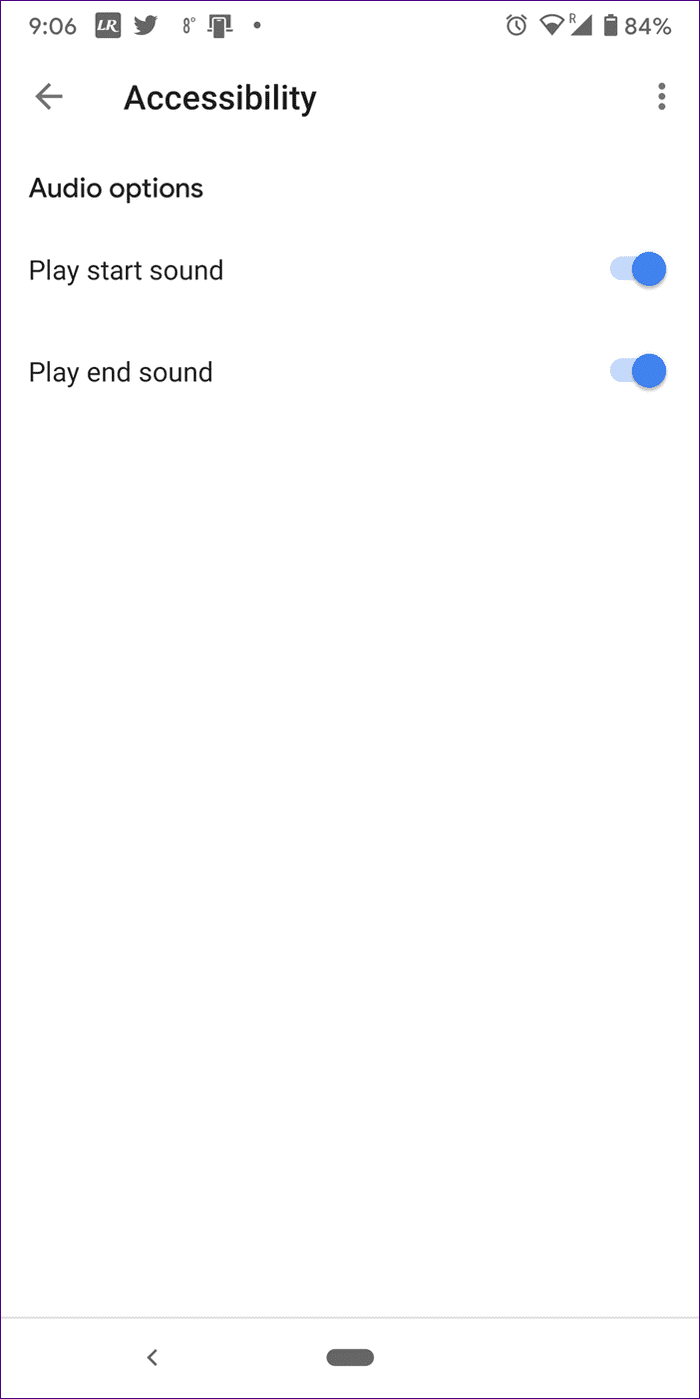
9. Check Alarms
Alarms could also be the reason behind the random beeping of your Google Home. You should check if there is an active recurring alarm or if you have kept a music alarm. In the latter case, if there is an internet issue, you will hear the standard alarm tone.
To check active alarms, say to your Google Home, ‘Okay Google, what are my alarms.’ You can even check from the Google Home app. For that, open the app and go to your speaker settings. Tap on Alarms & timers. You will see the active alarms.
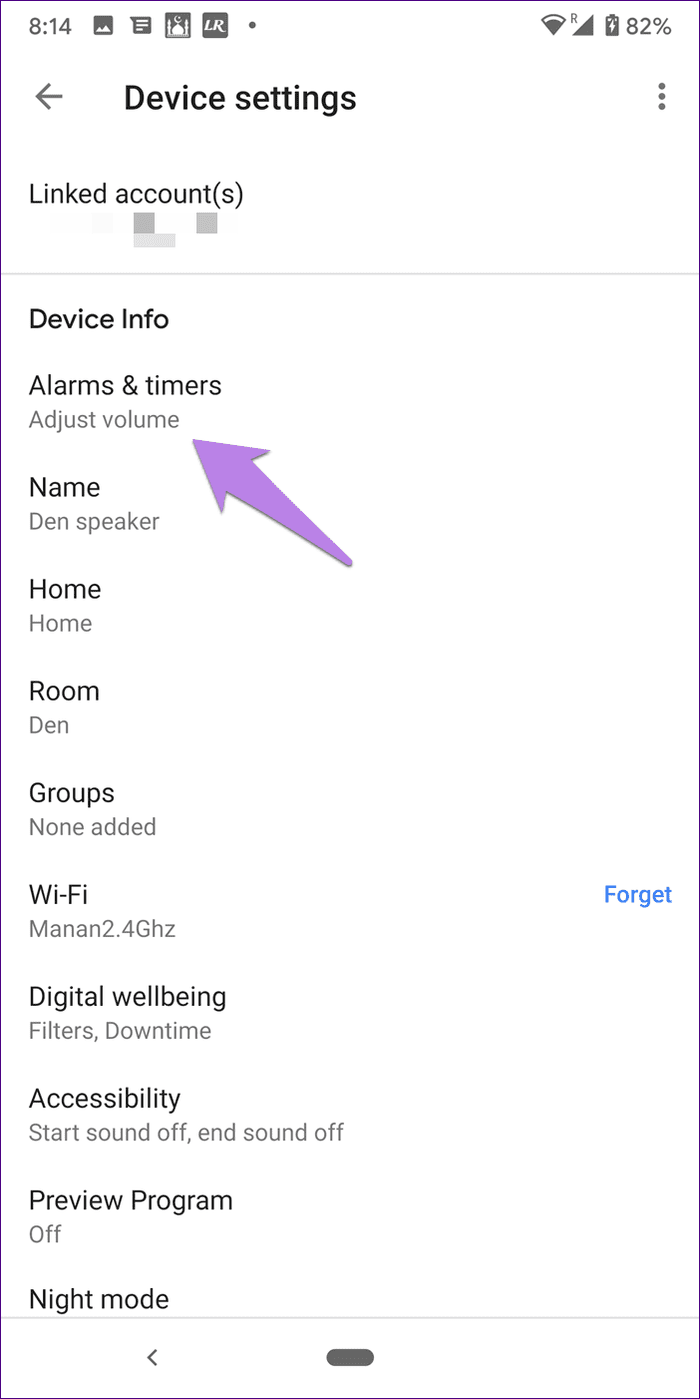
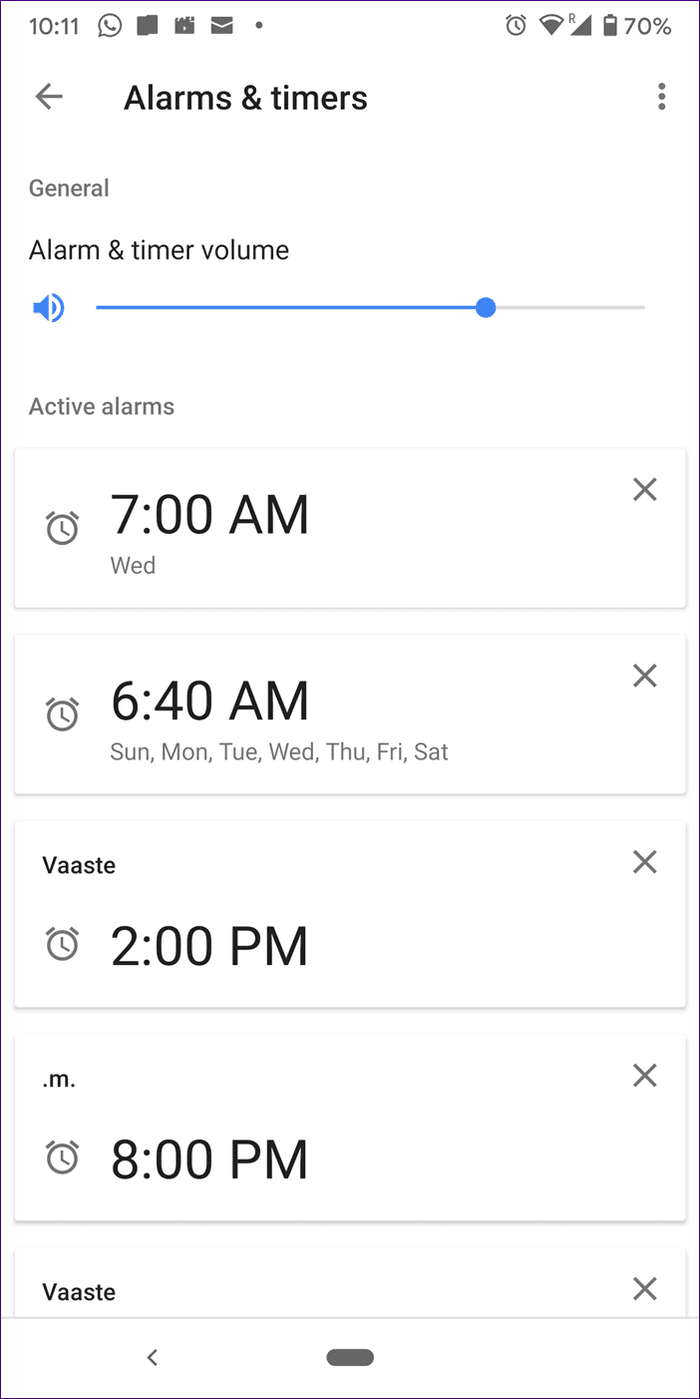
Tip: Google Home alarms offer many cool features. Explore the tips to use Google Home alarm features.
9. Reset Google Home
If the issue continues, you should reset your Google Home and then add it back to the Google Home app. Hopefully, that would fix the issue. Find out how to reset Google Home devices.
Tip: Some users get stuck while resetting, find out how to fix the green light reset issue.
Beep Beep
The random noise coming from Google Home speakers can get quite disturbing, especially during the night. We hope the above solutions would have helped you in stopping the random chimes from your Google Home, Nest, Mini, and other speakers.
Next up: Google Home is based on Google Assistant. Make full use of your Google Home speaker by checking out the tips and tricks for Google Assistant mentioned in the link given below.
Was this helpful?
Last updated on 03 February, 2022
The article above may contain affiliate links which help support Guiding Tech. The content remains unbiased and authentic and will never affect our editorial integrity.