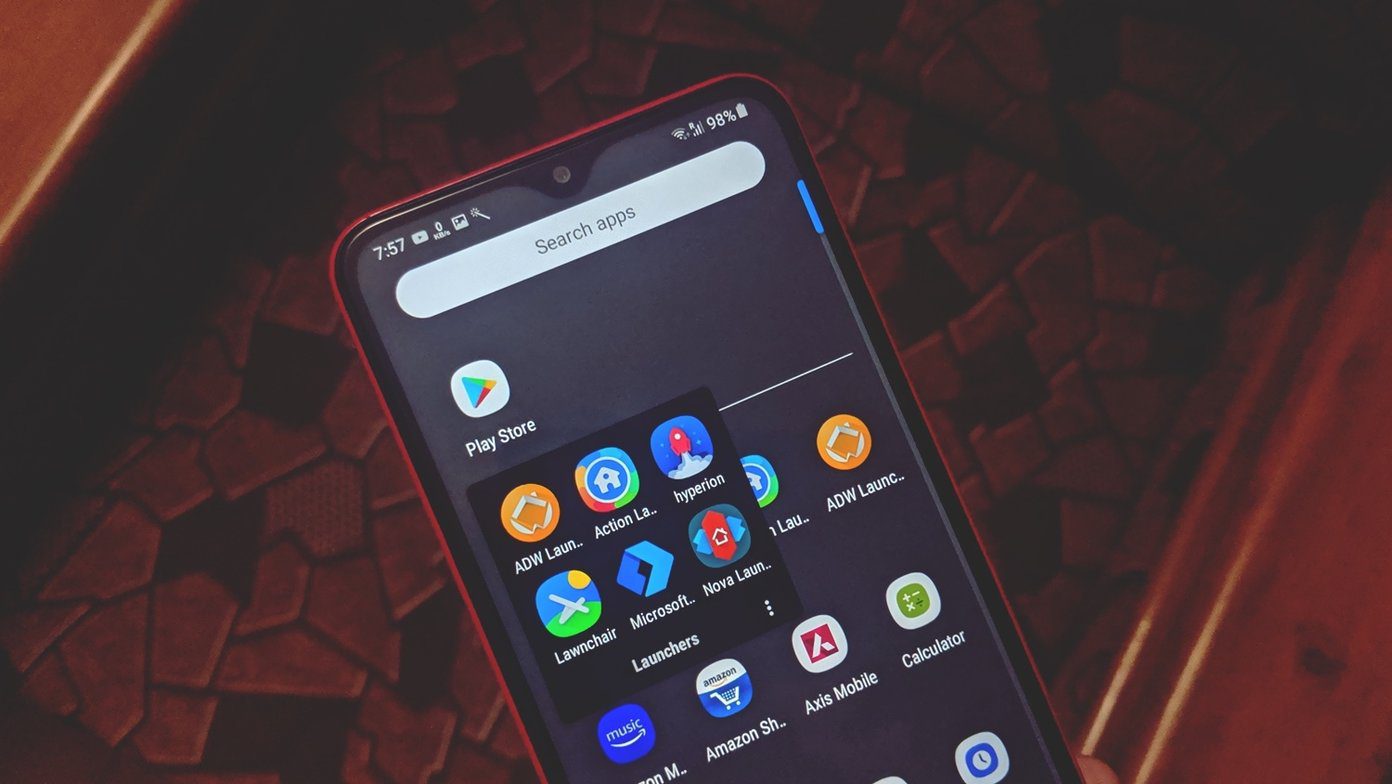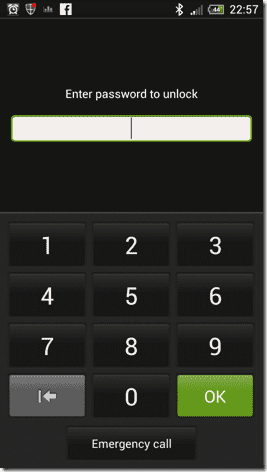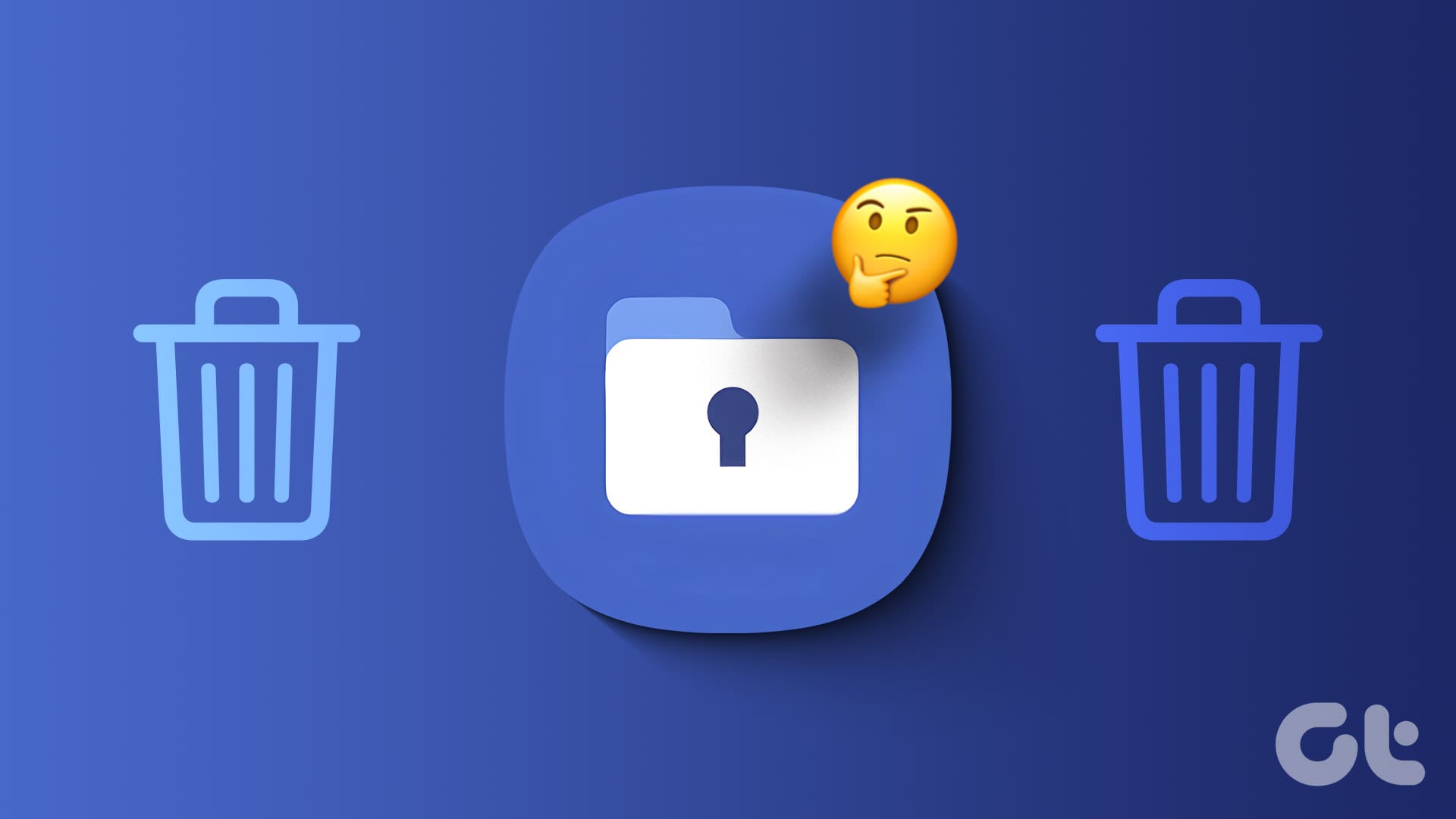Google Play Store has numerous launcher apps. Choosing the right launcher app depends on our preference. The launcher should resonate with us and offer the features that we need. One important feature that many need is the ability to hide apps without disabling them. So we have handpicked 6 free launchers that can hide apps on Android phone or tablet.
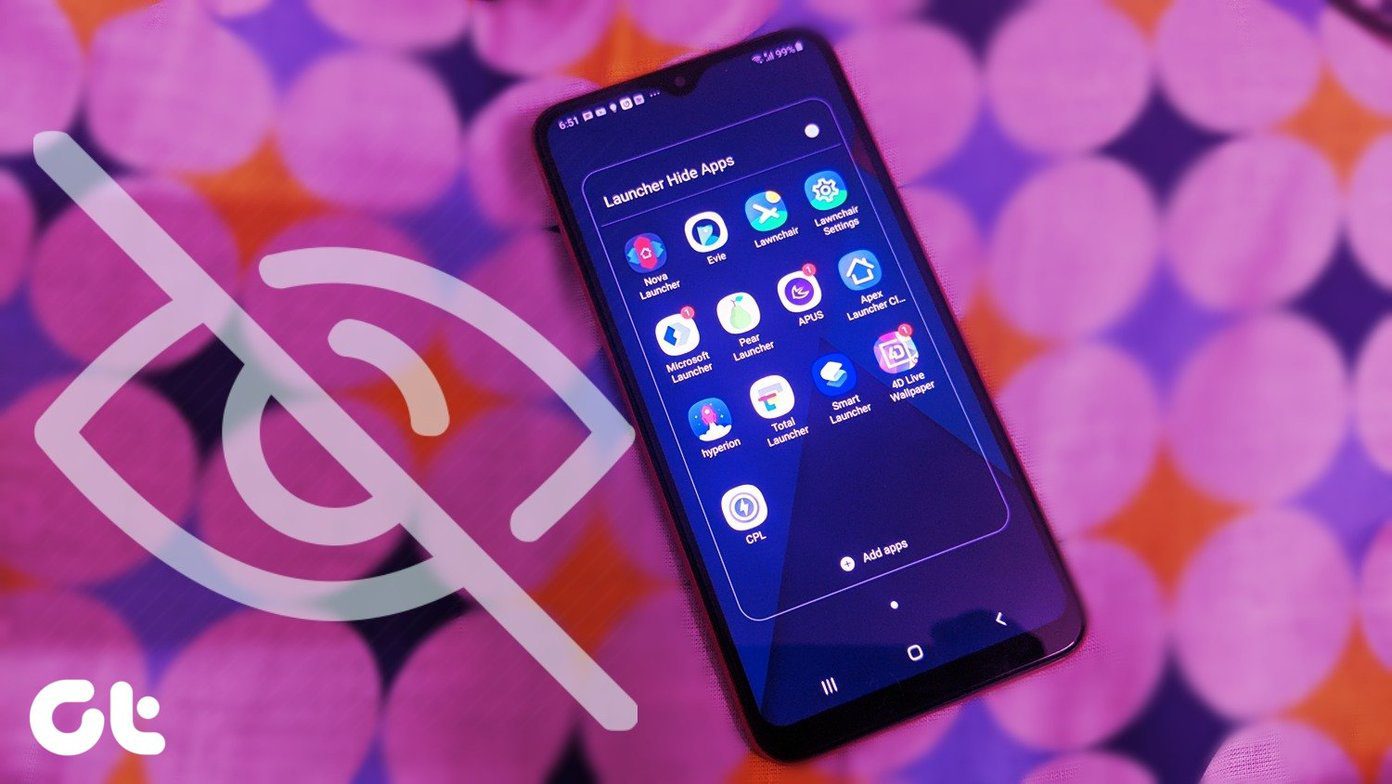
Whether you are trying to hide dating or social networking apps on your Android phone, the list mentioned below works on all Android phones such as Samsung, Huawei, Google Pixel, OnePlus, and more.
Let’s check the launchers that offer hide apps option for free.
1. Poco Launcher
When you think of Xiaomi, it’s the MIUI launcher that comes to the mind. However, Xiaomi has another launcher to their credit. Known as POCO Launcher, it is available for all Android phones. It doesn’t matter if you have a Samsung, OnePlus, Pixel, or a Mi phone, POCO Launcher will work on all phones, unlike MIUI Launcher.
To hide apps using this launcher, open the launcher settings. For that, tap and hold a space on the home screen. Tap on Settings, followed by More.
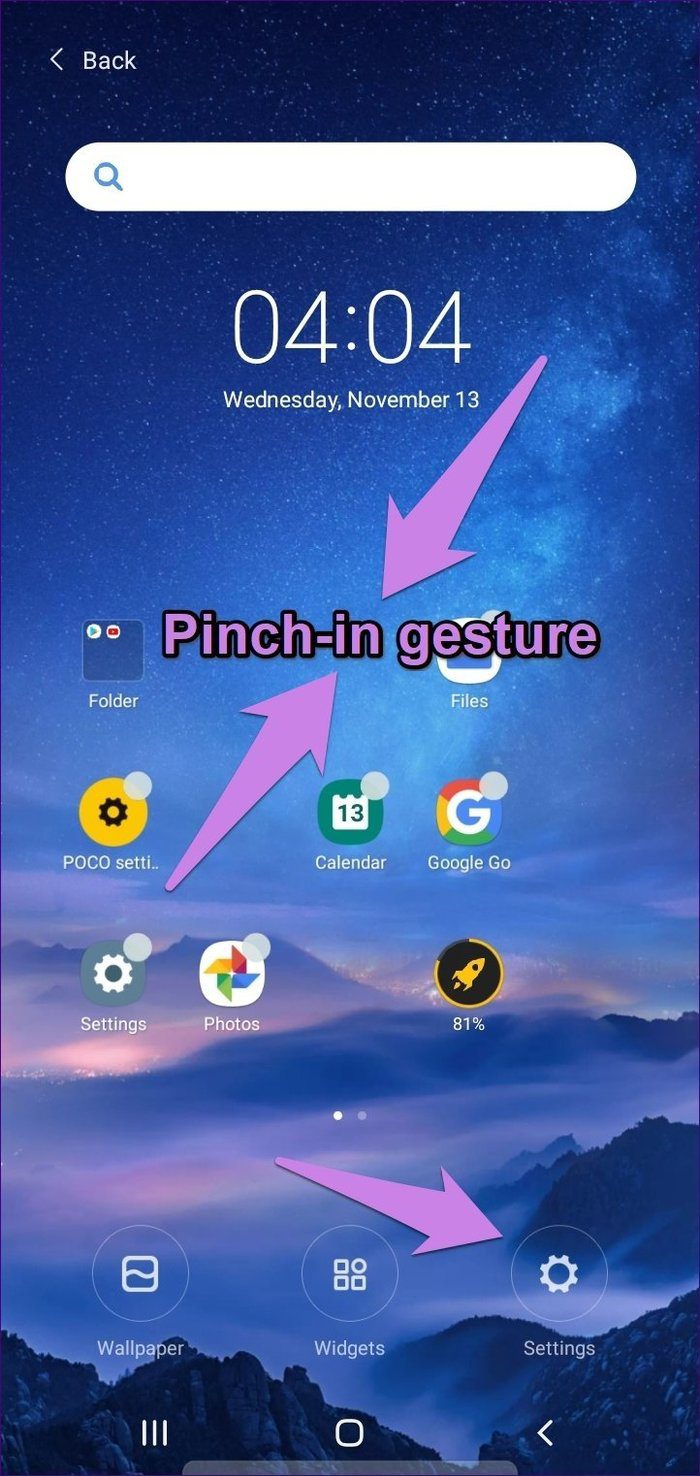
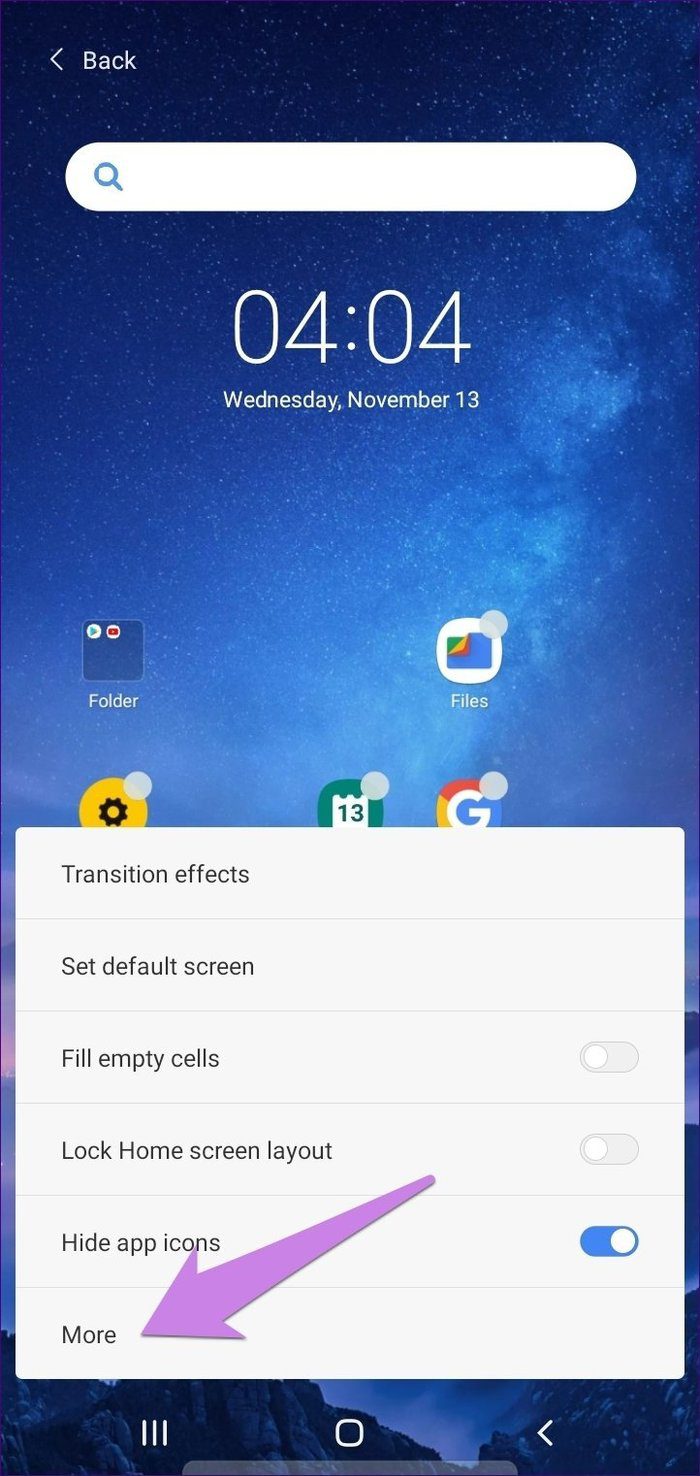
Scroll down and enable the toggle next to Hide app icons. That is a one-time step.
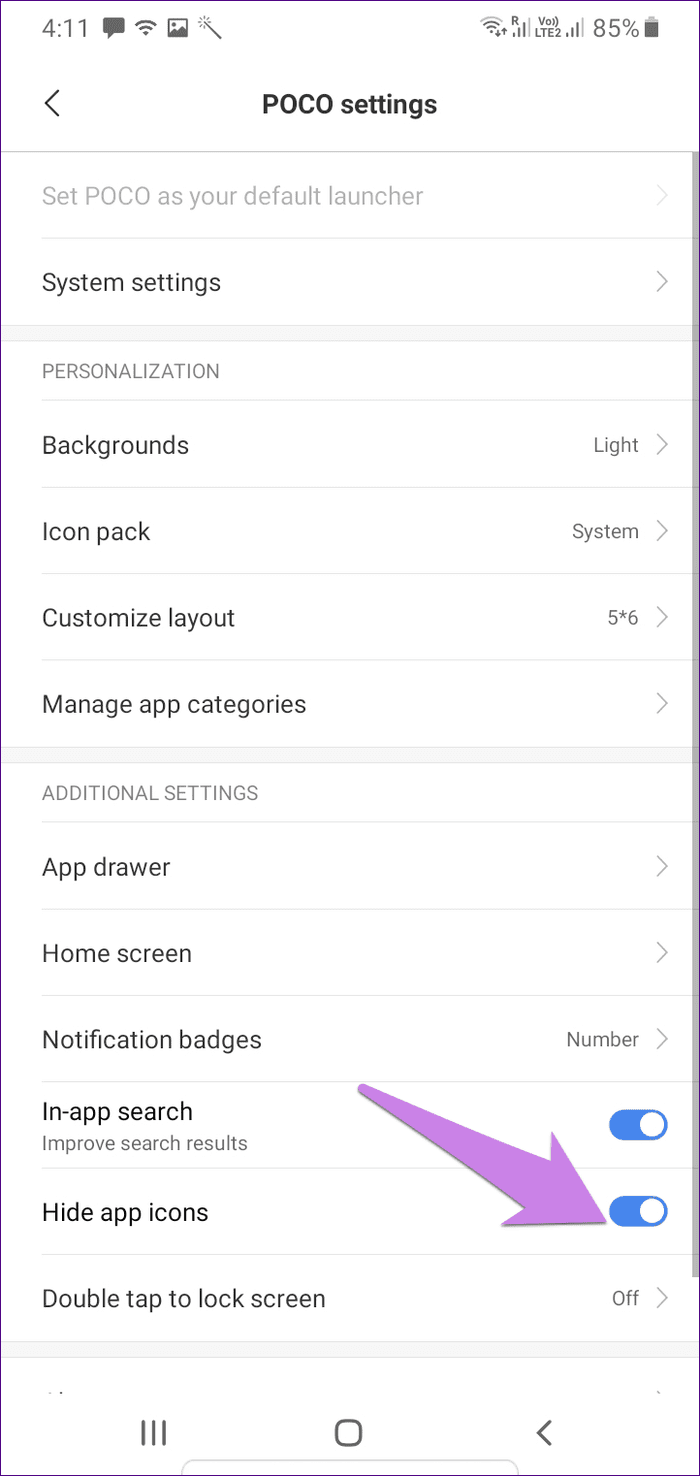
Now, open the app drawer of the POCO Launcher by swiping up on the home screen. Then, swipe right twice from the left edge.

You will see the Hide apps screen. Tap on Set Password to lock your apps.
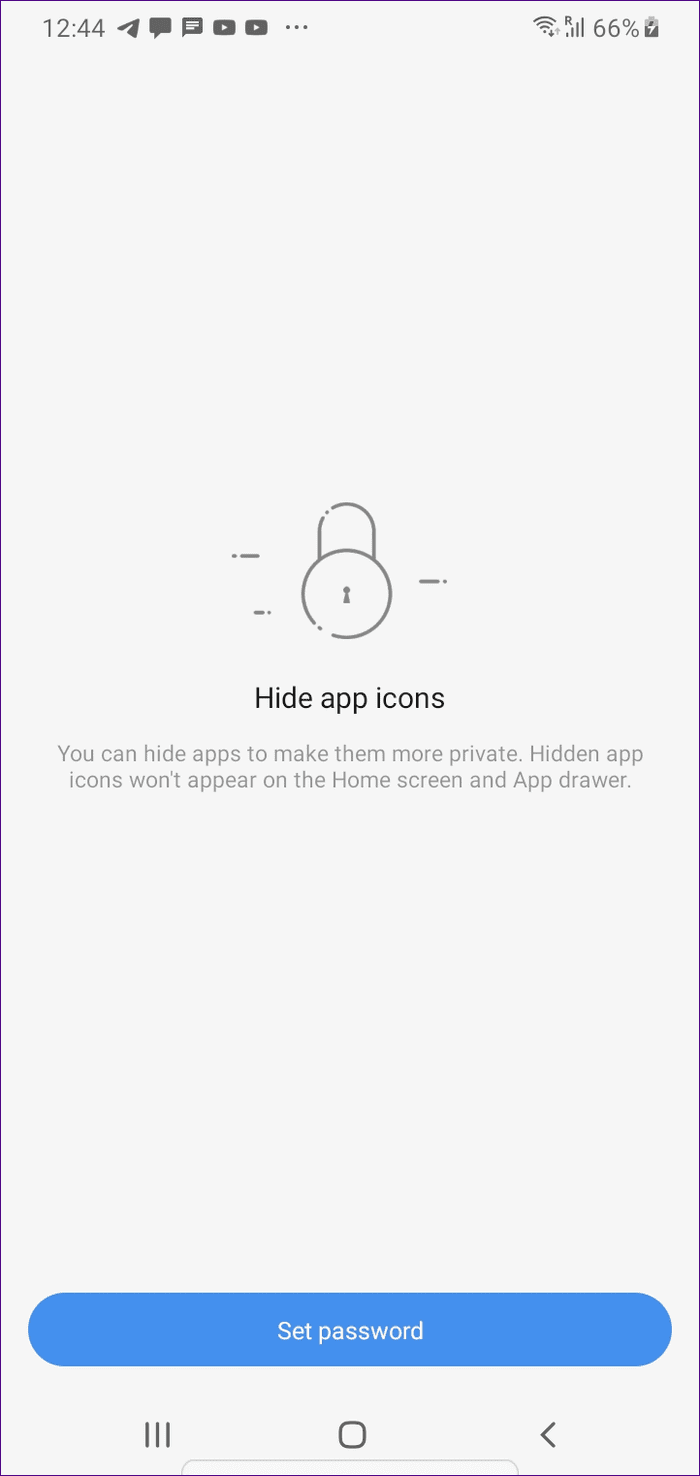
Once done, tap on Add apps. Select the apps that you want to hide. Tap on the check icon at the top to confirm.
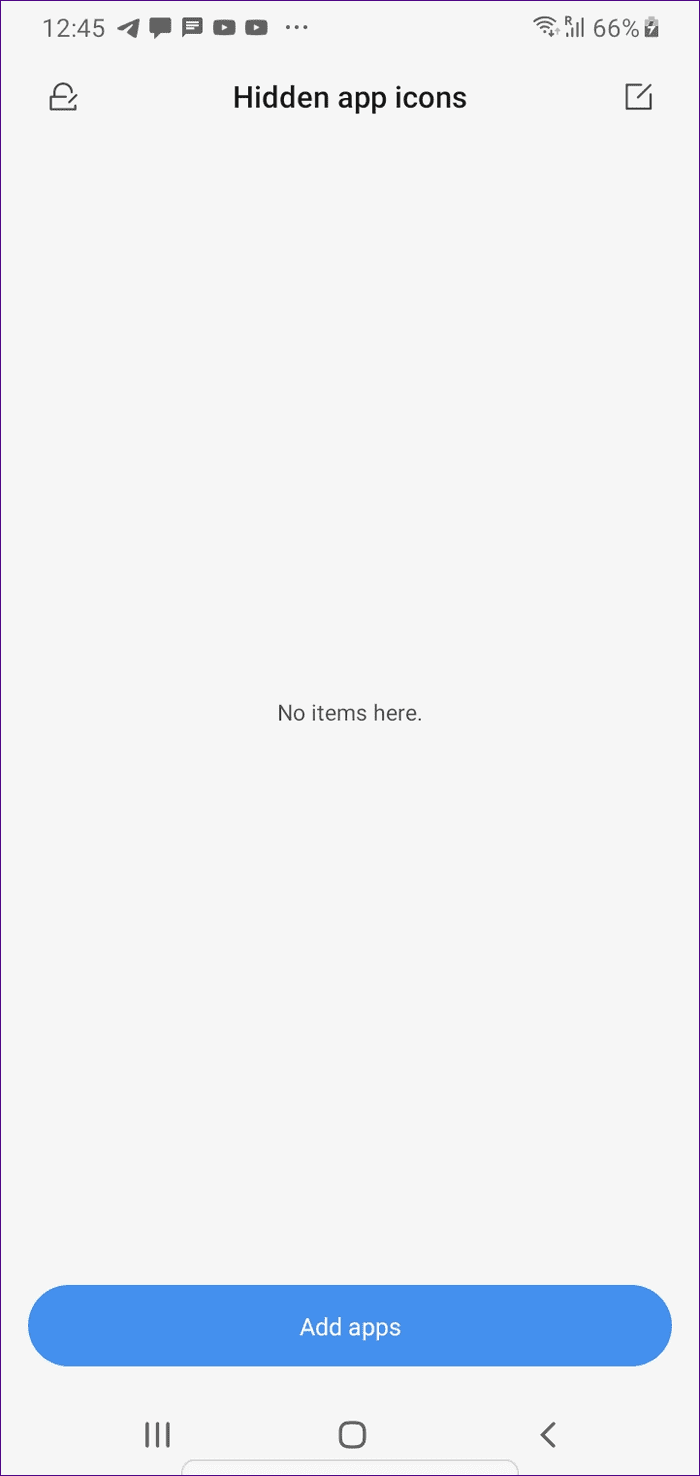
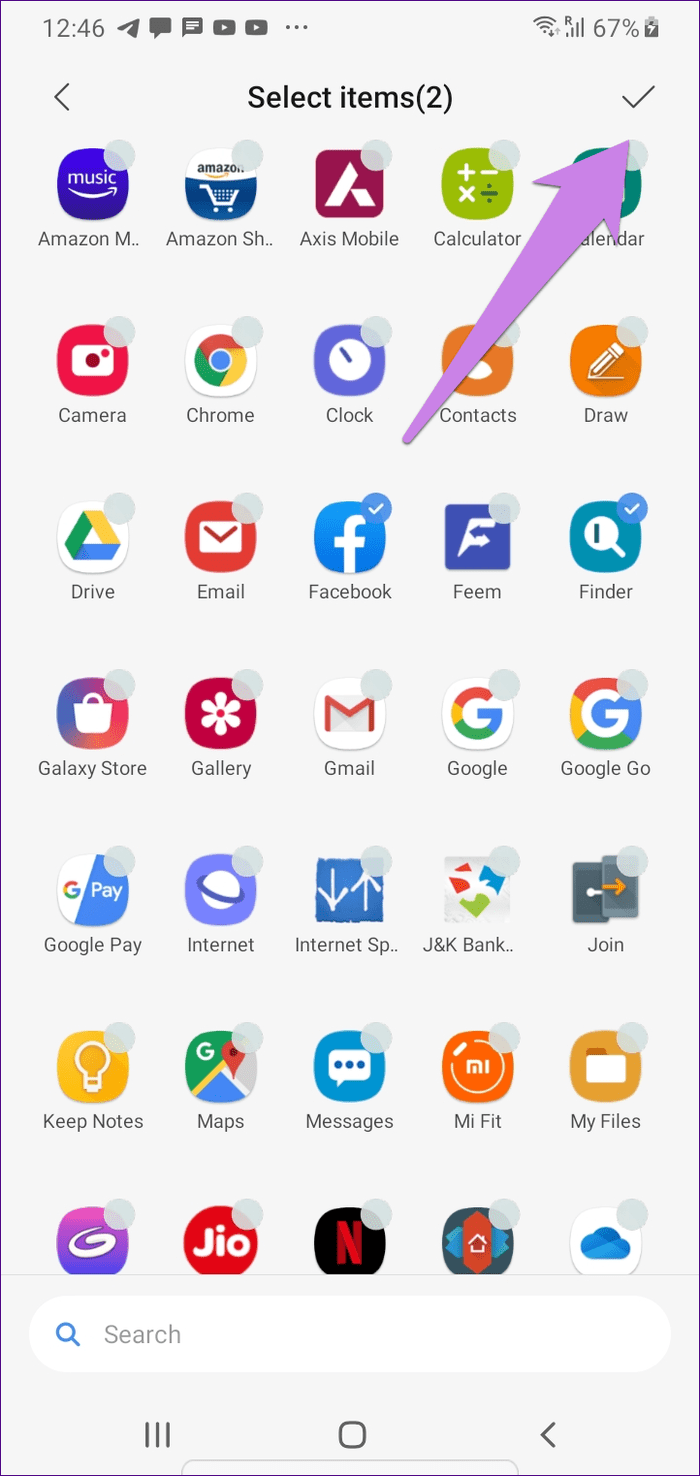
You will see that the icons are hidden from your phone now. To open the hidden apps or to unhide or hide more apps, swipe again twice from the left edge in the app drawer.
Other than hiding the apps, you can customize the layout, enable notification badges (number and dots), use dark mode, and create folders. It also comes with smart categories feature where the apps are grouped automatically in their respective categories. You also get a unique feature of organizing apps by their color.
Find out more about the app by checking POCO Launcher tips and tricks. If you like it, you should also check how it stacks against the popular Nova Launcher.
2. Evie Launcher
Evie Launcher is known for its amazing search, among other cool features. One of them is the ability to hide apps. It gives a great competition to popular launchers like Nova and Action.
To hide apps on Evie Launcher, open the launcher settings. To do so, long-tap an empty area on the home screen. Tap on Settings. Scroll down and tap on Hide apps. Select the apps that you want to hide by checking the box next to them. You can even hide the apps from the Evie search by turning on the toggle in the settings.

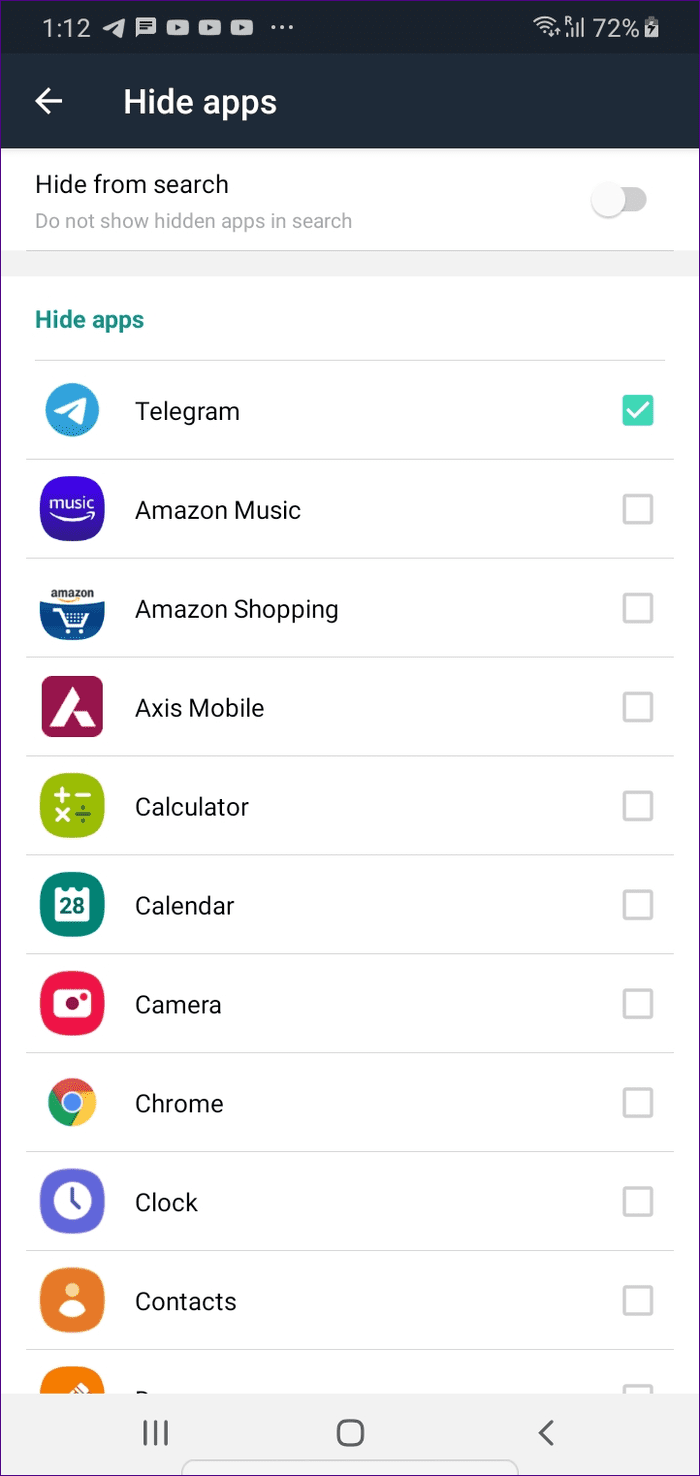
To use the apps, you will have to unhide it by repeating the above steps and then unchecking the box. Other Evie Launcher features include notification badges, gestures, the ability to change icon packs, hide the dock, and more.
3. Microsoft Launcher
Another amazing launcher that lets you hide apps on your Android phone is from the house of Microsoft. Known as Microsoft Launcher, it also competes well against the customizable Nova Launcher.
To hide apps using Microsoft Launcher, long-tap an empty space on the home screen and select Launcher Settings. Go to Home Screen.
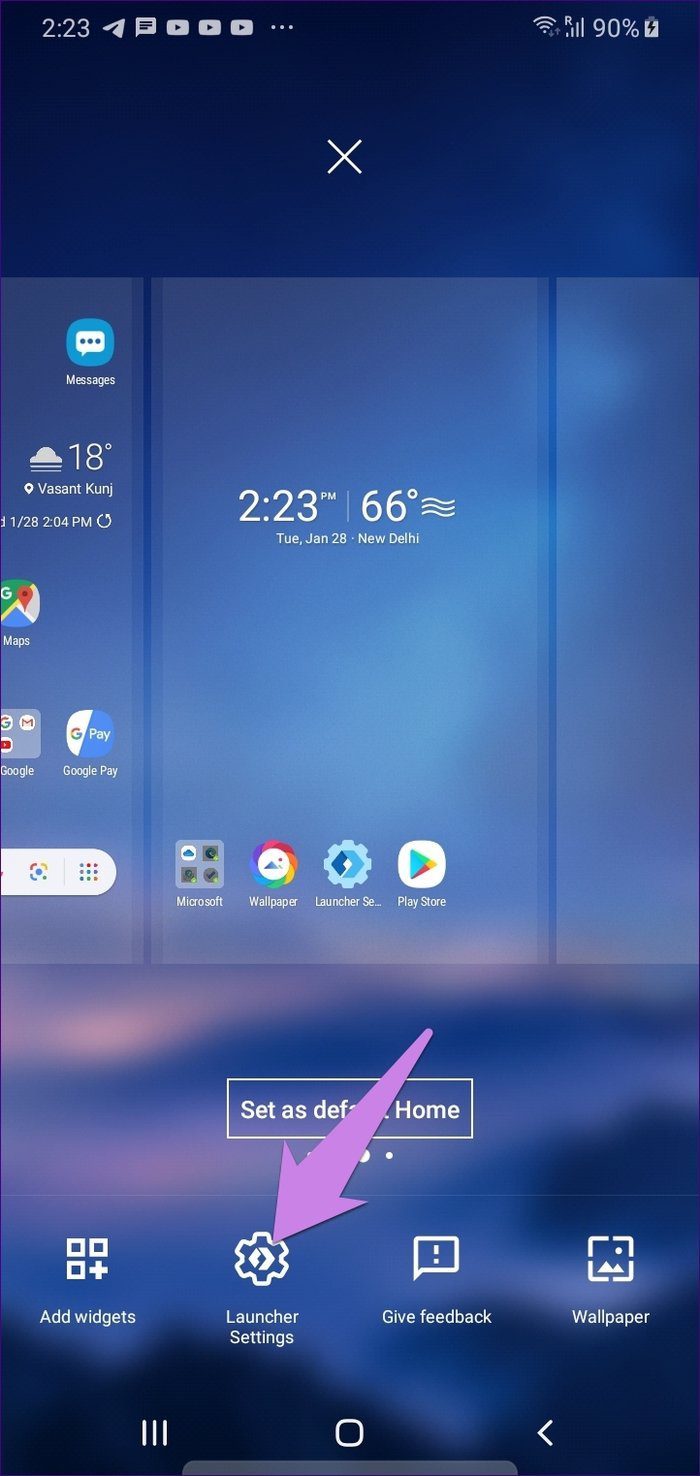
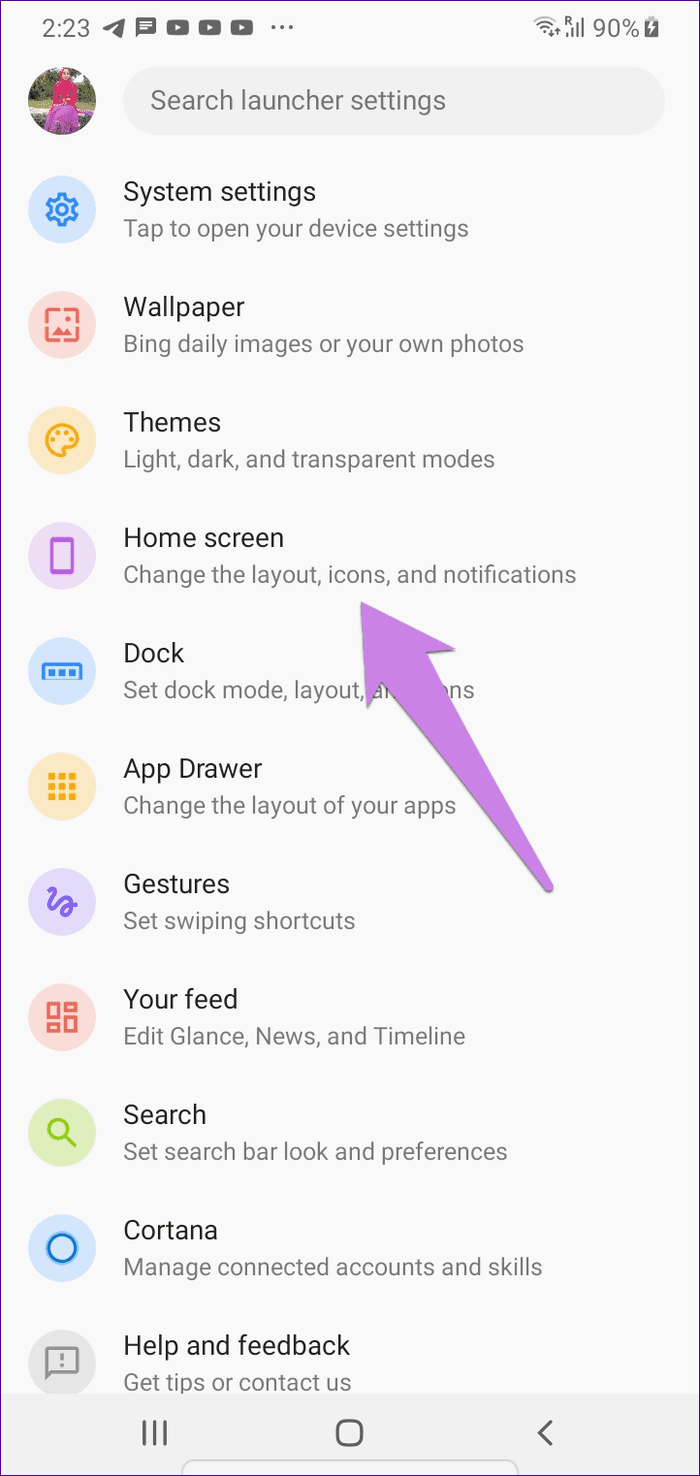
Tap on Hidden apps. Then, tap on Hide apps and select the apps to make them invisible.
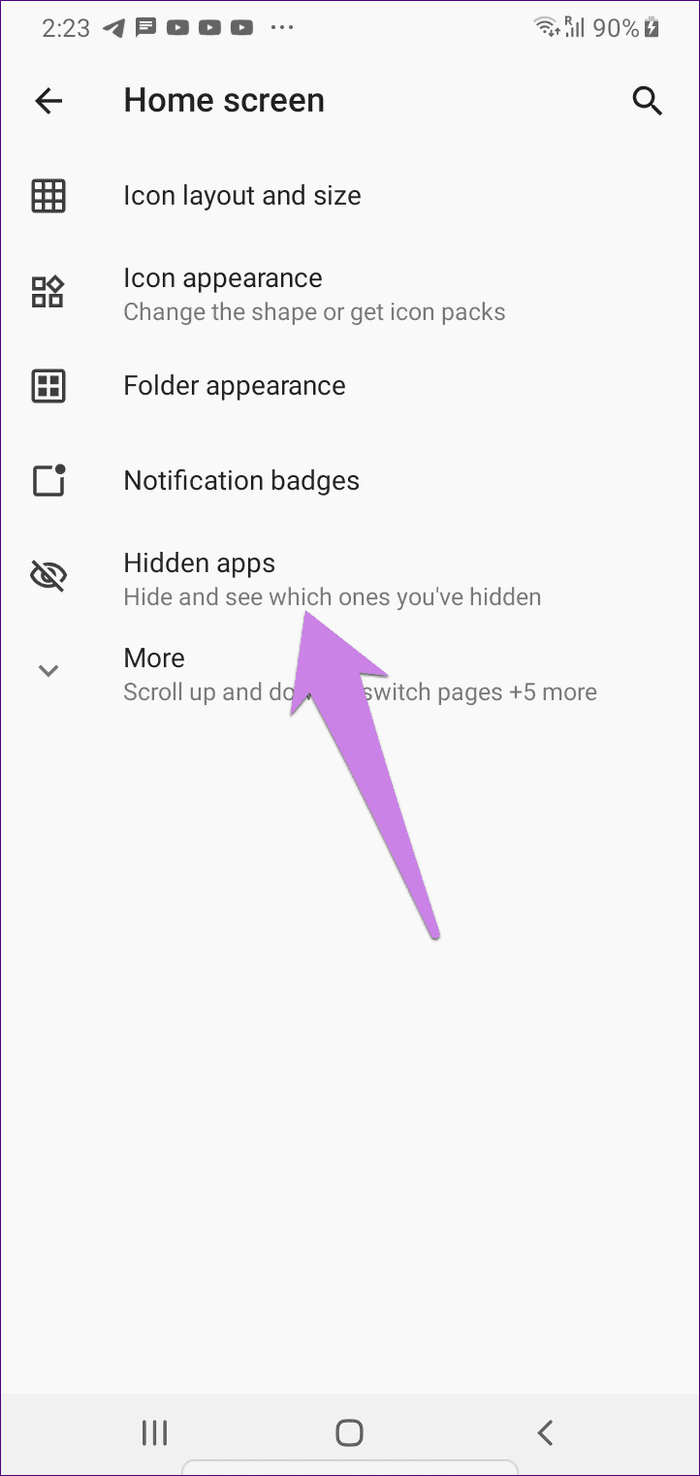

To unhide the apps, repeat the steps and tap on Unhide next to the app. The launcher offers more features related to hidden apps. Those include adding a password and enabling apps in the dock. To access these settings, tap on the settings icon at the top of the Hidden apps screen. Similar to Evie Launcher, you can hide apps from the search results too.
Tip: Check out interesting settings and tips and tricks for Microsoft Launcher.
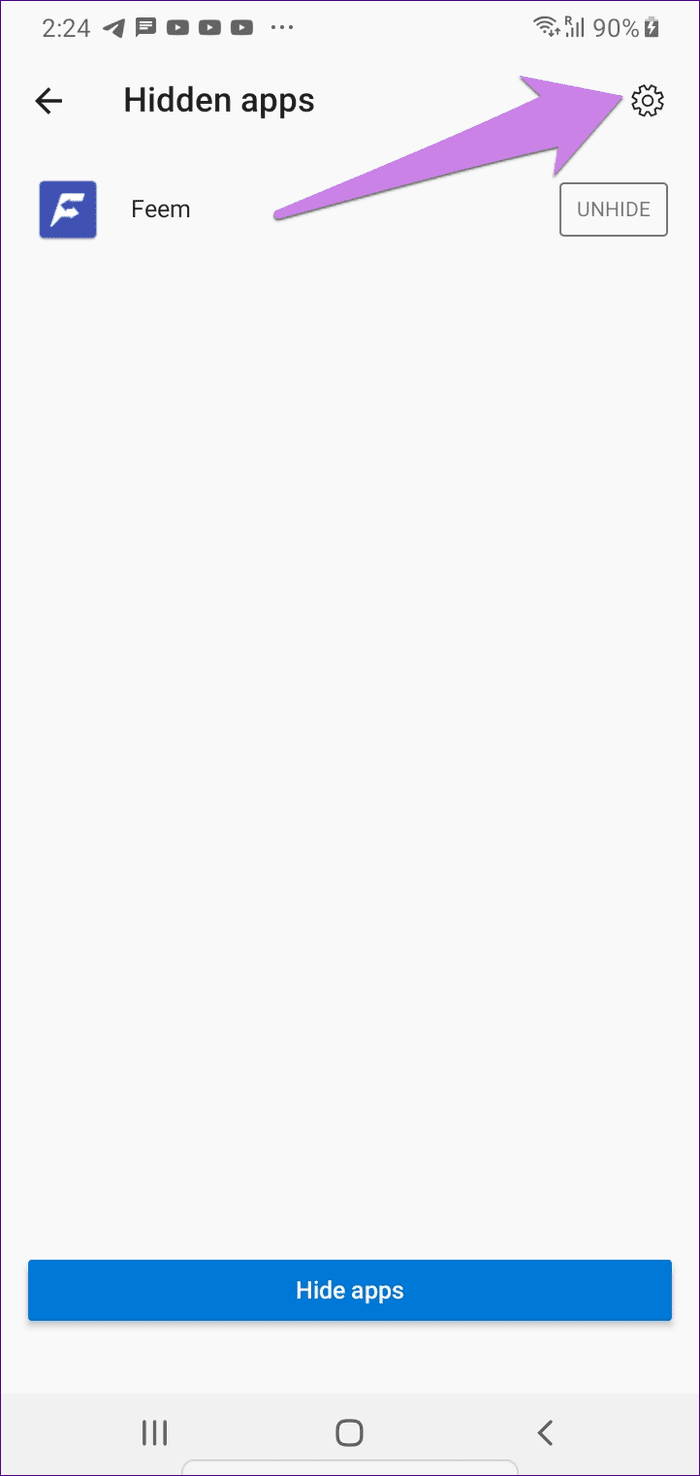

4. Lawnchair 2
If you are looking for Pixel Launcher alternatives that come with the hide apps option, you should check Lawnchair Launcher. It’s the Pixel Launcher loaded with a bunch of cool features. When it comes to hiding apps from this launcher, you need to open its settings. For that, long-tap on the home screen and select Home Settings. Go to Drawer.

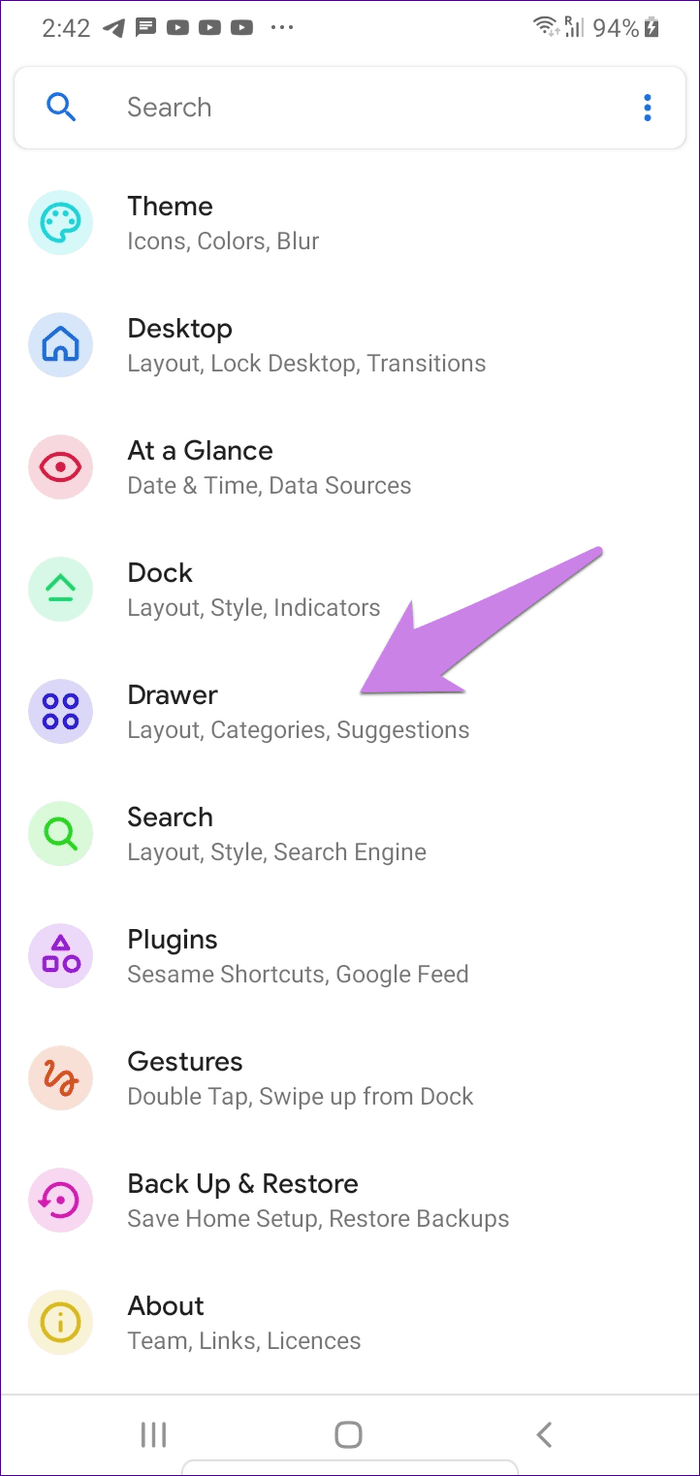
Tap on Hidden App Shortcuts. Select the apps that you want to hide


The launcher doesn’t provide a dedicated option to hide or show hidden apps from search, but the apps are hidden from the search by default. However, if the icon is added on the home screen, it isn’t deleted. So you need to remove it manually.
Lawnchair offers features like drawer, icon, and label customization, gestures, at a glance widget, and more. Lawnchair is among the very few launcher apps that support Google Feed. You should check its comparison with a Lean launcher that can help you in hiding apps too.
5. CPL Launcher
Another customizable and powerful launcher is the CPL (Customized Pixel Launcher). To hide apps using it, open the launcher settings from the home screen. Tap on All apps. Scroll down and tap on Hide apps. Select the apps that you want to hide.
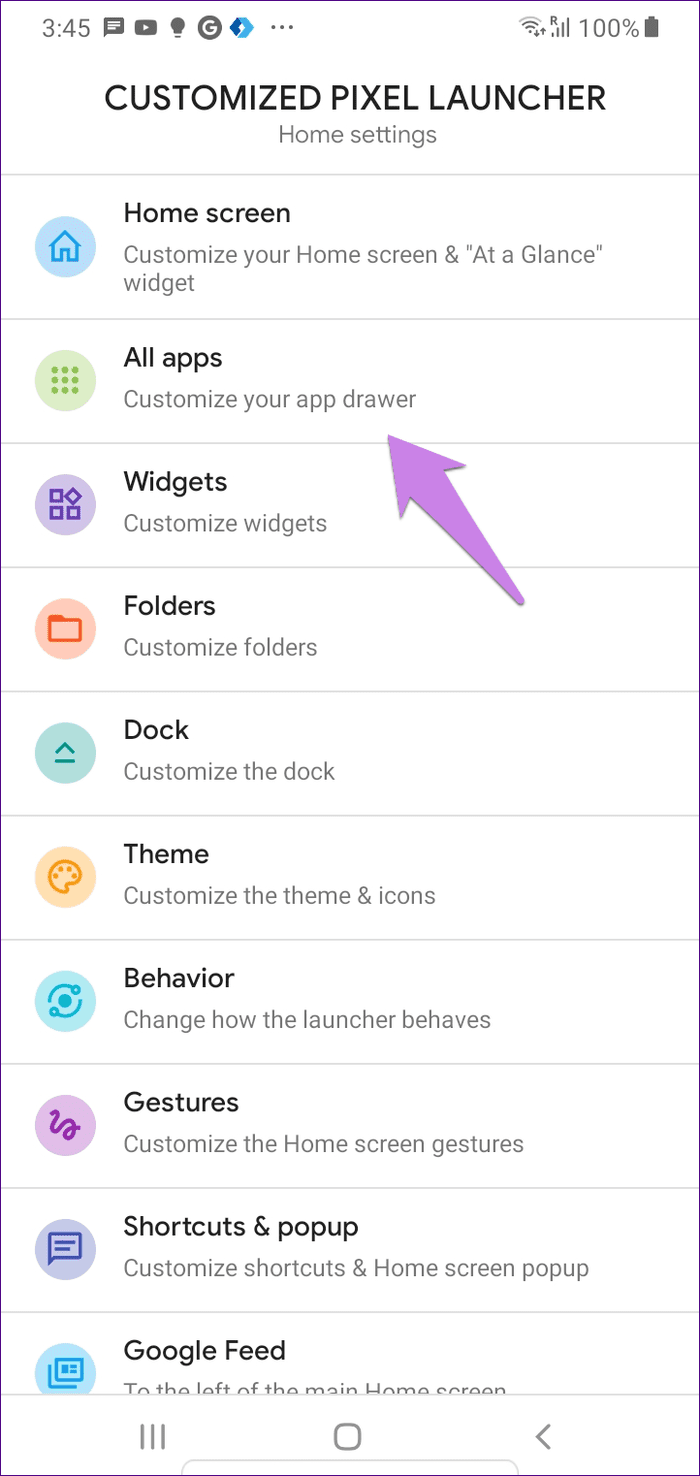
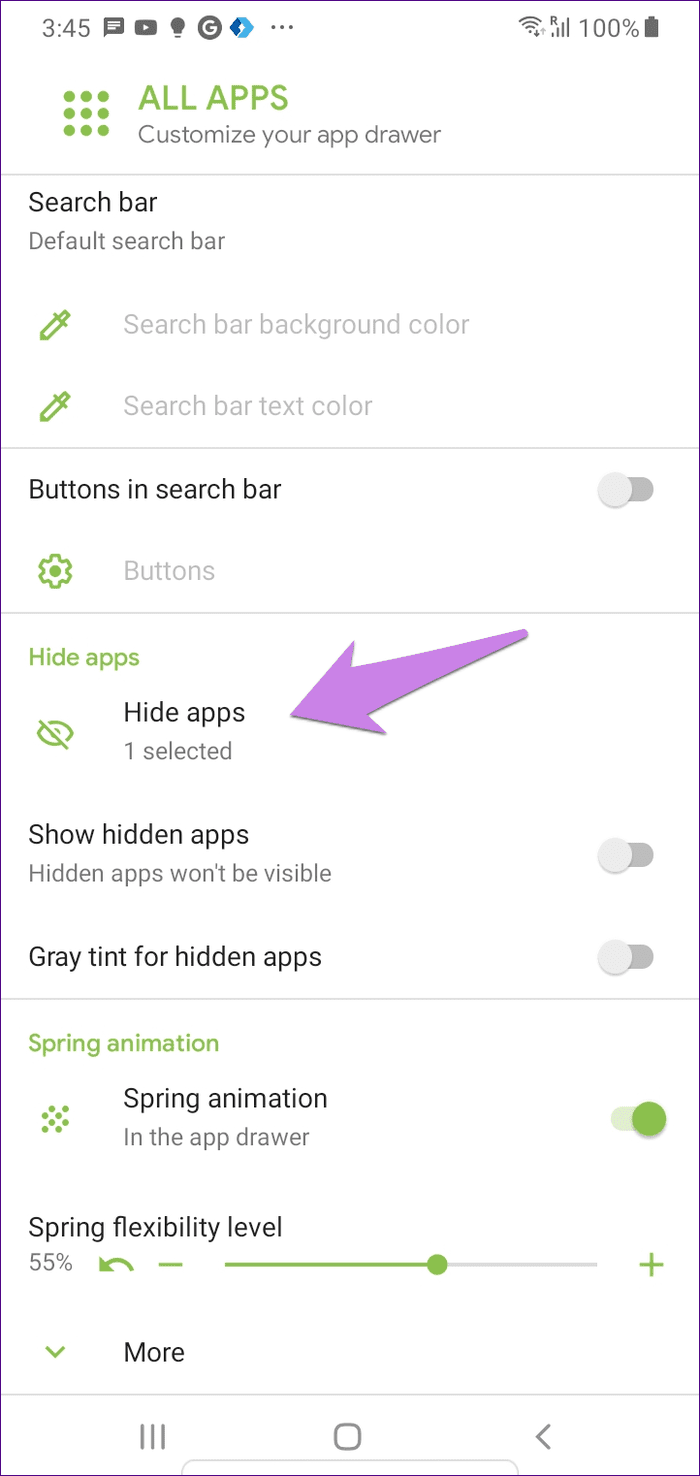
You can also hide or unhide apps by holding an app icon. Then, select the Hide app option.
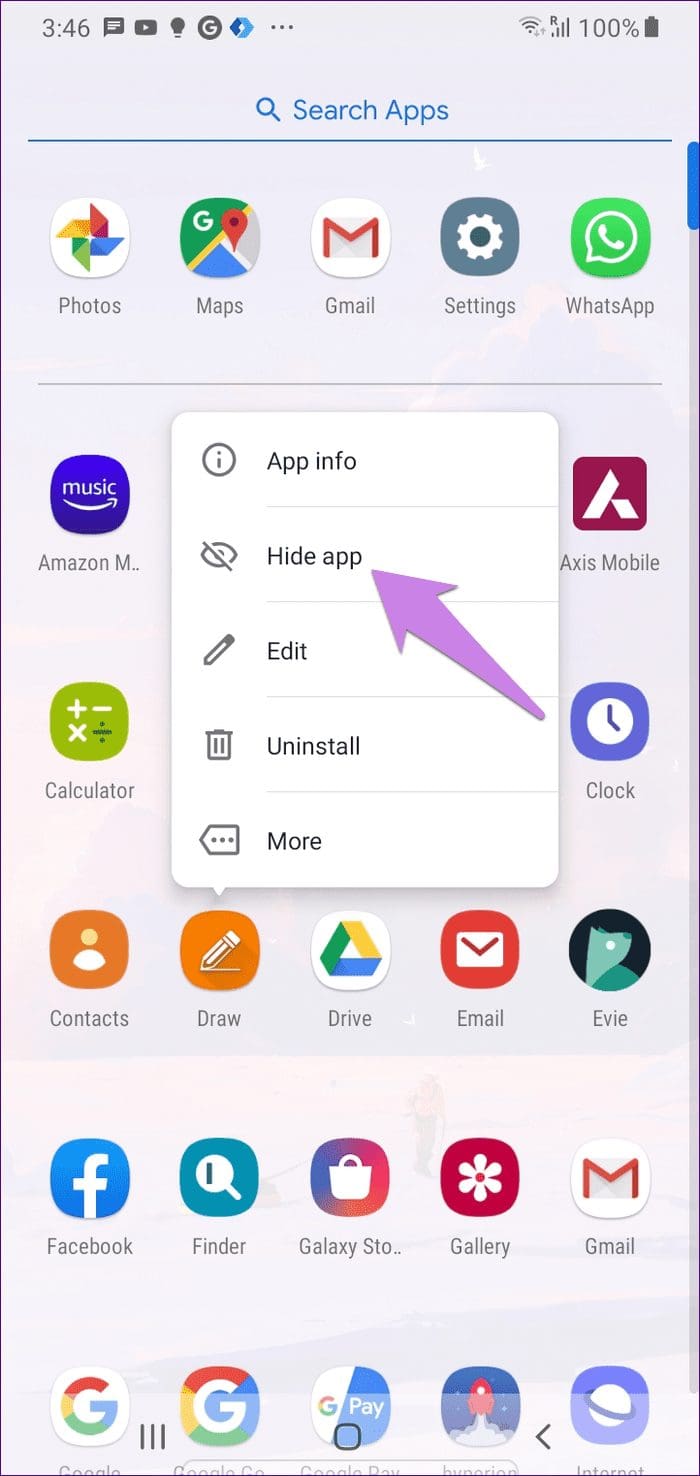
Other features include themes, at a glance widget, multiple customizations for home screen and app drawer, folders, and more. It even supports gestures and shortcuts. You should check Pear Launcher too.
6. U Launcher
If you want a launcher that offers some different customizations such as HD daily wallpapers, live wallpapers, themes, live effects on the home screen, emojis, and similar features, you should check U Launcher.
To hide apps using U launcher, use the pinch-out gesture on the home screen to open the hidden apps menu. Set a password and use the add apps icon at the top to hide apps. To view or unhide apps, again use the pinch-out gesture.


U Launcher also comes with a lite version in case you don’t like the main app. And, if you want an app that offers similar customizations along with the power to hide apps, check APUS launcher.
Freemium Launchers with Hide Apps Option
All the launcers mentioned above are free with no paid features. Some other cool launchers also let you hide apps, but either you have to buy their full version, or other common features are paid. Those launchers include:
- Apex Launcher Classic – Hide apps available in the free version, but some other features are paid.
- Hyperion Launcher – Ability to hide apps is free, but features such as gestures are paid.
- Apex Launcher– Paid feature.
- Action Launcher – Paid feature.
- Nova Launcher – Paid feature.
What Happens When You Hide Apps on Android
Hiding an app simply removes the app icon from your phone. It doesn’t uninstall the app or delete your data in the app.
Typically, the app is hidden from the app drawer only, which showcases all the installed apps. If you have added the app icon on the home screen, you need to remove it manually from the home screen in some cases. Once hidden, you cannot see the app either in the app drawer or on the home screen.
Be careful, for hiding an app will not stop its notifications. You will still receive notifications from the hidden app. In a nutshell, only the app icon is hidden so that no one can see that it is installed on your phone.
Not Everything Is Hidden
Even though the above launchers help you in hiding apps on Android, they are hidden from the app drawer only. If you go to Settings > Apps, you can still see the hidden apps. As of now, there is no way to remove the apps from the Apps section in Settings without uninstalling the app.
Nonetheless, hardly anyone would check that section to see the installed apps. So the launcher apps are a great way to hide apps on Android phones.
Next up: Like organizing your apps in folders? Check out 5 free launchers that offer folder feature in the app drawer from the next link.
Was this helpful?
Last updated on 04 February, 2022
The article above may contain affiliate links which help support Guiding Tech. The content remains unbiased and authentic and will never affect our editorial integrity.