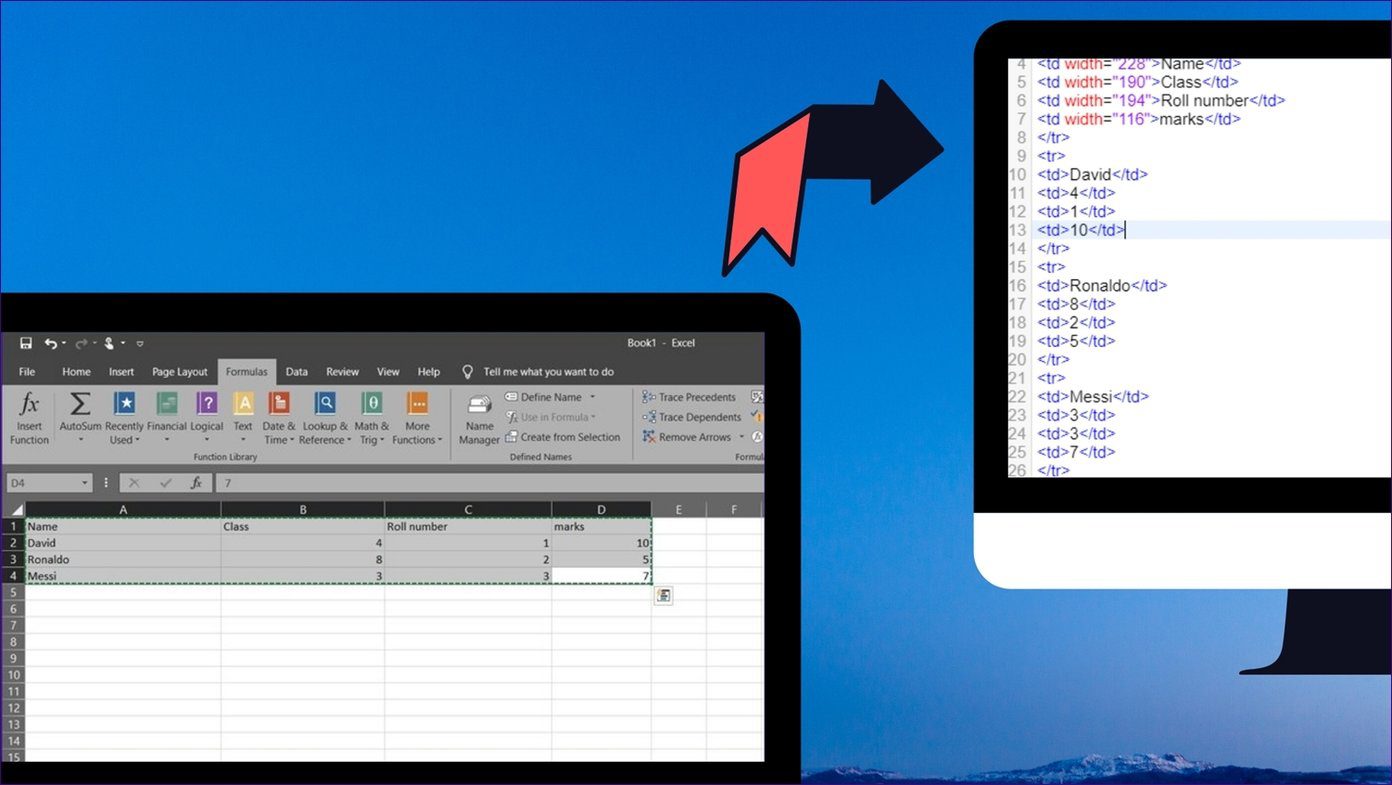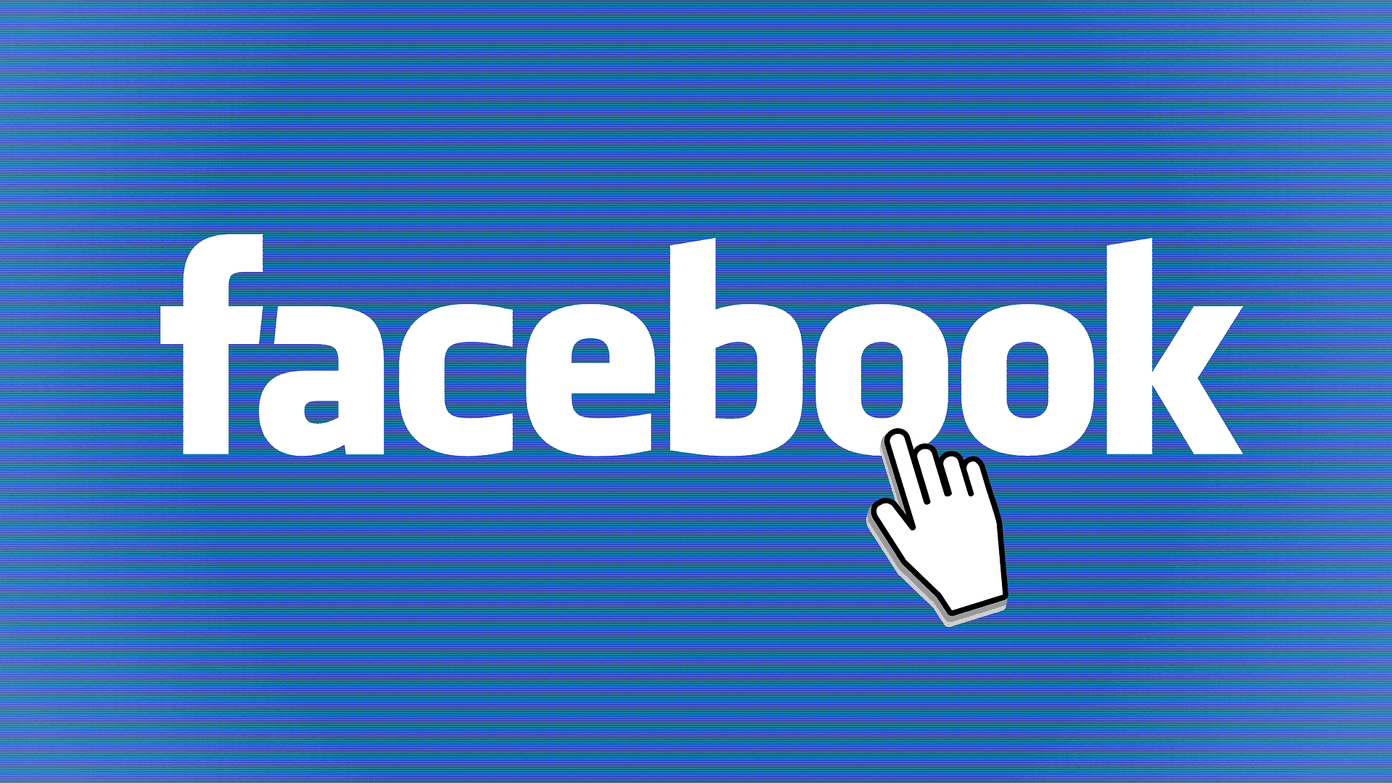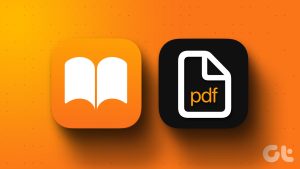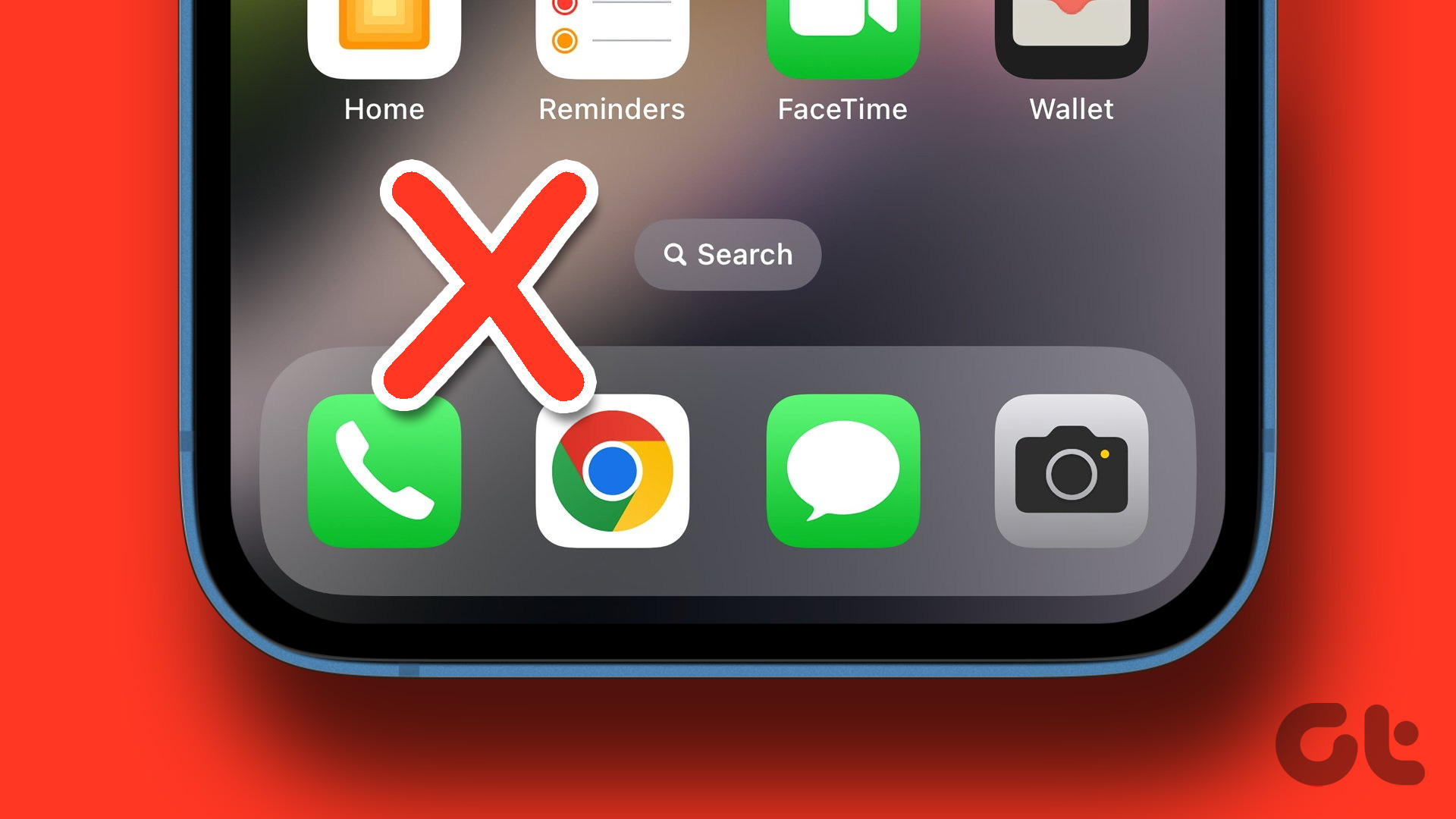The Share Sheet on iPhone and iPad houses shortcuts to contacts, apps, and various actions. It comes in handy to share the content from one app to another without opening the second app. Unfortunately, the Share Sheet doesn’t work properly for many iOS and iPad users. If you are in the same boat, this post will help you fix all the troubles related to the Share Sheet.
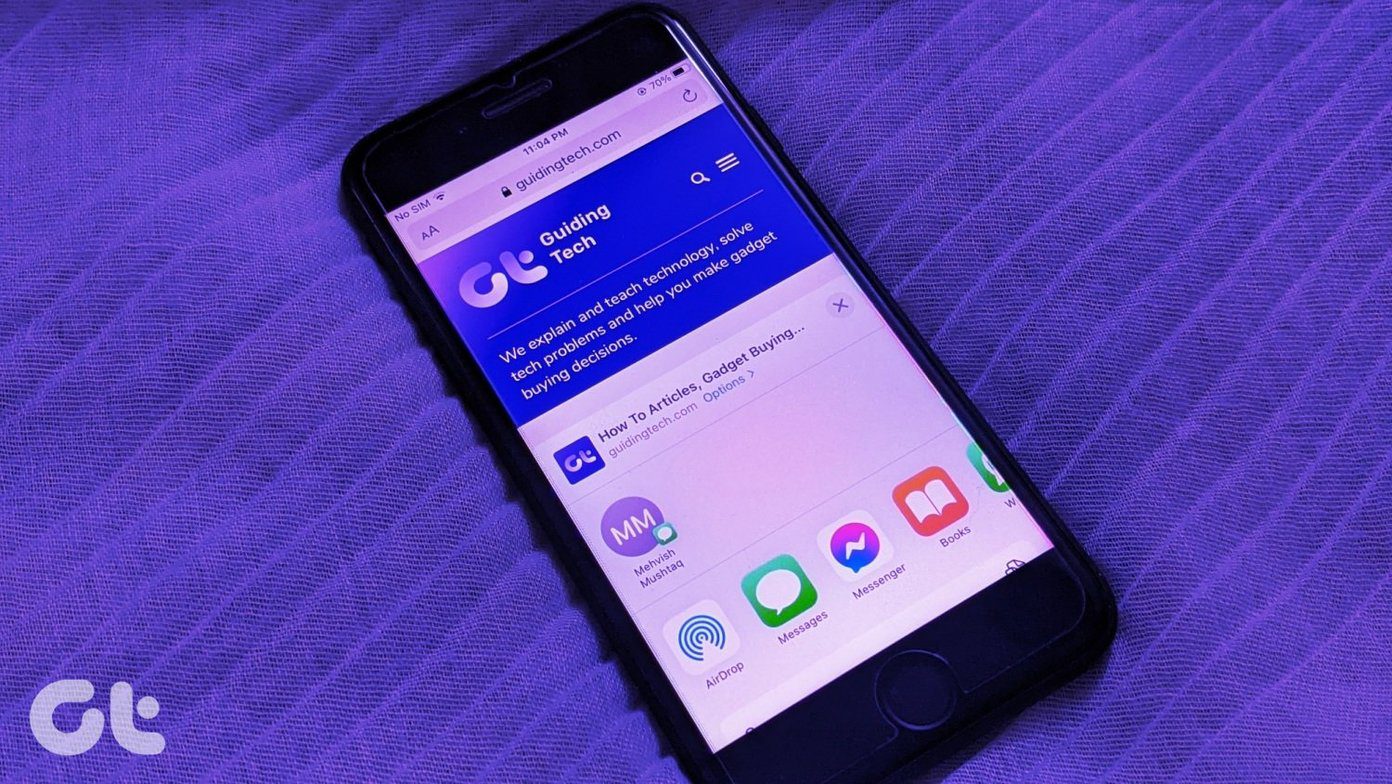
The issues with the Share Sheet range from going completely blank to finding certain apps missing. The Share Sheet appearing blank in all apps is the major issue that users experience.
Let’s check the various solutions.
1. Restart Phone
You should start the troubleshooting process by simply rebooting your iPhone or iPad. At times, such an easy solution acts as a magical gift.
2. Disable Share Sheet Suggestions
For several iPhone and iPad users, disabling contact suggestions in the Share Sheet has helped them fix the issue.
To turn it off, follow these steps:
Step 1: Open Settings on your iPhone or iPad and go to Siri & Search.
Step 2: Turn off the toggle next to Suggestions when sharing.
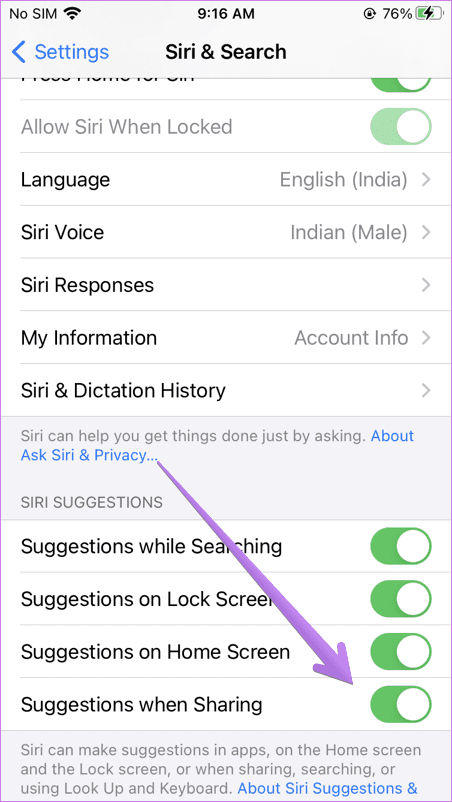
Step 3: Restart your phone.
Tip: Find out how to disable contact suggestions for individual apps.
3. Check Recently Installed App
Did you recently install or update any app after which the problem of Share Sheet not working started? That particular app might be the cause of the issue. You should either uninstall it or see if there are other available updates for the app.
4. Fix Contacts
Since Share Sheet automatically populates contacts based on recent conversations, most of the time, it crashes due to problems in contacts. Basically, if you had a recent conversation in any of the chat apps especially WhatsApp and Viber, with a person who is not on your contact list, the Share Sheet could crash. That might happen because of the lack of required contact information to display in Share Sheet or a bug in the app itself.
Some of the fixes that seem to have worked for iPhone and iPad users are:
- Delete the recent chat with the person, not in your contacts.
- Assign proper contact information to the contacts you frequently chat with, especially the one you recently contacted through messaging apps.
- Enable Screen lock (Face ID or Touch ID) for WhatsApp or other apps. Open WhatsApp Settings from the app. Go to Settings > Account > Privacy > Screen lock. When Screen Lock is enabled, it disables the WhatsApp Share Sheet.
- Uninstall WhatsApp, restart the phone, and then install the app again. Make sure to back up your chats to iCloud before you uninstall the app. Also, find out what happens by uninstalling WhatsApp.
- Disable the problematic messaging app from the Share Sheet, as shown in the next fix.
5. Disable Apps From Share Sheet
For this fix, you should be able to open the Share Sheet at least once. If that is a possibility, try disabling all the apps one-by-one or if you know the problematic app, disable that as shown below.
Step 1: Open Share Sheet from any app.
Step 2: Swipe on the list of the app till you see the More option.
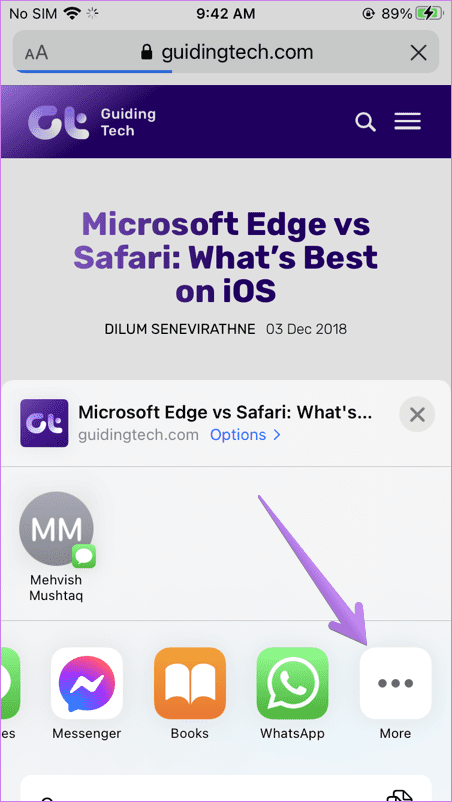
Step 3: Tap on Edit. Turn off the toggle next to the app that you want to hide from Share Sheet and hit the Done button.
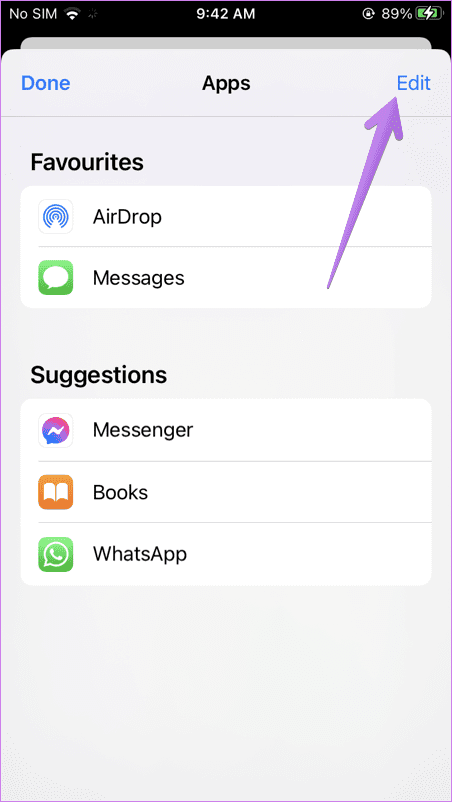

If the app is listed under the Favorites section, remove it from there by tapping on the red remove icon (it looks like a minus sign). Then hit the Remove option. Once it is moved to the Suggestions section, turn off its toggle and hit the Done button.
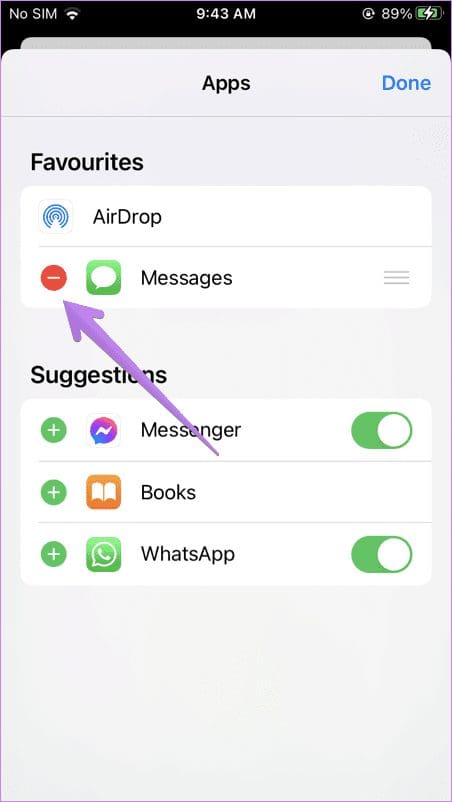
6. App Missing From Share Sheet
If Share Sheet opens properly for you, but you find a certain app missing from it, you will need to add it to Share Sheet. For that, follow the steps mentioned in the above method. That is, open Share Sheet and tap on More.
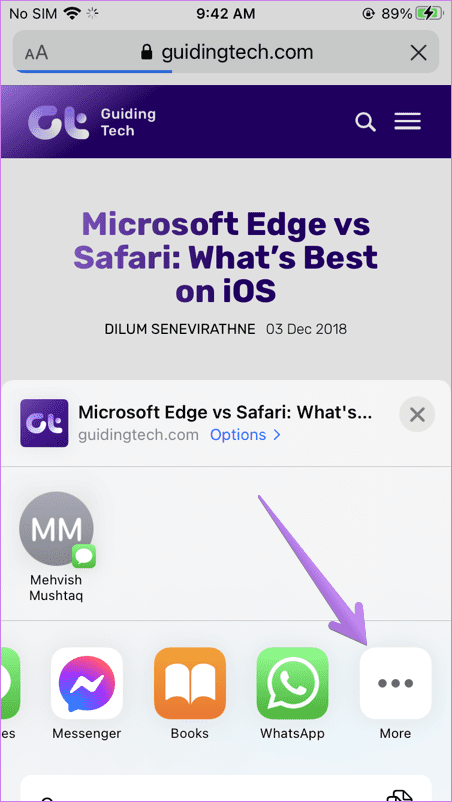
Then tap on Edit. Now enable the toggle next to the apps that you want to appear in the Share Sheet.
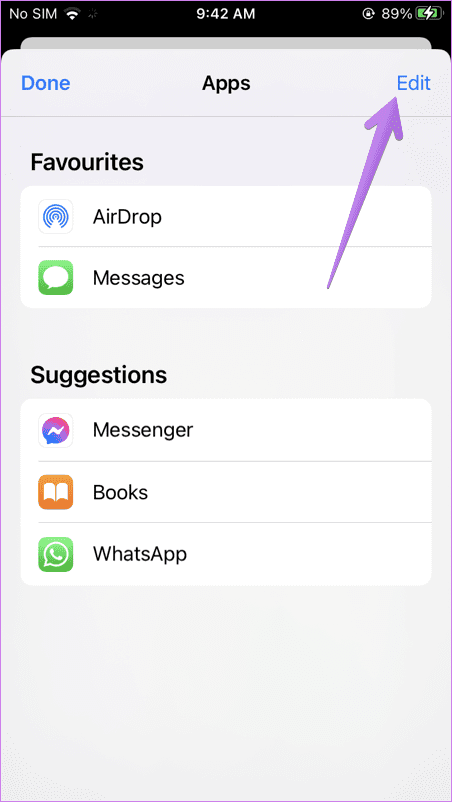

If you do not see recent Message contacts in the Share Sheet, you should add Messages in the Favorites section. For that, tap on the tiny add icon next to Messages when you are on the editing screen of Share Sheet. Tap on Done to save changes.

7. Reset All Settings
Lastly, you should try resetting all settings on your iPhone and iPad. You don’t have to do that manually. There’s an option available on your device. It’s similar to Android’s reset app preferences.
To Reset all settings, open Settings on your iPhone or iPad. Go to General > Reset > Reset all settings.

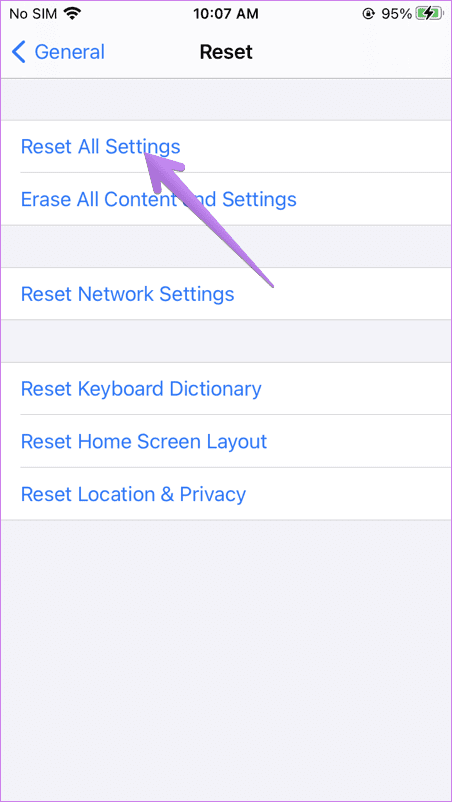
With this option, all your iPhone or iPad settings will be reset to their default or original values. Those include Wi-Fi networks, paired Bluetooth devices, customizations made to brightness, sound, home screen, display, etc. You will have to set them again. However, be assured that you will not lose any personal data. Find out in detail what happens when you reset your iPhone.
Start Sharing
That’s how you fix the Share Sheet when it’s not working on iPhone and iPad. Undoubtedly, anyone would get annoyed if the Share menu appeared blank on their iOS or iPadOS device. It’s also possible if a particular app’s bug is preventing it from showing up in the Share Sheet or there is no support for it. That’ll be different for all the apps you download and use.
We hope the above fixes came in handy to fix the problem of Share Sheet not working on iPhone and iPad.
Next up: Is your iPhone slow? Find out what’s making your iPhone slow and how to fix it from the next link.
Was this helpful?
Last updated on 26 October, 2021
The article above may contain affiliate links which help support Guiding Tech. The content remains unbiased and authentic and will never affect our editorial integrity.