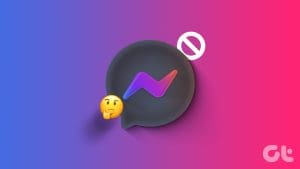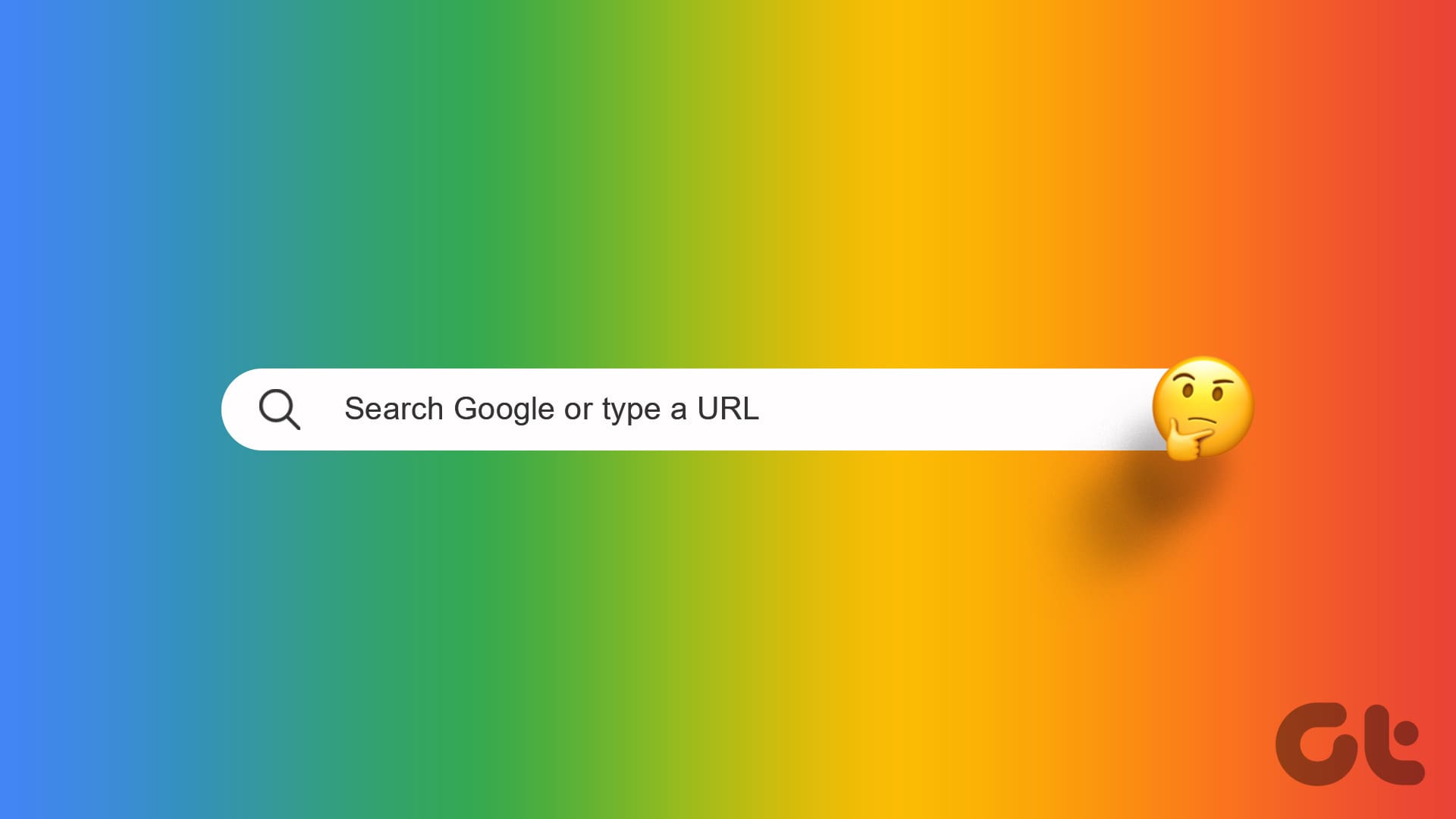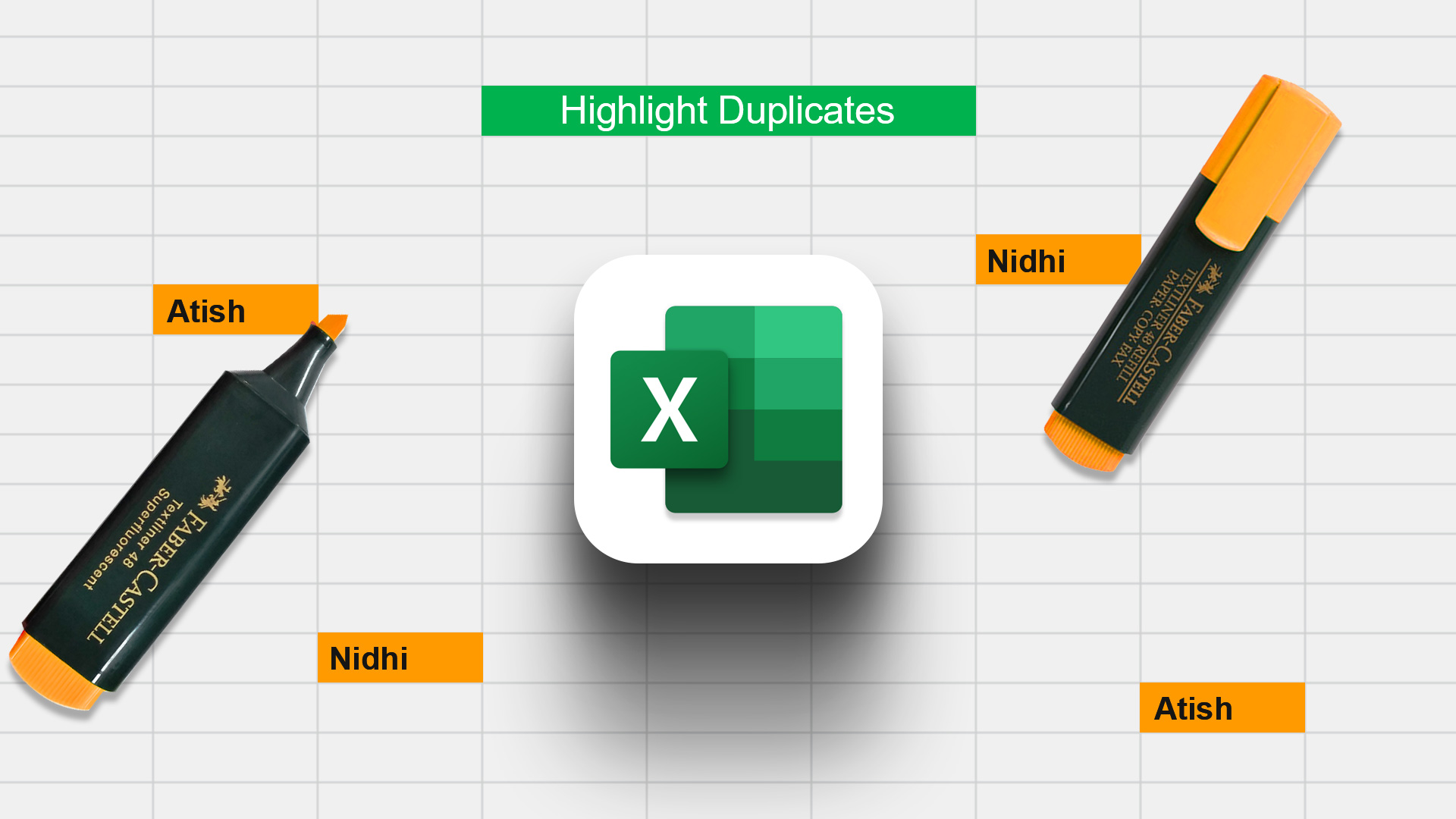You’ll find all kinds of videos on YouTube, and some may not be safe for your kids. That’s why you should use the Restricted mode to filter out any kind of videos with adult themes or potential violence. When the Restricted mode is enabled, potentially mature content is screened out. But several YouTube users experience a glitch where they can’t disable Restricted mode. If you are going through the same trouble, this post will help you.
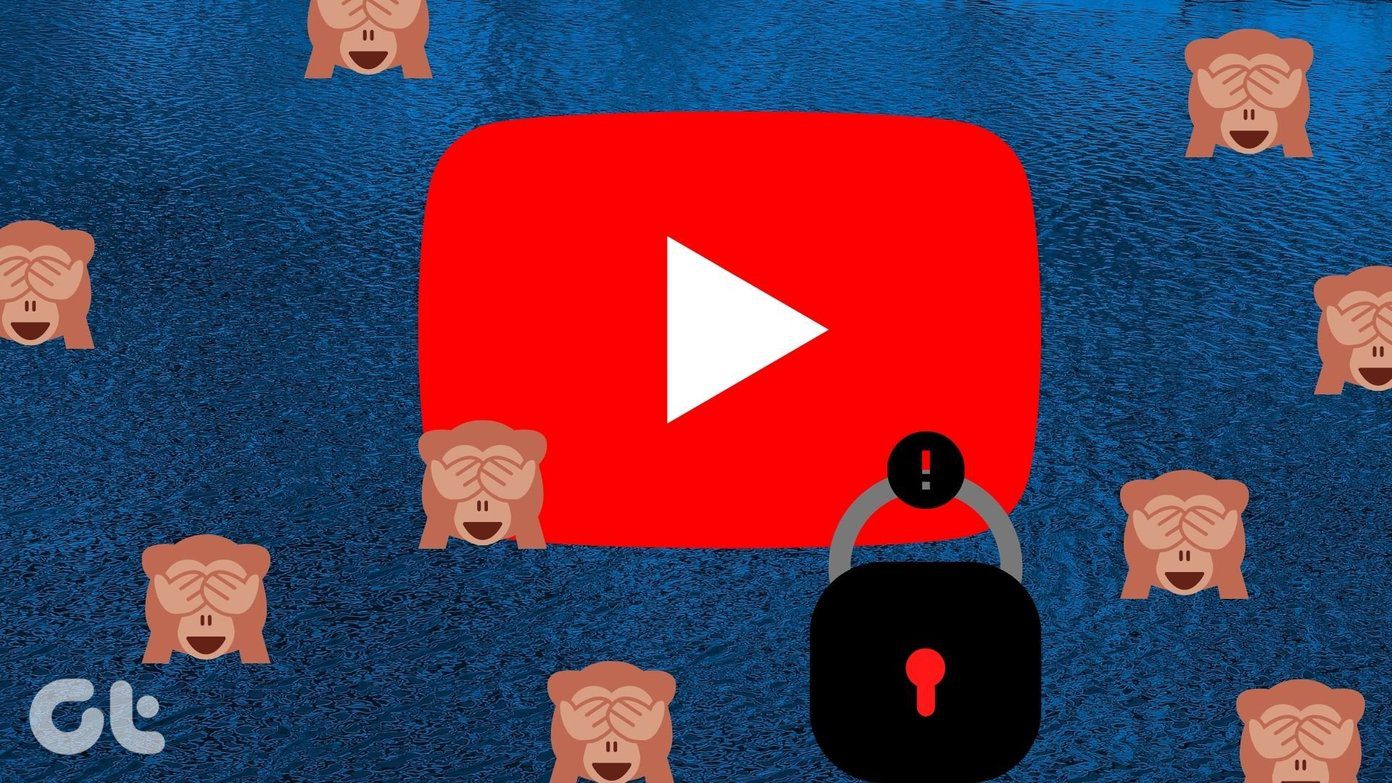
Whenever some users play a video, they are bombarded with an error message saying, ‘This video is unavailable with Restricted mode enabled. To view this video, you will need to disable Restricted mode.’ Others see the message ‘YouTube Restricted mode turned on by network administrator.’
Let’s check various solutions to fix the problem of not turning off YouTube’s restricted mode on Android, iPhone, iPad, and computer.
1. Restart Device
As always, the first fix is to restart the concerned device. If you are unable to turn off Restricted mode from a computer, restart it. The same goes for Android, iPhone, or iPad.
2. Follow the Correct Steps to Disable Restrict Mode
On PC, open youtube.com and sign in with your account. Click on the account icon at the top. From the menu that appears, scroll down, and you will find the Restricted mode option. Click on it.

Disable the toggle next to Activate Restricted mode.

In case the Activate Restricted mode is greyed out, click on ‘Unlock Restricted mode on this browser option’ present below the same setting. You will need to enter your Google account password. Enter the password. Reload your browser, and Restricted mode should be turned off. If that doesn’t happen, you will need to disable the toggle next to Activate Restricted mode.
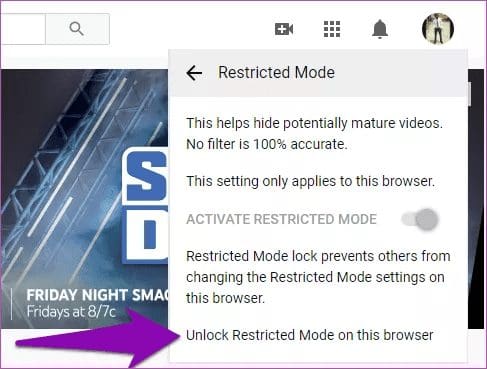
On the YouTube Android app, tap on the account icon. Go to Settings > General. Turn off the toggle for Restricted mode. On iPhone and iPad too, tap on the profile picture icon at the top of the YouTube app. Go to Settings and turn off the toggle next to Restricted mode.
Note: Restricted mode is activated with respect to a particular device only. Turning it off on one device doesn’t mean it will turn off for your account on other devices too. You will have to turn it off separately for each device, app, or browser.
3. Check Account Restrictions
As mentioned on the Google support page, if you are using a computer from your school, college, university, or other public institutions, they may have enabled Restricted mode. You will need to contact them to disable it. Similarly, if you are using a school account, you might not be able to disable Restricted mode.
Further, if your Google account is connected to the Family Link app, your parent can enable Restricted mode for your account. You cannot disable it yourself. Only a parent can turn off Restricted mode using the Family Link app.
Tip: Know more about how Google Family groups work.
4. Check Third-Party Apps and Services
Do you have any parental control apps installed on your computer or phone? If yes, those can also activate YouTube’s Restricted mode. Talk to your parents about it.
Similarly, check for Internet safety software such as anti-virus programs, firewalls, VPN, etc. Disable them and restart the concerned device. See if you can turn off Restricted mode.
If the problem is happening on a browser, check for active extensions, especially from video conferencing tools. Those tips helped many YouTube users.
5. Check Network Restrictions
Sometimes, various settings in your network activate YouTube’s restriction mode. Google offers a dedicated page to check if that is the case.
Open www.youtube.com/check_content_restrictions and you will be notified about the restrictions. You might see the Restricted mode button at the bottom of the page. Click on it to unlock Restricted mode.
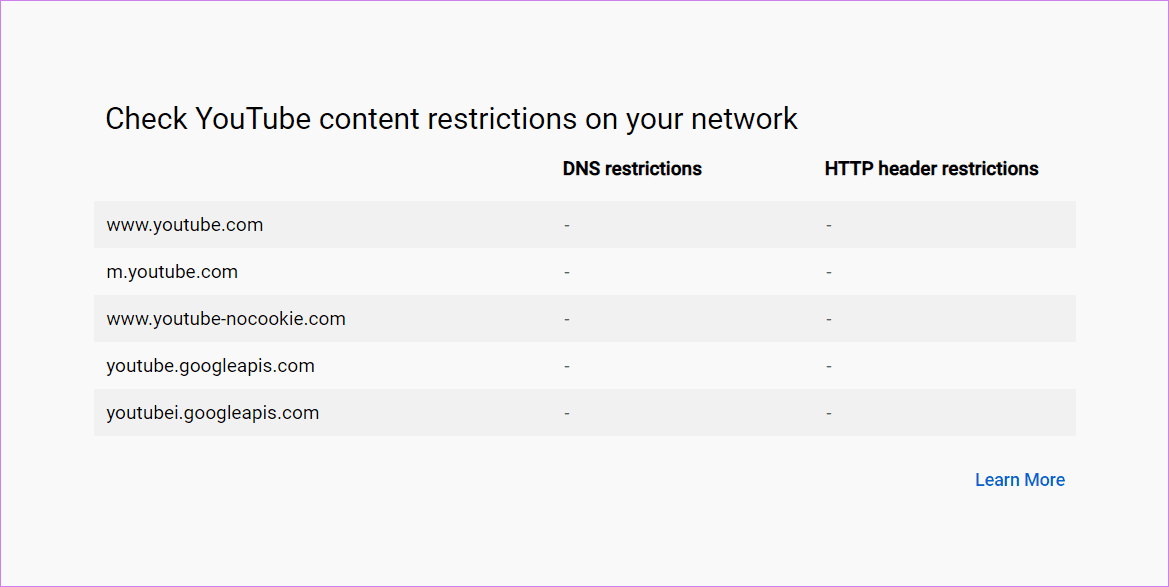
Few more tips that seem to have worked:
- Disconnect the ethernet cable if you are using it to connect to your modem. Connect your computer using regular Wi-Fi instead.
- Change the DNS server for your internet connection. Set your DNS servers to Google’s DNS servers, which are 8.8.8.8 and 8.8.4.4. Alternatively, choose automatic DNS servers. Find out how to assign the best DNS server on Windows. On mobile, edit your Wi-Fi network settings and assign a new DNS.
- Reset your router and set it up from scratch.
6. Clear Browser Cache
Several YouTube users were able to disable Restricted mode by clearing their browser’s cache and cookies. We have mentioned the steps for the Chrome browser, but the steps would be almost similar for the other browsers.
Open Chrome Settings and go to Privacy and security. Click on Clear browsing data.
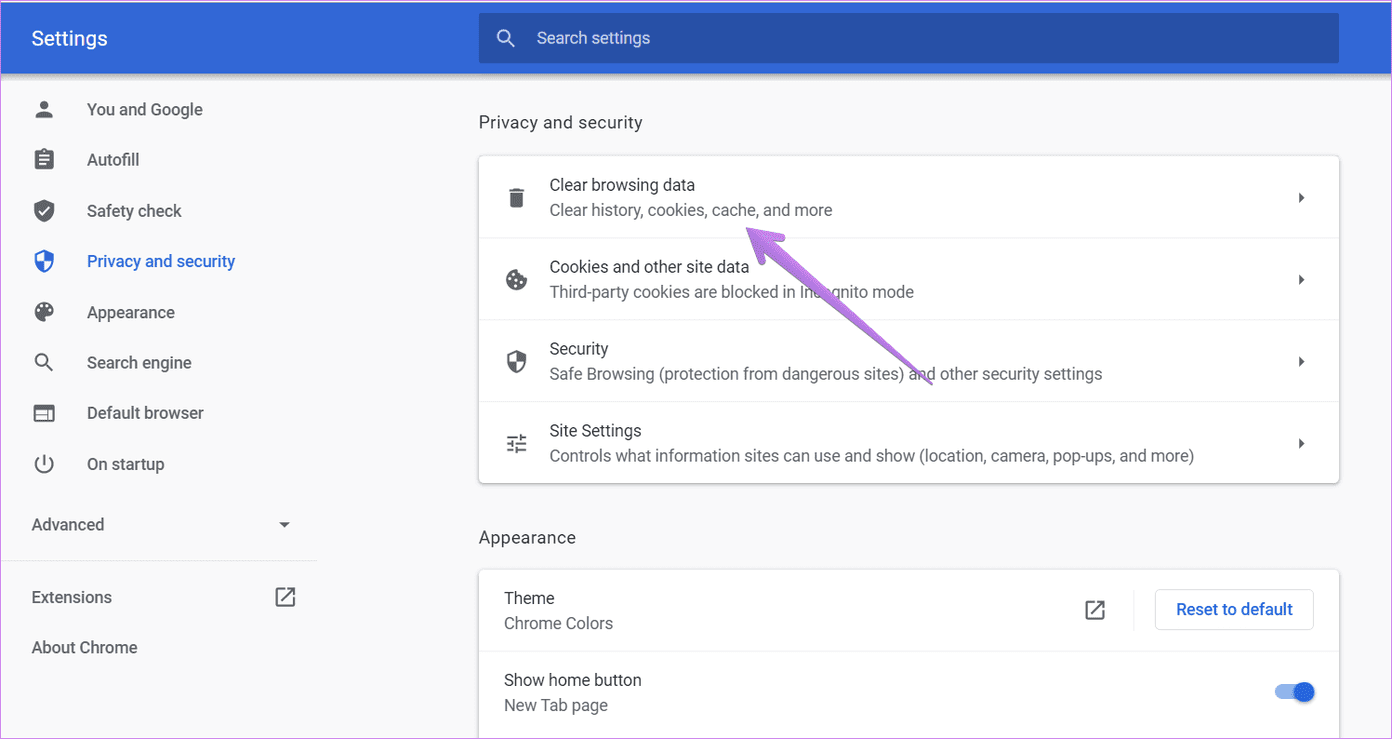
Select ‘Cookies and other site data’ and ‘Cached images and files.’ Click on the Clear data button. Before you do that, read what happens when you clear Chrome’s browsing data.
Tip: In case you want to clear cache and cookie for YouTube alone, find out how to do so.
7. Clear Android App Cache
If Restricted mode doesn’t turn off on YouTube’s Android app, you should clear the app cache and data. While clearing cache will not delete any personal data of yours, clearing data will remove any downloaded videos in the YouTube app. It will also reset all YouTube settings to default values. Refer to our explainer to know what happens on clearing YouTube app’s data.
Open Settings of your Android phone and go to Apps. Tap on YouTube under All apps. Tap on Storage and hit the Clear cache button first. Restart phone. Follow the steps mentioned above to disable Restricted mode. If you are still unable to do so, tap on the Clear data/storage button.
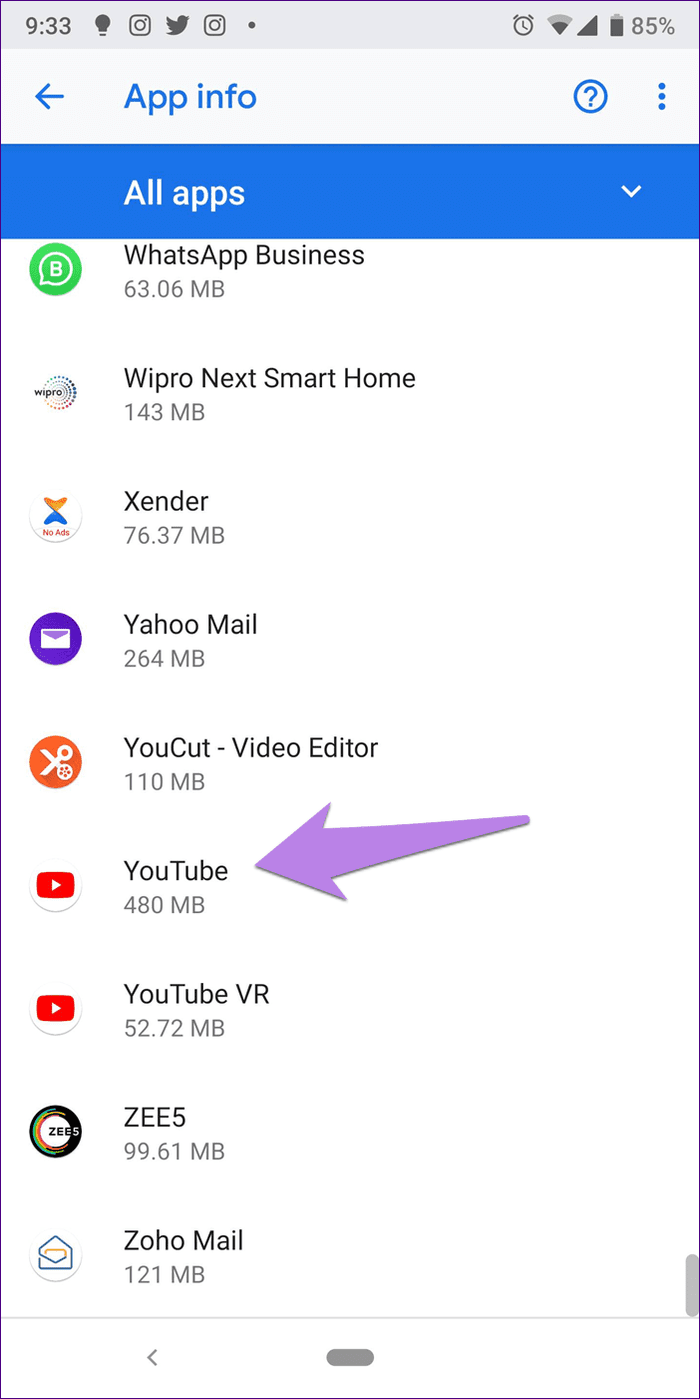

8. Uninstall Apps
On mobile and tablets, uninstalling the YouTube app also worked for many users. To uninstall the YouTube app on iPhone/iPad, touch and hold the YouTube app icon. Select Delete app. On Android, open the Play Store, and search for YouTube. Tap on Uninstall. Restart phone. Then install the YouTube app again.
9. Log out From Google Account
If you are unable to disable Restricted mode on your computer, you should try logging out from your Google account. For that, open YouTube.com and click on the account icon at the top. When the menu appears, click on Sign out.

Alternatively, open google.com and click on the profile picture icon at the top. Click on Sign out. Find out how to remove a Google account from Chrome. When you sign out from your Google account, your bookmarks and passwords will get removed from the computer. But once you sign in again, everything will be restored.
After signing out, close the browser and log in again. Now you should be able to turn off Restricted mode on YouTube.
Tip: You can try logging out from your Google account on mobile as well. However, read our post on what happens when you remove your Google account from your phone before you do that. The post also mentions the steps for both Android and iPhone.
Reduce Data Usage
We hope you could turn off YouTube’s Restricted mode using any one of the above fixes. If you are a child, we would suggest keeping it on. Once everything is working properly, check out 4 tips to reduce YouTube’s data usage on mobile and PC.
Next up: Love listening to songs on YouTube? Find out how to loop or repeat songs on YouTube from the next link.
Was this helpful?
Last updated on 02 February, 2022
The article above may contain affiliate links which help support Guiding Tech. The content remains unbiased and authentic and will never affect our editorial integrity.