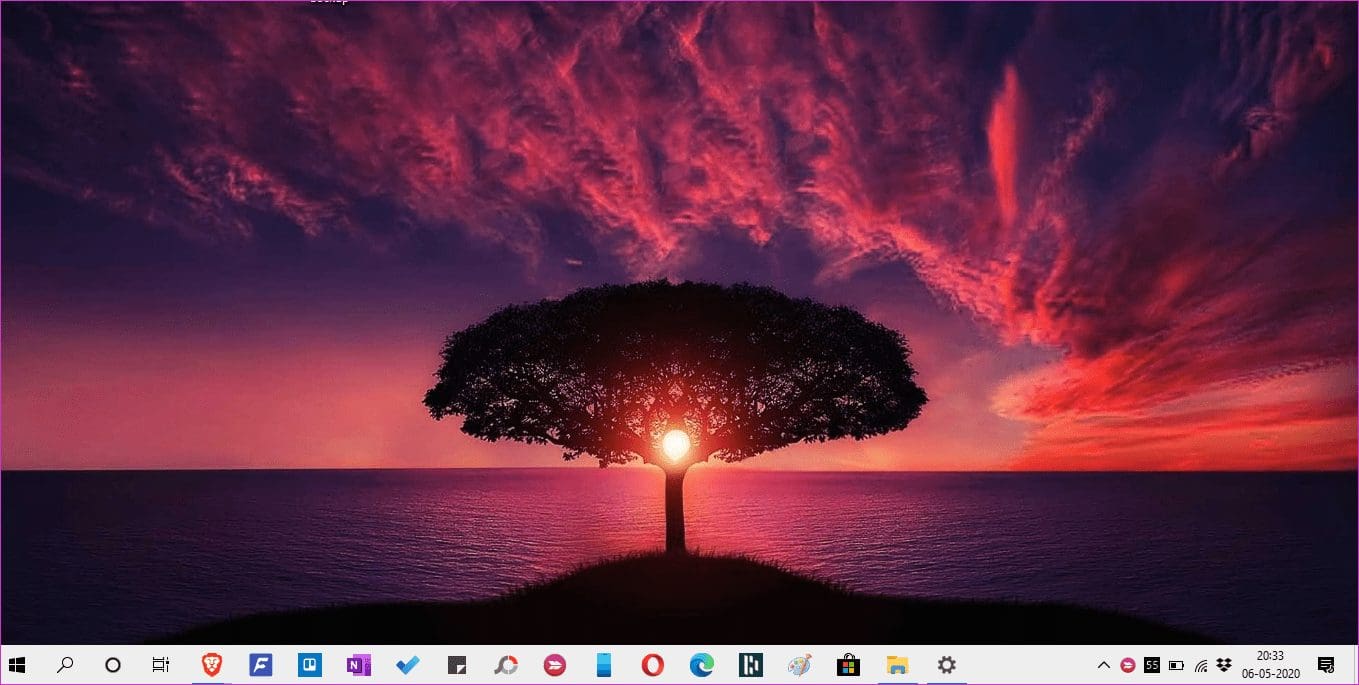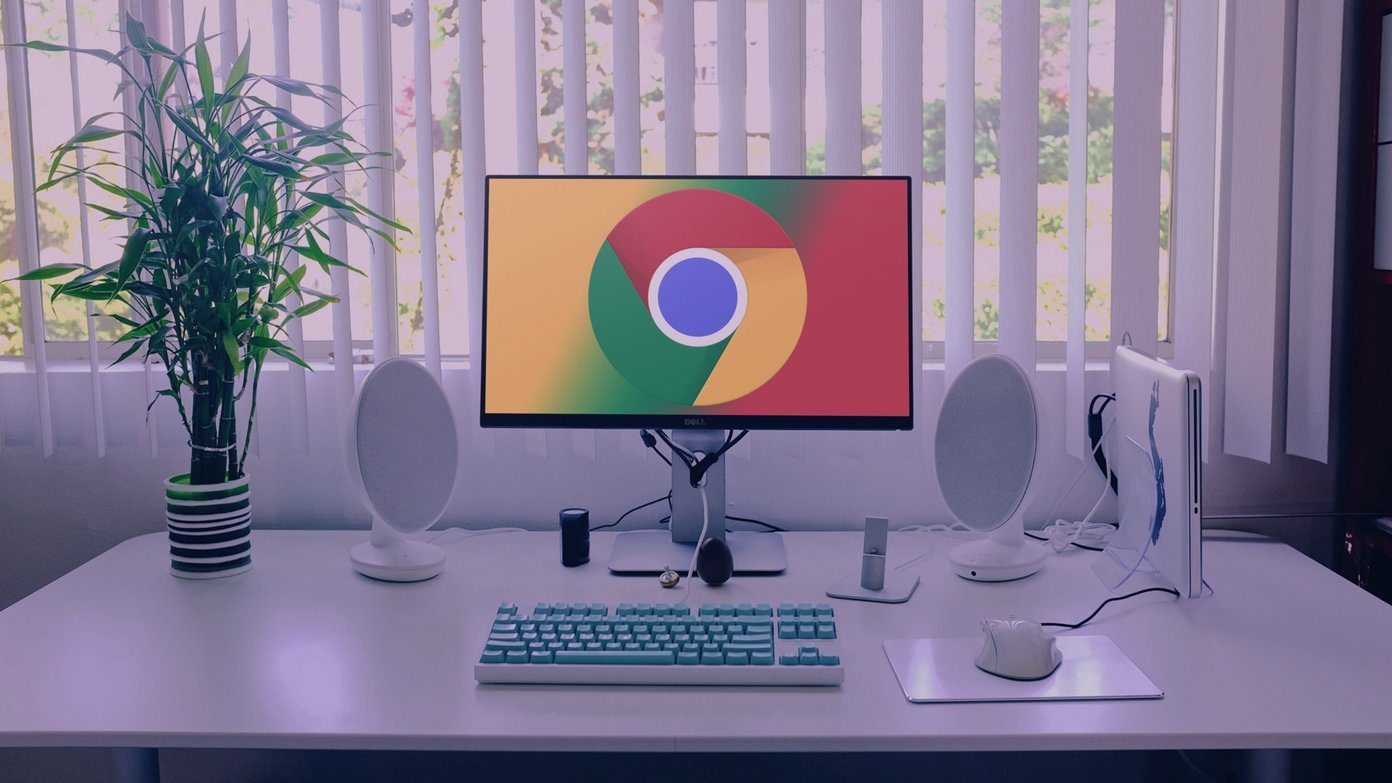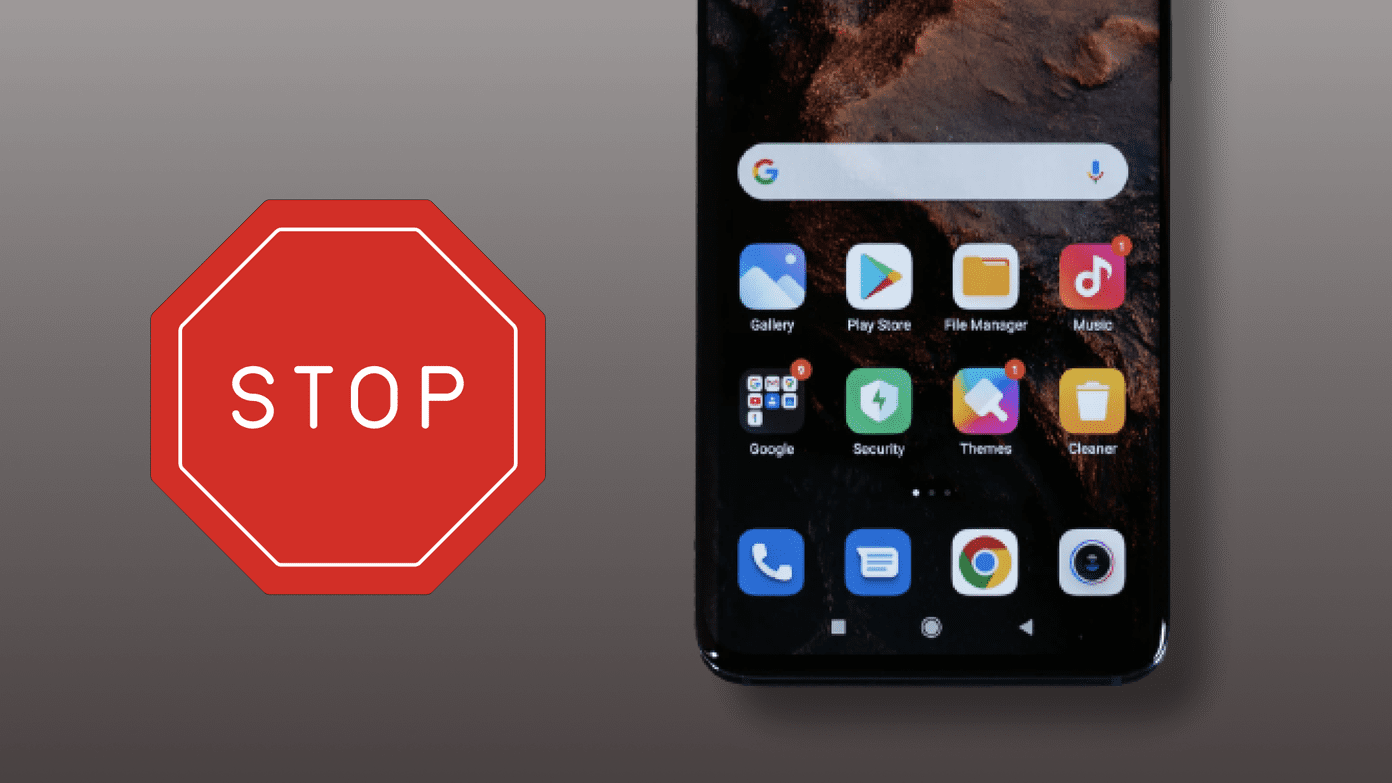The Windows Security Center comes preinstalled with all versions of Windows 10 computers. It has improved such that you don’t really need a third-party antivirus app. However, some users have discovered that Windows Security Center is turned off for them, and cannot be turned on.
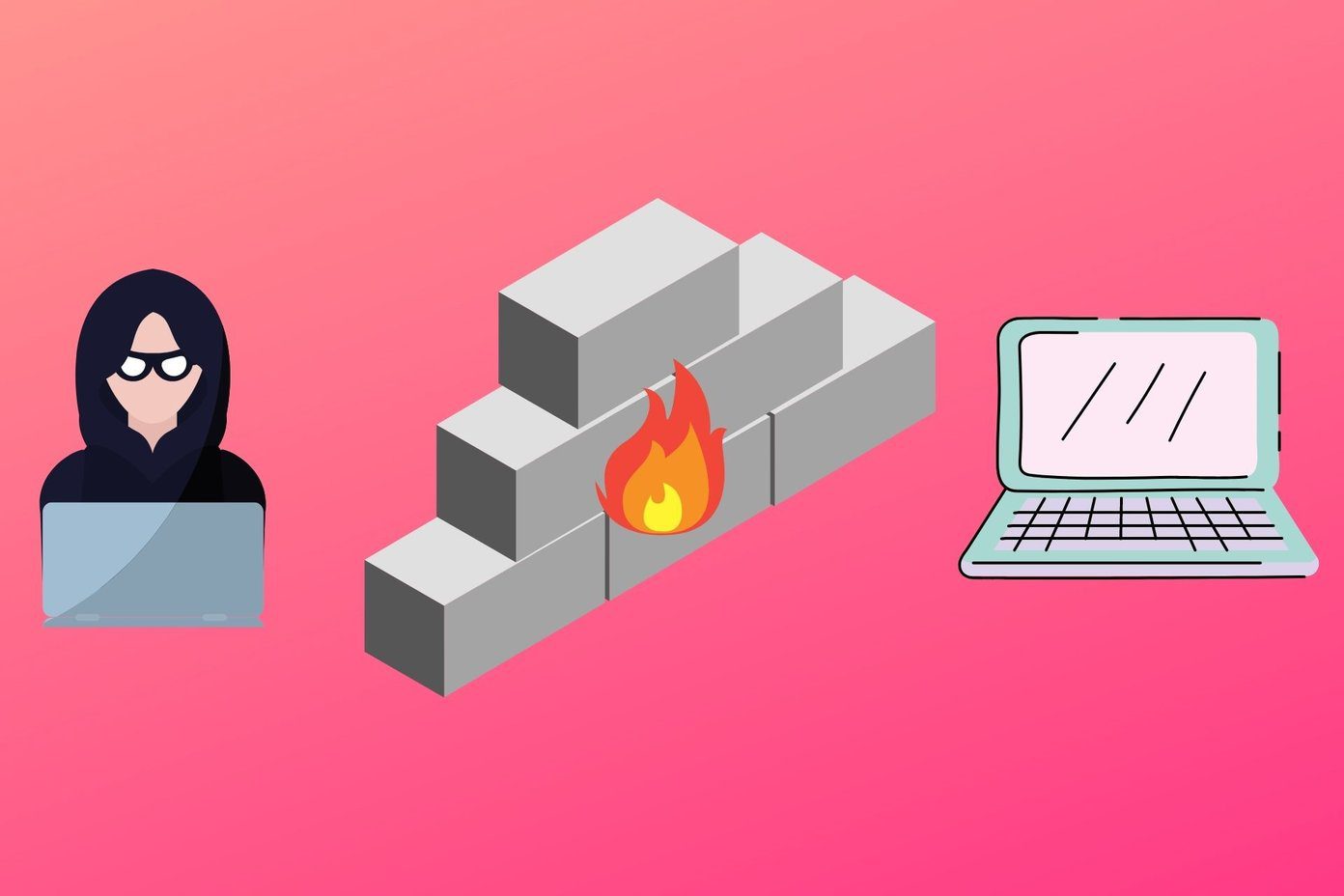
The Windows Security Center has come a long way since the Defender days. Users who are not serious about getting it up and running are now vulnerable to all sorts of cyber threats like viruses, malware, ransomware attacks, and so on. You should take this up on priority and fix it at the earliest. Here are some solutions that should help.
Let’s begin.
1. How to Enable Windows Security Center
Windows Security is a suite of different apps that do different things. Microsoft Defender is now part of this suite, and you have complete control over what parts are enabled on your computer.

Check out the link shared above to view whether you can enable it manually if you haven’t already tried that. You will notice a green checkmark next to each security component that’s enabled.
2. Third-Party Antivirus
It is not recommended to run two separate antivirus apps on the same system. Either use the one offered by Microsoft for free or one you downloaded from the web. I do recommend using Malwarebytes, because it is not the same as using an antivirus.
Pro Tip: This is also a good time to scan your computer for malware and other threats. Most viruses or cyber threats will disable the computer’s protection to make it easier to hack. Run a full scan.
3. Services Issue
Services run in the background irrespective of who is signed in to Windows. Every app, software, or program running on your computer has an associated service functioning in the background. If the service stops running due to any reason, the corresponding app will stop working and could crash.
Step 1: Search for and open Services.msc from the Start menu. You can also open it from the Task Manager in Windows 10 or using the Run prompt.

Step 2: Locate Security Center services under the Name column and right-click on it to select Properties.
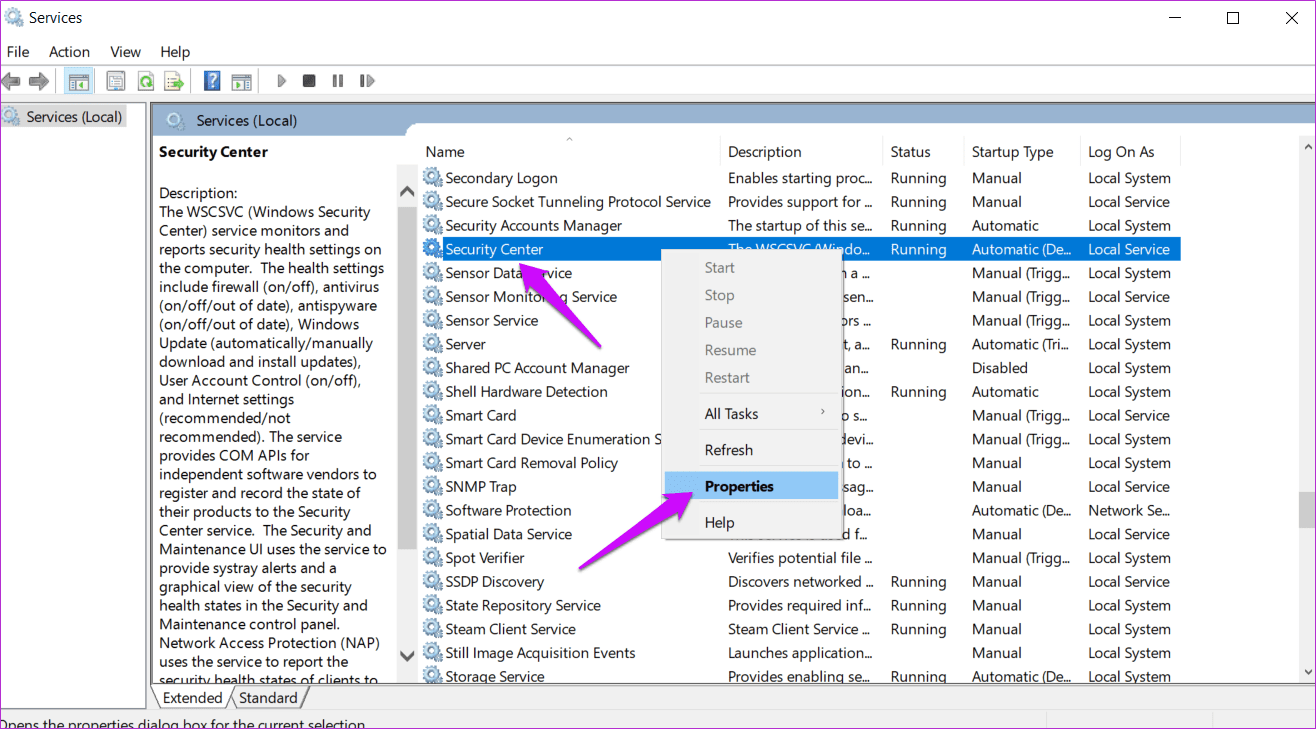
Step 3: You will set the Startup type to Automatic (Delayed Start) and click on the Start button below it to jump start the service. Click on Apply and OK after that. Everything will be grayed out if the service is already running. You can check that in the same pop-up next Service status.
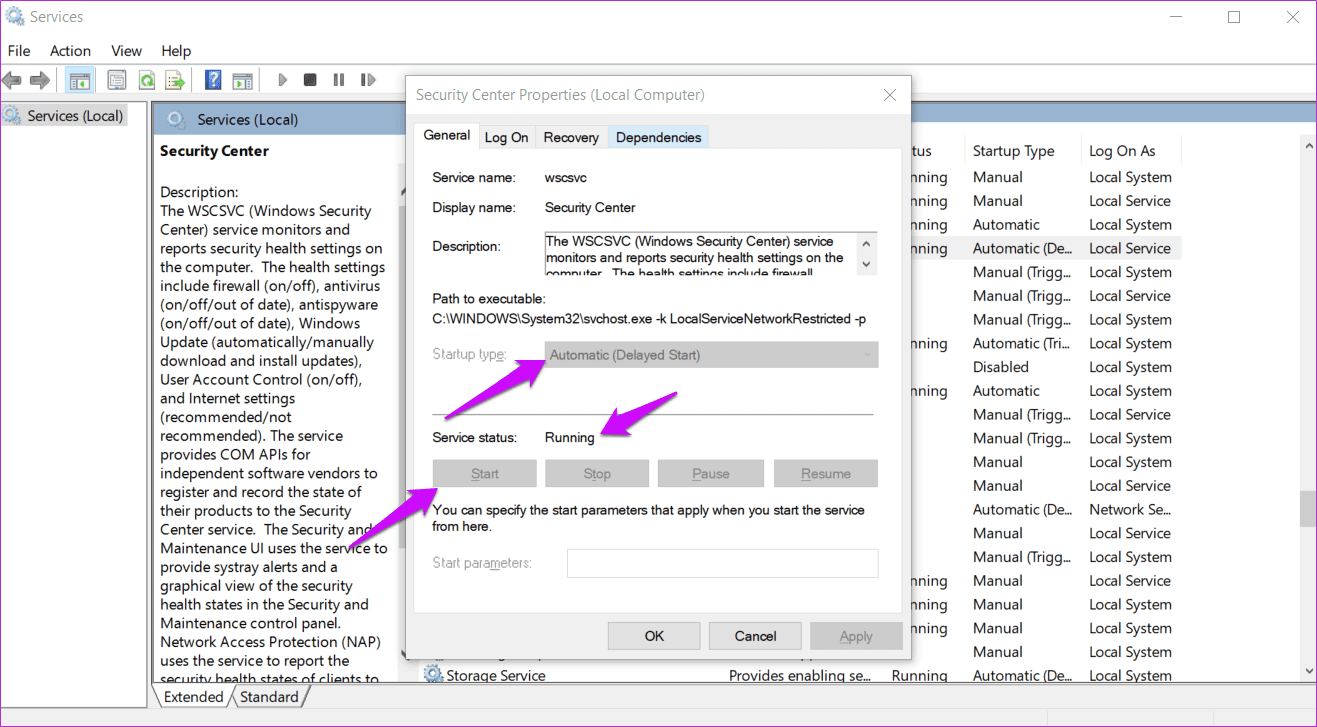
Step 5: Are you getting an error that says something like ‘Windows could not start Security Center’? Go back to Properties and under the Log On tab, click on Browse.

Step 6: You will now enter your computer’s name in ‘Enter the object name to select’ box and click on Check Names to authenticate the user name. Click on OK and then enter the computer username’s password when prompted. You are giving admin rights in order to make changes in Services.
4. Repair WMI Repository
Step 1: Launch the Command Prompt from the Start menu by clicking on Run as administrator.
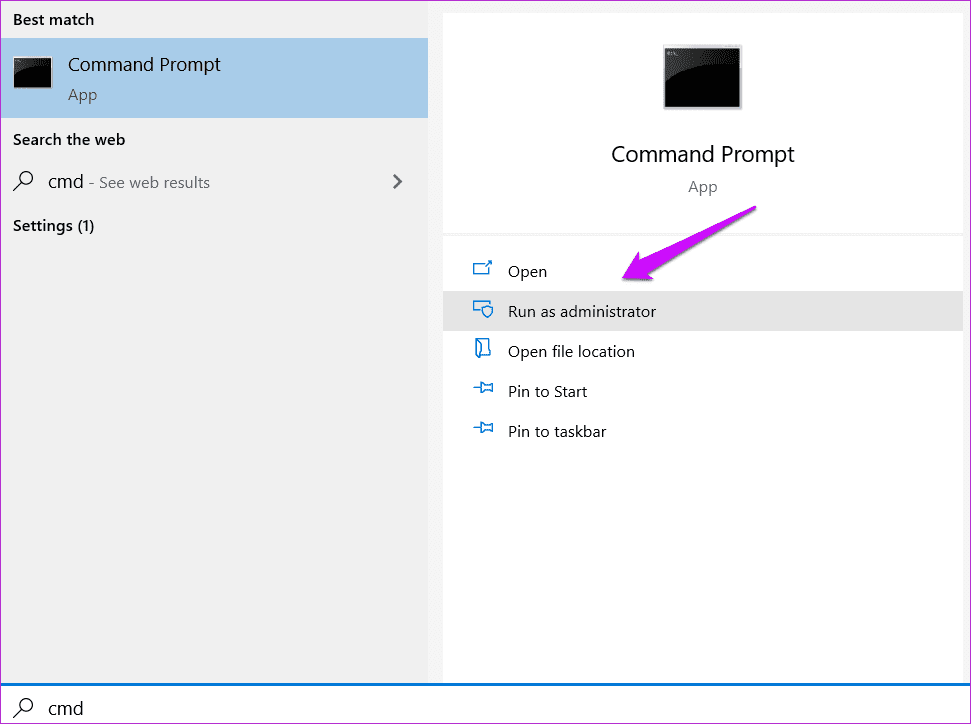
Step 2: Give the command below to check the repository.
winmgmt /verifyrepository

Step 3: Everything is okay if you get the result as consistent. If it is inconsistent, give the below command next and then reboot your computer once the command is run.
winmgmt /salvagerepository
5. Registry Editor
We will create a new file and import it into the Registry Editor. I recommend you make a restore point before moving forward to avoid loss of data of any kind.
Note: Make sure you scroll all the way to right to select and copy all the text from the code block.
Step 1: Open a new Notepad file from the Start menu and copy-paste the below code into it.
Windows Registry Editor Version 5.00 [HKEY_LOCAL_MACHINE\\SYSTEM\\CurrentControlSet\\services\\wscsvc] “DisplayName”=”@%SystemRoot%\\\\System32\\\\wscsvc.dll,-200” “ErrorControl”=dword:00000001 “ImagePath”=hex(2):25,00,53,00,79,00,73,00,74,00,65,00,6d,00,52,00,6f,00,6f,00,\\ 74,00,25,00,5c,00,53,00,79,00,73,00,74,00,65,00,6d,00,33,00,32,00,5c,00,73,\\ 00,76,00,63,00,68,00,6f,00,73,00,74,00,2e,00,65,00,78,00,65,00,20,00,2d,00,\\ 6b,00,20,00,4c,00,6f,00,63,00,61,00,6c,00,53,00,65,00,72,00,76,00,69,00,63,\\ 00,65,00,4e,00,65,00,74,00,77,00,6f,00,72,00,6b,00,52,00,65,00,73,00,74,00,\\ 72,00,69,00,63,00,74,00,65,00,64,00,00,00 “Start”=dword:00000002 “Type”=dword:00000020 “Description”=”@%SystemRoot%\\\\System32\\\\wscsvc.dll,-201” “DependOnService”=hex(7):52,00,70,00,63,00,53,00,73,00,00,00,57,00,69,00,6e,00,\\ 4d,00,67,00,6d,00,74,00,00,00,00,00 “ObjectName”=”NT AUTHORITY\\\\LocalService” “ServiceSidType”=dword:00000001 “RequiredPrivileges”=hex(7):53,00,65,00,43,00,68,00,61,00,6e,00,67,00,65,00,4e,\\ 00,6f,00,74,00,69,00,66,00,79,00,50,00,72,00,69,00,76,00,69,00,6c,00,65,00,\\ 67,00,65,00,00,00,53,00,65,00,49,00,6d,00,70,00,65,00,72,00,73,00,6f,00,6e,\\ 00,61,00,74,00,65,00,50,00,72,00,69,00,76,00,69,00,6c,00,65,00,67,00,65,00,\\ 00,00,00,00 “DelayedAutoStart”=dword:00000001 “FailureActions”=hex:80,51,01,00,00,00,00,00,00,00,00,00,03,00,00,00,14,00,00,\\ 00,01,00,00,00,c0,d4,01,00,01,00,00,00,e0,93,04,00,00,00,00,00,00,00,00,00 [HKEY_LOCAL_MACHINE\\SYSTEM\\CurrentControlSet\\services\\wscsvc\\Parameters] “ServiceDllUnloadOnStop”=dword:00000001 “ServiceDll”=hex(2):25,00,53,00,79,00,73,00,74,00,65,00,6d,00,52,00,6f,00,6f,\\ 00,74,00,25,00,5c,00,53,00,79,00,73,00,74,00,65,00,6d,00,33,00,32,00,5c,00,\\ 77,00,73,00,63,00,73,00,76,00,63,00,2e,00,64,00,6c,00,6c,00,00,00 [HKEY_LOCAL_MACHINE\\SYSTEM\\CurrentControlSet\\services\\wscsvc\\Security] “Security”=hex:01,00,14,80,c8,00,00,00,d4,00,00,00,14,00,00,00,30,00,00,00,02,\\ 00,1c,00,01,00,00,00,02,80,14,00,ff,01,0f,00,01,01,00,00,00,00,00,01,00,00,\\ 00,00,02,00,98,00,06,00,00,00,00,00,14,00,fd,01,02,00,01,01,00,00,00,00,00,\\ 05,12,00,00,00,00,00,18,00,ff,01,0f,00,01,02,00,00,00,00,00,05,20,00,00,00,\\ 20,02,00,00,00,00,14,00,9d,01,02,00,01,01,00,00,00,00,00,05,04,00,00,00,00,\\ 00,14,00,8d,01,02,00,01,01,00,00,00,00,00,05,06,00,00,00,00,00,14,00,00,01,\\ 00,00,01,01,00,00,00,00,00,05,0b,00,00,00,00,00,28,00,15,00,00,00,01,06,00,\\ 00,00,00,00,05,50,00,00,00,49,59,9d,77,91,56,e5,55,dc,f4,e2,0e,a7,8b,eb,ca,\\ 7b,42,13,56,01,01,00,00,00,00,00,05,12,00,00,00,01,01,00,00,00,00,00,05,12,\\ 00,00,00
You will save this file as Hkey.reg. To do so, click on Save as in the File menu and choose All files in the Save as type drop-down menu.
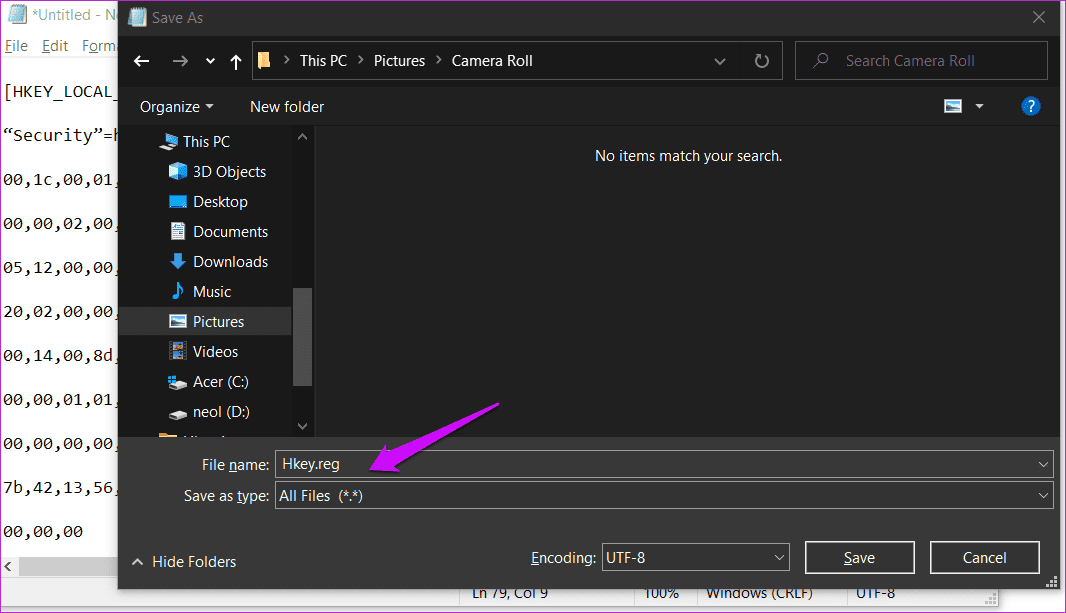
Step 2: Open Registry Editor from the Start menu with admin rights.

Step 3: Navigate to the folder structure below.
HKEY_LOCAL_MACHINE\SYSTEM\CurrentControlSet\services\wscsvc
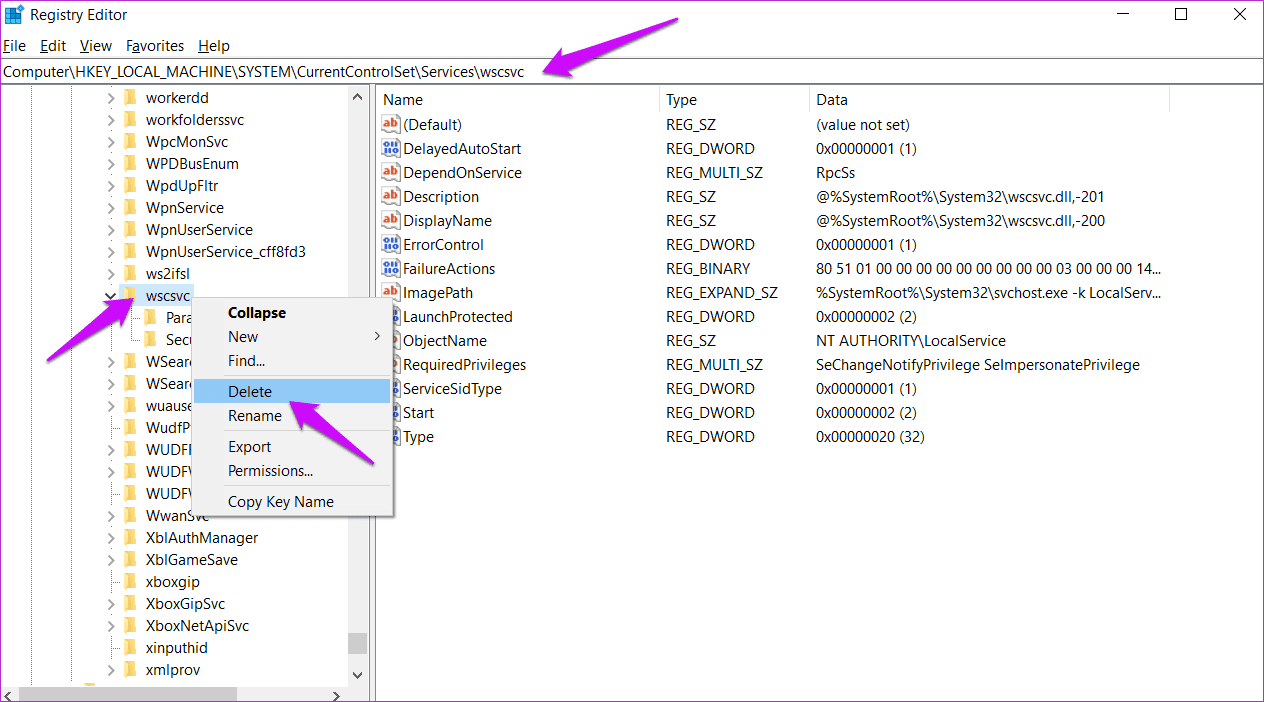
You will delete this subkey by pressing the Del key on your keyboard.
Step 4: Go back to Registry Editor and click on File > Import to import the notepad file you just created.
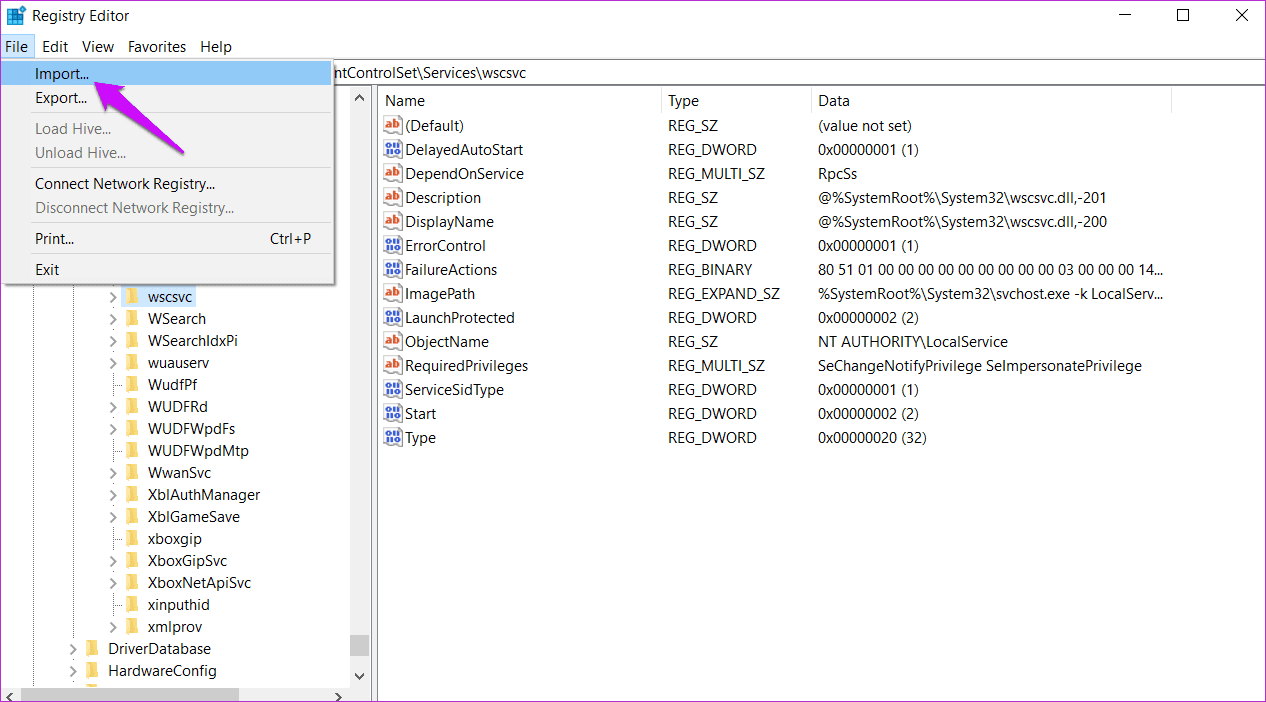
You can use the same File menu to export registry entries too. Useful for backing up folders before you delete or edit them.
6. SFC and DISM
SFC will check for corrupt system files and repair them if needed. DISM is another system level scan that will check and repair Windows image file.
You will reopen the Command Prompt with admin rights again and give the below two commands, one at a time and in that order.
sfc /scannow
DISM /Online /Cleanup-Image /RestoreHealth
One Stop Shop
Windows Security is a step in the right direction from Microsoft. I am glad that this basic but necessary component has been updated to match the threats that users face in the current world. Defender was an incapable product back in the day and most of us had to rely on third-party antivirus products instead. Antivirus is also an app only and hence it is susceptible to all sorts of problems that other apps face.
But don’t worry, there are ways to fix any error and more often than not, we have a solution that works. In case you have something that we forget, do share it with us in the comments section below.
Next up: Is it the Windows Security or Windows Defender that is not turning on for you? If it is the latter, click on the link below to learn how to fix it.
Was this helpful?
Last updated on 13 July, 2021
The article above may contain affiliate links which help support Guiding Tech. The content remains unbiased and authentic and will never affect our editorial integrity.