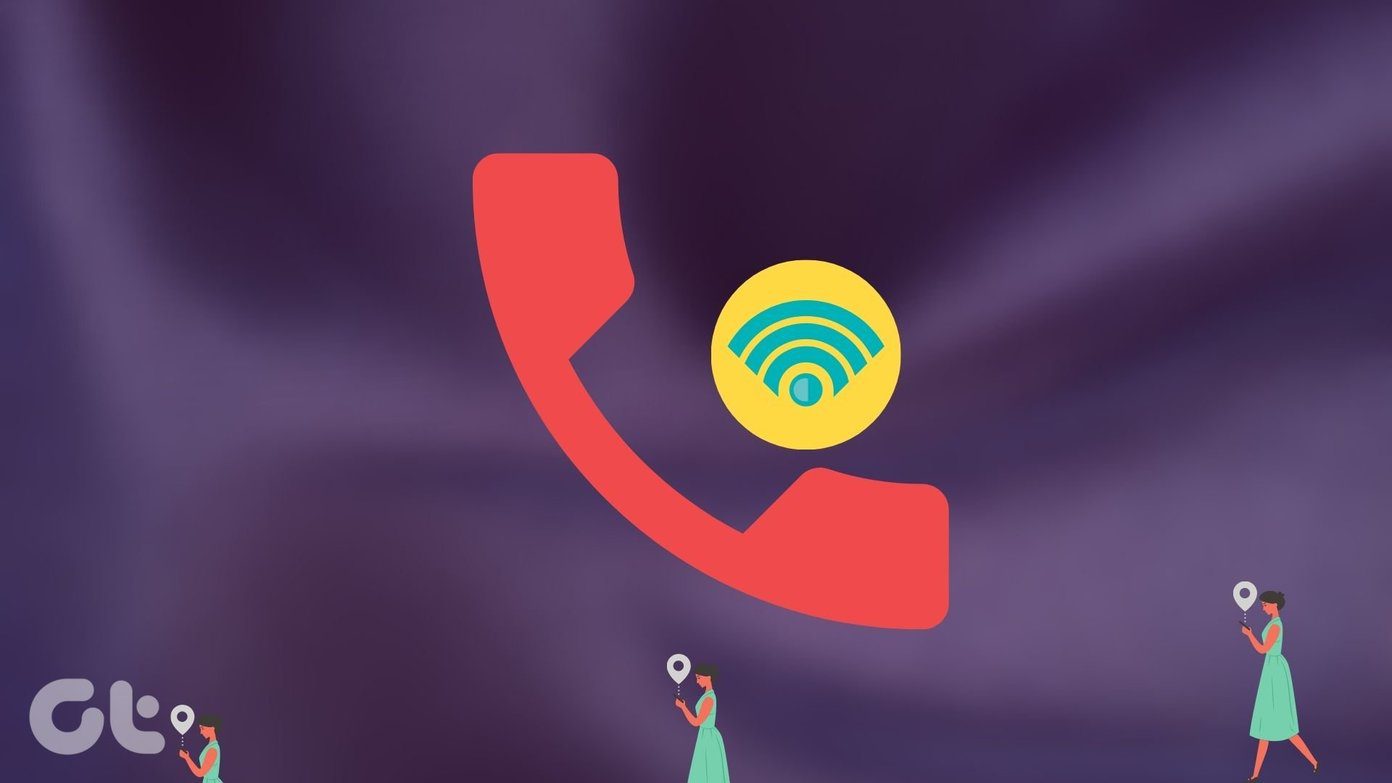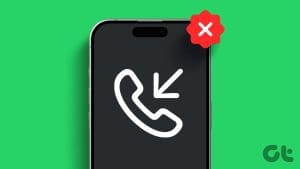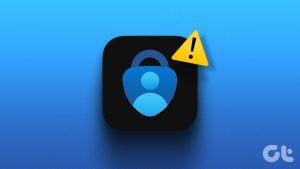Fix 1: Eject SIM and Disable Mobile Data
If Wi-Fi calling is giving you trouble, remove the SIM card from your iPhone for about 30 seconds. Clean it with a microfiber cloth. Then, insert it back. Post this, disable mobile data and try using Wi-Fi calling. This should probably fix the issue.
Fix 2: Change DNS
Often, Wi-Fi calling doesn’t work properly due to a DNS server issue. So, change the DNS server for your Wi-Fi network as follows.
Step 1: Open Settings > go to Wi-Fi > tap on the i icon next to your Wi-Fi network.
Step 2: Tap on Configure DNS. If it’s showing Automatic, tap on Manual.
Step 3: Now, enter 8.8.8.8 or 8.8.4.4 (Google’s servers). However, if it is on Manual, select Automatic.
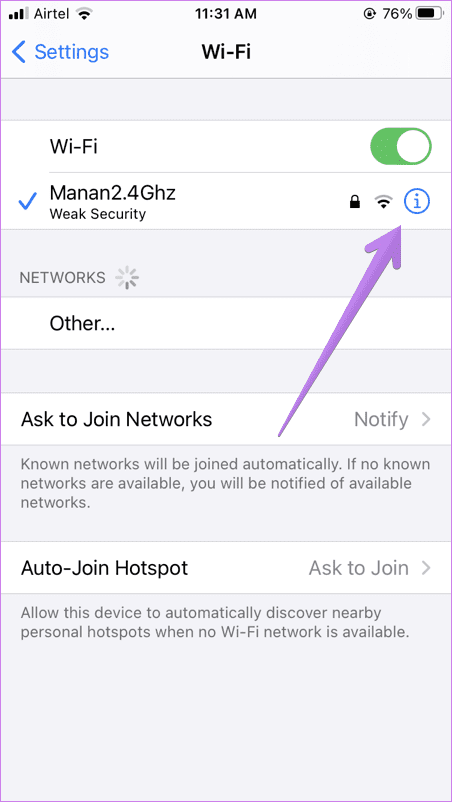
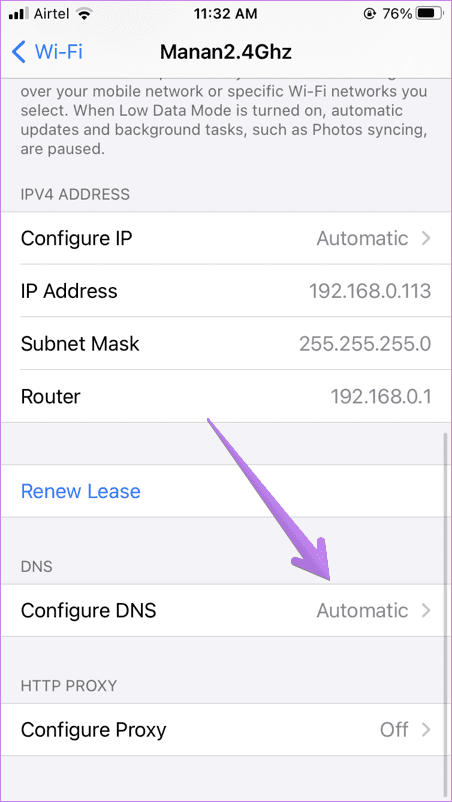
Fix 3: Reset Network Settings
Lastly, if nothing works, try resetting network settings. To do this, go to Settings > General > Reset > Reset Network Settings.
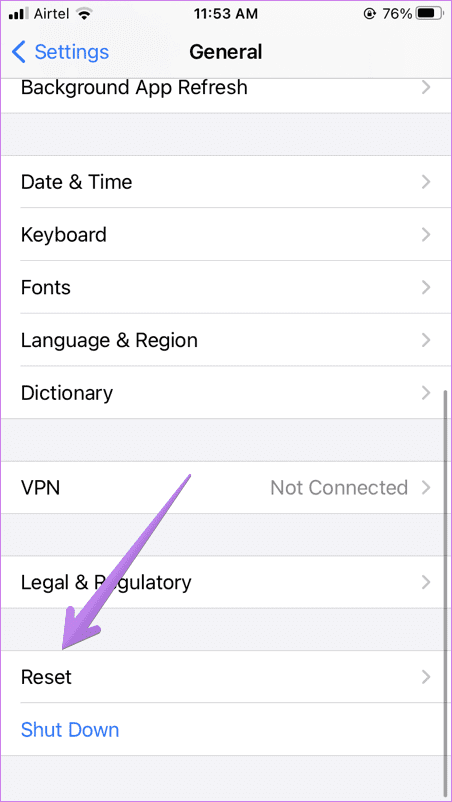
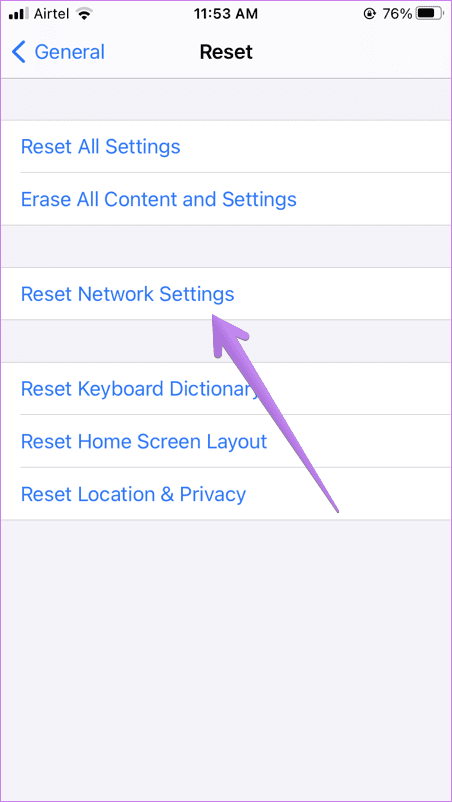
Was this helpful?
Last updated on 09 April, 2024
The article above may contain affiliate links which help support Guiding Tech. The content remains unbiased and authentic and will never affect our editorial integrity.