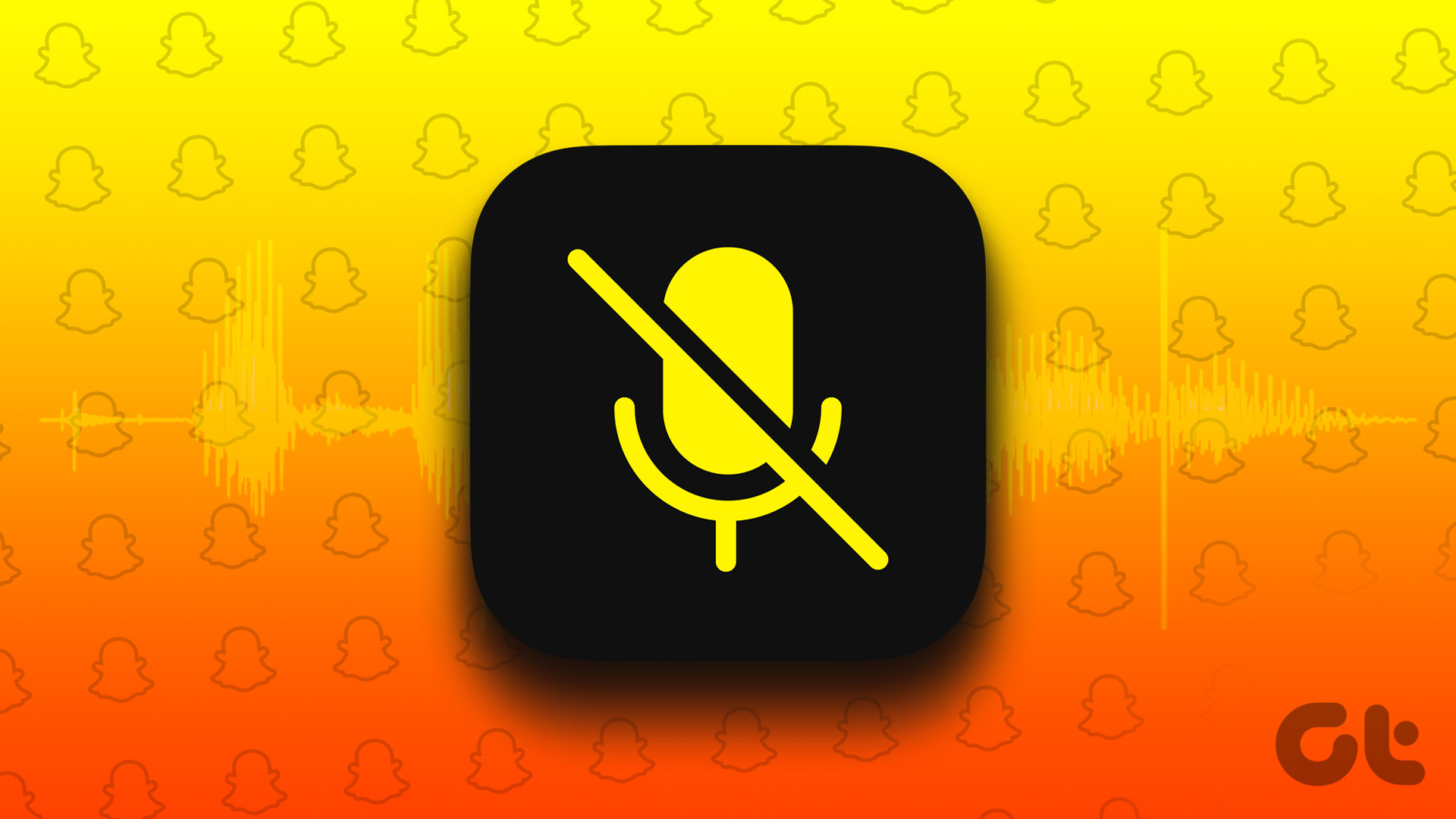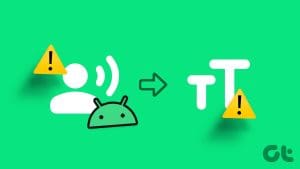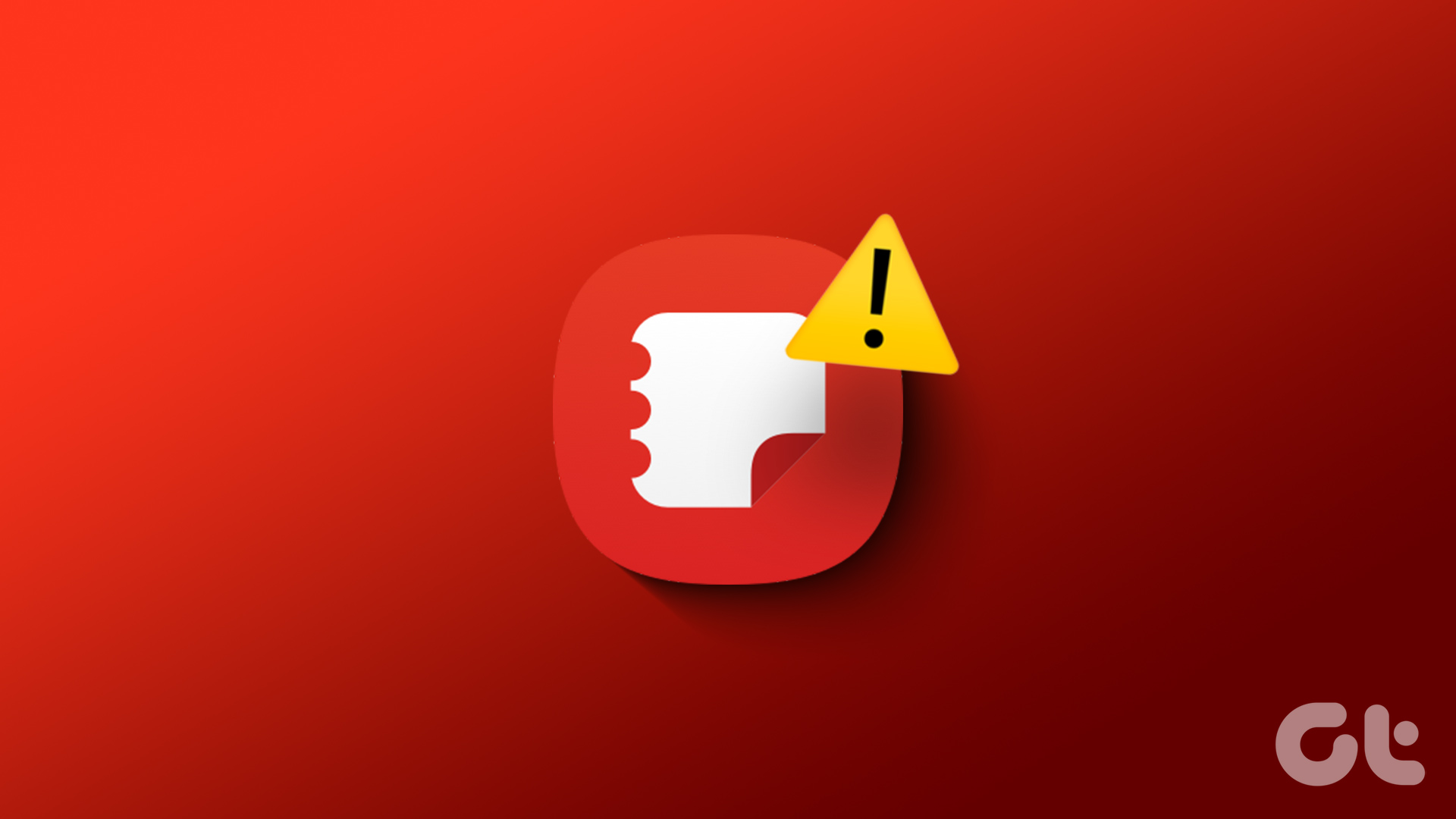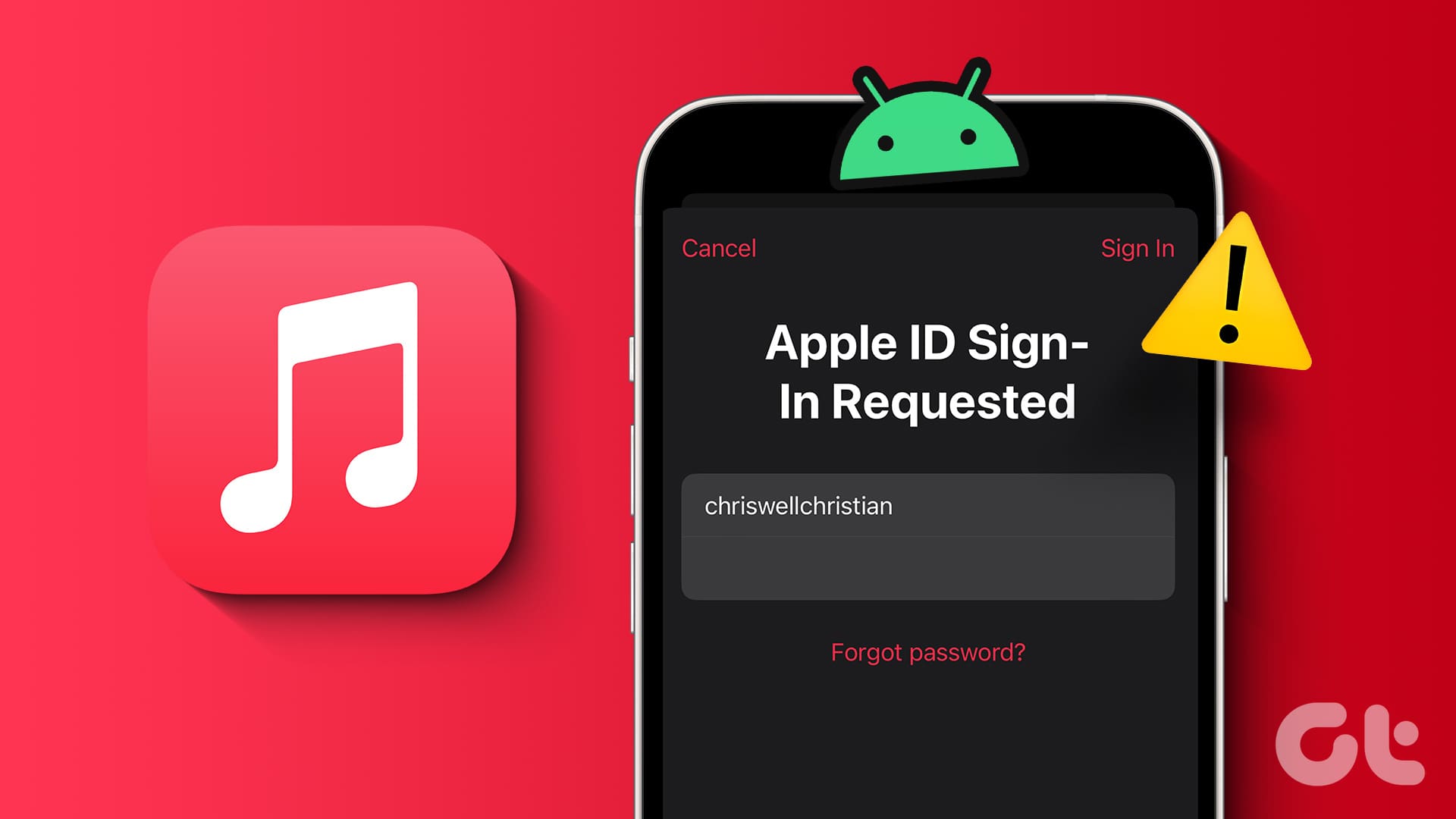Try These Basic Fixes First
- Check the phone’s volume: If you can’t hear a voice message, check whether the speaker volume is high enough.
- Restart your phone: Should the above not work, restart your phone. This will help with both the inability to hear and send voice notes.
- Check screen protector: An ill-placed screen protector on your phone’s proximity sensor can trigger voice notes from the earpiece instead of the speaker. If you face this, we advise replacing the screen protector.
Fix 1: Grant Necessary Permissions
WhatsApp requires microphone permission to record voice notes. Here is how to grant WhatsApp permissions.
On Android
Step 1: Open Settings and go to Apps & notifications or Apps depending on your phone’s OEM.
Step 2: In the list of apps, tap on WhatsApp.
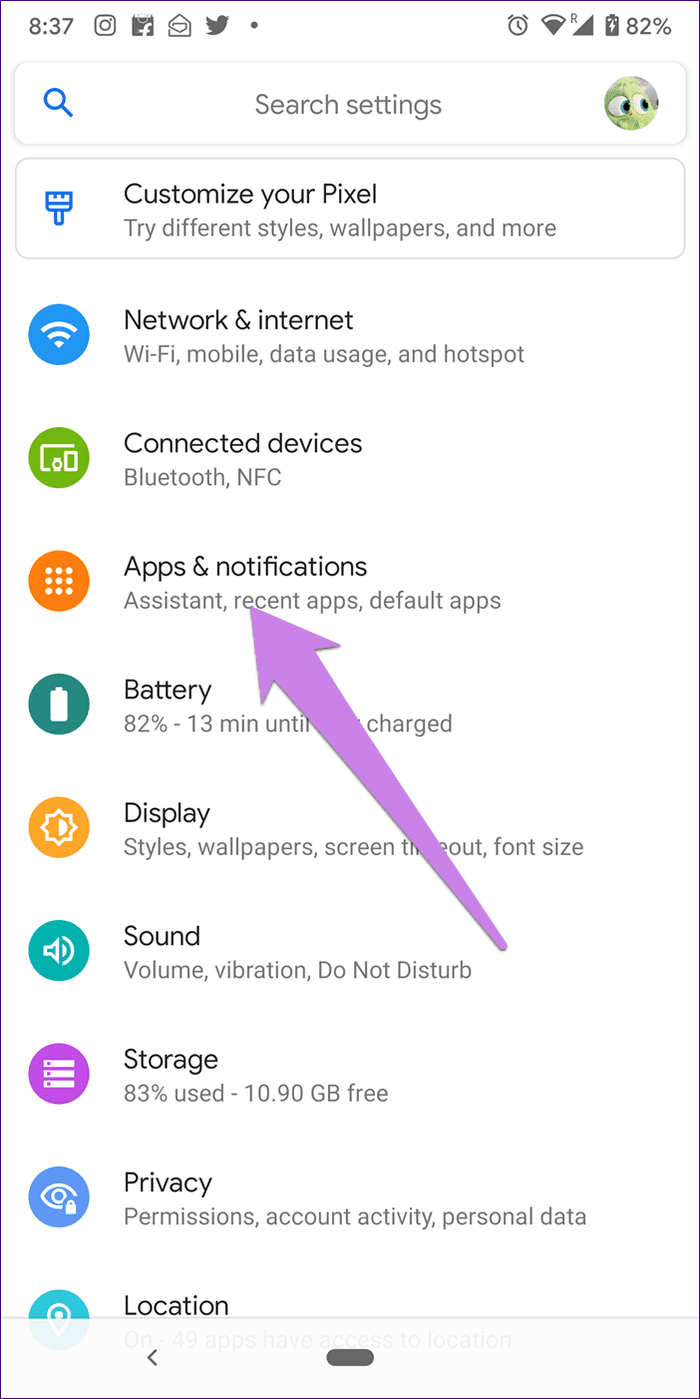

Step 3: Now, select Permissions. In the following screen, enable the microphone by turning on the toggle beside it or tapping on it and selecting Allow.
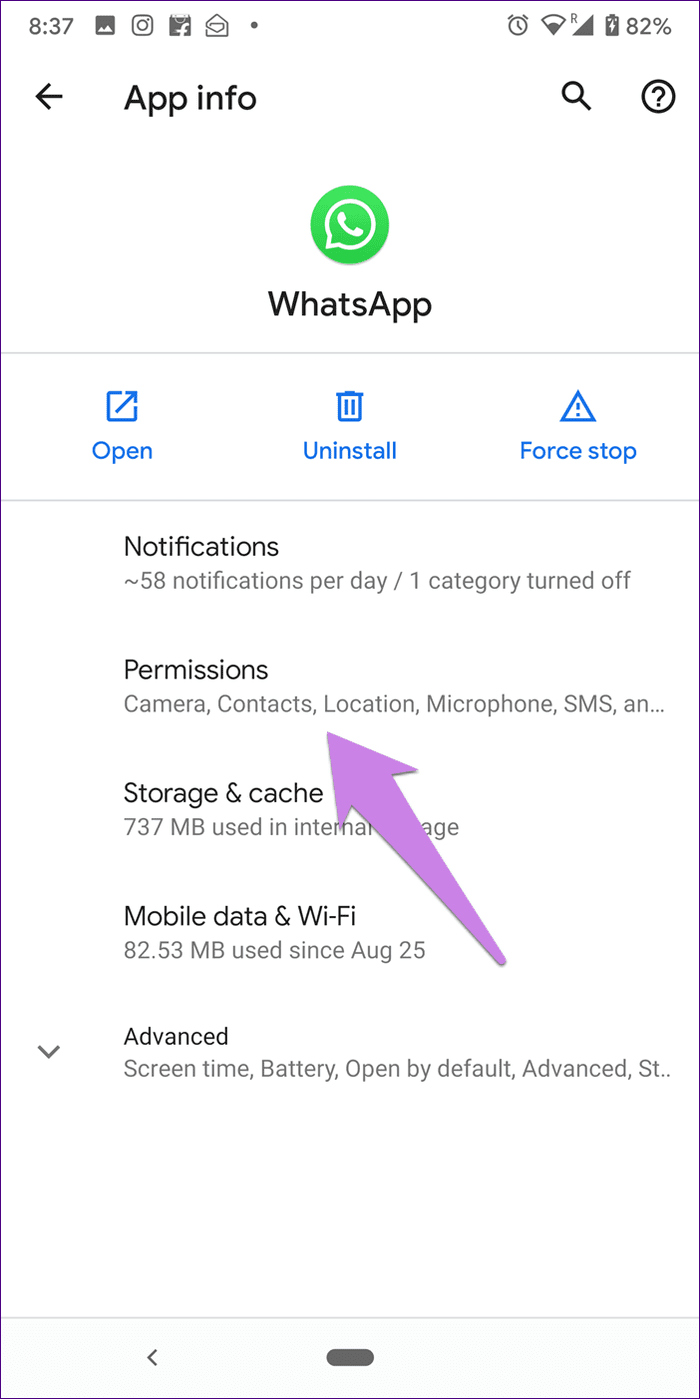
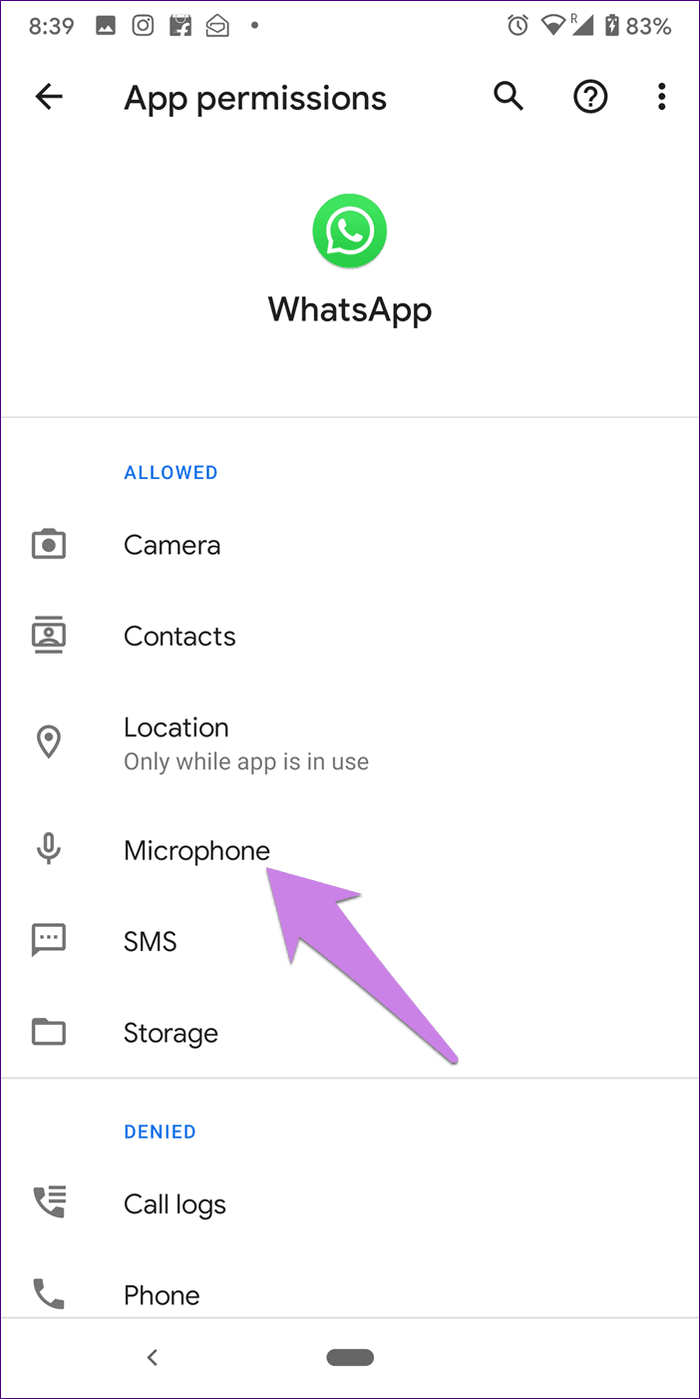
On iPhone
Step 1: Open Settings. Scroll down and tap on WhatsApp. Now, turn on the toggle for Microphone.
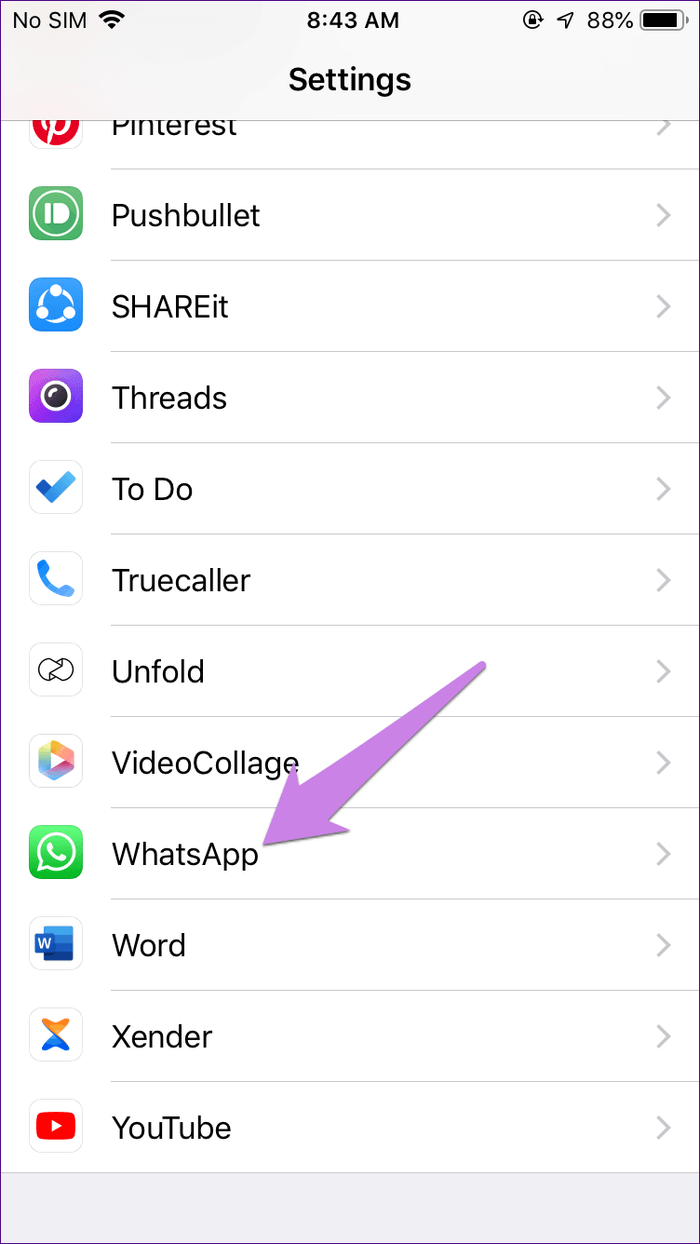

Fix 2: Turn off Third-Party Recording Apps
WhatsApp fails to record voice notes if another app, such as a call recording or screen recording app, is active on your phone. We suggest disabling them for a while. If the issue persists, uninstall such apps. Then, see if you can create voice notes.
Fix 3: Check Storage
If you receive a “Sorry, cannot load this audio right now. Please try again later” prompt while trying to download an audio note, your phone may not have adequate storage. Clear the storage to resolve the problem.
Fix 4: Clear Cache (Android Only)
The built-up cache can cause issues related to voice notes. Here’s how to clear the WhatsApp cache on your Android phone.
Step 1: Open Settings and navigate to Apps & notifications. Under the list of apps, select WhatsApp.
Step 2: Now, tap on Storage & cache > Clear cache.
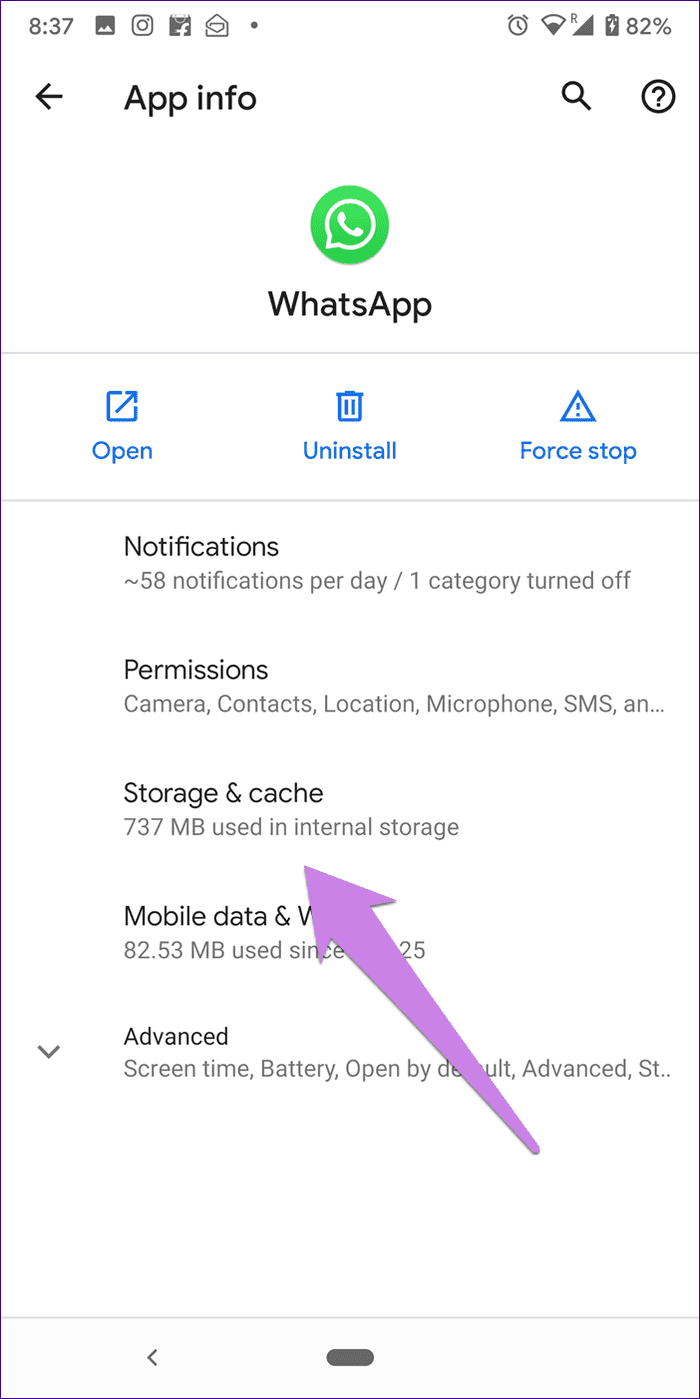
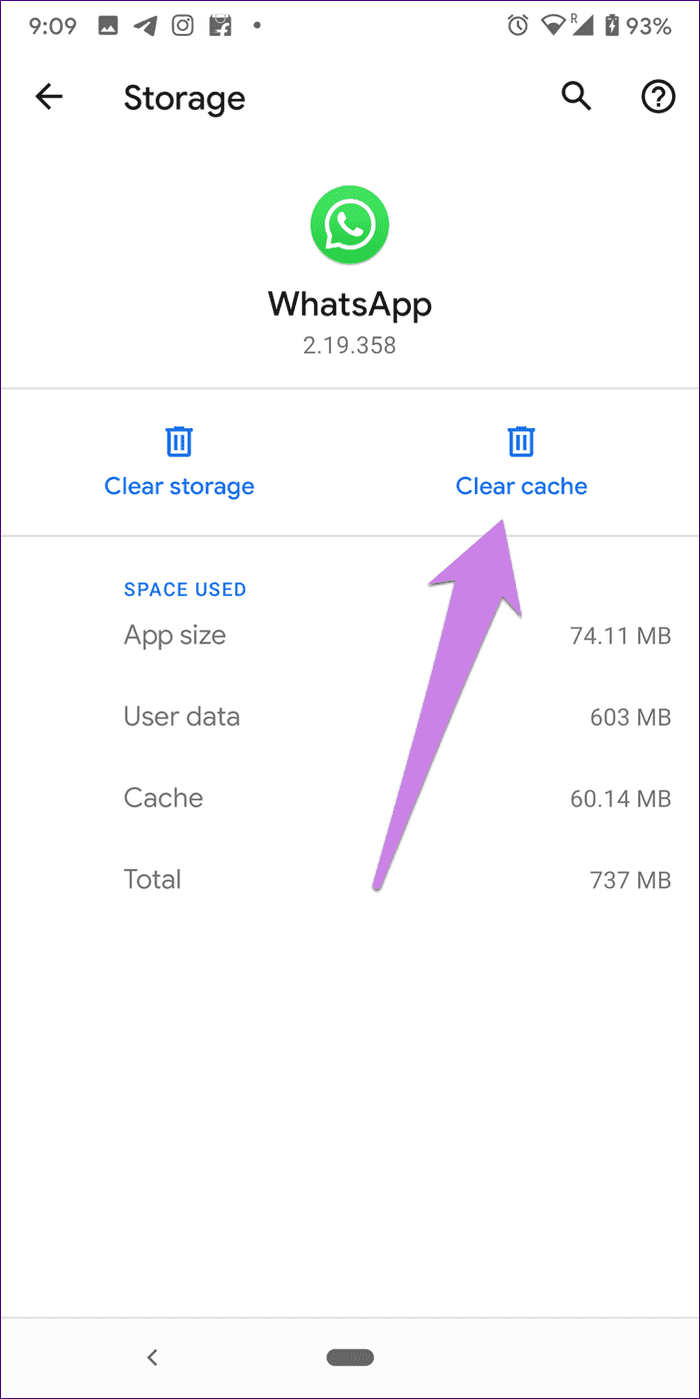
Was this helpful?
Last updated on 09 April, 2024
The article above may contain affiliate links which help support Guiding Tech. The content remains unbiased and authentic and will never affect our editorial integrity.