Basic Fixes to Try
- Check for WhatsApp app update: Keeping apps updated helps ensure they receive critical security or bug updates as soon as possible. This helps eliminate most app issues.
- Check WhatsApp server status: Problems in the backend can affect app performance, preventing them from working properly. Visit Downdetector to see if users have reported any issues.
- Check internet connection: WhatsApp requires an active internet connection to send or receive messages. So, ensure your internet is working properly.
- Restart your phone: It’s recommended that you restart your device, especially if it hasn’t been done in a while. This should remove any temporary bug affecting the device’s performance.
- Ensure you’re not blocked: Messaging capabilities are severely restricted when someone blocks you on WhatsApp. So, before proceeding, ensure the other person hasn’t blocked you on WhatsApp.
- Uninstall and reinstall WhatsApp: Uninstalling the app can help eliminate any settings that prevent WhatsApp from receiving messages. So, uninstall WhatsApp and reinstall it. Sign in and check again. Ensure to back up the data.
If the issue persists, continue to the below-mentioned troubleshooting fixes.
Fix 1: Unarchive the Relevant Chat
If you have previously archived a chat, it will not appear in the main chat window. This makes it easy to miss messages and, in some cases, not receive them. So, unarchive the chat and check again. Here’s how.
Step 1: Open WhatsApp on your mobile device. Tap on Archived at the top.
Step 2: Here, long-press on the chat you wish to unarchive. Once available, tap on the Unarchive icon.
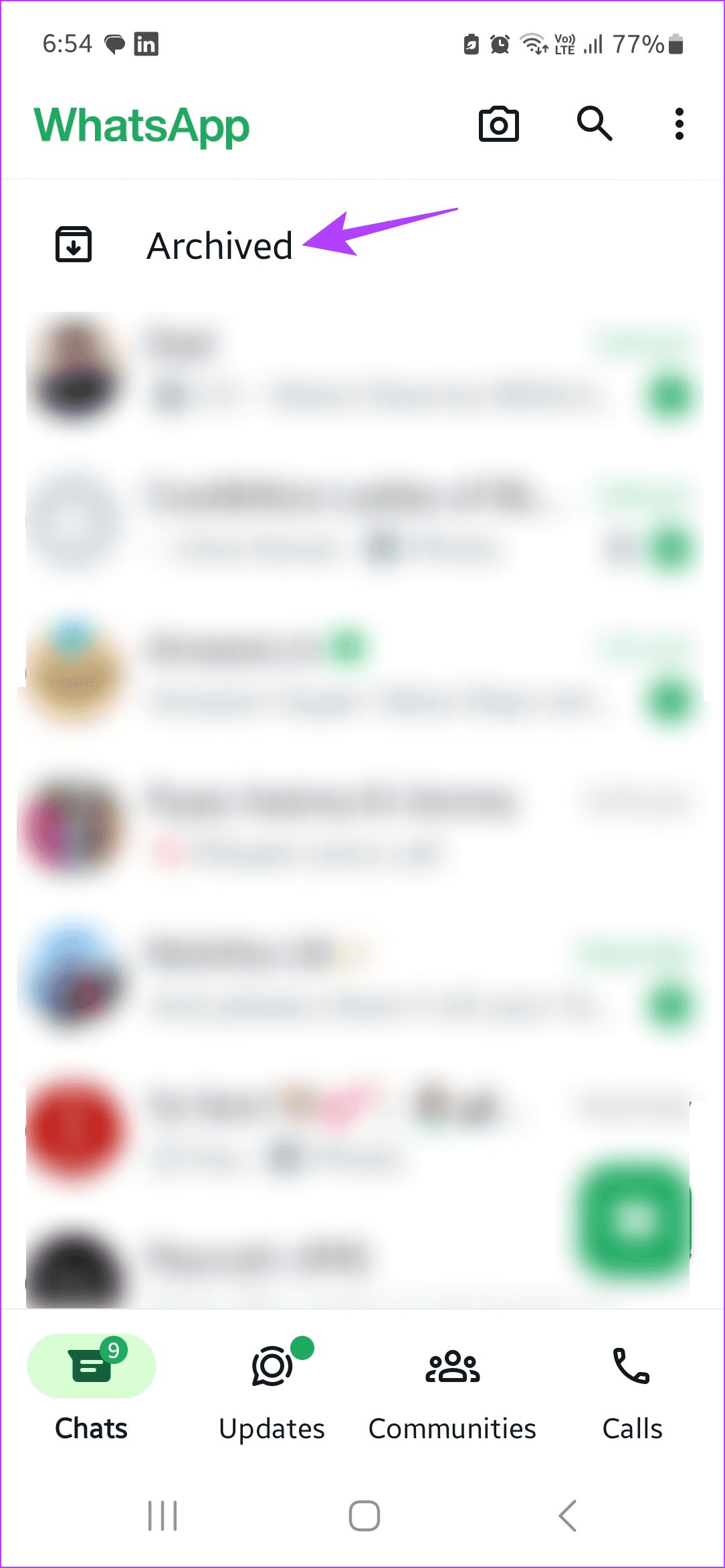
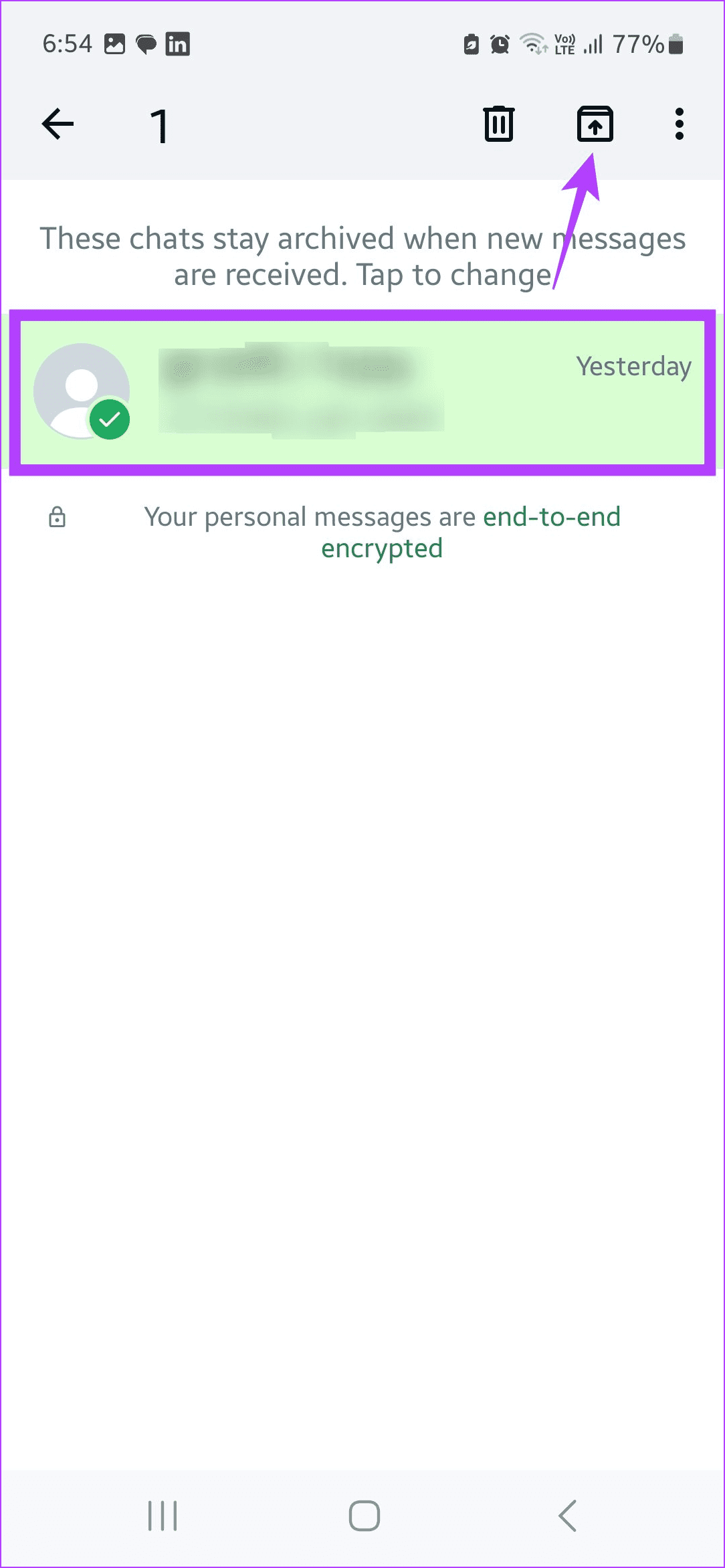
This should unarchive the selected chat and make it available in the main chat window.
Fix 2: Enable Background Refresh for WhatsApp
If WhatsApp doesn’t have permission to run in the background, it might delay the messages as WhatsApp will need to sync the messages when you open the app. This can cause certain newer messages not to appear. So, allow WhatsApp to refresh in the background on your Android and iOS devices.
On iPhone
Step 1: Open Settings and tap on General.
Step 2: Tap on Background App Refresh. Scroll down and enable the toggle for WhatsApp.
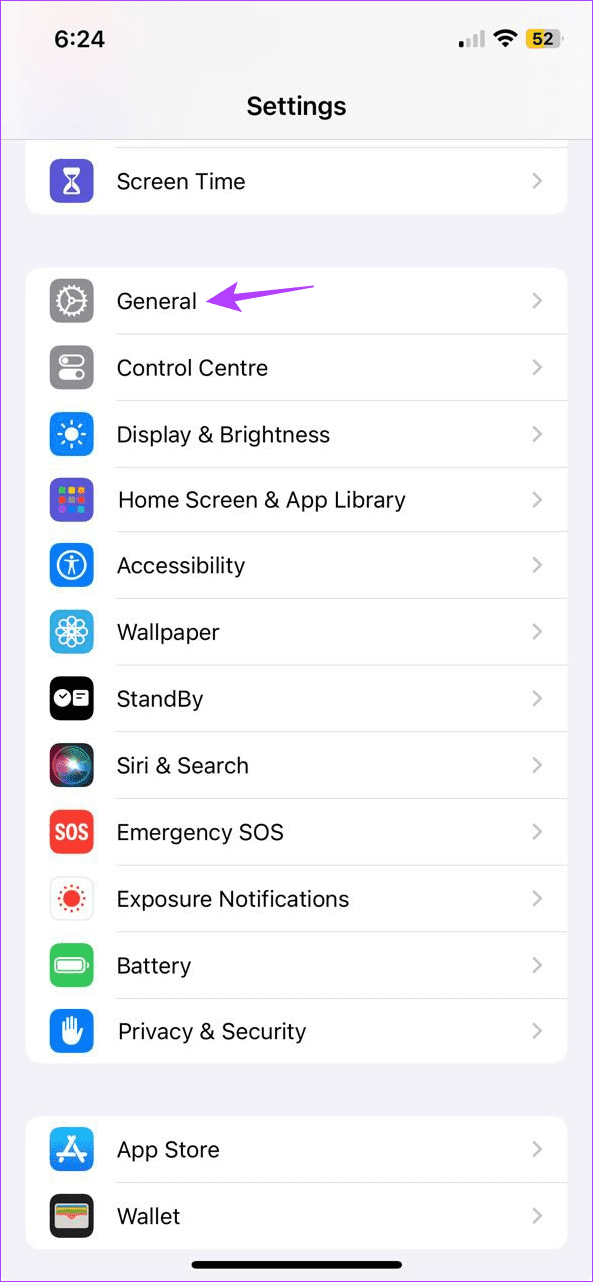
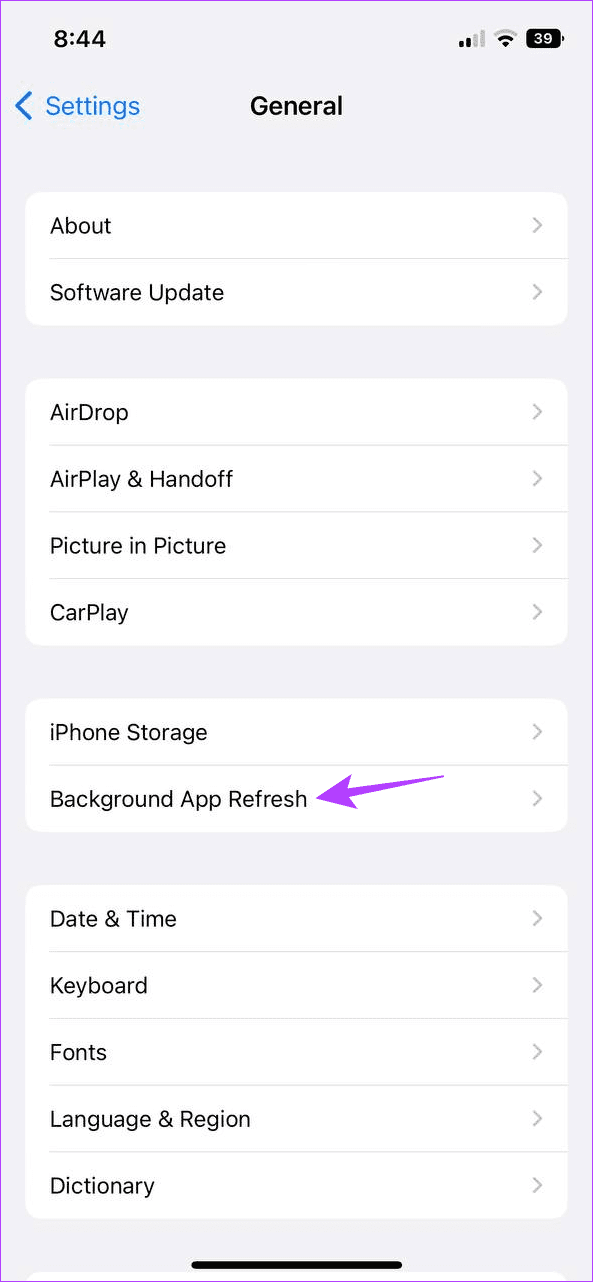
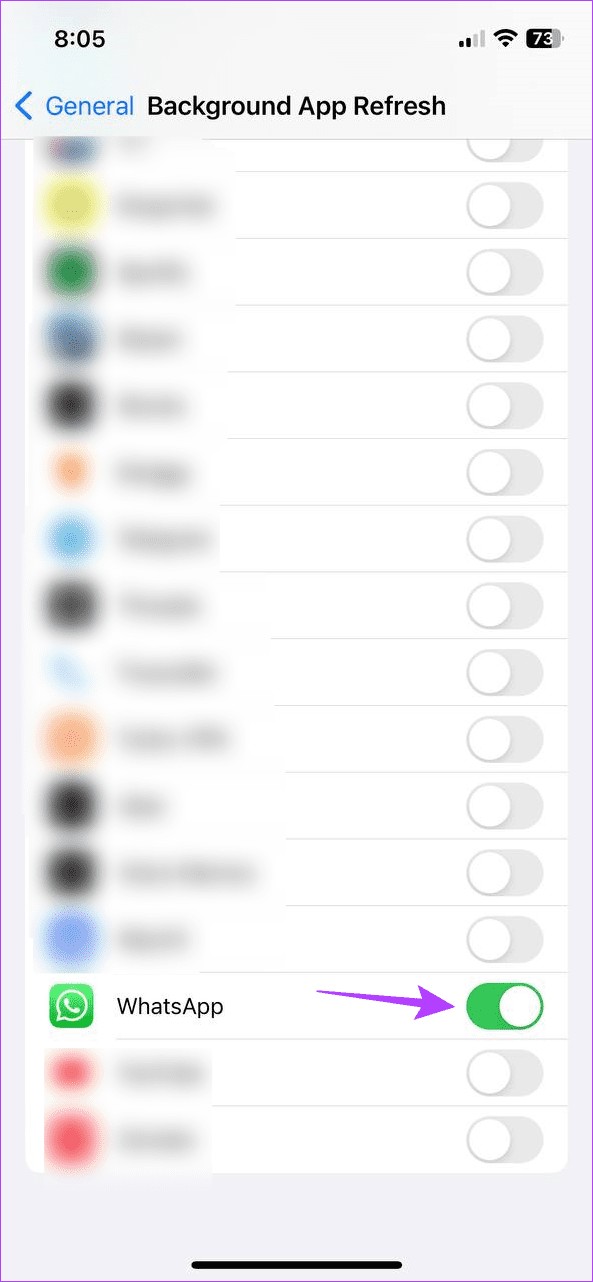
On Android
Step 1: Long-press the WhatsApp app icon and tap on the App info icon.
Step 2: Here, tap on Mobile data & Wi-Fi. Then, turn on the toggle for Unrestricted data usage.
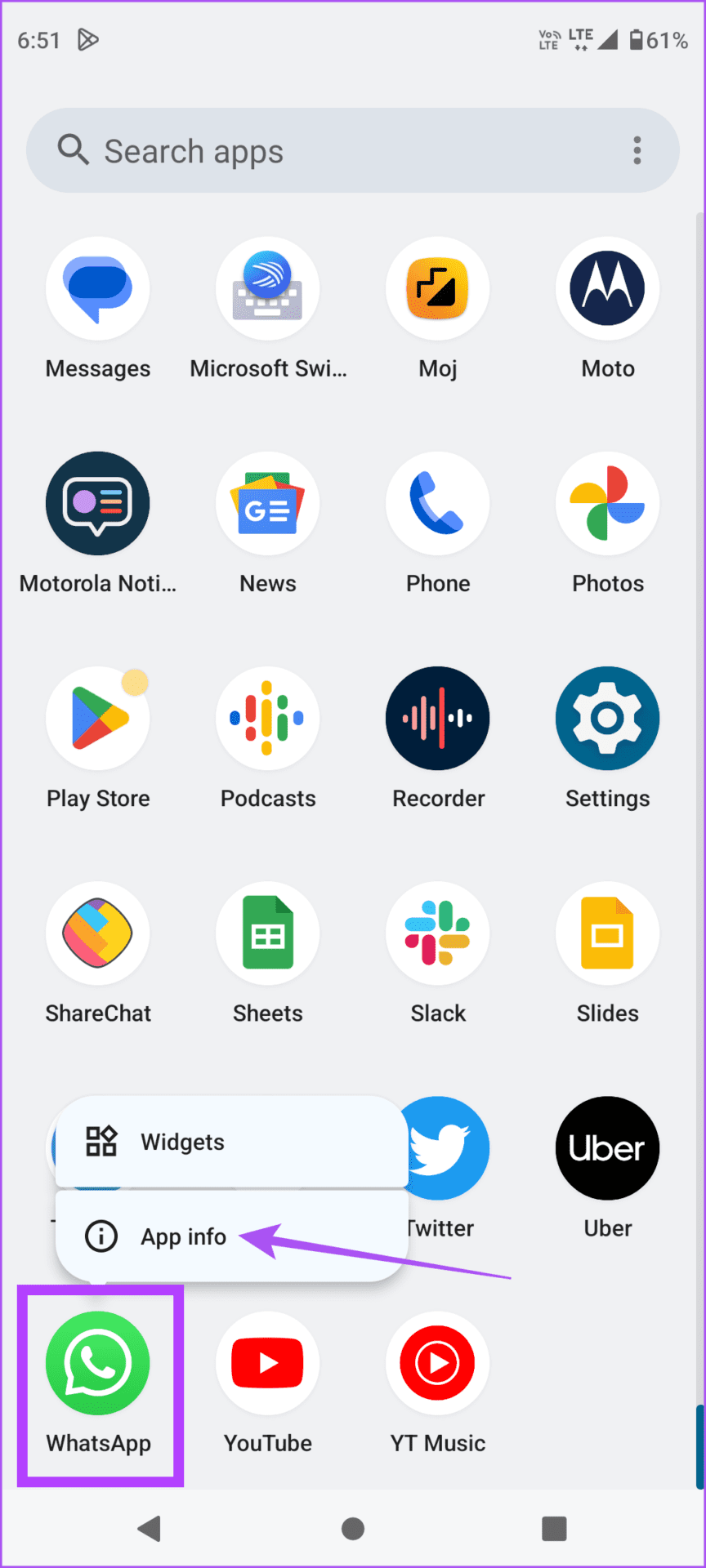
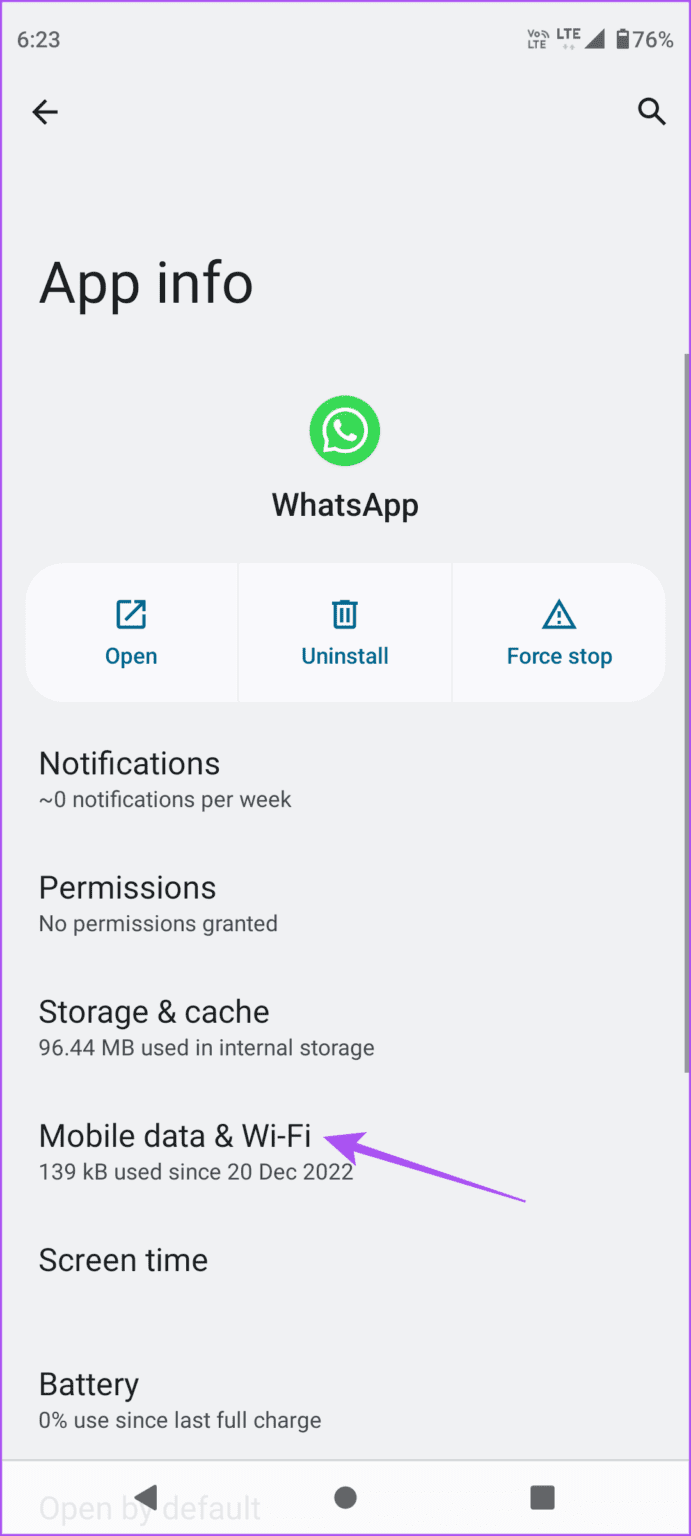
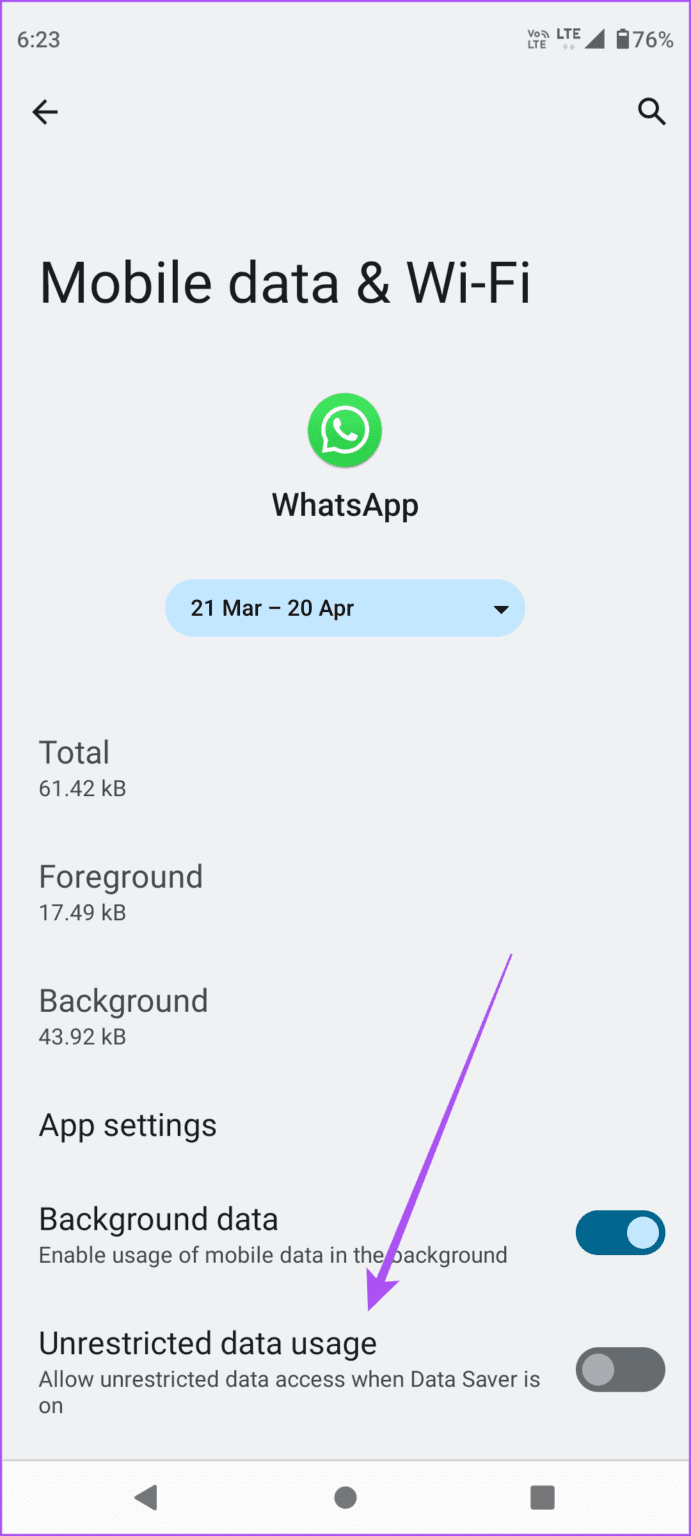
Fix 3: Turn off Focus Mode on iPhone
iPhone users running iOS 15 or higher can use Focus Mode to block certain distractions. However, this will also stop WhatsApp messages from appearing. To stop this, disable Focus mode on your iPhone. Here’s how:
Tip: You can also create a custom Focus Mode and add WhatsApp as an exception to still receive messages when Focus Mode is enabled.
Step 1: Pull down from the top-left corner of the screen or bottom of the screen (if your iPhone has a Home button) to open Control Center.
Step 2: Here, long-press on Focus. Now, tap on any focus option to turn it off.

Fix 4: Disable Data Saver Mode
When running low on battery power, enabling Low Data Mode or Battery Saver seems to be the way to go. However, doing so also restricts app functions, potentially stopping WhatsApp from receiving new messages. Follow the below steps to turn it off.
On iPhone
Step 1: Open the Settings app and tap on Battery.
Step 2: Here, enable the toggle for Low Power Mode.
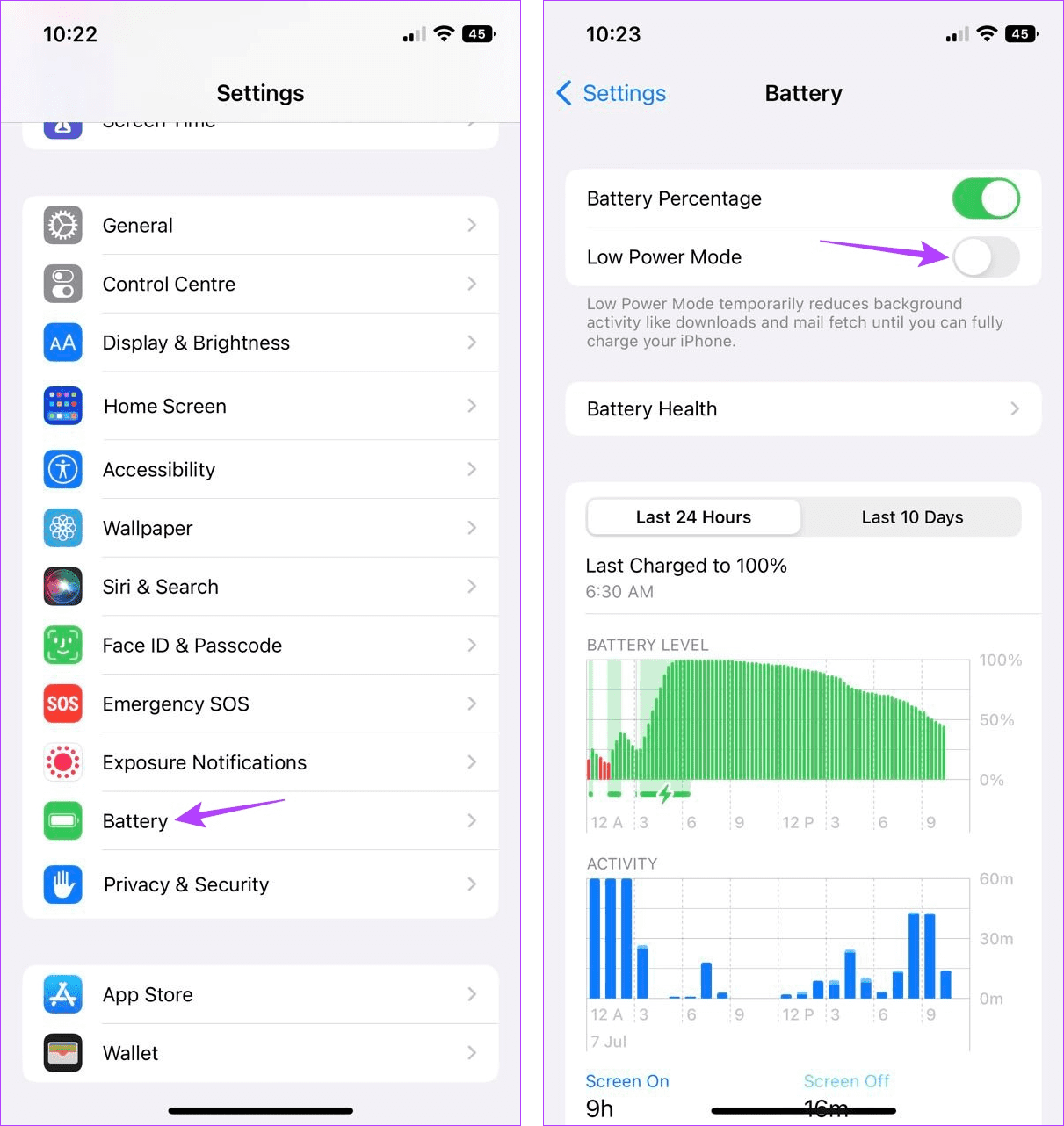
On Android
Step 1: Pull down from the top of the screen to open the Quick Settings menu.
Step 2: Here, tap on the Power saving icon.
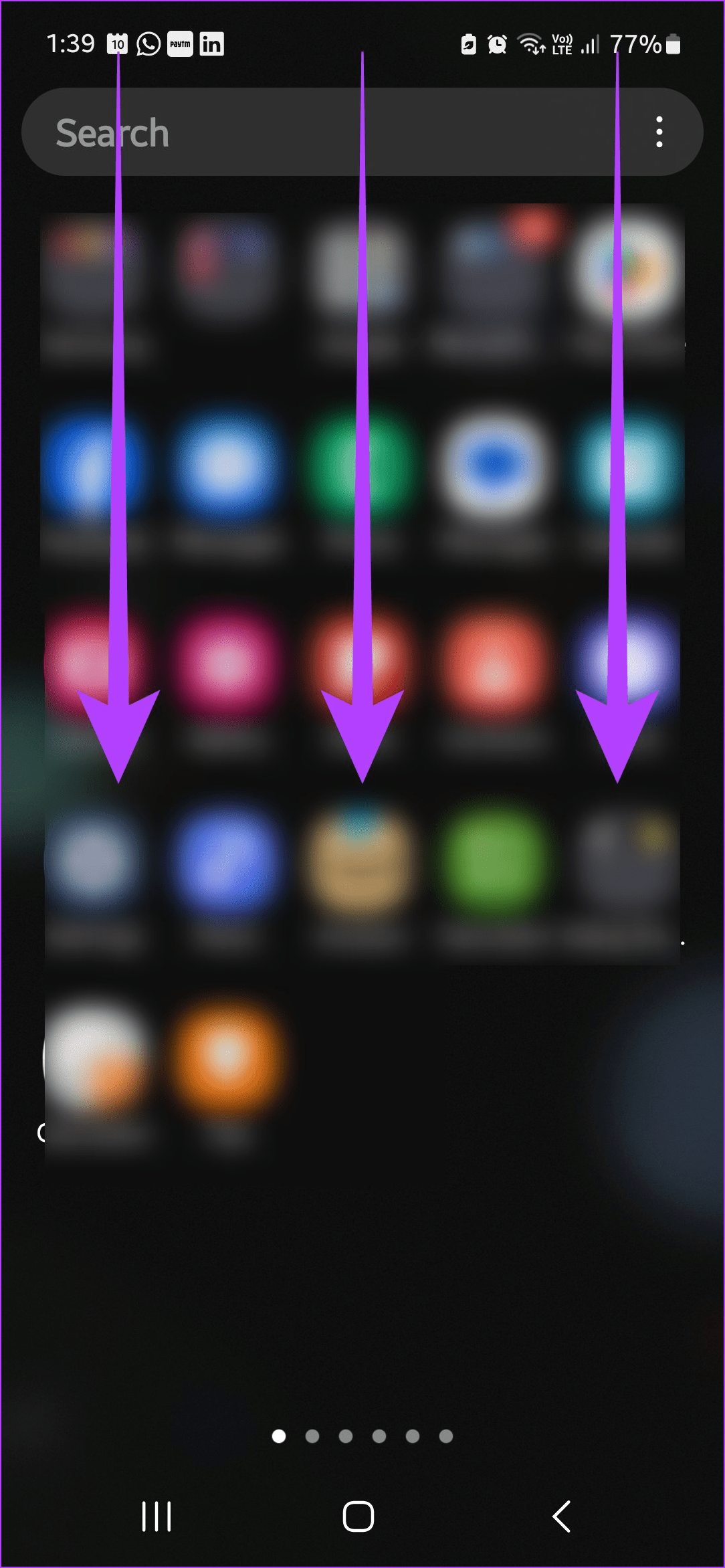
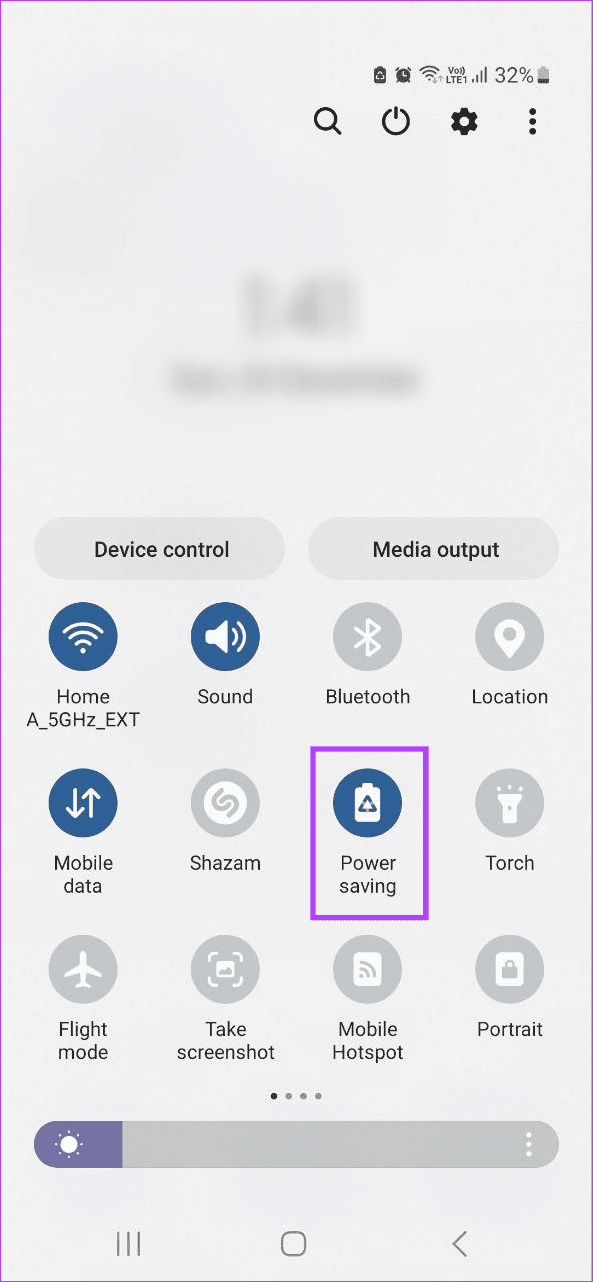
While the above fixes should help you receive new WhatsApp messages, they might cause increased battery drain or data usage. So, once the issue is fixed, enable the relevant setting.
Was this helpful?
Last updated on 10 April, 2024
4 Comments
Leave a Reply
The article above may contain affiliate links which help support Guiding Tech. The content remains unbiased and authentic and will never affect our editorial integrity.

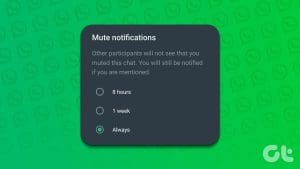

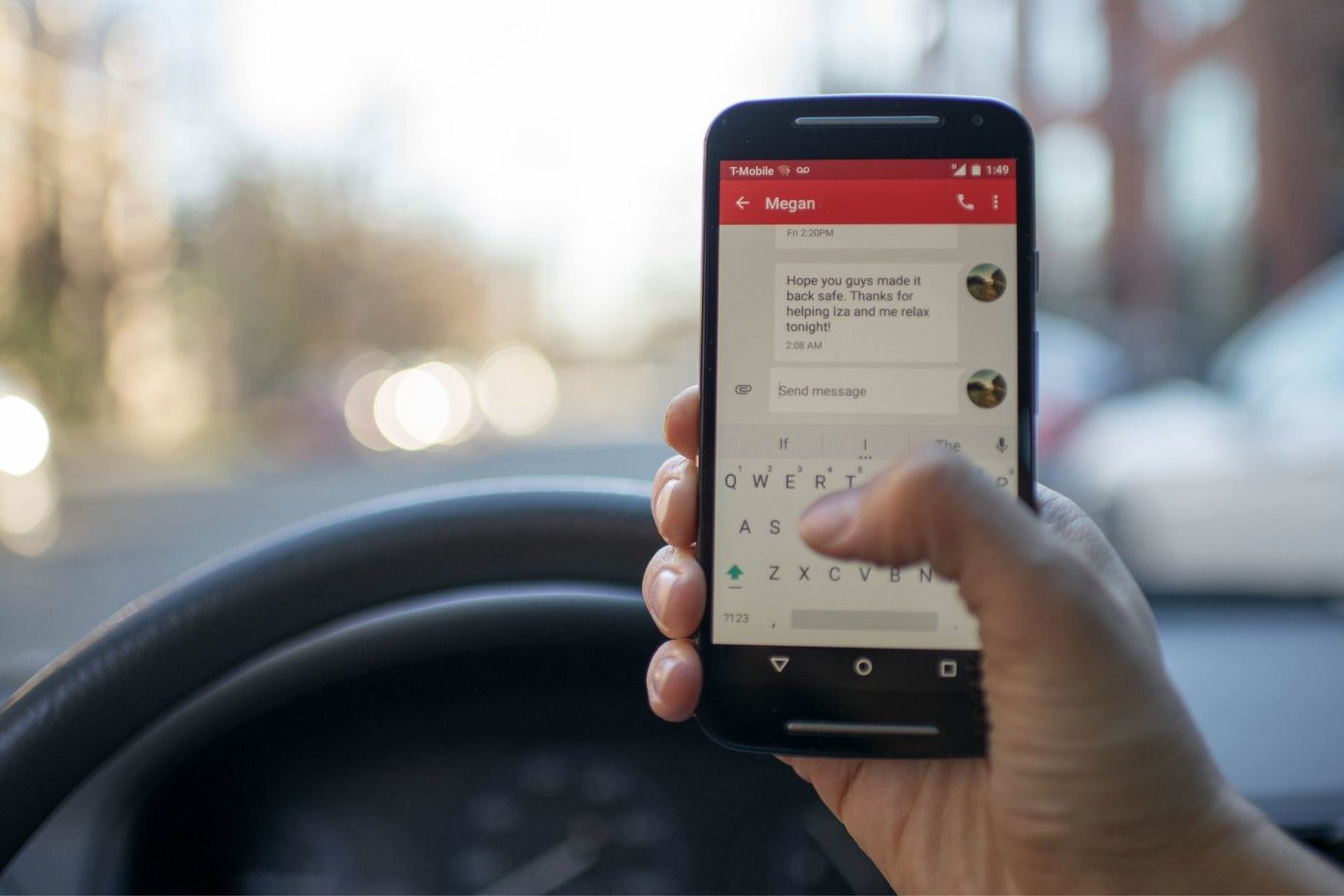



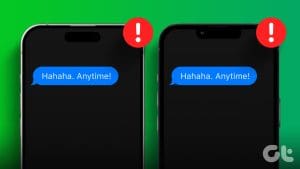


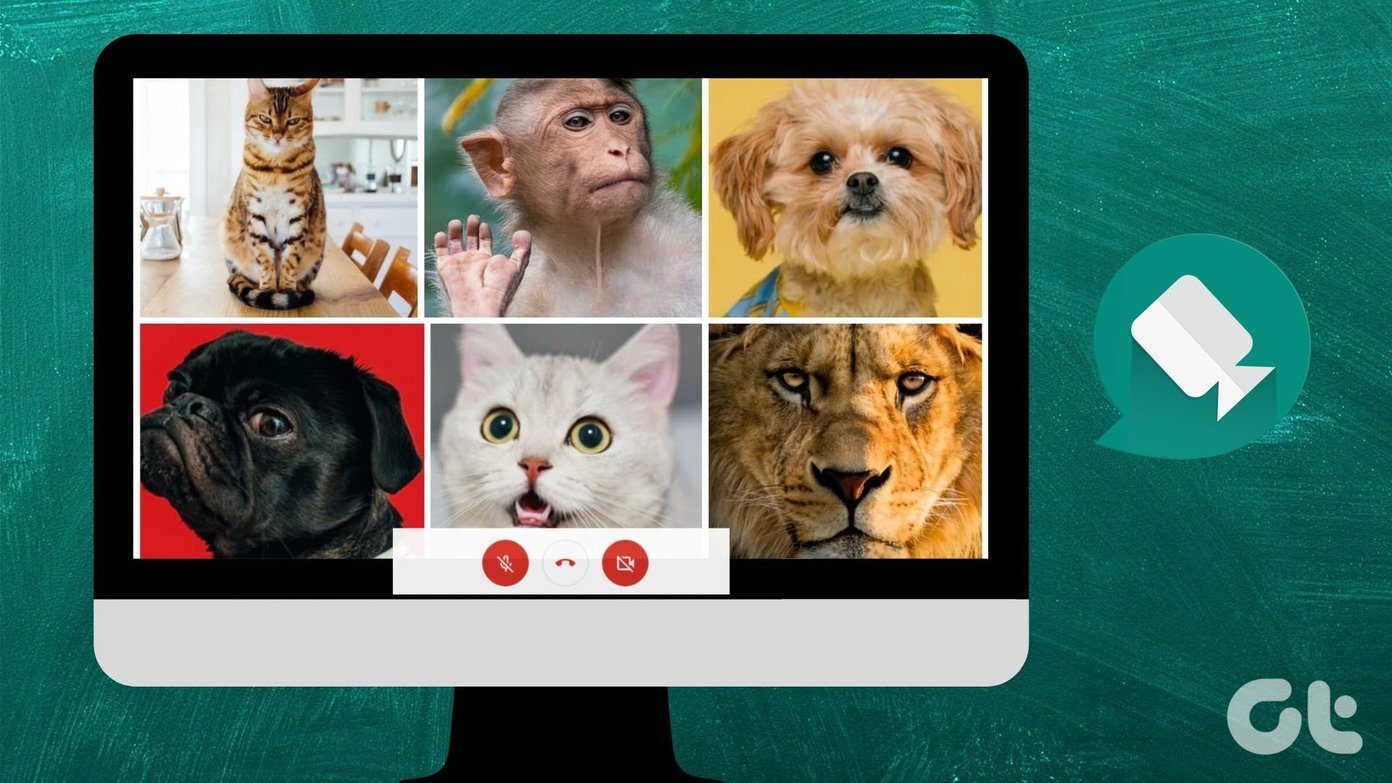
I am not receiving incoming messages in one of my Whatsapp groups.
I can post my messages but I am not getting whatever others post.
No voice messages and no text messages either in that one particular group only.
I use Samsung android phone and I have no pending updates to Whatsapp app.
It is strange that it happens only in one group. I have several other groups and they all are fine.
Your solutions above are mainly for iPhone.. Almost nothing for Andriod phones.
That is why I am writing to you. You can reply by email or and post it here.
Thanks, Venisa ..
I am able to send messages but am not recieving messages or able to see status.
will be glad if this is rectified
Unfortunately, They didn’t work for me.
Hello,, Thank you it works perfectly fine