WhatsApp continues to dethrone the competition with a huge user base. Over the years, the Facebook-owned company did introduce new features such as voice calls, video calls, WhatsApp Pay, and more. But at the same time, WhatsApp kept failing at basics, such as the absence of multi-device support, video limit, and sometimes contacts not showing on iPhone and Android.
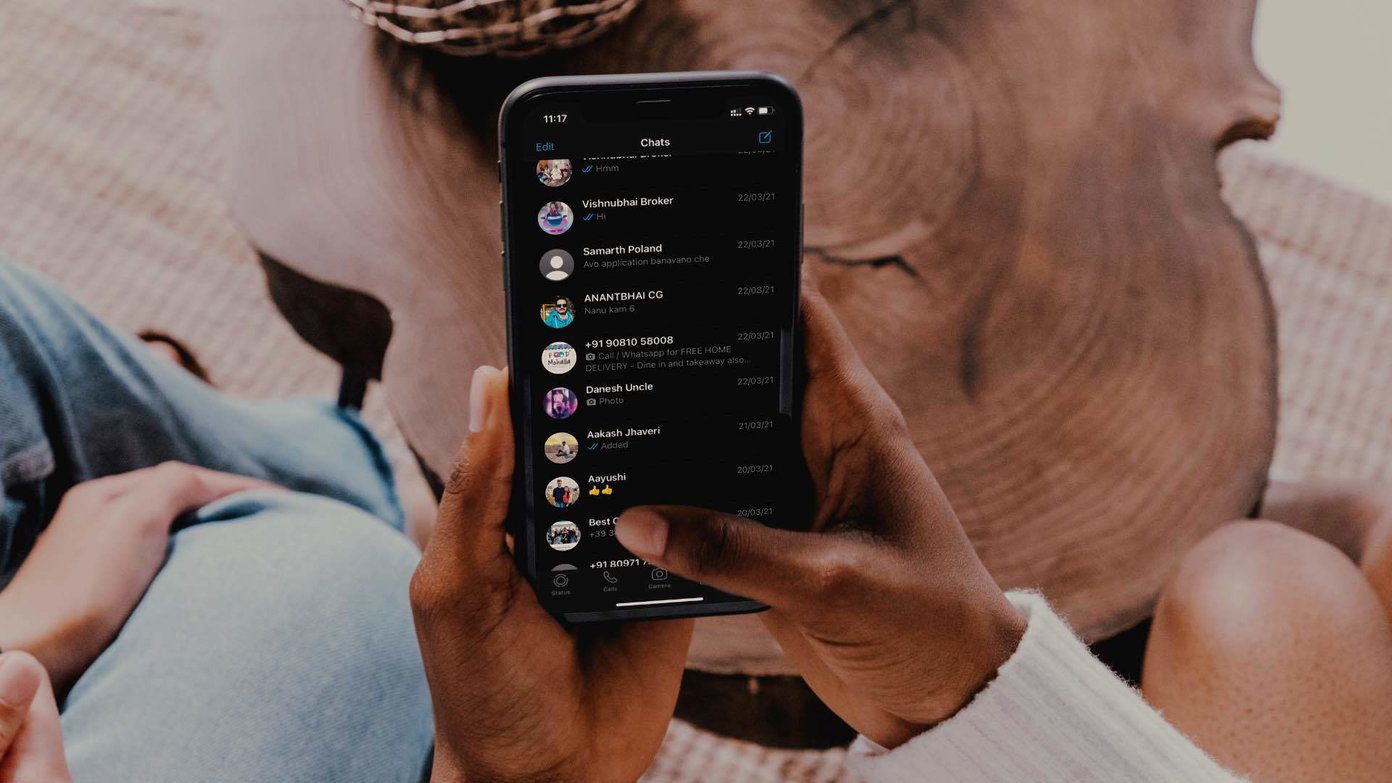
It can be frustrating when WhatsApp fails to show newly added contacts or the already added contacts list on the device. You might be in the middle of introducing yourself on WhatsApp to someone, but the error might throw off the whole experience.
Let’s troubleshoot the issue and put the thighs back as they should be in the first place.
1. Give Contacts Permission
WhatsApp needs relevant permissions to work properly. If you have denied permission to access Contacts during setup, you need to enable it from the Settings menu.
A recent WhatsApp bug might have disabled the Contacts permission. Permit WhatsApp to scan your phonebook and import all the contacts in the app. Here’s how to do it.
The ability to give relevant permission differs on both the iPhone and Android. We will cover both platforms. Let’s start with the iPhone.
iPhone
Step 1: Open the Settings app on the iPhone.
Step 2: Scroll down to the WhatsApp menu.
Step 3: Tap on WhatsApp and enable Contacts from the following menu.

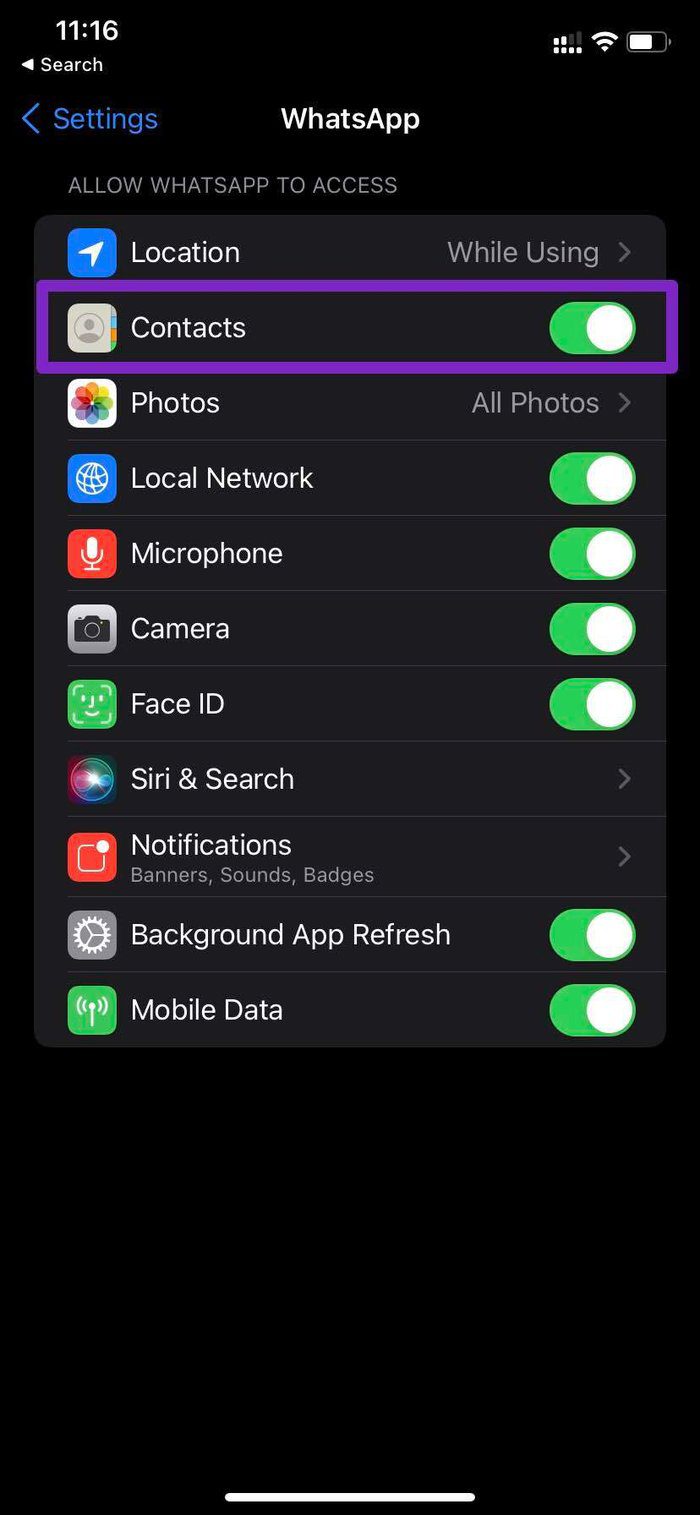
Open the WhatsApp app on the iPhone, and you should see newly added contacts in the app.
Android
Step 1: Locate WhatsApp from the Android home screen or the App drawer menu.
Step 2: Long-press on the WhatsApp app icon and tap on the info button at the top.
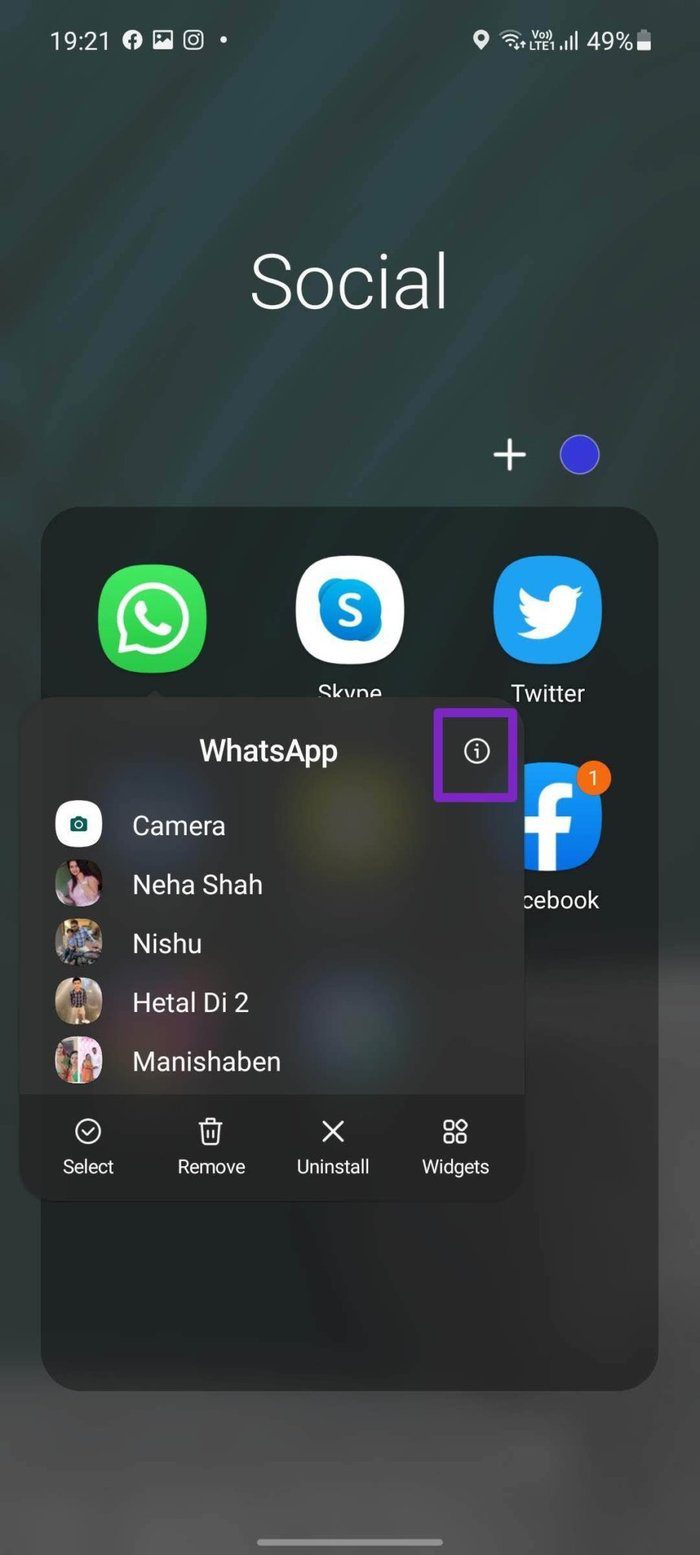
Step 3: It will take you straight to the WhatsApp info menu. Find Permissions under the Privacy menu. Tap on it.
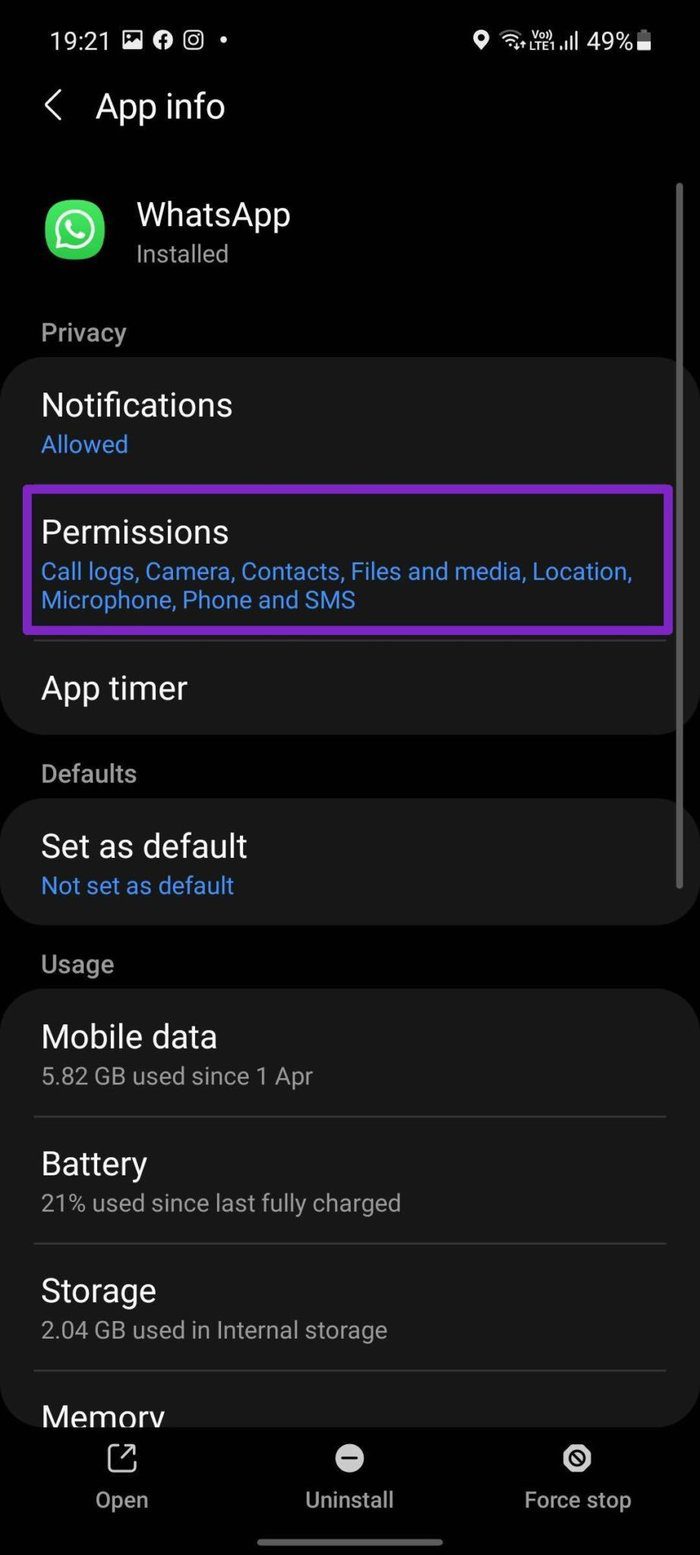
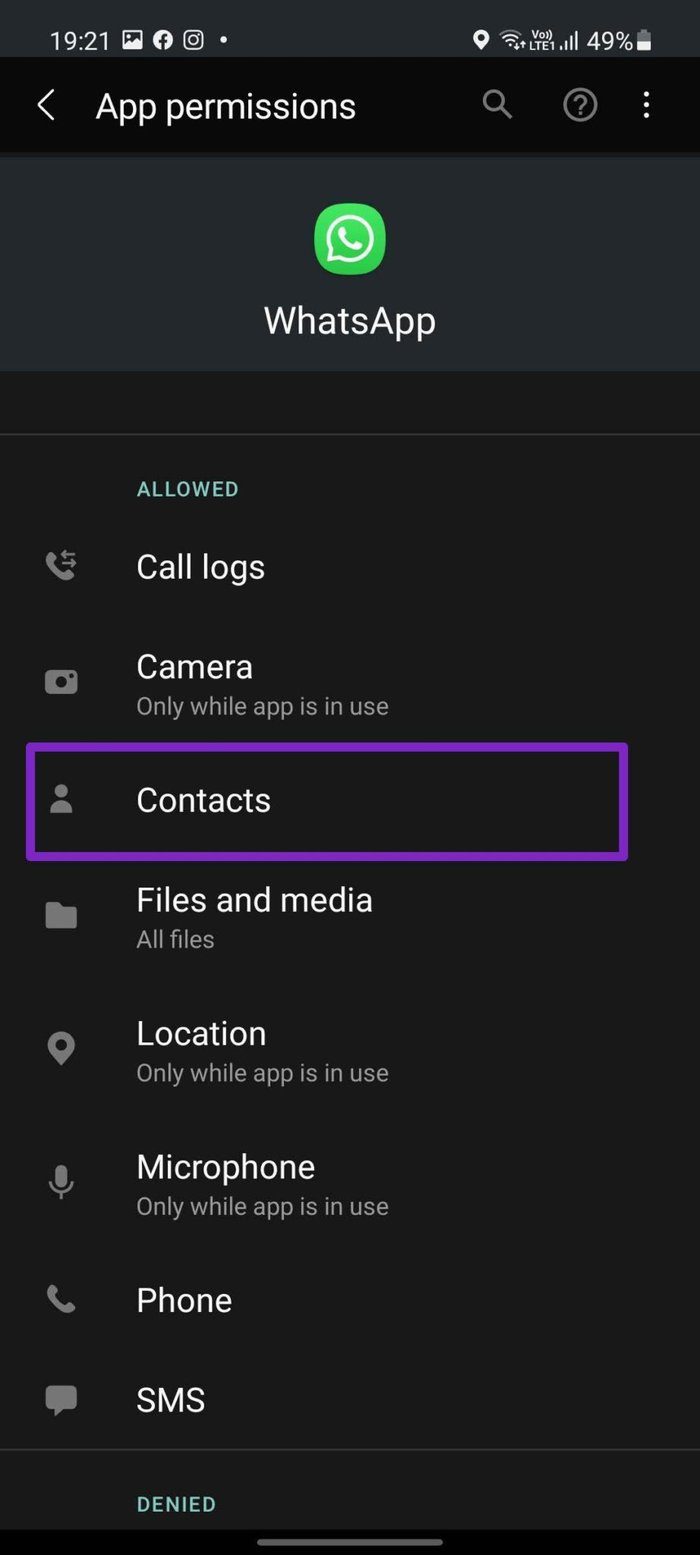
Step 4: Enable Contact permission from the following menu.
2. Refresh Contacts List Manually (Android)
On Android, WhatsApp offers an option to refresh the contacts list in the app.
If the freshly added contacts don’t showing up on the Android app, you can try this trick.
Step 1: Open WhatsApp on your Android phone.
Step 2: Tap on the compose message button at the bottom.
Step 3: Tap on the three-dot menu in the upper right corner.

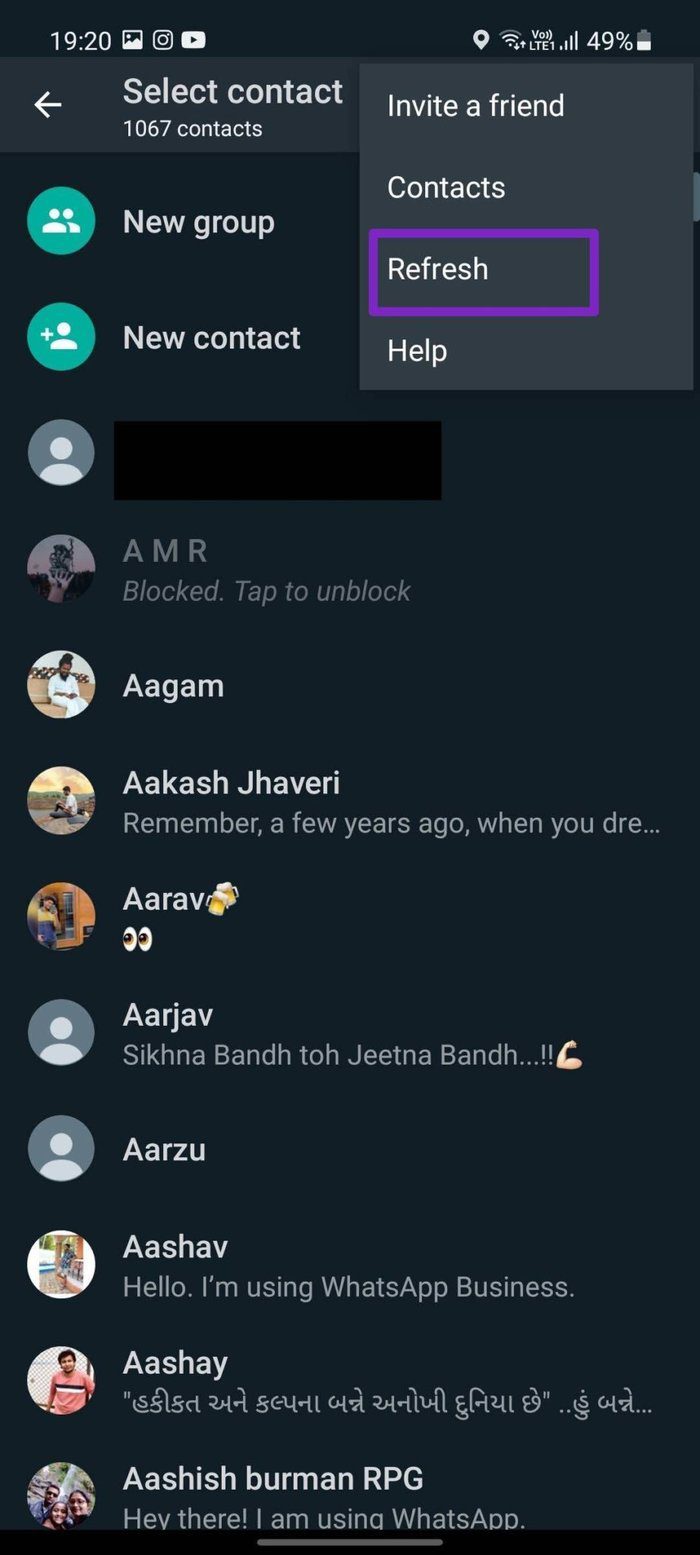
Step 4: Select Refresh, and WhatsApp will try to fetch new contacts from the Contacts app on the phone.
Within a few seconds, you will notice new contacts appearing on WhatsApp. Either manually scroll the list or use the search option at the top to find a new contact.
3. Enable Background App Refresh (iPhone)
You don’t have a similar Refresh option on the iPhone. Instead, WhatsApp on Android offers a Background App Refresh toggle that automatically refreshes data in the background and keeps things in sync.
Step 1: Open the Settings app on the iPhone.
Step 2: Scroll down to WhatsApp.
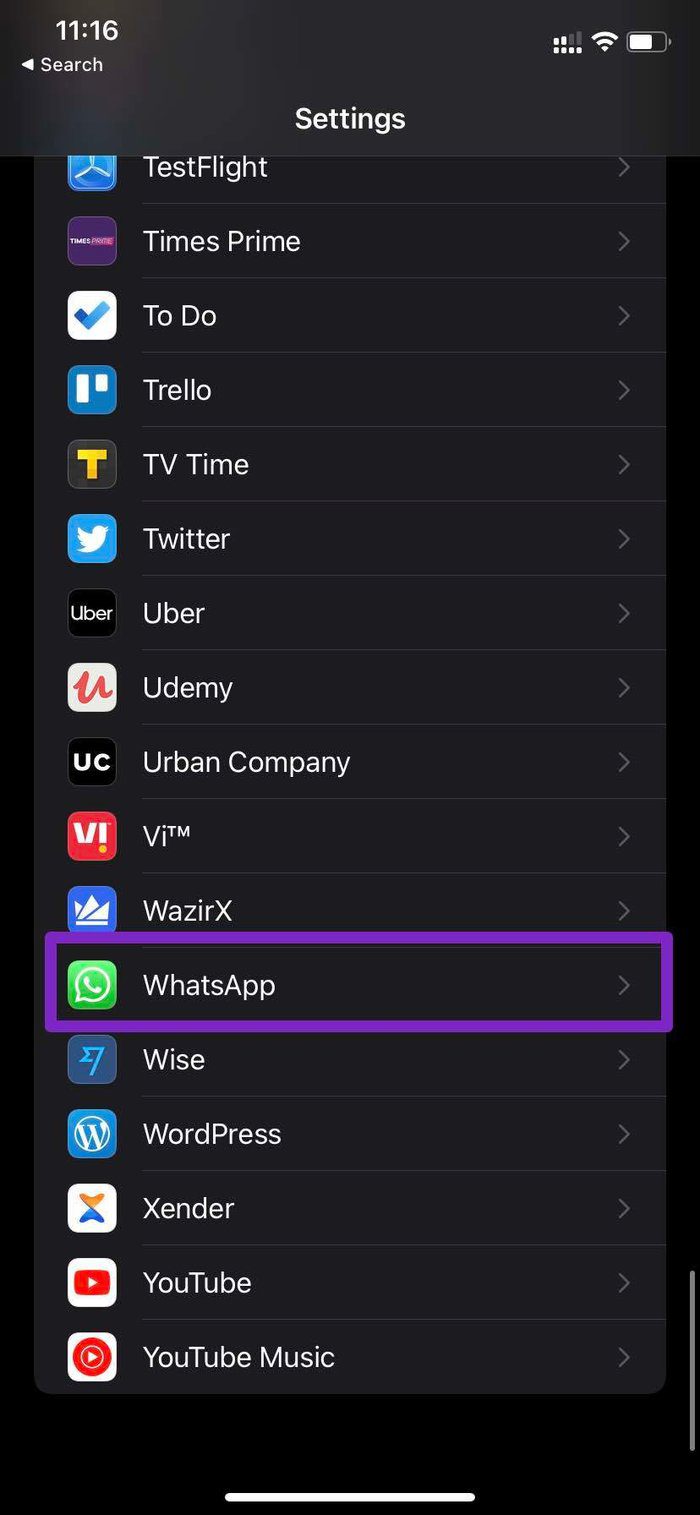
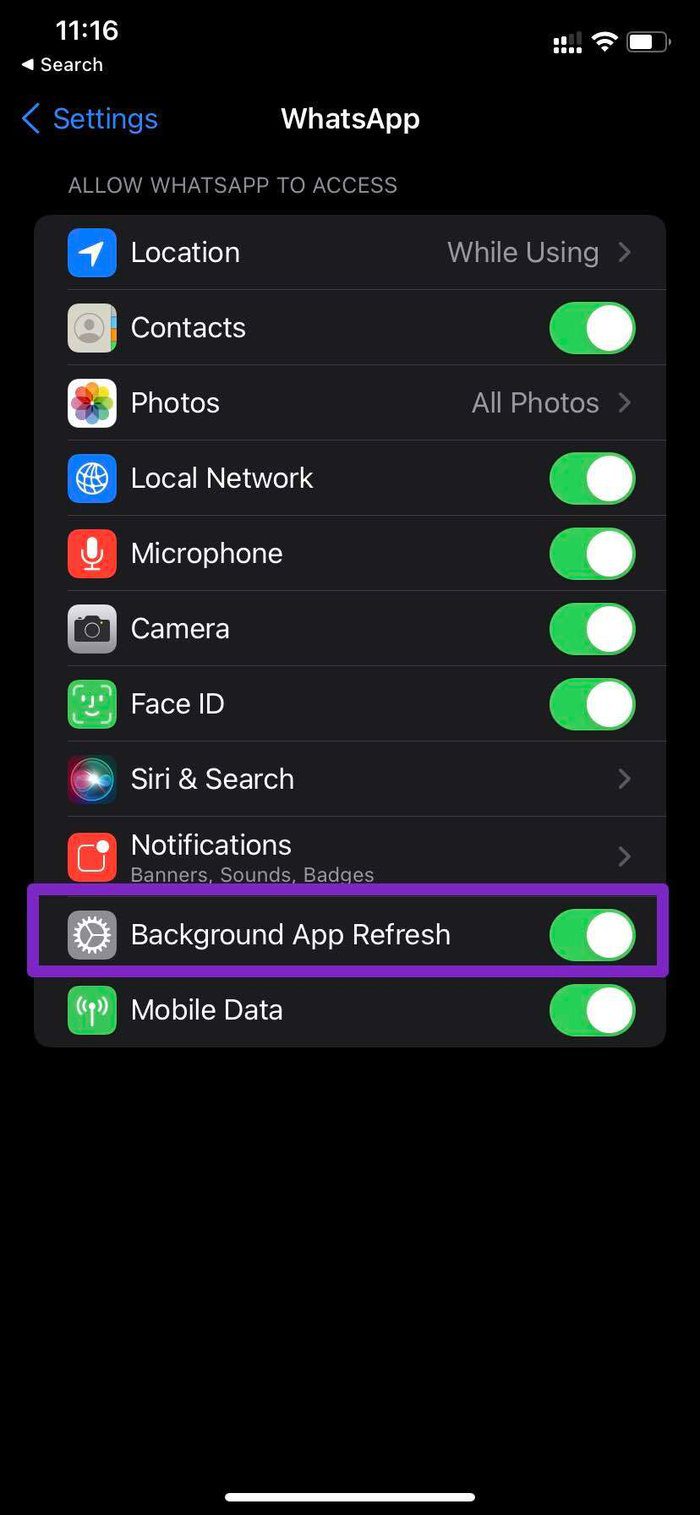
Step 3: Enable Background App Refresh from the WhatsApp menu.
4. Add New Contacts from WhatsApp
You don’t have to import new contacts from the Phonebook to WhatsApp every time. You can create a new contact from WhatsApp. By doing that, you can make sure to enable that specific contact on the iPhone and Android. Here is how to do it.
iPhone
Step 1: Open WhatsApp and tap on the compose button in the upper right corner.
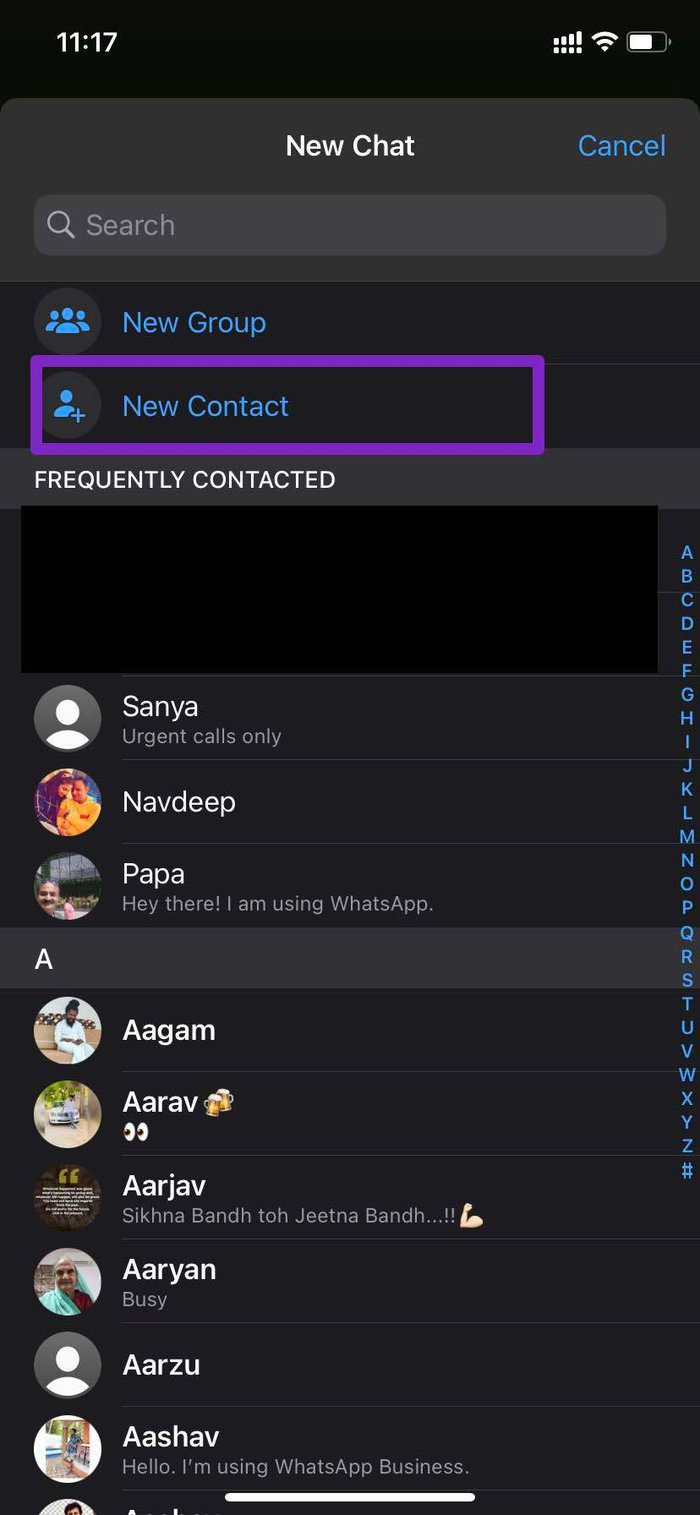
Step 2: Tap New Contact, add First name, Last name, mobile number with country code.
Android
Step 1: Open WhatsApp on Android and tap on the compose button at the bottom.
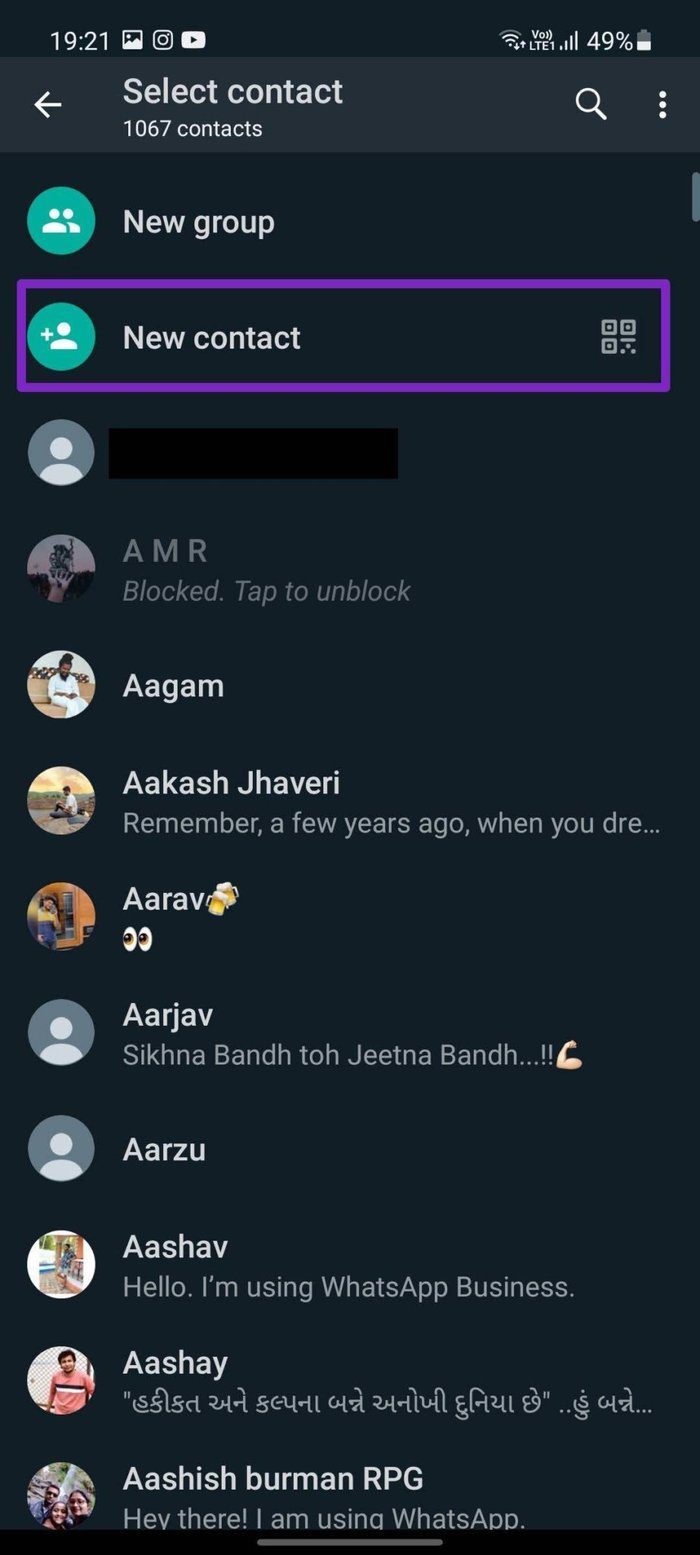
Step 2: Select New Contact from the following menu and add First name, Last name, mobile number, and you are good to go.
5. Ask the Other Person to Send You WhatsApp Message
This is just a temporary workaround to troubleshoot contacts not showing on the iPhone and Android. If you are still facing problems with newly added contacts not appearing in the WhatsApp contact list, you can ask the other person to send you the message first.
Once you get the message from an unknown number, you can open the conversation and save that contact on the iPhone.
6. Update WhatsApp
WhatsApp failing to show fresh contacts on the iPhone or Android might be due to a recent bug in the current app version. Thankfully, WhatsApp is quick to squash such critical bugs.
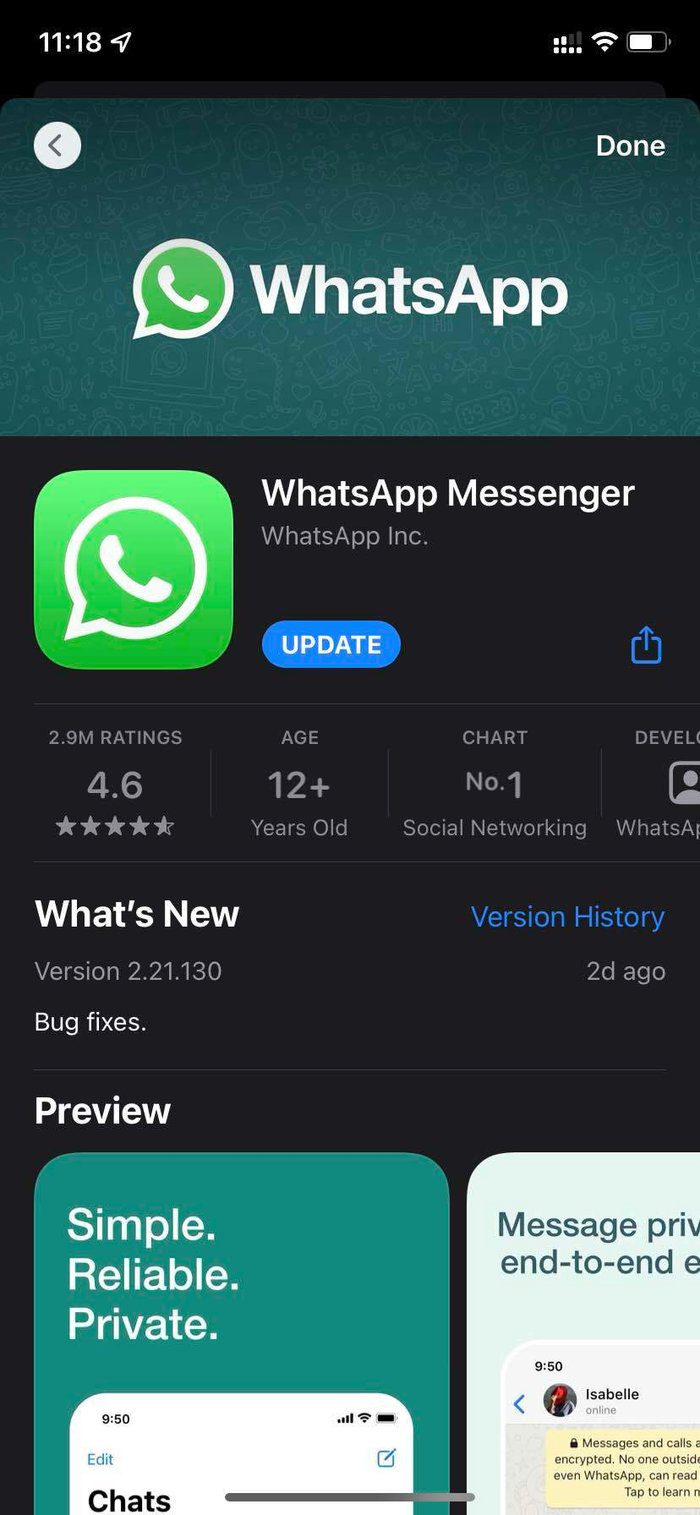
You can visit the App Store or Google Play Store and update the app to the latest version.
If you are a part of the beta program, you can consider leaving it going back to the stable version for a glitch-free experience.
Fix WhatsApp Contacts Bug
It is annoying when you don’t see the newly added contacts in WhatsApp. The troubleshooting steps above should fix the issue for you. If you are still having glitches and issues with WhatsApp, we would recommend switching to rivals such as Telegram or Signal.
Next up: Are you facing issues with WhatsApp video calls on iPhone and Android? Read the post below to learn how to troubleshoot the issue.
Was this helpful?
Last updated on 07 February, 2022
2 Comments
Leave a Reply
The article above may contain affiliate links which help support Guiding Tech. The content remains unbiased and authentic and will never affect our editorial integrity.




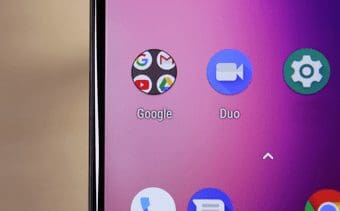
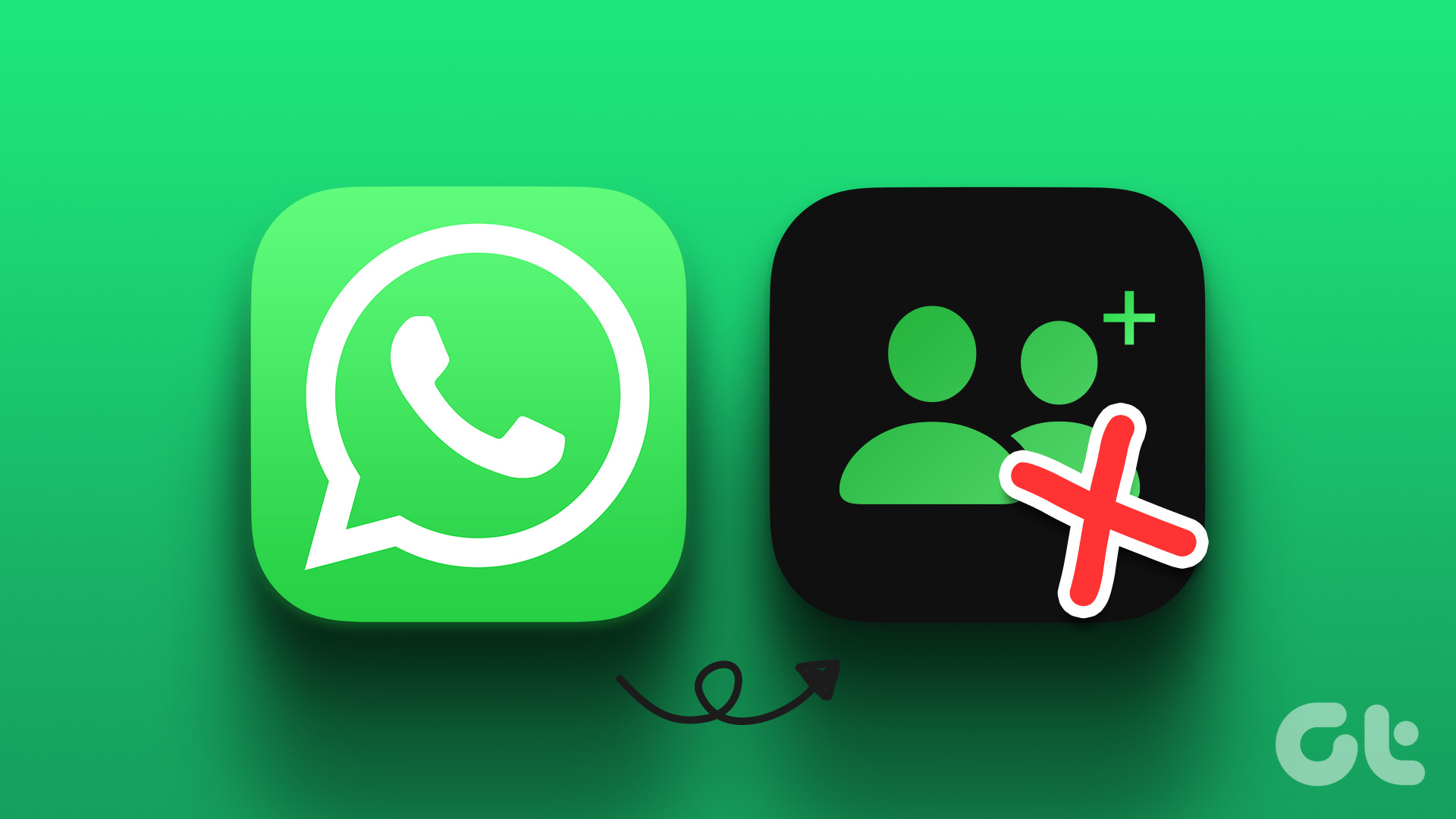



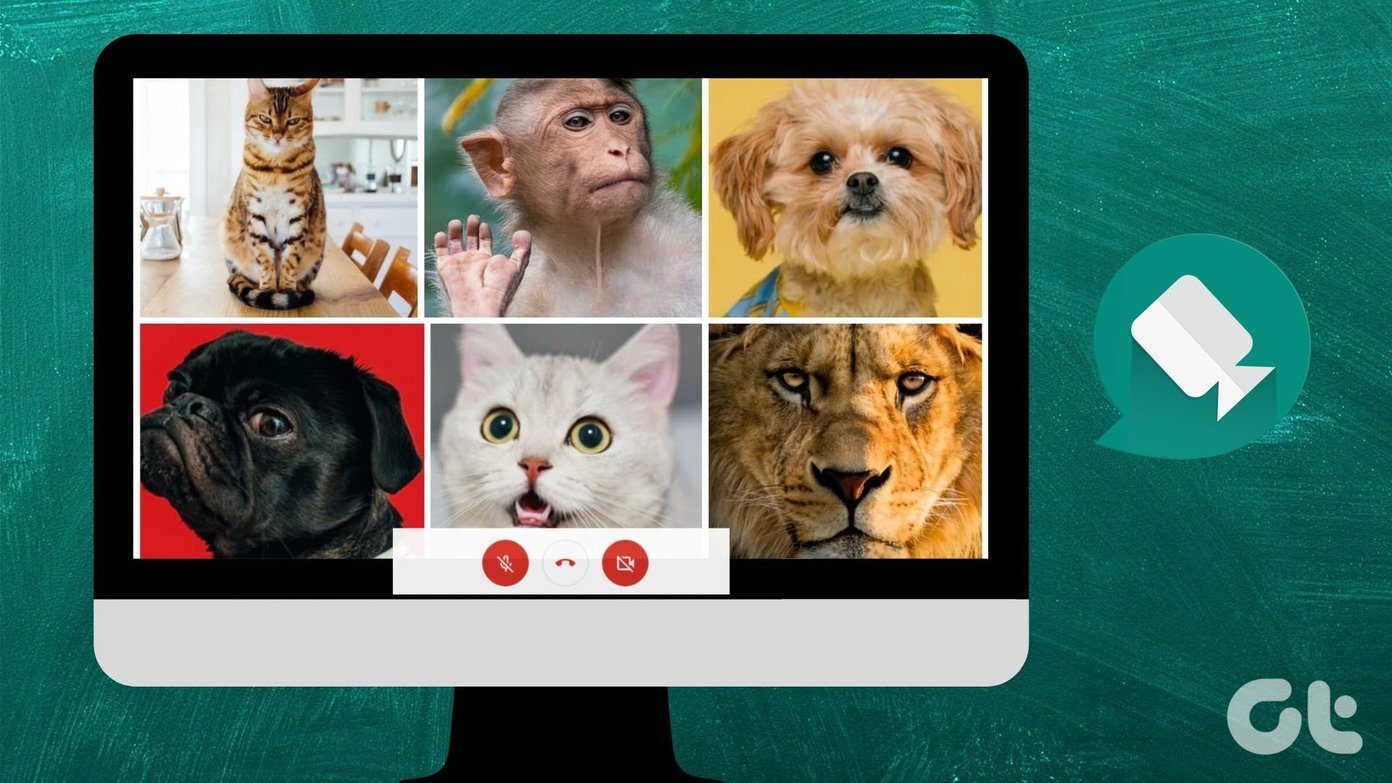
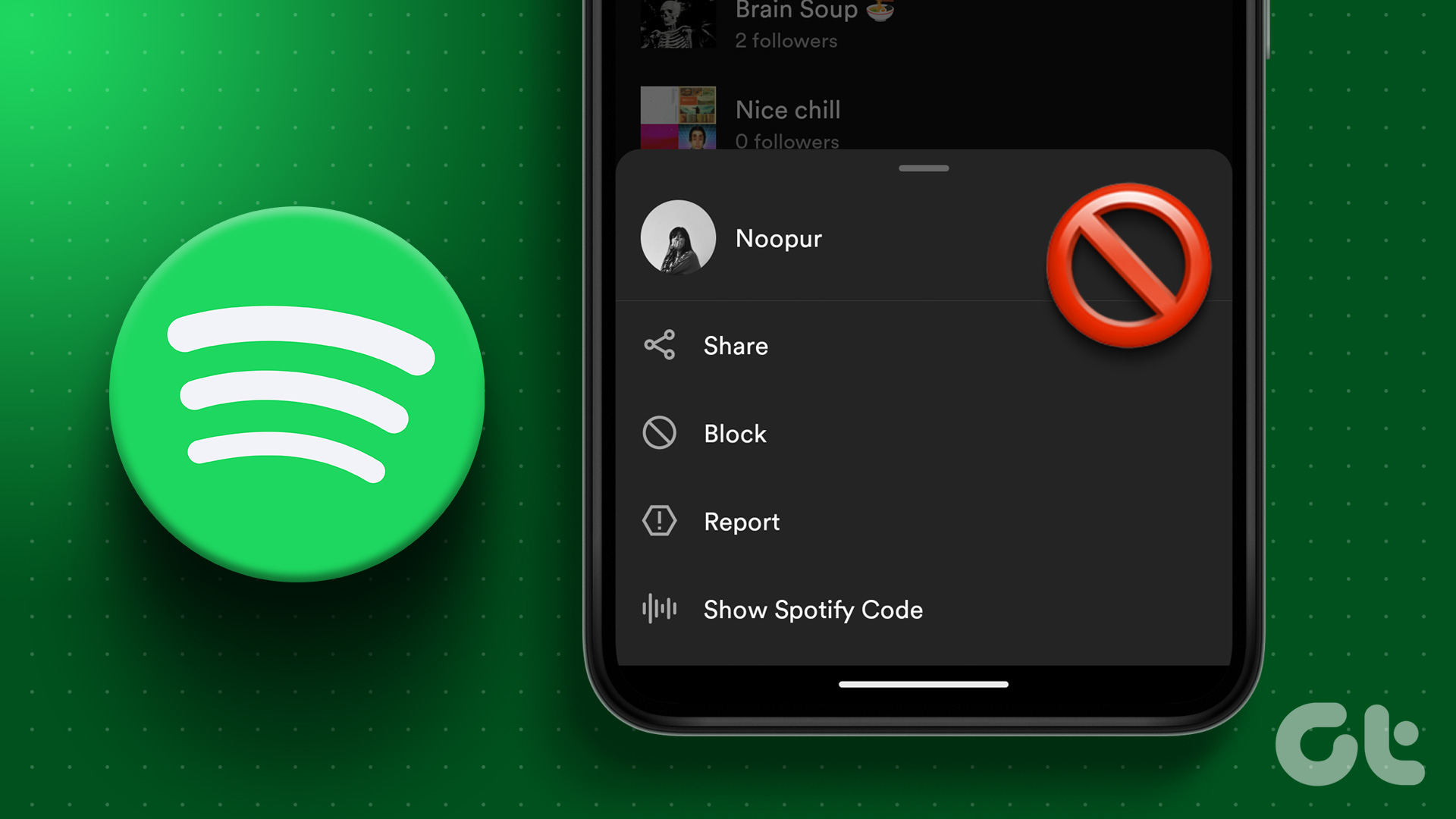
unfortunately none of these solved my issue ive been trying to add a us number for days and its just saying this user isnt on whatsapp and to invite them. but when i do that messege wont go through. they have tried adding me from their end and the same thing is happening
I am trying to add someone in another country and it keeps failing to send