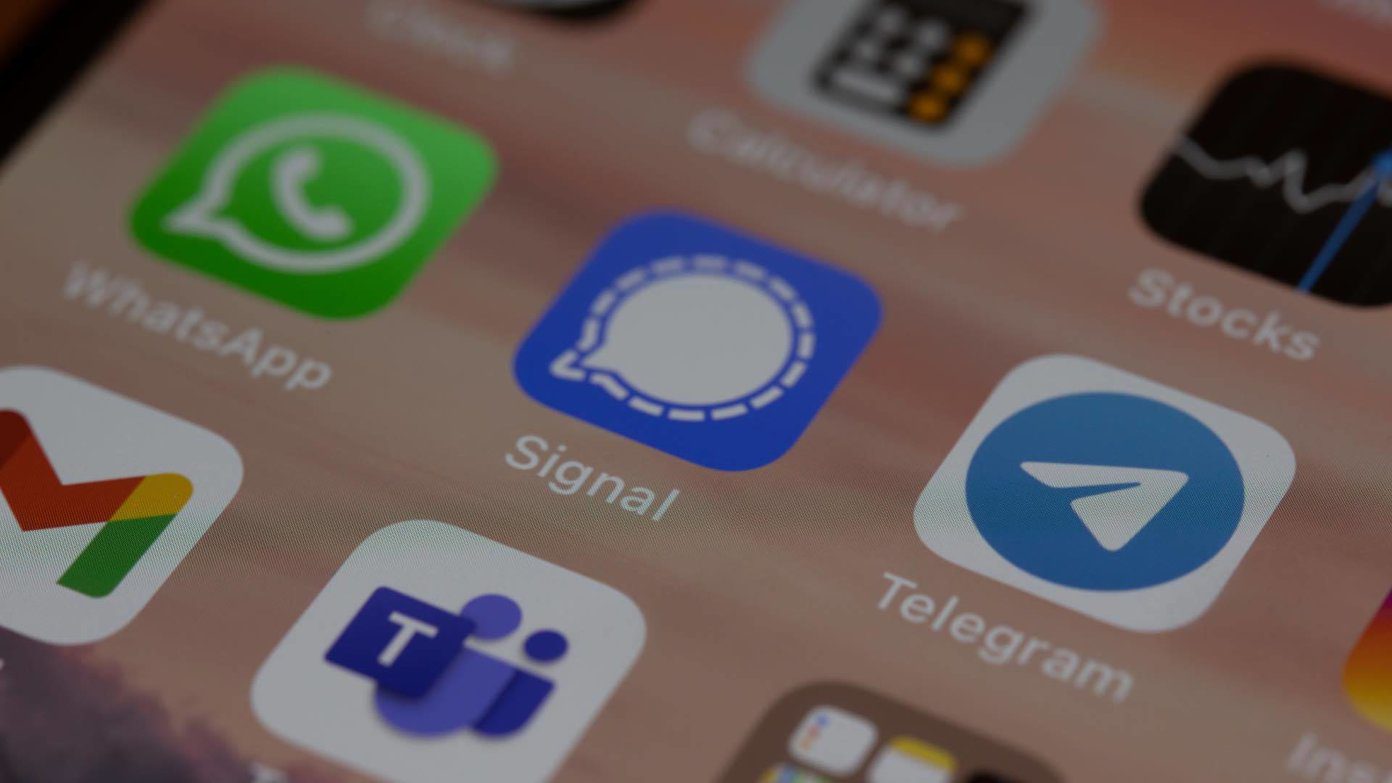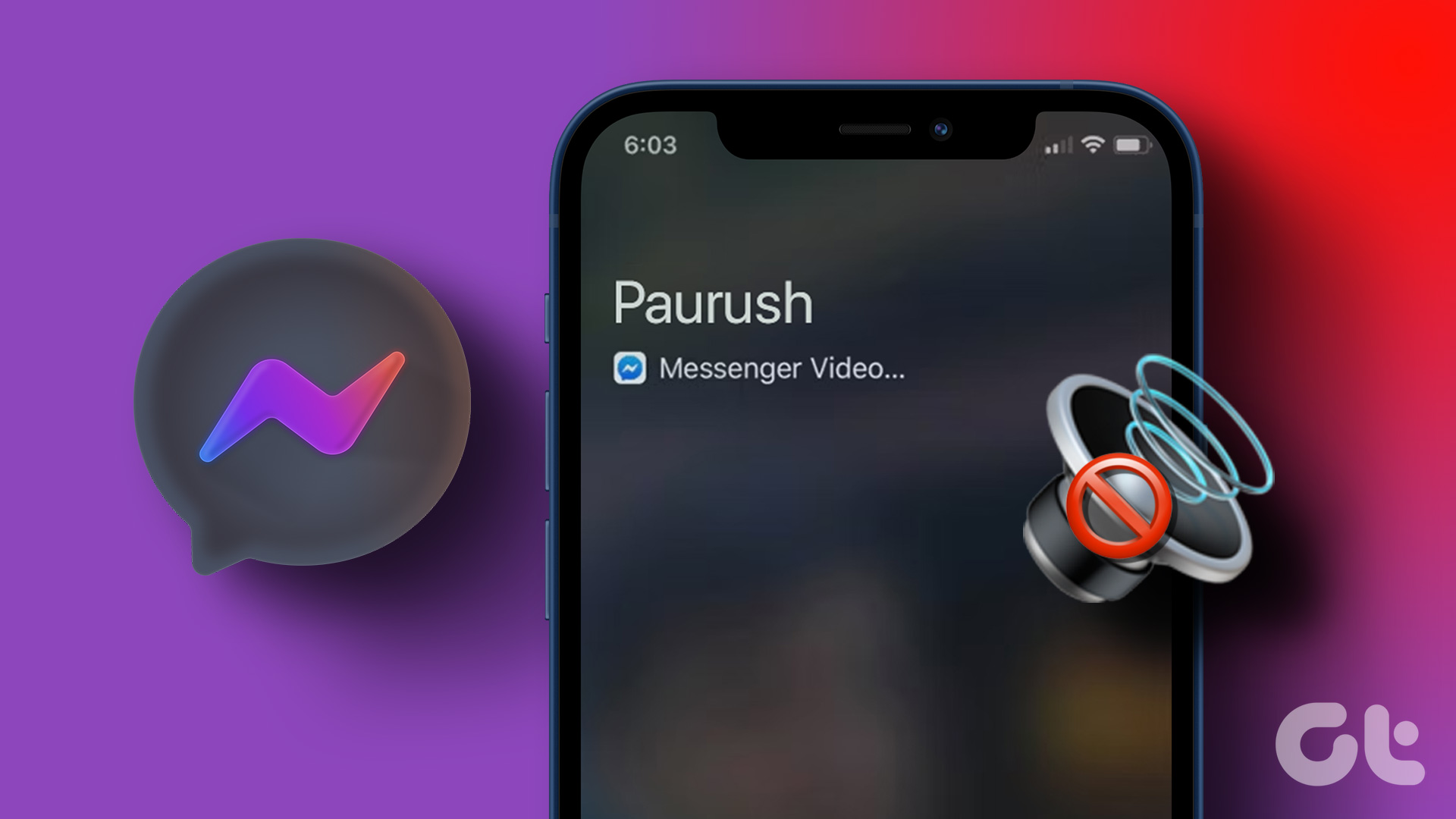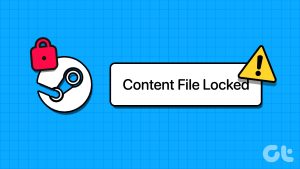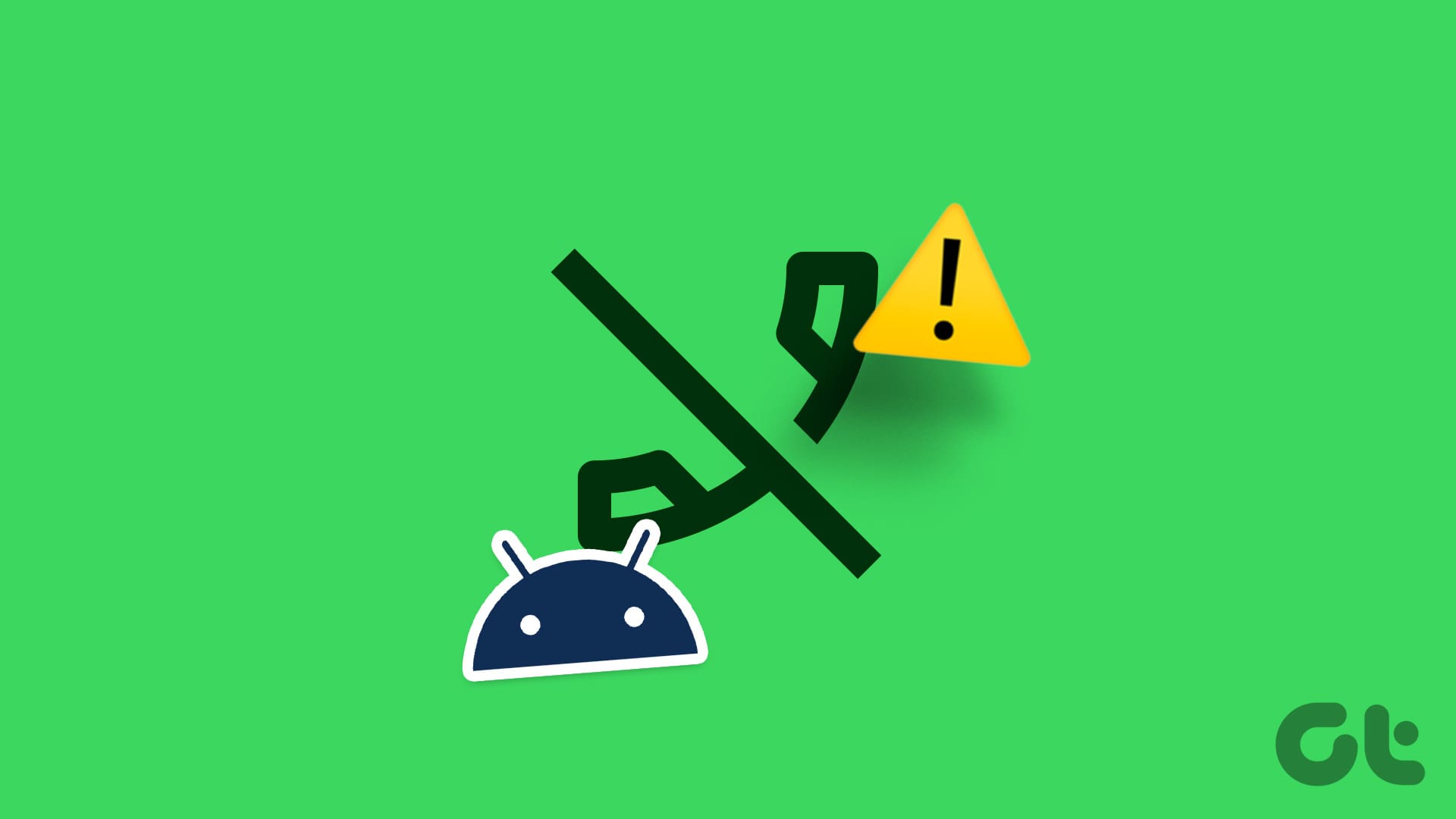Has it ever happened that you unlock your phone, launch WhatsApp, and see a bunch of missed calls that didn’t ring when your phone was locked? If you relate to this, you are in the right place. In this article, we want to show you how to fix WhatsApp calls not ringing when the phone is locked.
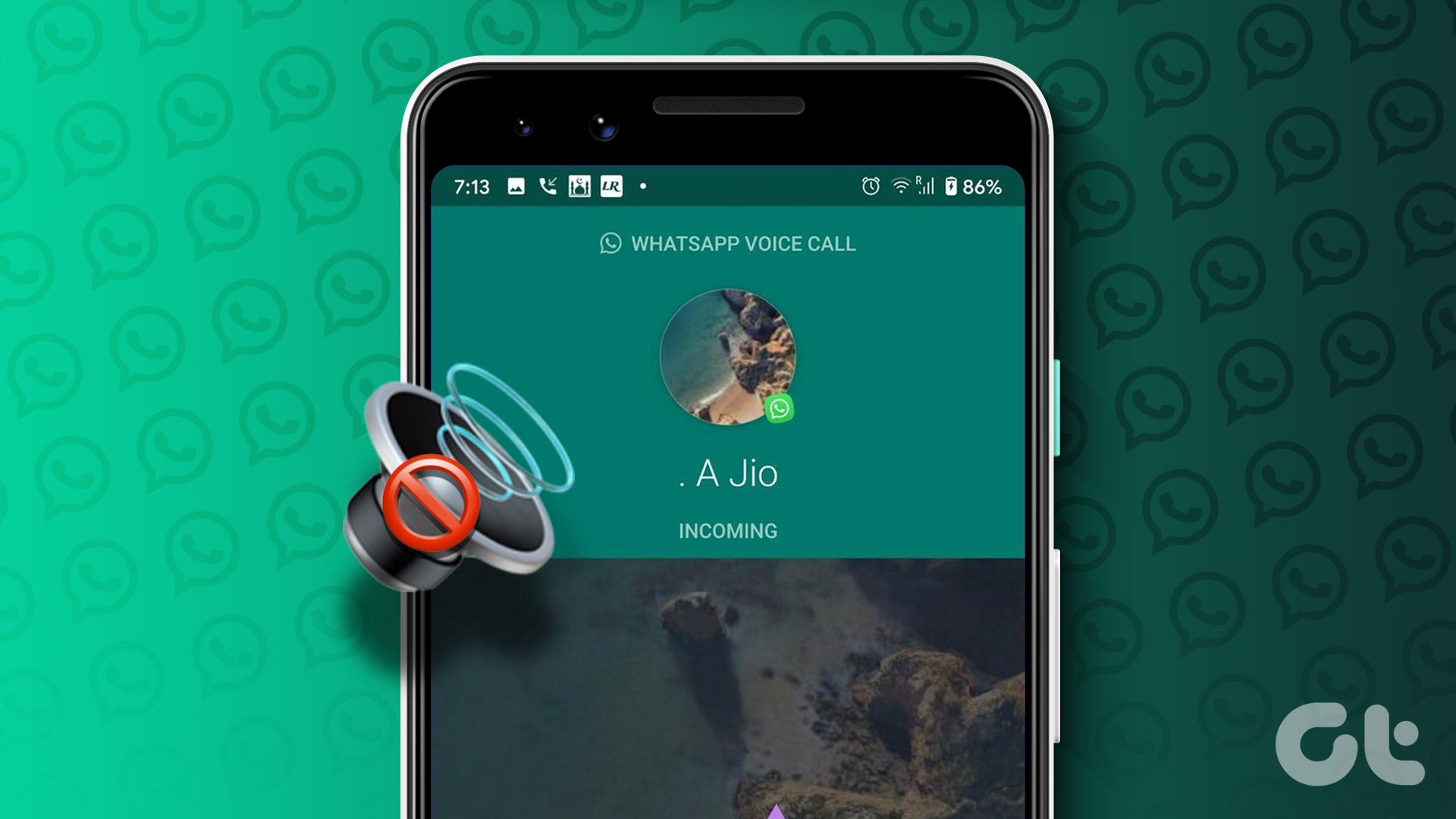
Since WhatsApp is a third-party app, it might need extra permissions to ensure you receive call notifications even when your phone is locked. We’ll explore all of these configurations you must enable on your device. But first, let us understand why the problem occurs in the first place.
Note: Due to the diversity in software configuration and branding of Android phones, the steps/instructions under the methods listed below might vary from device to device.
Why Is WhatsApp Call Not Ringing on Android and iPhone
Here are some possible reasons WhatsApp calls are not showing on your screen.
- The notifications for WhatsApp are disabled.
- You have enabled Do Not Disturb on your device.
- WhatsApp is being forced to close in the background.
- You have turned off app notifications on your device.
- Other software bugs are causing the issue.
In the next section, we’ll explore these issues in detail and help you resolve the issue.
How to Fix WhatsApp Calls Not Ringing on iPhone and Android
Here are all the tried and tested methods you can use to fix the issue. Let’s begin with disabling Do Not Disturb on your device.
1. Disable Do Not Disturb
When enabled, Do Not Disturb will mute all incoming cellular calls and other third-party apps. If WhatsApp calls aren’t ringing when your phone is locked, check that ‘Do Not Disturb’ isn’t active. Here’s how to enable Do Not Disturb on iPhone and Android.
Enable Do Not Disturb on Android
You can disable Do Not Disturb using the quick settings menu by swiping down from the top. Additionally, you can also go to Settings > Sound to disable Do Not Disturb.
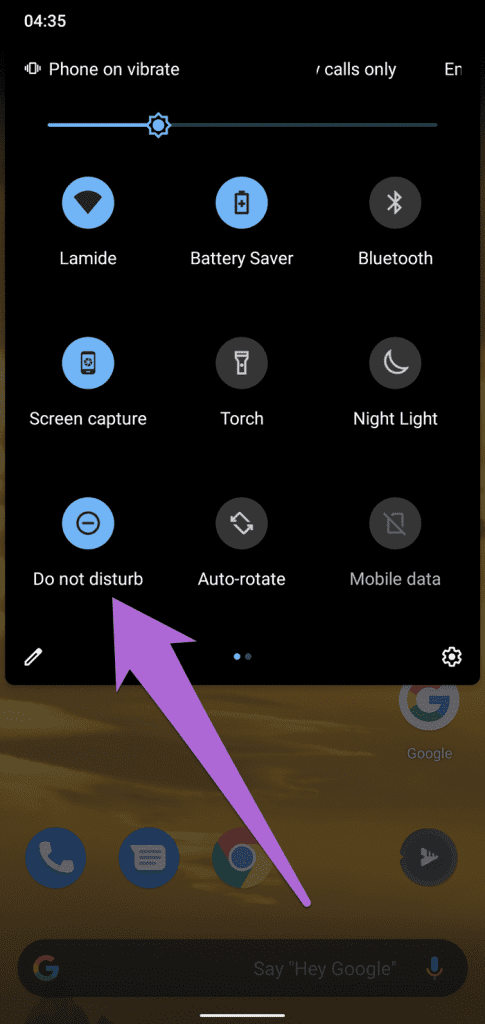
Disable Do Not Disturb on iPhone
Open the Control Center on your iPhone and tap on the crescent moon icon to toggle Do Not Disturb.
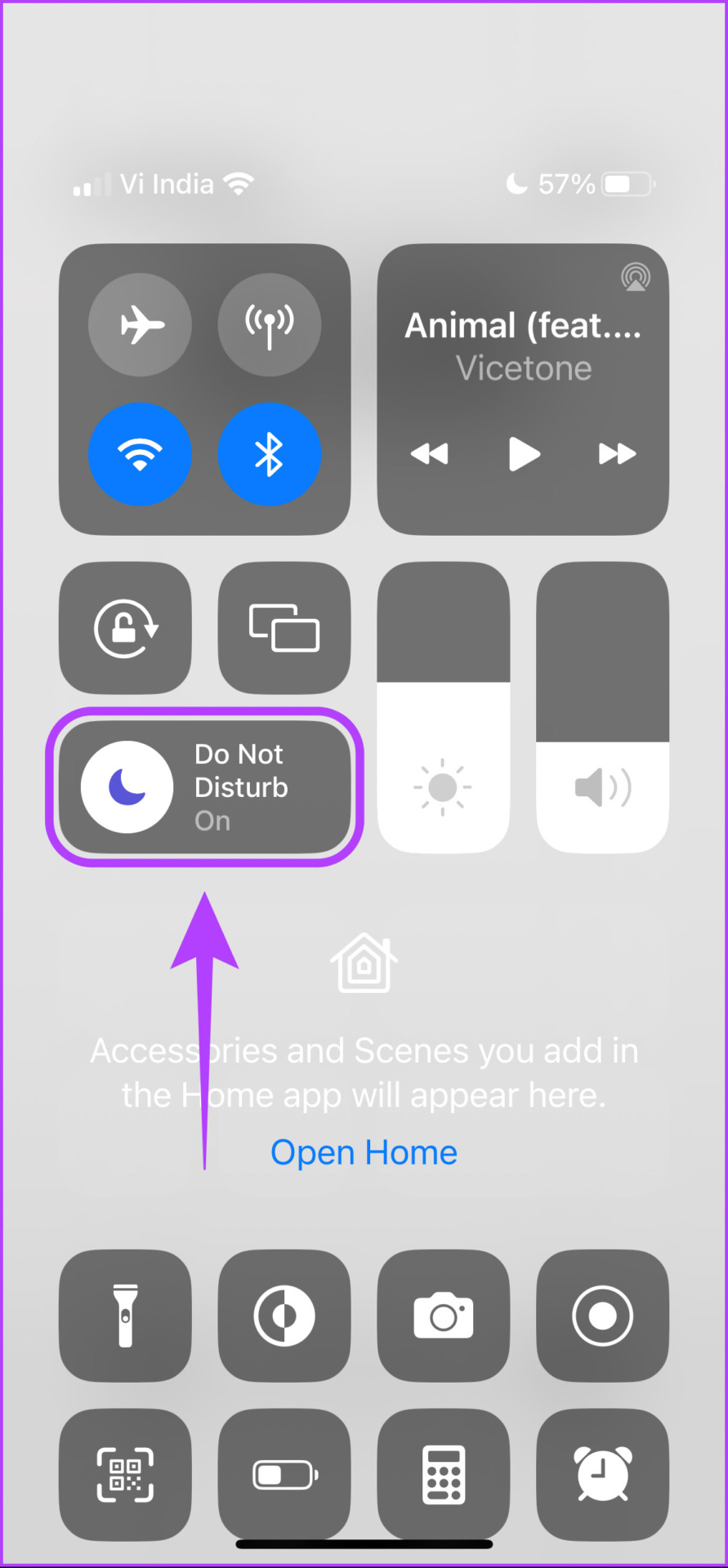
2. Check Network Connectivity
If there’s any issue with your Wi-Fi network or cellular data, WhatsApp calls may not notify you and ring as expected. Therefore, use a Wi-Fi network with good speed and signal strength. If you are using cellular data, ensure you have an active plan. You can contact your network service provider for further help on the same.
3. Restart WhatsApp if WhatsApp Call Is Not Showing on Screen
Restarting WhatsApp can also help you resolve the issue. Once you close the app, any bug affecting WhatsApp calls will also shut down – and is unlikely to appear once you restart the app. So, open the app switcher, clear the app, and open it again.
On Android: Swipe up from the bottom, or if you are using navigation keys, tap on the app switcher key.
On iPhone: Swipe up from the bottom, or if you are using an iPhone with a home button, double-tap to open the app switcher tray.

4. Check Notification Settings if WhatsApp Call Notification Is Not Showing
If WhatsApp notification is disabled or improperly configured on your device, voice and video calls might not ring, even when your phone is unlocked. To fix this, inspect the app notification settings and check that WhatsApp can receive notifications.
On Android
Step 1: Long-press the WhatsApp icon and tap App info to reveal the application details page.
Step 2: Select Notifications.
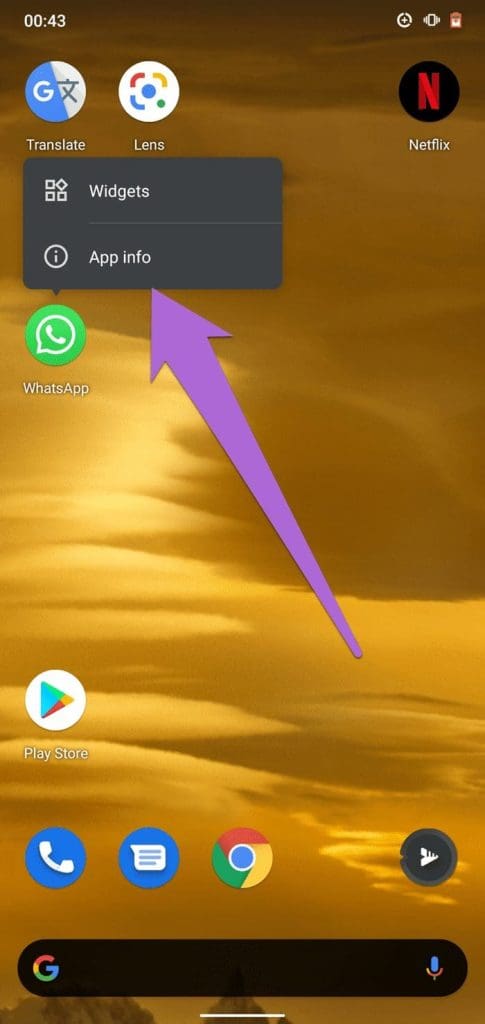
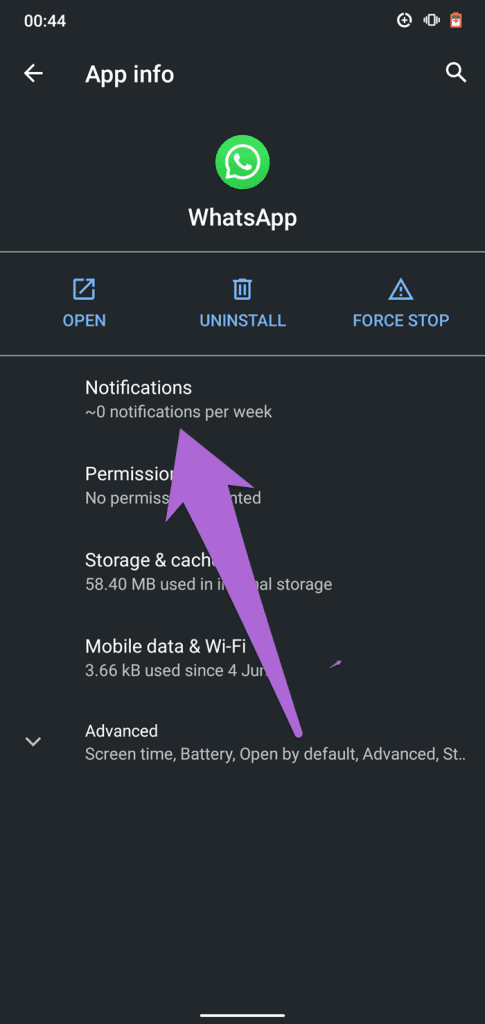
Step 3: Toggle on Show notifications to turn on notifications for WhatsApp.

On iPhone
Step 1: Open the Settings app.
Step 2: Scroll down and select WhatsApp.
Step 3: Select Notifications. Enable all the necessary options.

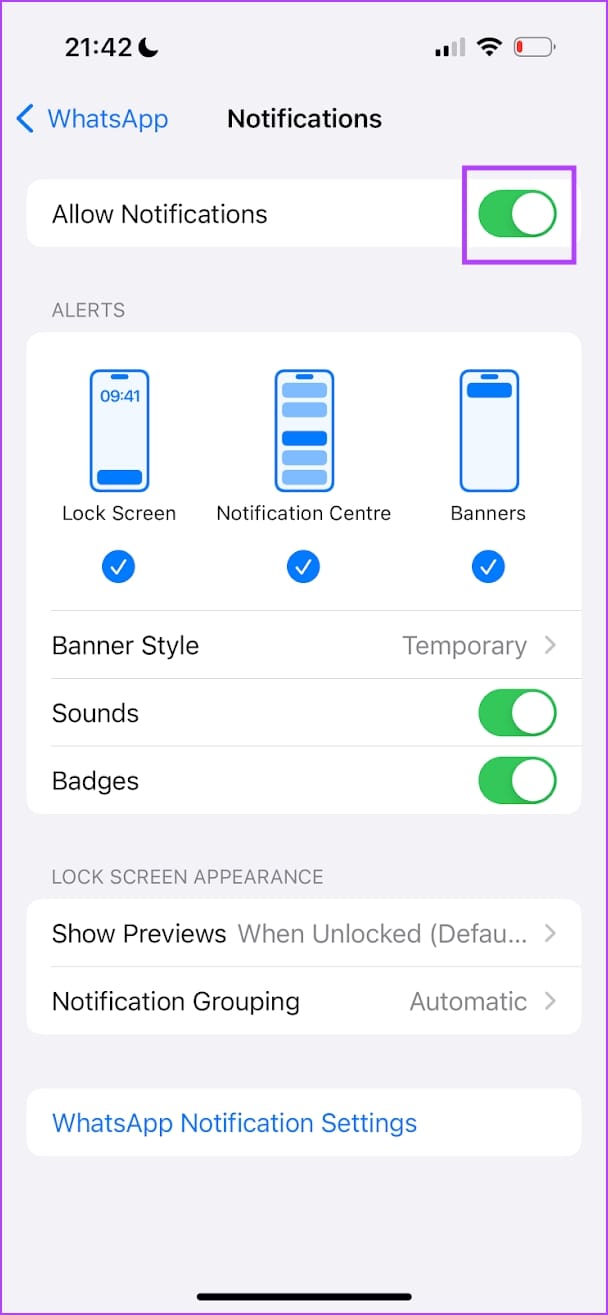
5. Enable Autostart or Background App Refresh
If you notice a WhatsApp missed call without ringing, the app might not have permission to run in the background. Therefore, enable Autostart (Android) or Background App Refresh on iPhone that lets WhatsApp run in the background.
Enable Autostart on Android
Step 1: Open the Settings app.
Step 2: Tap on Apps.

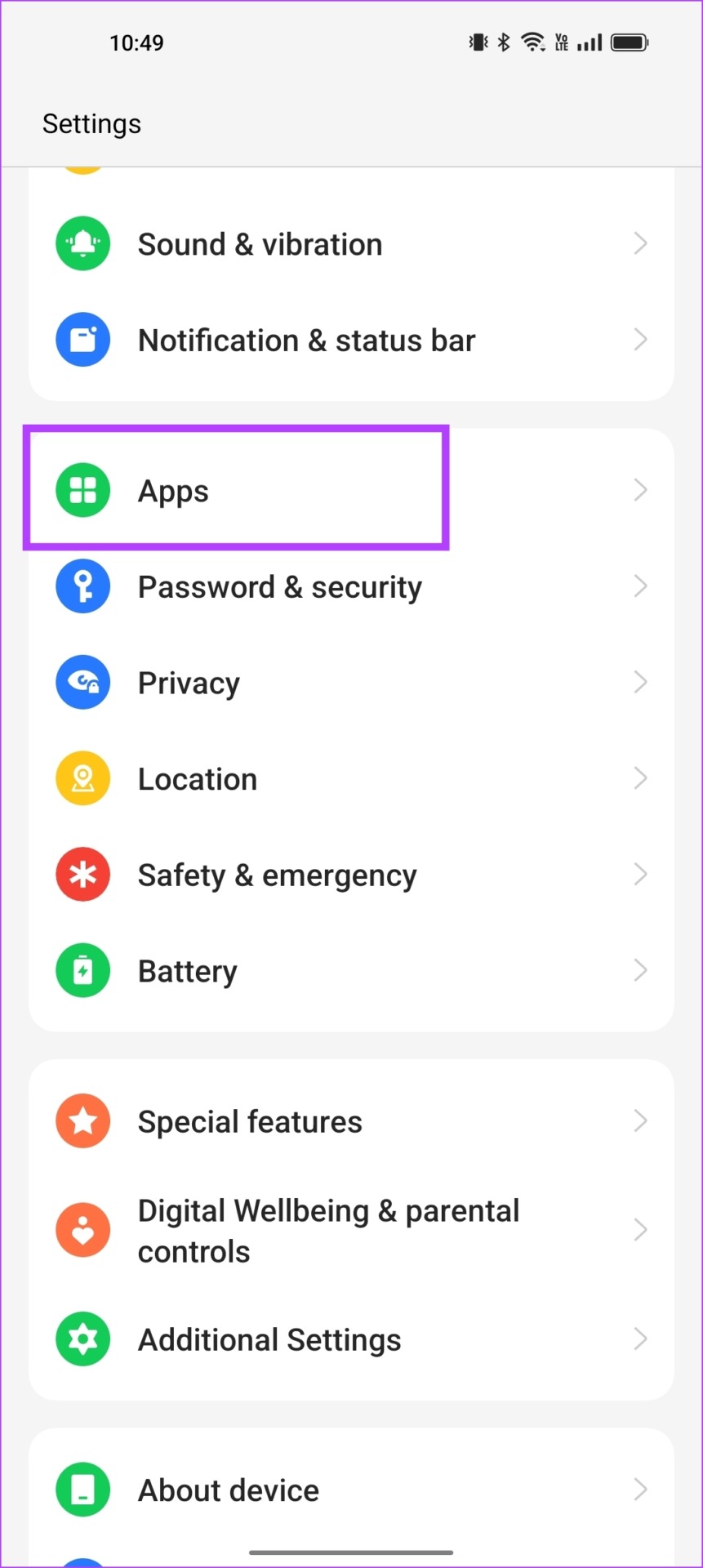
Step 3: Tap on Auto Launch, and in the list of apps, turn on the toggle for WhatsApp.
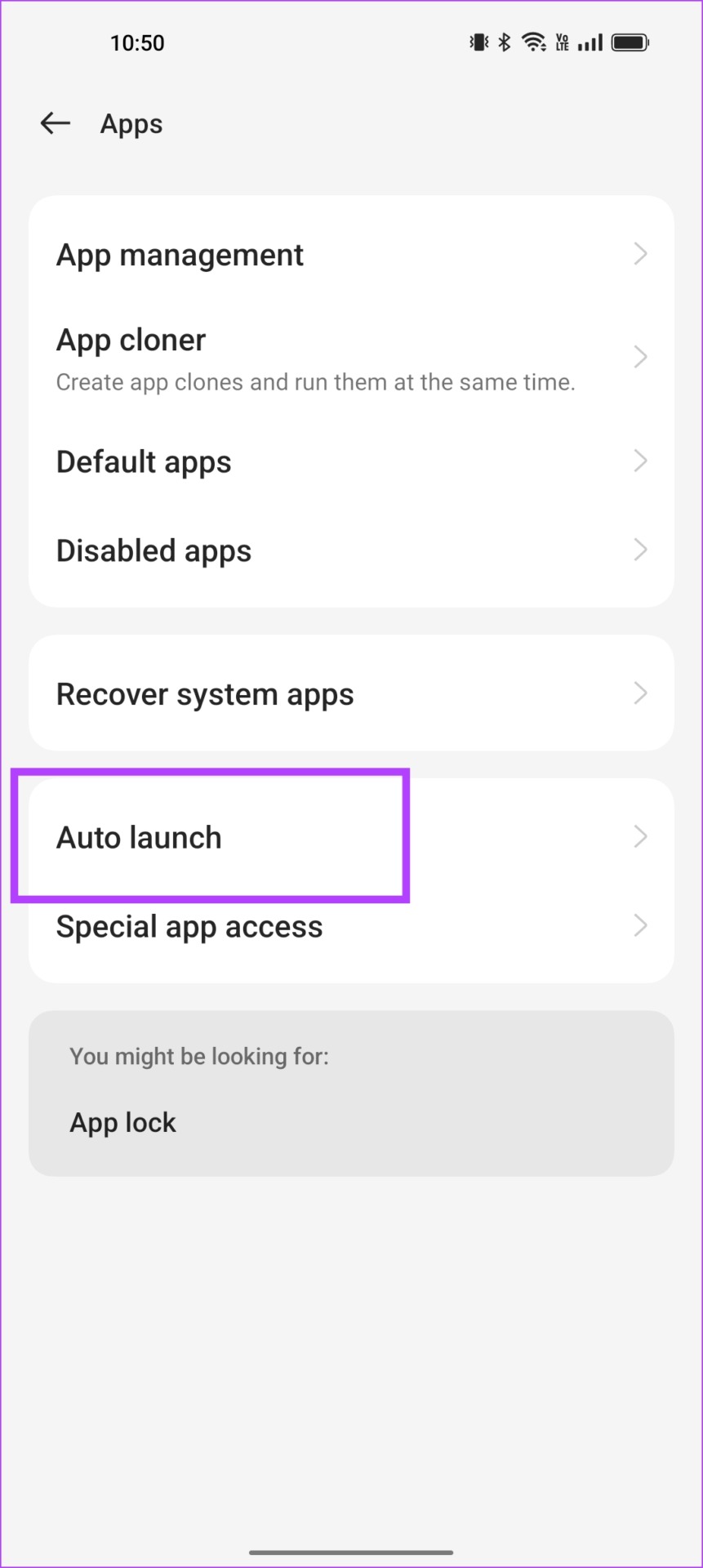
Enable Background App Refresh on iPhone
Step 1: Open the Settings app.
Step 2: Tap on General.
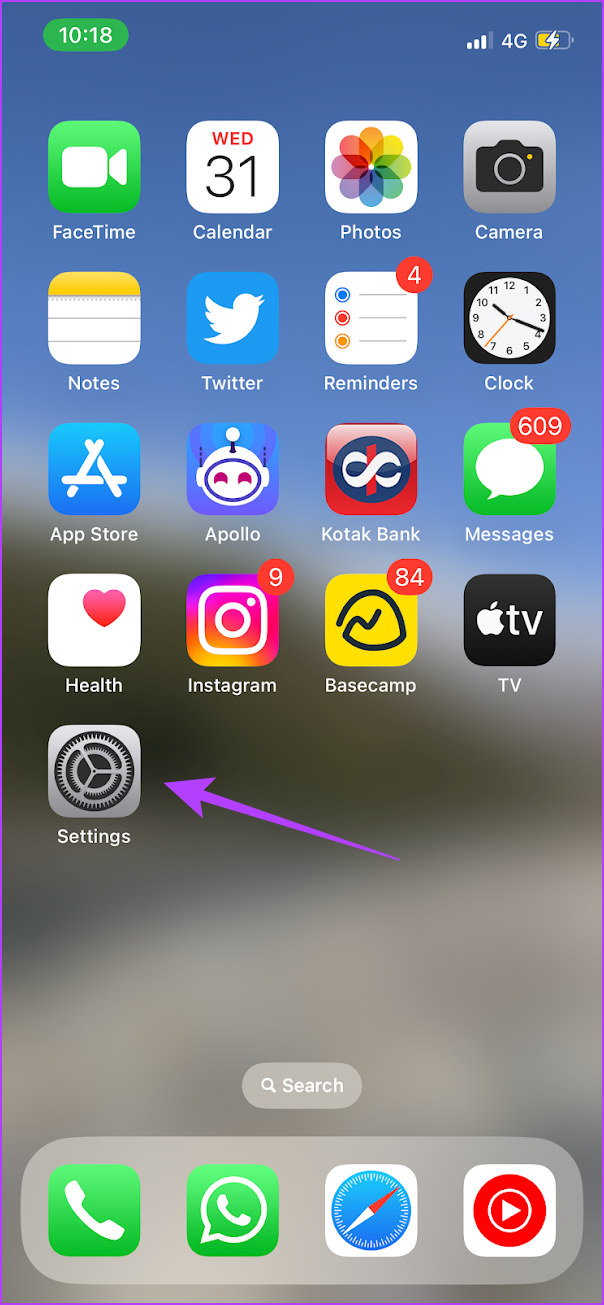

Step 3: Tap on ‘Background App Refresh’.
Step 4: Turn on the toggle for the same. Further, ensure that the toggle is turned on for WhatsApp in the list of apps.
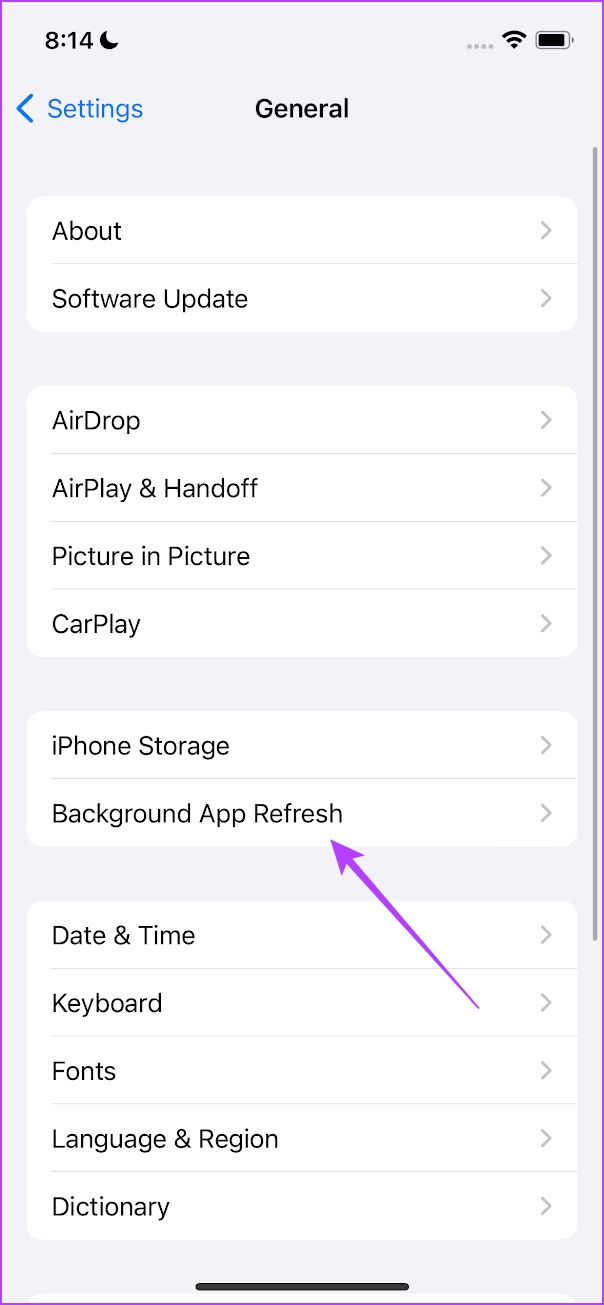
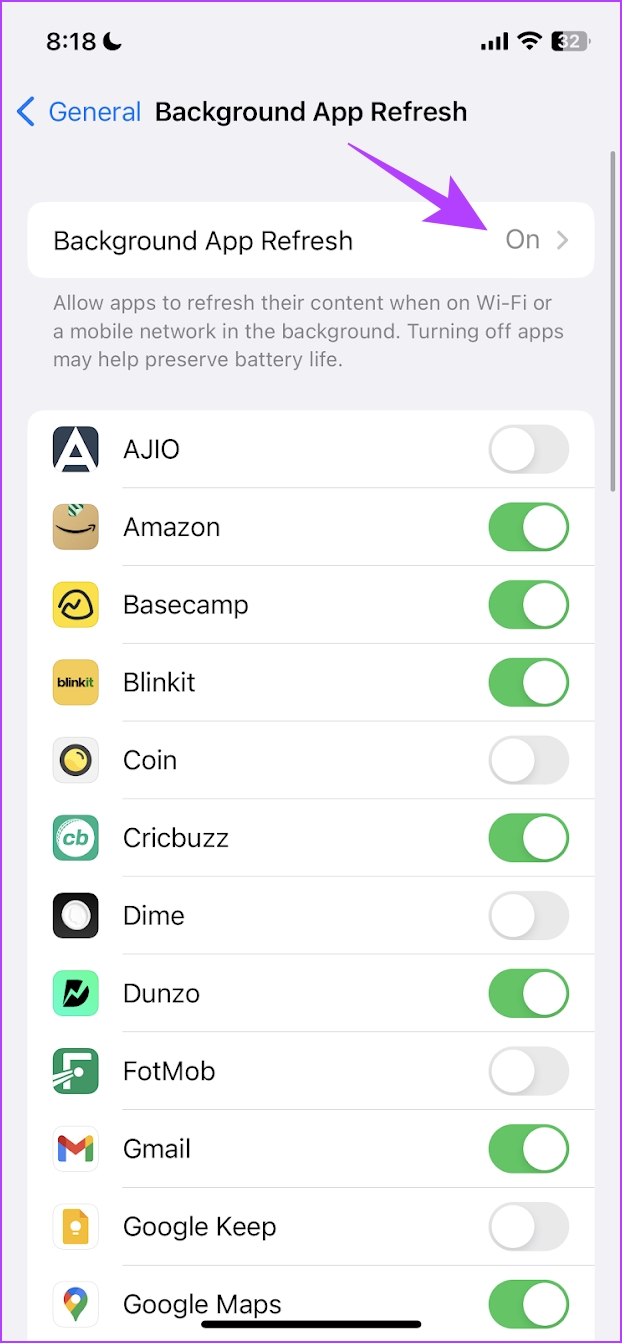
6. Clear WhatsApp Cache (Android Only)
Apps create cache files, so they boot quicker and run faster during usage. However, when these files build up over time, they consume the device storage and may cause the app to malfunction. If WhatsApp is not ringing when your phone is locked, and none of the solutions above fixed the issue, clearing its cache storage might help.
Step 1: Launch the Settings menu and select ‘Apps & Notifications.’
Step 2: Tap App info.
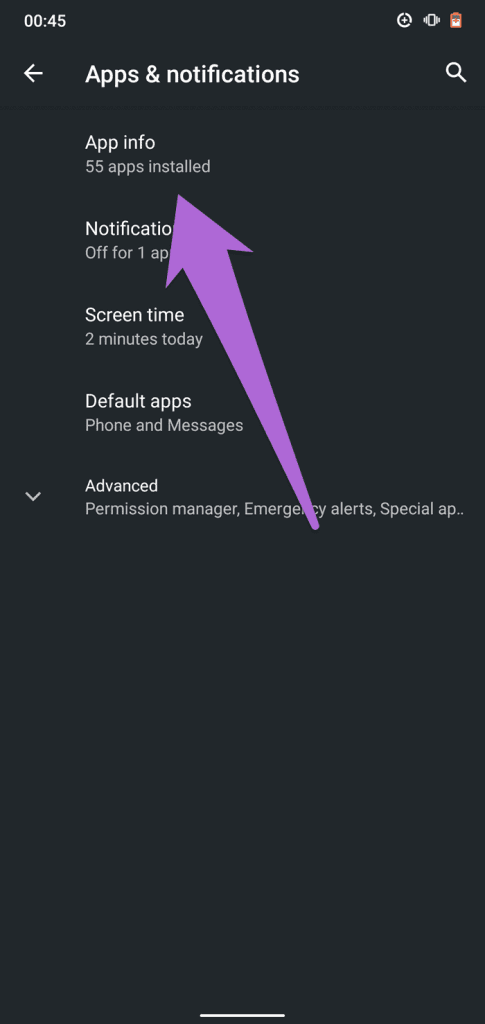
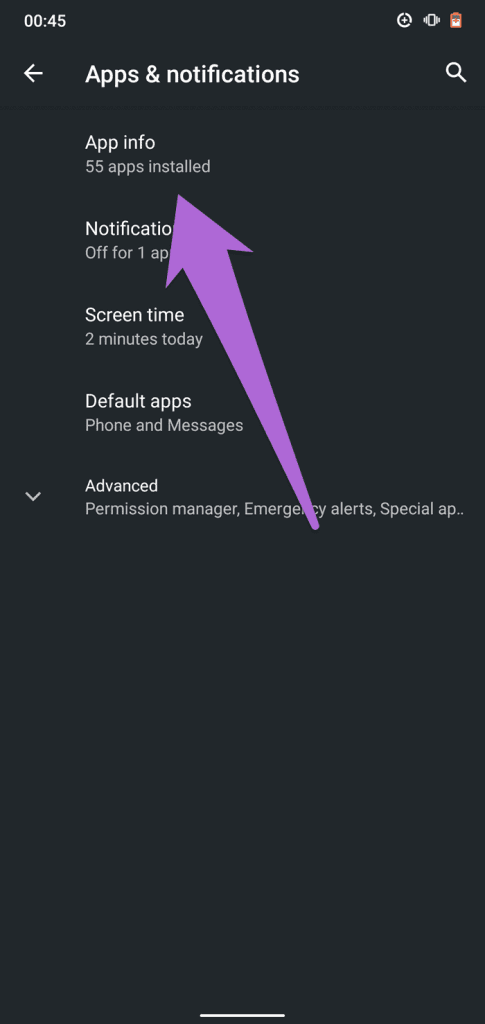
Step 3: Scroll through the list of apps and select WhatsApp.
Step 4: Tap ‘Storage & cache.’
Step 5: Finally, tap the Clear Cache icon.
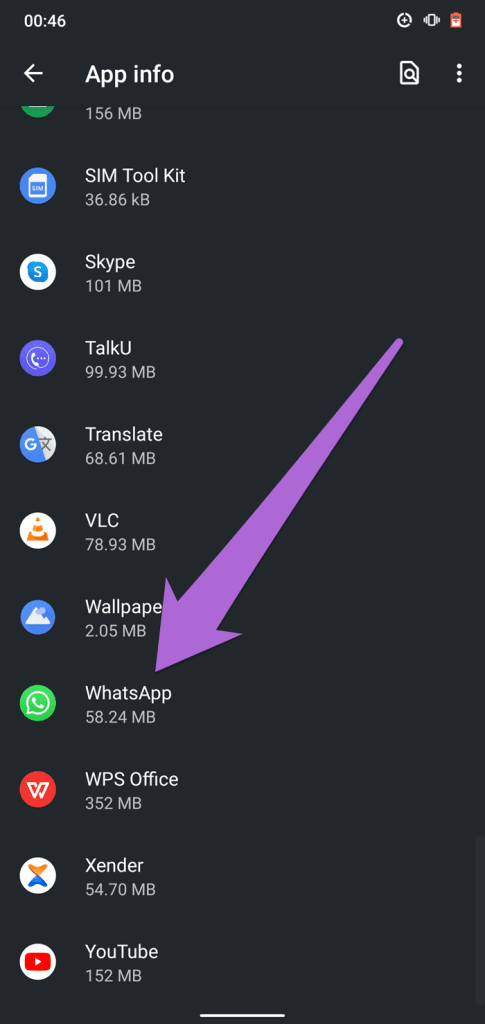
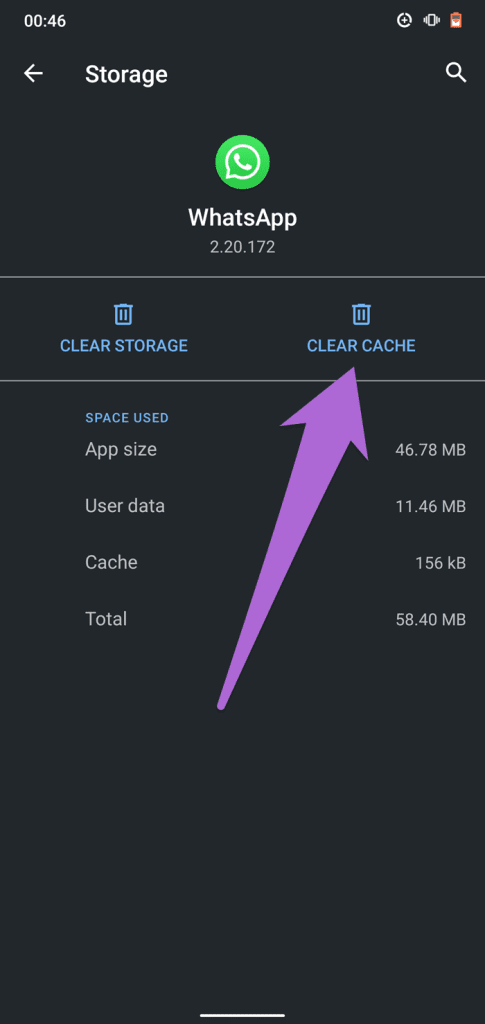
7. Update WhatsApp
Your phone might fail to notify you of WhatsApp’s voice or video calls if there’s a bug causing it to malfunction. Updating WhatsApp to the latest version can fix all the issues and bugs. Visit the WhatsApp info page on the Google Play Store or App Store on iPhone and check that it is up-to-date.
Tap the Update button to install the latest version of WhatsApp on your device if an update is available.

8. Check Cellular Data Settings
WhatsApp requires round-the-clock access to your phone’s cellular data or Wi-Fi connection to provide users with prompt and real-time notifications of texts and calls. If WhatsApp calls don’t ring when you lock your phone, check that it has access to background usage of your app’s internet connection.
On Android
Step 1: Launch the WhatsApp app info page and select ‘Mobile data & Wi-Fi.’
Step 2: Check that Background data is enabled.
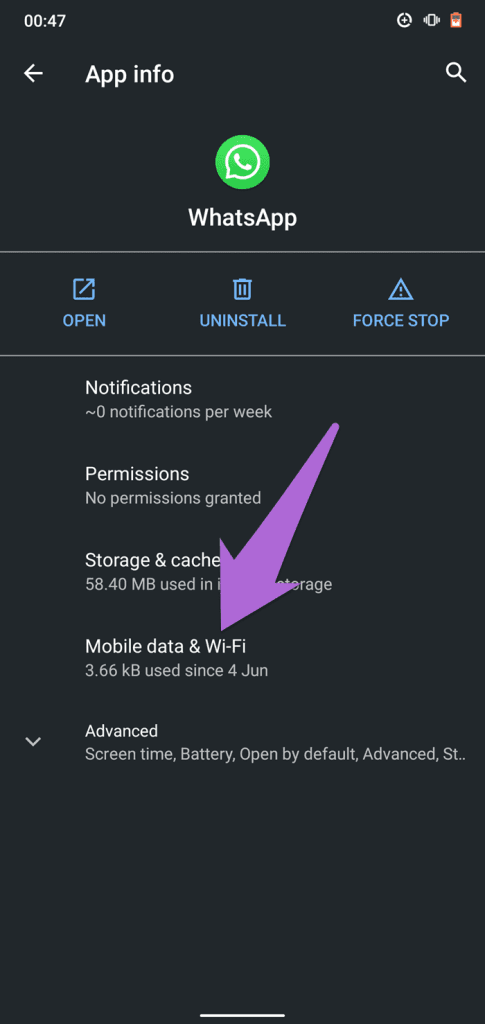

You can also toggle on the ‘Unrestricted data usage’ option to permit WhatsApp to use unrestricted data access when Data Saver is enabled on your device.
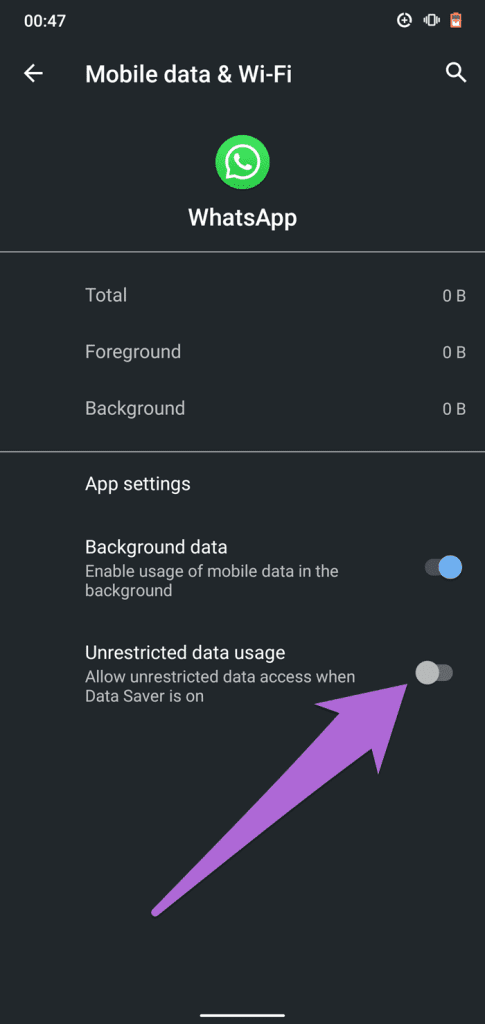
On iPhone
Step 1: Open the Settings app.
Step 2: Tap on Mobile Service.
Step 3: Scroll down, find WhatsApp, and enable the toggle to ensure it can access cellular data.
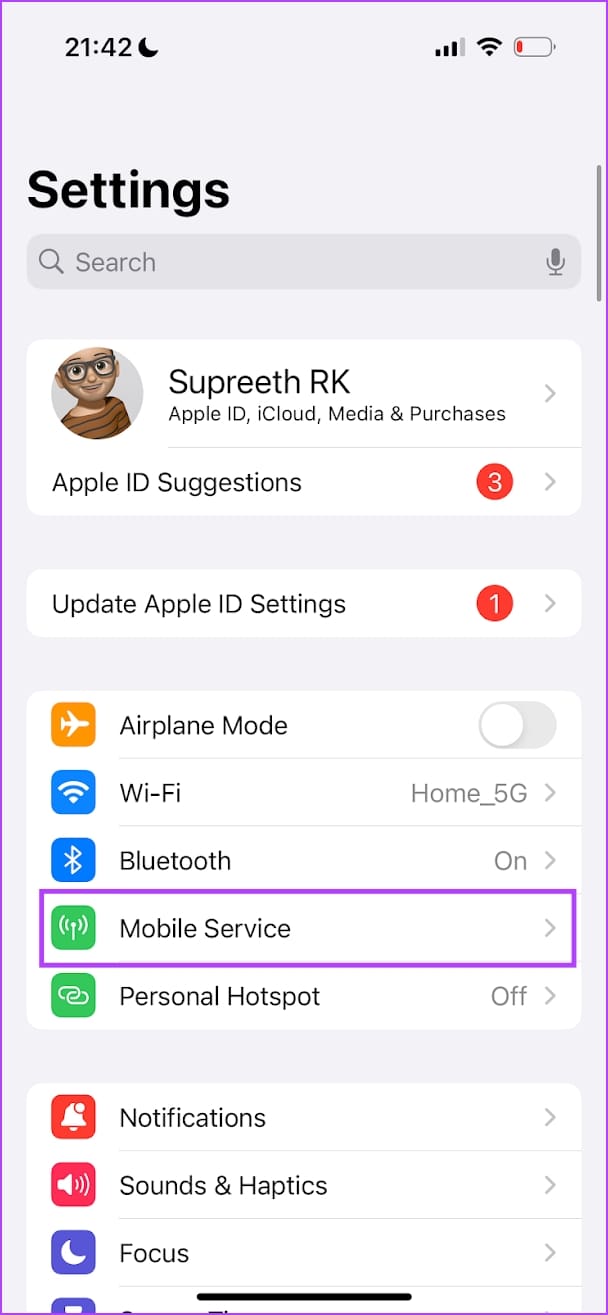
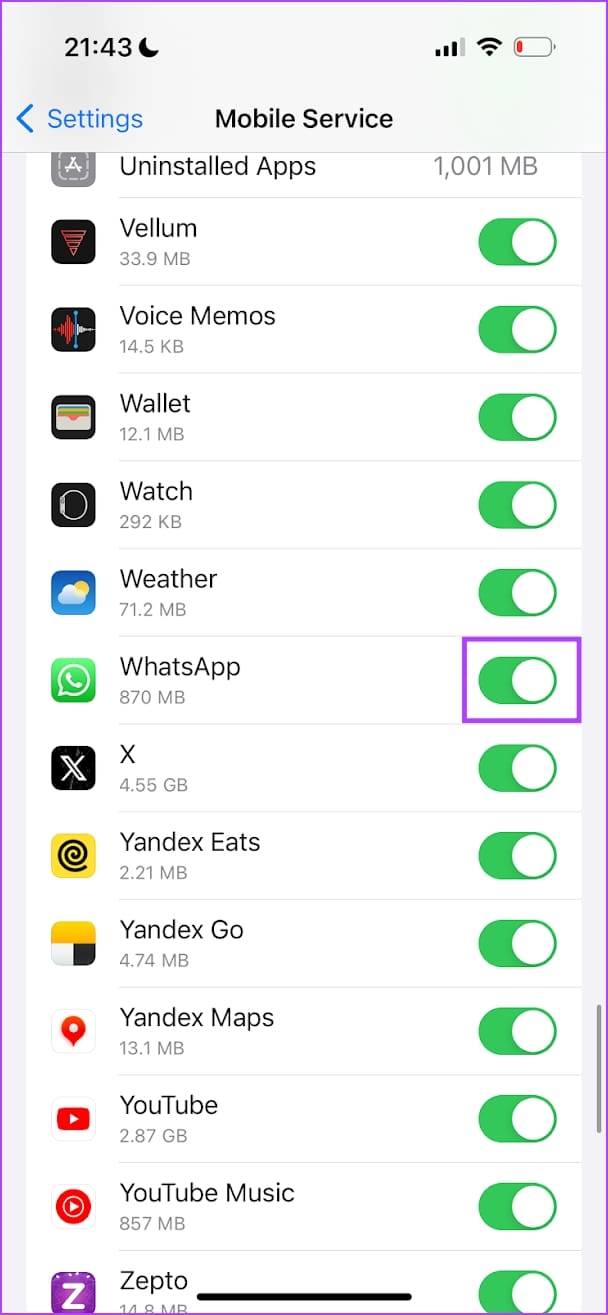
9. Disable Battery Saver
Another probable culprit is the Android Battery Saver feature. To extend battery life, Battery Saver (Battery Optimization on some devices) might cause your phone to block WhatsApp call notifications. Disable the Battery Saver and check if WhatsApp calls now ring even when you lock your phone.
On Android
You can access the quick settings menu by swiping and disabling the battery saver. Or you can go to the Settings app > Battery and turn off the battery saver.

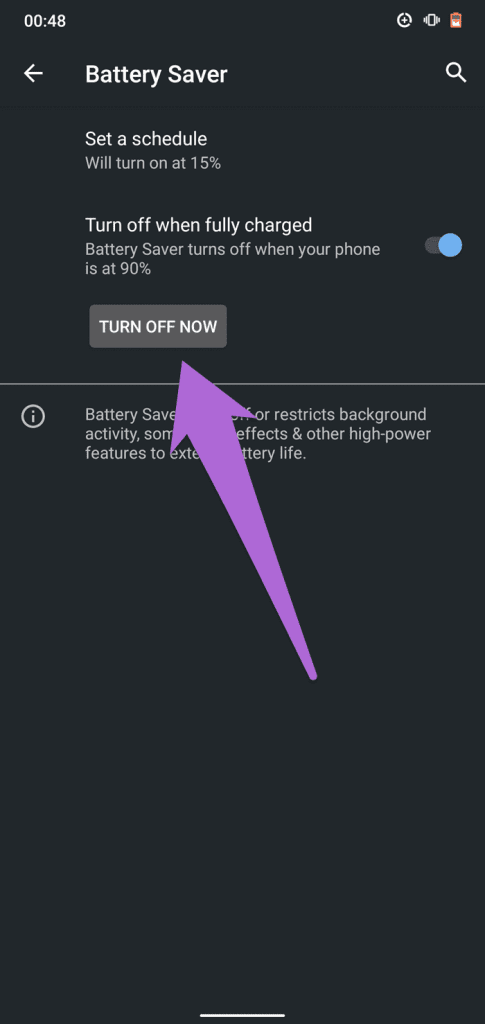
Disable Low Power Mode on iPhone
Step 1: Open the Settings app and navigate to the battery.
Step 2: Turn off the toggle for Low Power Mode.
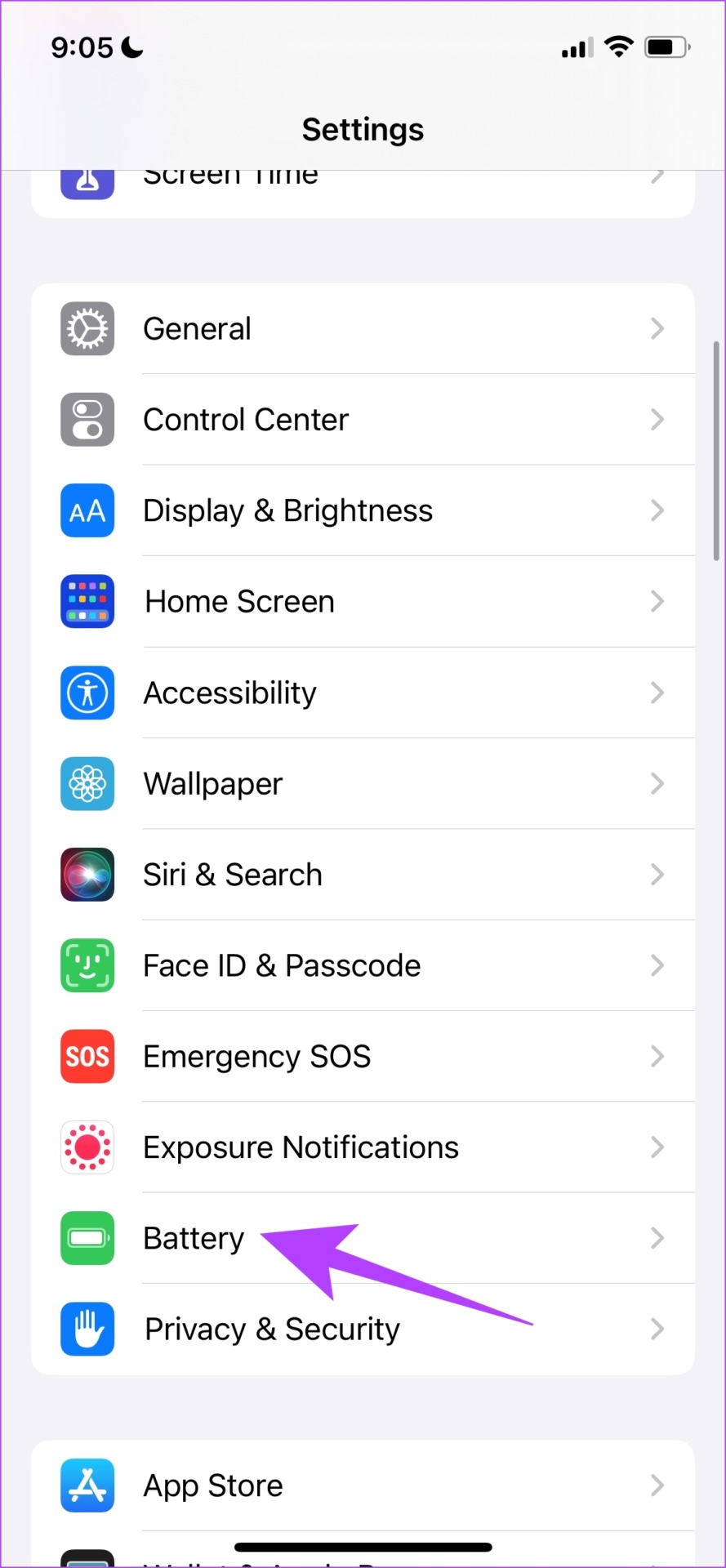
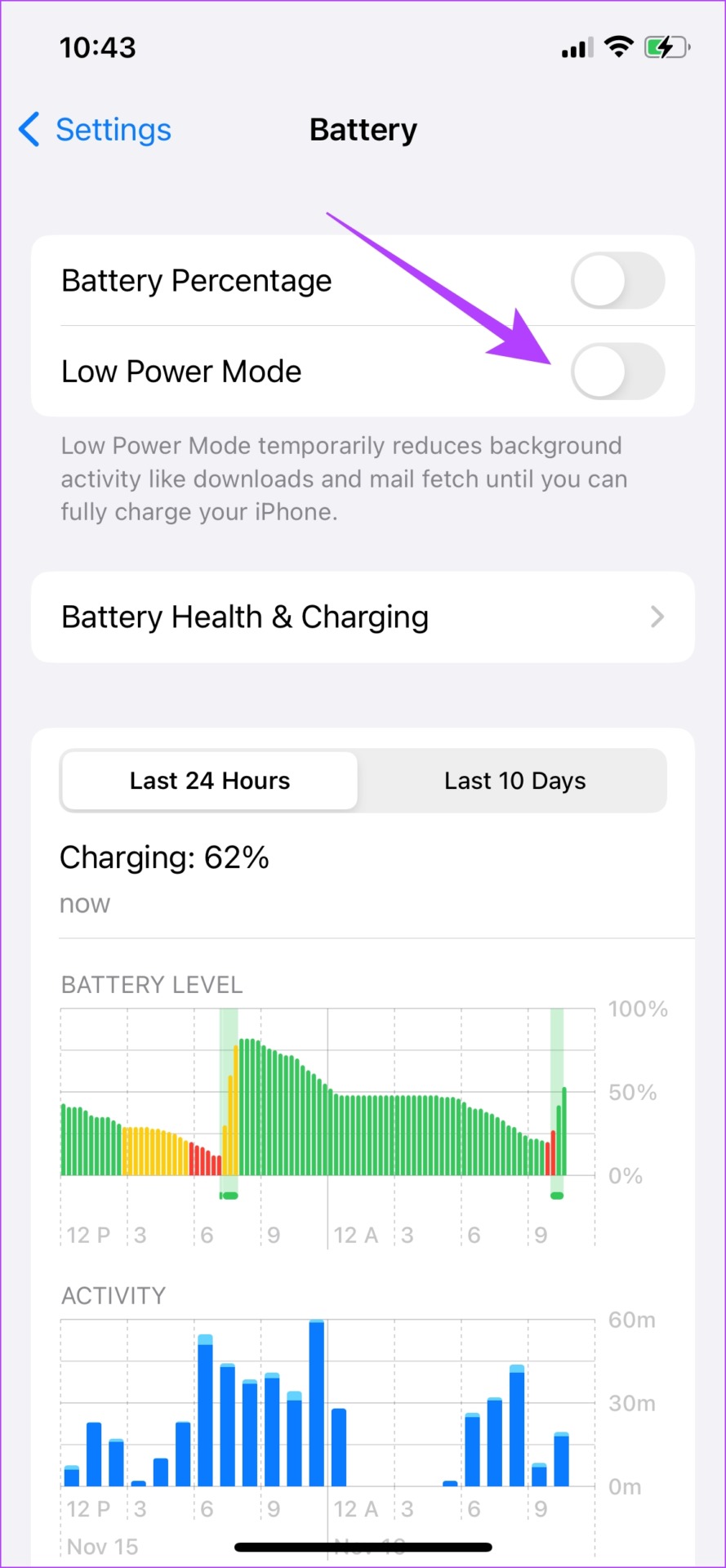
10. Reinstall WhatsApp
Deleting and reinstalling WhatsApp removes any corrupted or junk files causing the issue. However, uninstalling WhatsApp will delete all chats, and you must restore a backup once you reinstall the app.
Step 1: Long-tap on the app icon, and you will find an option to uninstall the app.
Step 2: You can go to the Play Store or App Store on your iPhone and reinstall the app.
That is everything you need to do if WhatsApp calls are not ringing when locked. If you have any further questions, look at the FAQ section below.
FAQs on WhatsApp Not Ringing for Calls
WhatsApp will not close in the background automatically. However, if you suspect it has, turn on autostart (Android) or background app refresh (iPhone) as mentioned in the article.
No. You do not need to unlock your phone to answer WhatsApp calls.
Your network connection may not be good enough to place a call or try restarting the WhatsApp app or your device.
Don’t Miss a WhatsApp Call Again
We hope this article helped you fix the problem. The ease of making a call online for free has made it intuitive for many of our friends and family to make a call within WhatsApp – and it gets frustrating when you can’t receive it.
Was this helpful?
Last updated on 23 February, 2024
The article above may contain affiliate links which help support Guiding Tech. The content remains unbiased and authentic and will never affect our editorial integrity.