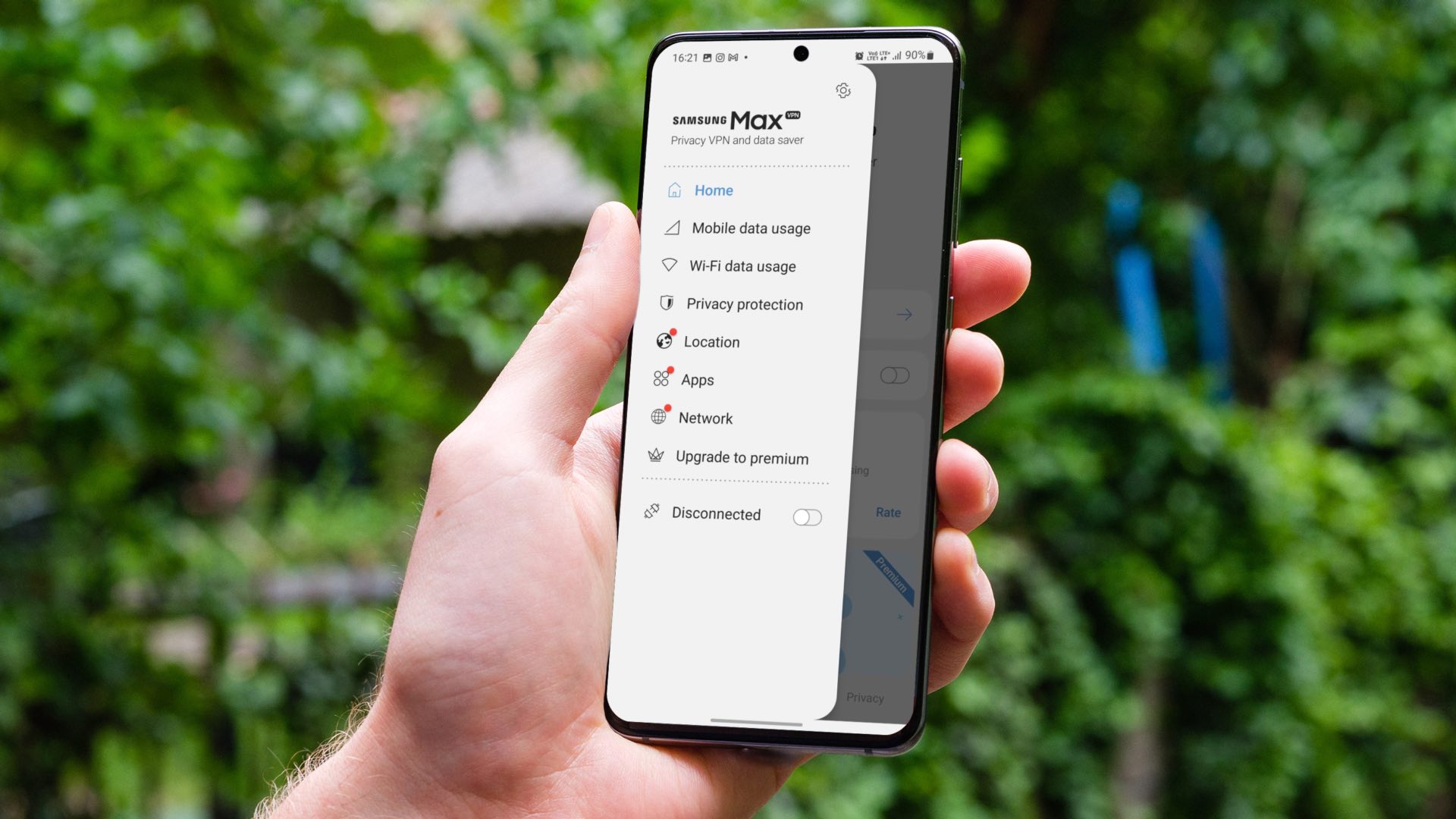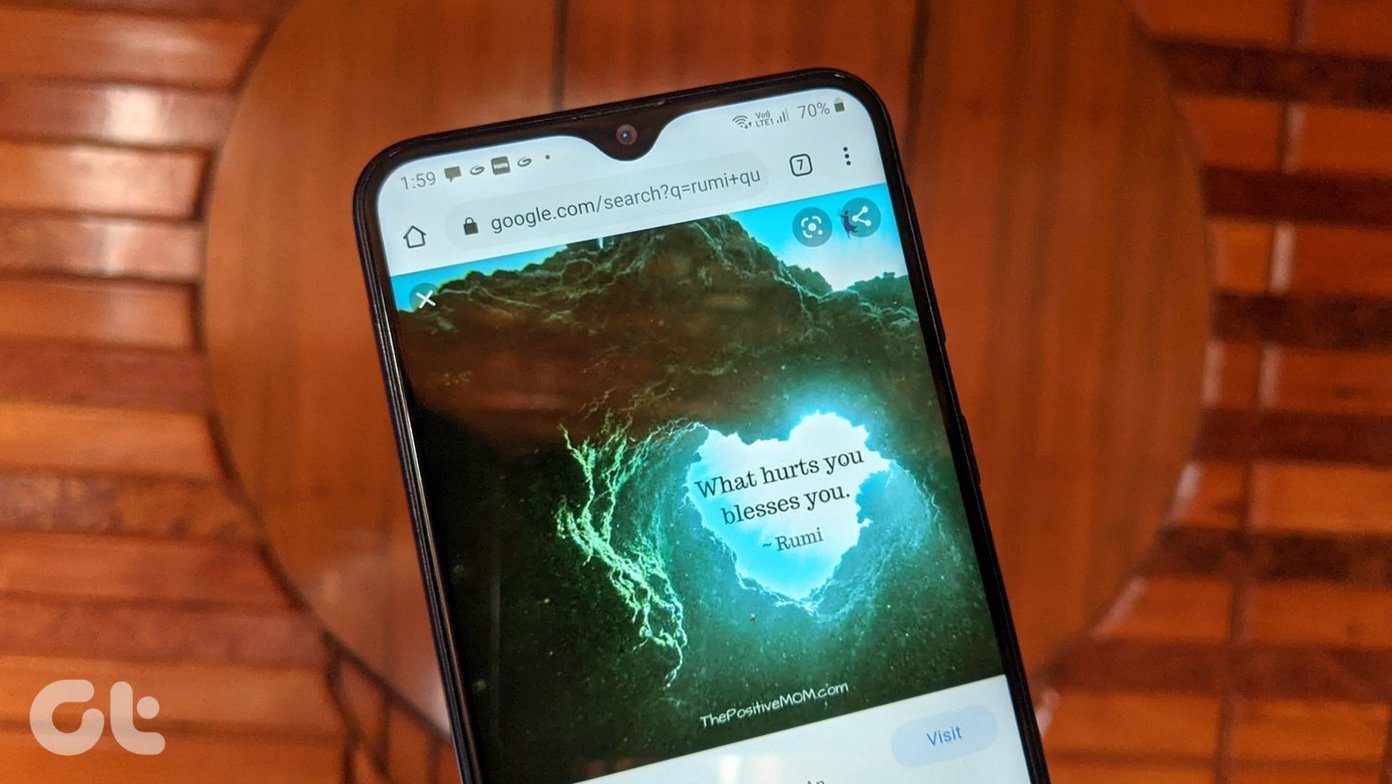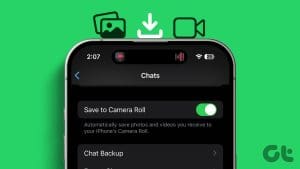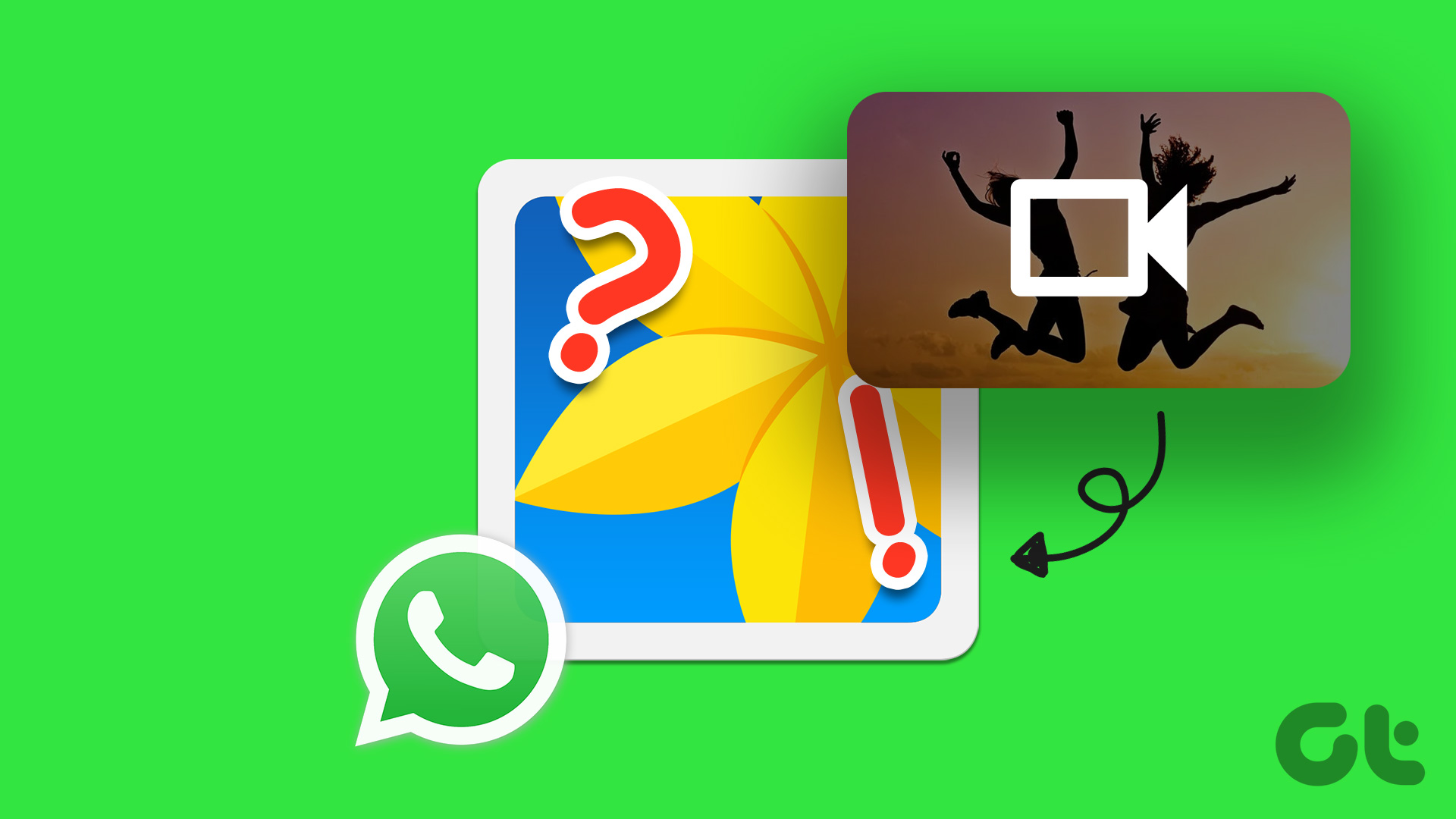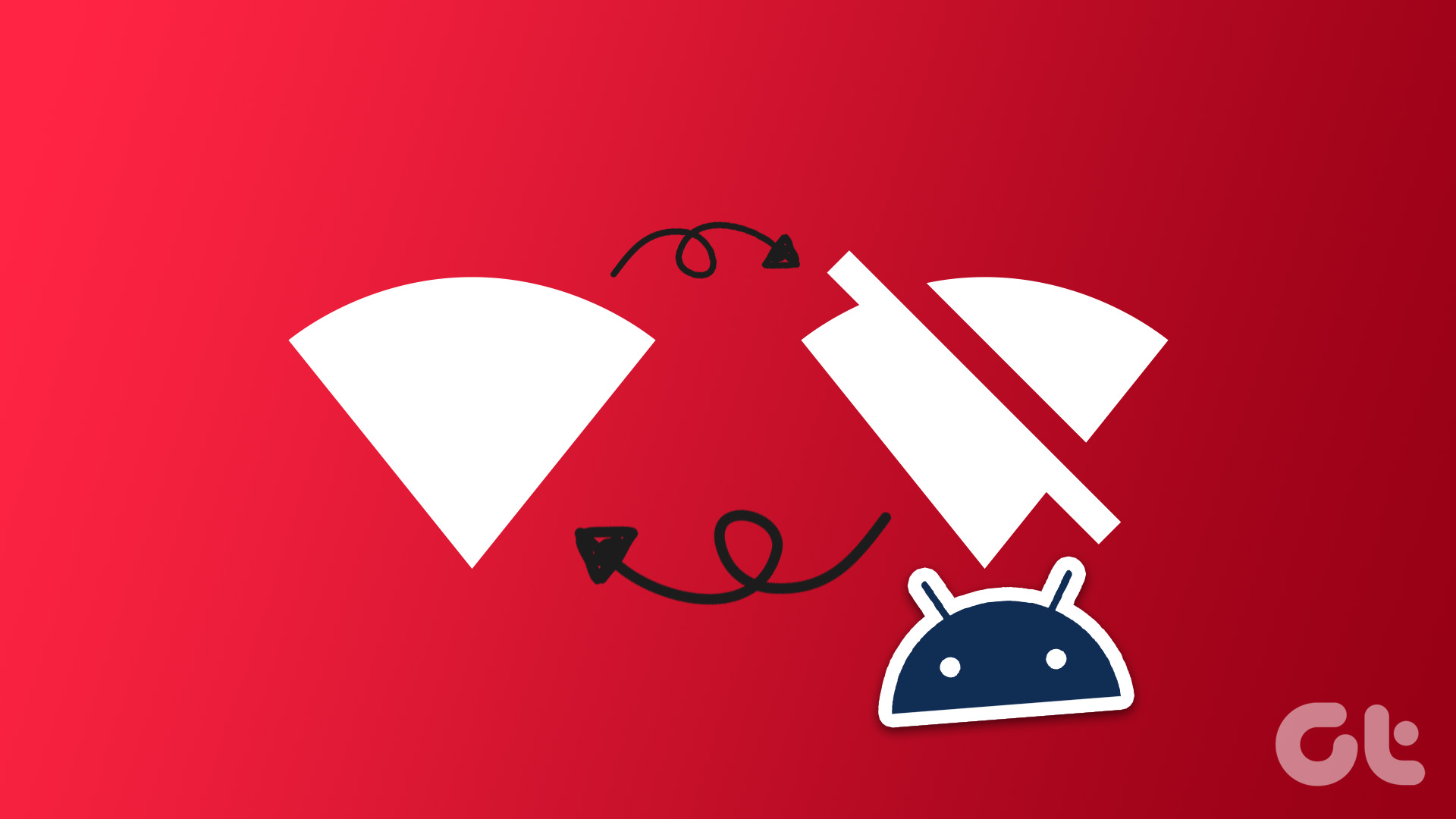Even with the fierce competition from Signal and WhatsApp, Telegram continues to hold its fort in the Instant Messaging space. It’s the preferred way to communicate among friends and family due to several reasons. The prime reason is the platform’s ability to send up to 2GB of files over a conversation. The problem arises when the downloaded photos and videos don’t show up in the phone gallery.

If you face the same, here’s how to fix Telegram photos and videos not showing in the gallery.
The Telegram app requires relevant permissions to download and save photos to your gallery app. Let’s start our troubleshooting journey from there.
1. Give Storage Permission (Android)
This one is mostly relevant on Android. Telegram usually asks for Storage permissions during setup. If you have denied the permission, it’s time to enable it from the Telegram app info menu.
Step 1: Open the App Drawer on your Android phone and locate the Telegram app.
Step 2: Long-press on the app and tap on the info button.
Step 3: Go to Permissions > Storage and select Allow from the following menu.


After this, Telegram has access to the device storage on the phone and it can comfortably save images to your phone’s gallery app.
2. Enable Save to Gallery (Android)
Telegram’s Android app offers an option to save all the downloaded photos and videos to Gallery automatically. You need to enable it from the Settings.
Step 1: Open the Telegram app on Android.
Step 2: Tap on the hamburger menu and go to Settings.
Step 3: Go to Chat Settings and scroll down to the bottom.
Step 4: You will find the Save to Gallery option. Enable it.

Telegram app will automatically save downloaded photos to your phone’s gallery app.
3. Enable Save Incoming Photos (iPhone)
Like its Android counterpart, the Telegram iOS app also offers an option to save incoming photos from specific chat to the Photos app.
Step 1: Open the Telegram app on iPhone.
Step 2: Go to Settings > Data and Storage menu.
Step 3: Find the Save Incoming Photos option. Tap on it.
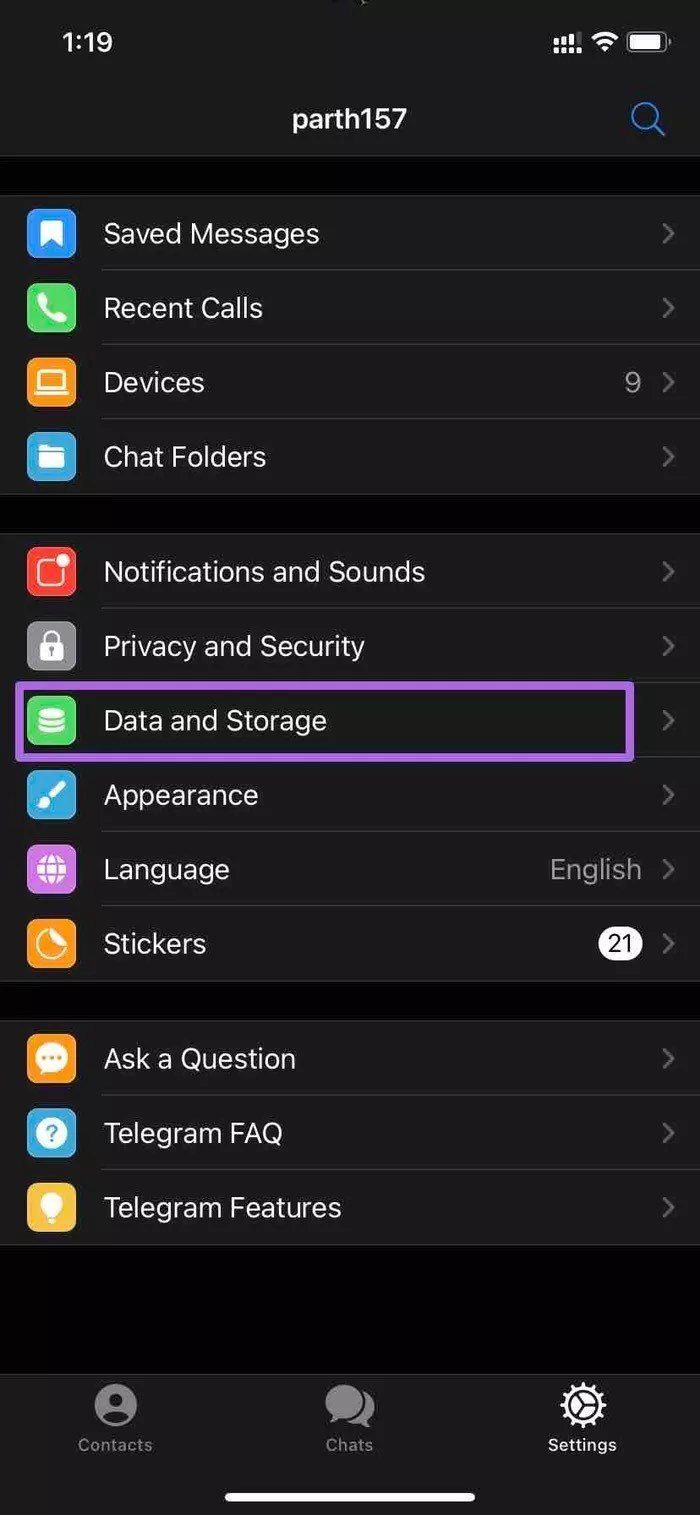

Step 4: Enable Save Incoming Photos from Contacts, Private Chats, Groups Chats, or Channels.
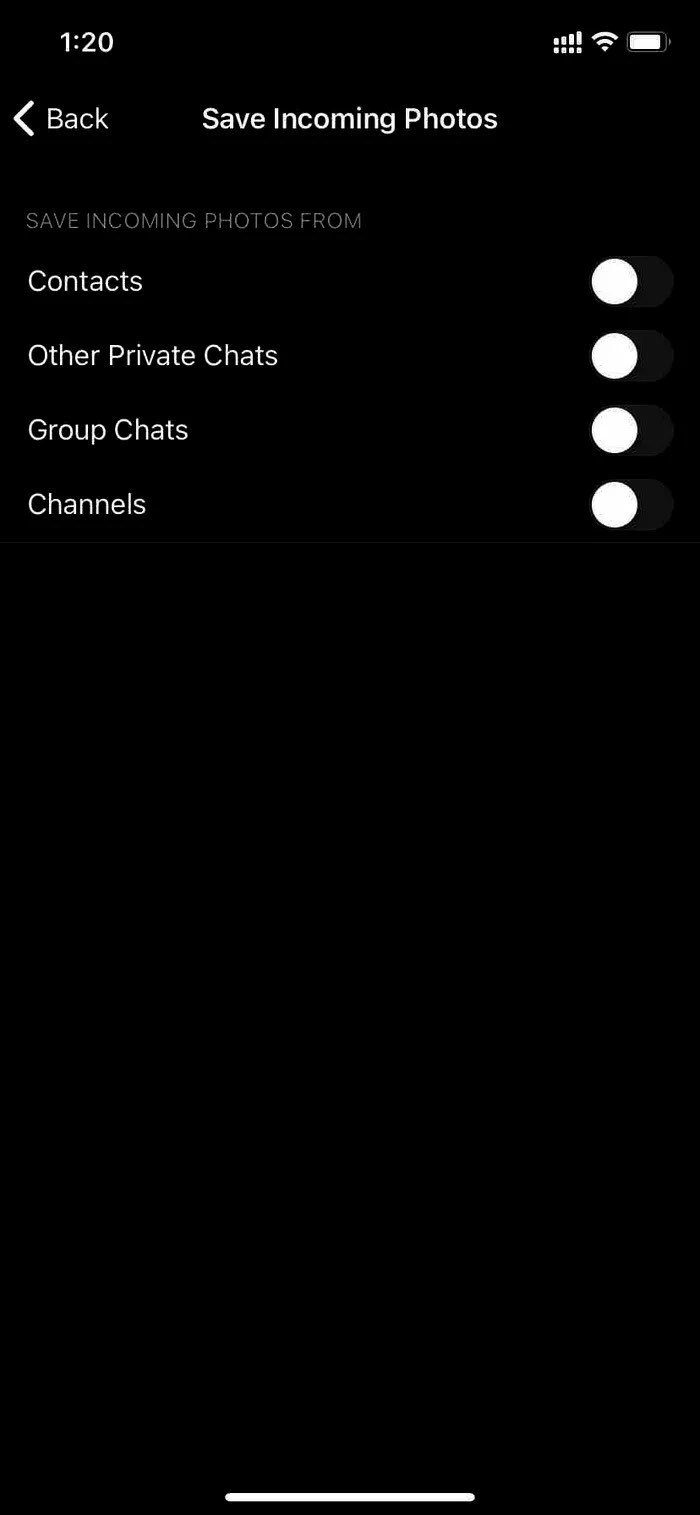
Don’t go overboard with Telegram group chats. Otherwise, thousands of irrelevant photos from Telegram will take up space in the gallery.
4. Manually Save Photos
If the Telegram photos are still not showing up in the phone gallery, you must manually save them from conversations. Here’s how.
Android
Step 1: Open the Telegram app and go to conversation.
Step 2: Tap on the photo that you want to save in the gallery.
Step 3: Tap on the three-dot menu at the top and select Save to gallery option.

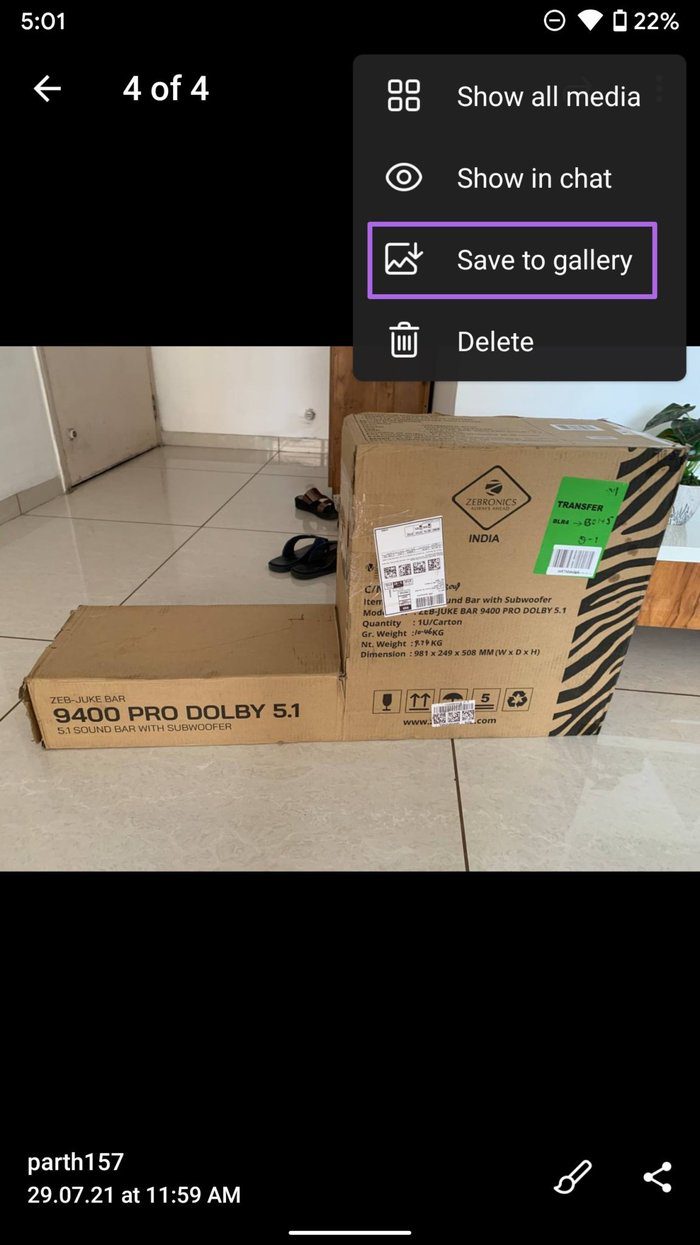
Open the Gallery app on your Android phone, and you will see saved photos appearing.
iPhone
Step 1: Open Telegram on iPhone and select a conversation.
Step 2: Tap on an image that’s not showing up in the Photos app.

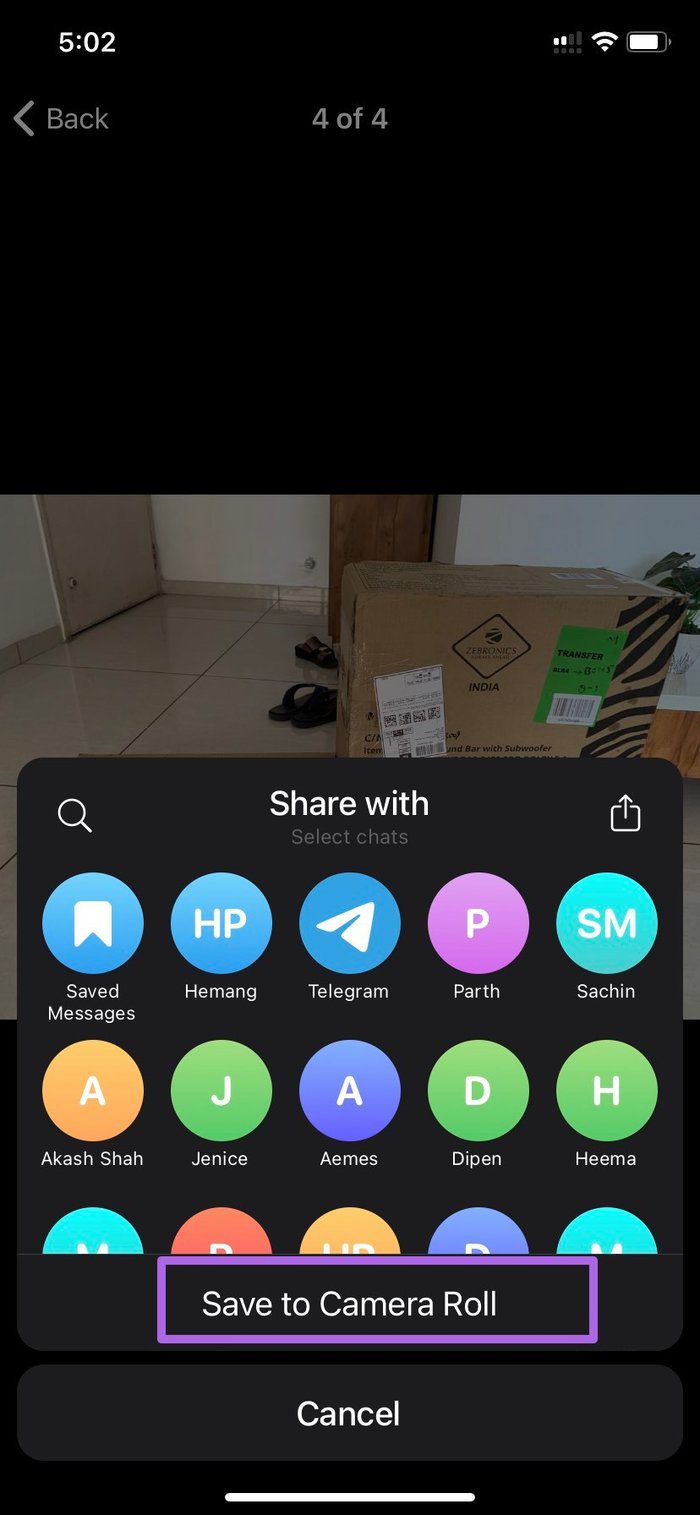
Step 3: Tap on the little forward icon at the bottom and select Save to Camera Roll from the following menu.
5. Auto-Download Photos on Telegram
Telegram offers an option to auto-download photos on Android and iPhone. Using that, you can automatically download images from the background. That coupled with Save to Gallery option lowers the chances of Telegram photos not showing in the gallery.
iPhone
Step 1: Go to Telegram Settings > Data and Storage.
Step 2: From the Automatic Media Download menu, enable auto-download for Photos on Cellular and Wi-Fi.

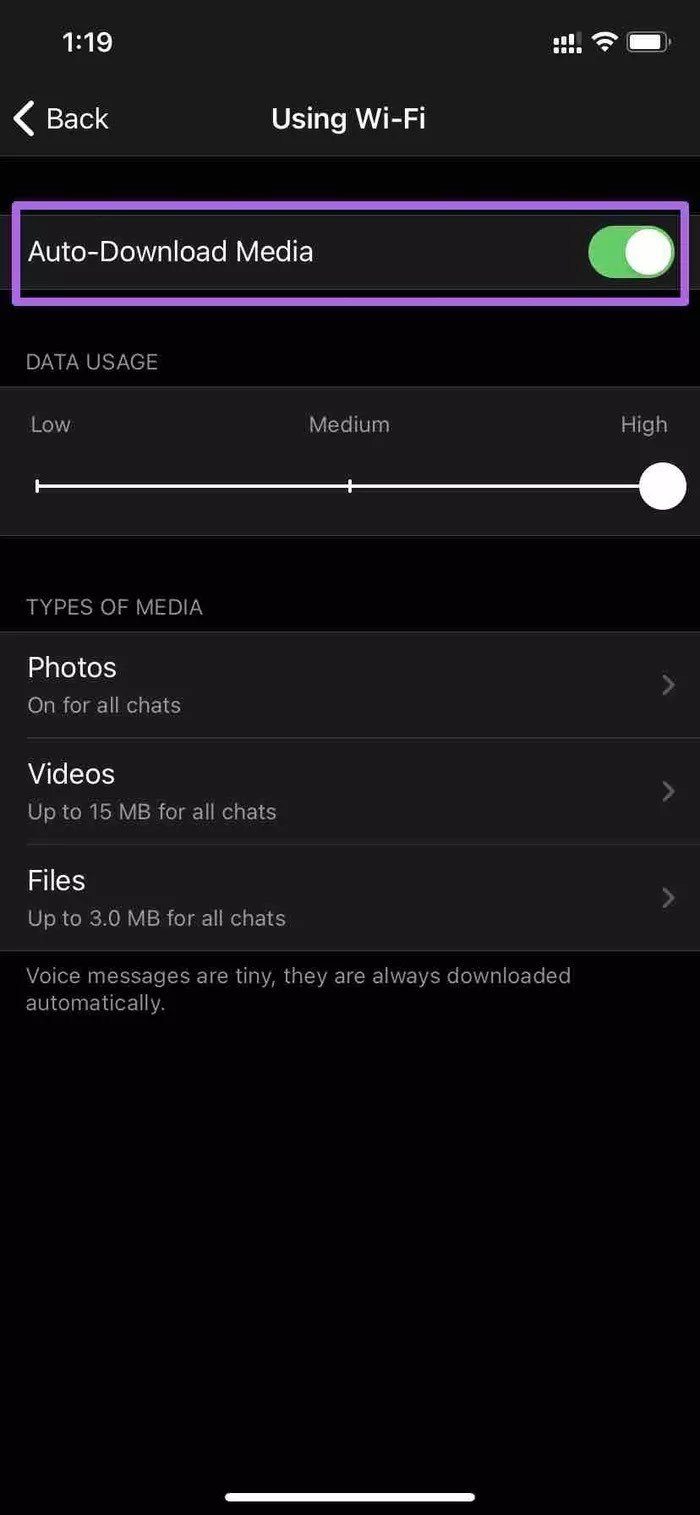
Step 3: From the same menu, you can enable the Background Download toggle so that the iPhone app will automatically begin the download process in the background.
Android
Step 1: Navigate to Telegram Settings > Data and Storage menu.

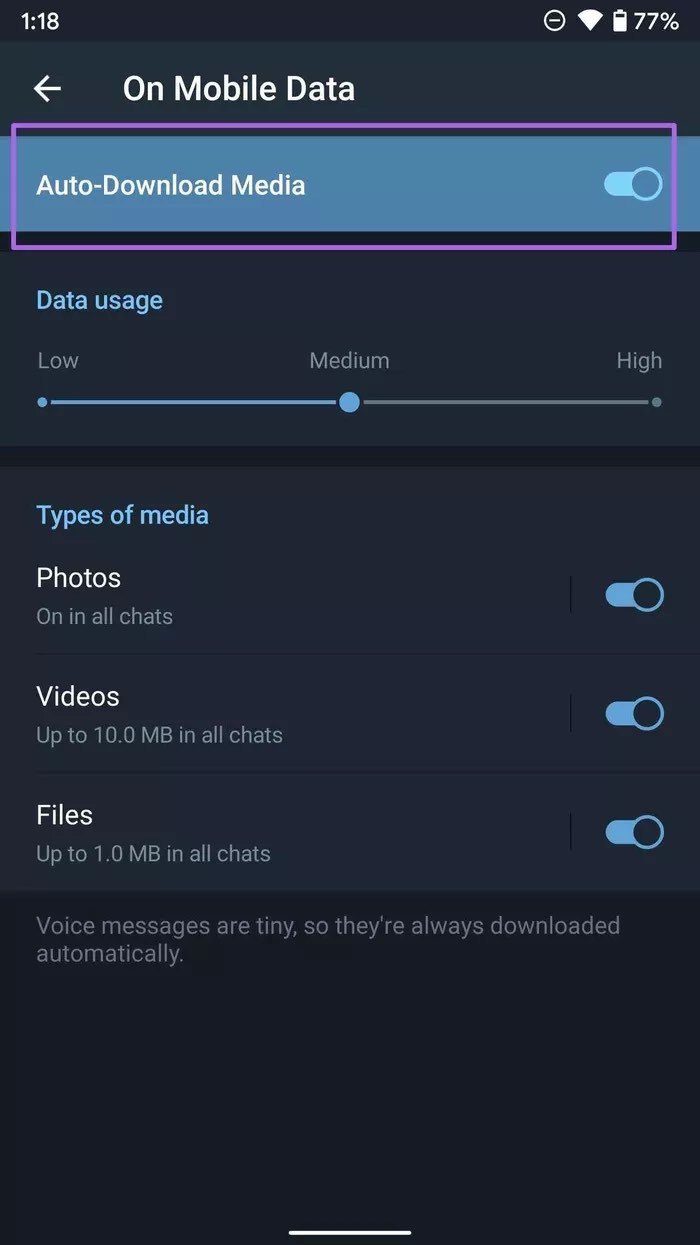
Step 2: From the Automatic media download menu, enable the Auto-Download Media toggle for both the mobile data and Wi-Fi.
6. Check Telegram Servers
Like any service out there, Telegram suffers frequent outrages too. If that’s the case, you won’t be able to download and save received media from Telegram servers.
You can go to Downdetector and search for Telegram. If you notice a heavy spike, you will only see Telegram connecting status in the app. You have no option but to wait for Telegram to fix issues from their side.
7. Update Telegram
Telegram images not showing up in the gallery might be due to an outdated build on the device. The company frequently releases app updates with bug fixes and new features.
You can update the latest Telegram app from the Play Store or the App Store and save images to the gallery.
Download Telegram Photos in Phone Gallery
Telegram continuous to innovate the messaging space with interactive stickers, up to 1000 users in group video calls, industry-leading cross-platform support, and more. It’s quite addictive, but the issues like Telegram photos not showing in the gallery might spoil the party. We hope the steps above have helped you troubleshoot the issue.
Was this helpful?
Last updated on 07 February, 2022
The article above may contain affiliate links which help support Guiding Tech. The content remains unbiased and authentic and will never affect our editorial integrity.