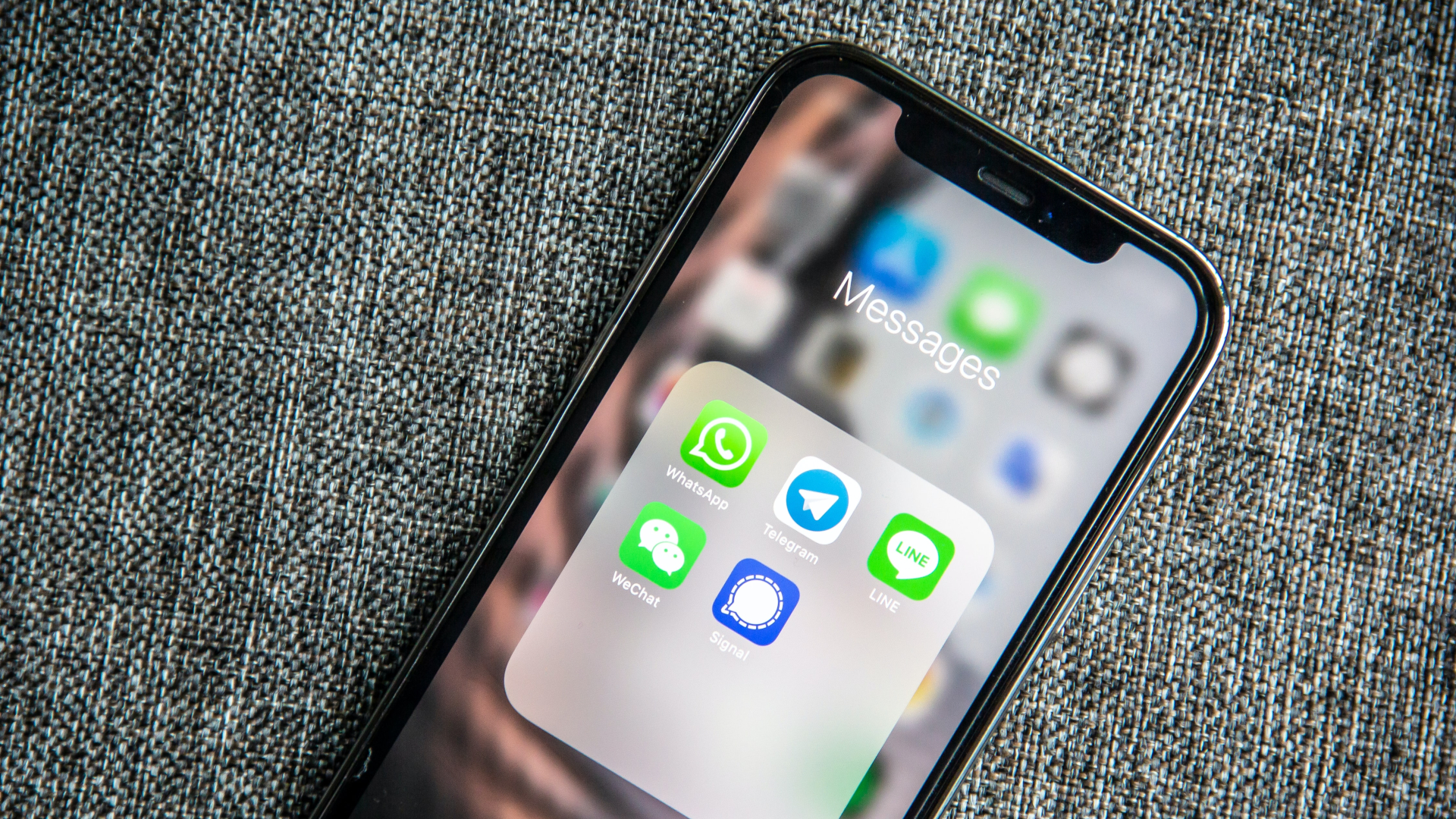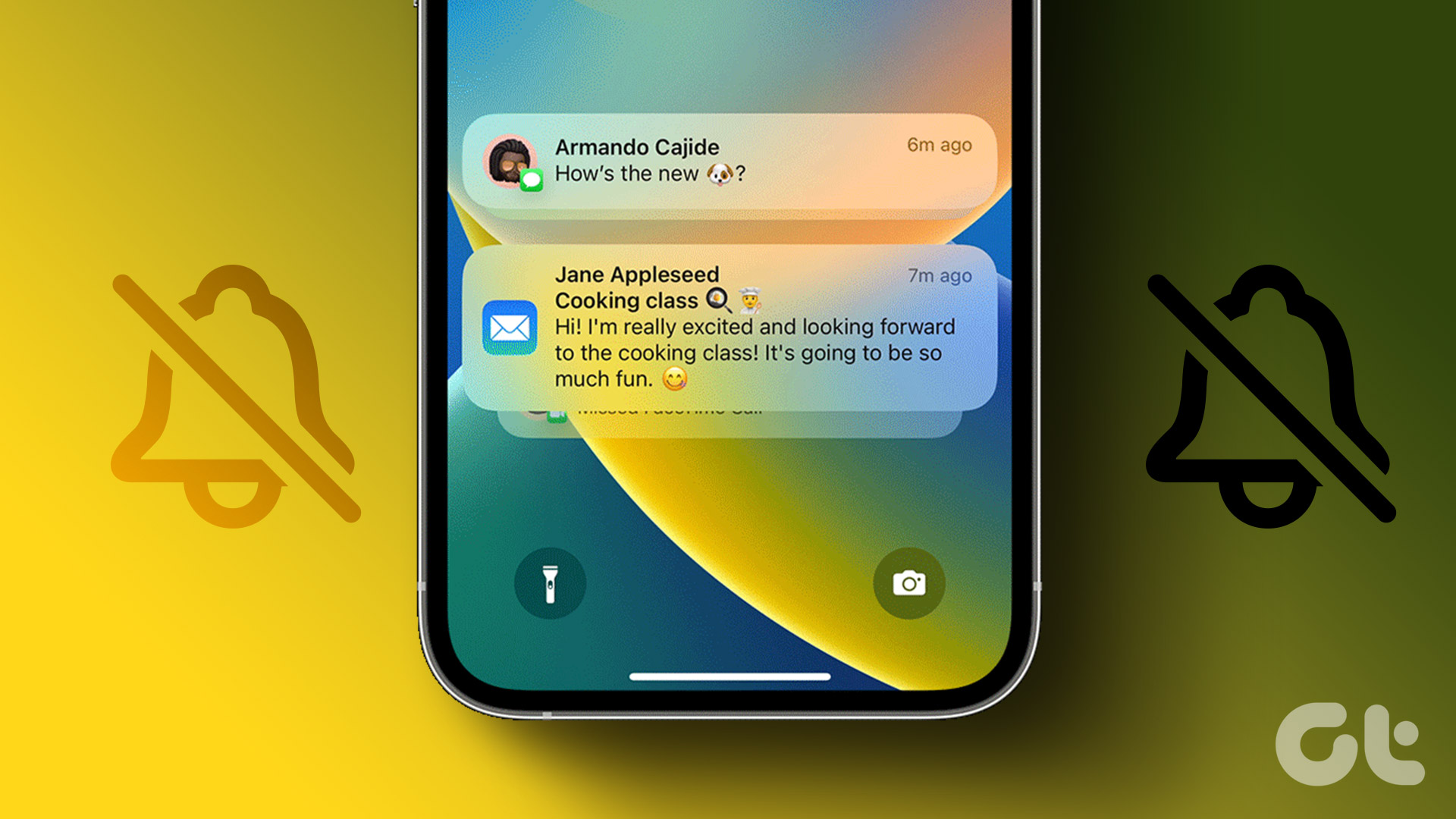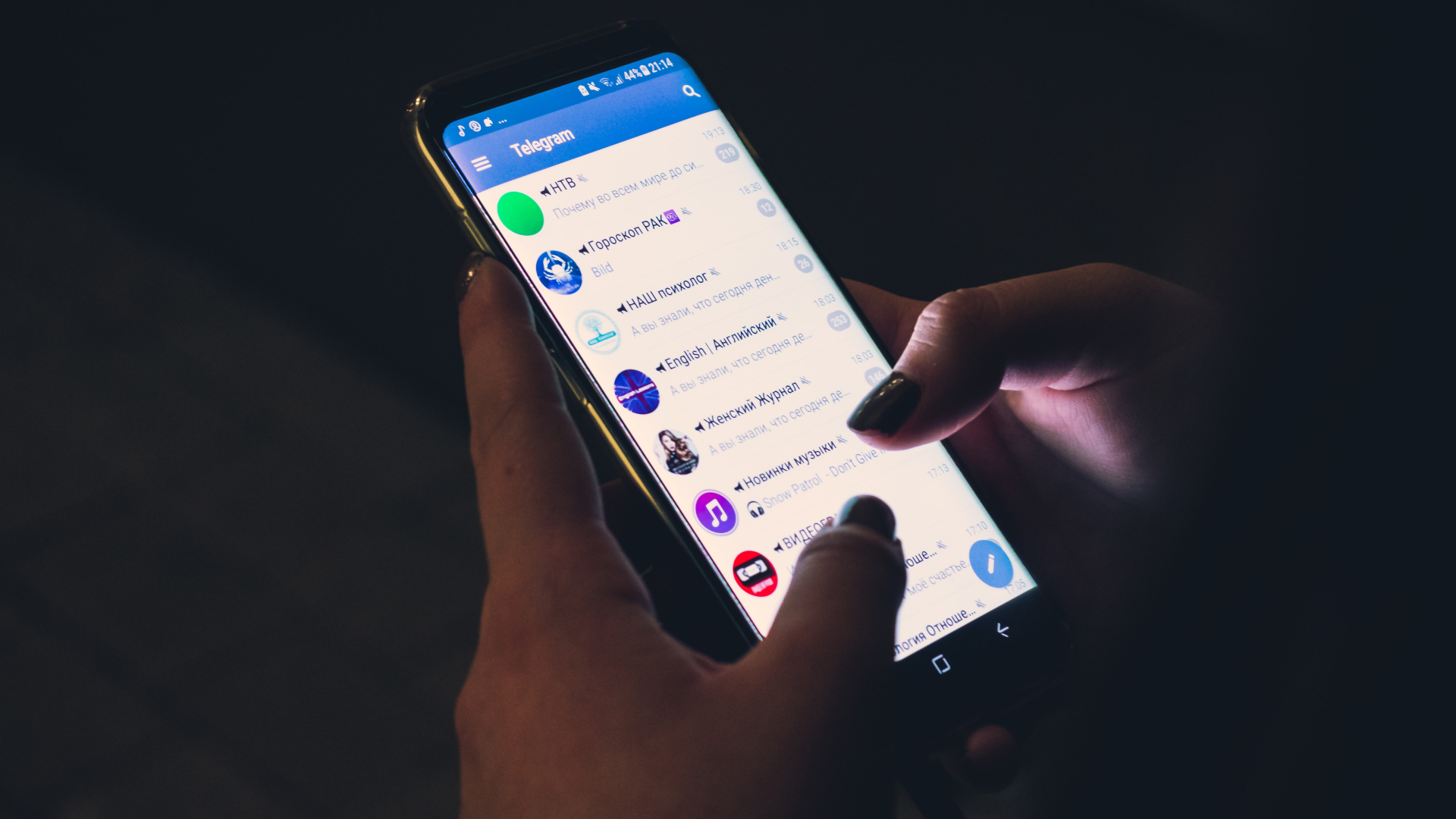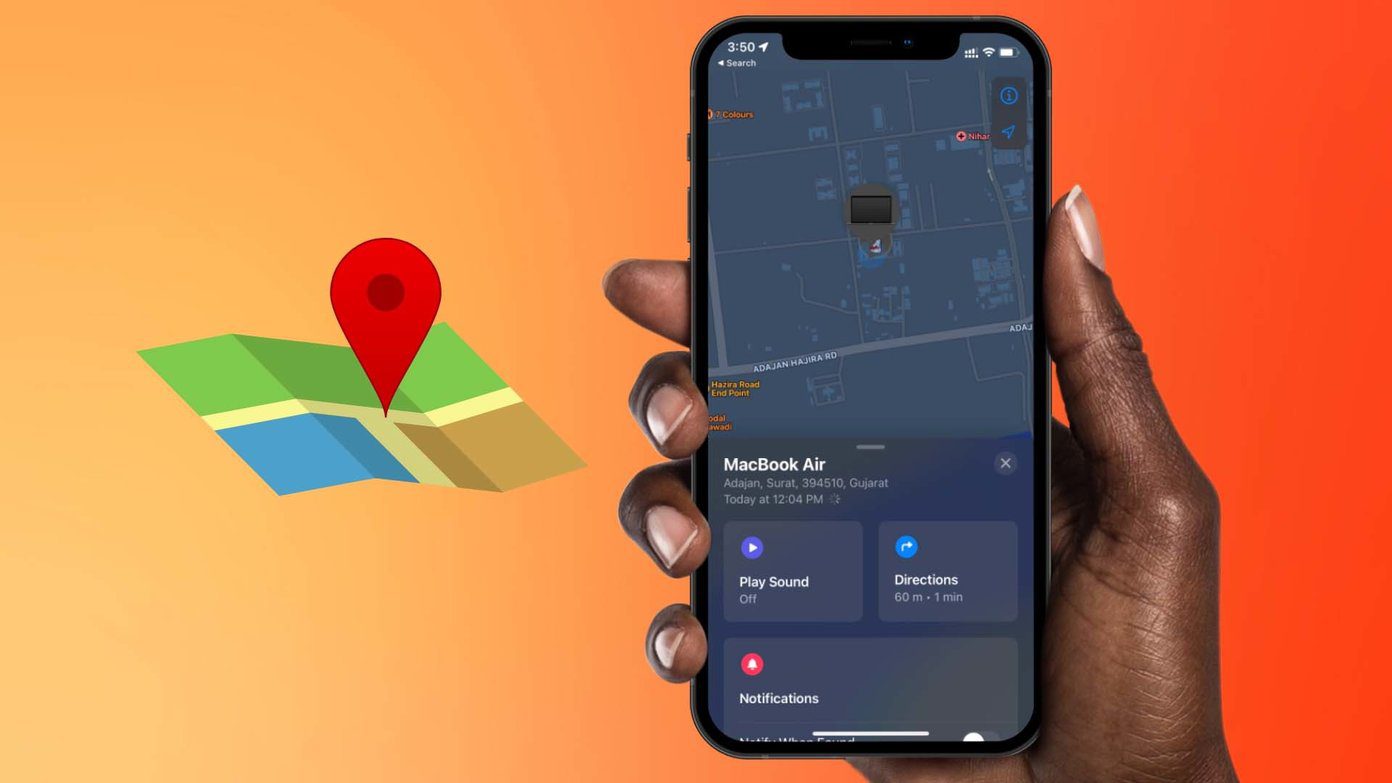Basic Yet Essential Methods to Try
- Check Telegram servers: It’s possible that Telegram servers are down. Wait till the issue is fixed.
- Update Telegram: Bugs could hinder notifications. So, update your Telegram app.
- Force close app: Close Telegram. After a few seconds, re-open the application to check if notifications are up and working.
Fix 1: Enable Notifications for Telegram
For some reason, if you have disabled notifications for Telegram, you must enable them from the Settings menu. Here’s how.
Step 1: Open Settings. Scroll down and tap Telegram > Notifications > Allow Notifications.
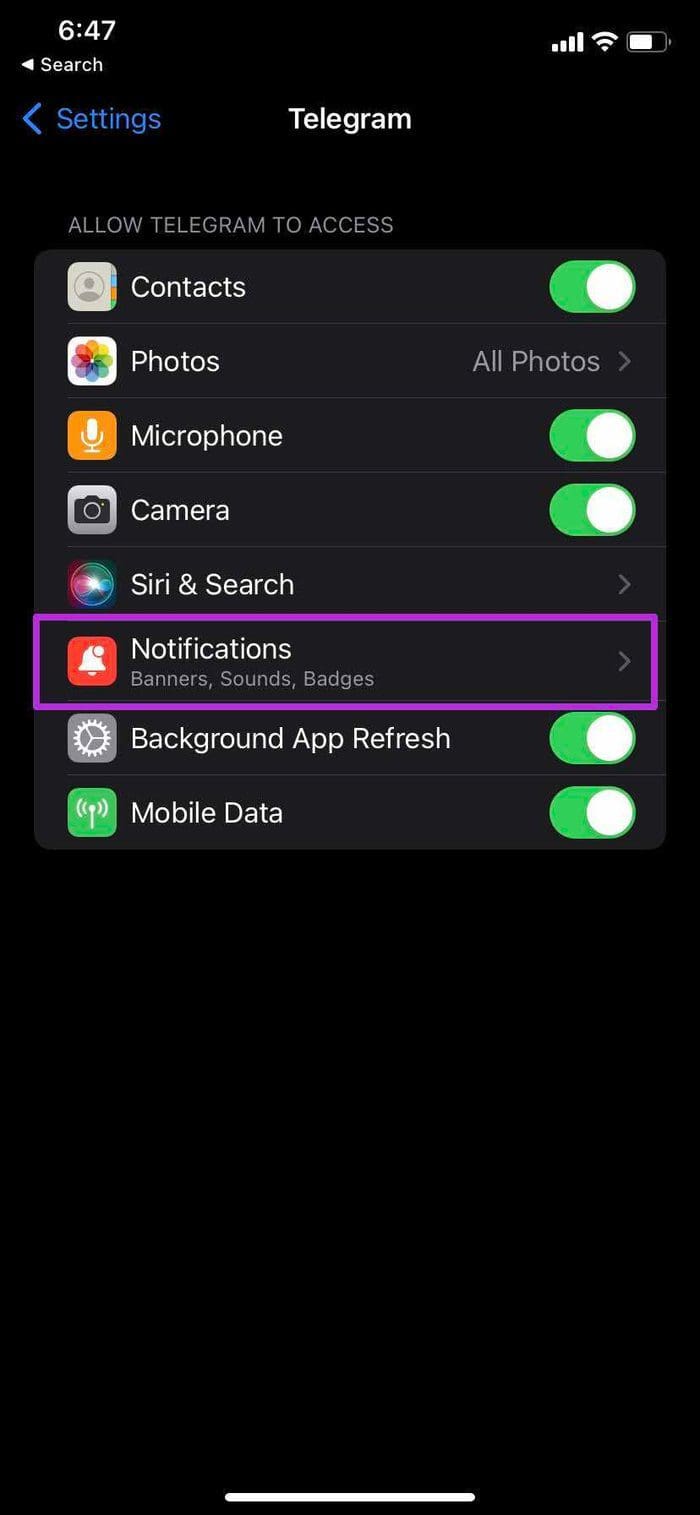
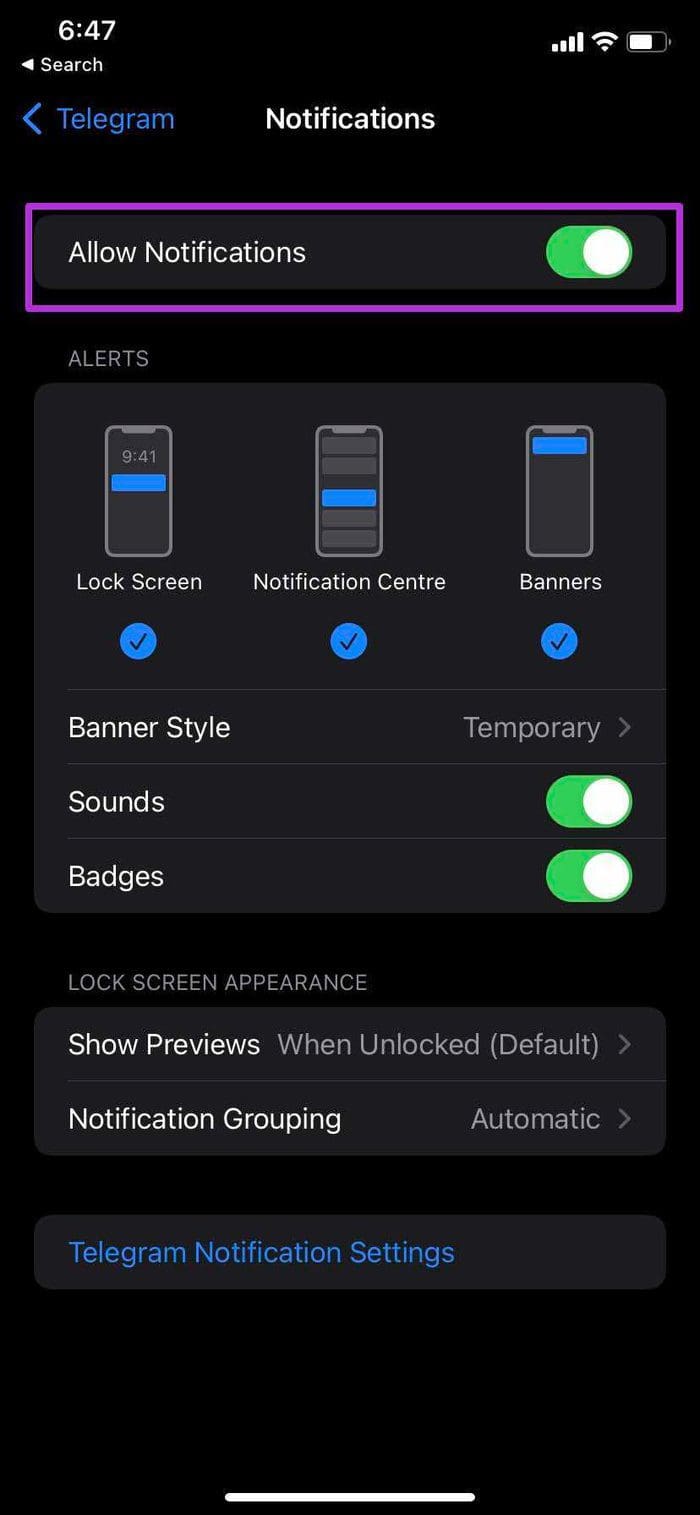
Further, if you’ve set in-app notification exceptions for chats, groups, and channels — you may have to remove these exceptions from the Telegram app.
Step 2: Open Telegram on your iPhone. Go to Settings > Notifications > Delete All Exceptions.

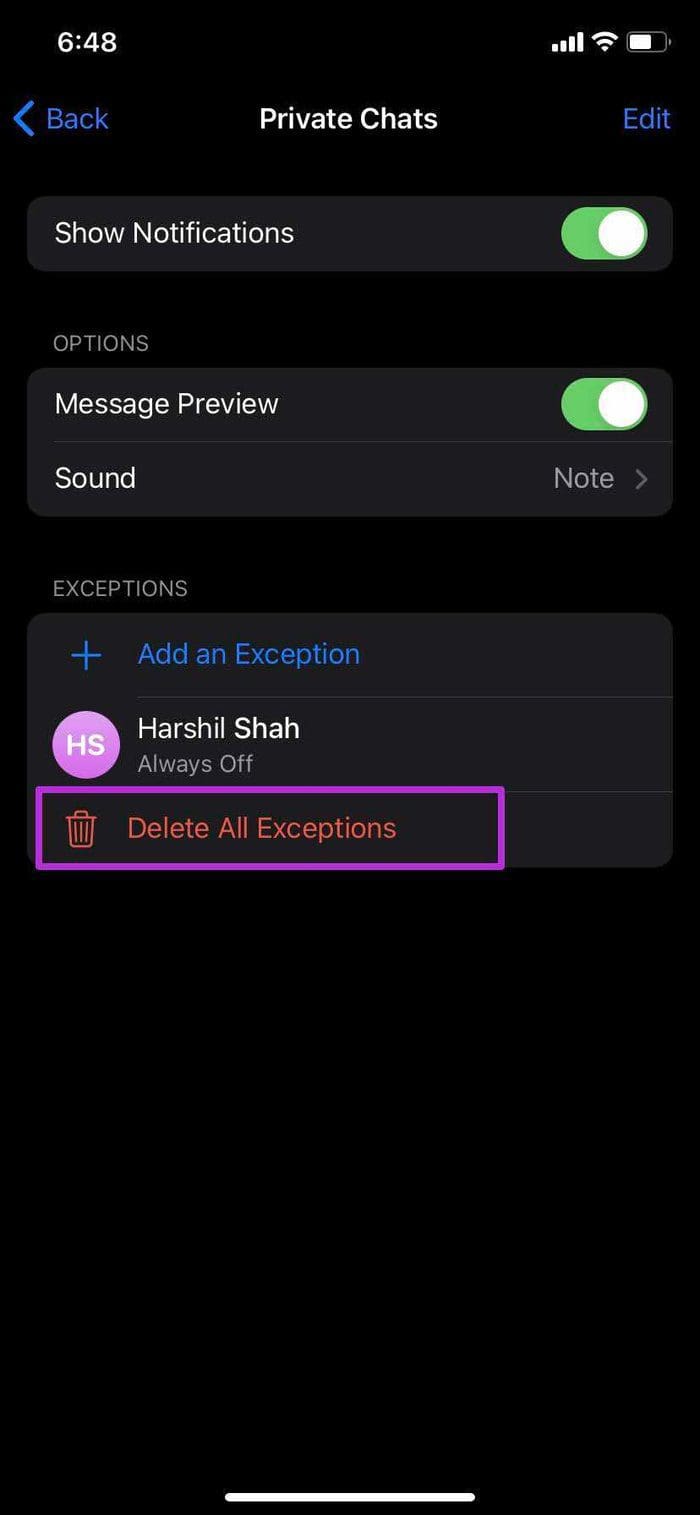
You are all set to receive notifications from Telegram now.
Fix 2: Disable Focus Modes on iOS Devices
Focus on iPhone hinder receiving notifications from apps and contacts. If you can’t receive Telegram notifications, disable Focus modes on iPhone. Additionally, you must also disallow Mac from sharing Focus modes with your iPhone. Follow the below steps.
On iPhone
Pull down the Control Center > tap on the Focus mode to disable it. Alternatively, you can make Telegram an exception for receiving notifications when a focus mode is triggered. Here’s how:
Step 1: Open Settings > Focus.
Step 2: Select a Focus profile in which you want to add the Telegram app as an exception.
Step 3: Tap Apps and choose Telegram as an Allowed App.

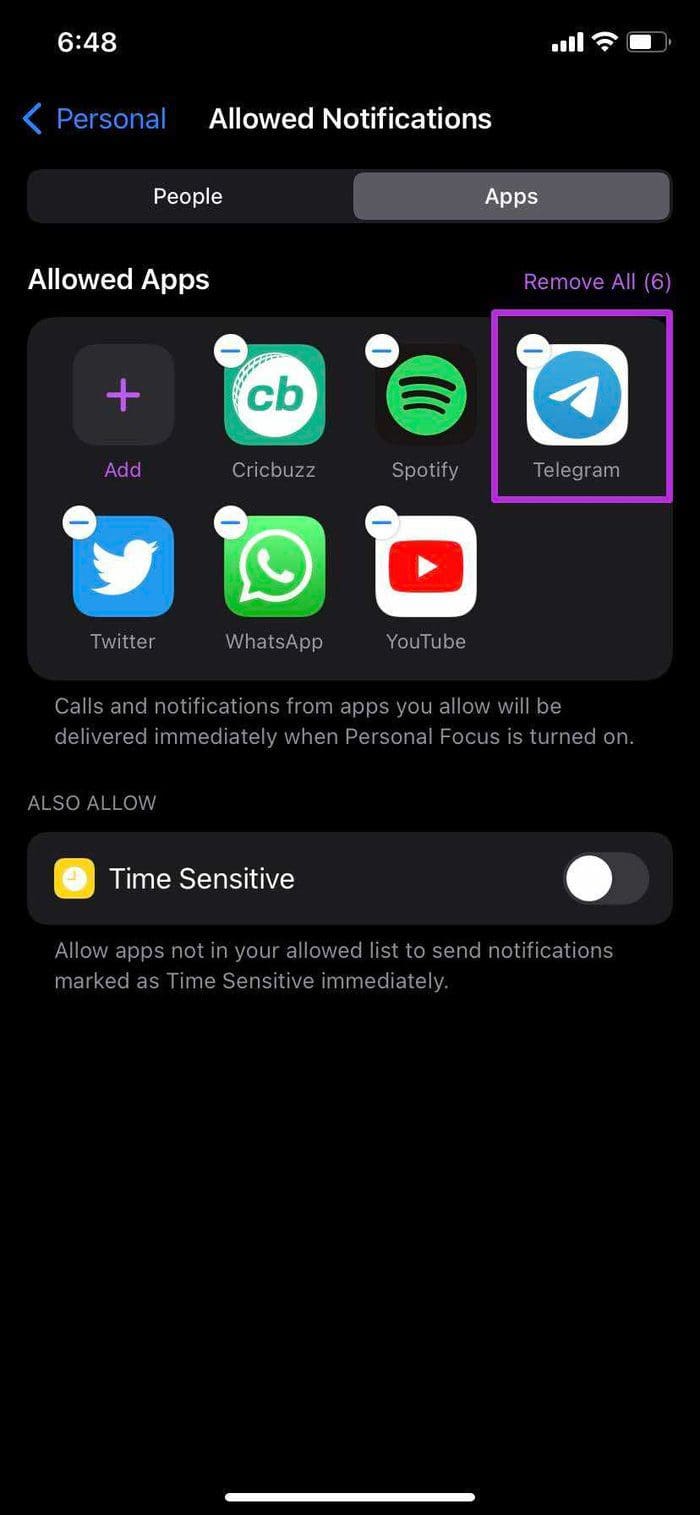
Disable Mac’s Sharing Across Devices
Mac allows you to share focus modes across devices, which might be why Telegram does not provide notifications. Here’s how to disable this feature.
Open System Settings > Head to Focus > Disable Share across devices.
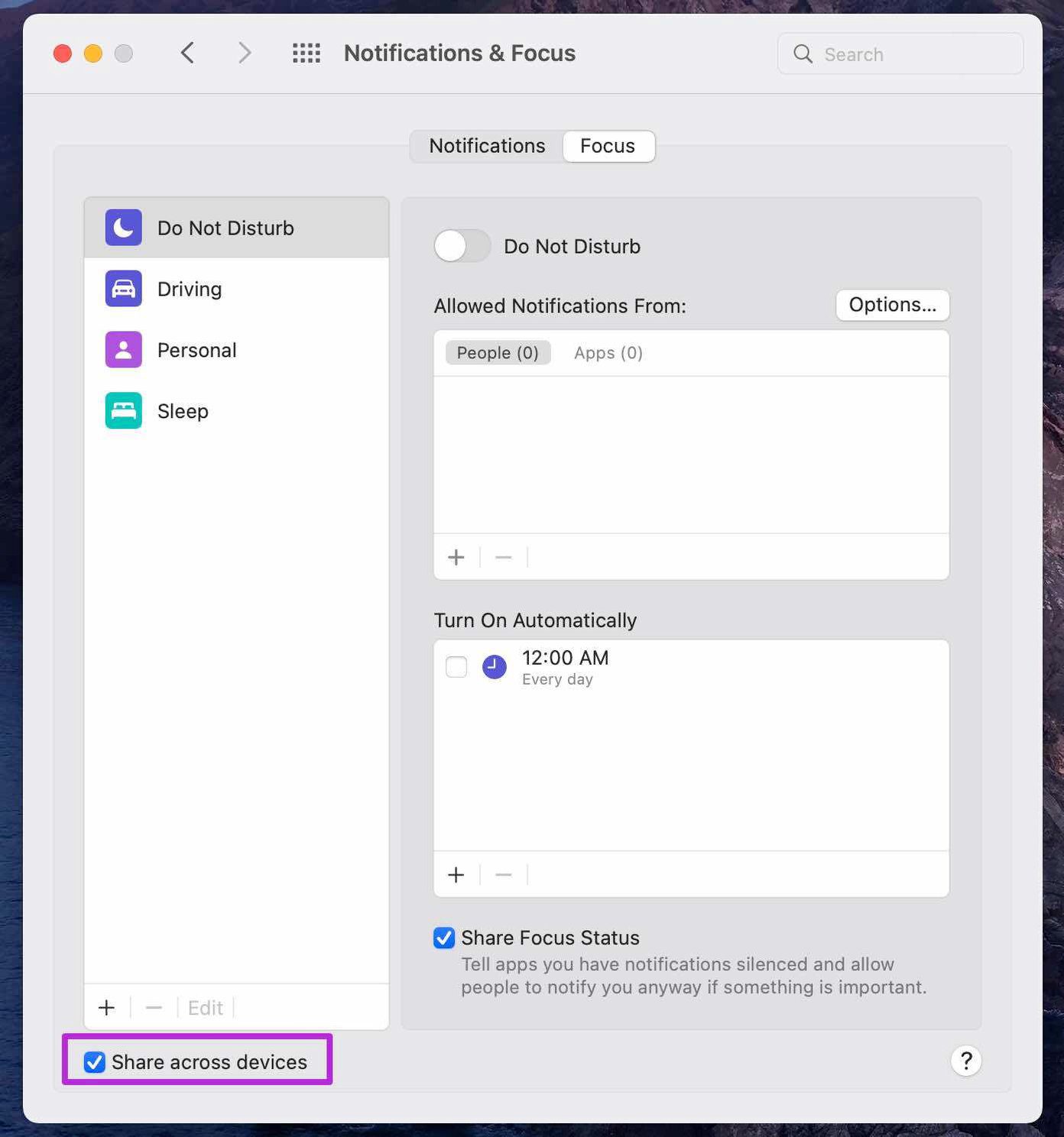
Fix 3: Enable Background App Refresh
If the Telegram background app refresh is disabled, you won’t receive any new updates from the app. To enable this, go to Settings. Scroll down to locate and tap on Telegram. Enable the toggle for Background App Refresh.
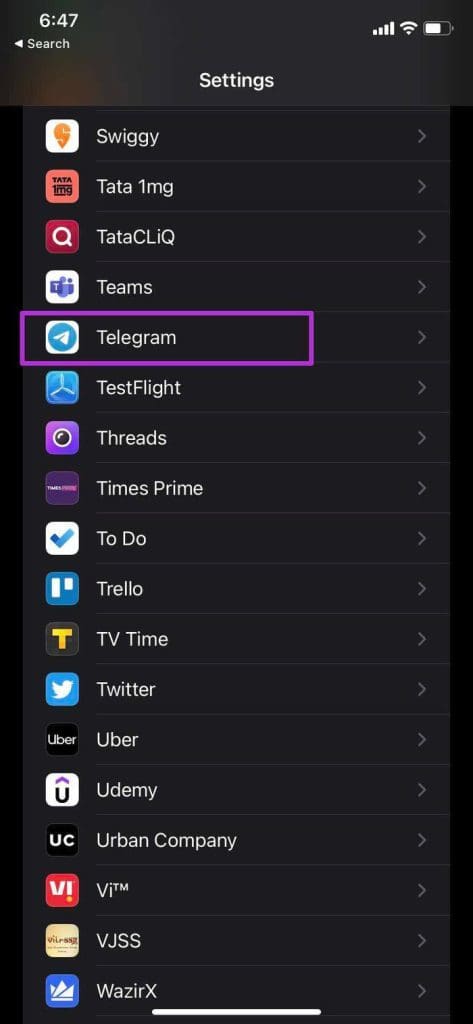
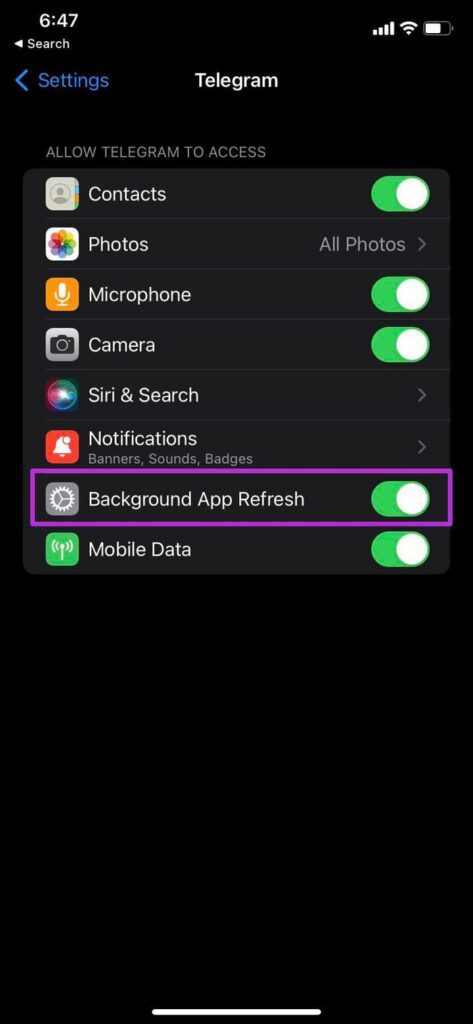
Fix 4: Unmute Conversations
Telegram allows you to mute conversations for a few hours. If you have muted Telegram conversations or groups, you must unmute them—tap on the contact name > select Unmute.
Fix 5: Disable VPN Connection
Telegram is blocked from use in certain regions around the world. If your VPN location falls into these countries, it may be the cause for your notification delay. So, I advise disabling the VPN.
Was this helpful?
Last updated on 09 April, 2024
The article above may contain affiliate links which help support Guiding Tech. The content remains unbiased and authentic and will never affect our editorial integrity.