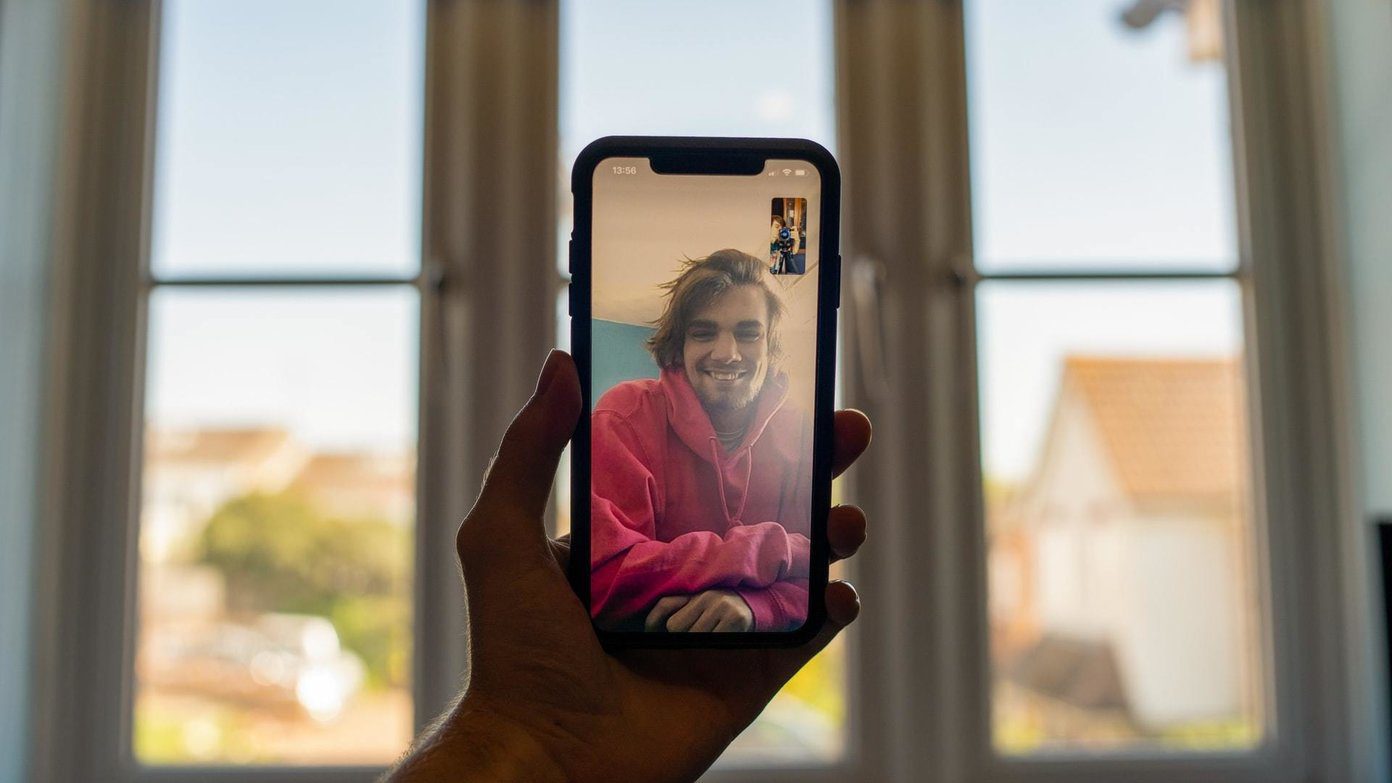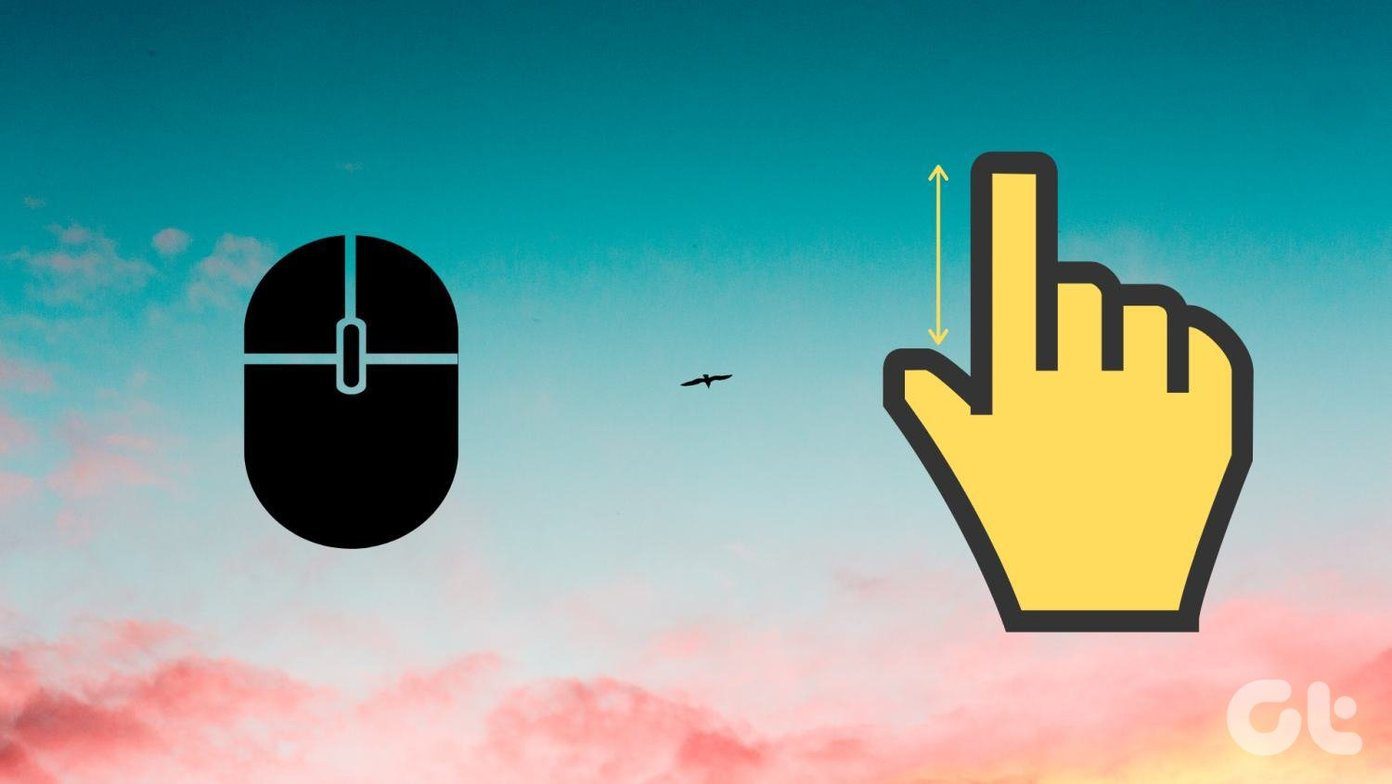Telegram is jumping the popularity charts on both iOS and Android. Launched back in 2013, Telegram recently got a huge boost due to WhatsApp’s privacy fiasco. The service works reliably on every platform with end-to-end encryption and many thoughtful features. However, if you are new to the platform and facing Telegram Connecting issues, then read the post to troubleshoot the problem.
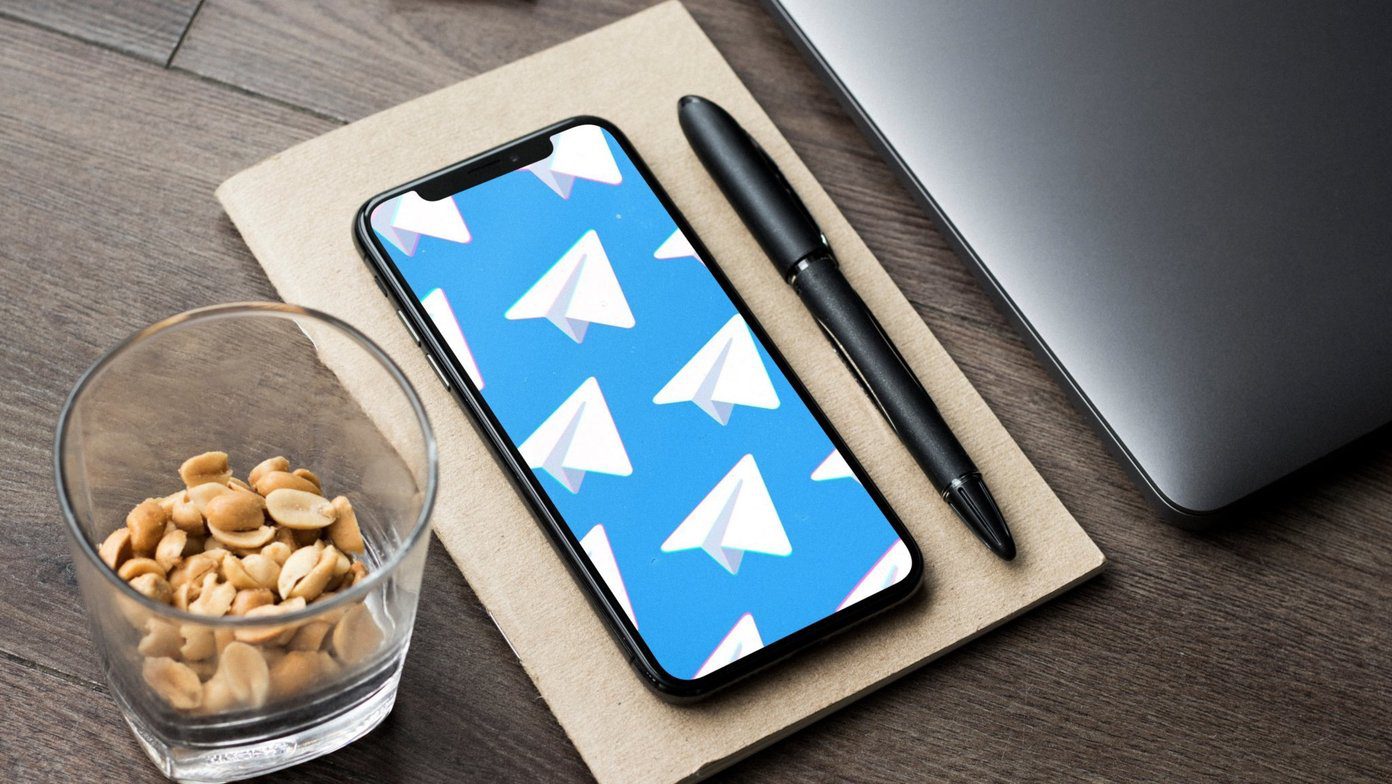
There are a number of reasons behind the Telegram Connecting problems. But before we jump to any steps, it’s always safe to check if the Telegram is having issues on their end or not.
1. Check Downdetector
2. Reboot Router
If your mobile device is connected to Wi-Fi, you can reset the router to fix Wi-Fi related problems. If you are using Telegram on mobile data, then make sure you are running out of data.
I would also suggest you reboot your phone once. It can help jumpstart things and reallocate mobile resources. Too many apps open in the background can also affect open apps and their performance. Check if Telegram is connecting or working now or not.
3. Give Relevant Permissions
iOS allows you to disable background sync and mobile data for any specific app. If you face Telegram Connecting issues on iOS, then it’s a good time to check a couple of options from the Settings app.
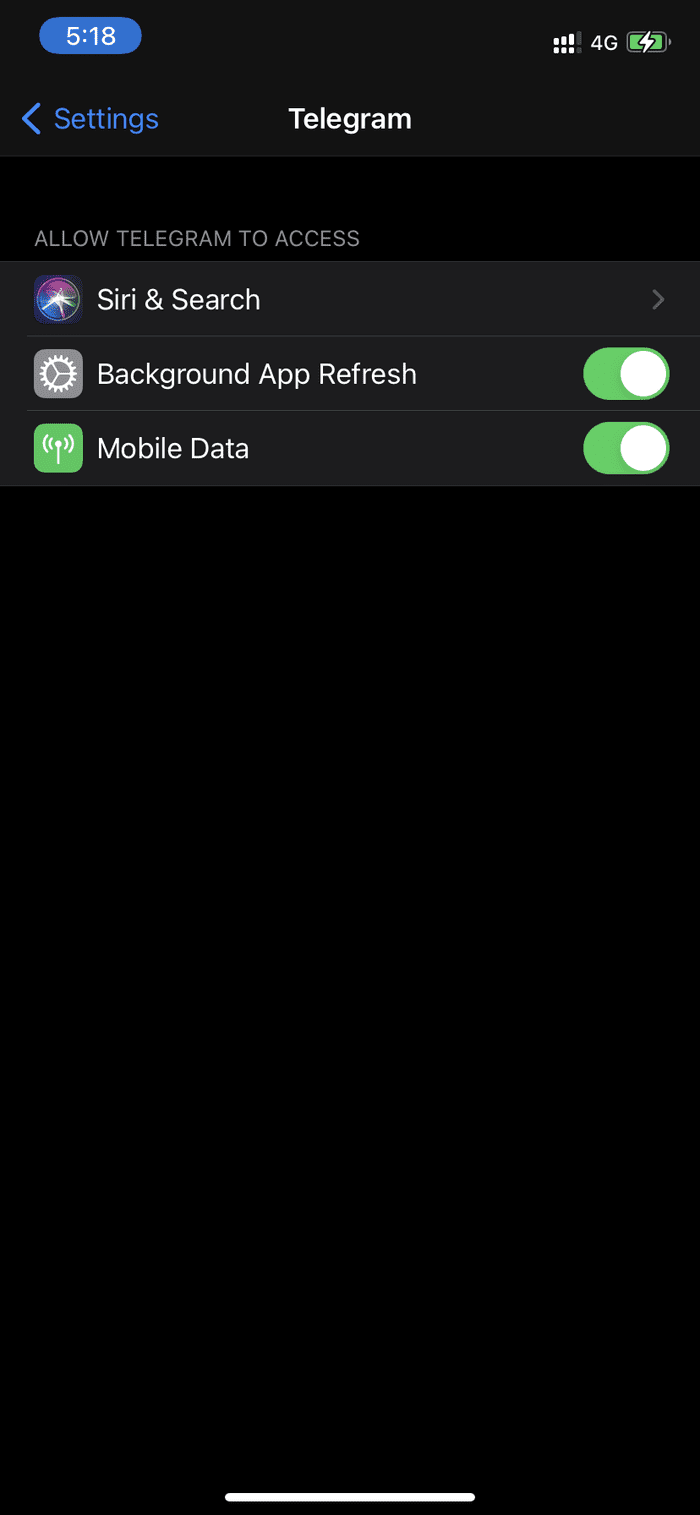
Open the Settings app on the iPhone, go to Telegram and make sure Background App Refresh and Mobile Data options are enabled.
On Android, you can long-press on the Telegram app icon and go to the App info. Navigate to App Permissions and make sure the relevant permissions are enabled for the app.
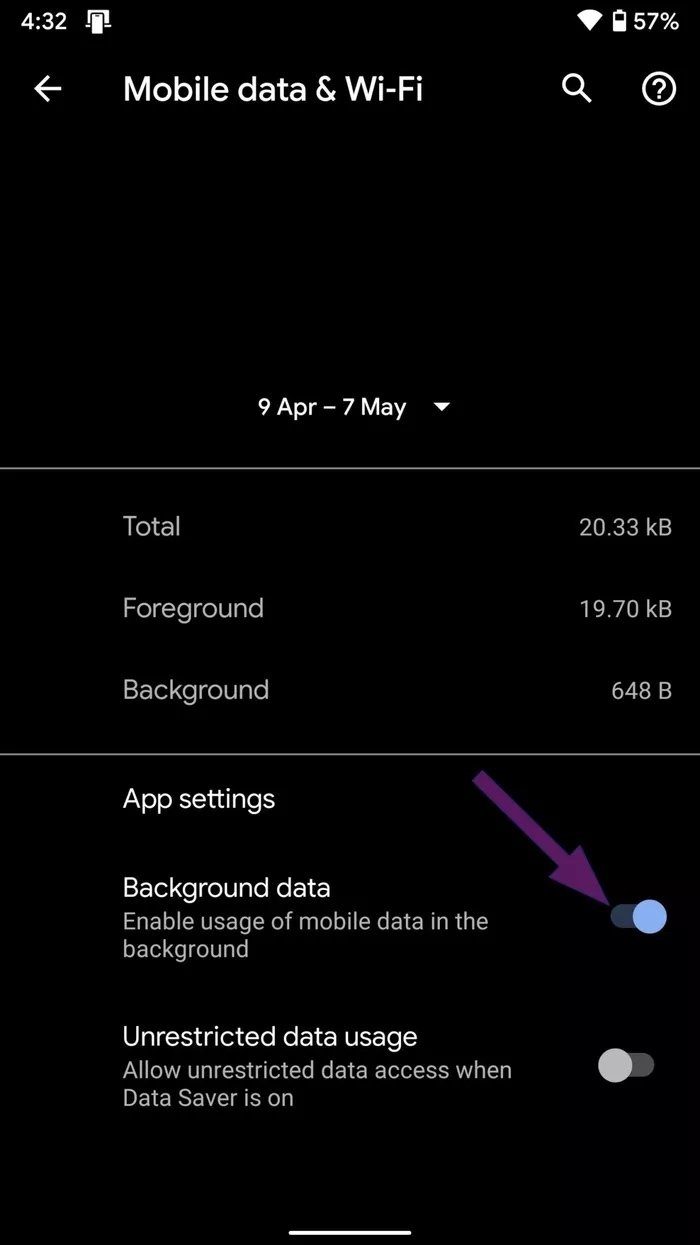
4. Clear Cache and Data (Android)
Clearing Cache for Telegram won’t mess with any personal data; it will only delete temporary files. To clear cache, long-press on the Telegram app icon and open App info. Go to Storage & cache and then clear the cache.
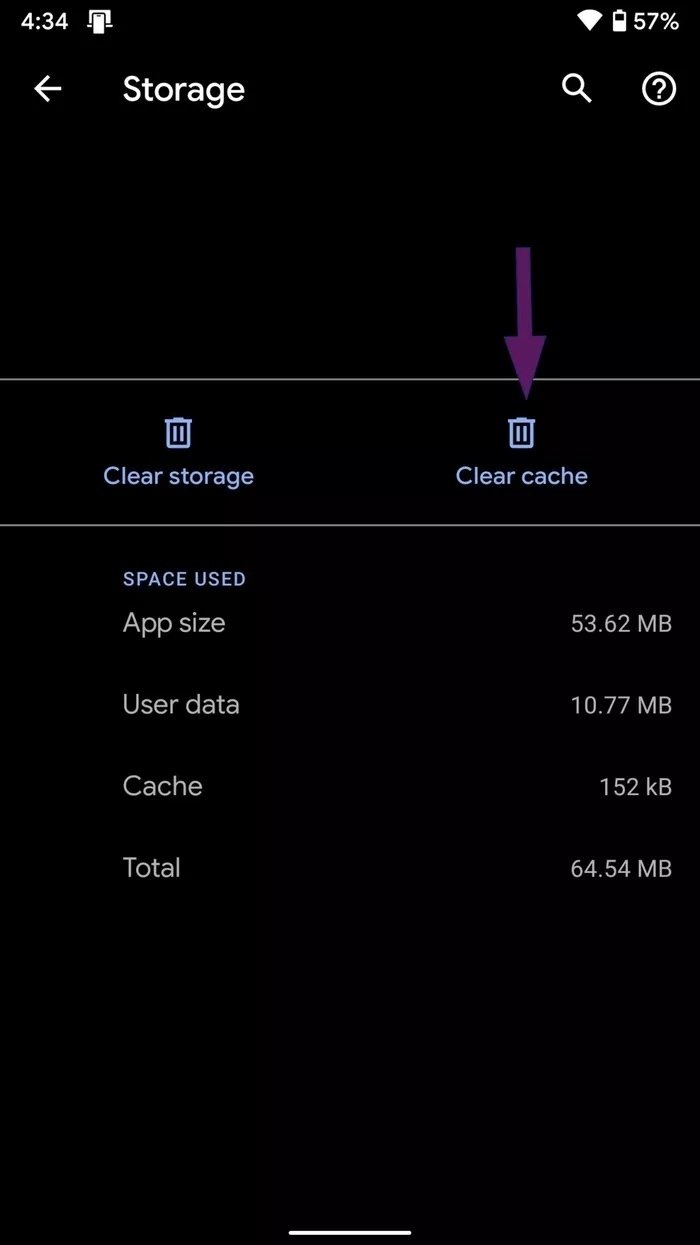
Now open the Telegram app and see if you are noticing Telegram Connecting problems or not.
5. Disable Battery Saver Mode
Battery saver mode is intended to prevent apps from running in the background to save some battery juice. If you have enabled that option, then consider disabling it from the Setting menu. iPhone users can go to Settings > Battery and turn off Low Power Mode from the menu.

Android users can navigate to Settings > Battery > Battery Saver and switch off the option.

6. Disable Data Saver Mode
Data saver mode on iPhone or Android could be hindering Telegram to function normally. If you have enabled the low data mode on your phone, it might prevent Telegram from fetching messages.
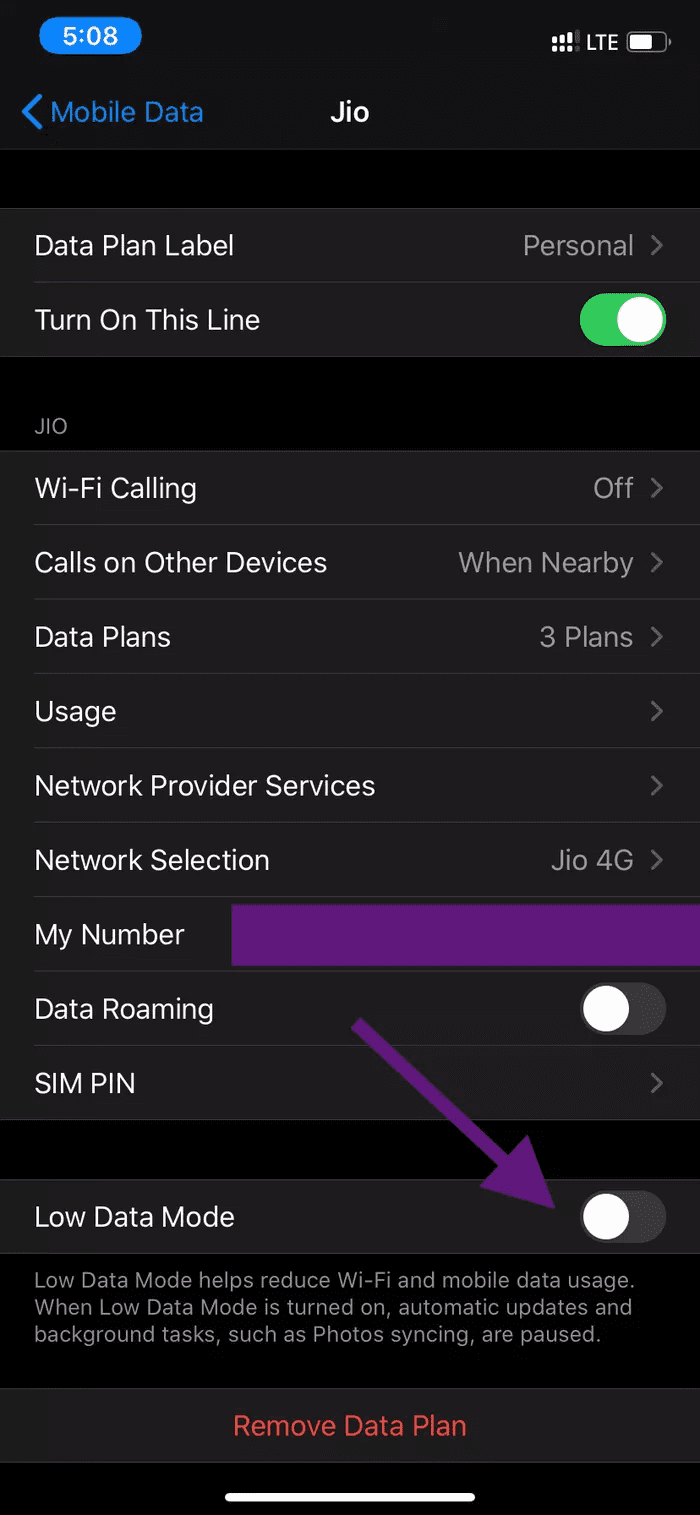
To disable the iPhone’s low data mode, open the Settings app > Cellular > Cellular Data Options and disable Low Data Mode from the following menu.
For Android phones, go to Settings > Network & Internet > Data Saver and turn off the option.
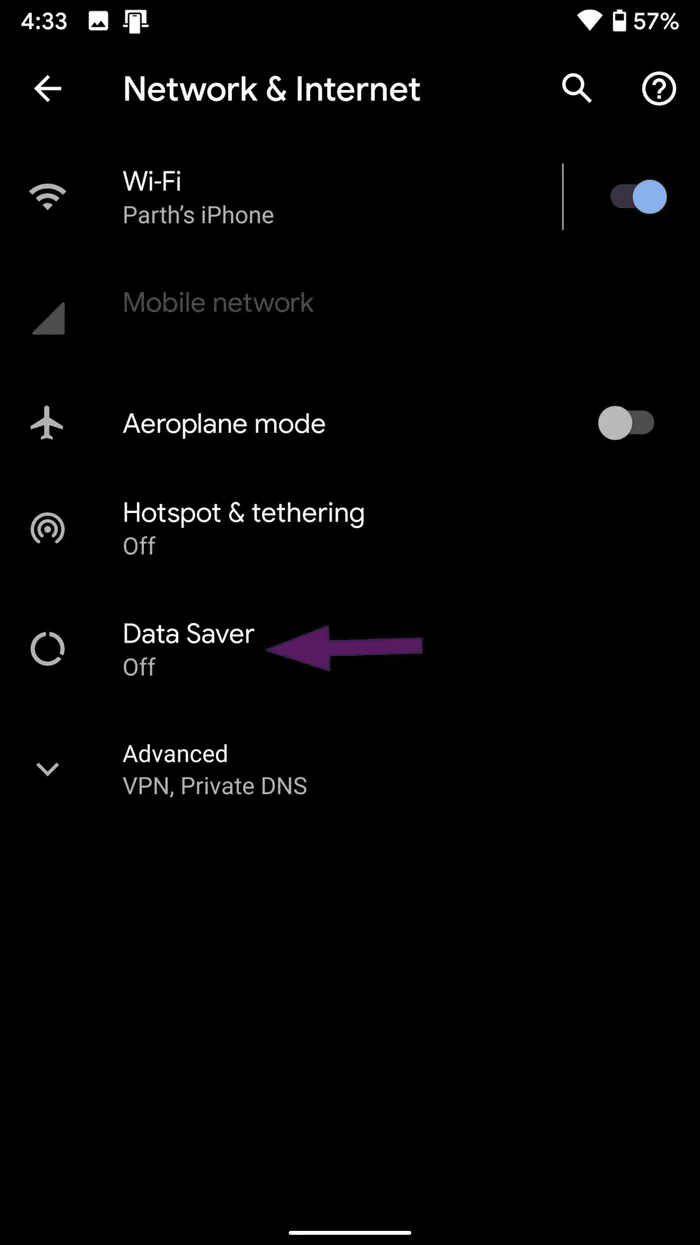
7. Update Telegram
Telegram frequently updates its app on iOS and Android. The Telegram Connecting problems might occur due to an old Telegram build on your phone. Navigate to the App Store or the Google Play Store and update the app to the latest version. The Telegram Beta channel users on Android and iOS should update the respective builds to the latest versions, which carry several bug fixes and performance improvements.
8. Disable VPN
Due to its strong stance on user privacy, Telegram frequently gets banned in several countries. Change the location on your VPN or proxy app and check again. If that doesn’t work, disable them and use mobile internet or your WiFi network. If Telegram is working now, either your VPN/proxy plan has expired or there is no bandwidth left.
9. Reinstall Telegram
If none of the above steps work, you should consider deleting the Telegram app from the device. Reinstall the app again from the App Store or the Play Store and log in using personal credentials.
Don’t worry though, all your chat and media are safely saved on Telegram servers so you won’t lose any data at all.
Fix Telegram Problems
Telegram is one of the compelling alternative to WhatsApp. If you are facing some hiccups with the service then go through the steps above and fix them. While you are at it, do let us know which trick worked for you in the comments section below.
Next up: Are you getting started with Telegram? Read the post below to learn the top eleven tips and tricks about the service.
Was this helpful?
Last updated on 26 October, 2021
The article above may contain affiliate links which help support Guiding Tech. The content remains unbiased and authentic and will never affect our editorial integrity.