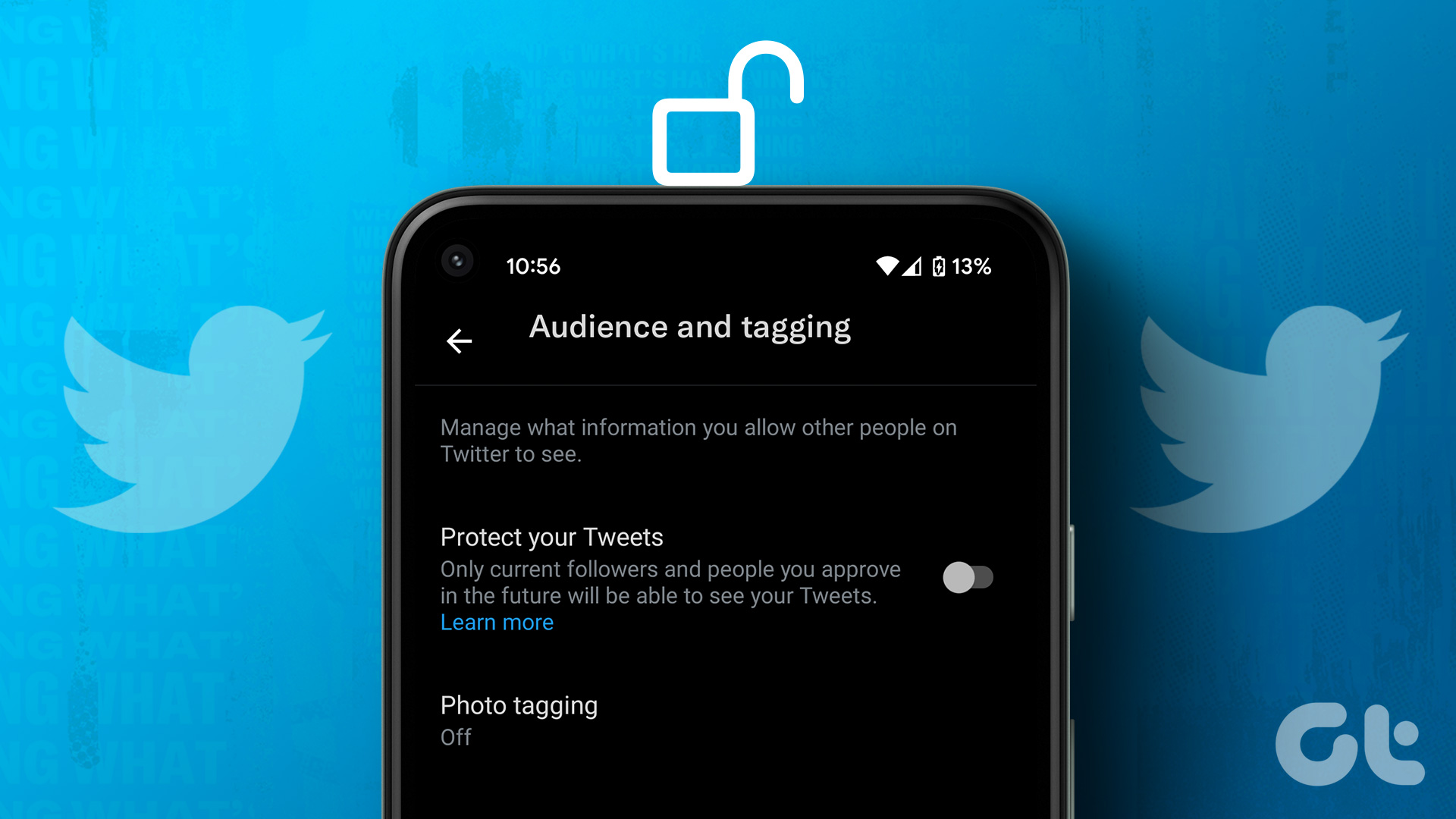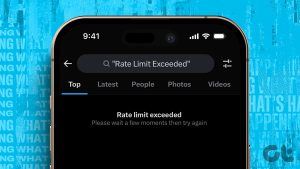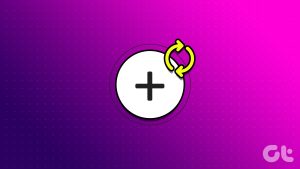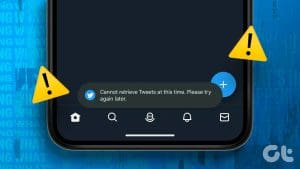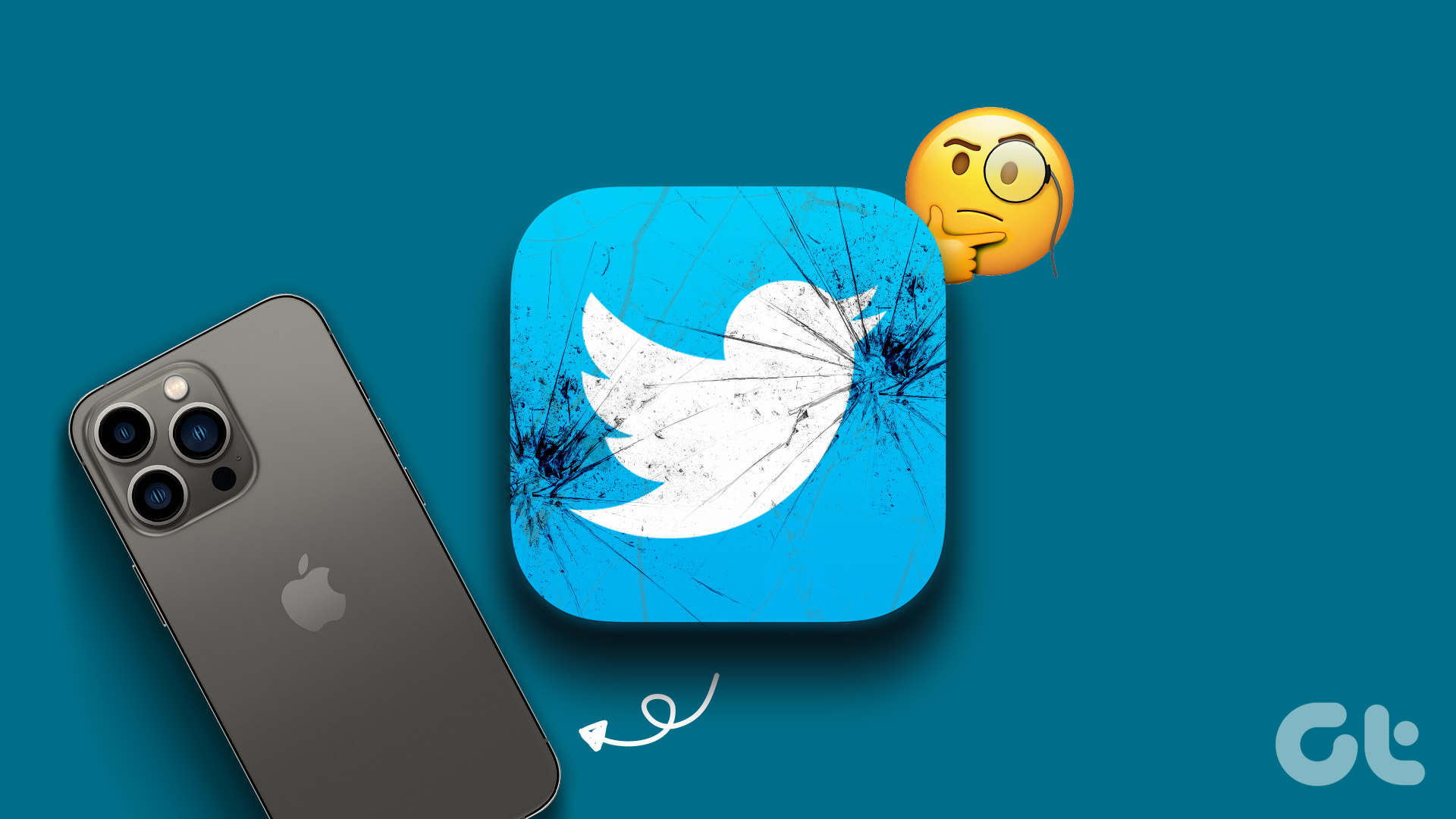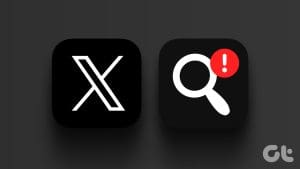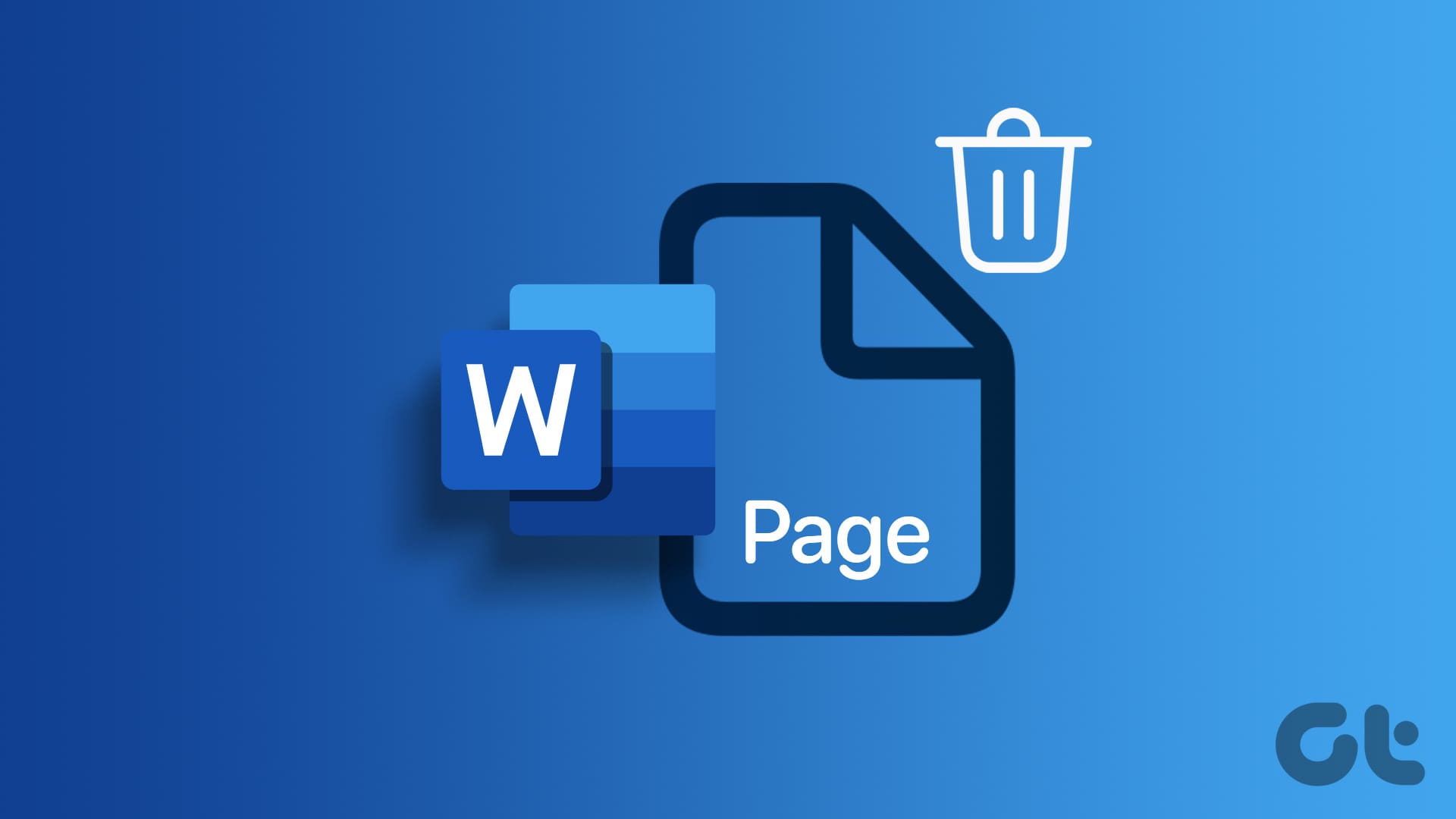There was a day when we saw the same set of Tweets in the morning, afternoon, and evening simply because our timeline refused to show up new and latest Tweets. We realized we weren’t alone and many users faced this issue. If you find the same Tweets repeating on your Twitter timeline again and again, you are in the right place.
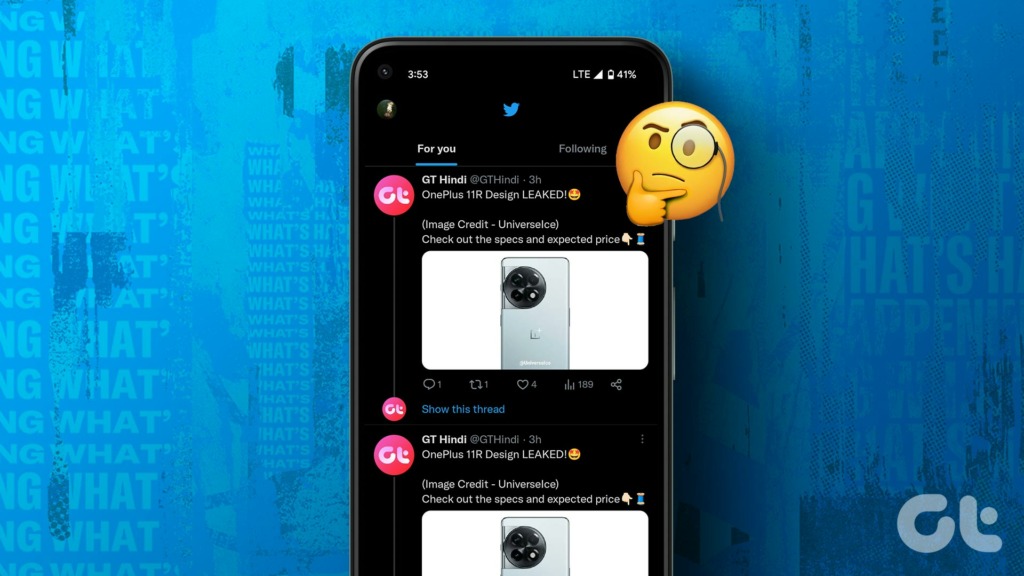
While the Twitter app for Android and iPhone does a good job in most cases, it still needs a lot of fixing and optimization. However, common issues like these are quite easy to troubleshoot and resolve. So, read our step-by-step guide to get rid of the issue. Let’s start with the basics.
Why Is Twitter Showing the Same Tweets Again and Again
This problem is popular and pretty old. For instance, this bug reached Piers Morgan in 2014, and he took to the platform to complain about the same!
However, fast forward to 9 years later and nothing much has changed. A few more users took to Twitter to report this bug.
If you are facing this issue, you might see the same set of Tweets appearing every time you open the app. The timeline refuses to refresh at all. But why does this happen?
- Your network connection may be unstable.
- There is a bug on the Twitter app or the servers.
- Twitter might be facing downtime.
It is honestly quite difficult to pinpoint where the issue arises, but if we were to try and look for a few reasons, the above three are quite obvious. Let’s explore more, and try to get rid of the issue so that you get back to an accessible timeline.
8 Ways to Fix a Twitter Timeline That Repeats the Same Tweets
1. Check if Twitter is Down
Twitter has gone down several times. More recently, it faced an outage for nearly forty minutes on the 14th of July. There is nothing that you can do but wait until folks at Twitter fix the issue.
However, you can rule out any other problems by checking if Twitter is down. You can use Down Detector to check the same.
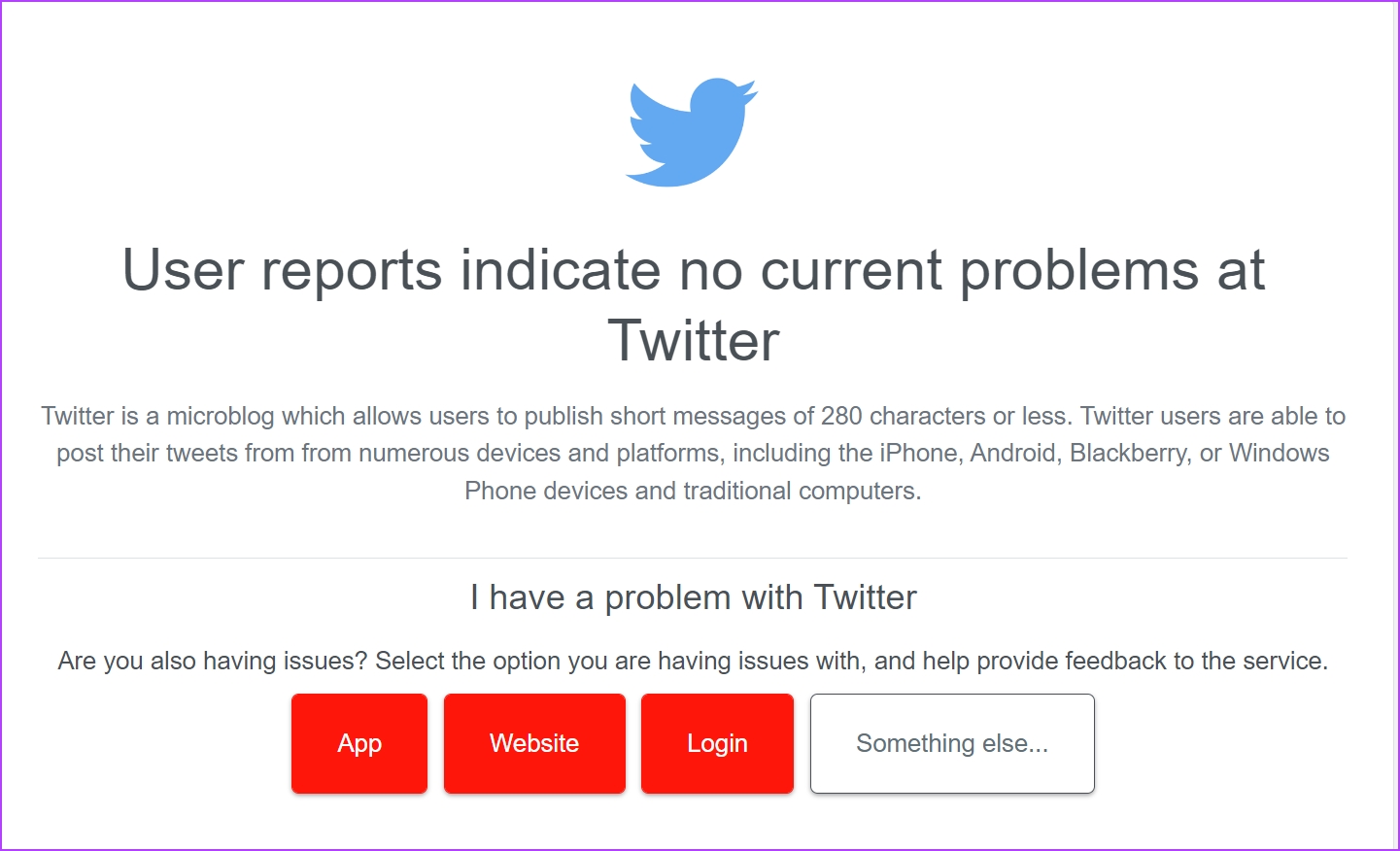
But given the volume of users on Twitter, you will certainly hear the news as you scroll through the feed of another social media app or if you simply Google it.
2. Check Your Network Connection
You must remain on a good Wi-Fi or cellular network to access Twitter. Firstly, you need to ensure that you are running on good signal strength. You can check both of these on the Settings app on your device.
You also need to ensure that you have an active data/Wi-Fi plan that has enough bandwidth to load Twitter. Further, you can contact your service provider for more information.

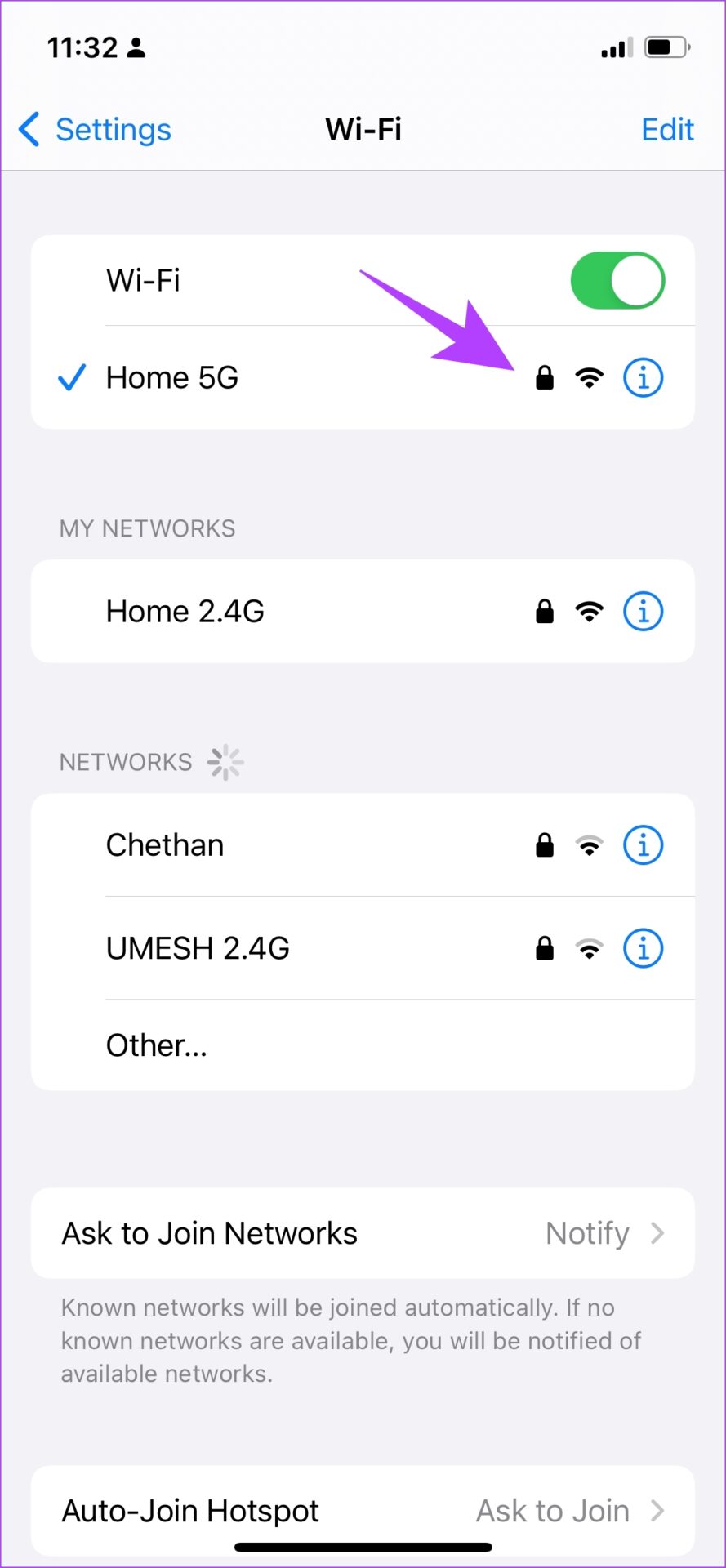
3. Enable Cellular Data For Twitter
If you are wondering why the same Tweets are repeating on your Twitter timeline despite a high speed and an active cellular data plan, it is probably because you have disabled cellular data access on the Twitter app. Here’s how to enable it back on.
Enable Cellular Data for Twitter on iPhone
Step 1: Open the Settings app.

Step 2: Open Cellular and scroll down to find Twitter. Ensure that you toggle on Twitter.


Enable Cellular Data For Twitter on Android
Note: We have used an MIUI device to show the steps. However, a similar procedure entails for other Android devices too.
Step 1: Long-press on the Twitter app icon and select info.
Step 2: Scroll down to find ‘Restrict data usage’.


Step 3: Ensure both boxes are selected. This means Twitter can access the internet via Wi-Fi and cellular data without any restrictions.
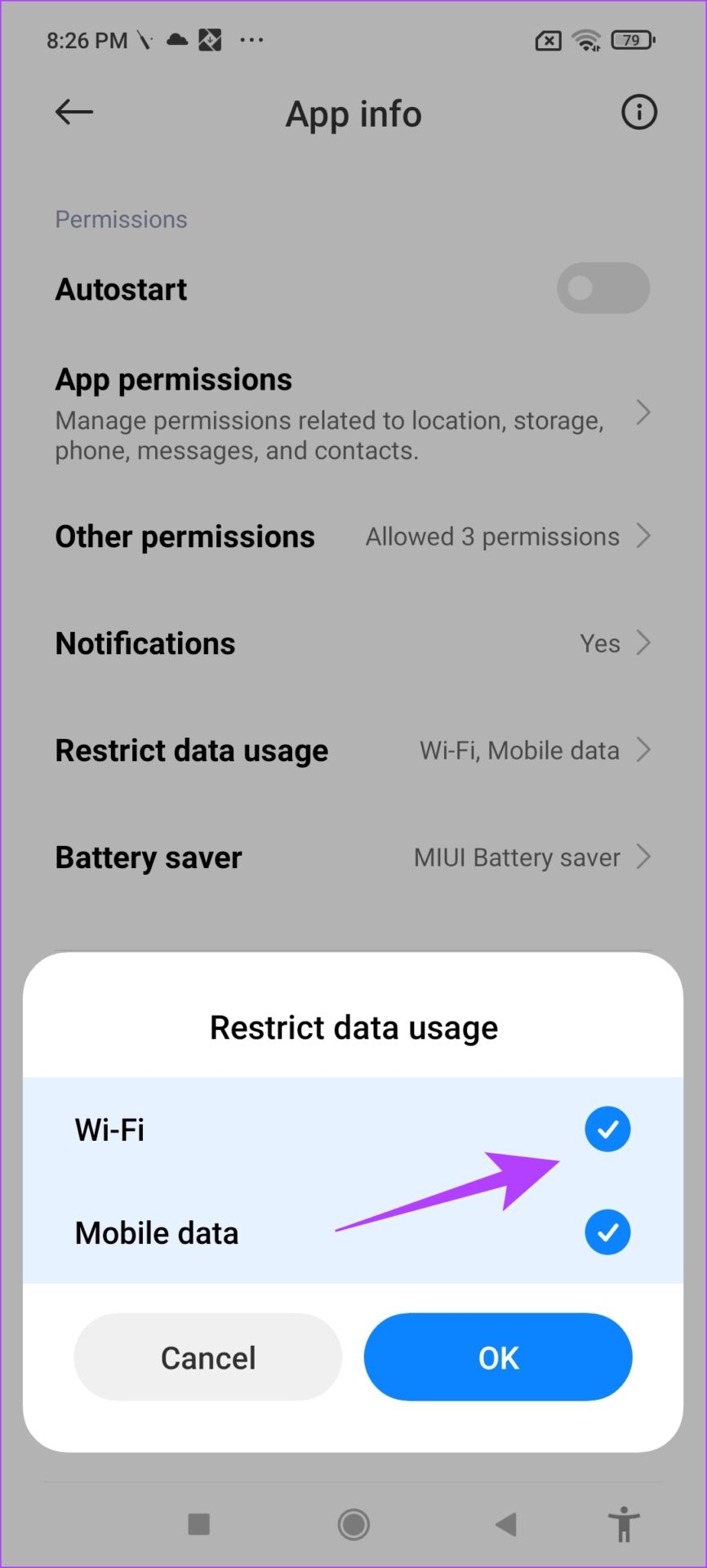
If this does not work, you probably need to update Twitter to its latest version.
5. Update the Twitter App
Twitter will ensure to fix bugs in every iteration of its app. So, if you are facing an issue that prevents Twitter from showing the latest Tweets on the timeline, update the app to its latest version. All you need to do is open the Play Store or App Store and tap on the Update button.
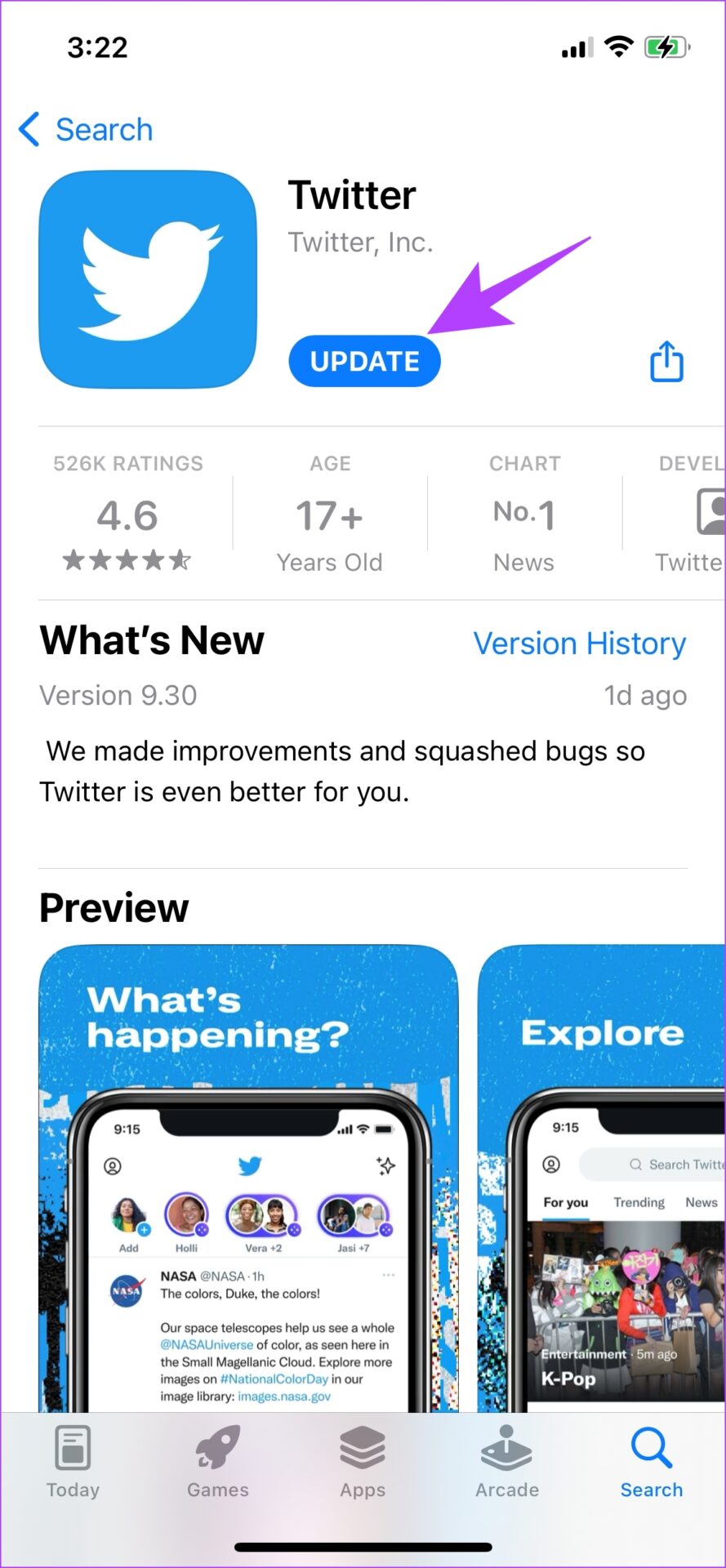
If this does not work, you can try logging out of Twitter and then logging back in.
5. Log Out of Twitter and Log In
Here’s how you can log out of Twitter and log in to it again. Doing this refreshes your account and might end up showing a correct and updated timeline.
Step 1: Tap on your profile icon and select ‘Settings and privacy’.

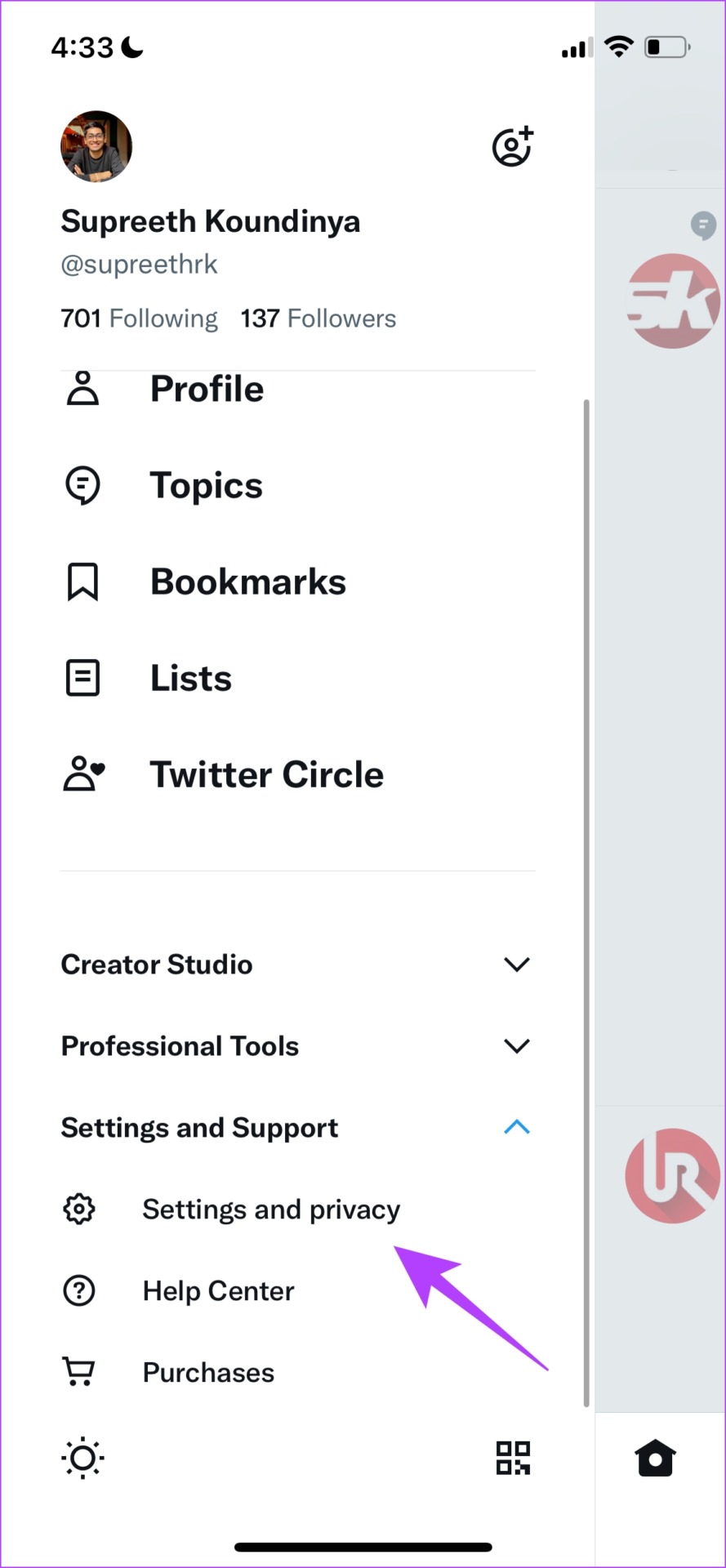
Step 2: Tap on Your account and select Account information.
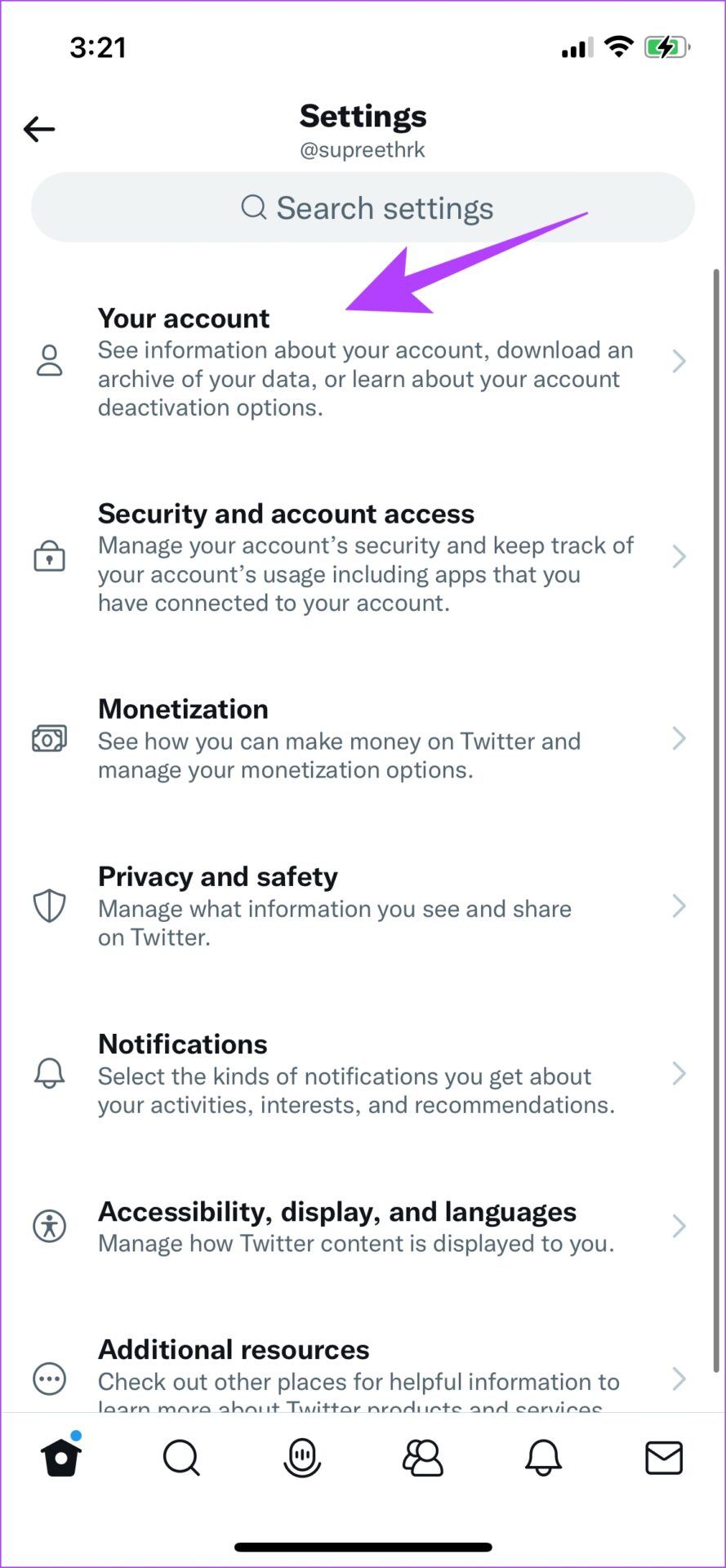
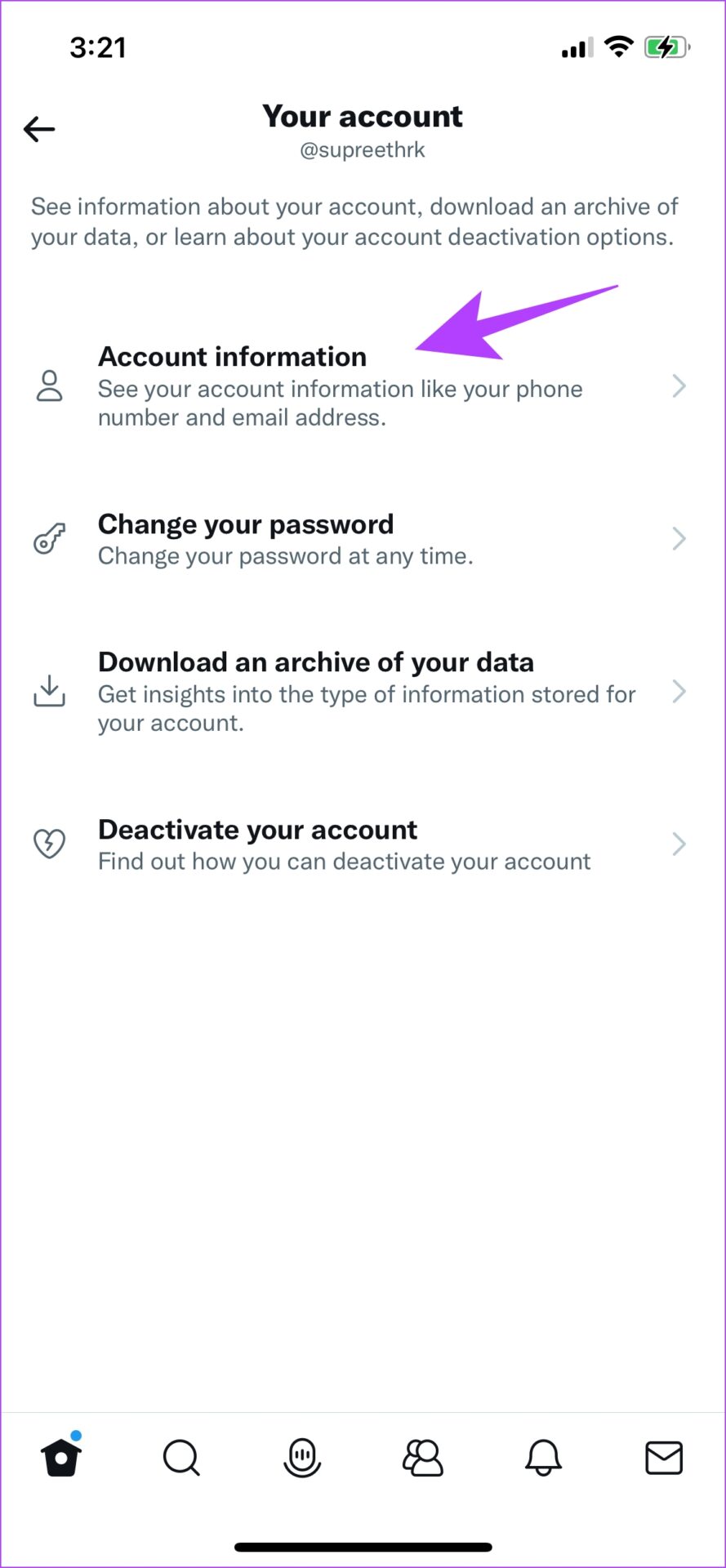
Step 3: Tap on Log Out.
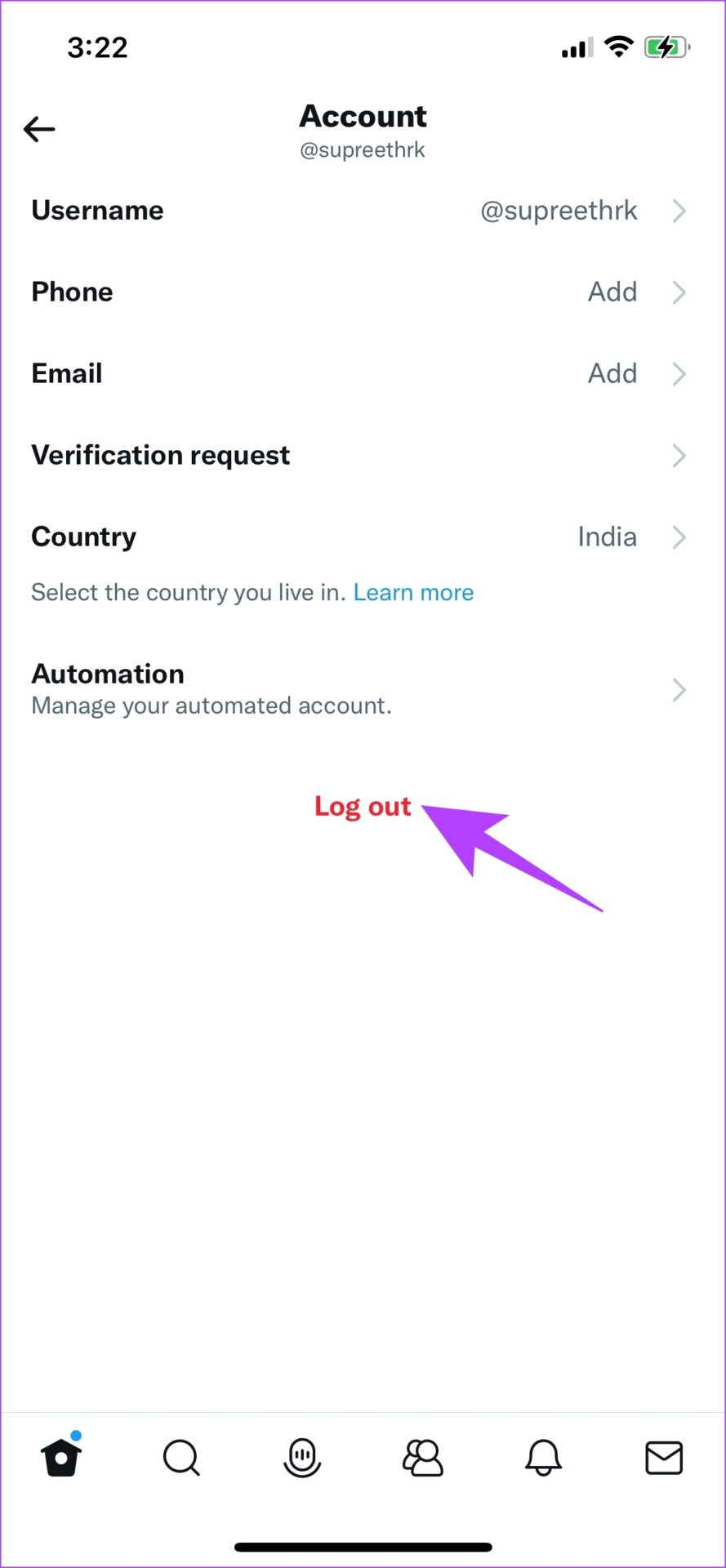
Step 4: Once you are logged out, you will be shown the sign-in page. Tap on Log-in.
Step 5: Now, fill in your username and password, as you are guided to the next screen.


This is how you can log out and log in to Twitter, as a means of refreshing your app and feed. However, if this does not work too, try clearing the app cache.
6. Clear Cache and App Data (Android Only)
A good feature of Android is being able to clear cache and app data. This deletes all the data accumulated by Twitter over time. Apps store some local, temporary data called cache to quickly load elements when you open the app, instead of downloading it all once again.
Once you clear cache data, you might be able to fix Twitter’s timeline from showing you the same Tweets repeatedly. However, keep in mind that clearing the app data will log you out of the application.
Step 1: Long-press on the Twitter app icon and tap on the info icon.
Step 2: Now, tap on Clear Data under Twitter.

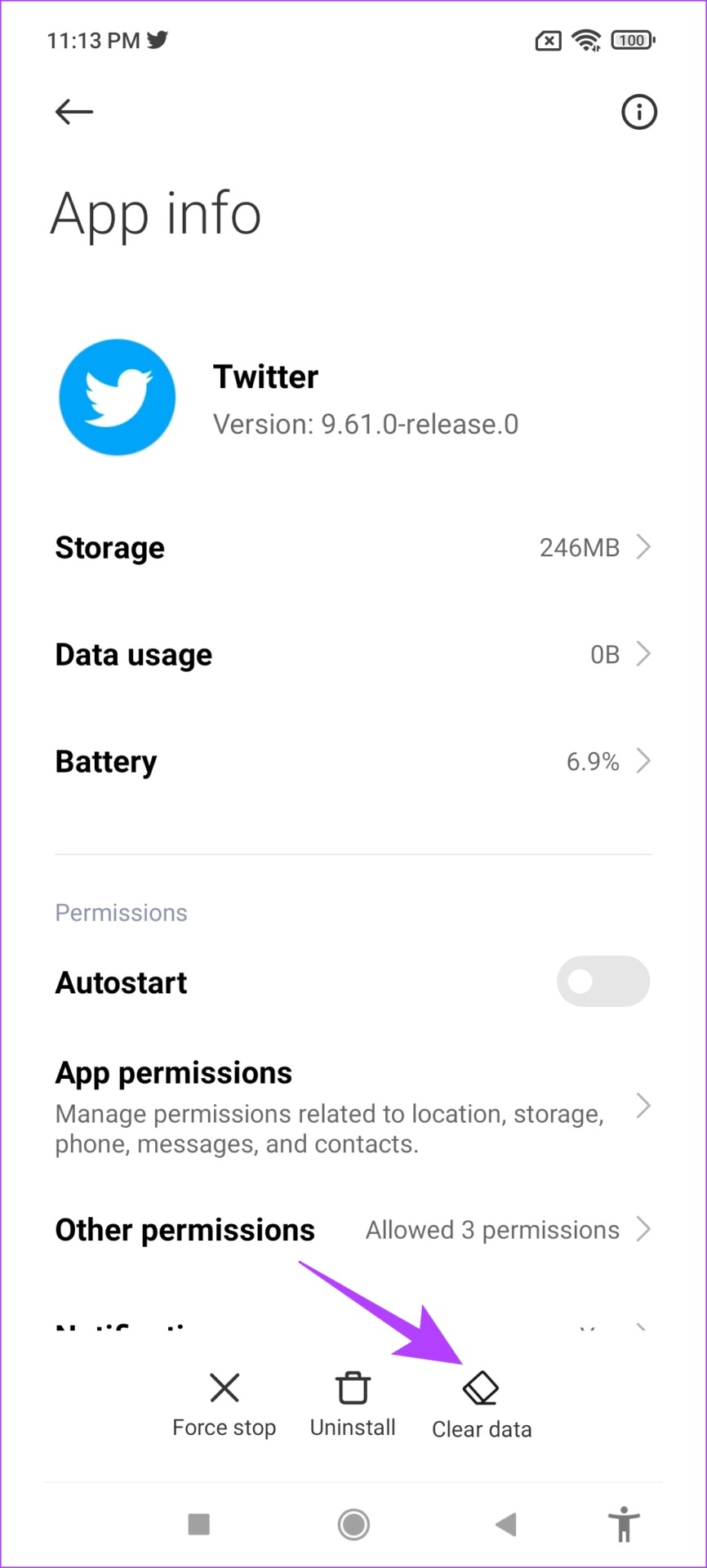
Step 3: Tap on Clear Cache (and Clear All Data too) to remove unwanted junk from the app, and try to get the app running once again.
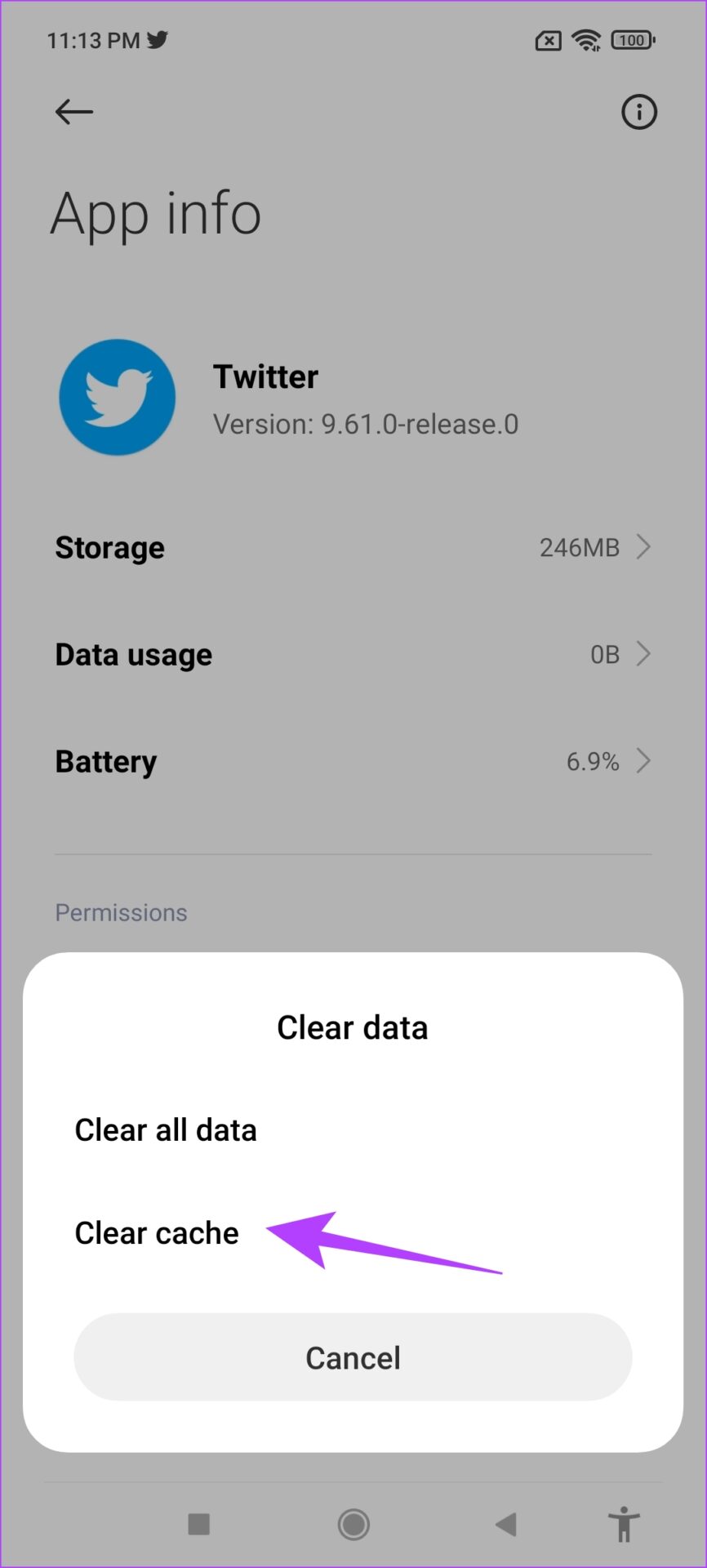
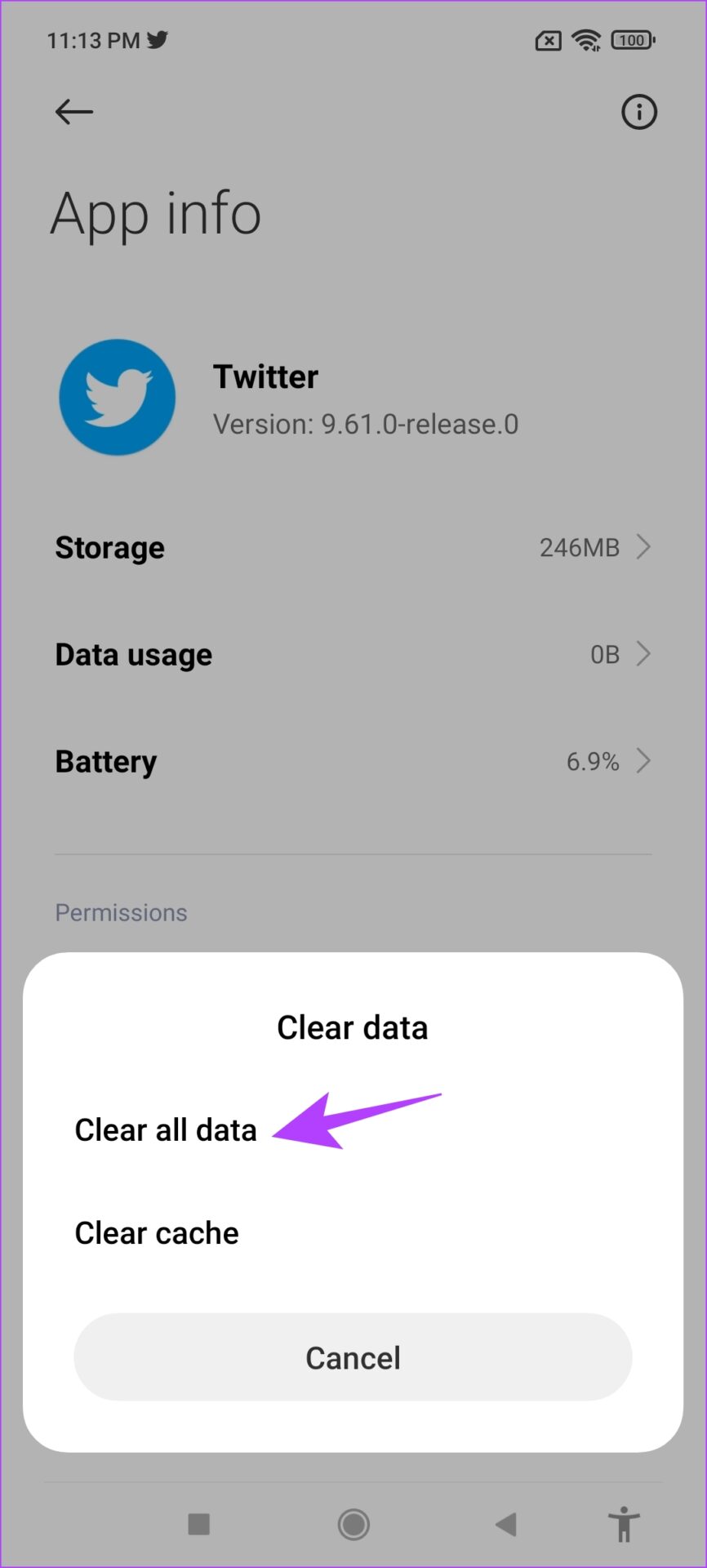
7. Re-install the Twitter App
Another effective method to get Twitter to show the correct timeline is by re-installing the Twitter app. Firstly, you need to uninstall the app and download it again from the App Store or Play Store.
Step 1: Long-press on the app icon and tap on Remove App.
Step 2: Now, tap on Delete App to Uninstall Twitter.
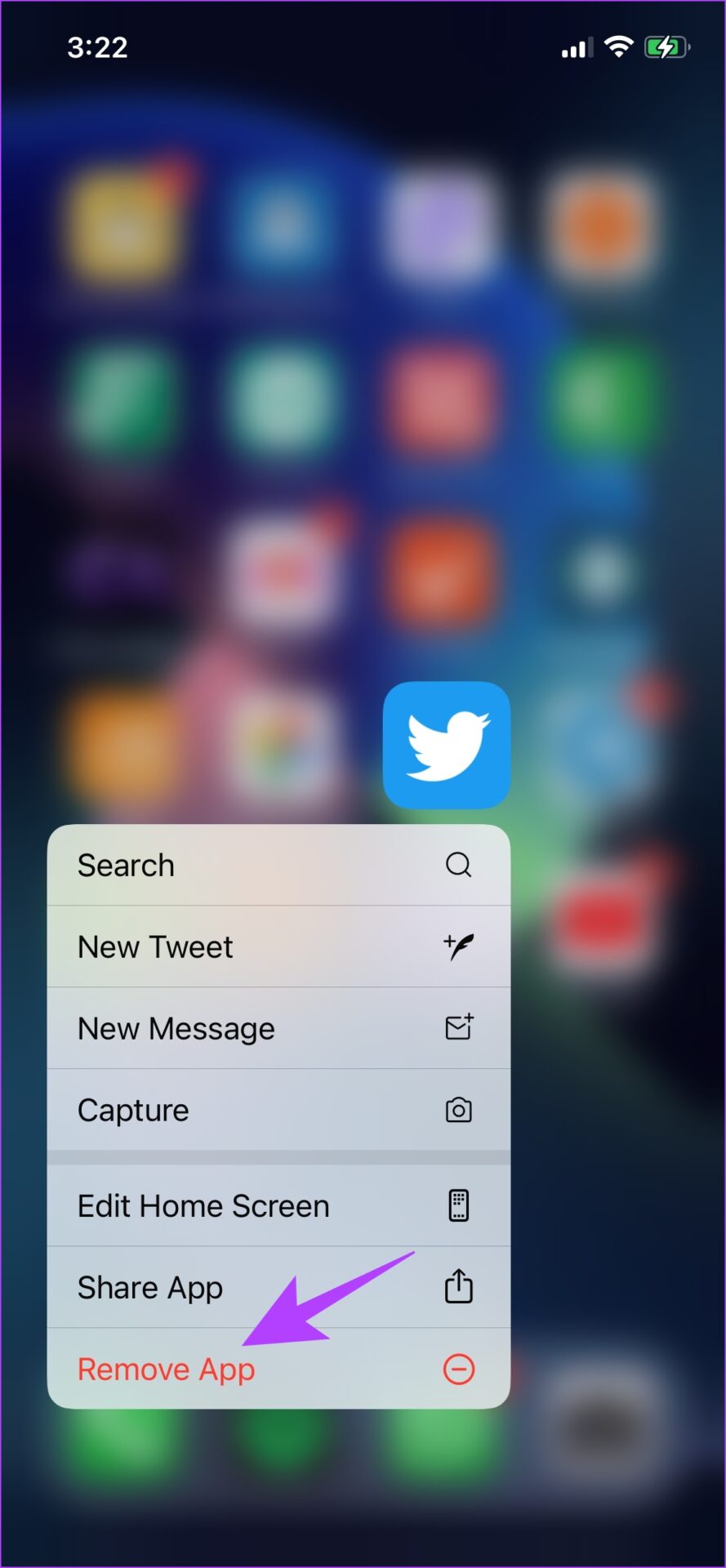
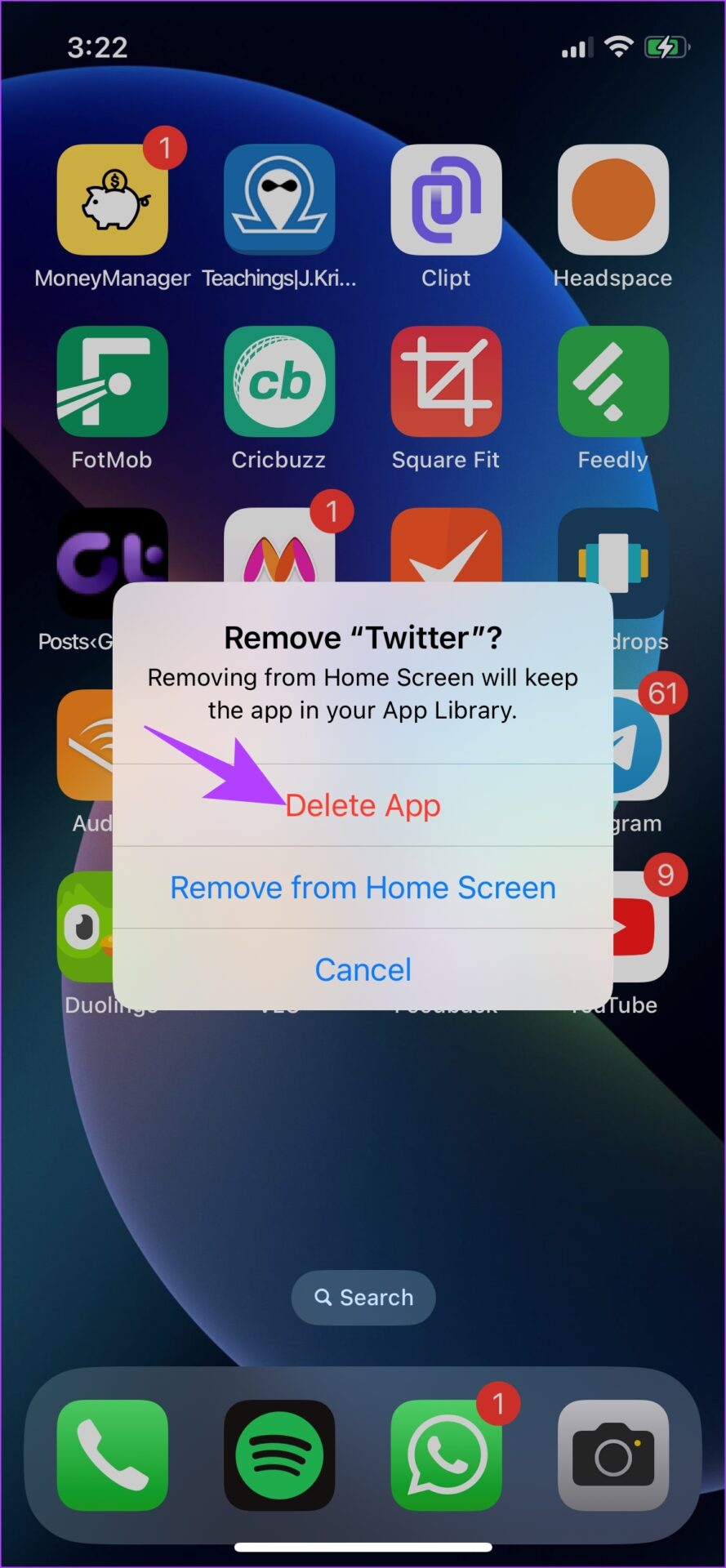
Step 3: Visit the Twitter app page on App Store and Play Store to download the app using the below link.
If doing this does not fix the issue, you can try using Twitter on a web browser.
8. Use Twitter on Web Browser
Well, we might as well conclude that there is a bug present in the app that repeats the same Tweets on the Twitter timeline. Your best bet now is to use Twitter on a web browser to see if the issue is fixed.
You can use the link below in the web browser of your mobile app.
There you go. That is everything you need to know on how to get rid of the same Tweets repeating on the Twitter timeline. If you have any more questions, you can take a look at the FAQ section below.
FAQs on Twitter Tweets
There is no official way to do this, however, Twitter is constantly working on getting rid of bots and spam Tweets on Twitter.
Twitter says it actively works on limiting the visibility of duplicate Tweets.
Enjoy a Twitter Timeline Free From Repeated Tweets
We hope this article helped you get back to the correct timeline on your Twitter app. Do not worry if none of the methods helped you resolve the issue. Just wait for Twitter to fix the issue. Once that is done, you will certainly be able to see Tweets in a timely manner.
Was this helpful?
Last updated on 28 March, 2023
The article above may contain affiliate links which help support Guiding Tech. The content remains unbiased and authentic and will never affect our editorial integrity.