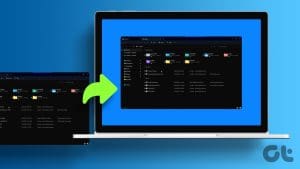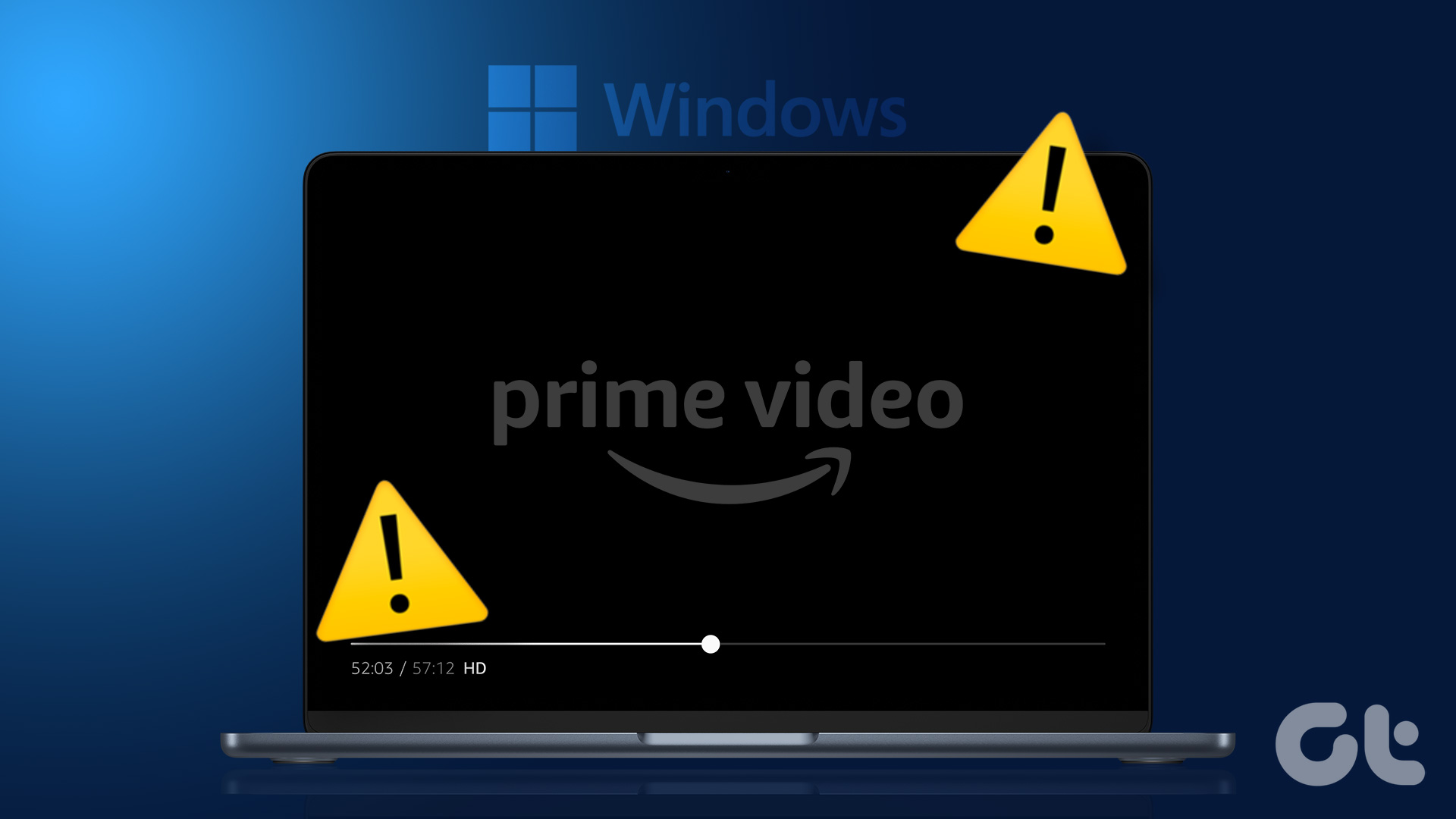Basic Fixes
- Disconnect external devices: Loose or damaged external peripherals can cause the pink screen of death.
- Uninstall unwanted apps: If the pink screen of death occurs after you recently installed an app or software, uninstall it and restart your PC.
- Update Windows: Ensure you update your Windows OS to the latest version for a bug-free experience.
- Rule out problems with display: Connect your display with another PC or a laptop to rule out any problems with the same.
Fix 1: Reverse Overclocking
At times, the pink screen of death can result from the GPU chip overheating. Therefore if you’ve overclocked your GPU or CPU, you may consider removing the settings. This may prevent the pink screen of death from occurring repeatedly.
Fix 2: Update Graphic Card Drivers
If your GPU is overheating due to a bug, updating the display drivers to the latest version will help.
Step 1: Open Device Manager from the Start menu. Click on Display Adapters. Right-click on the display driver and tap on Update driver.

Step 2: Click on Search automatically for drivers. If there are new versions, follow the on-screen instructions to update the drivers.

Fix 3: Restart Using Clean Boot
Performing a clean boot in Windows allows you to start your PC with a minimal set of drivers and startup programs. This can help identify and troubleshoot software conflicts that might be causing the pink screen of death.
Step 1: Open the System Configuration app from the start menu. Click the Services and check the box beside Hide all Microsoft services. Click on Disable All.
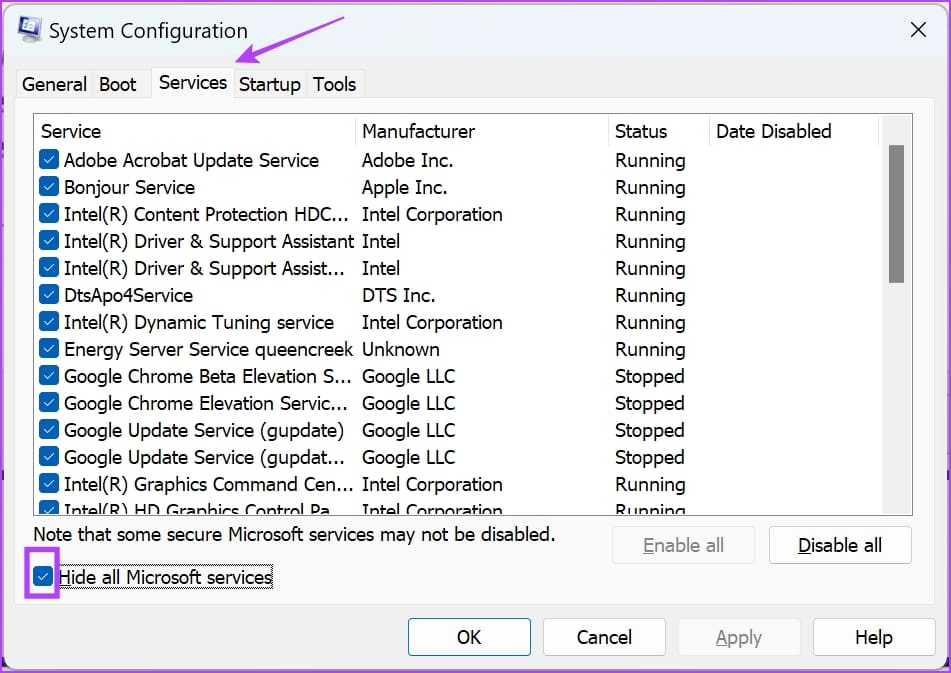
Step 2: Click the Startup button on the menu. Now, click on Open Task Manager.
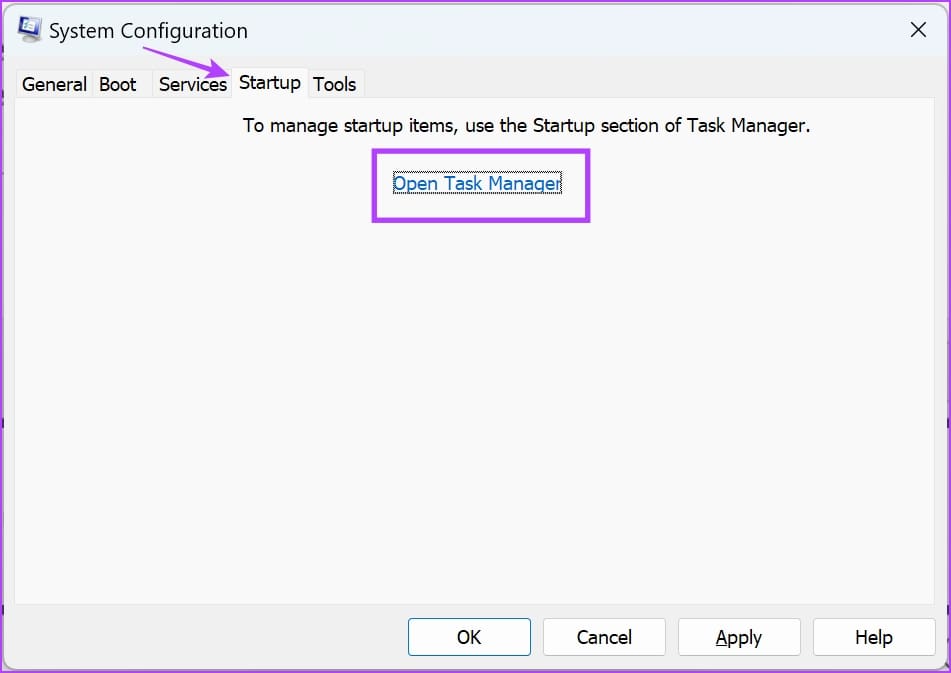
Step 3: Right-click the startup programs that you think might be causing the error and click on Disable.
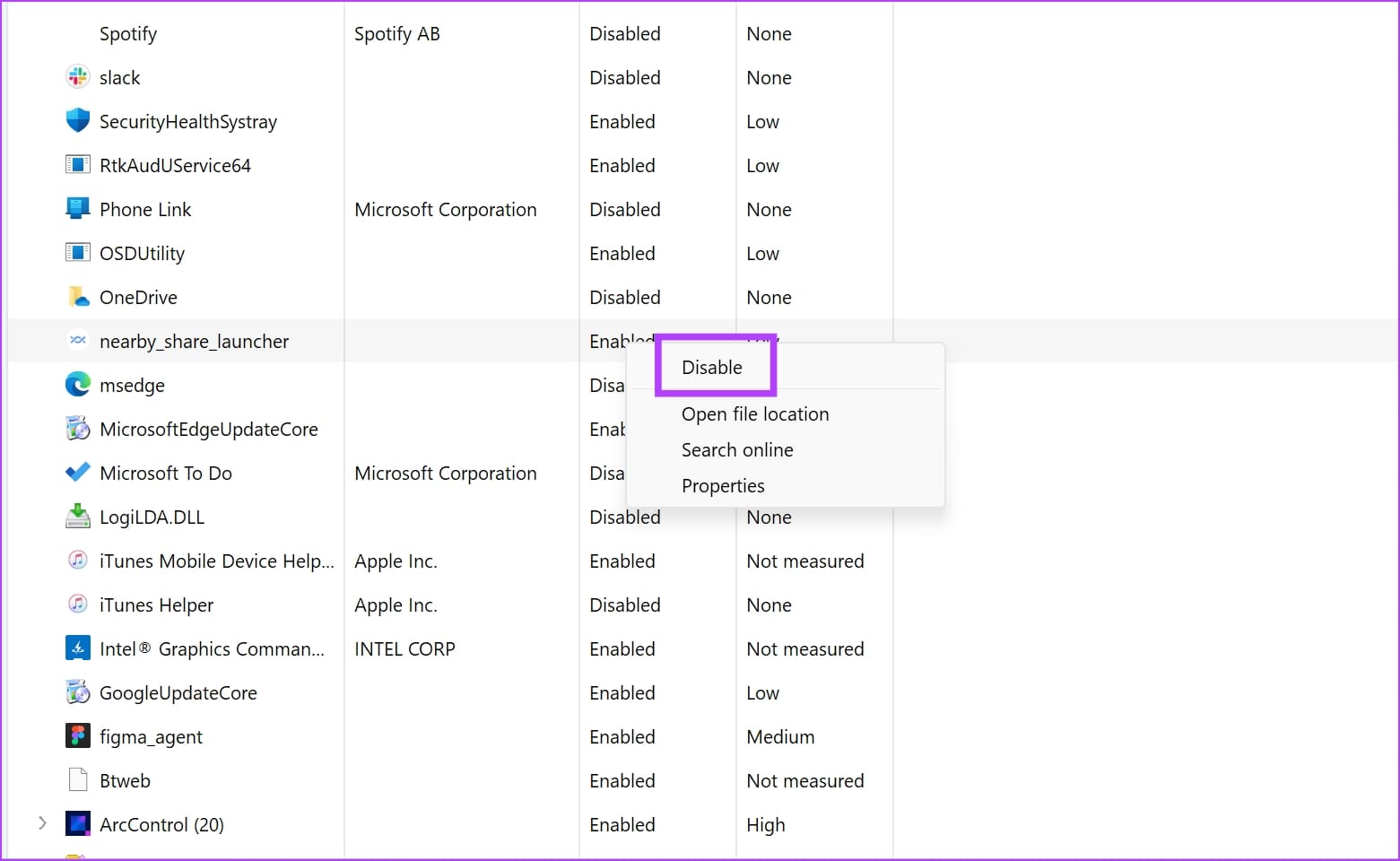
Step 4: Close the Task Manager. Go back to the System Configuration Window, click on Apply then OK to save changes. Restart your computer.
Fix 4: Run Memory Diagnostics Tool
The Memory Diagnostics Tool in Windows helps identify issues with your PC’s memory (RAM). Running this tool can be useful in preventing the pink screen of death.
Step 1: Open Run from the start menu. Enter mdsched.exe and press on the enter key.
Step 2: You’ll see two options Restart now and check for problems and Check for problems the next time I start my computer. Choose the option that suits you.
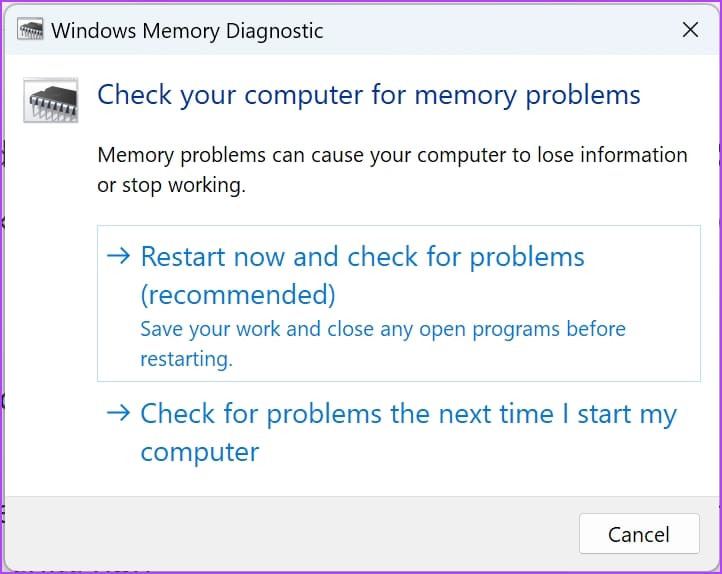
When you restart your computer immediately or later, the Memory Diagnostics Tool will begin to check any problems with your memory. Once the test is complete, your PC will boot normally.
To check the results, open the Event Viewer by pressing Win + X and selecting Event Viewer. Go to Windows Logs -> System and look for an event named MemoryDiagnostics-Results.
Was this helpful?
Last updated on 11 April, 2024
The article above may contain affiliate links which help support Guiding Tech. The content remains unbiased and authentic and will never affect our editorial integrity.