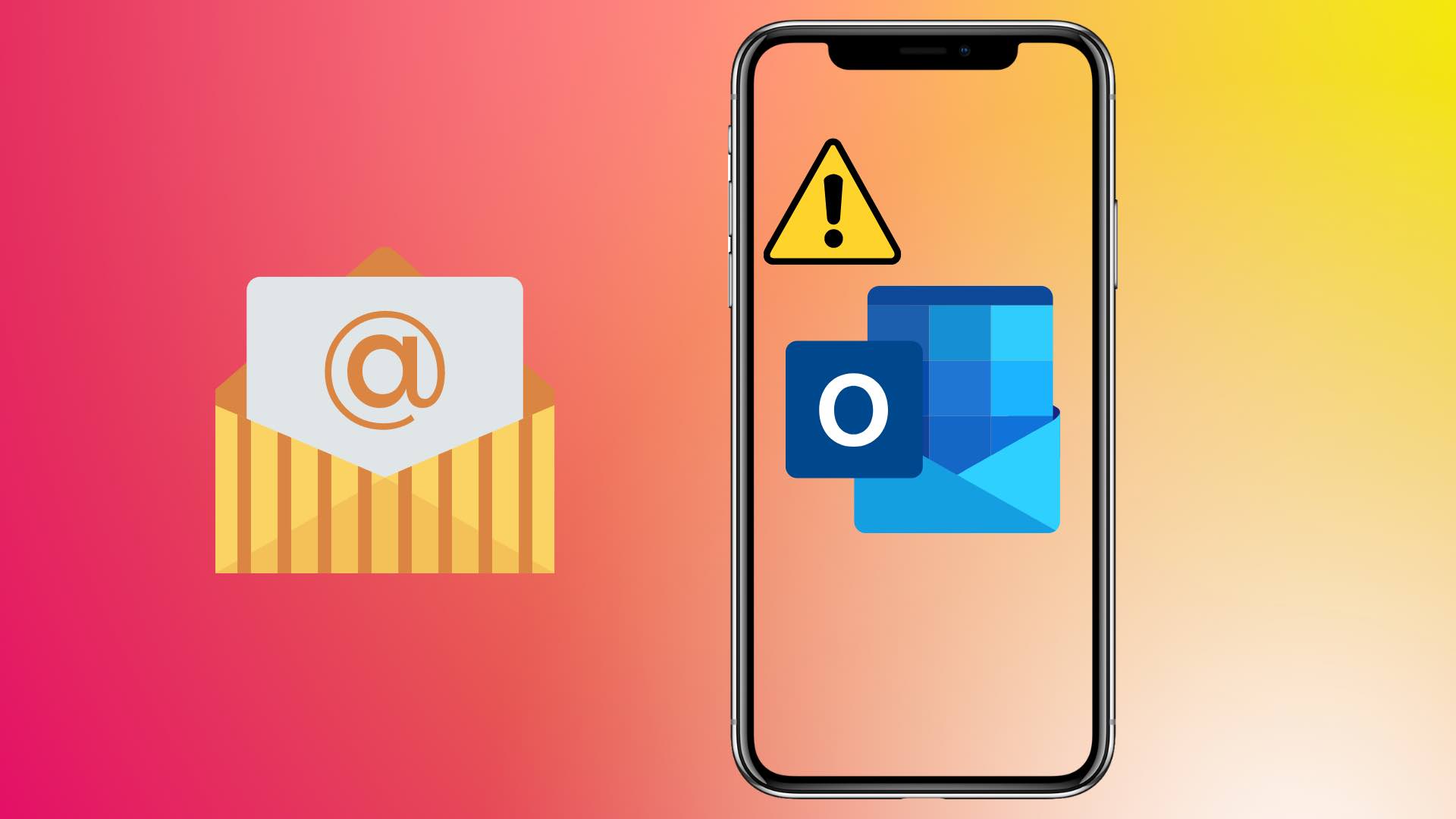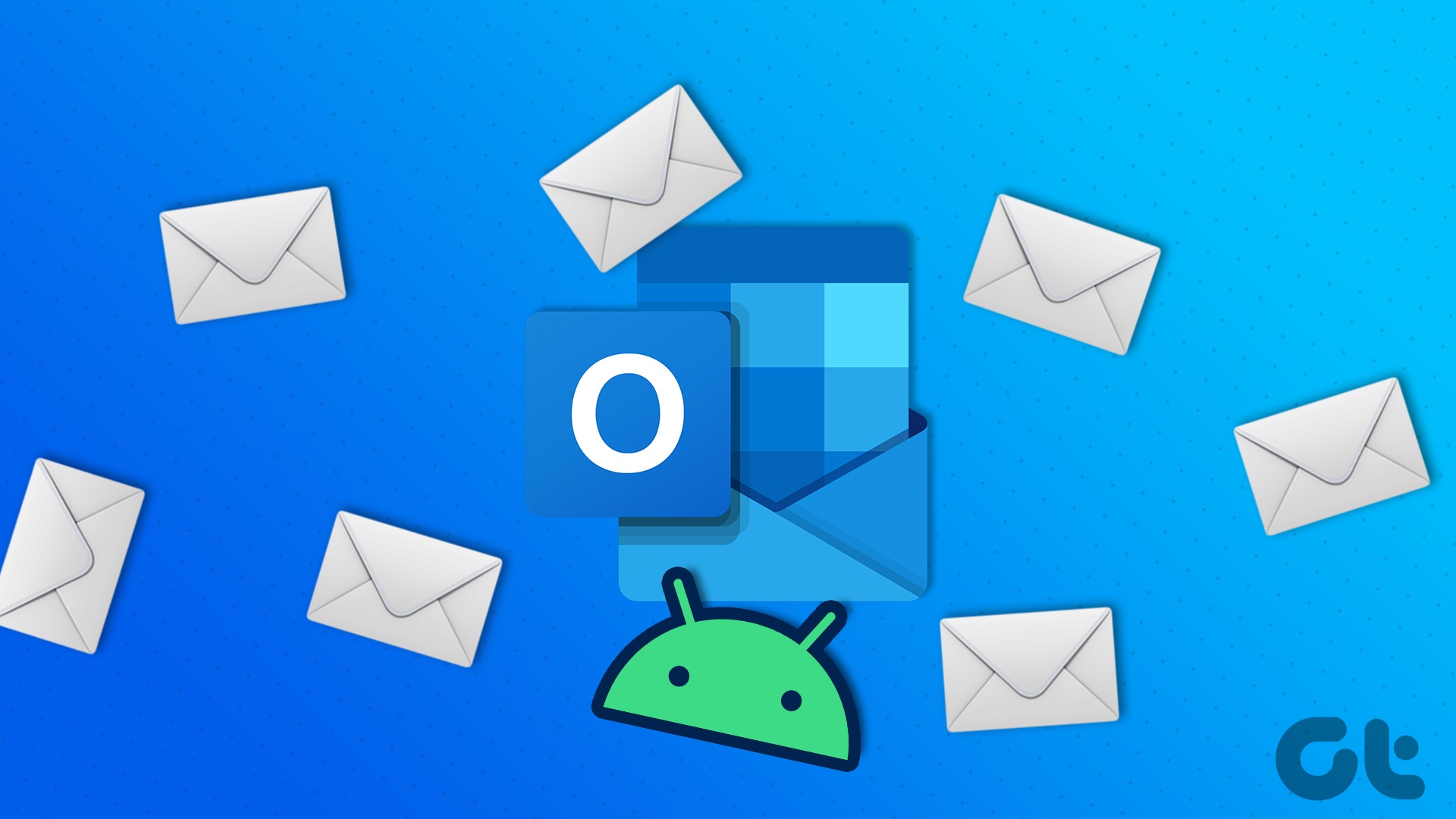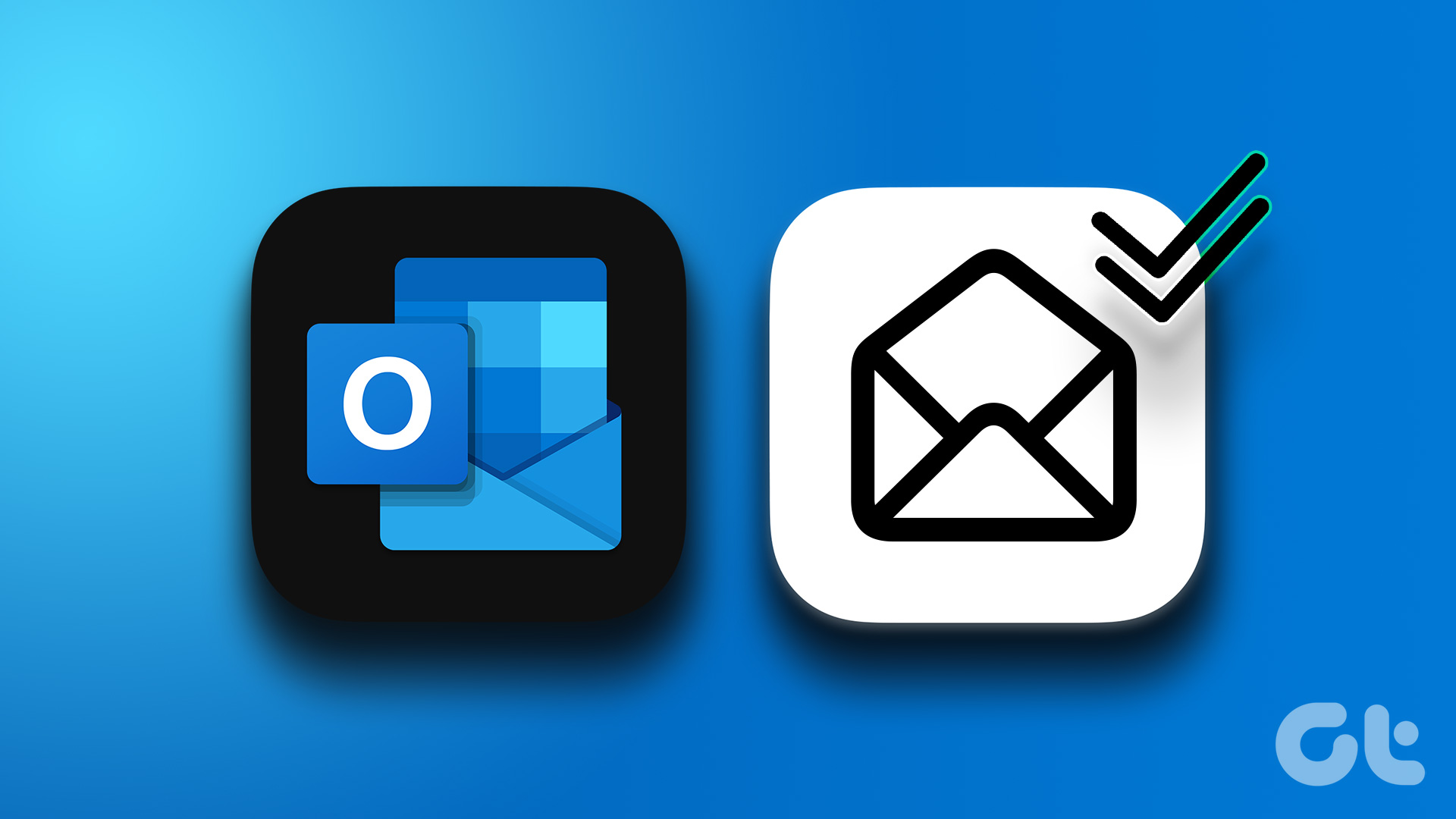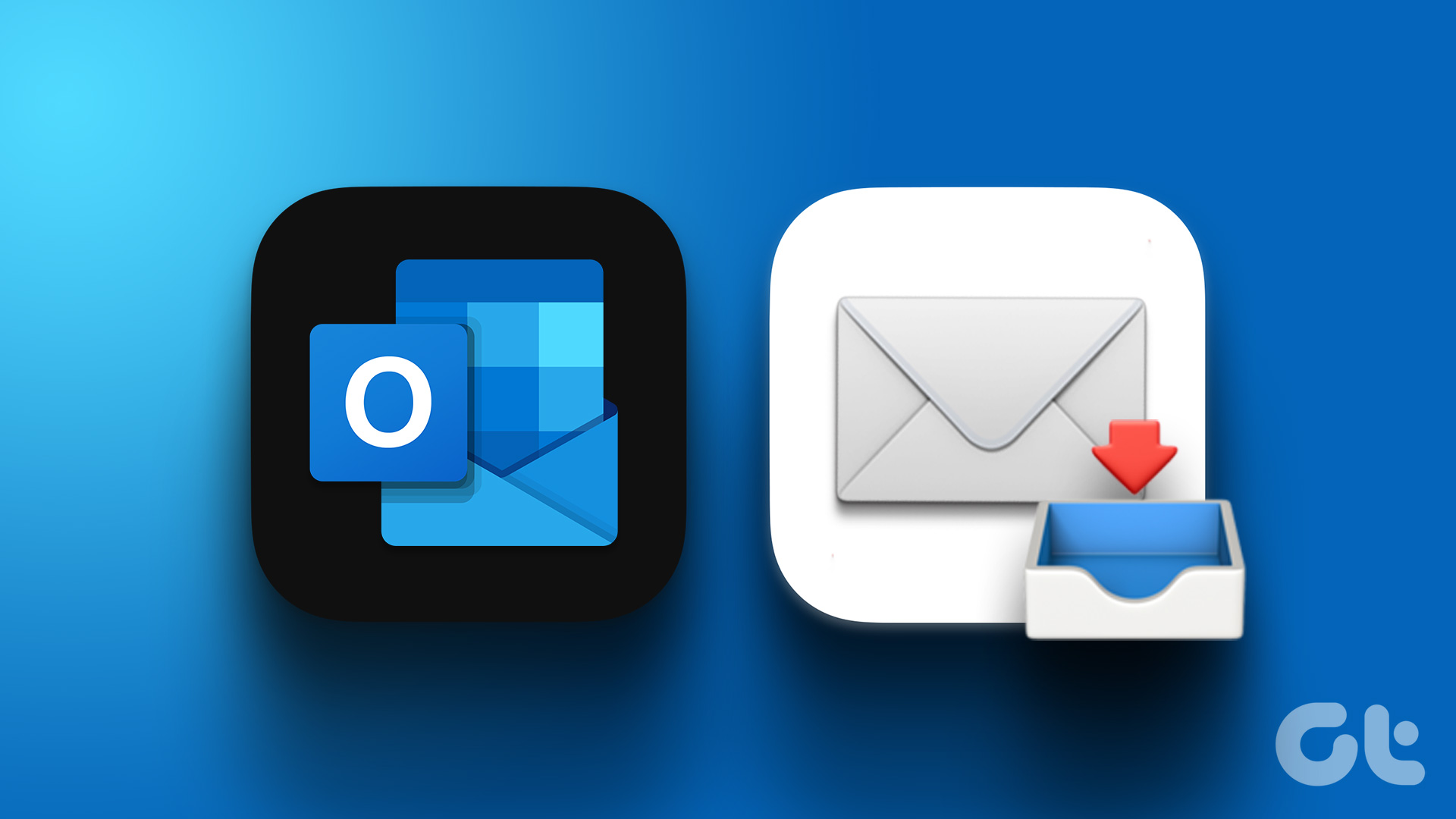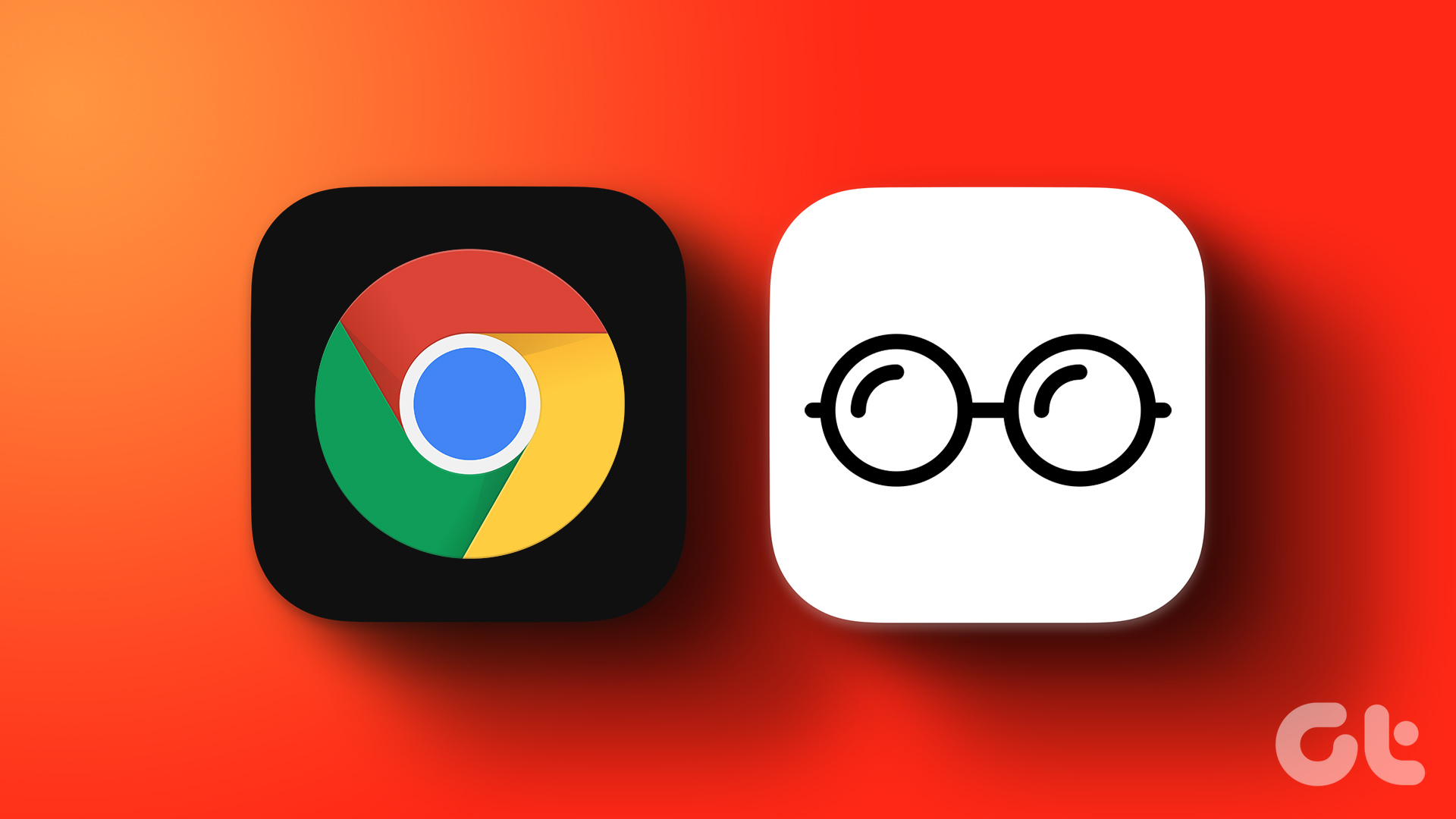How would you know that your Outlook account is not receiving emails? Only when someone walks over and says, “Hey, did you get my email?”. That’s awkward because you have the Outlook web app open in a tab. Yet you can’t see any new email. Only then it will hit you that something’s off and Outlook web is not receiving emails in your inbox.
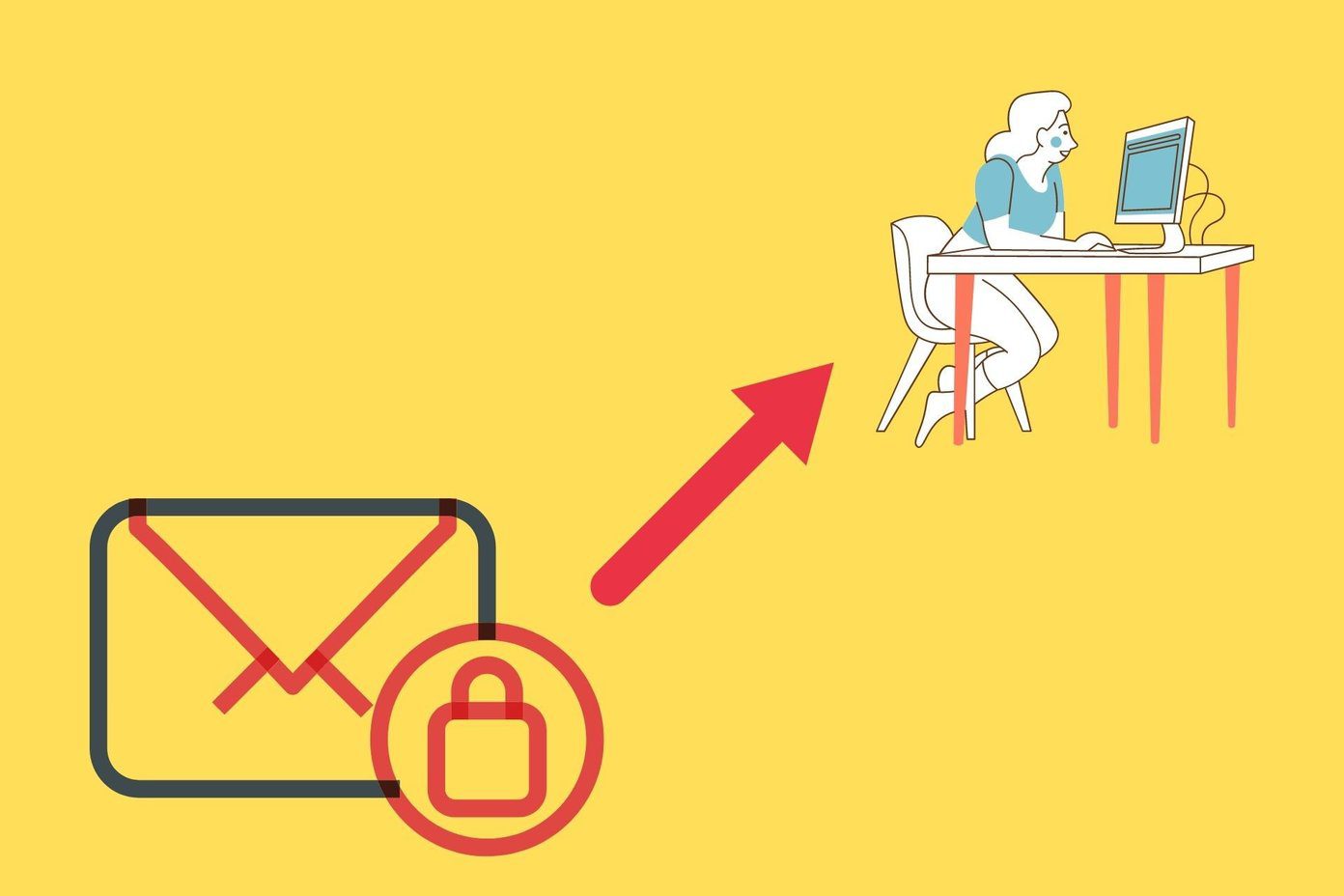
There could be many reasons why emails are not reaching your inbox. While the problem may exist on Outlook’s other desktop and mobile apps, we will be focusing on the web client only located at Outlook.com. Some of these solutions may also work on other platforms.
Let’s begin.
1. Network Issues
There are so many things that could go wrong on your end like Wi-Fi not working, internet speed is slow, or some connectivity issue. It is beyond the scope of this guide to cover everything. Just make sure that you have an active internet connection or switch to mobile data. For that follow the necessary switch off and switch on routine. If that doesn’t do it, you should fix that thing first.
2. Refresh the Tab
Try it once if you haven’t already. Pretty basic but may work. It is possible that the tab has not reloaded or that push notification failed to trigger and update the inbox count. Refreshing the browser tab may help set things into motion and update the inbox.
3. Sorting Emails
Did you check the Other tab? Maybe, the email is in there. Another thing you can do is to sort the emails to find out where that missing email went. Maybe, you received the email, but it got buried under all the other emails you received.

Click on the Filter button on the right to sort emails by date and time, unread, and so on. All the options are self-explanatory and very useful during times like these.
4. Outlook Outage
This happens all the time. We recommend you check sites that help you check the service status of Outlook. One such reliable site is Down Detector. These folks monitor many popular services across the world and maintain a log of server outages, among other things.

5. Junk Folder
Outlook may have wrongly filtered the email to the Junk folder. It’s the same as the Spam folder. If you do find the email resting there, you must do two things. First, move the email to the inbox or any other folder of your choice (just drag and drop).
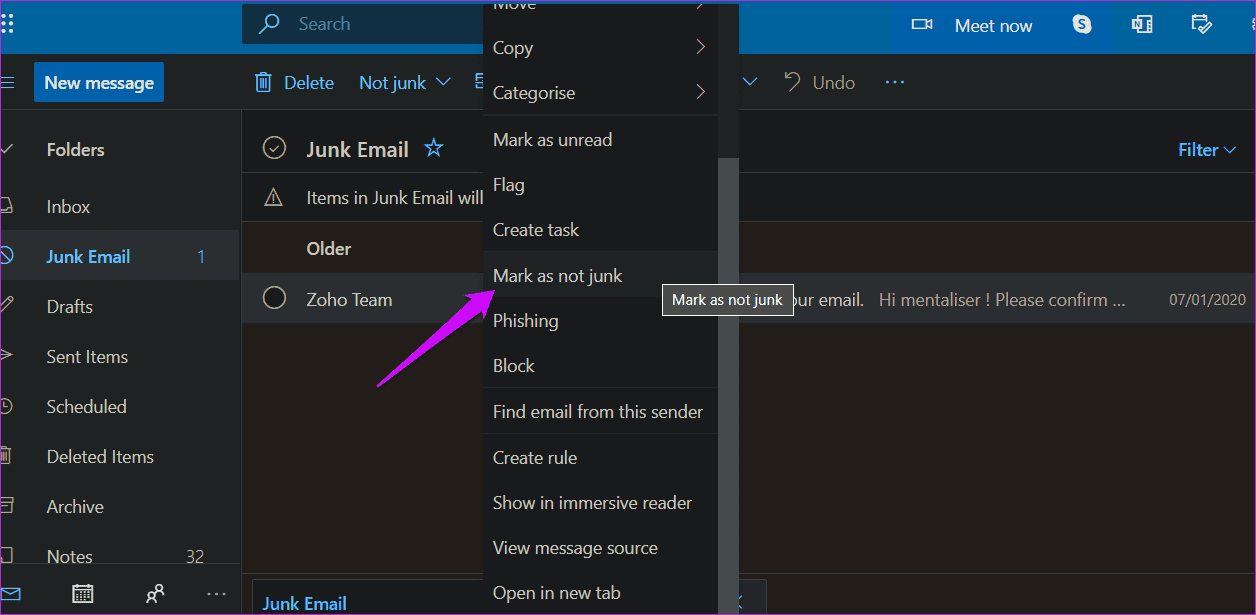
Right-click on the email to mark it as not junk. This will tell Outlook what to do the next time email from that address knocks on the door. Also, whitelist the email ID to make sure this never happens again. You can do this under Settings > Outlook Settings > Email > Junk email and scroll to find Safe senders and domains.
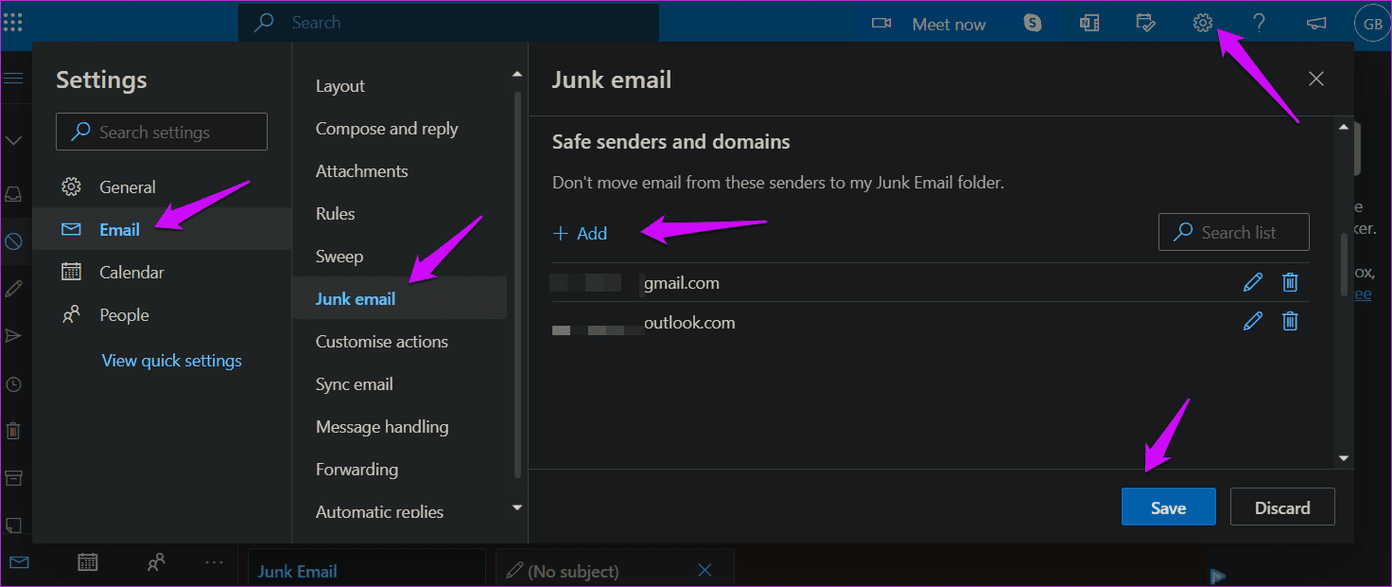
Just click on Add to add the email address and save changes. You will find the option to whitelist mailing list IDs right below it.
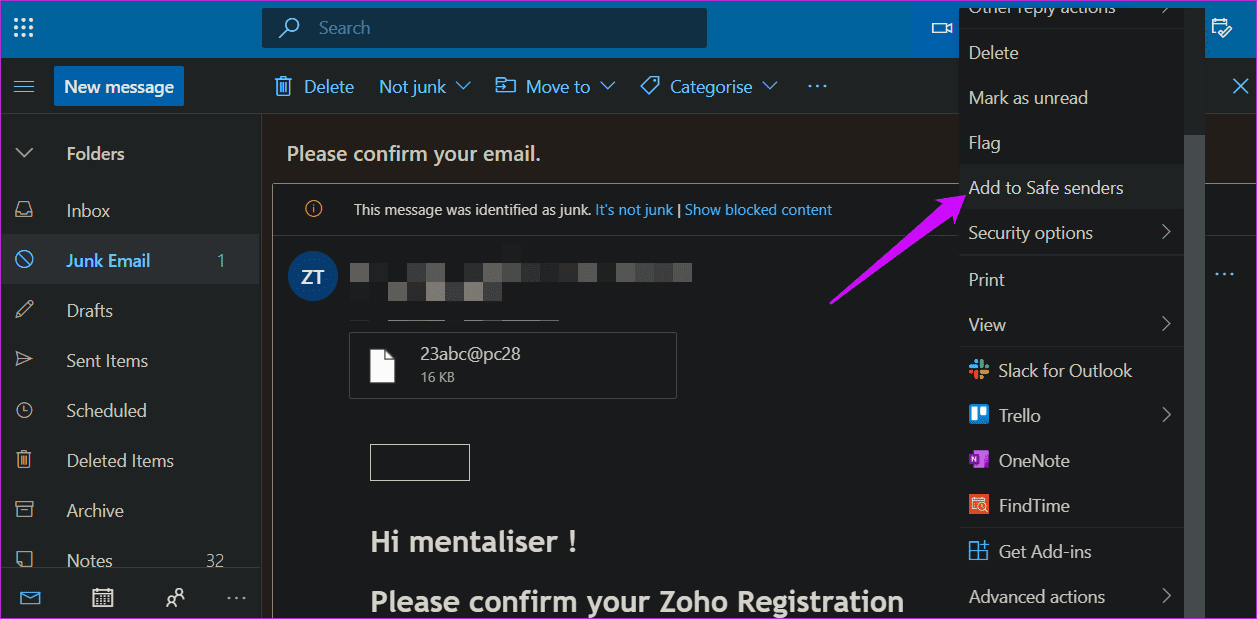
You can also add the email ID to your Safe Senders list from inside the email itself. You will find the option under the three-dot menu icon on the right.
6. Outlook Rules
Do you have an Outlook rule set up? Rules is probably one of Outlook’s most powerful features that allows you to decide what to do with incoming emails. You can set conditions, and when they are met, emails will be moved/sorted, filtered, marked, and so on automatically.
You will find Rules under Settings > Outlook Settings > Email > Rules.
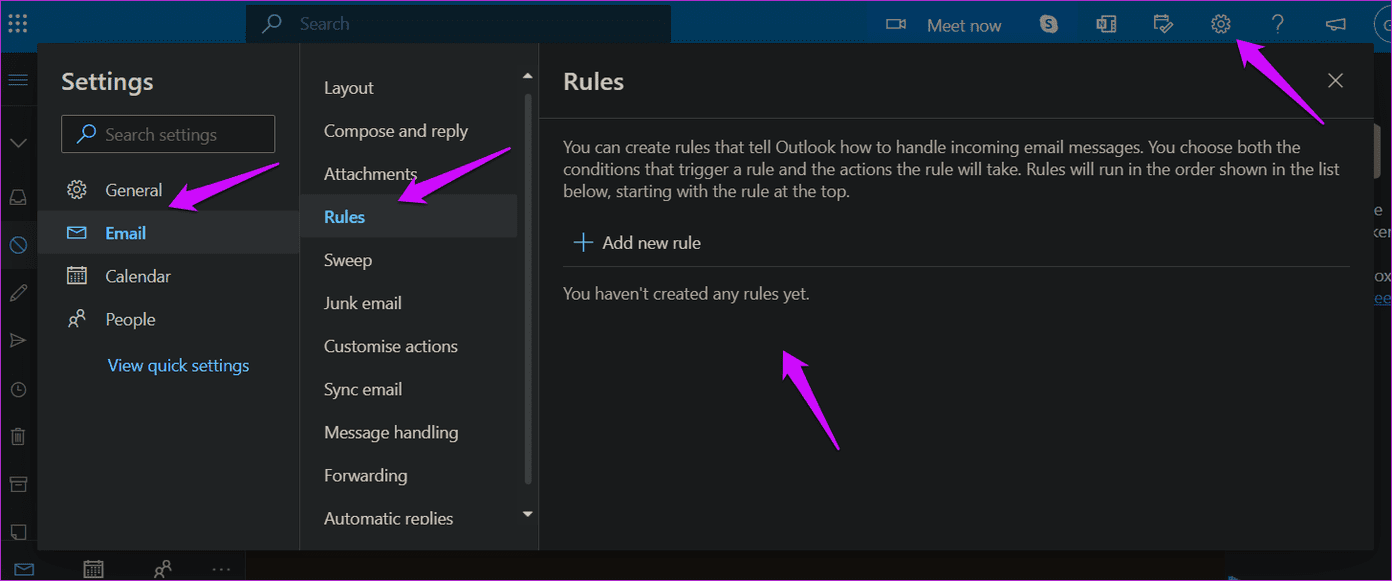
There are no rules set for my account, but that may be different for you. Check the rules to find out if some or any condition could have changed the email’s destination or fate.
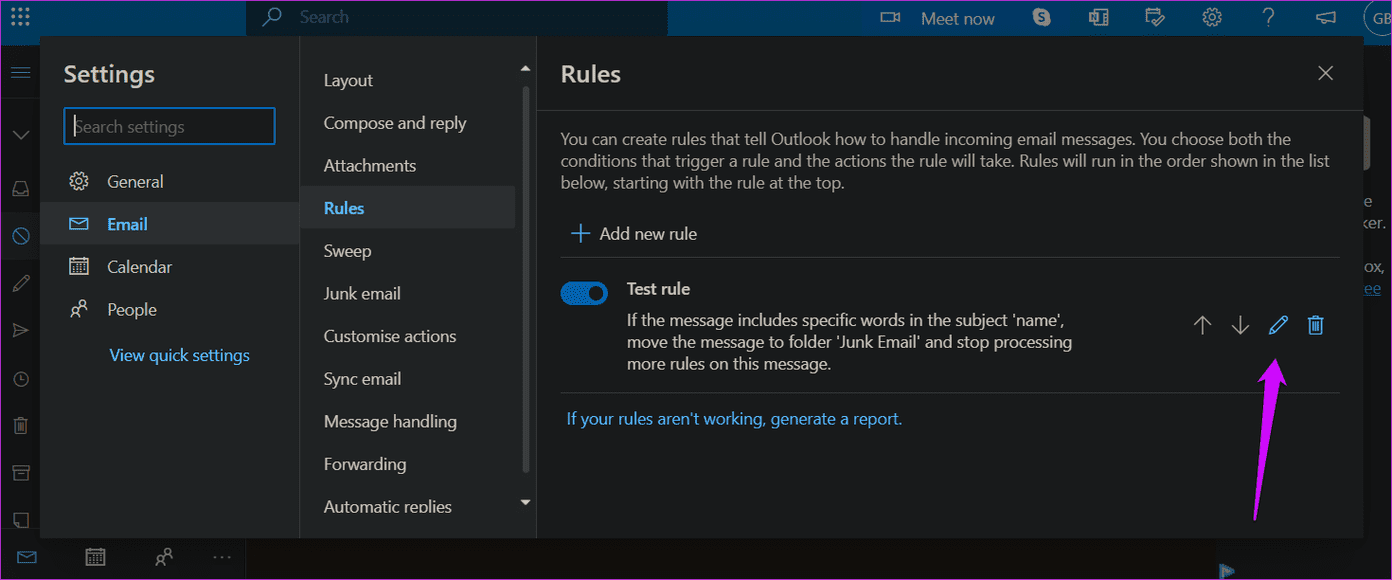
Click on the Edit button (pencil icon) on the left side of the rule to view what it does to an idea.
7. Clear Browser Cache
Browser cache helps you load sites that you may have opened before load faster. They save time and make lives easier. But not always. Sometimes, they can lead to issues like the one you are facing right now where Outlook web is not receiving emails.
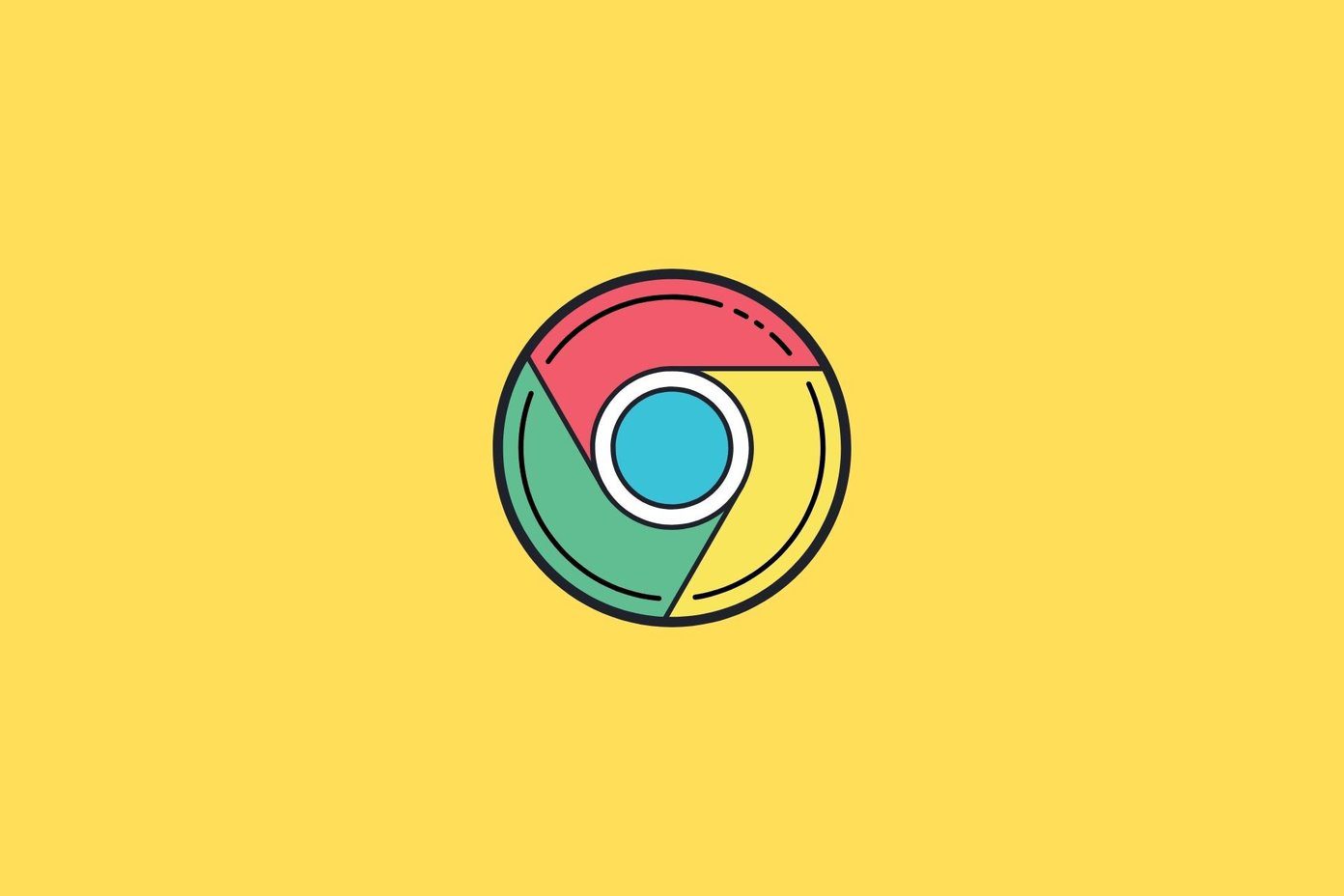
Irrespective of the browser you are using to surf the web, there is a way to clear cache data under settings. Note that this will sign you out of all apps and services you may have open in that browser. This will affect all open tabs and windows. So save all pending work before moving forward.
8. Outlook Account Blocked
Can you send and receive emails from other users? If not, then it is not an isolated issue, and your may account has been blocked. This is done to protect your account from unusual sign-in activities. You can easily unblock your account.
9. Over 20 Connected Accounts
You cannot add or ‘connect’ more than 20 email IDs to your Outlook.com account. If that happens, you will not receive emails in any of them. Remove some and wait a few minutes for the sync to work.
Look Out
The Outlook Web is well-designed, especially when you compare it to the UI of the Windows desktop app. Windows users will be surprised to know that things look entirely different on Mac. Anyway, I hope your problem is fixed and that you are receiving emails normally now. Do let us know if you have some feedback or found another way to fix the issue.
Next up: Also using Outlook on your Mac and/or Windows? Click on the link below to learn 15 everyday keyboard shortcuts that will make your life easier.
Was this helpful?
Last updated on 02 February, 2022
The article above may contain affiliate links which help support Guiding Tech. The content remains unbiased and authentic and will never affect our editorial integrity.