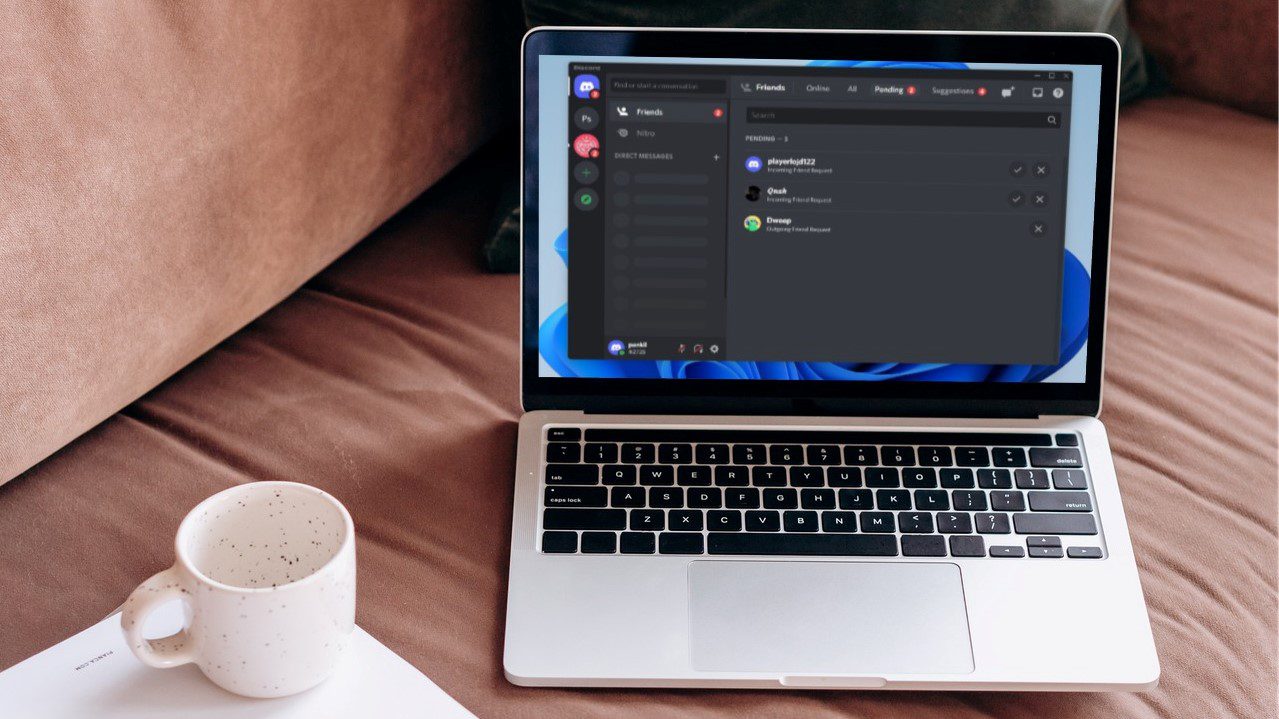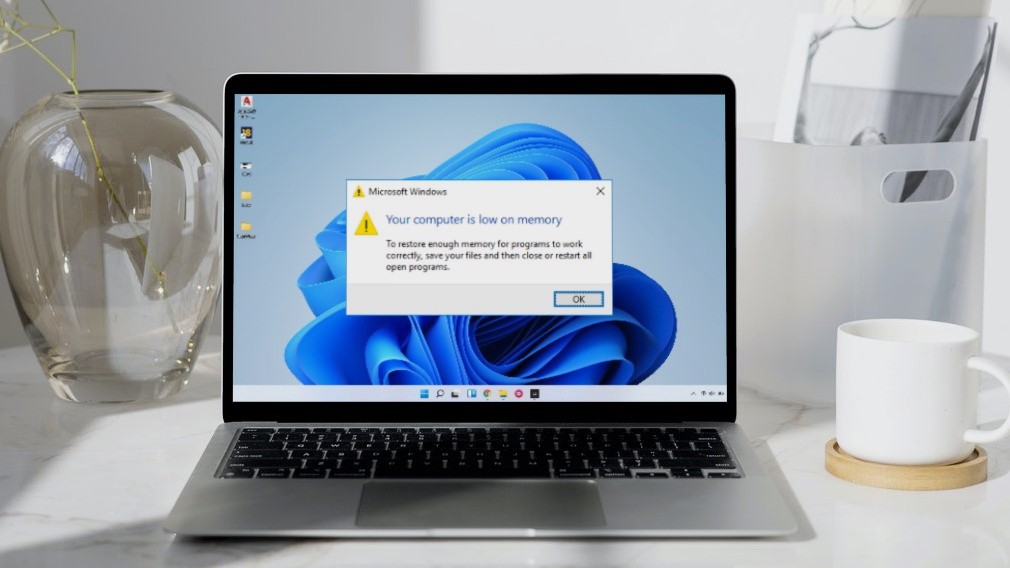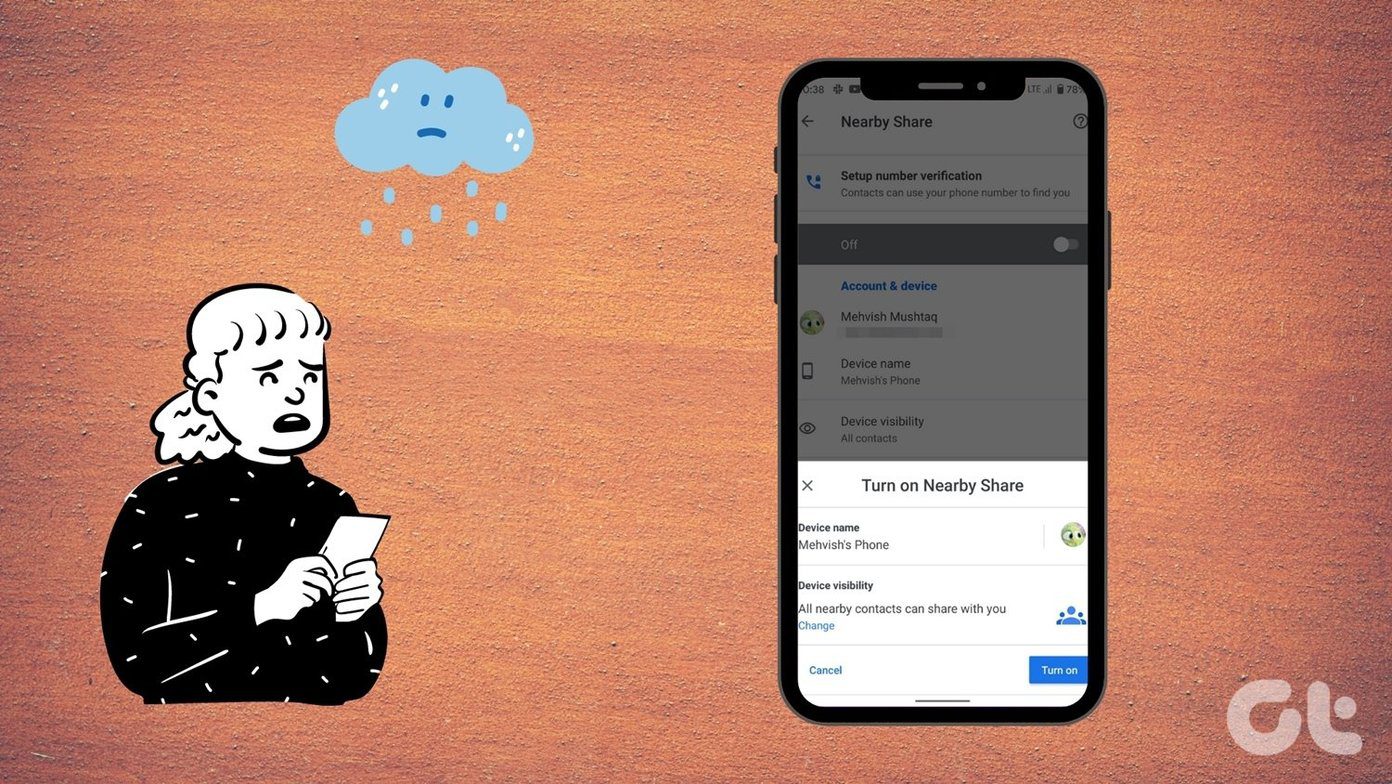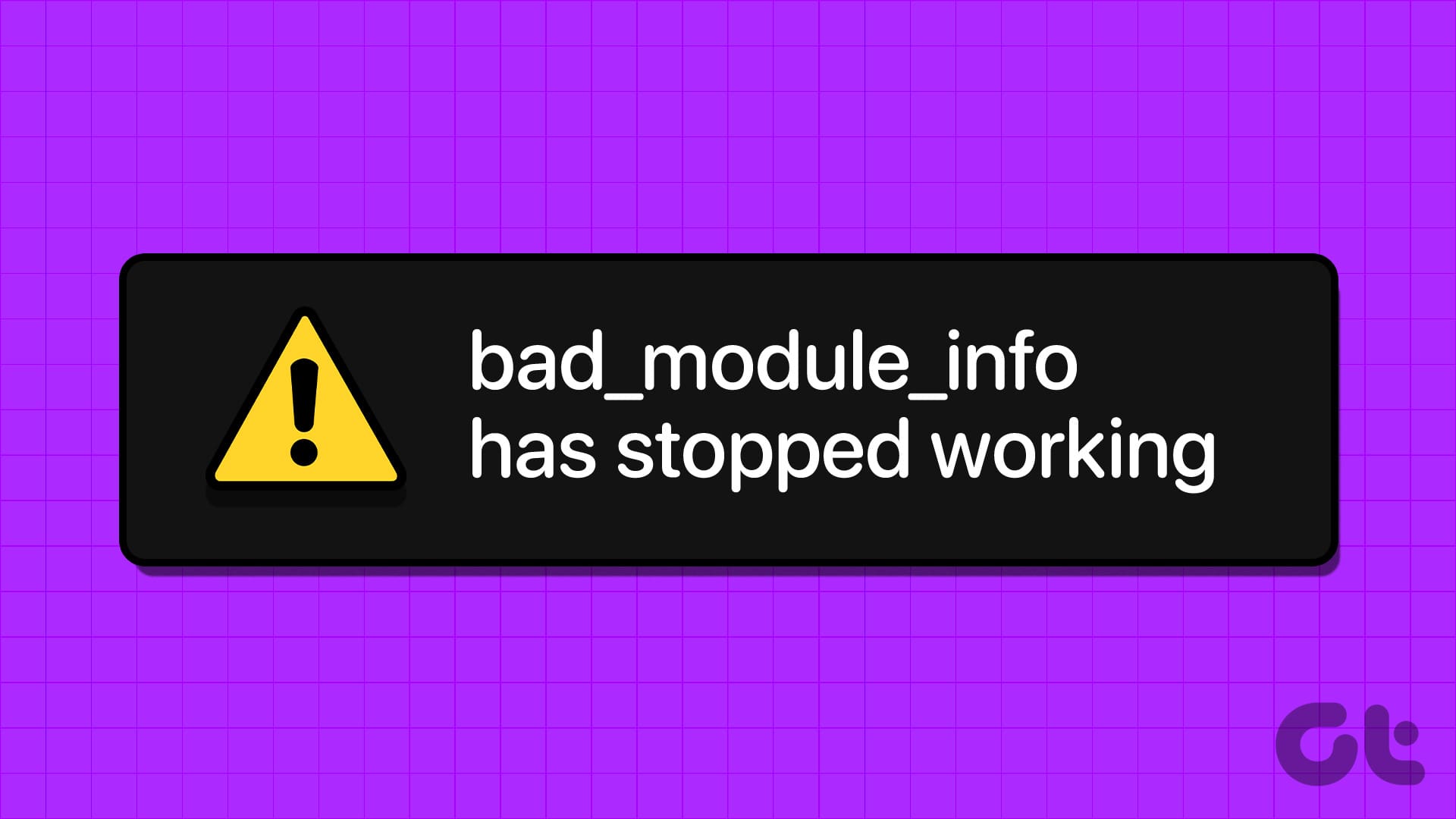Picture this – you’ve just launched the Netflix app on your Windows 10 computer to watch a new episode of your favorite show. In a surprising twist of events, you’re faced with a black screen with an error message that reads “Sorry, there was a problem communicating with Netflix” and a T1 error code. What does this error mean? How can you get it off your screen? Of course, you’d want to know the answers, and we shall help you fix Netflix’s T1 error in this post.

There are several Netflix error codes, each one has a meaning or reason assigned to it, causative factor(s), and solution(s). As for the T1 error, Netflix says, “Hey! There’s a network connectivity problem somewhere. Fix it or you won’t be able to use Netflix.”
Although the problem is majorly network-related, there are other device and app-specific bottlenecks that trigger this error.
If your computer cannot establish a connection with Netflix’s server via the Windows app, try accessing the service on a browser. If Netflix doesn’t work on the browser, the problem could be from Netflix’s end. Perhaps the Netflix server is offline (check Netflix’s server status on DownDetector). But if Netflix works on the browser, then there could be a problem with the app. Update Netflix from the Microsoft Store and try again.
Let’s have a look at other possible solutions to the Netflix T1 error.
1. Troubleshoot Internet Connection
Disable VPN and Proxy

If other apps but Netflix can access the internet on your PC, disable any VPN or Proxy connection and try again.
Netflix is strongly against using virtual private networks (VPNs), proxies, or other network blockers to bypass content geo-restriction. And it has upped its technology to detect when users employ such tools on the platform. So if Netflix finds out that you’re using a VPN or other network modification tools that it prohibits, it blocks access to its contents and servers. Hence, the T1 error on your screen.
Go to Settings > Network & Internet > VPN or Settings > Network & Internet > Proxy to disable any manual or automatic VPN and Proxy setup on your computer, respectively. You could also disable proxies and VPN from their dedicated apps.
Check Internet Source

You could also encounter the T1 error on the Netflix app if your internet connection is poor. For a start, power-cycle your router or boost its Wi-Fi signal. Resetting your router could also help. If the connection remains slow or unavailable, check with your internet provider that you have an active internet plan.
Troubleshoot Windows Network Settings
If you’ve tried everything mentioned above, but the error persists, performing a network reset on your Windows computer could help. Doing that will delete your PC’s network configurations (Wi-Fi, Ethernet, Bluetooth, VPN, etc.) and restore them to factory default.
Before you reset your PC’s network settings, we recommend that you check out other solutions listed below. If nothing fixes the problem, proceed to reset your device’s network settings.
2. Check Date & Time Settings
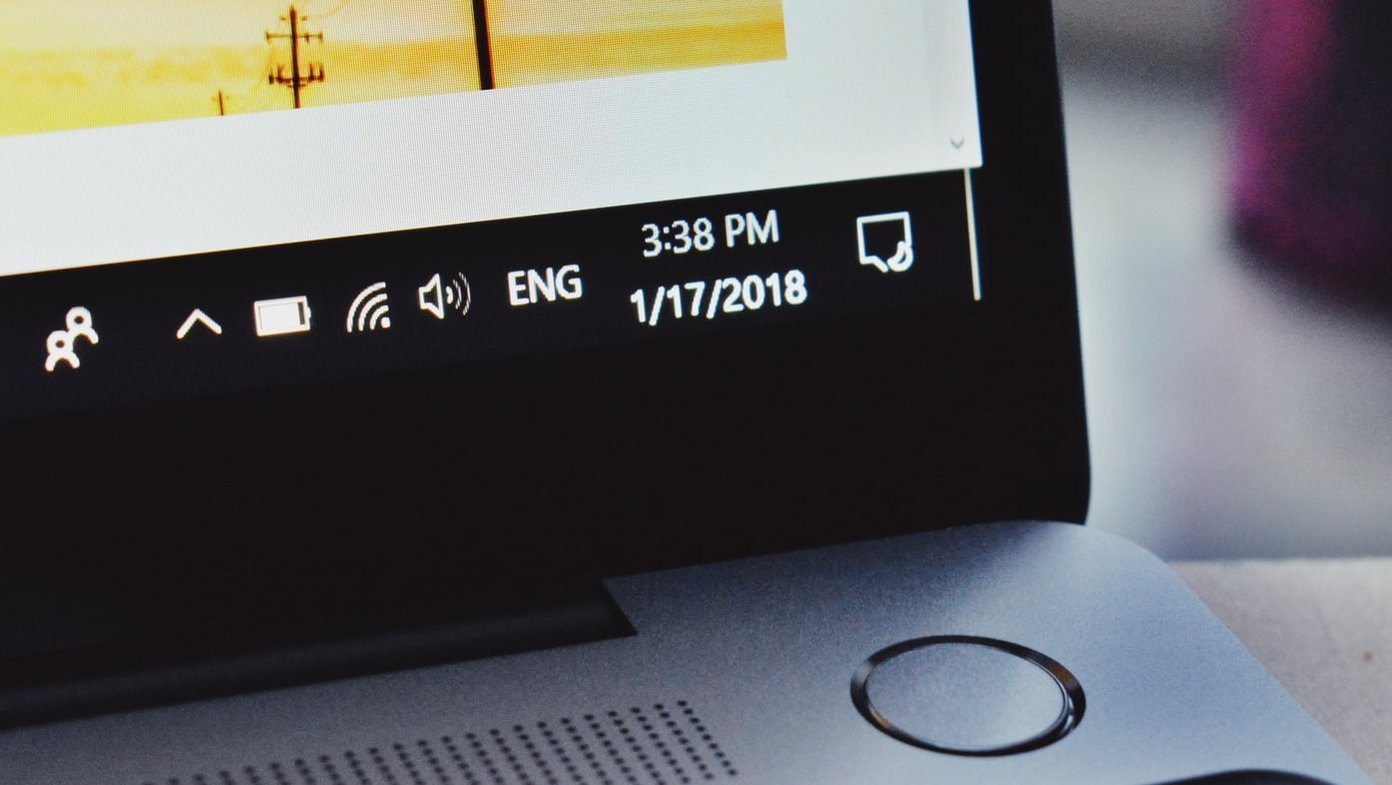
Having the wrong date & time settings could also prevent your Windows computer from connecting to Netflix’s server. Check that your PC is configured to automatically update its date and time settings.
Step 1: Launch the Windows Settings menu and select ‘Time & Language.’

Step 2: In the ‘Date & time’ section, make sure ‘Set time automatically’ and ‘Set time zone automatically’ are both toggled on.
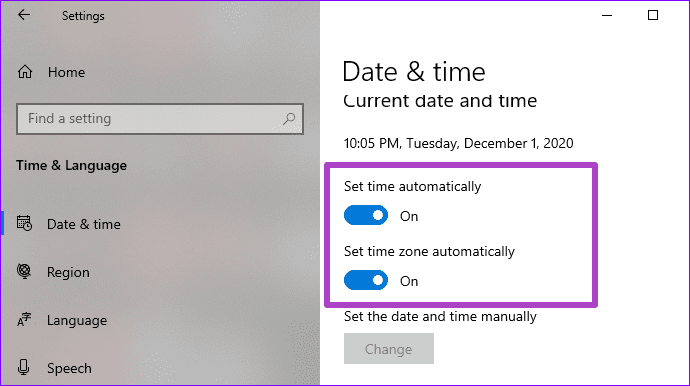
You should also try syncing your PC’s clock with the Windows Time Server. To do this, scroll to the bottom of the ‘Date & time’ menu and click the Sync now button.
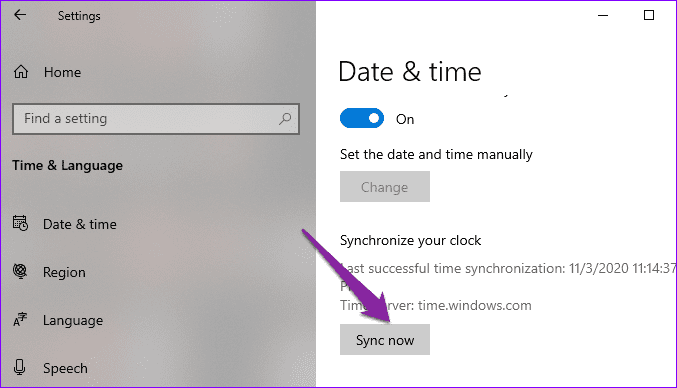
3. Restart Computer
Are you still getting the T1 error message with the Netflix app? Power off your computer and turn it back on. That would refresh your PC and possibly eliminate any system and network-related glitch, causing Netflix to malfunction. If that also proves abortive, it’s time to try more drastic troubleshooting measures.
4. Reinstall Netflix
You will have to re-download the app and re-enter your account credentials, but you can certainly try reinstalling Netflix. Go to Settings > Apps and click on Netflix in the ‘Apps & features’ section. Next, click the Uninstall button to remove the Netflix app from your computer.

Restart your PC and reinstall Netflix from the Microsoft Store or simply click the button linked below.
To an Error-Free Netflix
You must’ve felt that these solutions recommended above might seem like a lot of work (it actually is — especially troubleshooting your internet). We’re positive that at least one of the fixes should resolve the error. When you’ve finally fixed the error, you can check our compilation of popular and classic suspense movies on Netflix. We bet you’d find something engrossing to watch. Also, drop a comment in the section below if you’ve figured out another solution or need further assistance regarding the error.
Next up: Looking to change the Netflix download location on Windows 10 PC? Check out the article linked below for a simple solution.
Was this helpful?
Last updated on 13 July, 2021
The article above may contain affiliate links which help support Guiding Tech. The content remains unbiased and authentic and will never affect our editorial integrity.