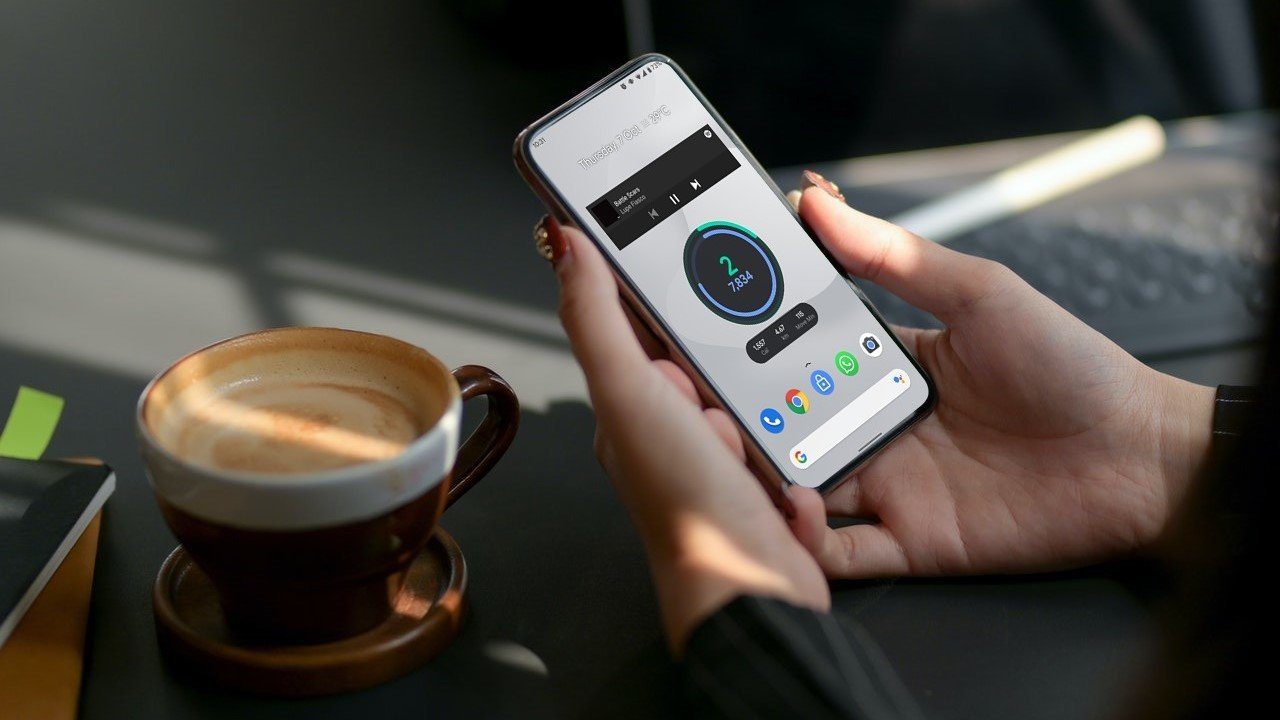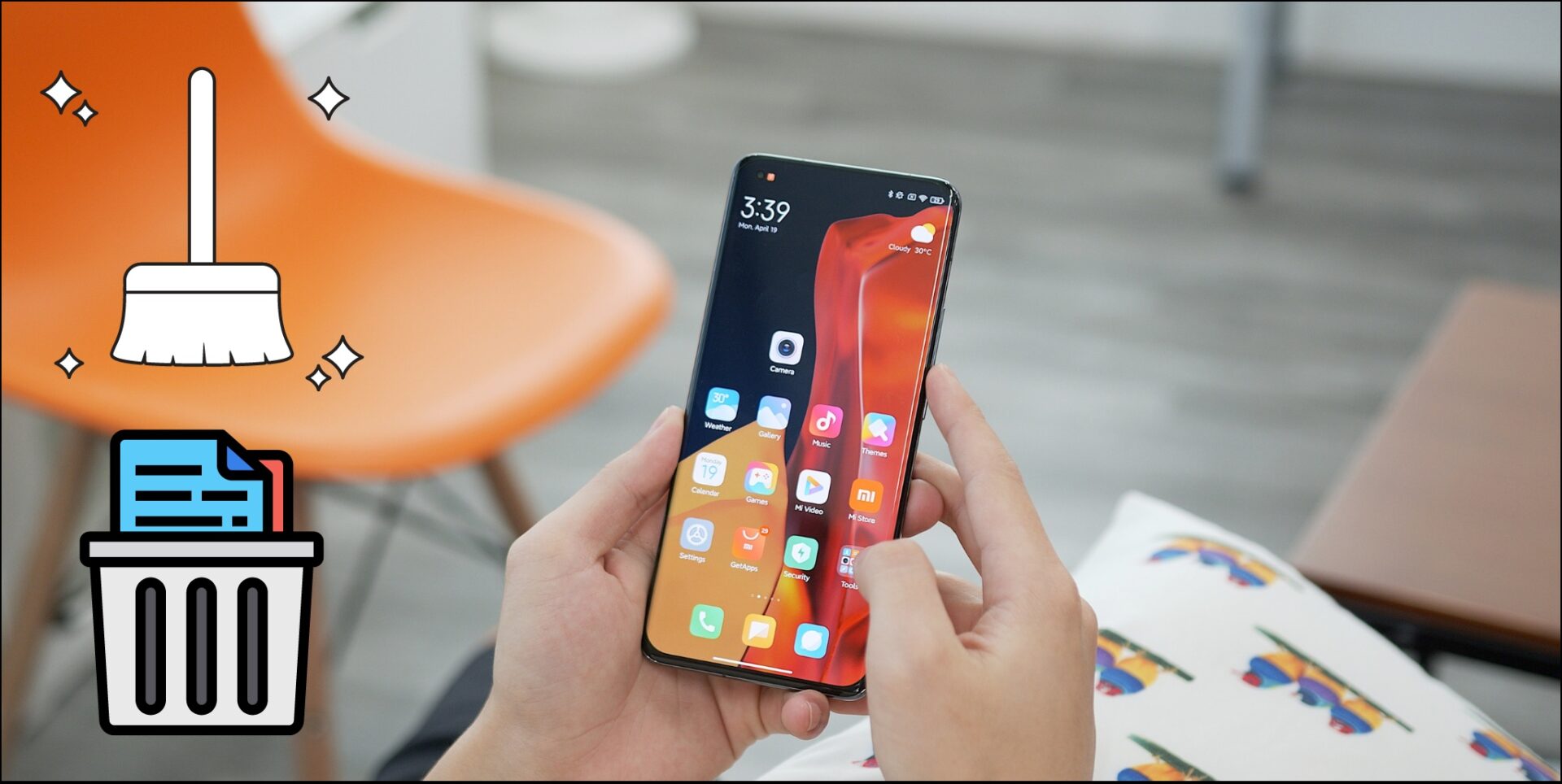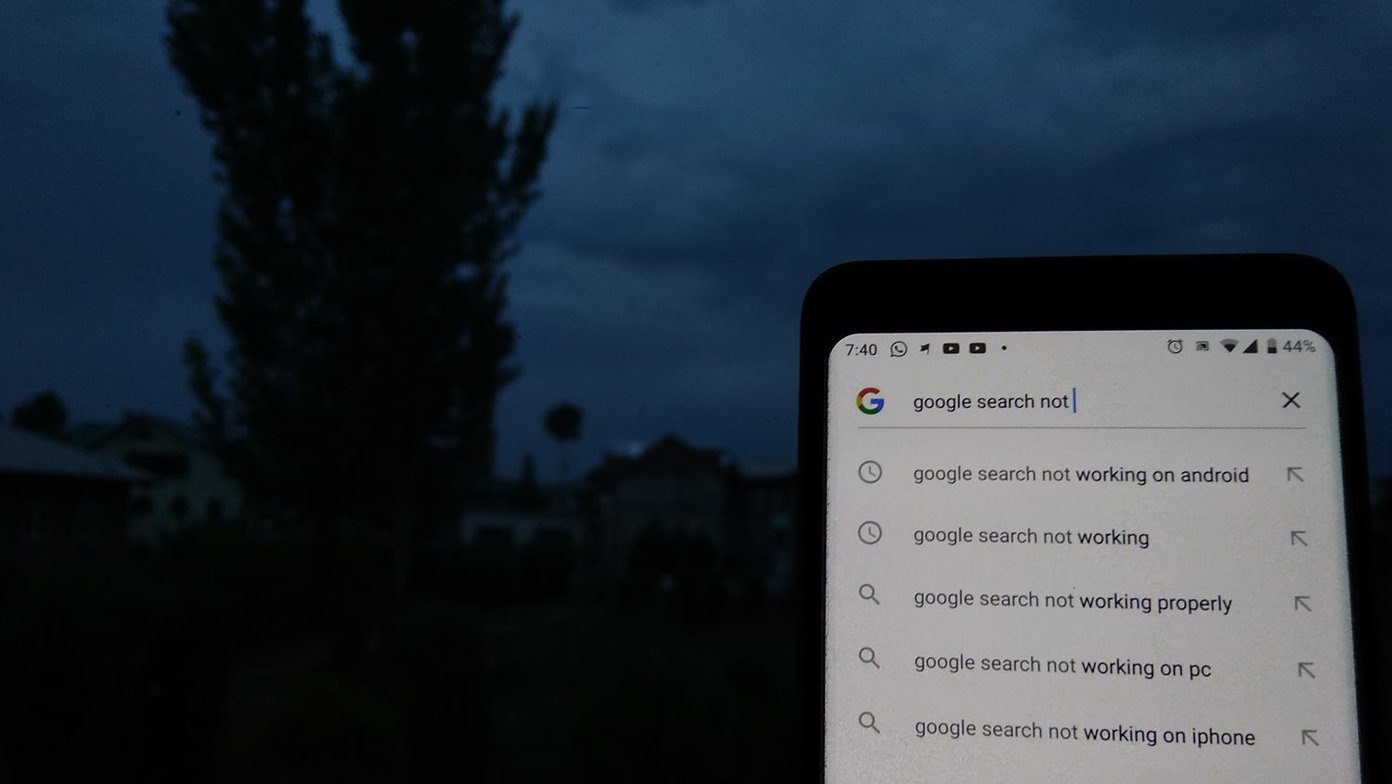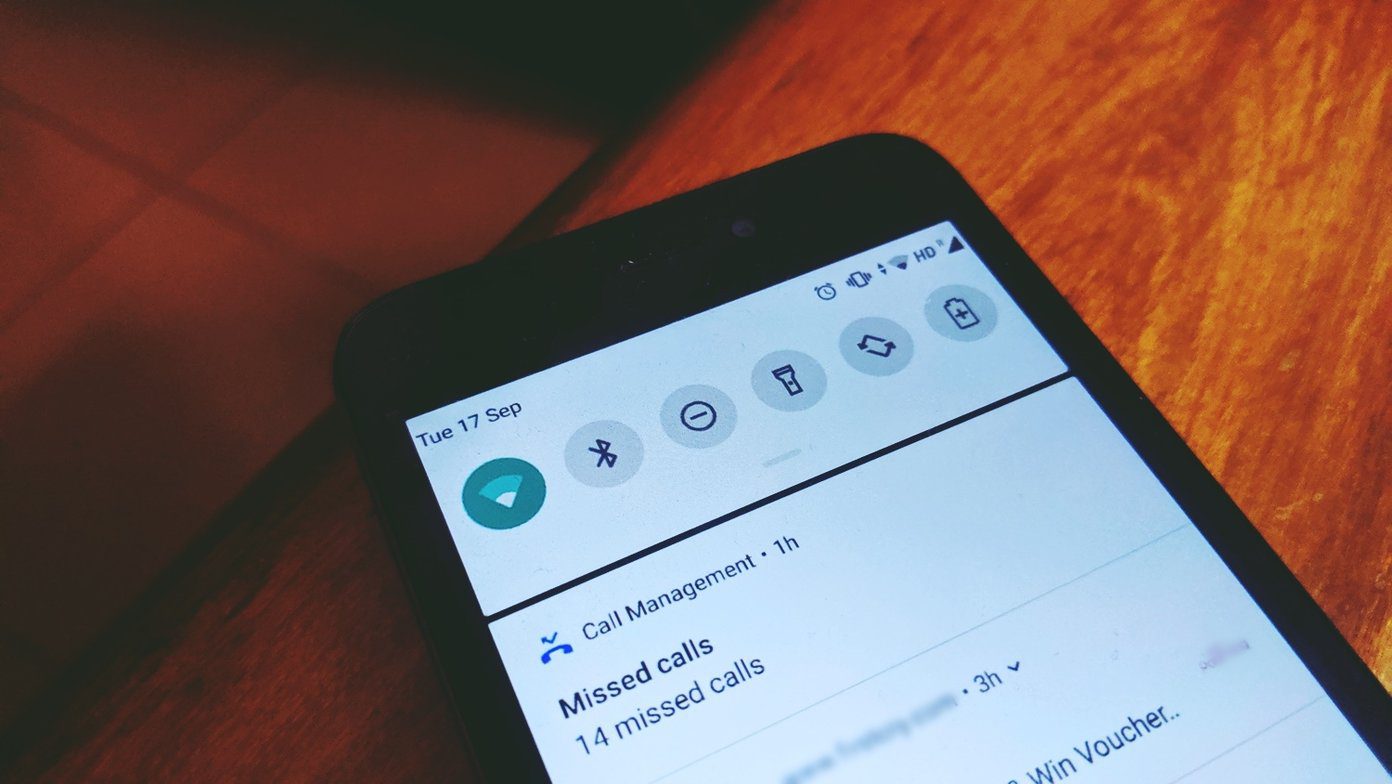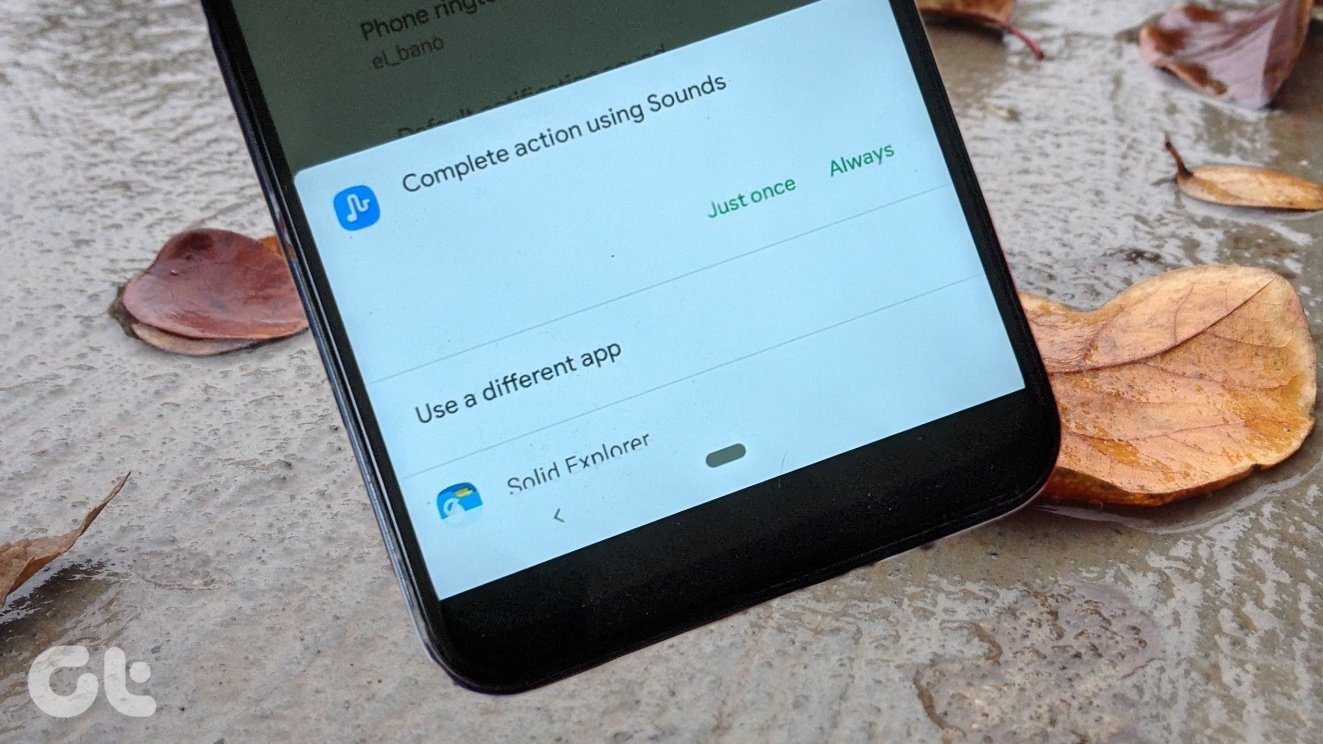MIUI is one of the most popular mobile interface. Developed in-house by Xiaomi, it is heavily customized to alter the user experience that one gets in stock Android. In the latest MIUI 11, several endured the new features, but many are struggling with widgets as they are not working for them. That can be frustrating for those who enjoy and use widgets regularly.
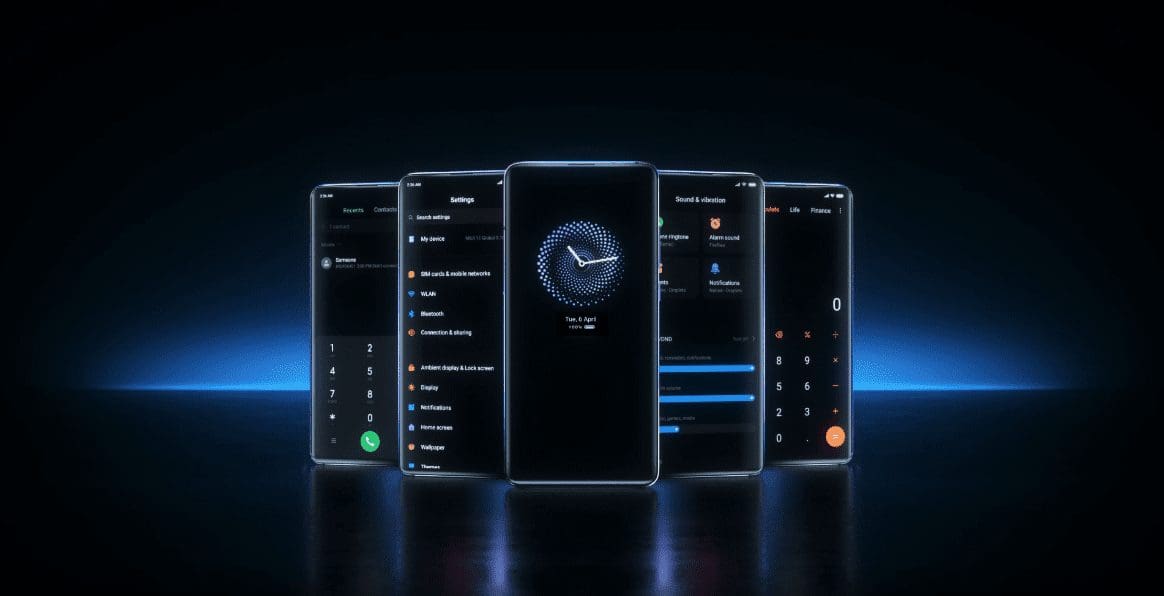
Widgets are fun, informative, and highly customizable if you know what you are doing. They can also consume a lot of system resources, including battery juice. Take care of these small nuances when using them.
Let’s begin.
1. Create New Widget
Maybe a bug or some simple, mundane error is responsible for the widget not working or updating error? That can also cause the app to not launch when you tap on it. So, long-press on the widget and tap on Remove to delete it.

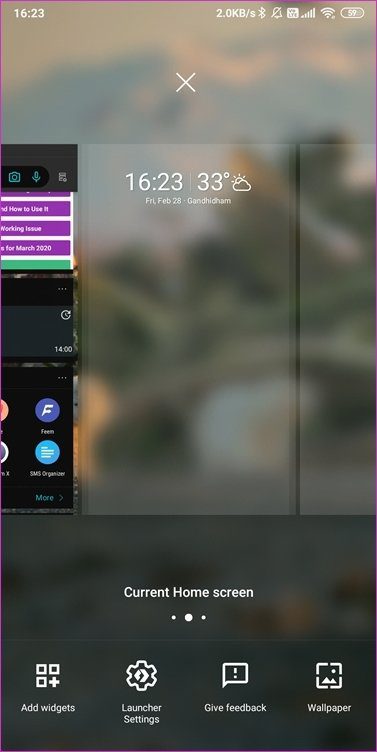
Then, long-press on the home screen and select Add widgets. That will vary depending on the launcher you are using. I have Microsoft Launcher installed. You can use any other one and there are some cool options available in the Play Store.
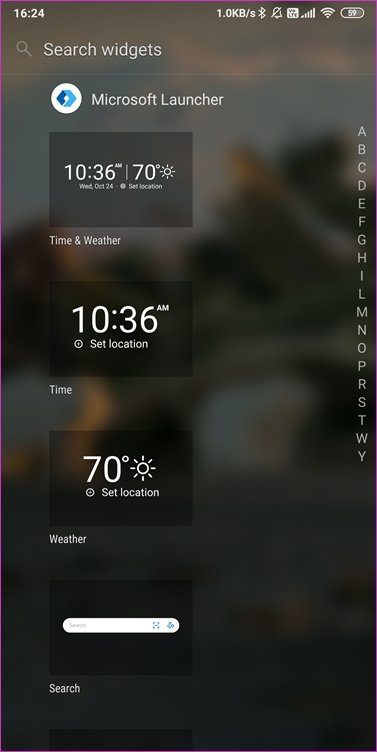

Scroll or search for the widget you want to add, press, and hold on the widget to drag it onto the home screen. Depending on the widget and app it belongs to, you may be asked to set it up.
2. Turn Off MIUI Optimization
Open Settings and under About phone, tap on MIUI version heading 10 times. You should see a pop-up that says, ‘You are a developer now.’ Search for Turn on MIUI Optimization in the Settings search and tap to open it.
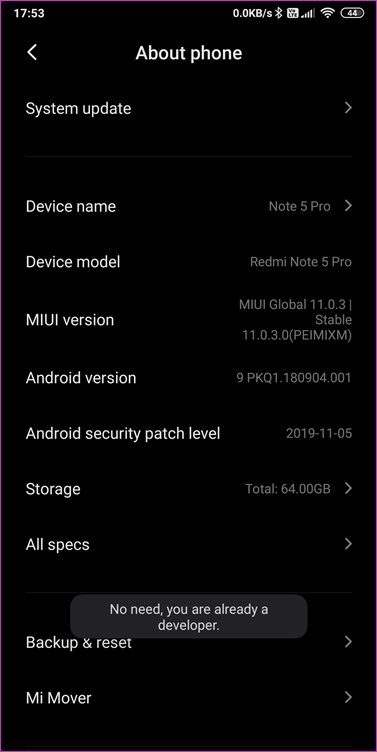
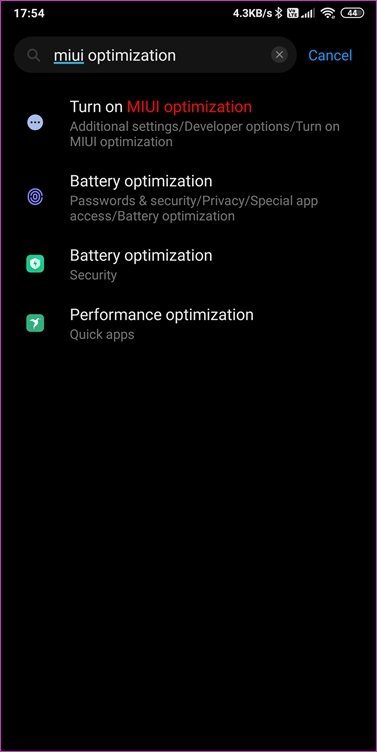
Scroll to the very bottom of the screen and turn off this setting. By default, it is on. If you notice bugs and errors across the device or certain features not working as expected, you can always re-enable that setting.
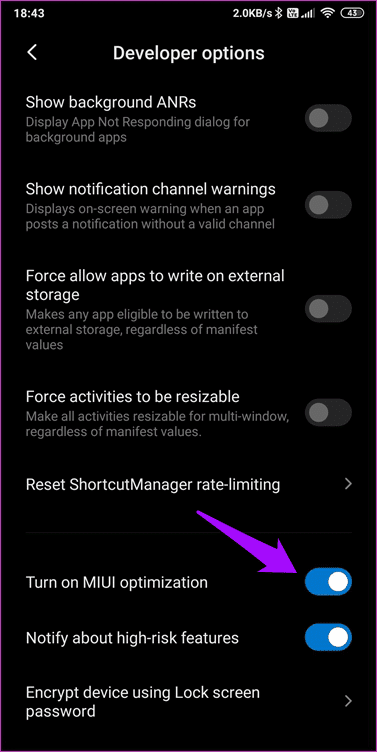
3. Permission to Work in Background
A lot of Android skins kill background app processes to improve battery life. MIUI 11 also engages in such a strategy for better RAM management. Open Settings, tap on Apps and select Permissions.
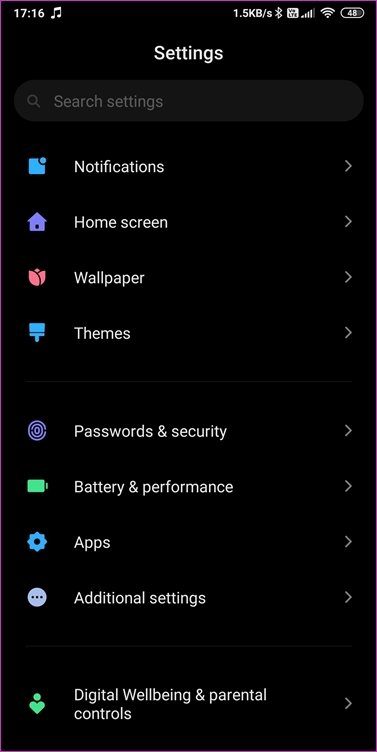
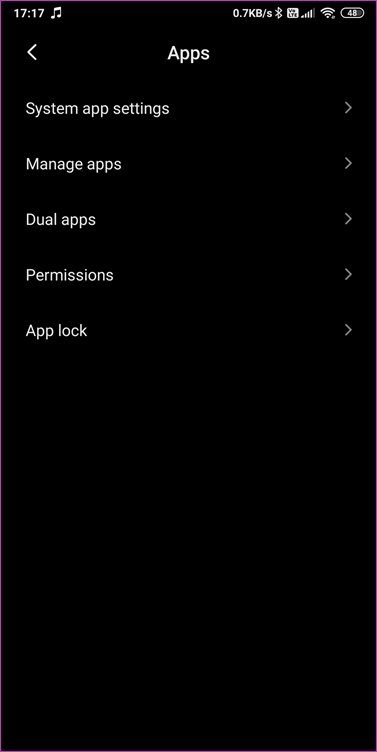
Select Autostart and make sure your apps have this permission enabled. It will allow the app to work in the background, and if the MIUI terminates the process, it will autostart automatically.
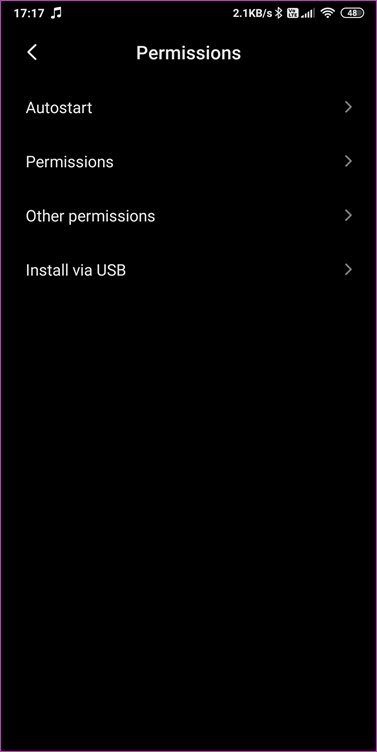

4. Display Pop-Up Windows
Widgets depend on the app to collect and present information on your screen. It could be an app-specific error which results in MIUI 11 widgets not working. Long-press on the widget and select App info. If you can’t see that option, open Settings > Apps and search and open the app whose widget is not working.
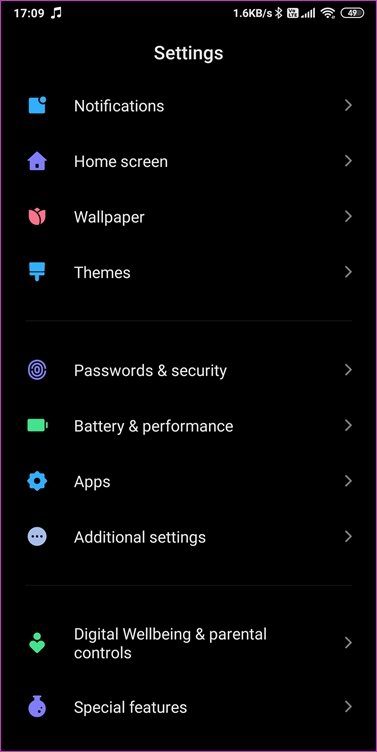

Go to Other permissions here and enable Display pop-up windows while running in the background.
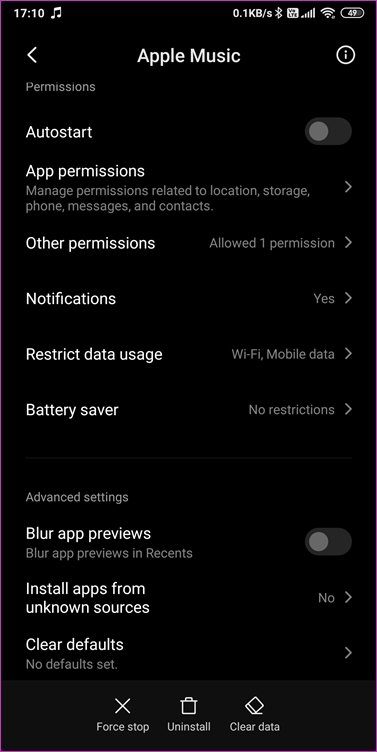
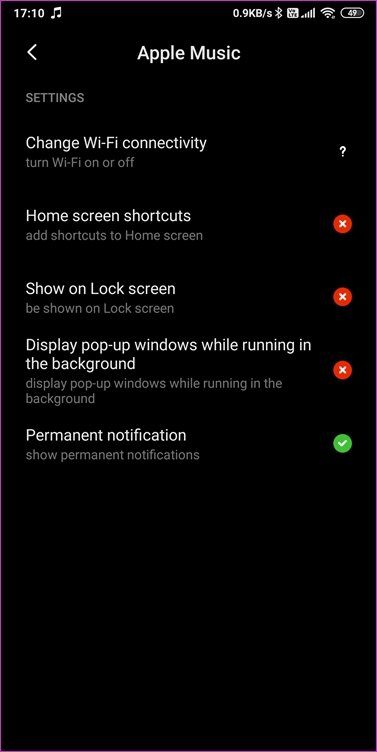
Create a new widget if the old MIUI 11 widget still doesn’t work.
5. Reinstall from Play Store
Did you sideload the app? I recommend uninstalling the app and reinstalling it from the Play Store. It will only take a minute, and since most apps come with a feature to take a local or cloud backup, this shouldn’t be a problem.
6. Battery Savers and Task Killers
The first thing you need to know is that task killer apps don’t work. You will end up consuming even more resources than before because the processes you killed will simply restart.
Uninstall or disable all battery saver and task killer apps on your smartphone. Check again if the MIUI widget is working or not. If not, the app is to blame. You can either get rid of them or whitelist the app inside those apps.
7. Update OS and App
Open Settings and under About phone, select System update.
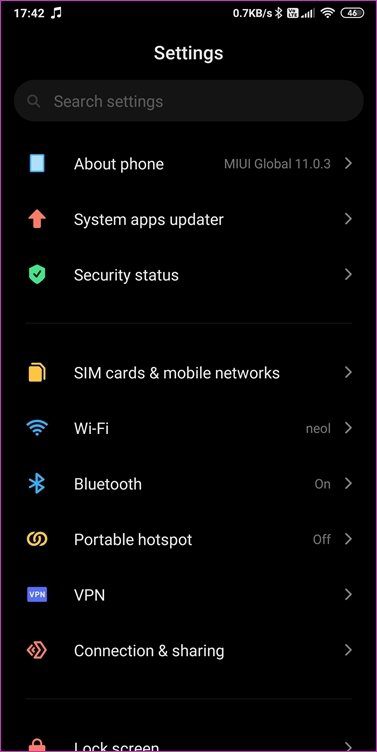

Check if there is an OS update, and apply if there’s one. A recent version of MIUI 11 was known to cause all sorts of problems with widgets, but it was later resolved.
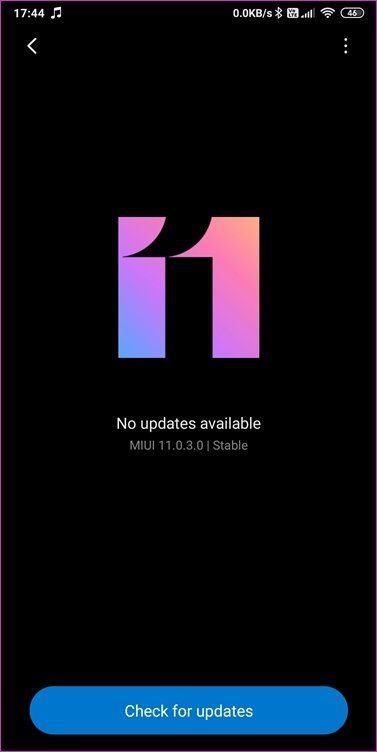

Open the Play Store and search for the app whose widgets don’t work. Check if there is an update and if there is one, then you should install that update. For that, you will see the Update button instead of Open at the top in the Play Store. You can also see a list of updates available for all installed apps under My apps & games.
8. Change Launcher
What launcher are you using? It is possible that the launcher settings are messed up, or there is a conflict or even a bug that’s preventing the widgets from working correctly on MIUI 11? Switch back to the system or MIUI launcher and see if that works. If it does, you need a new launcher. We have reviewed several awesome launchers like Nova, Action, Microsoft launcher, and more.
Widget Spinner
We depend on widgets to provide us much-needed information within a glimpse without opening the app. They also act as a shortcut to the primary app, reducing the number of taps otherwise required. Widgets are awesome, but only until they work correctly. It is when widgets don’t work or stop working in MIUI, that we are in trouble.
Next up: Ever wondered what is the difference between an app and a widget? Here is an in-depth comparison between the two. Learn how they are similar, how they differ, and how they behave or work.
Was this helpful?
Last updated on 04 February, 2022
The article above may contain affiliate links which help support Guiding Tech. The content remains unbiased and authentic and will never affect our editorial integrity.