Fix 1: Preliminary Fixes
- Internet Connection: Ensure that your laptop is connected to the internet. To check, you can open a couple of tabs in Microsoft Edge or Google Chrome.
- Check Router: If your Wi-Fi router is having an issue, your internet connection will not work with any connected devices, let alone your Windows machine.
- Check Microsoft Teams Status: Visit Downdetector and search for Microsoft Teams. If there are high outrage spikes, it confirms the issue from Microsoft’s side.
Fix 2: Clear Teams Cache
Teams collect cache data in the background to speed up certain tasks. You can clear the Teams cache and connect to the Teams server again.
Step 1: Press the Windows + R keys and open the Run menu.
Step 2: Type the below command and hit Enter.
%appdata%\Microsoft\Teams
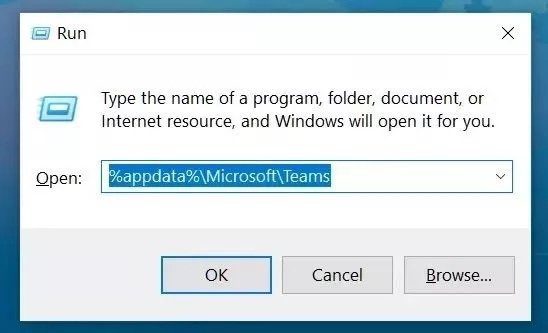
It will open Teams data files from the File Manager menu.
Step 3: Select all files and remove them.
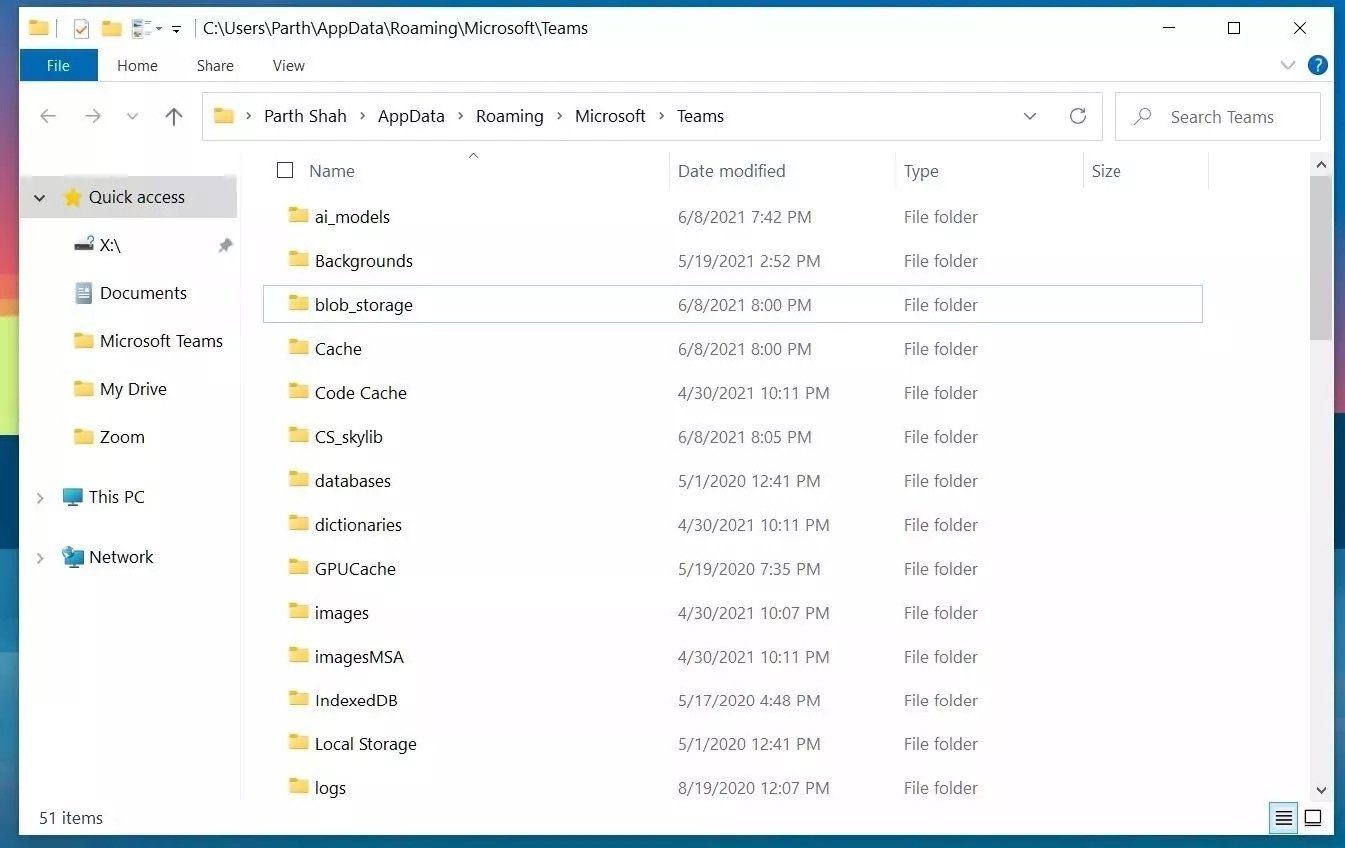
Open Microsoft Teams, and hopefully, you won’t notice Teams connection issues.
Fix 3: Repair Microsoft Teams
Step 1: Open the Windows Settings app (Use the Windows + I keys).
Step 2: Go to the Apps menu and select Apps & features.
Step 3: Scroll down to Microsoft Teams and select the three-dot menu beside it.
Step 4: Open the Advanced options menu.

Step 5: Run the Repair tool for Microsoft Teams.
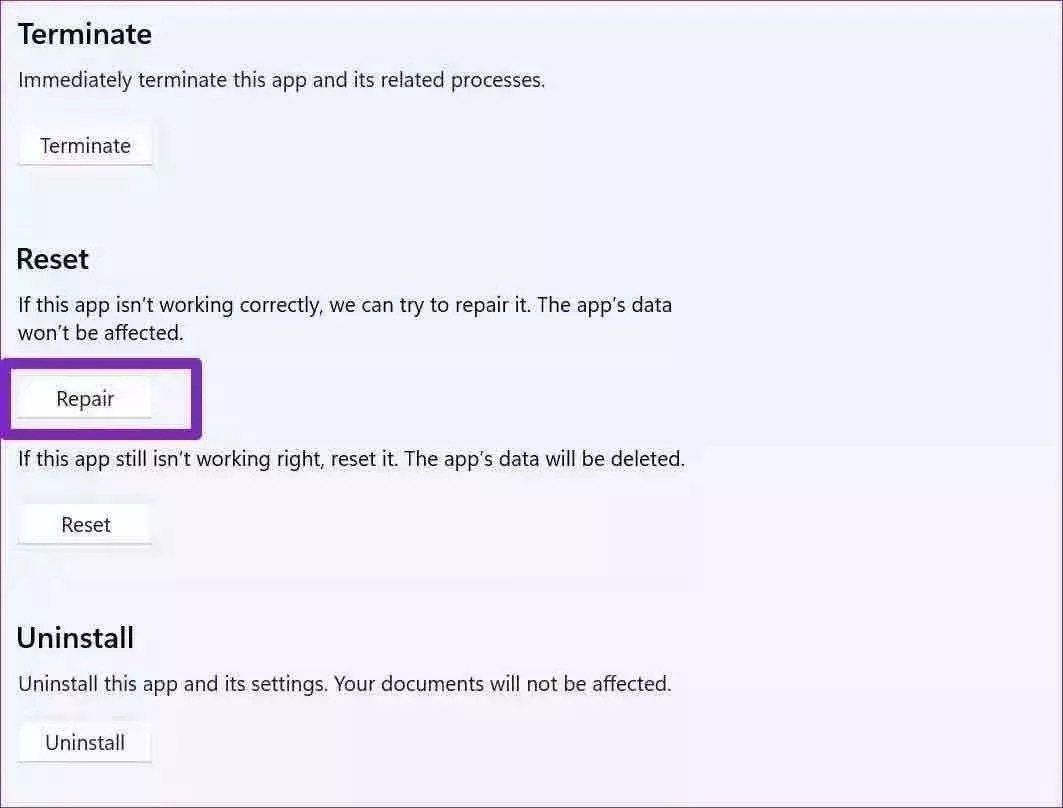
Once done, you will be ready to use Teams without connection issues.
Fix 4: Reinstall Teams
To reinstall Teams on your Windows machine, you must first uninstall it. To do so, go to Windows Settings > select Apps and features > Move to Microsoft Teams > click Uninstall.
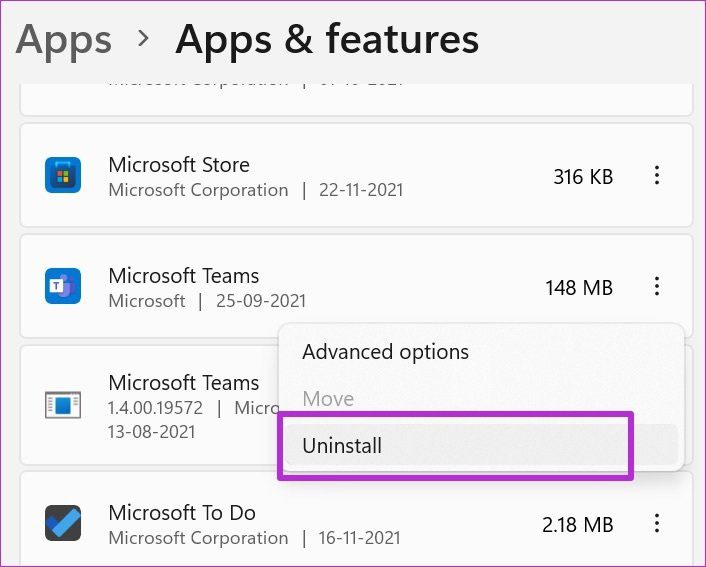
Once uninstalled, go to the Microsoft Teams website and download the latest version to your computer. Open the app, sign in with your account details, and check for connection issues.
That’s it. Go through these steps above and troubleshoot Teams connection issue once and for all.
Was this helpful?
Last updated on 17 April, 2024
1 Comment
Leave a Reply
The article above may contain affiliate links which help support Guiding Tech. The content remains unbiased and authentic and will never affect our editorial integrity.


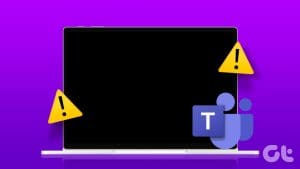

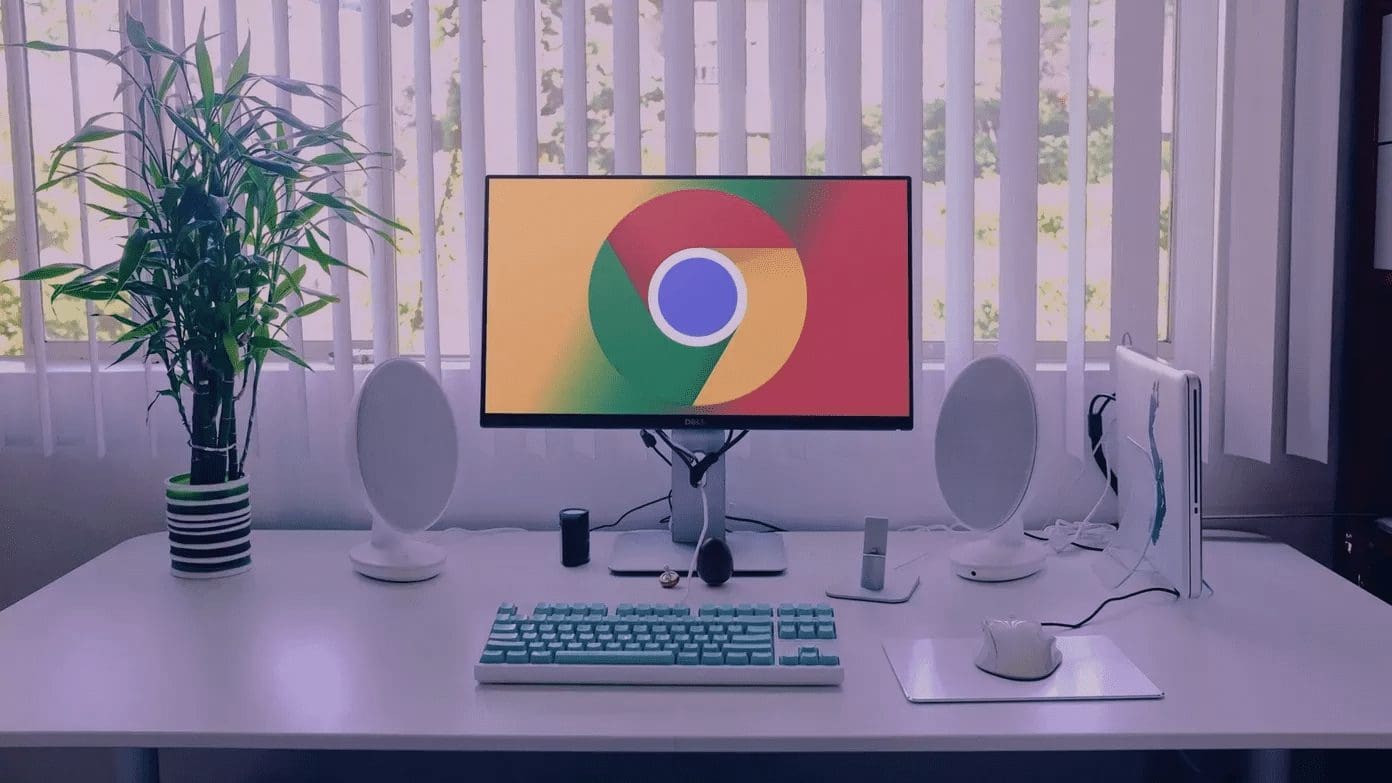


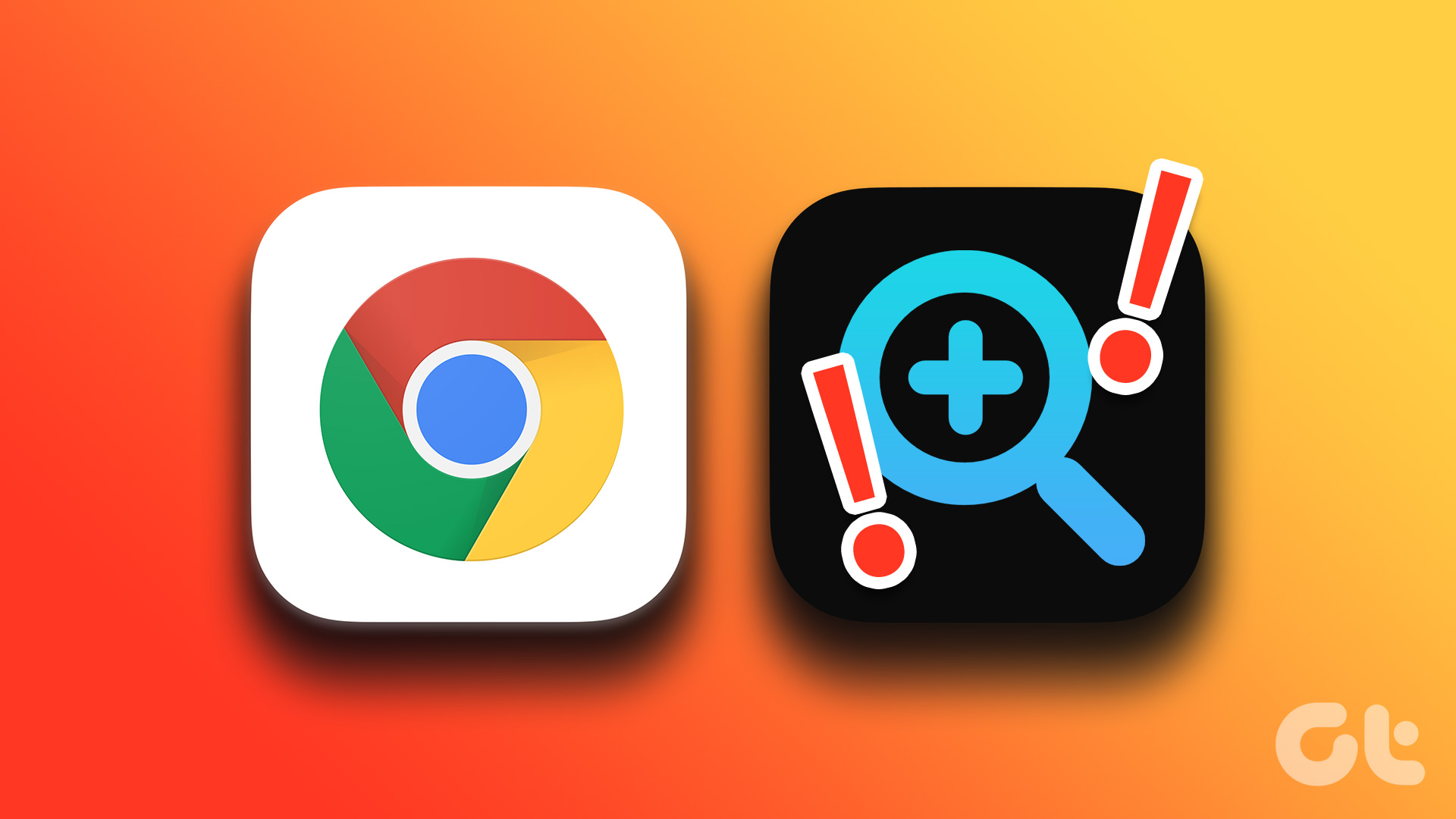
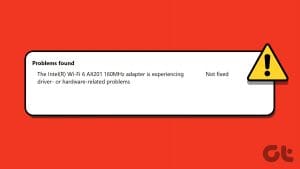


i love ???? it