Amazon Fire TV Stick is a wonderful streaming device. While Amazon keeps bringing improved versions, the Fire TV Stick still suffers through random lag, freezing, sometimes keeps showing a blank screen, and more. If you are experiencing similar problems with your unit, here’s how to fix lag on Amazon Fire TV Stick.
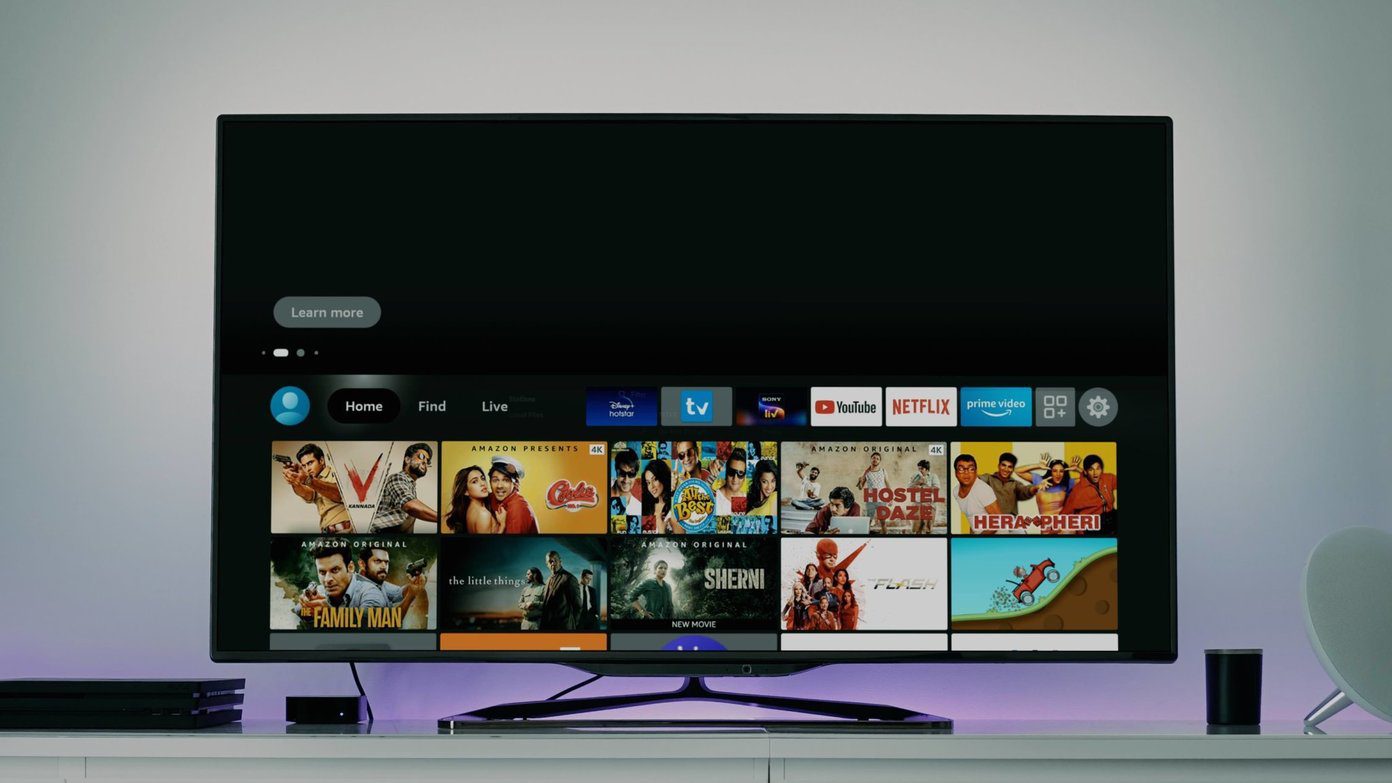
Multiple factors are resulting in lag on Amazon Fire TV Stick. Some can be related to the hardware, and others can be attributed to the Fire OS software. We will cover every possible scenario to fix lag on Amazon Fire TV Stick in the troubleshooting list below.
1. Change Remote Batteries
Fire TV Stick remote sure is power-hungry. We have seen the Fire TV Stick remote draining out batteries in less than a month.
The remote does showcase a red LED at the top showcase that it’s running on a low battery. If you notice the same, change the batteries immediately. Using the Amazon Fire TV Stick on a low battery will result in sluggish performance in the UI.

There will be a late response from your remote, and even though the Fire TV Stick is fine, you will notice a lag or sluggishness in the interface.
2. Overheating Fire TV Stick
Your Amazon Fire TV Stick stays connected to a power source with your TV. If you use the Fire TV Stick for an extended period, it might result in overheating on the device. It can lead to lag on Fire TV Stick.
Check the Fire TV Stick and if you notice overheating, then plug it off from the TV and power source. Let it cool down and then reconnect it to the TV.
3. Restart Fire TV Stick
Sometimes a simple fix such as rebooting the Fire TV Stick can troubleshoot the lag on the device. Go through the steps below to restart Fire TV Stick.
Step 1: From the FireStick home, go to Settings.
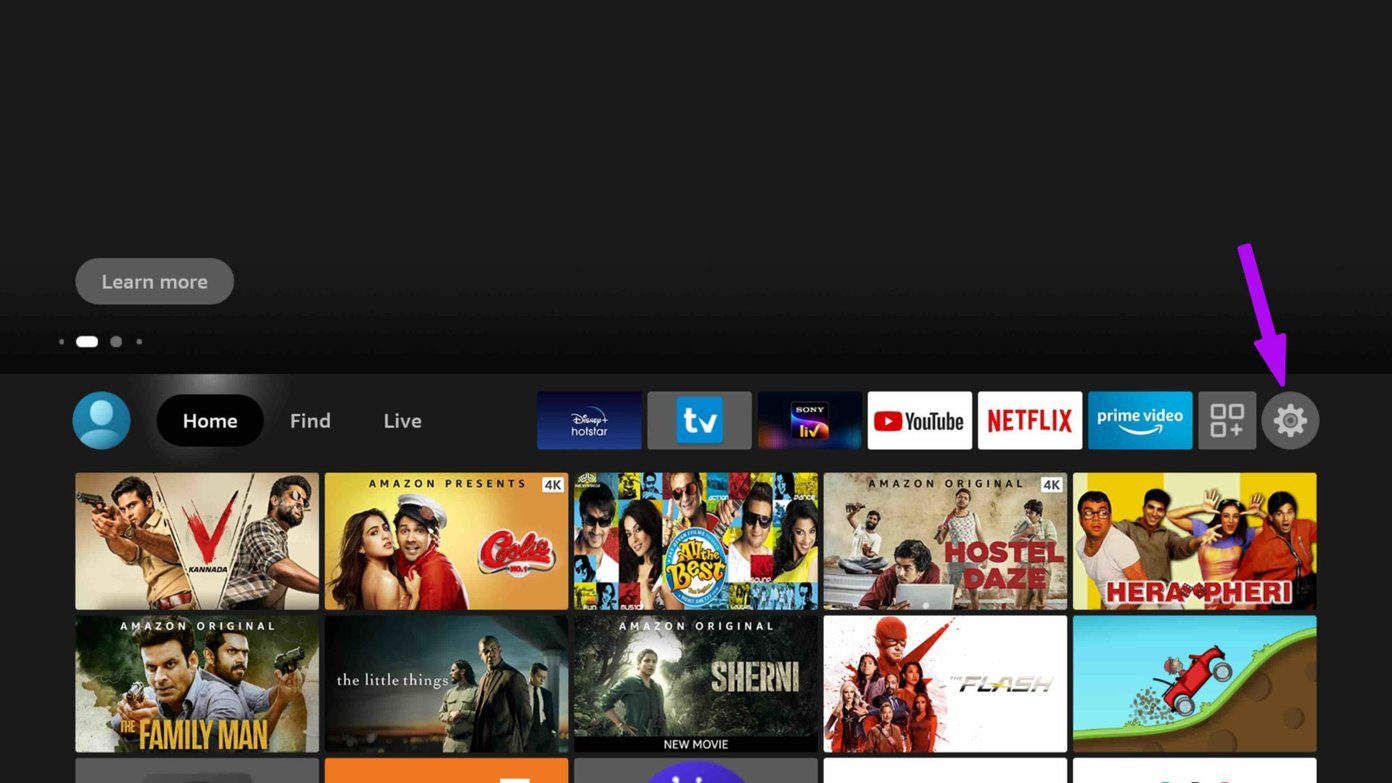
Step 2: Move down to the My Fire TV menu.

Step 3: Select Restart and you are good to go.

4. Use Fast Internet Connection
The default Fire TV Stick interface needs a good internet connection to load the recommendations for you. If you are using a slow internet connection, Fire Stick will have difficulty showcasing content to you.
It can create a lag on Fire TV Stick, even though nothing is wrong with the device itself. Go to Settings > Connections and make sure to select a Wi-Fi network with fast speeds.

If you are using 2.4GHz and 5.0GHz Wi-Fi frequencies, then go with 5.0GHz frequency for better speeds.
5. Clear App Cache
Fire TV Stick only comes with 8GB of storag. If you are running low on default storage, it might result in lag on Fire TV Stick.
The storage issue can be attributed to the cache collected by apps for better performance. You will be surprised to see how much data these apps collect from the Fire TV Stick. Here’s how you can delete the app cache on Fire Stick and remove the lag.
Step 1: Open the Fire TV Stick Settings menu.
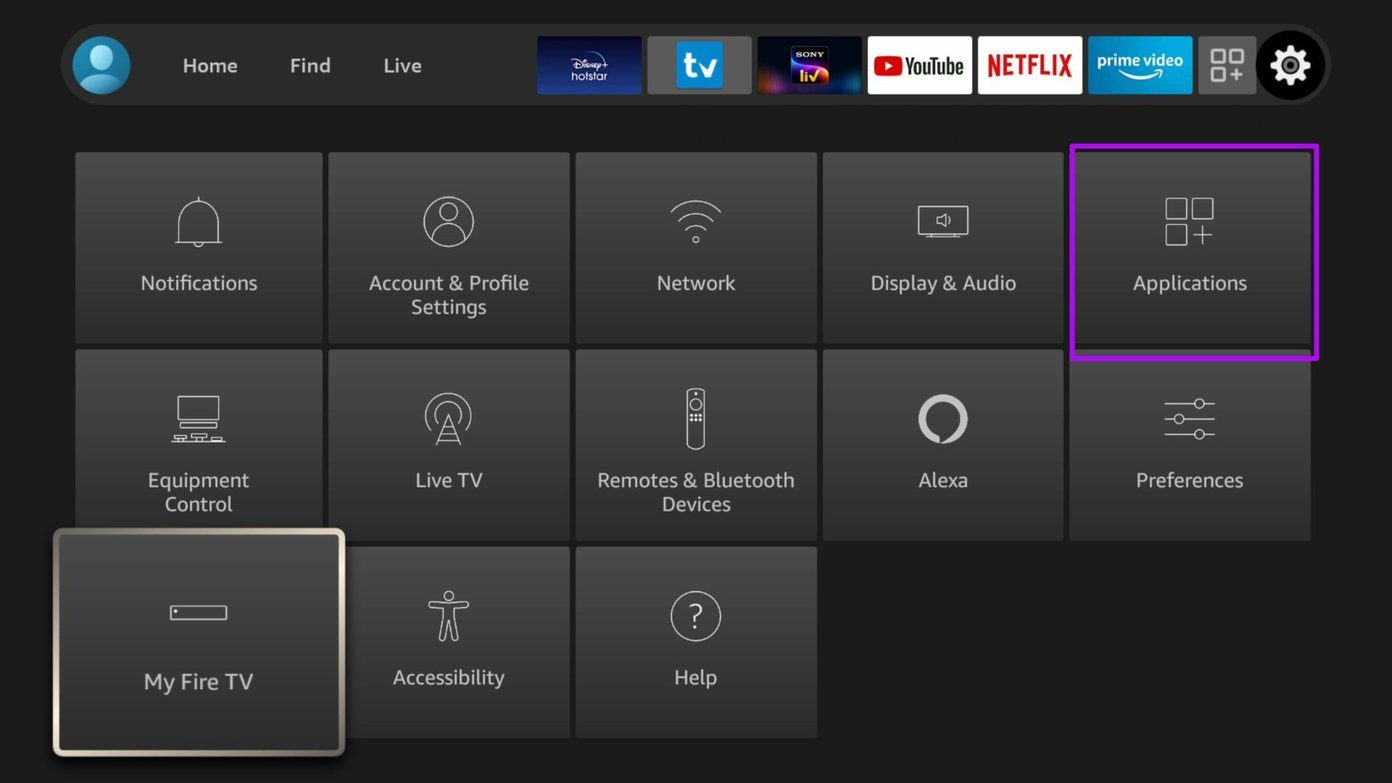
Step 2: Go to Applications > Manage Installed Applications.

Step 3: Select an app and click on Clear cache from the following menu.
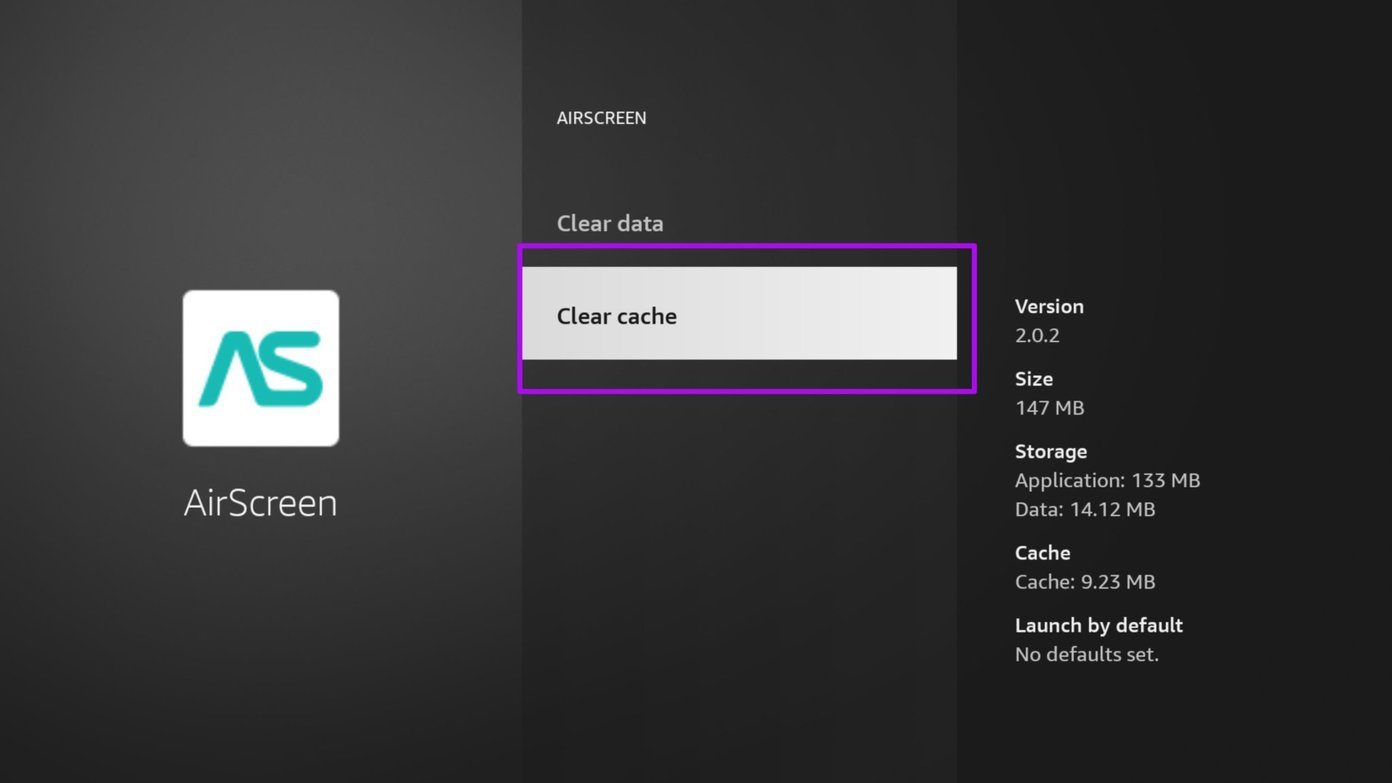
Repeat the process for your most-used apps on the Fire TV Stick and free up the storage.
6. Uninstall Irrelevant Apps
This is another way to clean up storage on Amazon Fire TV Stick. Here’s how to do it.
Step 1: Go to the Fire TV Stick Settings menu.
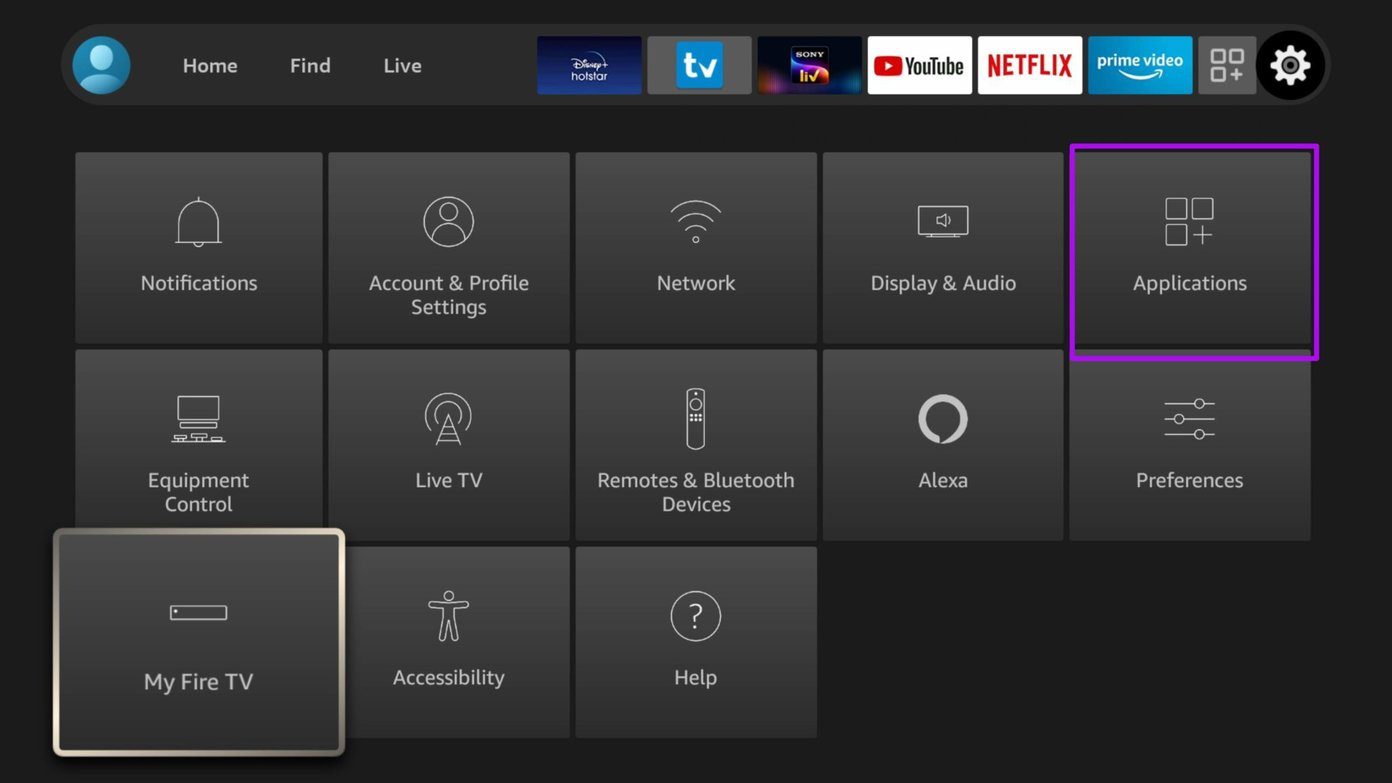
Step 2: Navigate to Applications > Manage Installed Applications.
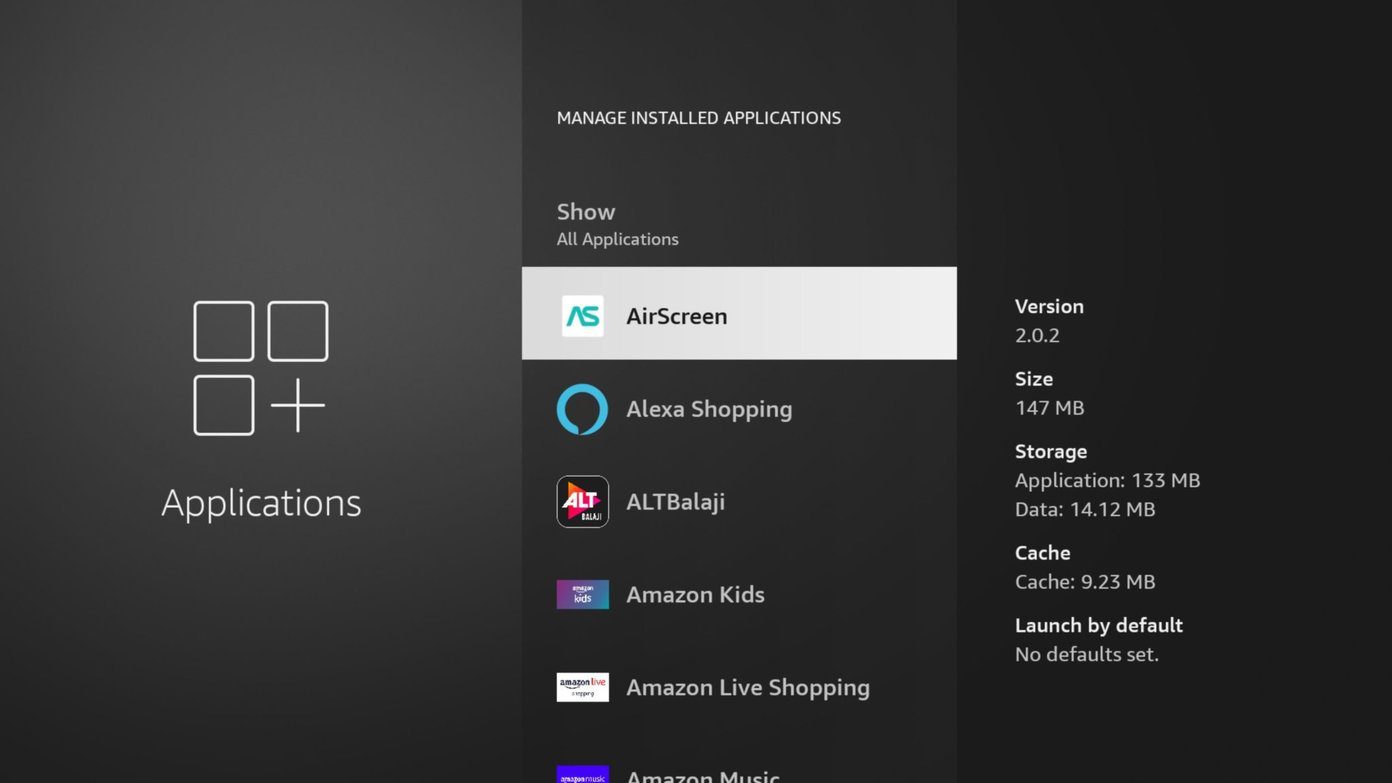
Step 3: Select an app you want to remove and click on Uninstall from the following menu.
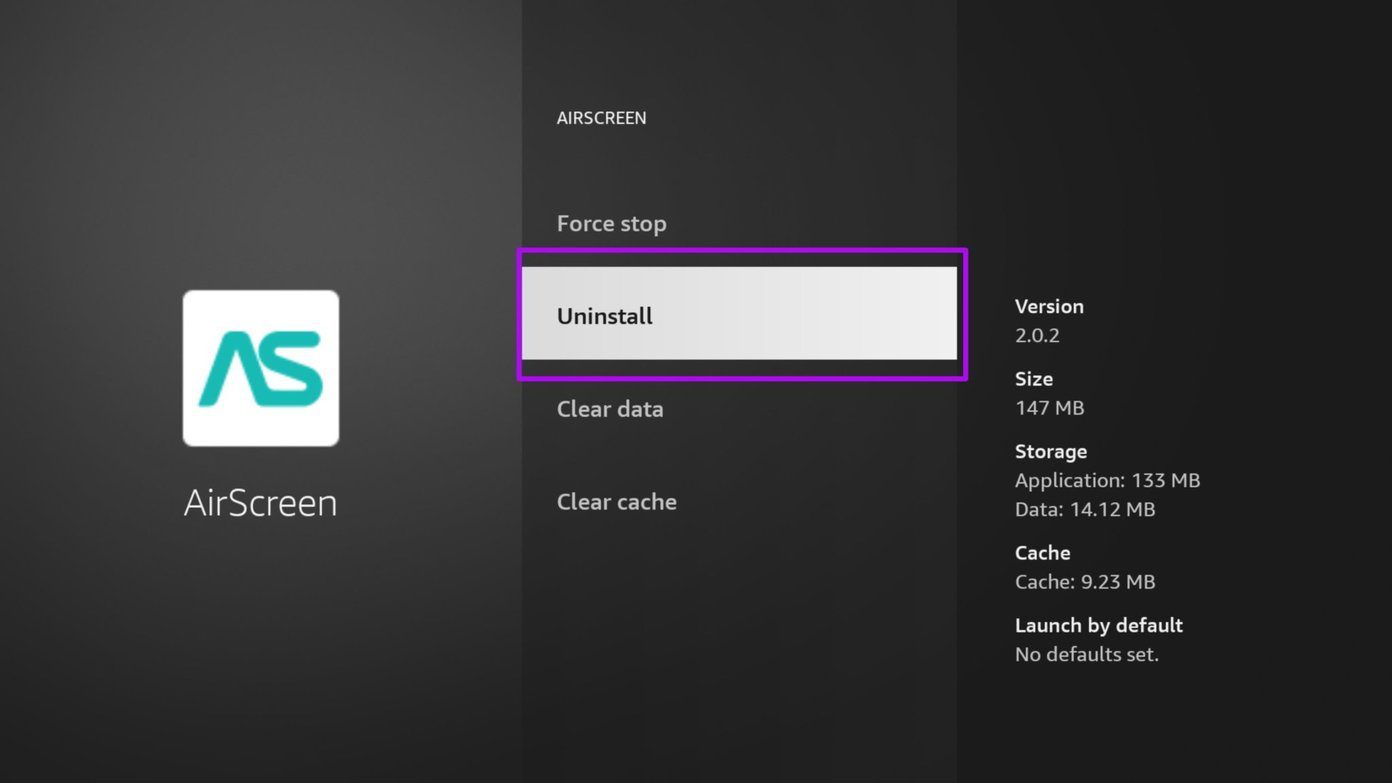
Remove unnecessary apps and games from the same menu.
7. Update Fire TV Stick Software
Amazon frequently releases new updates to improve the reliability and performance of the Fire TV Stick. The Fire OS update is (you can see that from the screenshots) available for all compatible devices. Here’s how to update Fire TV Stick.
Step 1: Open the Settings menu and go to the My Fire TV menu.

Step 2: Select About and if there are updates on the Fire TV Stick, you will notice an option to Install Updates on the device.

Click on Install Updates and it will a couple of minutes for the Fire TV Stick to install the latest Fire OS on the device.
Enjoy a Snappy Fire TV Stick Performance
We hope you have got the familiar smooth navigation back on your Fire TV Stick. You should also avoid installing third-party apps on FireStick from unknown sources. Instead, try sticking with offerings from the Amazon App Store only. Those third-party apps aren’t designed to keep the Fire TV Stick in might, and it might produce lag here and there.
Was this helpful?
Last updated on 07 February, 2022
3 Comments
Leave a Reply
The article above may contain affiliate links which help support Guiding Tech. The content remains unbiased and authentic and will never affect our editorial integrity.










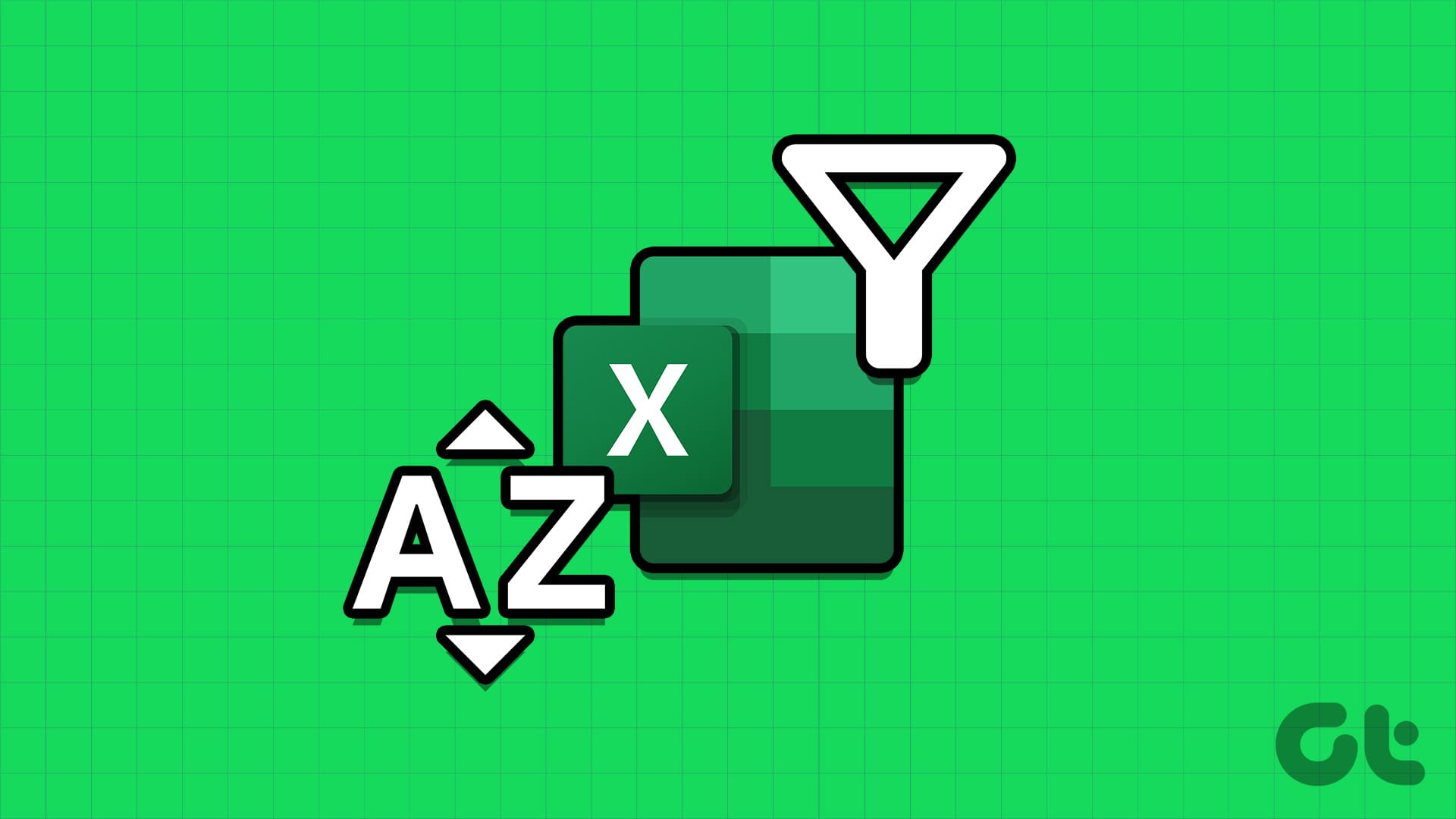
Clearing the cache for our Sling app did the trick. This was an excellent summary of fixes and it did the trick for us. Thank you very much for sharing these tips!!
I am having terrible lag. I’ve tried all these tips and nothing works. Any other suggestions?
Or, you know, buy a Roku.
Seriously… Amazon FireTV sucks donkey balls, they know it, and they don’t care.