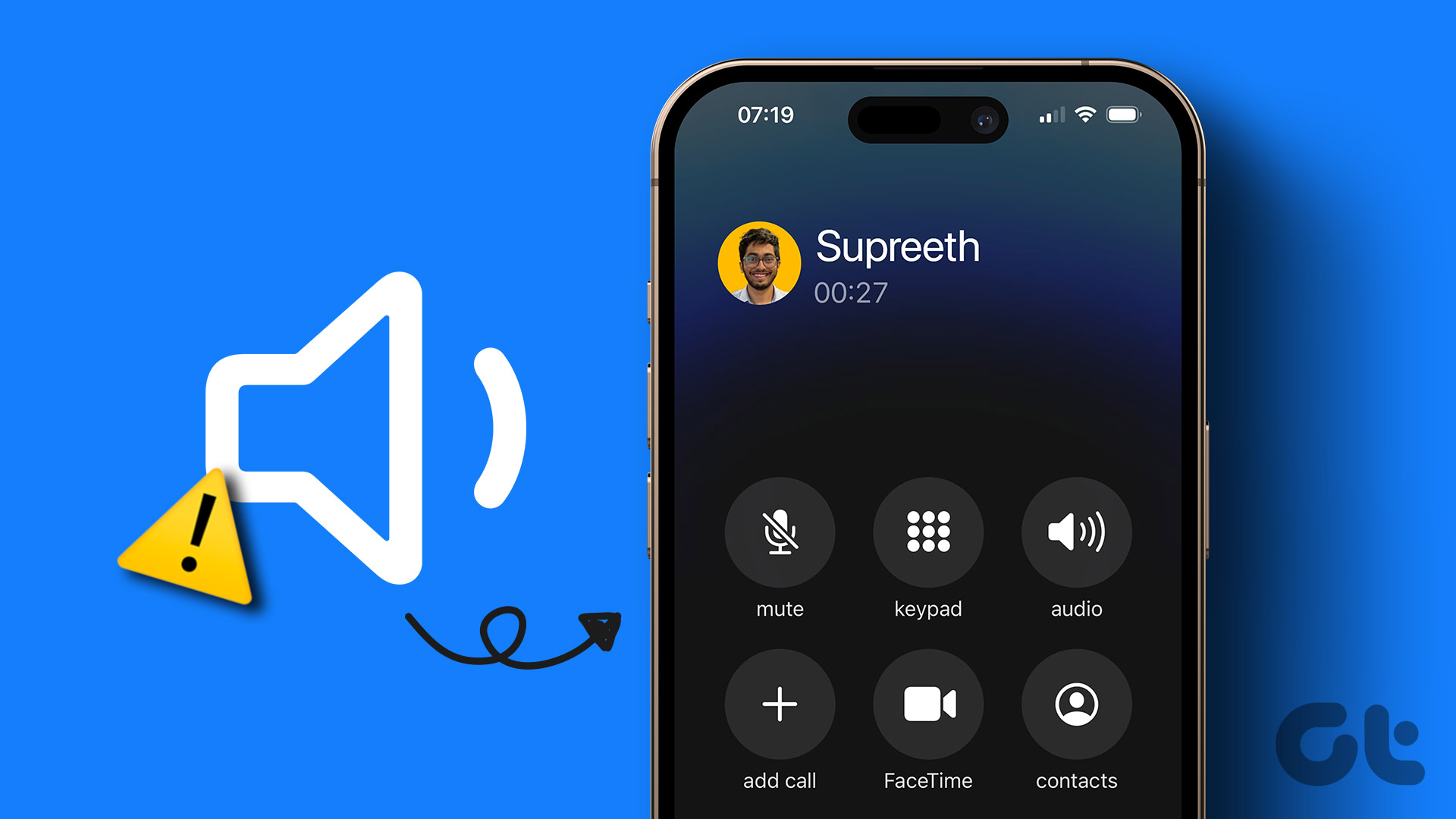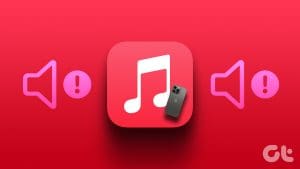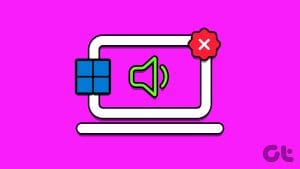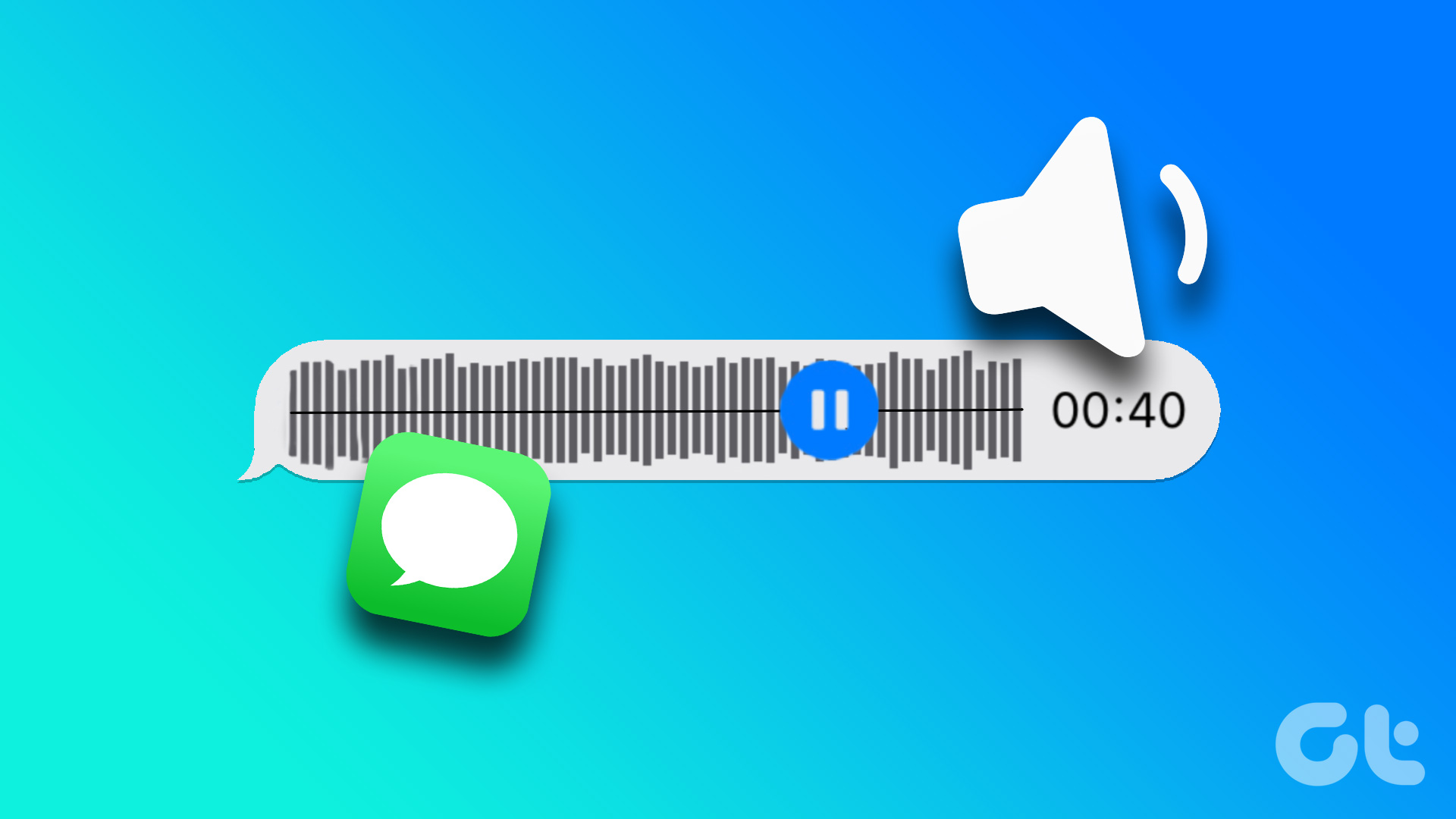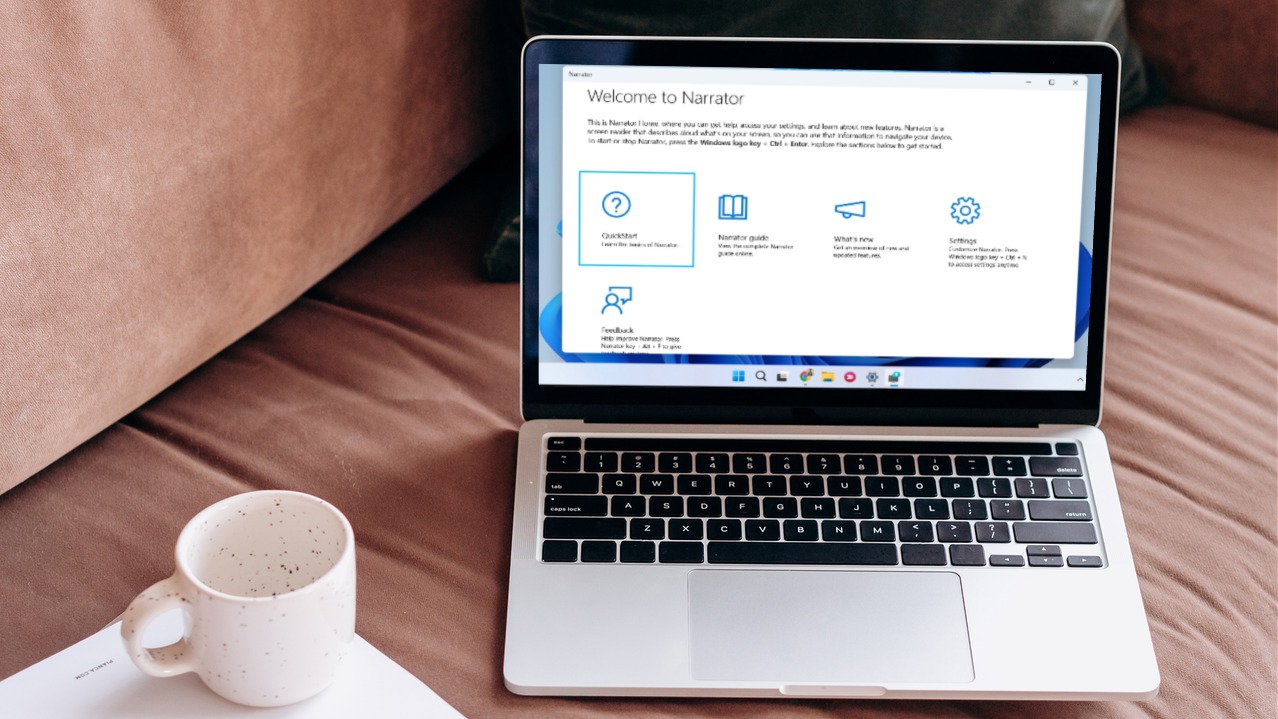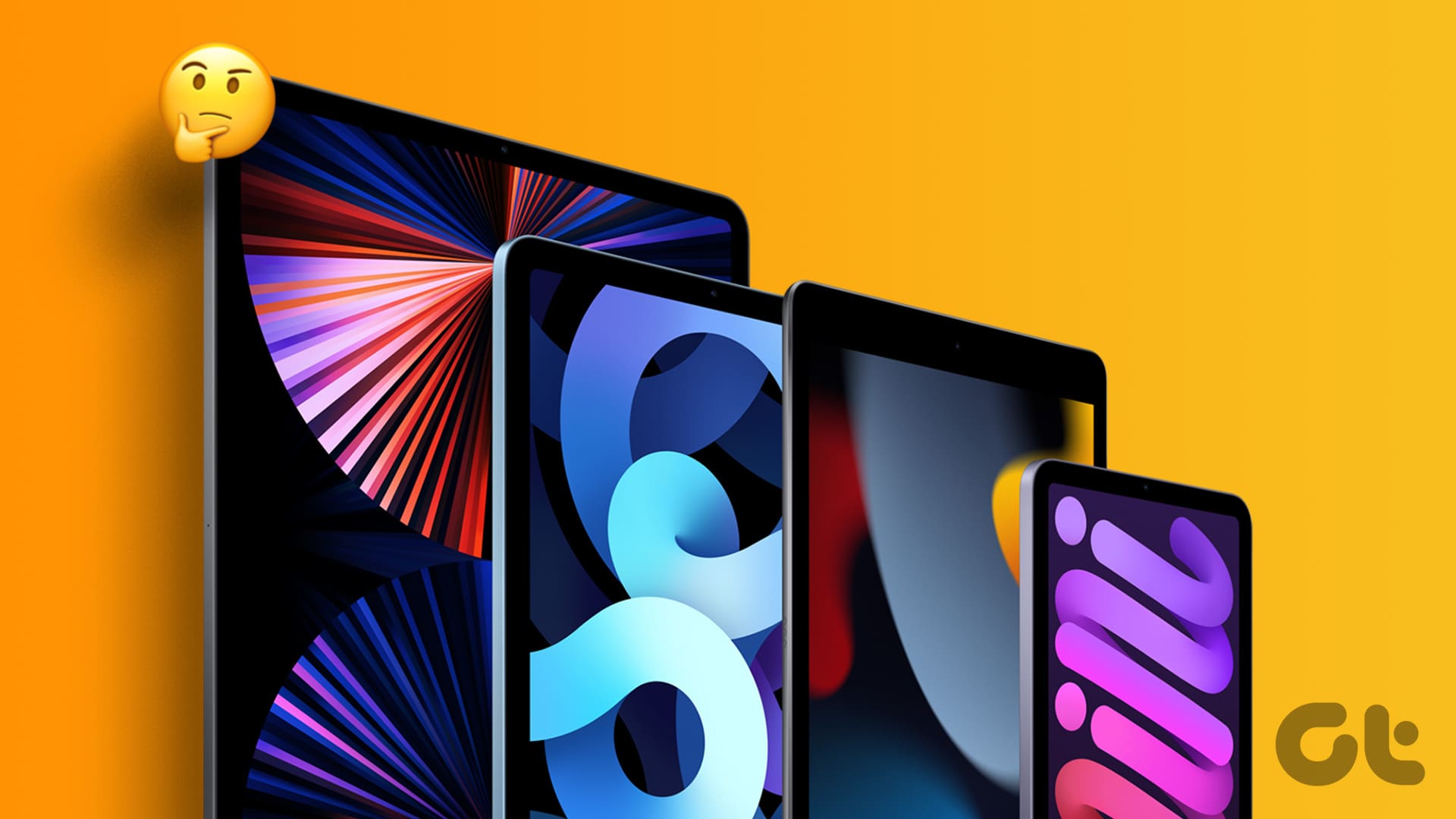Common Fixes
- Restart iPhone – Press and hold either of the volume buttons with the side button and drag the power off slider to shut down. Further, press and hold the side button again till you see the Apple logo.
- Check alarm volume – Open Settings > Sounds & Haptics > adjust the Ringtone and Alerts slider.
- Uninstall third-party alarm apps – They might interfere with your native alarm app. Long press an app icon > tap Remove app.
- Update iOS – Head to Settings > General > Software Update > Update Now (if available).
Fix 1: Change the Alarm Tone
If the set alarm tone is too low or loud, you can change it to fix the alarm volume issue on your iPhone.
Step 1: Open the Clock app and tap Alarms at the bottom. Select Edit in the top-right.
Step 2: Select the configured alarm, tap Sound, and choose a different alarm tone. Hit Save in the top right to update changes.
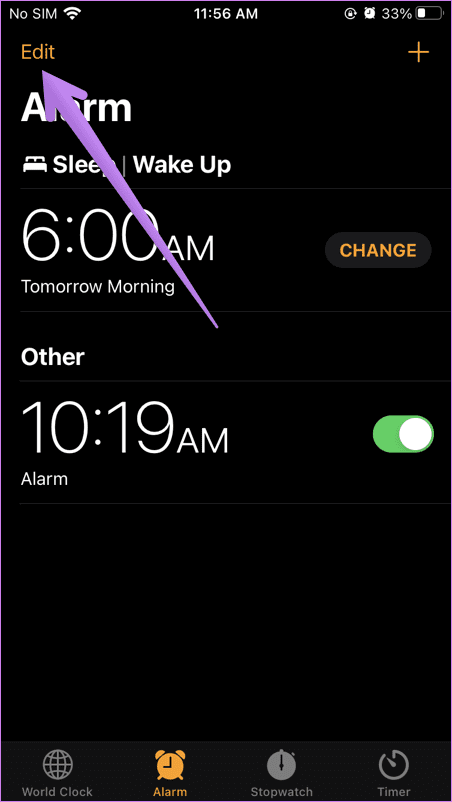
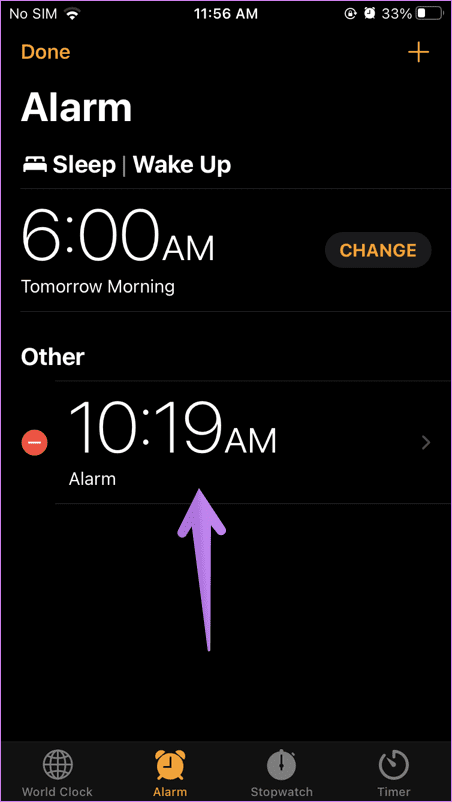
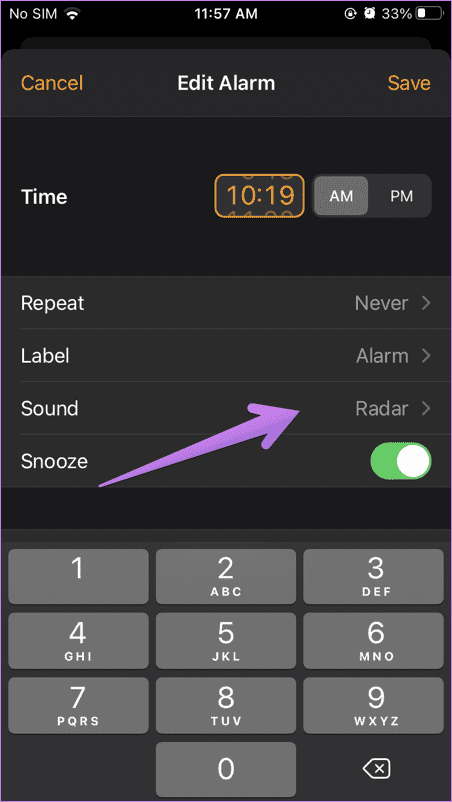
Fix 2: Disable the Attention-Aware Features
Turning off the Attention-Aware features is another nifty solution to fix low or loud iPhone alarm volumes. This setting is only available on iPhone X and later models.
Tip: If the Attention-Aware Features toggle is greyed out, disable Screen Distance under Settings > Screen Time > Screen Distance.
To disable the Attention Aware Features on iPhone, open Settings, tap Face ID & Passcode, and disable the Attention-Aware Features toggle.
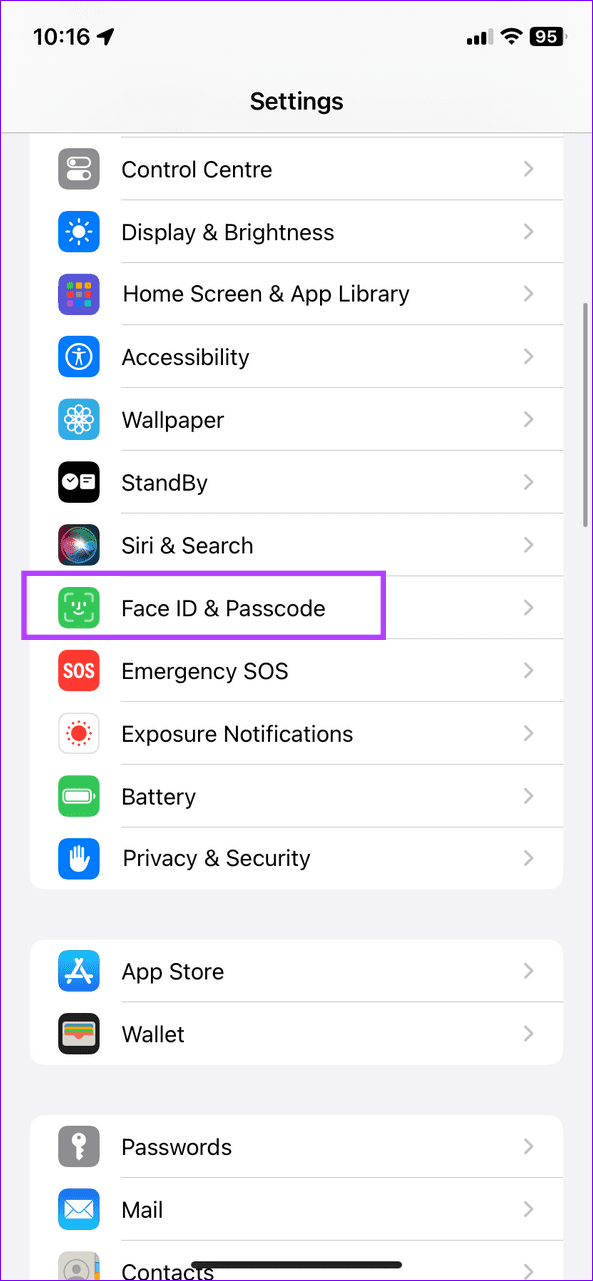
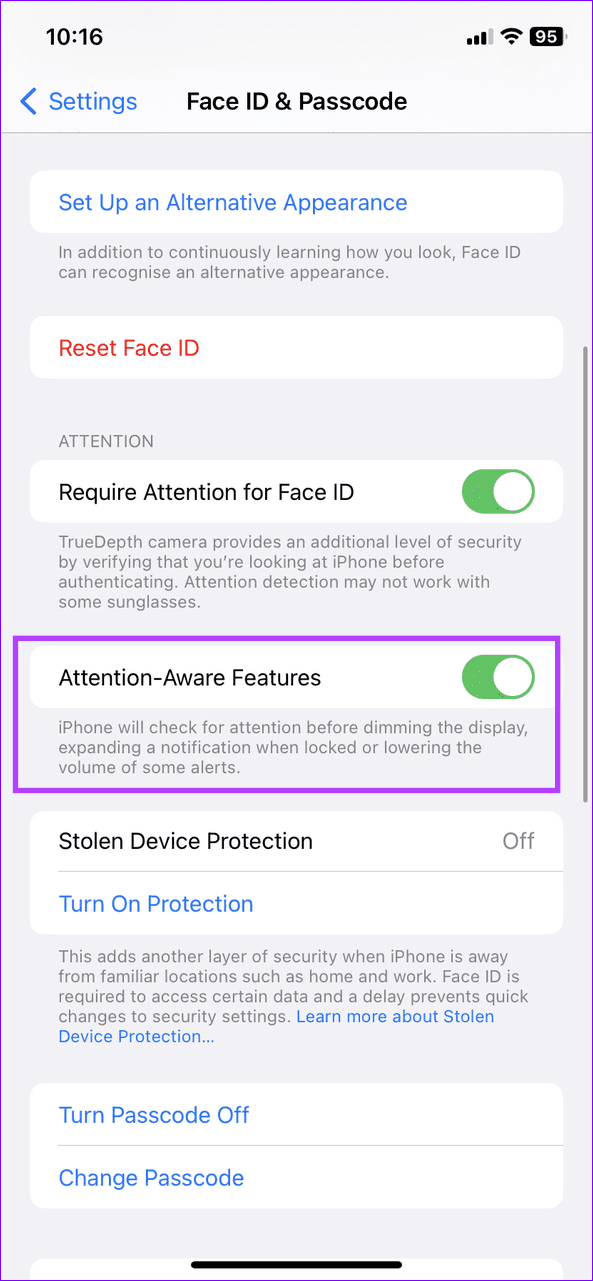
Fix 3: Check Sleep Mode Alarm
If you use the Sleep | Wake Up feature to set an alarm, it has an alarm volume of its own. Review its settings to fix low or loud alarm volume issues:
Tip: You can also change the alarm volume for Sleep mode with Apple Health.
Step 1: Open Clock and tap Alarms. Press Change next to the Sleep | Wake Up alarm.
Step 2: Drag the Sounds & Haptics slider to fix low or loud alarm volume.
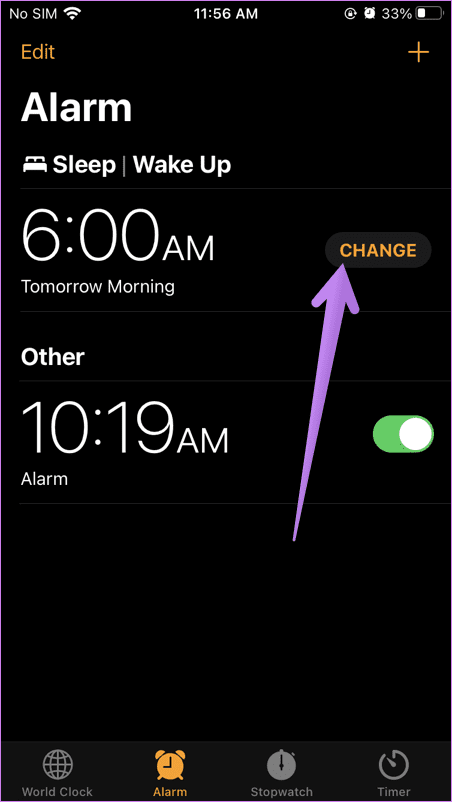
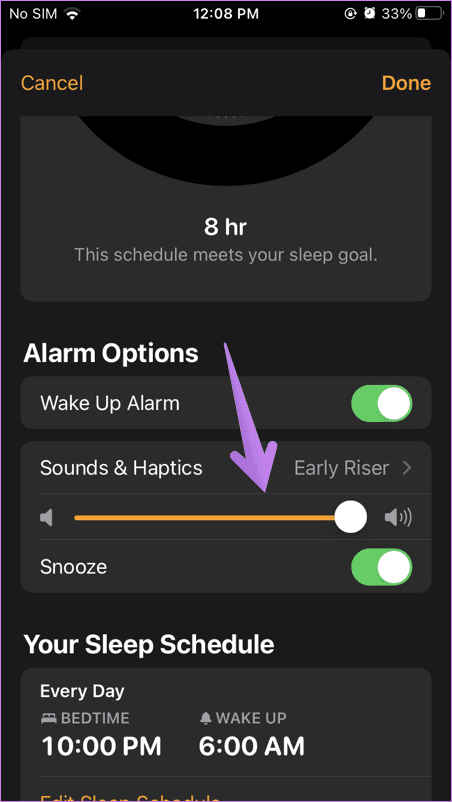
Fix 4: Delete and Set a New Alarm
If the alarm volume issue occurs with a particular alarm, try recreating it from scratch. Tap Edit in the top-left and press the red minus button before an alarm to Delete it. Further, tap ‘+’ in the top right to set up a new one.
Fix 5: Reset iPhone Settings
Resetting all iPhone settings should resolve the volume issue if the alarm volume continues to sound at abnormal levels.
Step 1: Open Settings and tap General. Press Transfer or Reset iPhone at the bottom.
Step 2: Press Reset and select Reset All Settings. Provide your iPhone passcode to confirm the action.

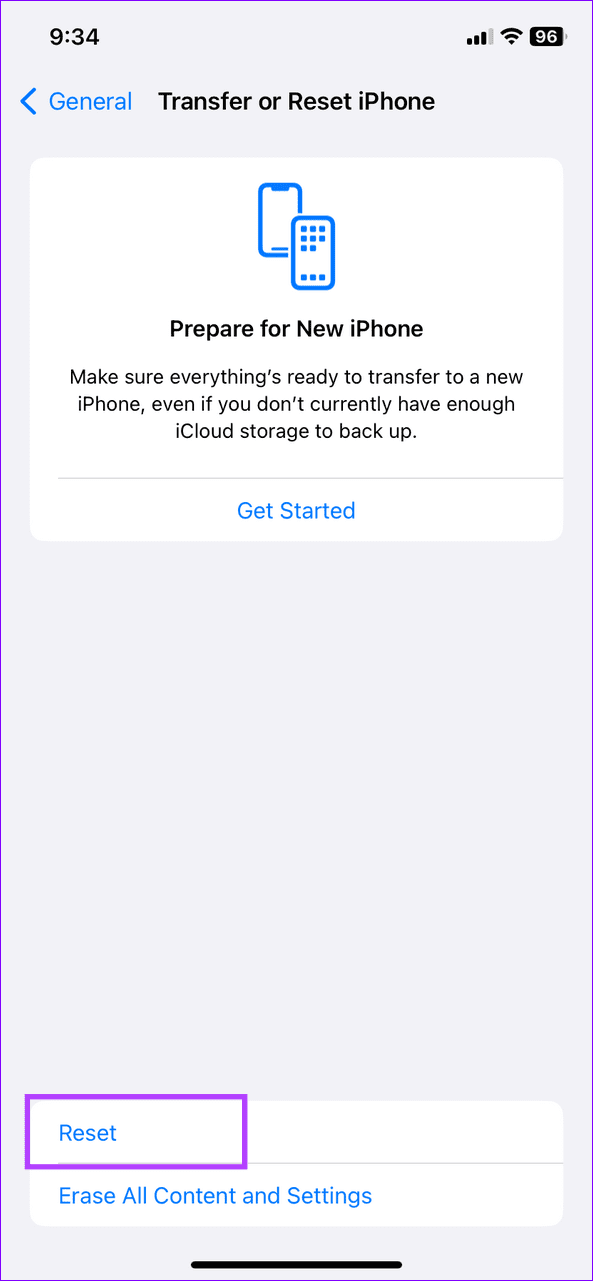
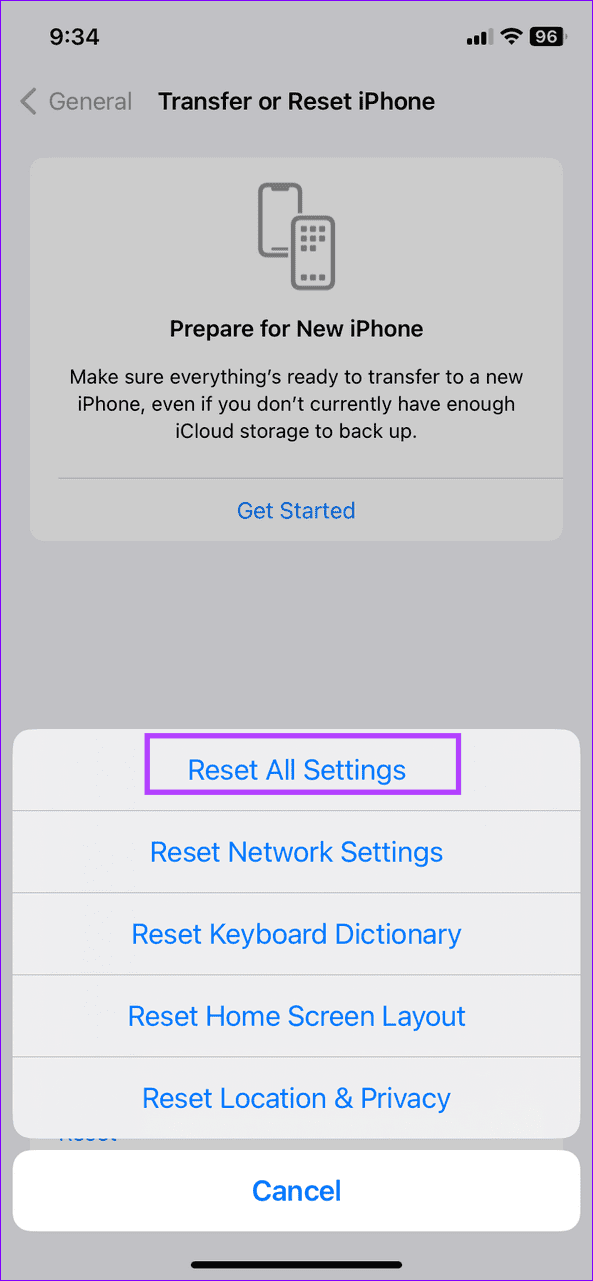
Was this helpful?
Last updated on 08 April, 2024
The article above may contain affiliate links which help support Guiding Tech. The content remains unbiased and authentic and will never affect our editorial integrity.