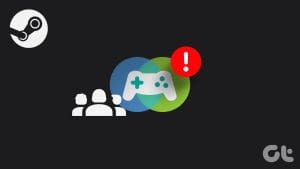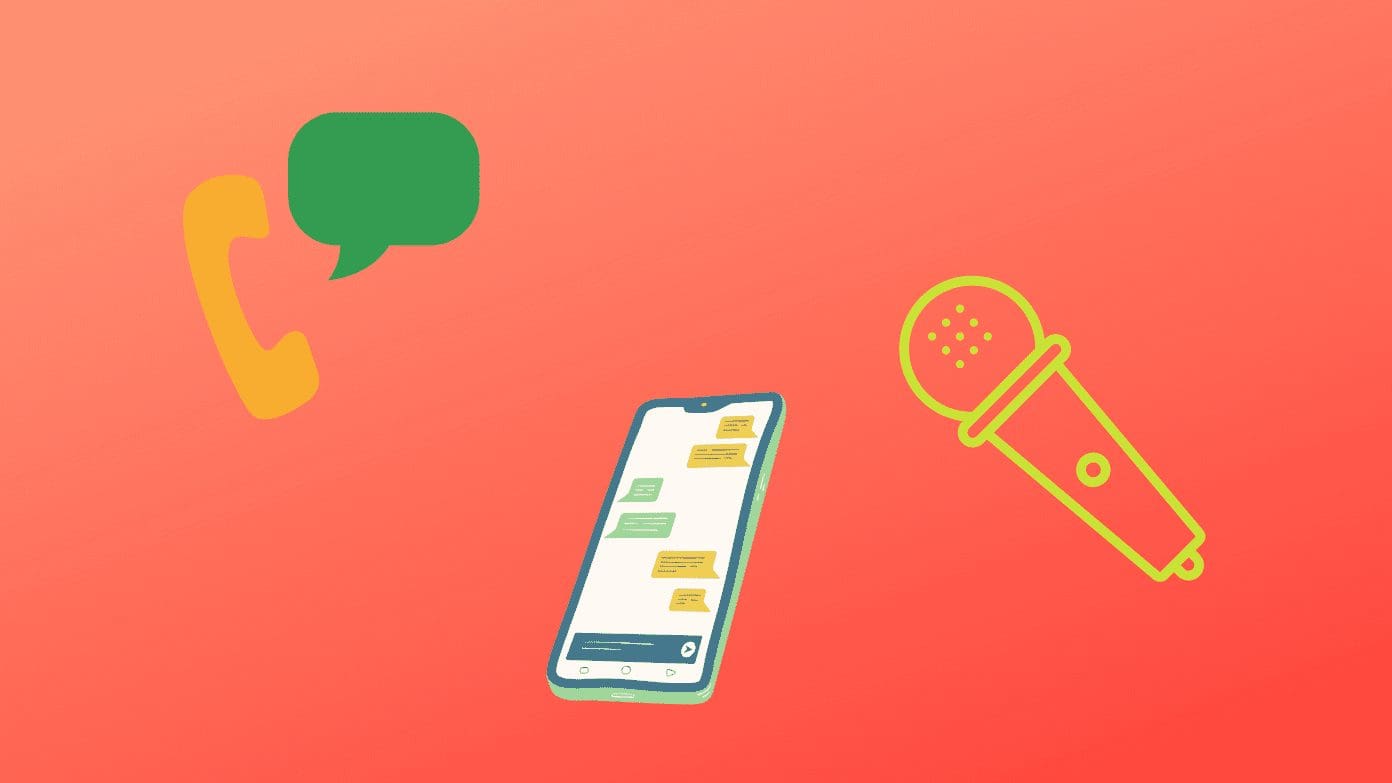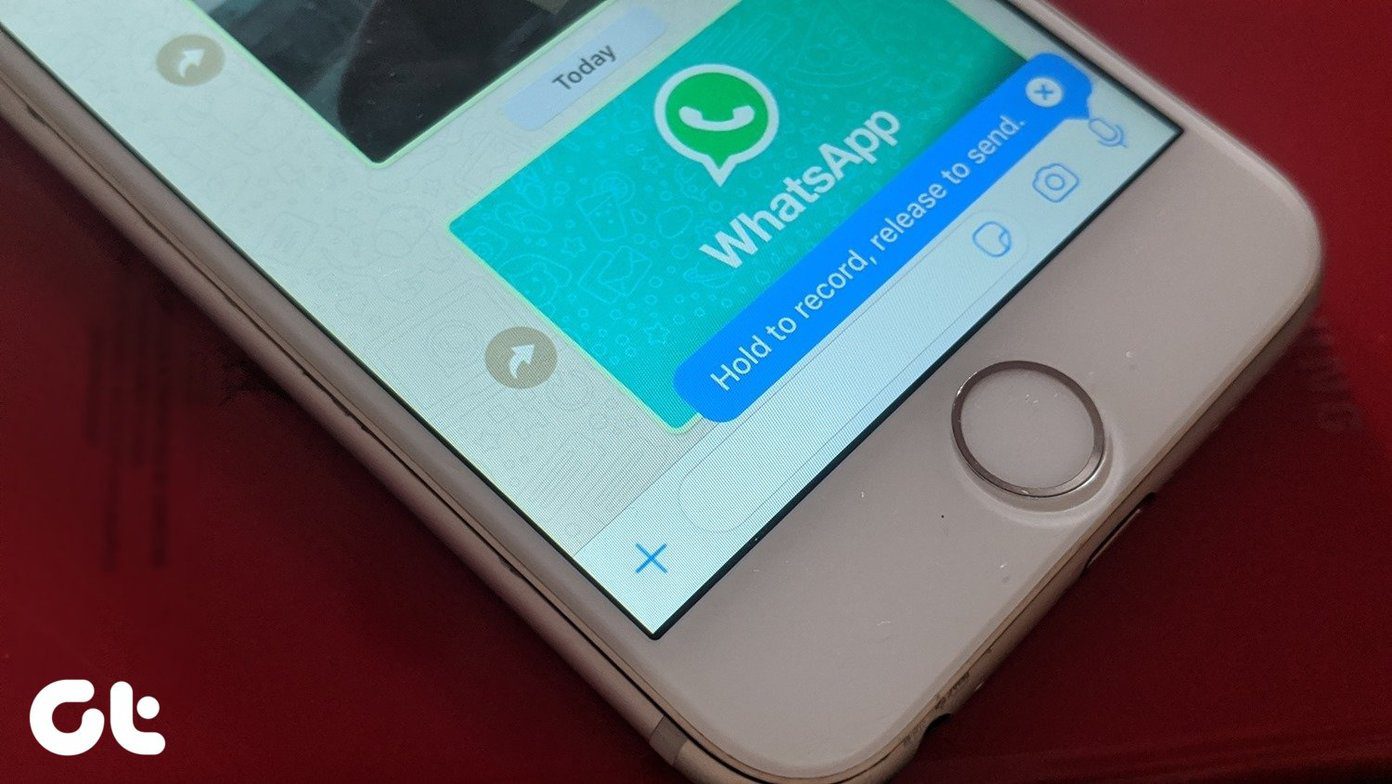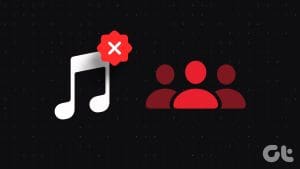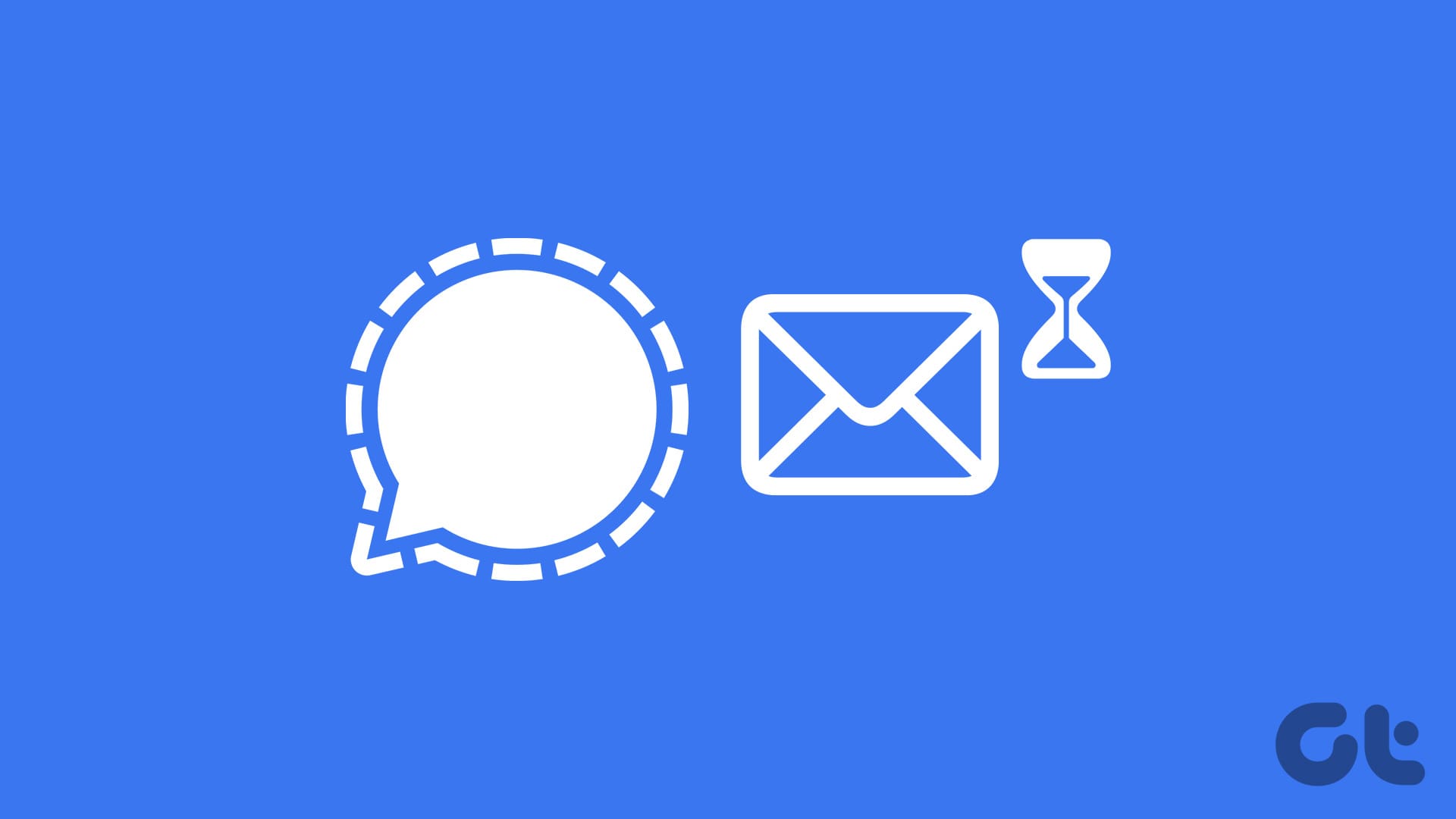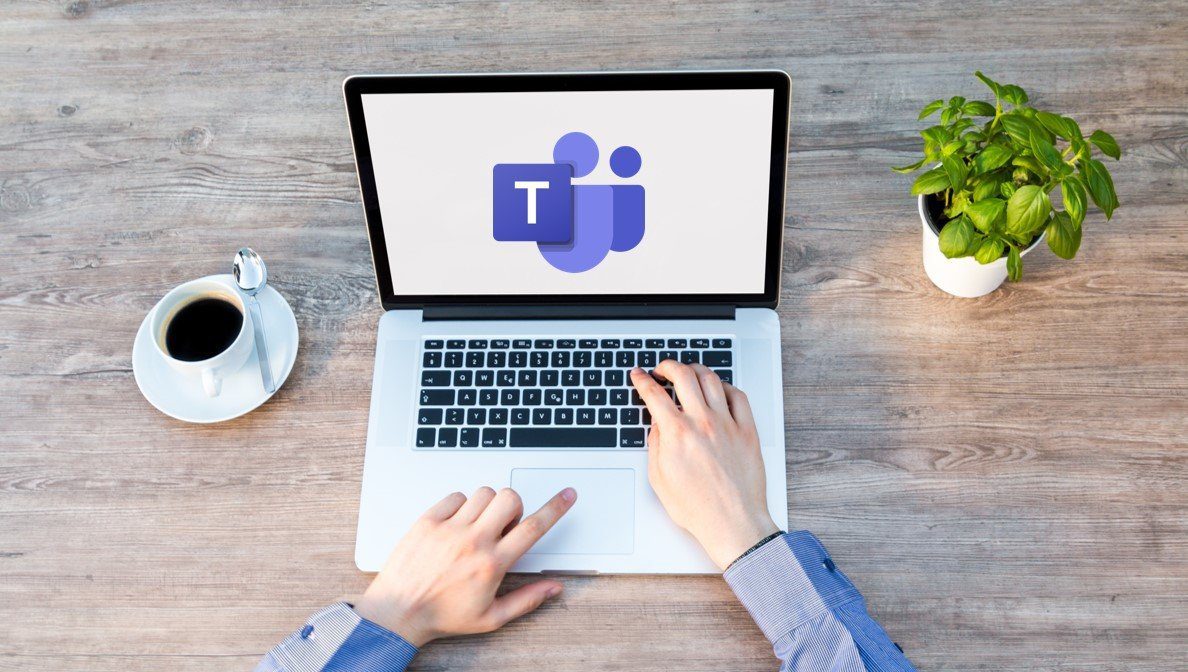Instagram offers some cool features. Amongst them is this time- and energy-saving gem, the ability to share your Instagram posts to Facebook and vice-versa. But what if there’s trouble in paradise and your Instagram isn’t sharing to Facebook anymore? Well, we’ve got just the tricks you need.

Usually, when a post is shared across platforms, you get a notification. If the alert didn’t come or it did but your Facebook profile doesn’t show the said post, it is time for some TLC aka, some easy and dependable solutions to fix IG not posting to FB issue.
Why Can’t I Share My Instagram Post to Facebook
To share your Instagram posts directly from the app to Facebook, it’s mandatory to link the two accounts. Moreover, you should also enable appropriate sharing permissions. For convenience, the setting offers three toggles, one each for Post, Stories, and Reels
So, if you’re wondering why Instagram won’t share to Facebook, check if your accounts are properly linked and content sharing is turned on using the Instagram app on Android or iPhone.
Ensure Your Facebook and Instagram Accounts Are Linked
Step 1: Launch the Instagram app and go to the profile tab from the bottom-left corner.
Step 2: Tap the hamburger (three-line) icon and select Settings.


Step 3: Tap Account.
Step 4: Here, select ‘Sharing to Other Apps’.
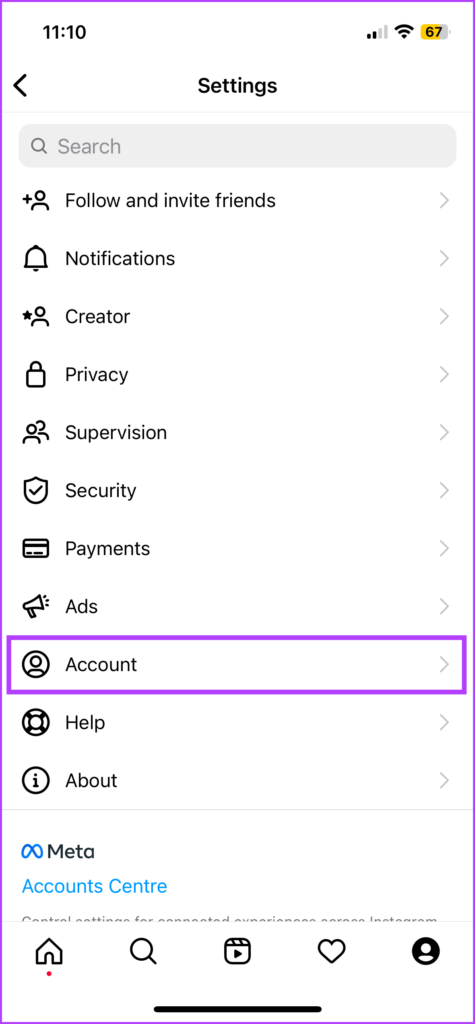
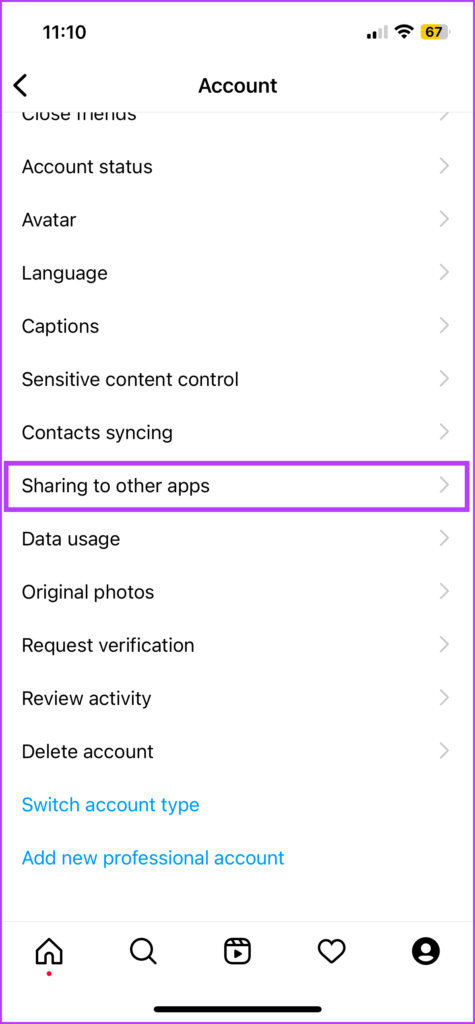
Step 6: If Facebook is greyed out, the accounts are not linked. Tap Facebook to link. If asked, enter your Facebook credentials and select Continue.
Step 7: Next up, ensure that the toggle next to your desired content like posts, stories, and reels is enabled.

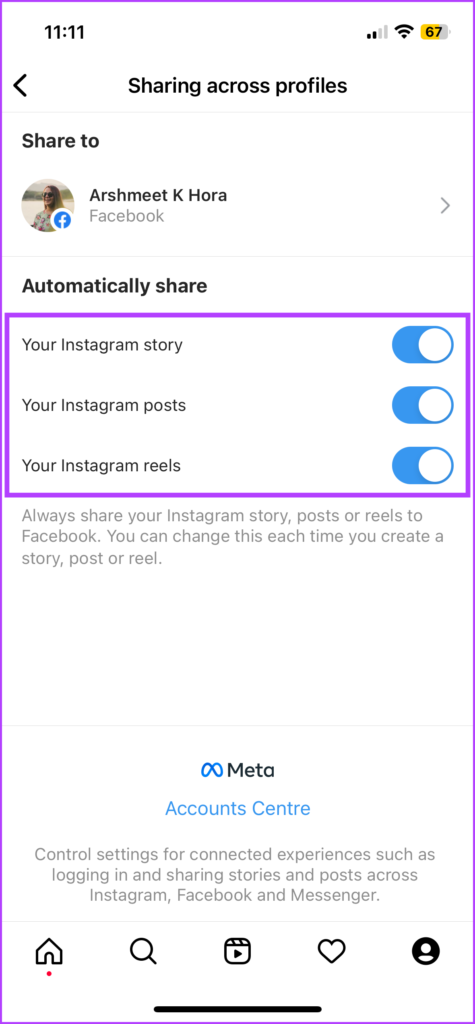
Notably, if you’re trying to crosspost to a Facebook Page, check if the page is linked or not. For that, tap the account name from the top and then select the page.
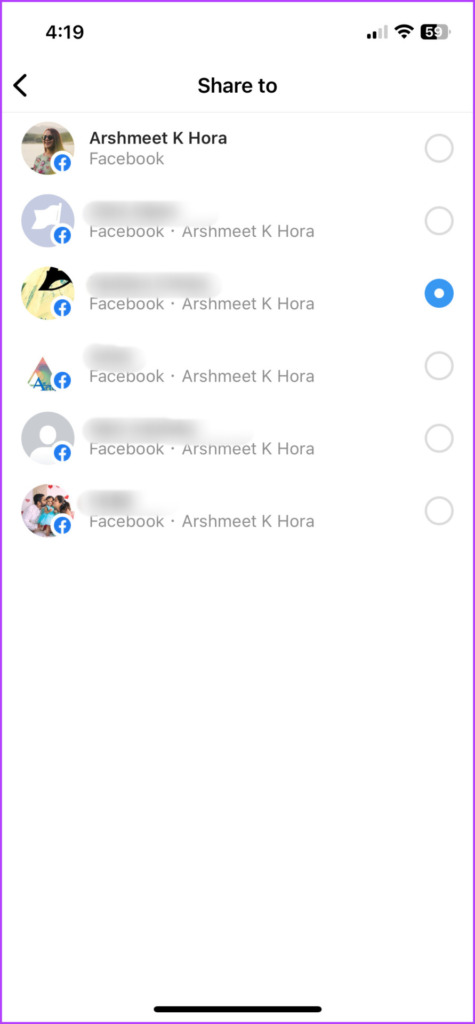
If you can’t spot the desired page, follow the steps below.
Link Your Instagram Account to Facebook Page
Step 1: Launch Instagram and go to the profile tab.
Step 2: Tap Edit Profile.
Step 3: Check the Page info under Business/Profile Information. Tap it, if you want to change the page.
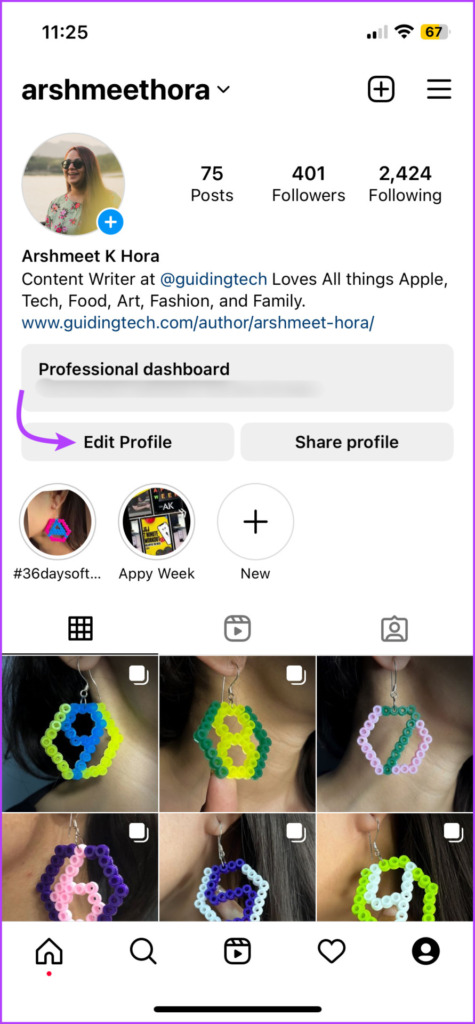
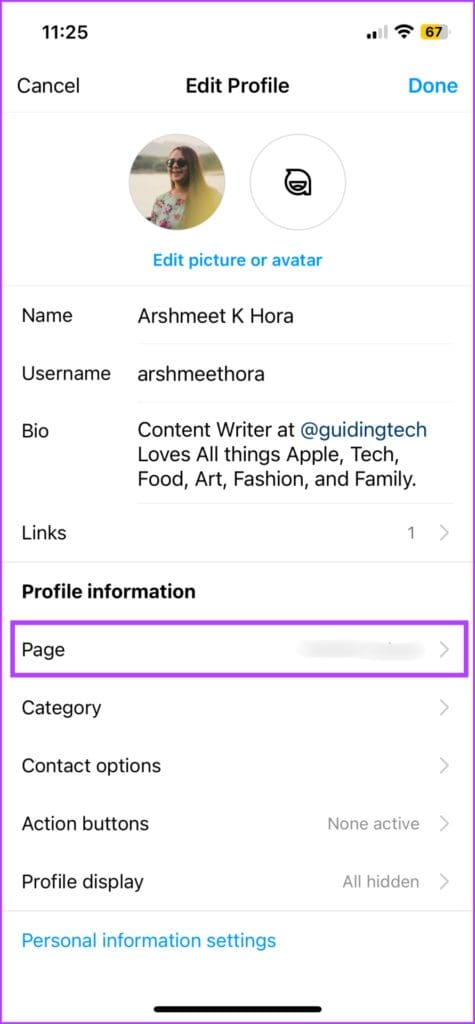
Step 4: Next, select ‘Change or Create Page’.
Step 5: Select the page or tap ‘Create a new Facebook Page’.
Step 6: Tap Done and Done again.
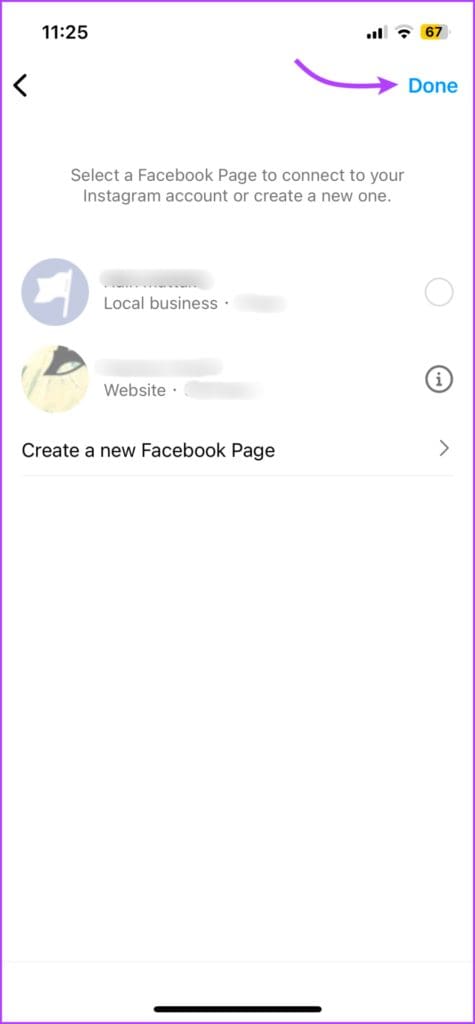
Apart from enabling cross-posting, linking your Facebook page to Instagram will help your IG followers to discover the page.
Tip: Alternatively, you can also check the connection status from Accounts Center. Open Instagram → go to the profile tab → tap on the three-line icon → Settings → Accounts Center → Sharing across profiles → select Instagram account → toggle on desired content.

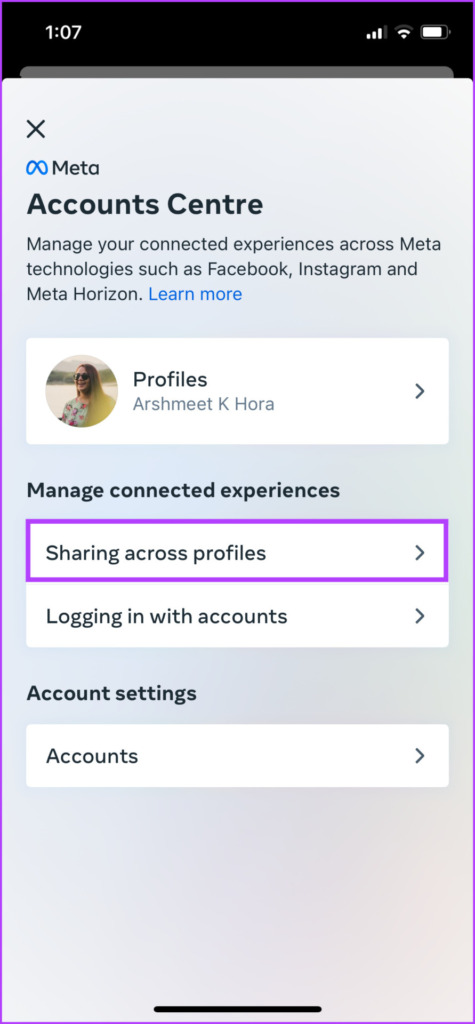
How to Fix Instagram Not Sharing to Facebook
If all the above-mentioned features are enabled, it is mostly due to bugs or glitches. Let’s look at fixing those.
1. Update Your Facebook and Instagram App
When a large group of users is facing an issue with IG not posting to FB, the current app version might be at fault. Most probably, Meta will take note of the same and release a fix via an update.
So, it’s wiser to keep an eye out and update your Facebook and Instagram apps as soon as possible.
- On your iPhone: Launch App Store → search for Instagram/Facebook → tap Update if an update is available.


- On your Android devices: Launch Play Store → tap your profile image → Manage apps & device → tap Update All or update next to Facebook/Instagram if available.
2. Log Out and Login From Your Facebook and Instagram Accounts
Logging out will cease any pending sessions or activities in the background. This, in turn, will stop/block any bug causing the issue. And when you log in again, hopefully, the issue of Instagram not posting to Facebook is auto-fixed.
Log Out From Instagram
Step 1: Open the Instagram app → profile tab → hamburger (three-line) icon.
Step 2: Tap Settings. Scroll down and select ‘Log Out account name’.
Step 3: Tap on Log Out to confirm the action.


Log Out From Facebook
Step 1: Launch the Facebook app → profile tab.
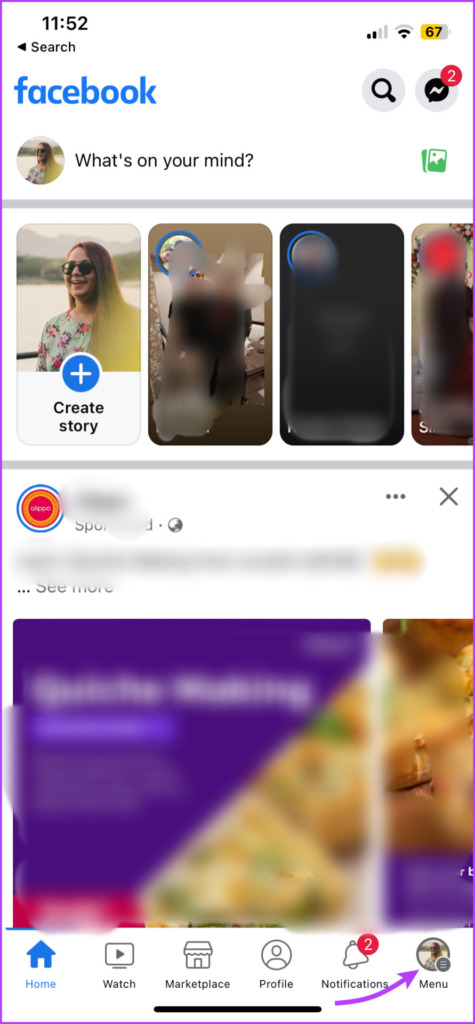
Step 2: Scroll down and tap Log Out.
Step 3: Select either of the following,
- Save and Log Out
- Don’t Save and Log Out
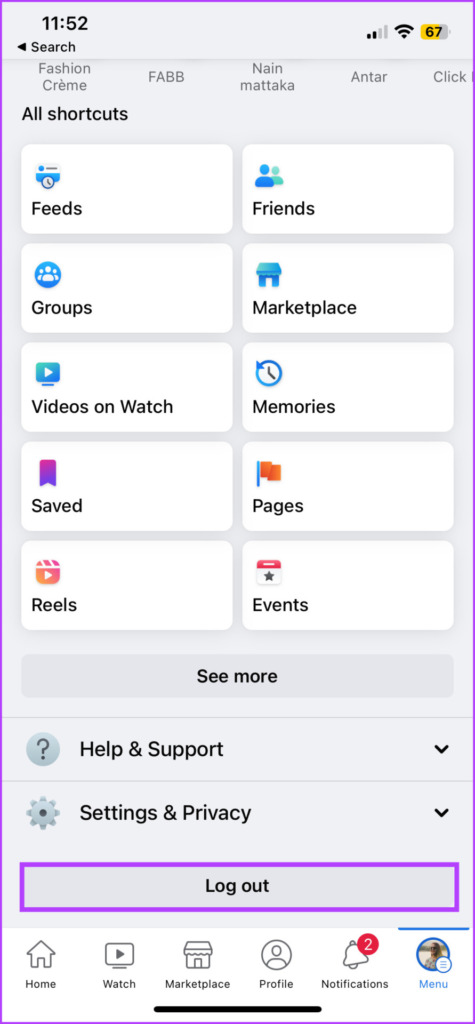
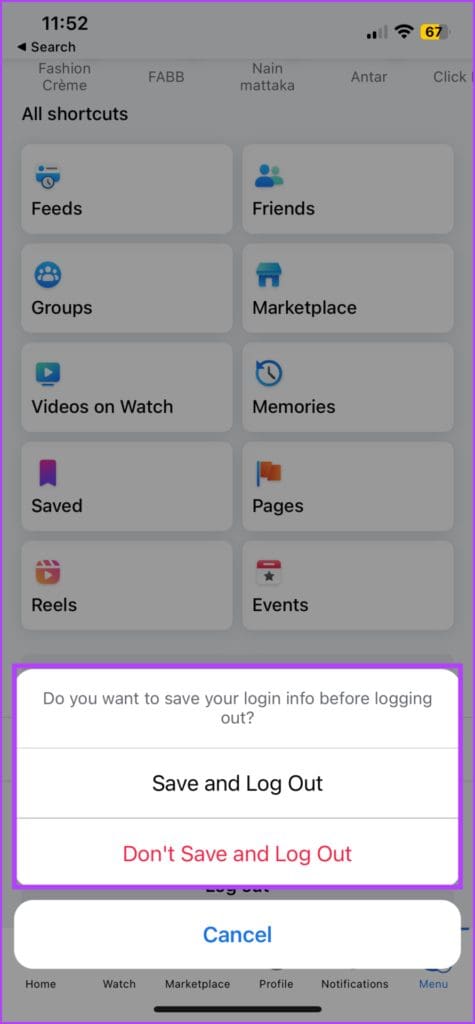
Next, log in to both Instagram and Facebook and link them (as shown above). If your IG is still not posting to FB, let’s try the next step.
3. Change Your Facebook Password
If you haven’t changed your account password in a long time, it’s a good idea to change it. That will basically log you out from all the Facebook sessions for all the devices. After that, you can set a new password for your Facebook account and sign in to the app again.
Step 1: Launch your Facebook app → profile tab.
Step 2: Scroll down and tap Settings & Privacy.
Step 3: Tap Settings.


Step 4: Scroll to Security and select Security and Login.
Step 5: Under Login, tap the Change password option.


Step 6: Enter your current password and new password, and tap Update Password.
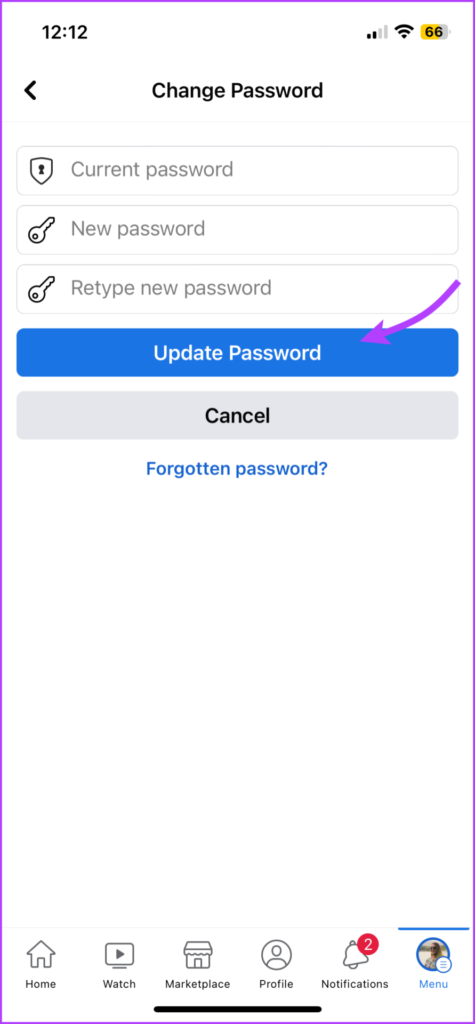
That will automatically log you out from all the linked Facebook apps. Log in to the Facebook app using the new password and relink your Facebook to Instagram using the method shown above.
4. Clear Instagram and Facebook App Cache (Android)
Maybe the bug behind the issue is hidden in the app cache and resetting it can resolve the problem. So, start by clearing the cache of the Instagram app and then clear cache from the Facebook app on your Android device. Sadly, can’t delete the cache on iPhone.
After that, try sharing posts, stories, or reels to Facebook. If it still doesn’t work, hop on to the next step.
5. Re-Link Your Facebook Account
The idea is to break the current link and re-establish (restart) a fresh one without any bugs or network errors. Thankfully, it is pretty simple to pull off.
Step 1: To unlink Facebook from Instagram, open the Instagram app.
Step 2: Go to the profile tab and tap the three-line icon → Settings.
Step 3: Scroll down and tap Accounts Center.
Step 4: Here, select Accounts under Account settings.

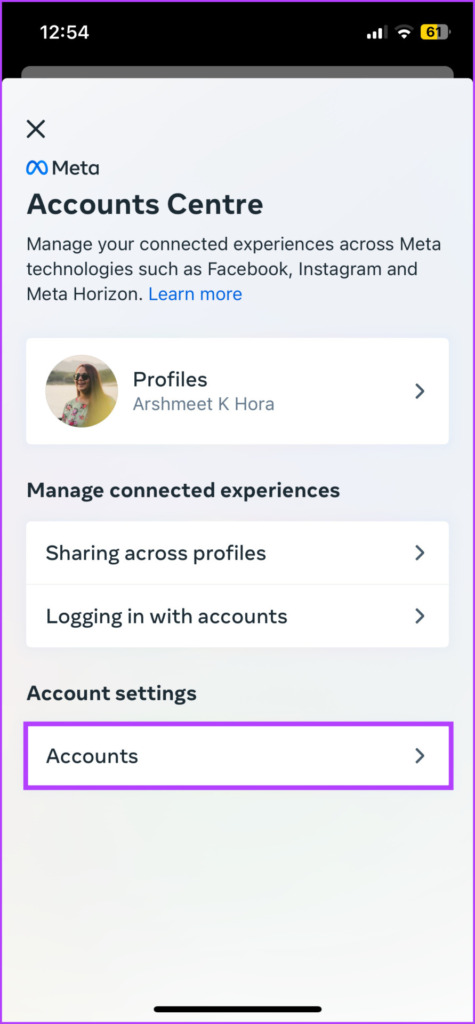
Step 5: Tap Remove next to the Facebook account.
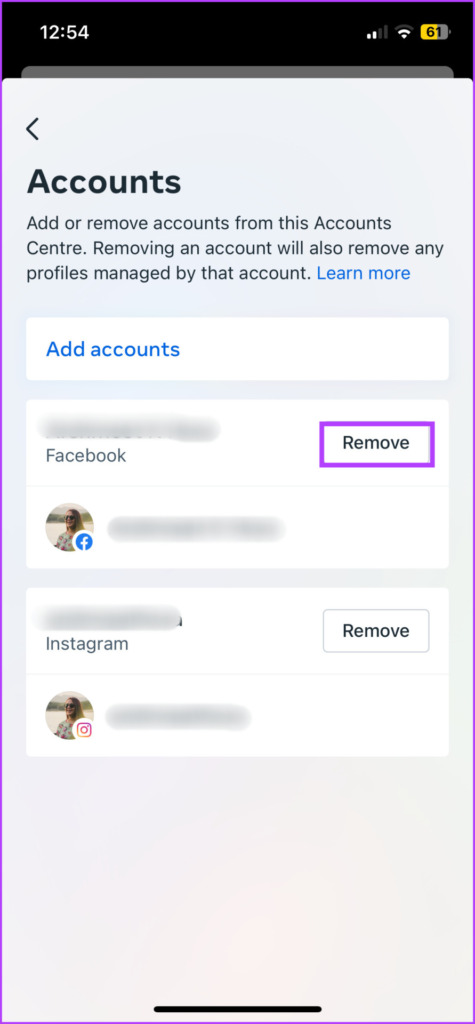
Step 6: Tap Continue followed by Remove account name.
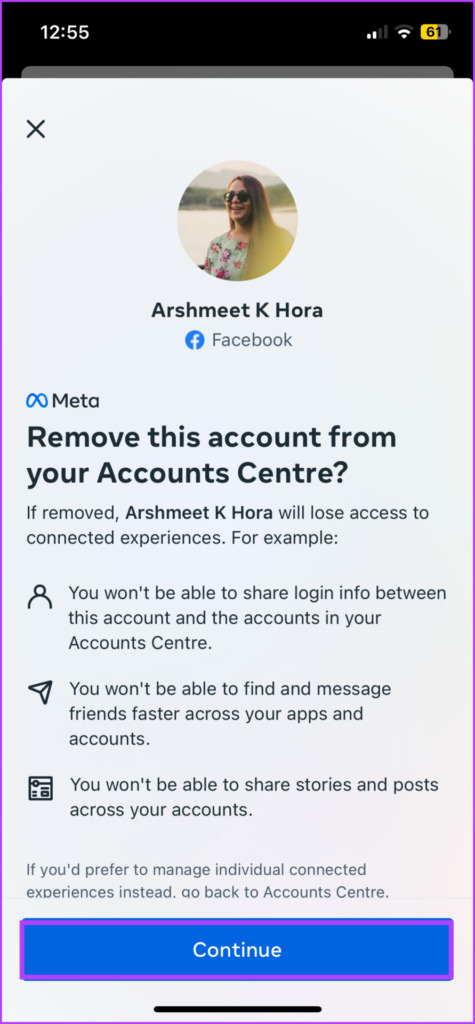
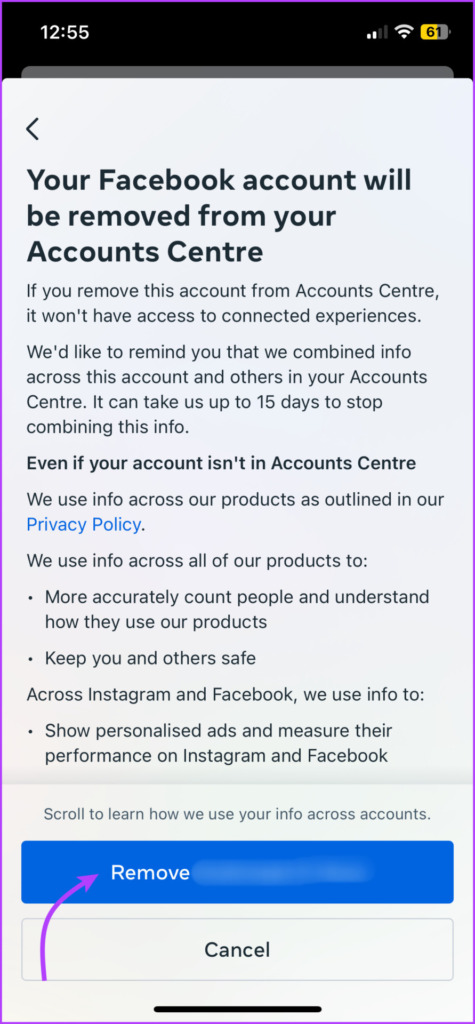
Video to Fix IG Not Sharing to Facebook
If you need a more elaborate explanation, here’s a detailed video to fix the issue step-by-step.
Share Your Posts Cross-Platform
We hope these fixes make your crossposting efforts a breeze. Although if the issue persists try using the Meta Business suite or third-party services like Hootsuite till the time the issue is not from Meta’s end.
Feel free to share any questions, queries, and suggestions with us in the comment section below. We’ll be happy to connect and help.
Was this helpful?
Last updated on 16 February, 2023
The article above may contain affiliate links which help support Guiding Tech. The content remains unbiased and authentic and will never affect our editorial integrity.