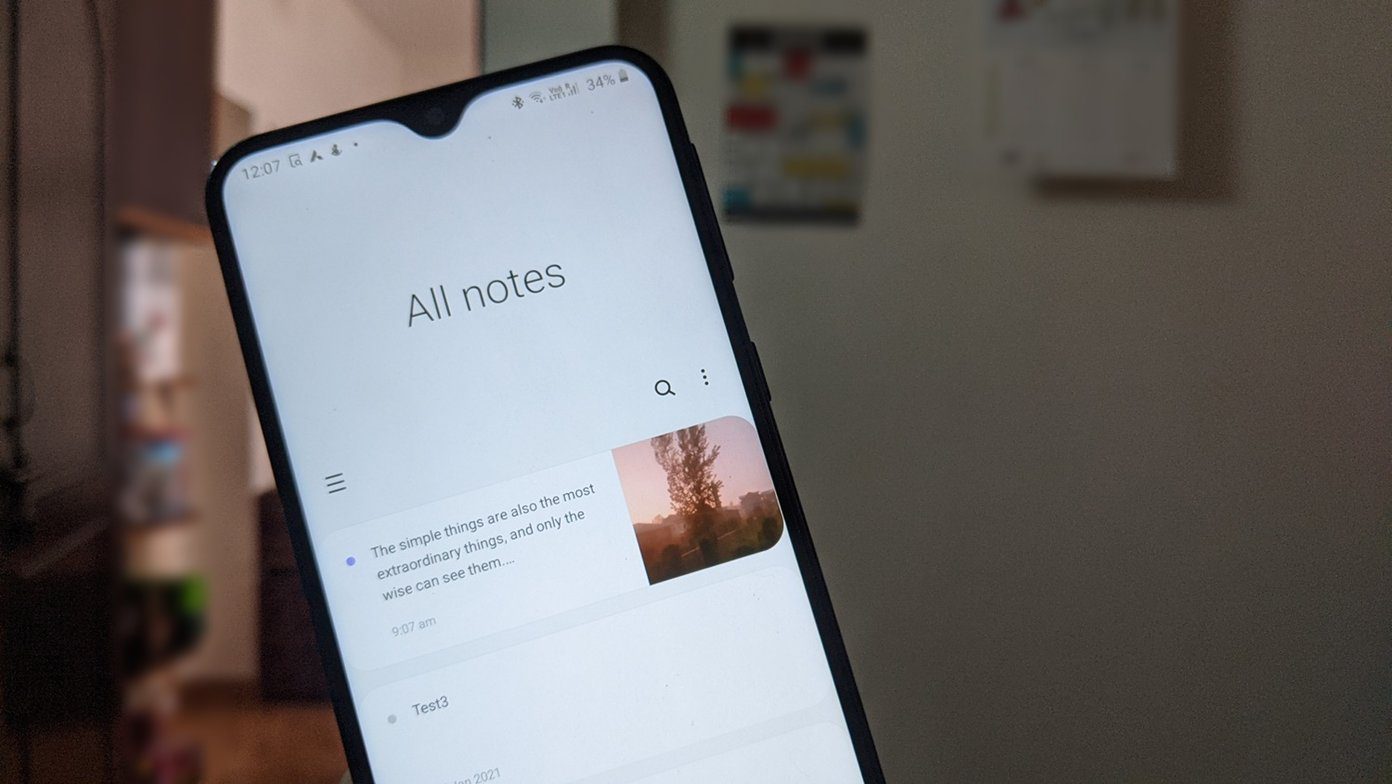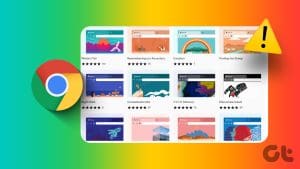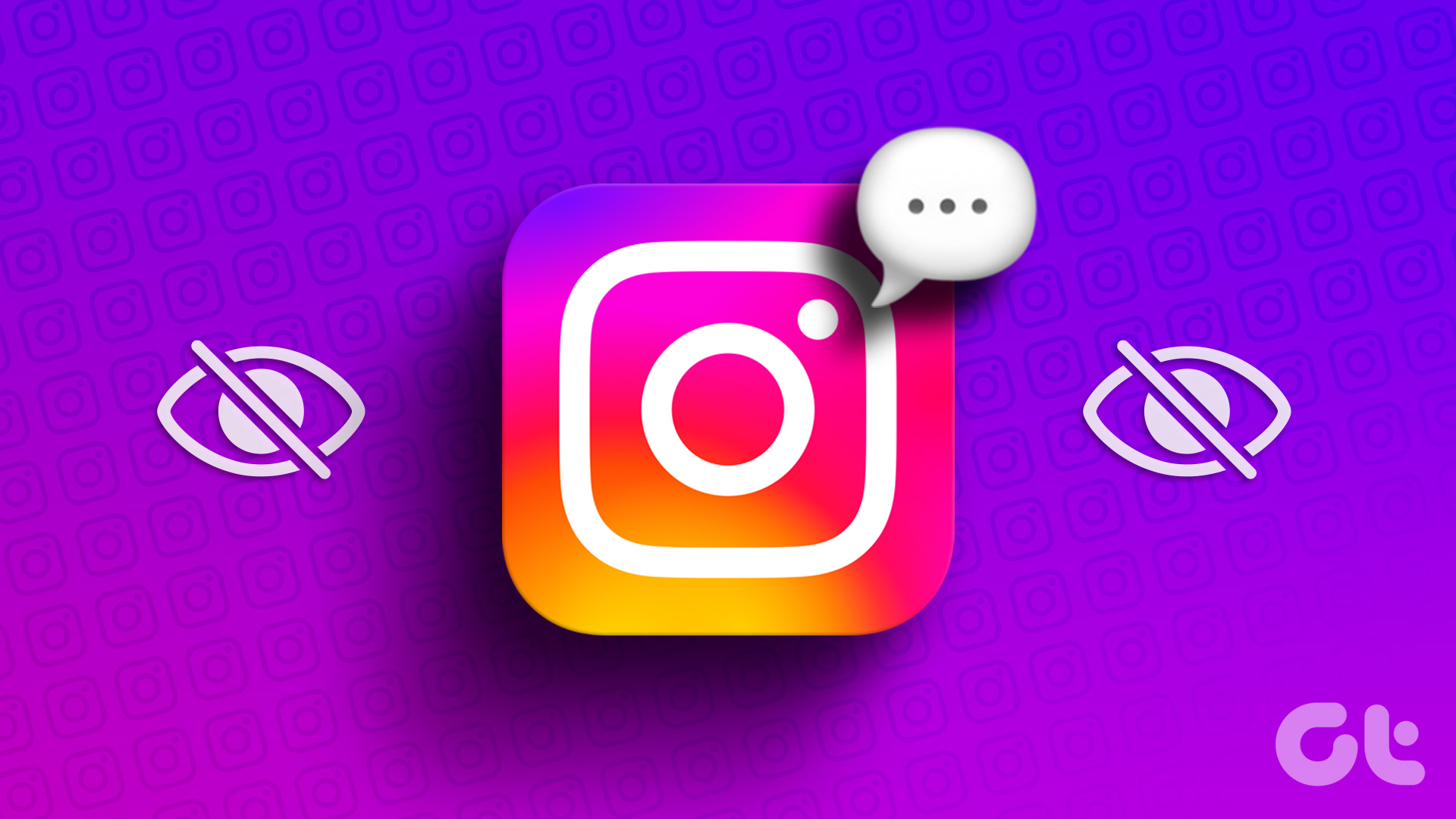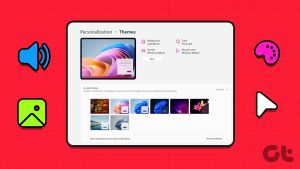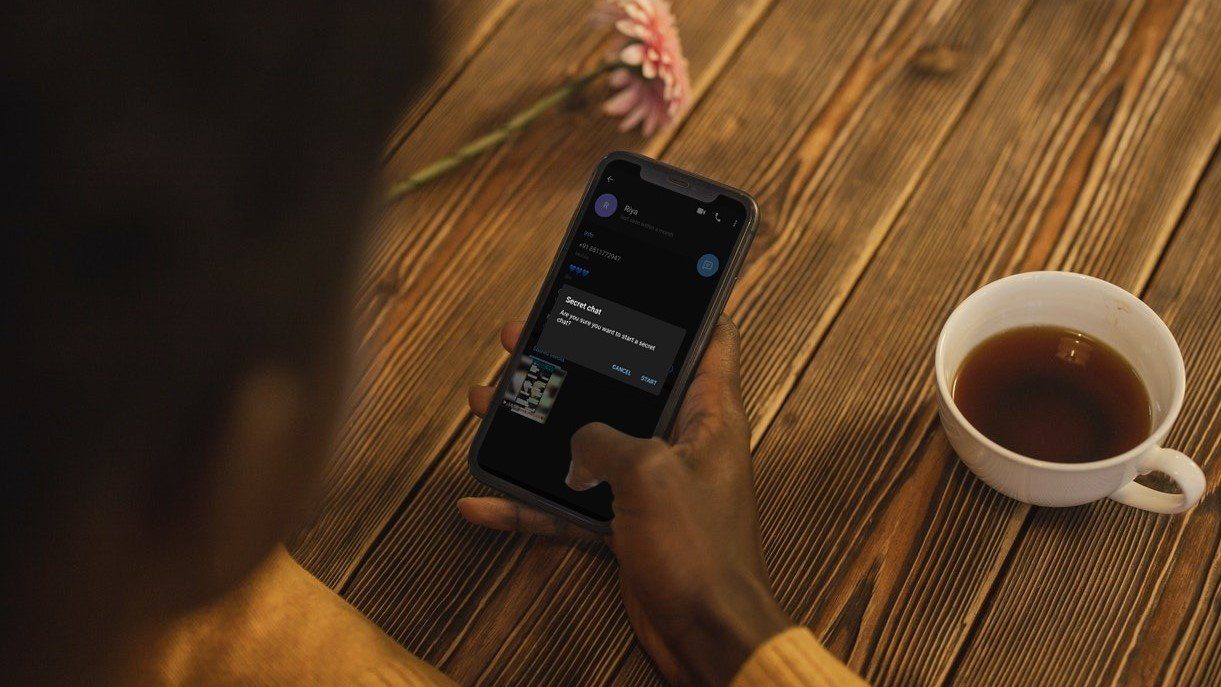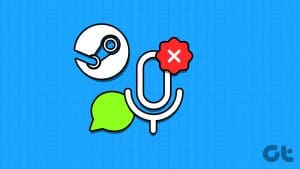Instagram messages are full of amazing features like emoji reactions, vanish mode, selfie stickers, and chat themes. Sadly, some users are unable to experience the chat themes functionality on Instagram. If Instagram chat themes are not showing or working on your Android or iPhone, let’s figure out how to fix that together.
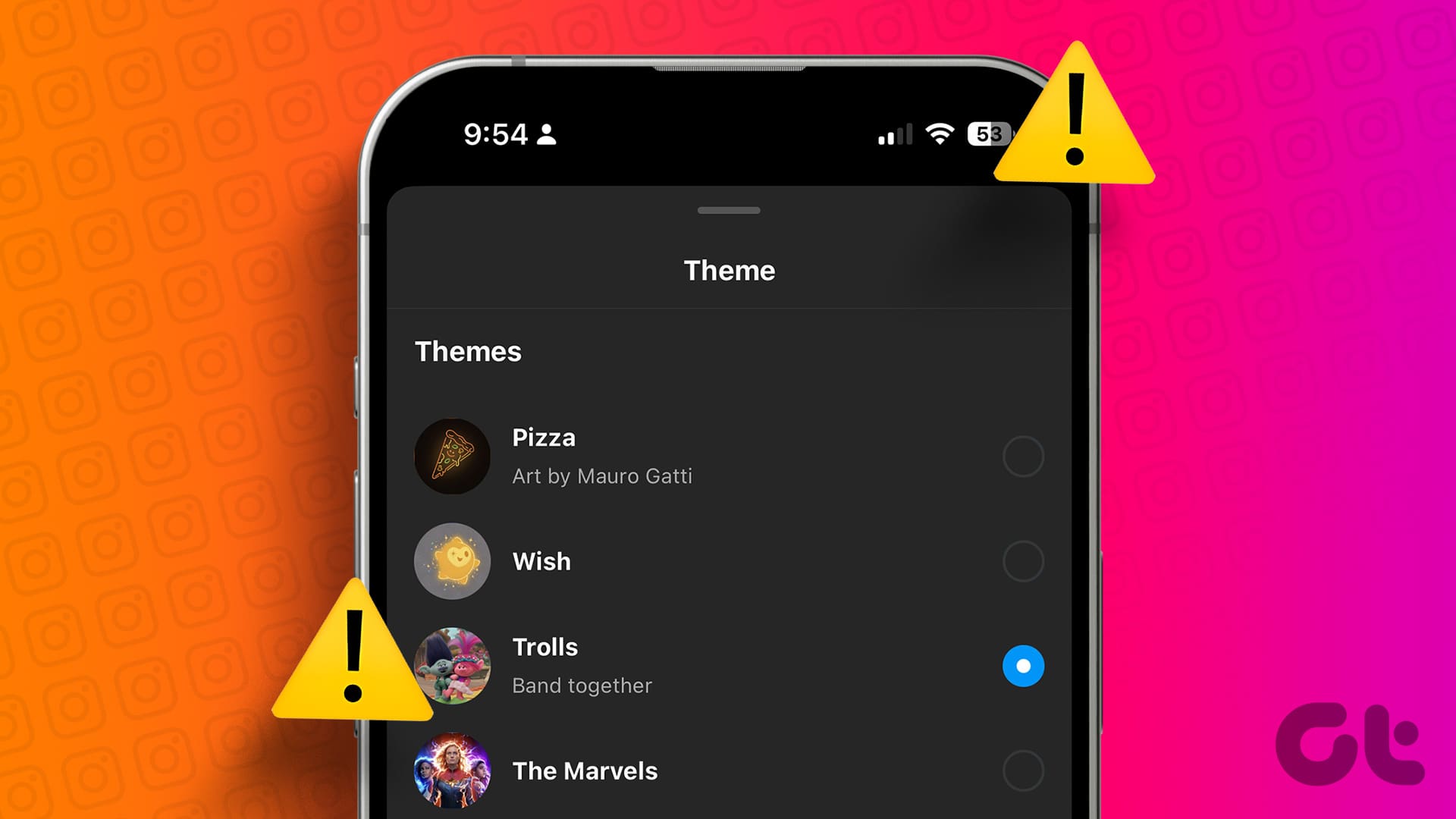
The chat theme is different from the app theme where you can either choose between dark or light mode. With chat themes, you are offered a wide variety of colors but only the chat background or bubble color changes. If Instagram chat themes aren’t working for you, the following solutions should help. Let’s start.
How to Change Instagram Chat Theme in the Correct Manner
The first thing to fix the Instagram chat themes not showing issue would be to follow the correct steps to change the chat theme.
Step 1: Launch the Instagram app and tap on the Messenger icon at the top.
Step 2: Tap on the chat whose theme or color you want to change. Inside the chat, tap on the name of the person at the top. Tap on the Theme option.
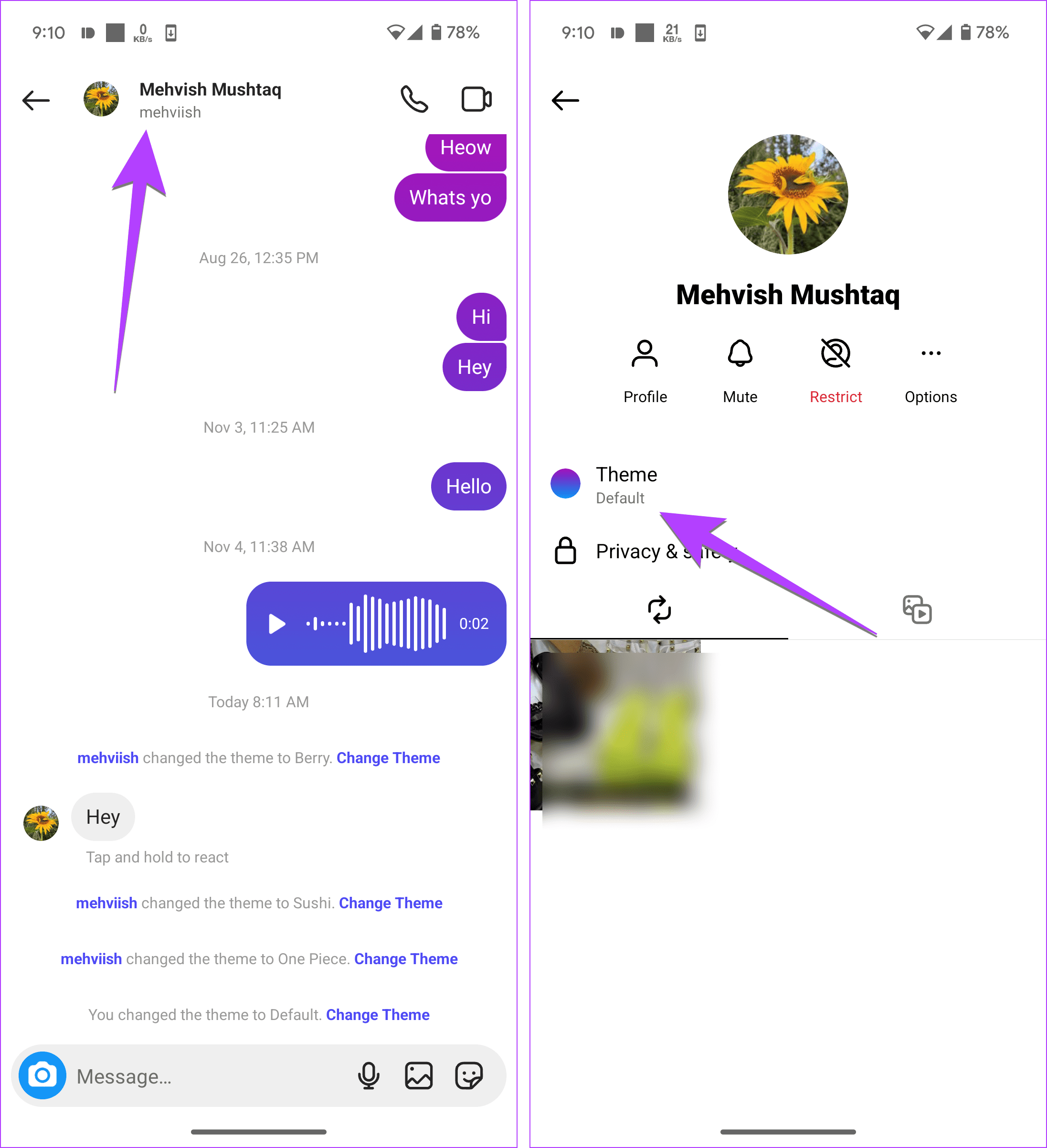
Step 3: Various themes and colors will greet you. Tap on the one that you want to use for the chat.
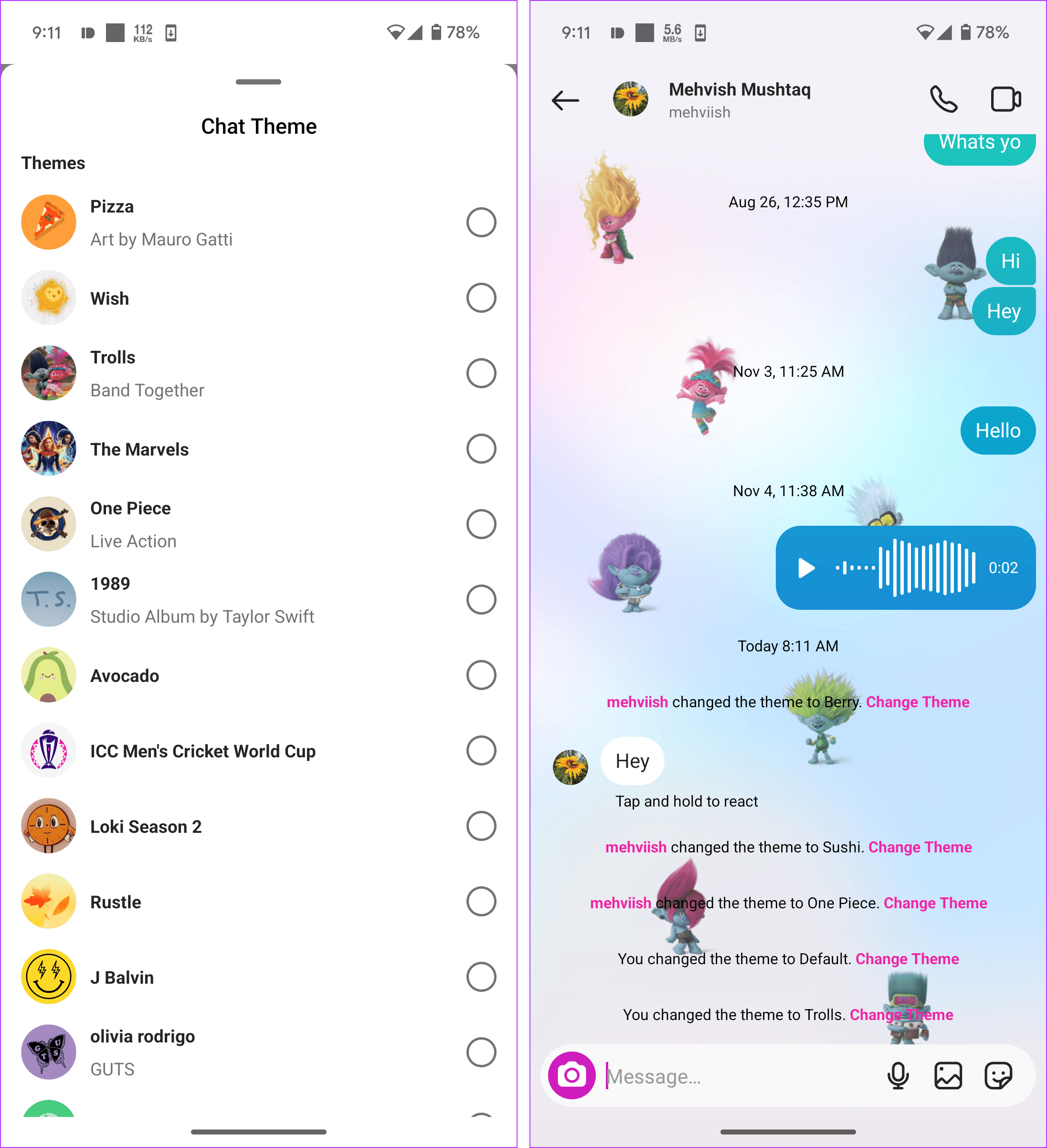
Pro Tip: Find out how to see the first message on Instagram without scrolling.
How to Fix Instagram Theme Not Working or Showing
1. Update the Instagram App
If you can’t see themes in your Instagram Messages, then you need to update the Instagram app. Open the Play Store (Android) and App Store (iOS) and search for Instagram. Tap on Update. Once updated, restart your phone.
2. Log Out of All Accounts
Next, you should try logging out from your Instagram account. For many users, logging out has helped them make chat themes work. To log out of the Instagram app, go to your profile screen and tap on the three-bar icon. Select Settings.
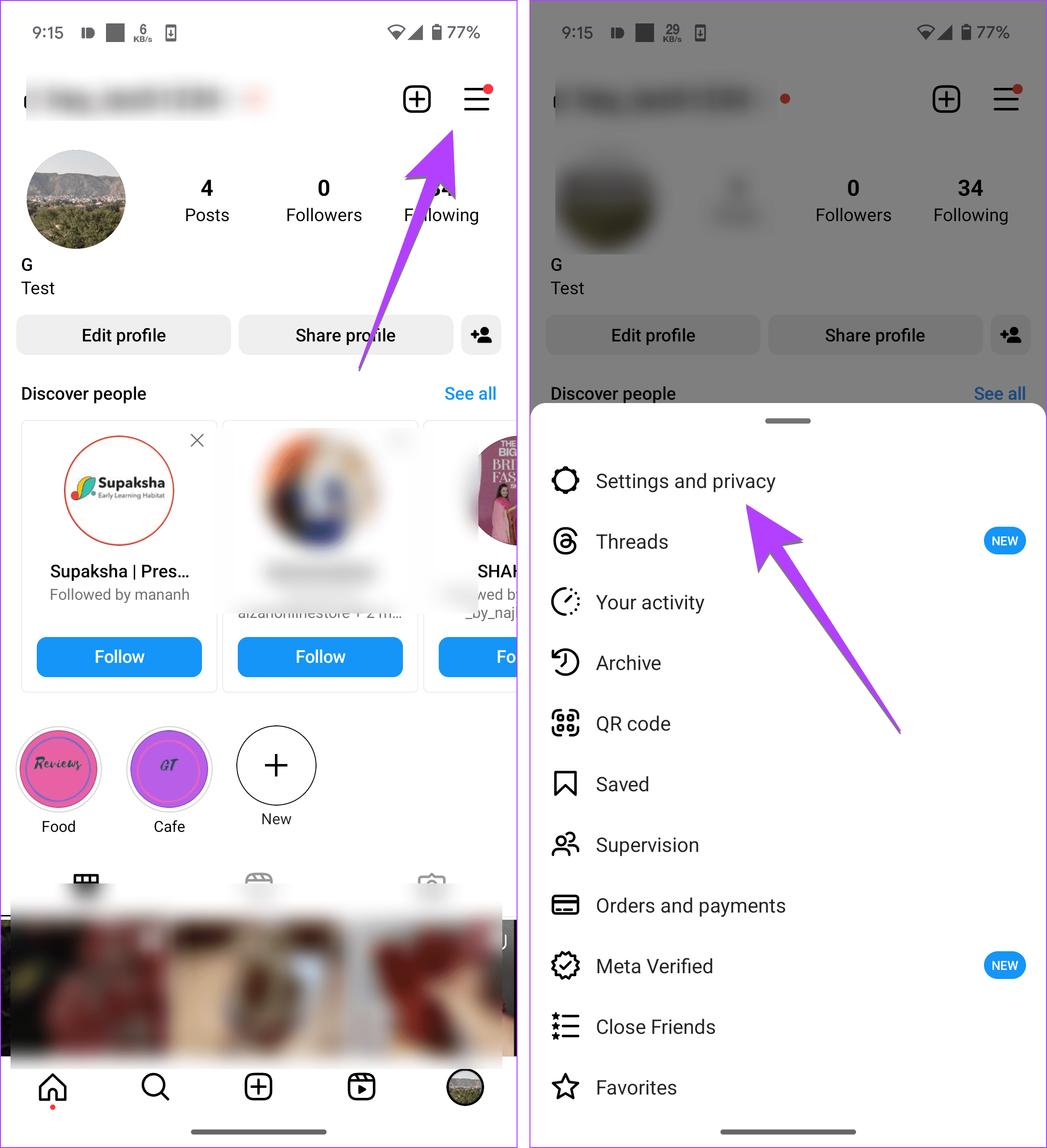
Scroll down and tap on Log out xyz, where xyz is your account name. Alternatively, if you have multiple accounts added on Instagram, tap on Log out of all accounts. Make sure you know the passwords of your accounts before hitting the log-out button. Once you log out, restart your phone. And then log in again. Hopefully, the chat themes should work for your account now.
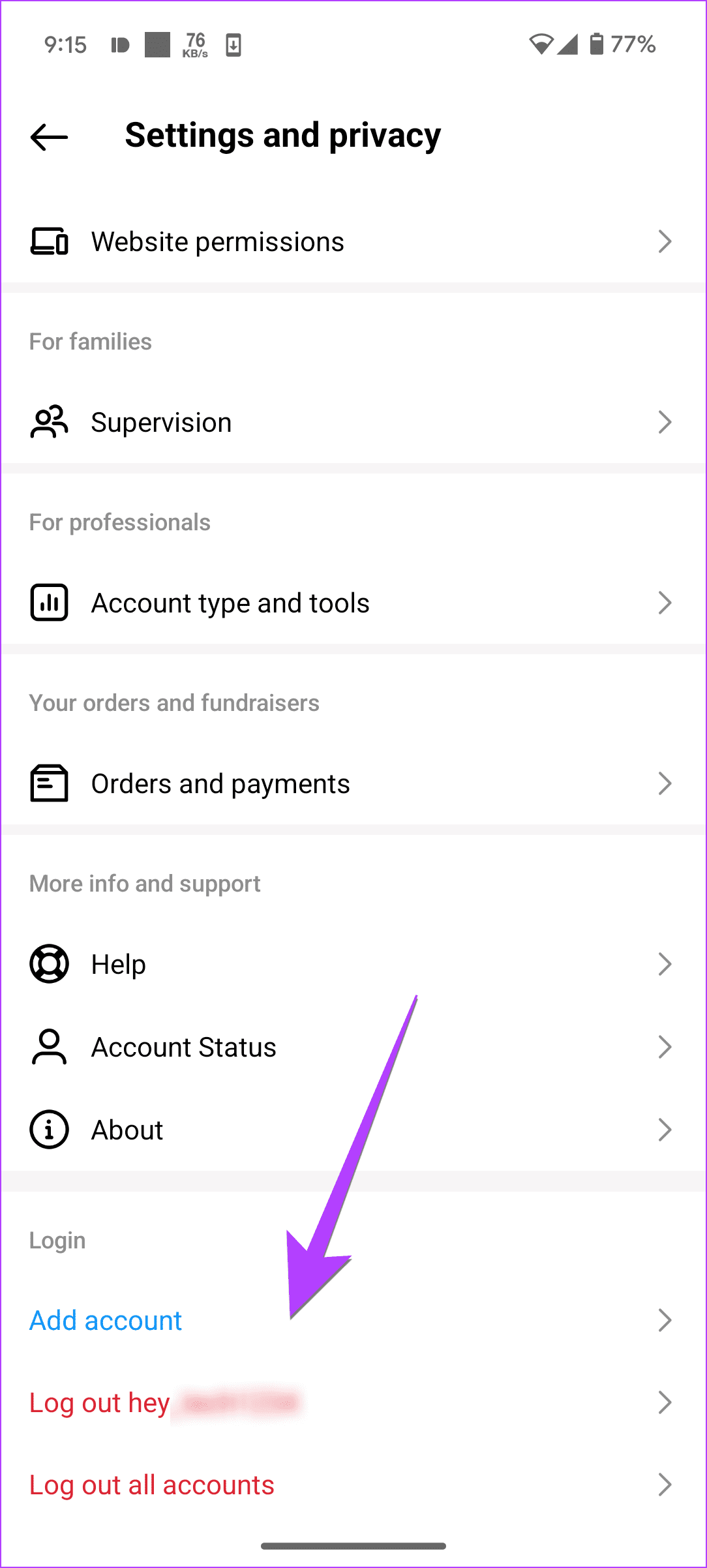
3. Clear Cache and Data (Android Only)
You can try clearing the cache and data for the Instagram app to get chat themes on Android phones. Clearing cache or data will not delete your Instagram photos or any other personal data on your phone. However, clearing data will log you out from all your Instagram accounts on the phone.
To clear cache and data for the Instagram app, go to Settings > Apps. Tap on Instagram. Tap on Storage. Then tap on Clear cache first. Restart your phone.
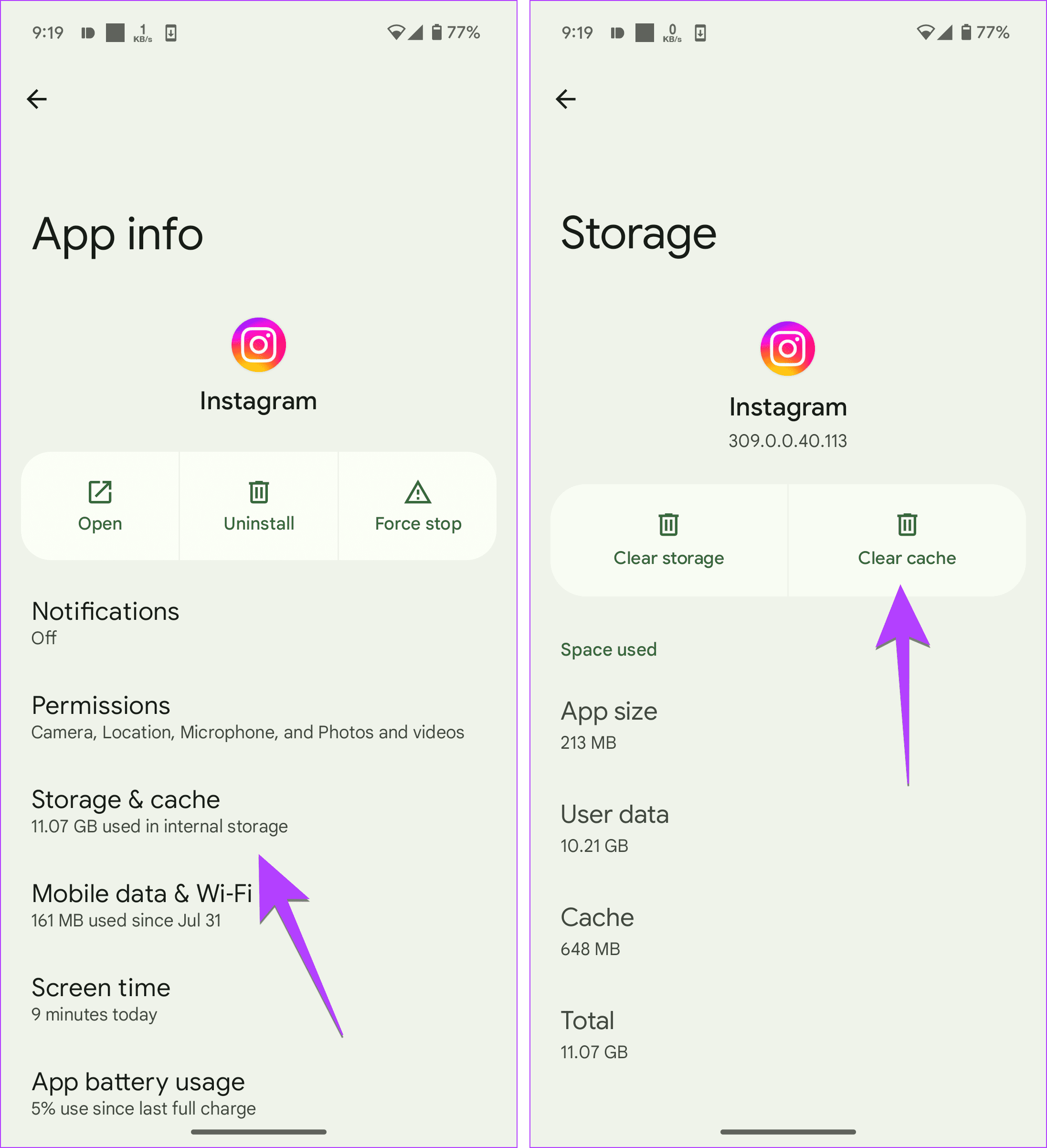
Open the Instagram app and inspect whether you are able to use chat themes. If that doesn’t work, tap on the Clear Storage or Clear Data button. Open Instagram and log in with your account details. Then try changing the chat theme.
Pro Tip: Find out in detail what happens by clearing data of apps like WhatsApp, Facebook, Instagram, Contacts, etc.
4. Uninstall Instagram App
If the above solutions don’t seem to help and the chat theme option is still not showing up, you should try uninstalling the Instagram app. To uninstall on Android, open Settings > Apps > Instagram. Tap on the Uninstall button. Alternatively, touch and hold the Instagram app icon on the home screen and choose Uninstall.
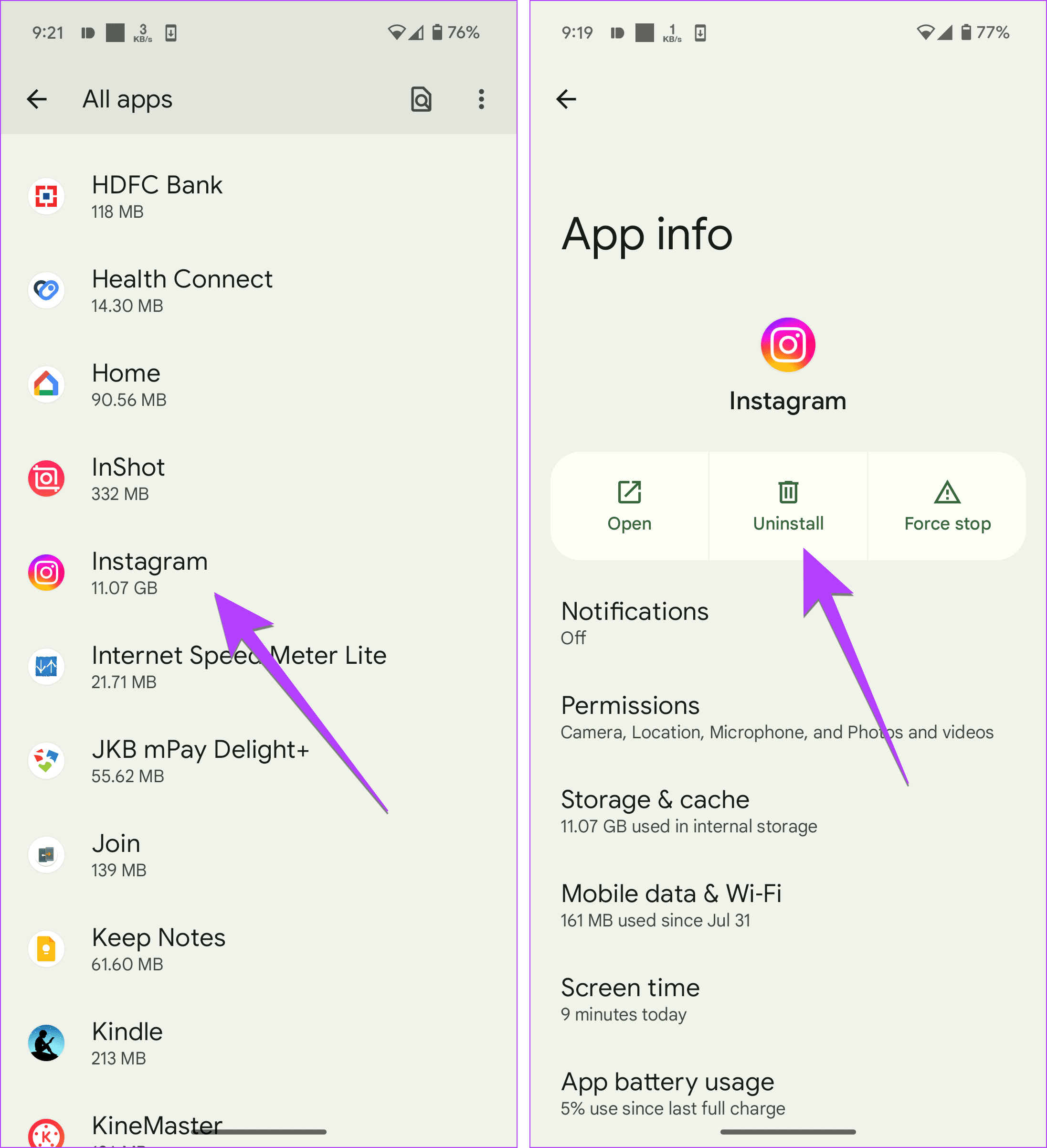
On iPhone too, touch and hold the Instagram app icon and select Remove app followed by Delete app.
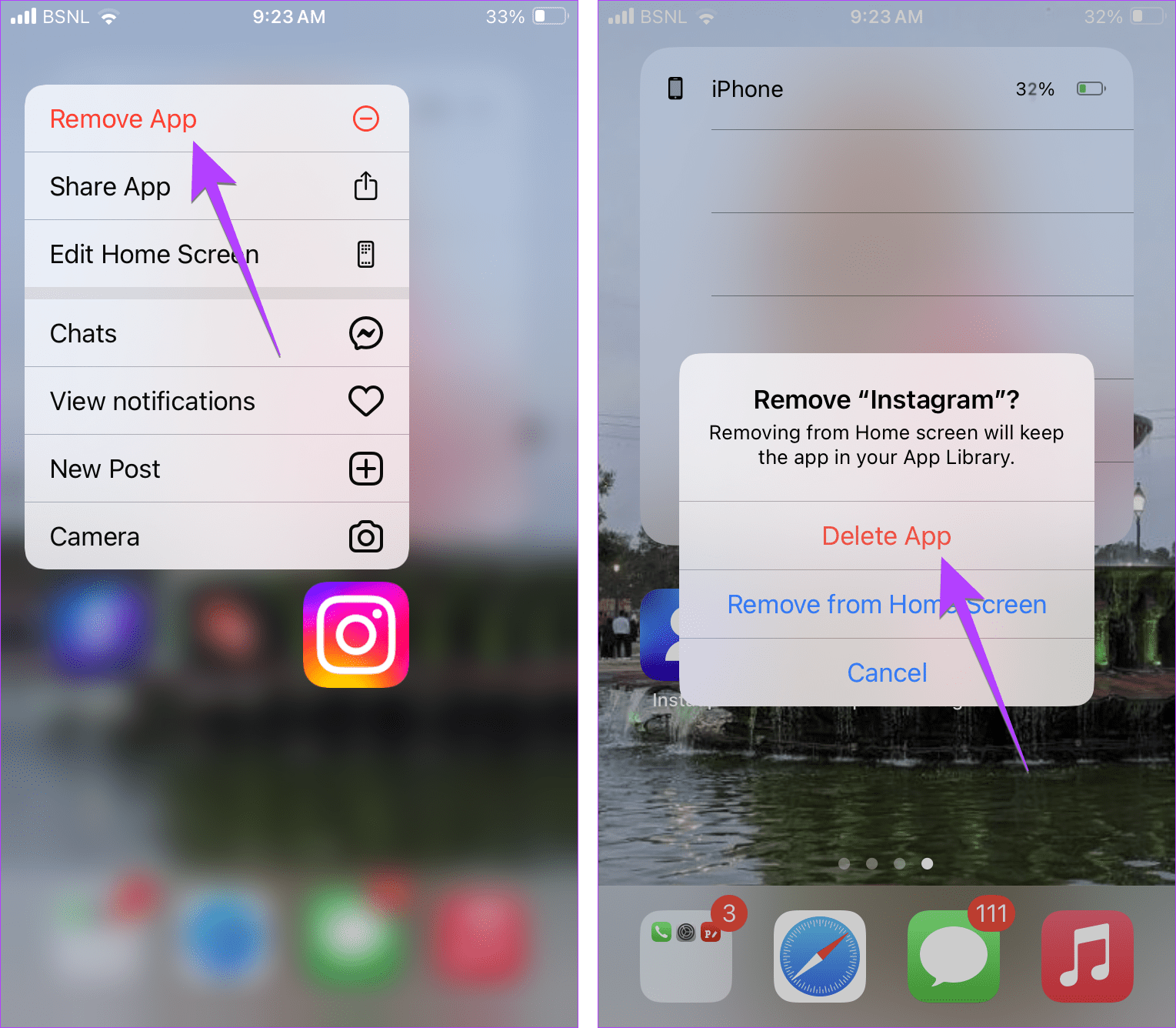
Note: Deleting the Instagram app will not delete your Instagram account or photos in it. Know in detail what happens by uninstalling the Instagram app from the phone.
5. Be Patient
There are chances that the Instagram chat theme might not be available in your country yet. We would request you to have patience until you get the feature. Remember that good things take time.
Things to Know About Instagram Chat Themes and Bubble Colors
- There are two things – Themes and Colors & gradients. The chat themes add a background or wallpaper to the chat and also change the bubble color of Instagram messages. However, choosing a different color only changes the message bubble color.
- The theme applies to a single chat only. You need to change the theme or color for each chat manually.
- Whenever you change the theme or bubble color, the theme will change for the other user as well and not just you.
- Even though the other person won’t be notified about the theme change, they will see the theme change notification inside the chat when they open it.
- The other user will also be able to change the chat background theme.
Switch to the Original Classic Instagram Theme
I hope the Instagram chat themes start working after following the above fixes. If you would like to switch to the original Instagram messages theme, simply select Default or Classic from the list of themes/colors. Before you go, know what is quiet mode on Instagram.
Was this helpful?
Last updated on 21 November, 2023
The article above may contain affiliate links which help support Guiding Tech. The content remains unbiased and authentic and will never affect our editorial integrity.