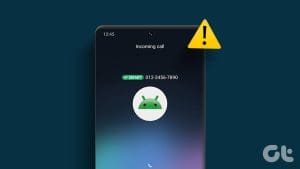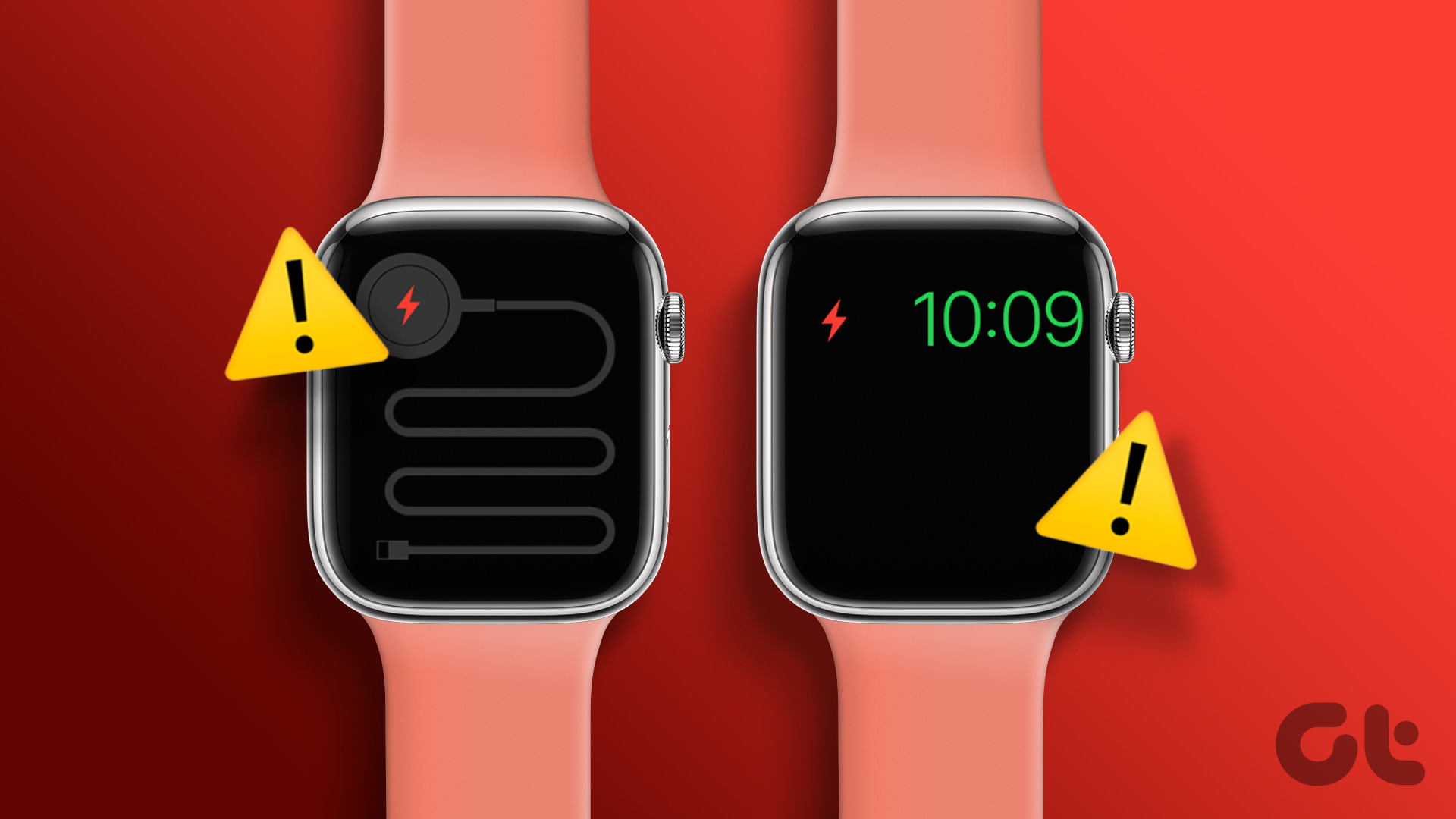The typical functionality of a phone is to show you the incoming caller’s name or number when the phone rings, along with the answer and decline buttons. Unfortunately, the incoming call screen doesn’t show up for many iPhone users when they get a call. They can hear the phone ring and vibrate, but nothing appears on the screen, leaving them with no choice but to miss the call. Let’s see 7 ways to fix the incoming call screen not showing up on iPhone.

For several iPhone users, only the accept and reject buttons appear without displaying any caller information. Some even have the misfortune where the iPhone screen doesn’t wake up when the phone rings.
Let’s check the solutions to fix the incoming call screen not working on iOS.
Note: The post deals with the incoming call screen not showing up on iPhone. If your iPhone doesn’t ring at all for incoming calls, you should check our other post of calls not ringing on your iPhone.
1. Restart iPhone
Several times, the problem is a temporary one, and a simple reboot should fix it. So restart your iPhone, and hopefully, you will see the incoming call banner on your iPhone.
2. Check Phone App Notification Settings
For that, follow these steps:
Step 1: Open Settings on your iPhone and go Notifications.
Step 2: Tap on Phone. Enable the toggle for Allow notifications. In case it is already enabled, turn it off and enable it again. Also, enable Banners under Alerts.
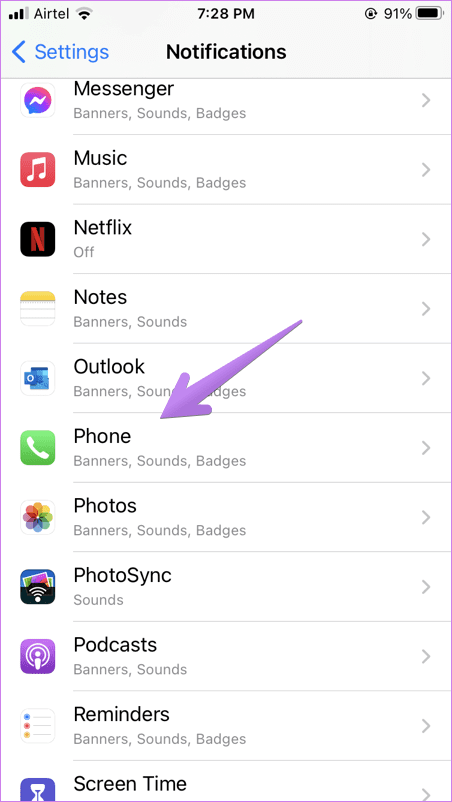

You shall see an incoming call screen irrespective of if you turn off notifications for the Phone app. However, to be on the safer side, you should keep notifications enabled for the Phone app.
Tip: Check 7 ways to fix notification sounds not working on iPhone.
3. Check Incoming Calls Setting
With iOS 14, Apple introduced the much-awaited feature of the condensed call screen. Earlier, when you received a call, it would occupy the entire screen taking you away from the app you were using. With iOS 14, you can enable Banner style notification where the incoming call will appear as a notification banner like any other notification when unlocked.
So if you want incoming calls to appear in full-screen, you need to turn off the Banner display style. For that, visit Settings > Phone > Incoming Calls. Select Full screen. If Full screen is already selected, pick Banner and then choose Full screen again. Restart phone.
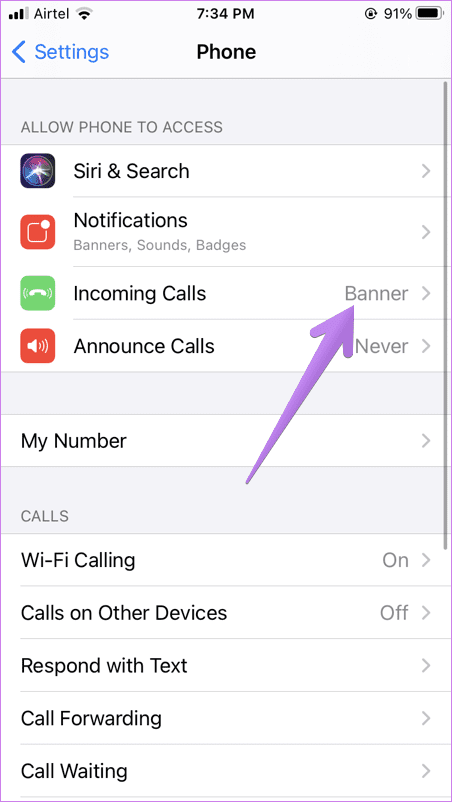
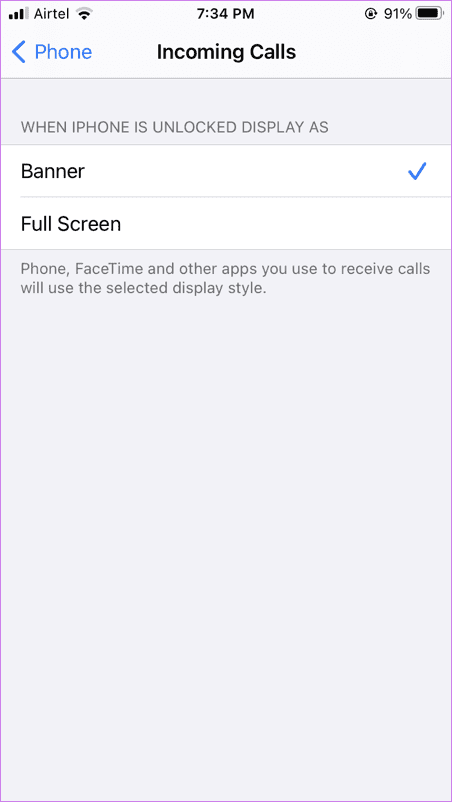
4. Update Phone Software
Often, there is a bug in the software, and the latest update should get it fixed. Start by updating all apps on your iPhone from App Store. Then go to Settings > General > Software update. See if a software update is available for your iPhone. Install it if available and restart your iPhone.
Tip: Find out what happens when you update your phone’s software.
5. Reset All Settings
In this fix, you will need to reset the settings on your iPhone. That will not impact your personal data on your phone or in iCloud. However, all the settings on your iPhone will be reset to their default values. You will have to set them again. Those include Wi-Fi, Bluetooth, screen settings like dark mode, sound and notification settings, and others. Find out in detail what happens by resetting iPhone settings.
To reset all settings, follow these steps:
Step 1: Open Settings and go to General.
Step 2: Tap on Reset followed by Reset all Settings. Confirm on the next screen.

6. Reset Phone
What’s a phone if you cannot see or answer incoming calls? Since incoming calls play a basic yet one of the essential roles, you might need to take the harsh step of resetting your iPhone. Factory resetting your iPhone will delete all data and files from your iPhone in case they aren’t saved to iCloud or any other cloud storage service. So, if the issue persists, take a complete backup of your iPhone and factory reset it. Check out 6 things that you must not forget while backing up your iPhone.
To factory reset iPhone, go to Settings > General > Reset. Tap on Reset all content and settings. Confirm when asked.

7. Contact Apple Support
If you have tried all the aforementioned fixes with no luck, you should reach out to Apple Support to get your iPhone diagnosed for errors. There might be some hardware problem, especially if the screen doesn’t wake up or stays black when you receive a call.
iPhone Not Receiving Calls
We hope the above methods help you in restoring the incoming call screen on your iPhone. You can try fixes for iPhone not receiving calls issue too and see if they provide any relief. In case some other fix helped you, let us know in the comments below.
Was this helpful?
Last updated on 26 October, 2021
The article above may contain affiliate links which help support Guiding Tech. The content remains unbiased and authentic and will never affect our editorial integrity.