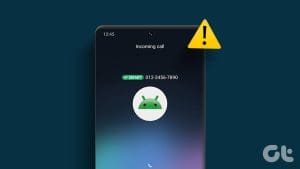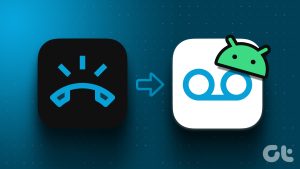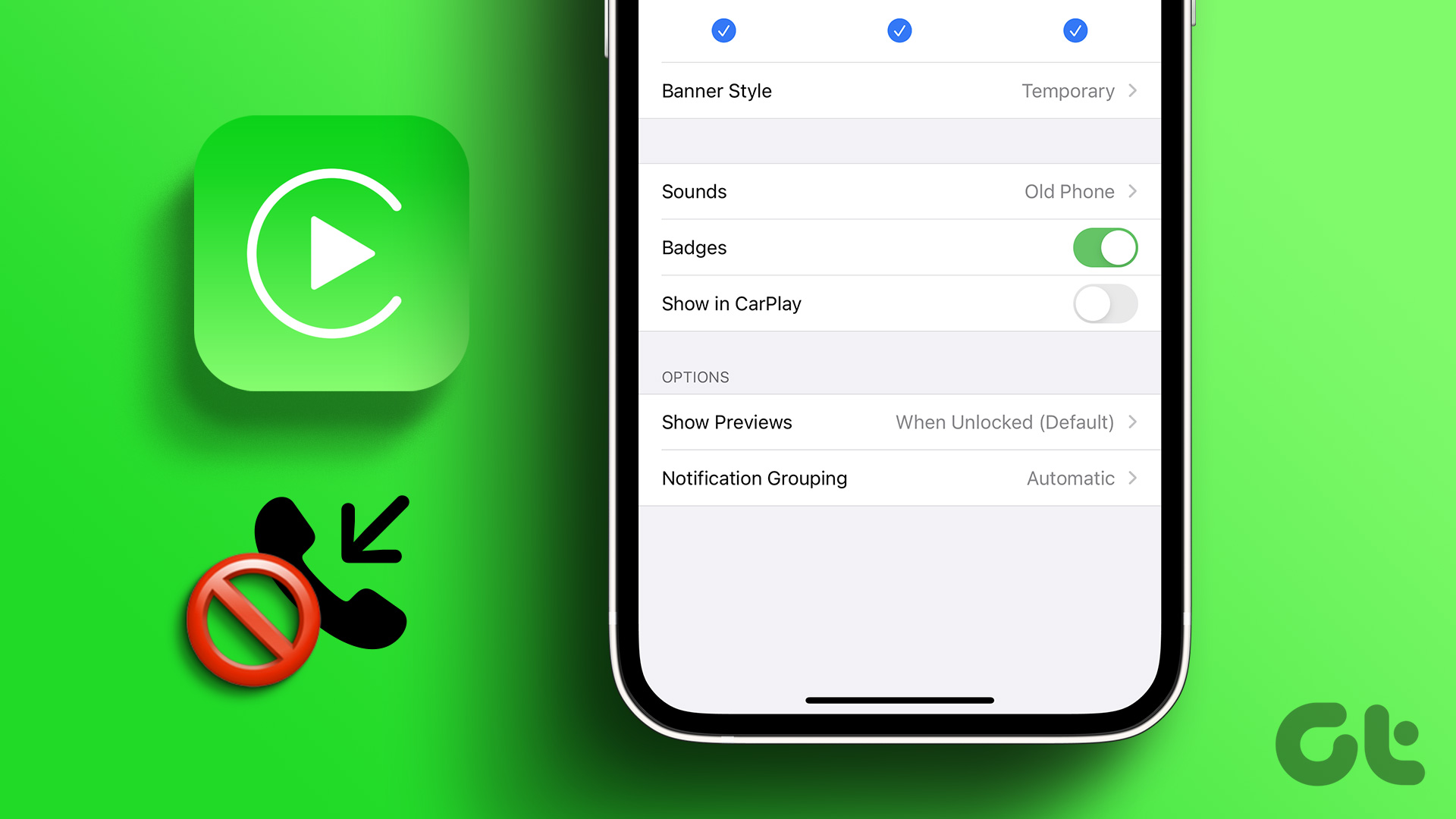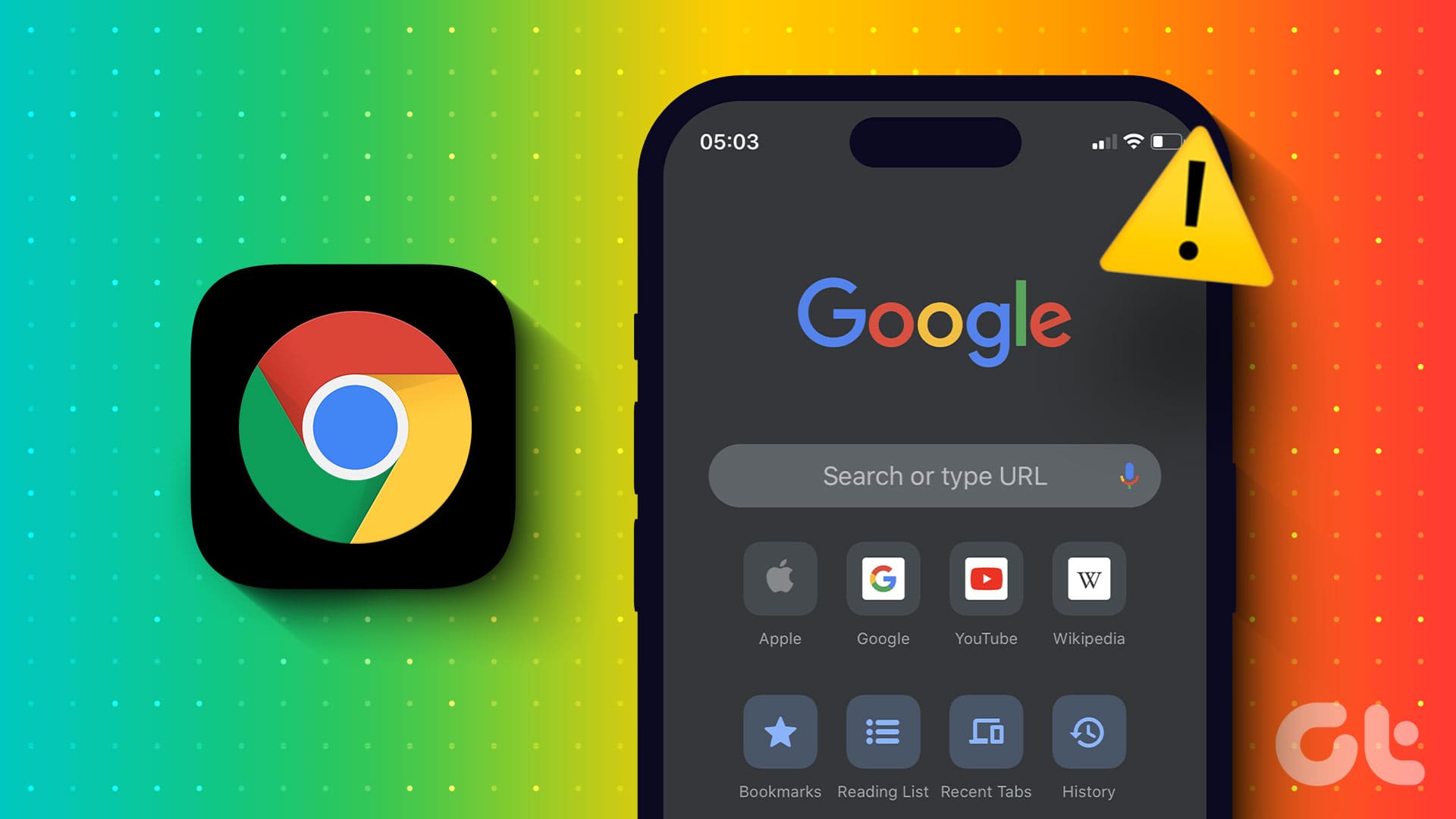It is a frustrating situation if incoming calls are not showing up on the screen of your Android device. You wouldn’t want to miss any important phone calls, that will end up running your day. If you’re facing such a problem – we’re here to help you.
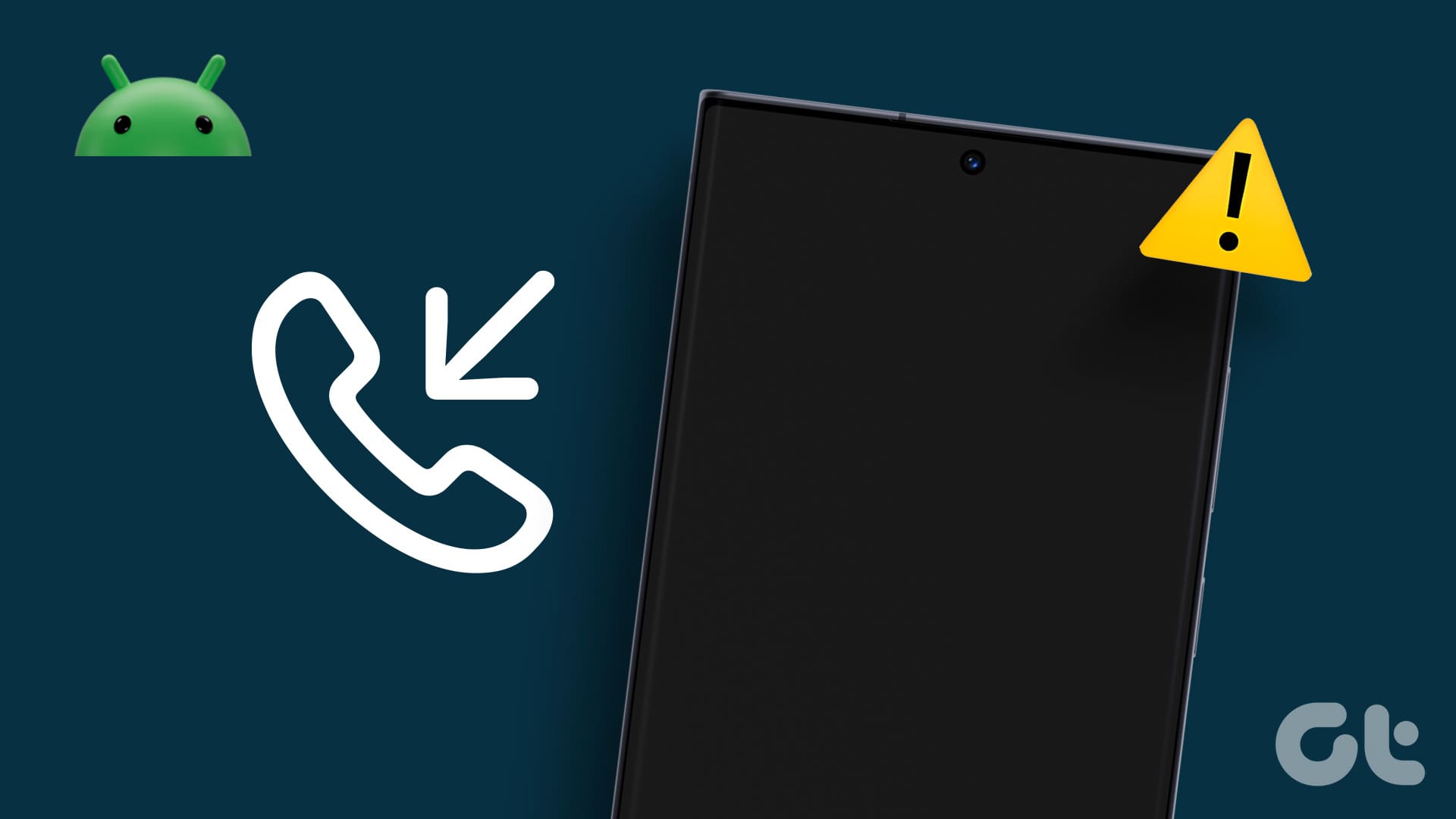
The problem may arise due to a variety of reasons. You may have accidentally disabled notifications and necessary permissions for the dialer app on your device. Further, there might be a bug or a glitch that is affecting your phone. We’ll elaborate more, and help you resolve the issue at the earliest.
Also Read: Top 6 Fixes for Android Not Showing Contact Names for Incoming Calls
Note: Before you get started with fixing the issue, make sure you have uninstalled any third-party dialer apps. It is recommended you use the standard dialer app on your Android device.
1. Restart Android Device
If there is any bug running in the background that is affecting incoming calls, turning off your device can resolve the bug. Once you restart your phone, the chances of the bug reappearing are slim, and you will be able to see notifications for incoming calls on your screen.

2. Enable Notifications for Incoming Calls
You may have disabled the notifications for incoming calls on your Android device. If you can’t see the notification for incoming calls, this will certainly help you fix it.
To check and change the settings, follow these steps:
Step 1: Open Settings on your phone and go to Apps/Application Manager.
Step 2: Look for your default Phone app. Tap on it.


Step 3: Tap on Notifications.
Step 4: Tap on Incoming calls. Make sure the Show notification toggle is enabled.
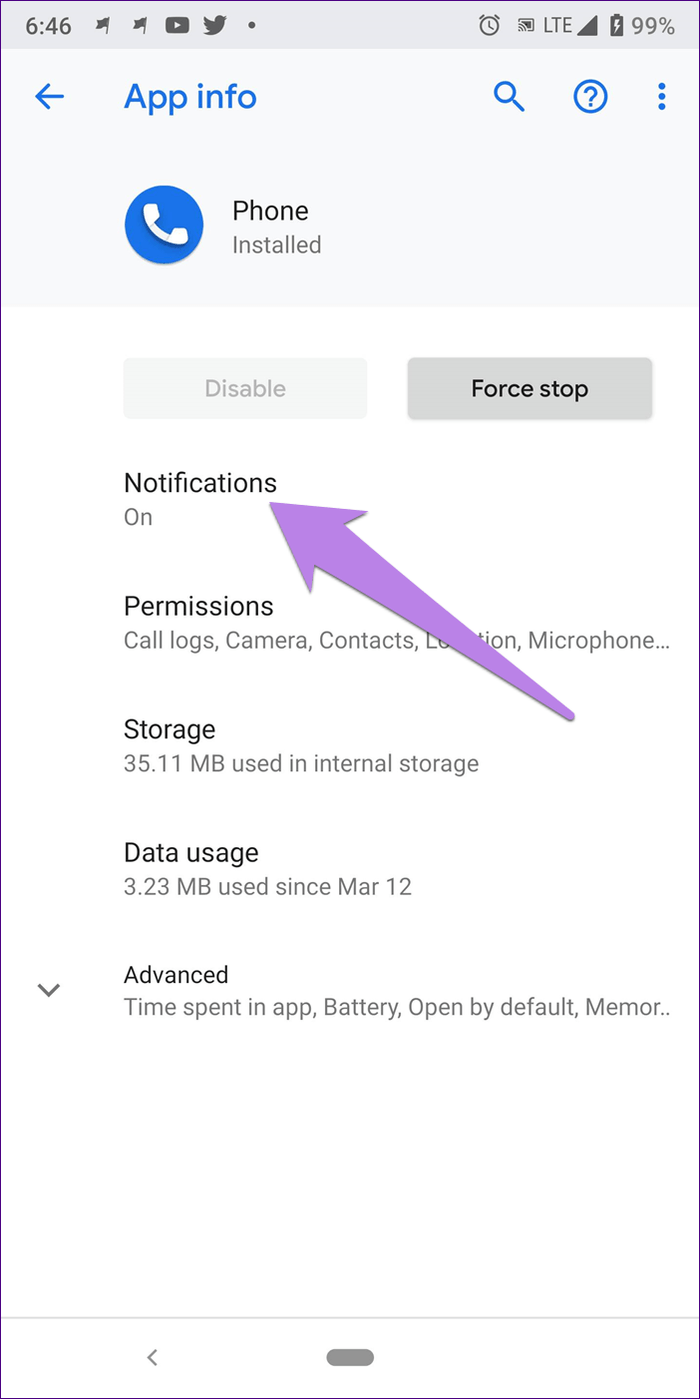
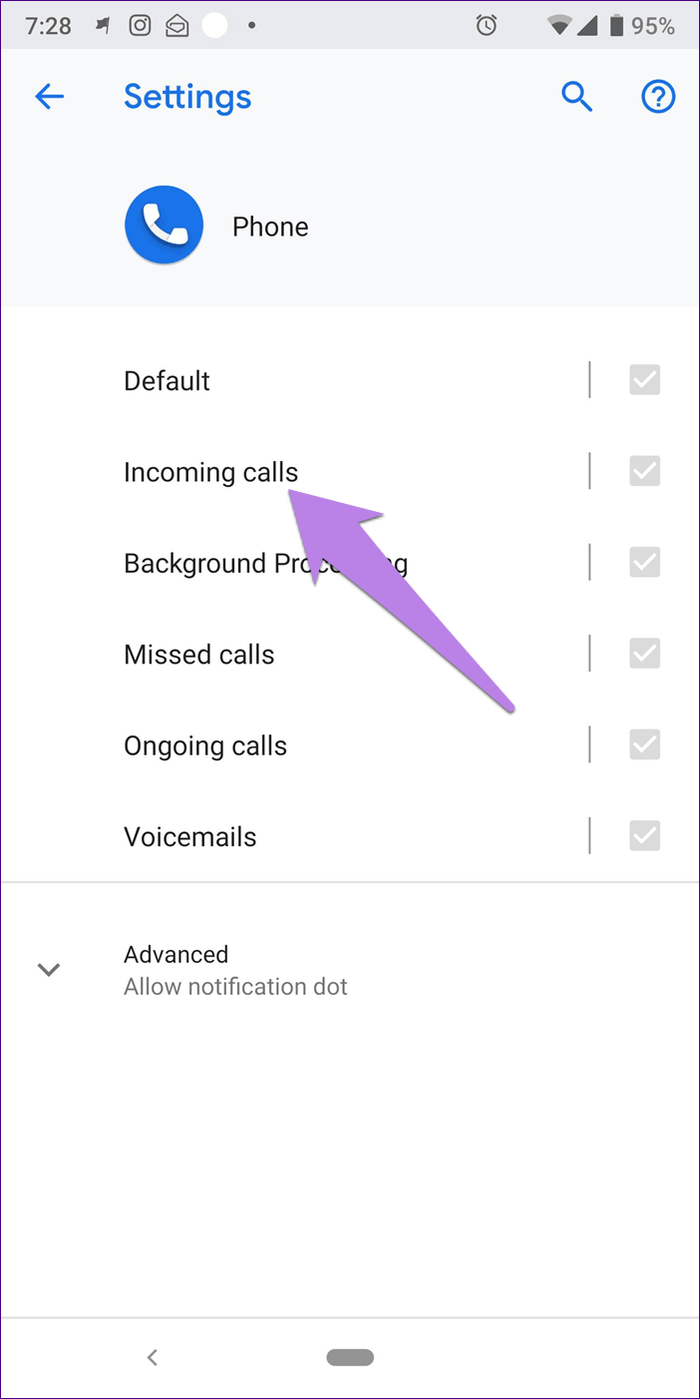
Step 5: Then tap on Behavior. If the behavior shows ‘Show silently and minimize,’ you have found your culprit. Change it to ‘Make Sound and pop up on Screen.’
If it’s already set to that, change it to some other option to reset the setting. Then again select ‘Make Sound and pop up on Screen.’
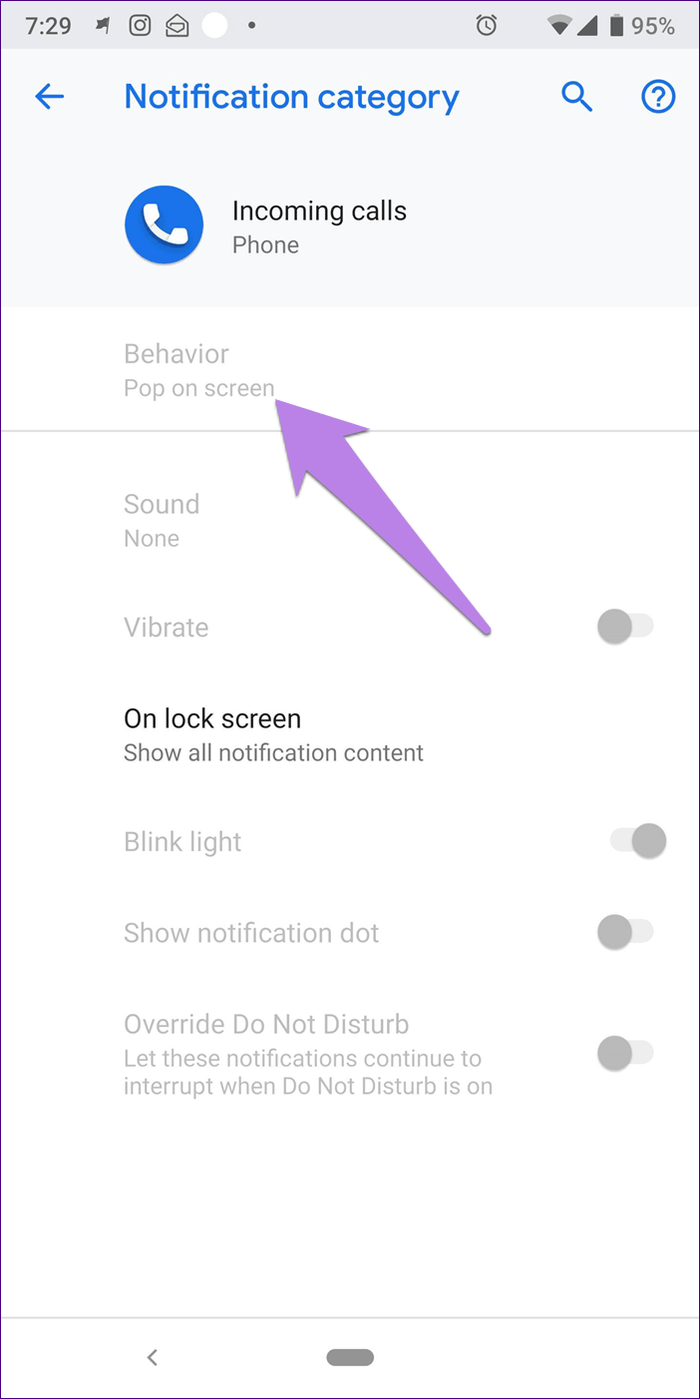
Also Read: Top 9 Ways to Fix Incoming Calls Not Showing on Samsung Galaxy Phones
3. Disable Do Not Disturb
Enabling Do Not Disturb will prevent apps from disturbing you with notifications. Once you disable DND, you might see the incoming phone call notification on the screen or the notification.
Open the Settings app, and go to Notifications. You will find the ‘Do Not Disturb’ menu, and you can turn off the toggle for the same.
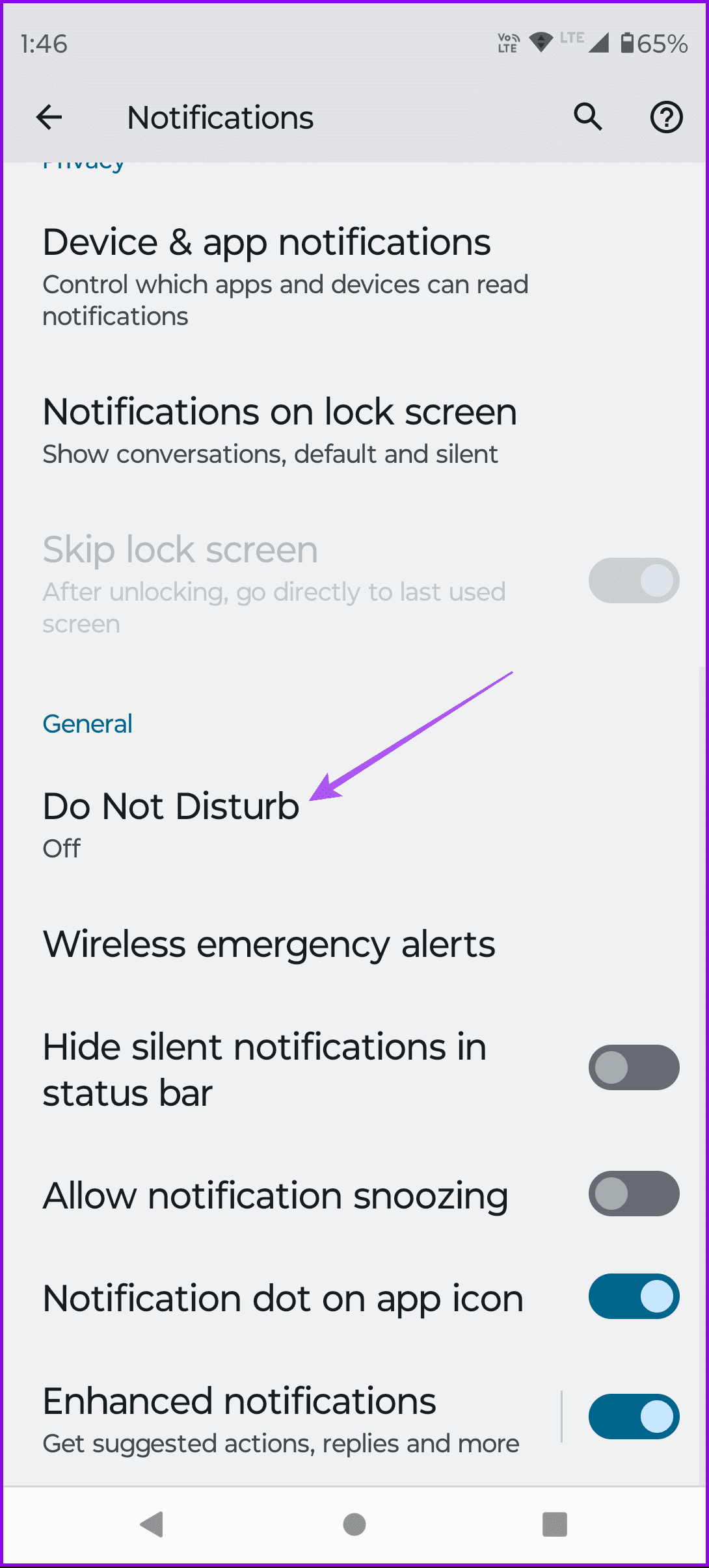
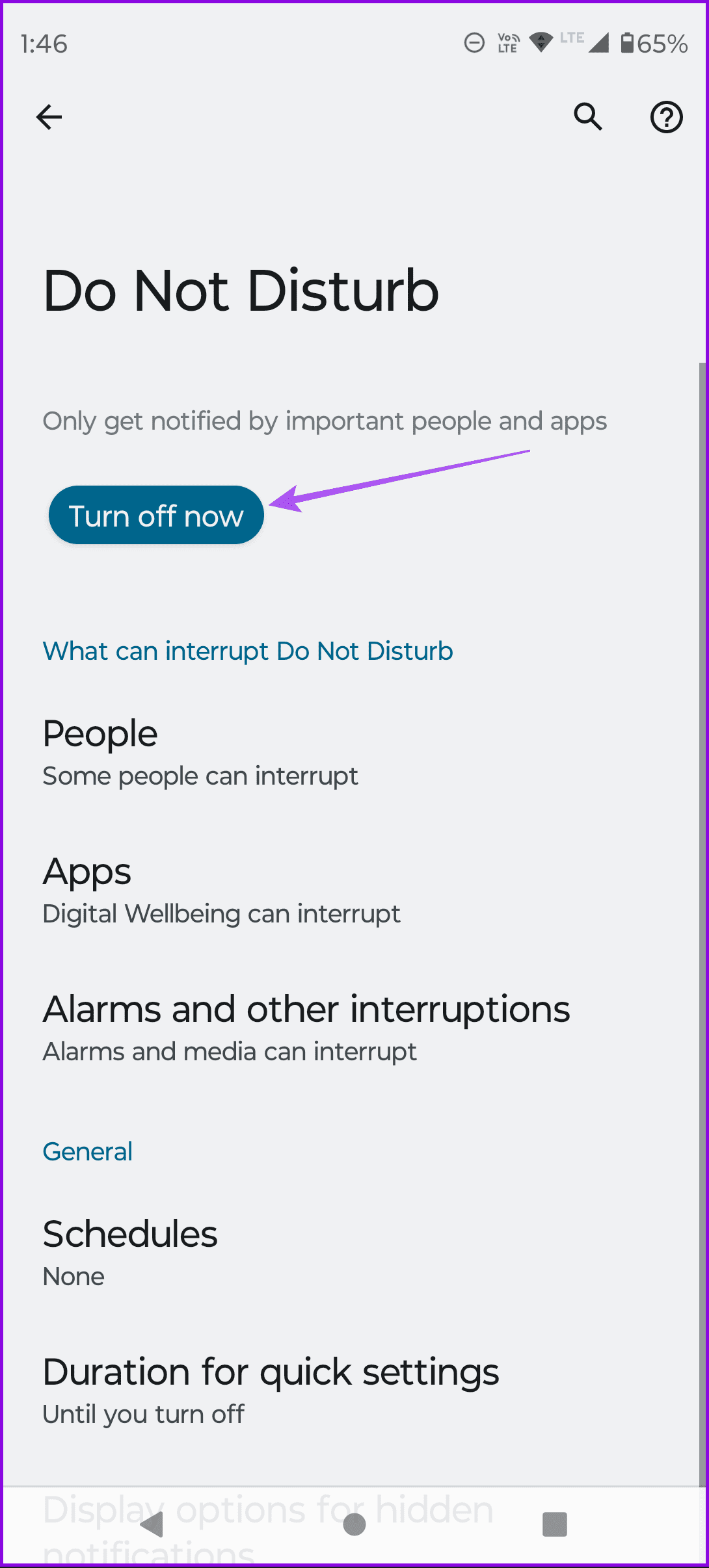
4. Clear Cache for Dialer App
The cache storage has temporary files and components offline to help the app reload quickly. However, cache data accumulated over time can result in junk files that can execute bugs. Therefore, clear the Dialer app cache, and you will be able to solve the issue.
Step 1: Open Apps/Application Manager under Settings.
Step 2: Tap on the Phone.
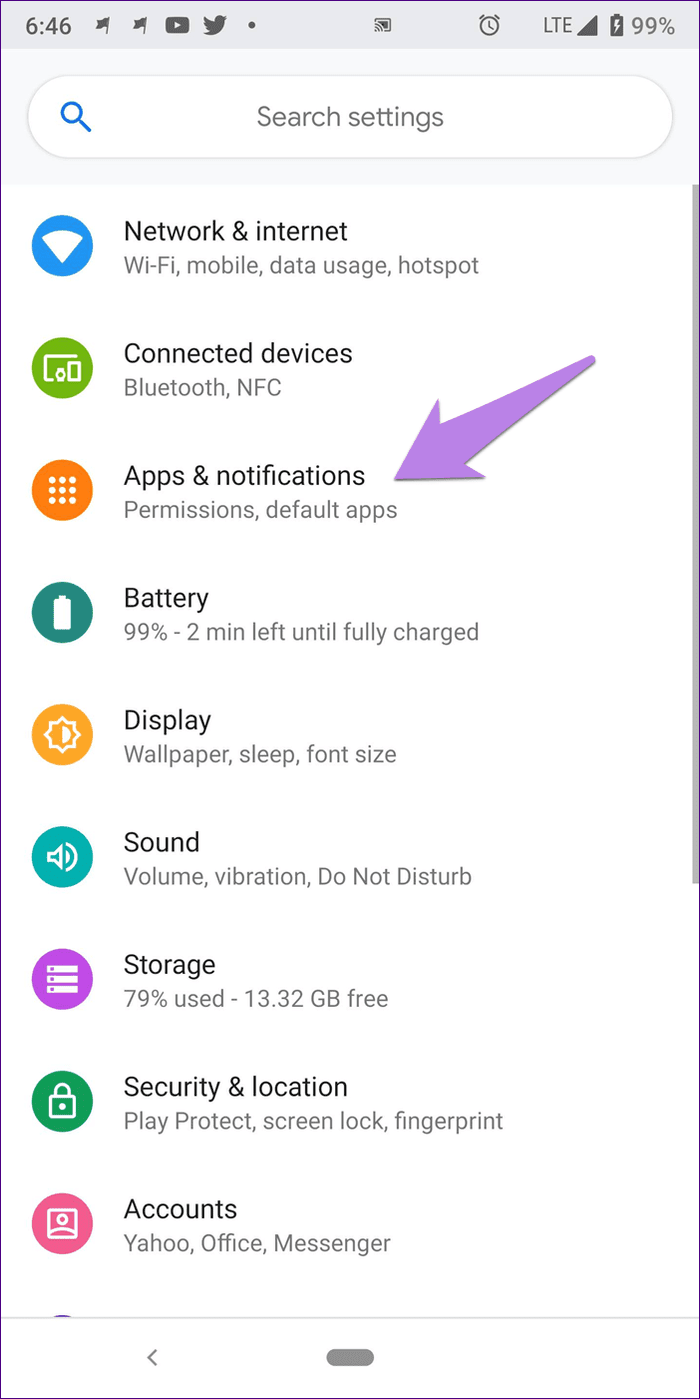
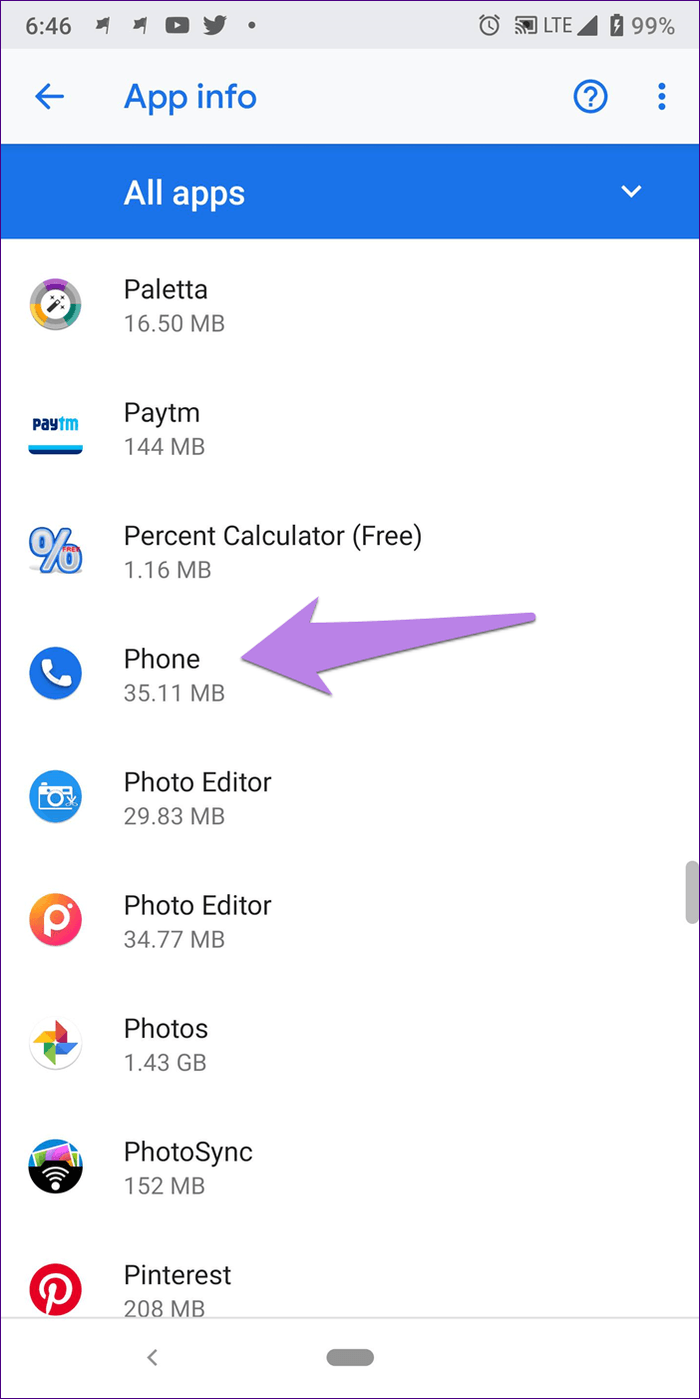
Step 3: Tap on Storage.
Step 4: Tap on Clear cache.
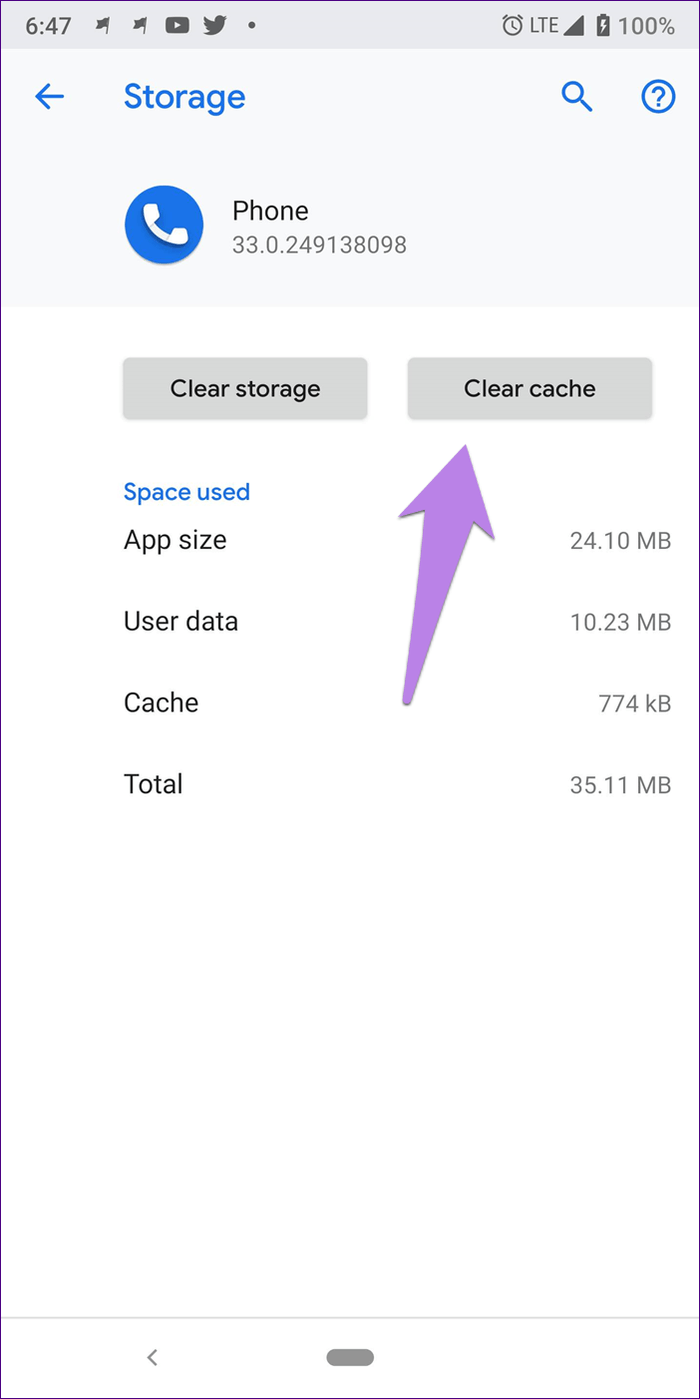
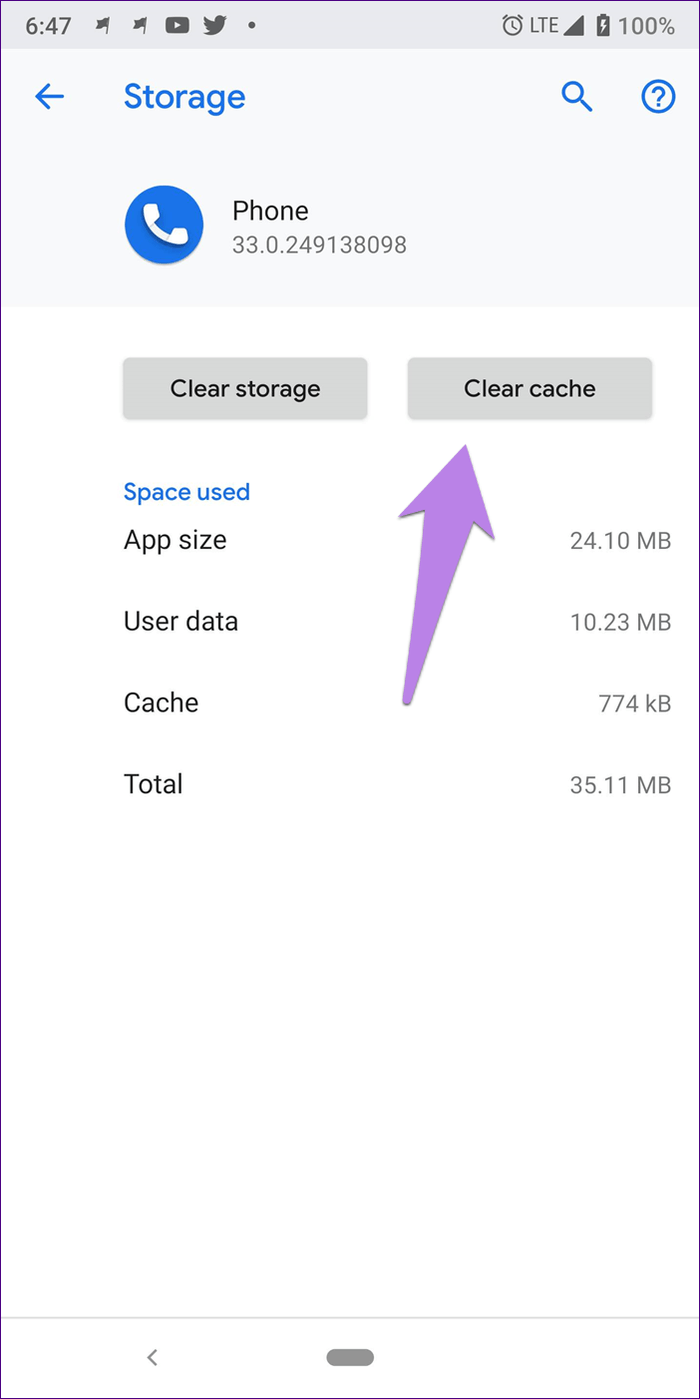
5. Reset App Preferences
Resetting app preferences can help you fix any misconfiguration that is preventing notifications from incoming calls. This resets any specific preferences from all the apps on your Android device – which will include the Phone app as well.
To reset app preferences, follow these steps:
Step 1: Open Settings and go to Apps/Application Manager.
Step 2: Under All Apps, tap on the three-dot icon at the top-right corner. Select Reset app preferences from the menu.


6. Check Permissions
If your phone is ringing but the incoming call is not showing up on screen, this will help you. The Phone app should have the required permission to display content over other apps. If you don’t give the permission, then that may hamper the functioning of the app resulting in no calls on the screen.
To fix it, follow these steps:
Step 1: Open Settings and tap on Apps/Application Manager.
Step 2: Tap on Advanced.
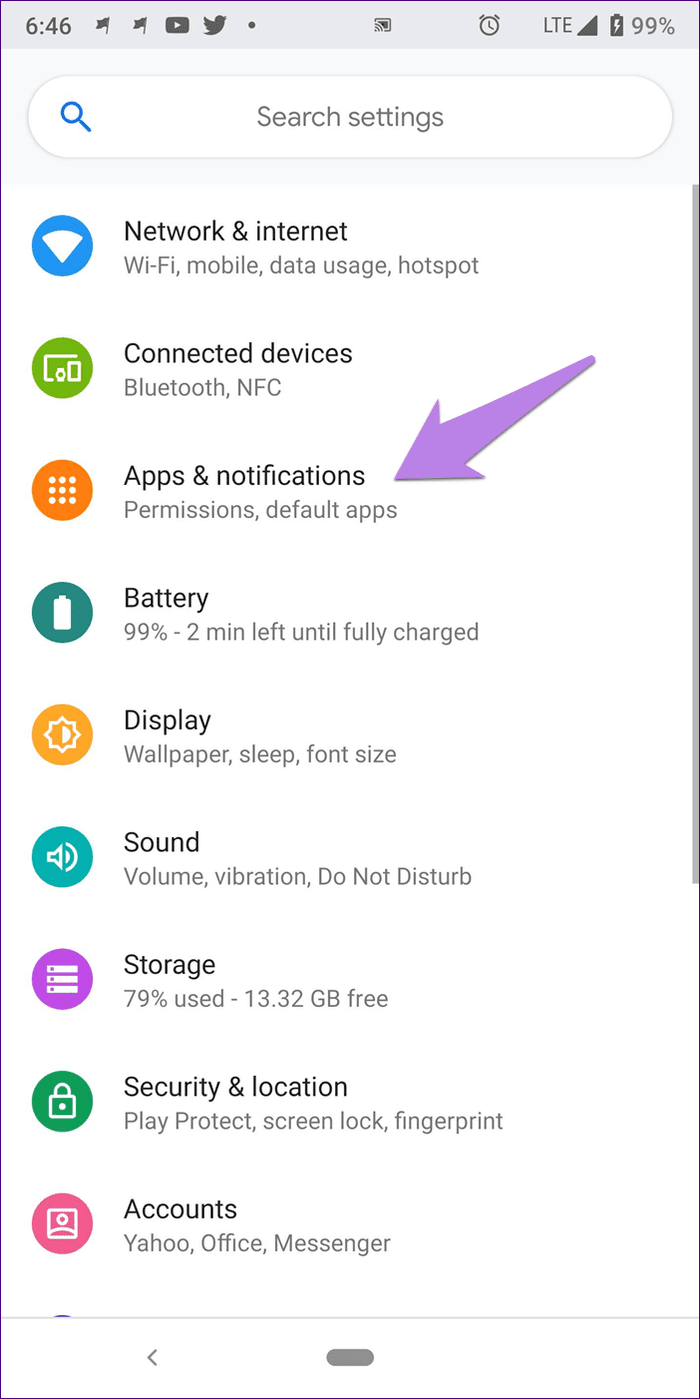
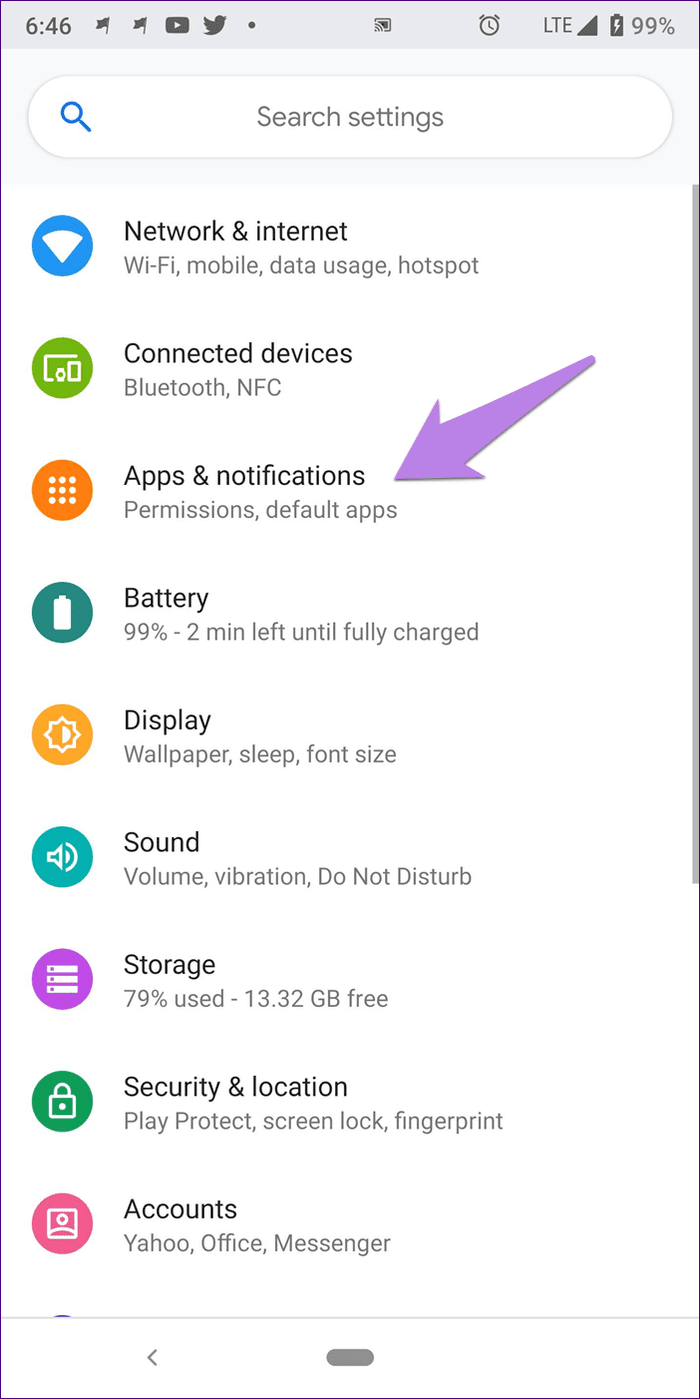
Step 2: Click on Special app access. Tap on ‘Display over other apps’.
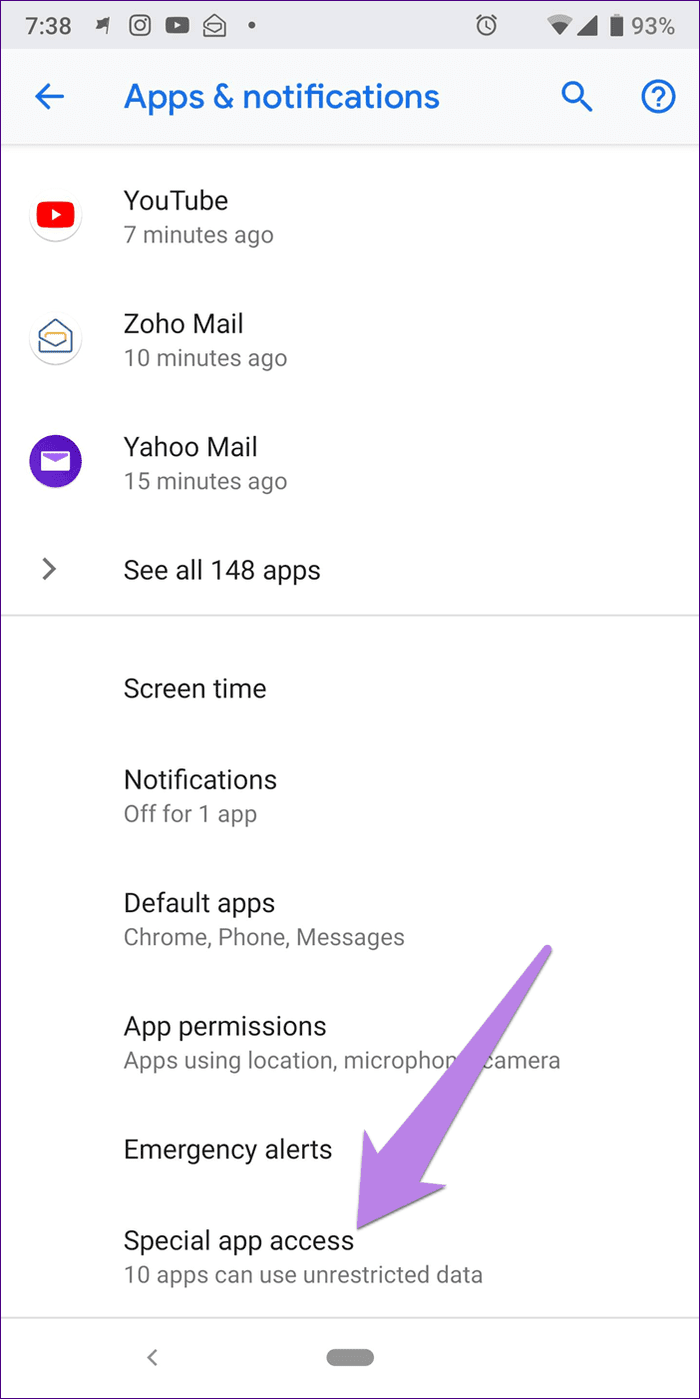
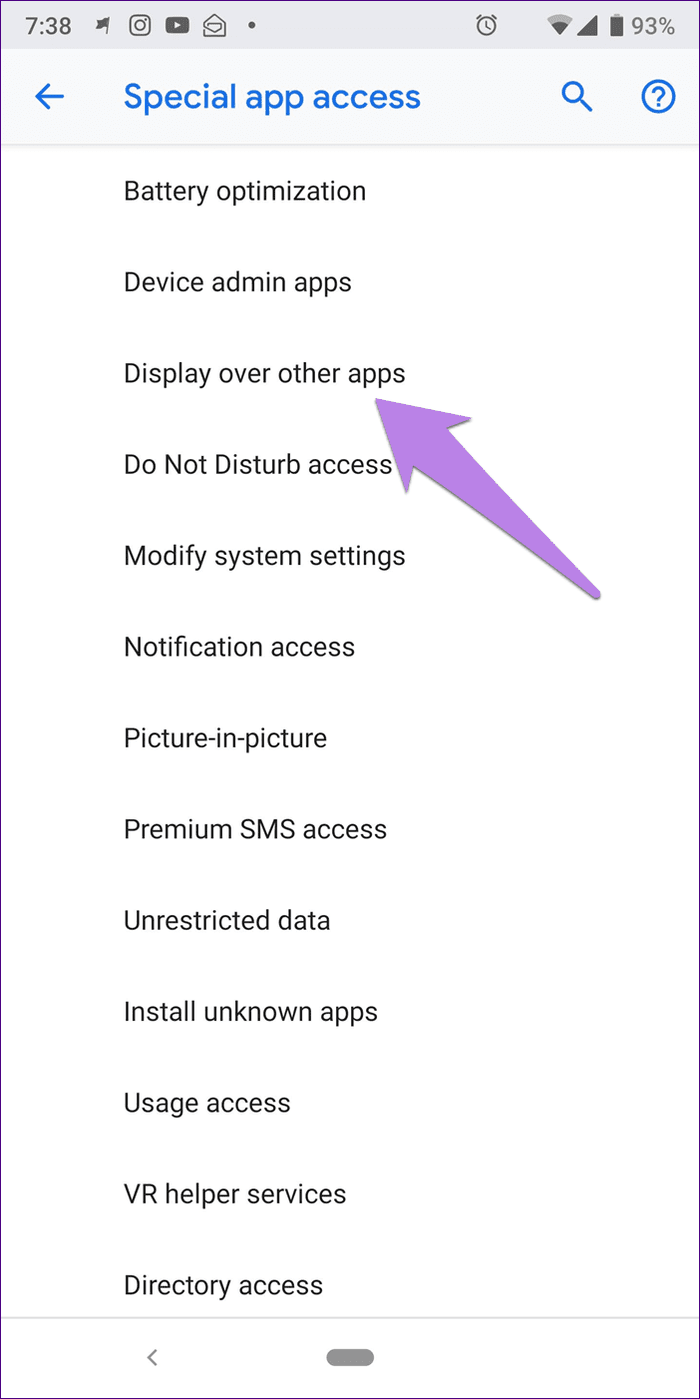
Step 3: Select Phone from the list of apps.
Step 4: Make sure the toggle next to ‘Allow display over other apps’ is turned on.
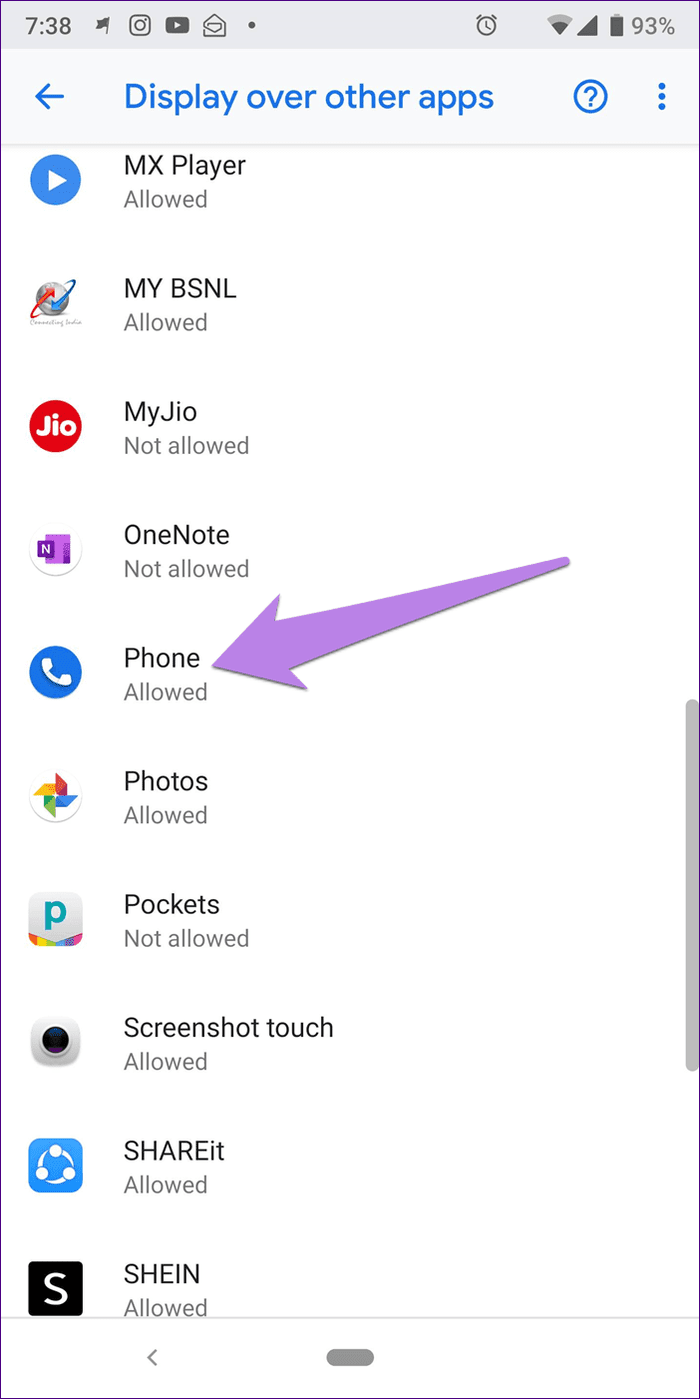
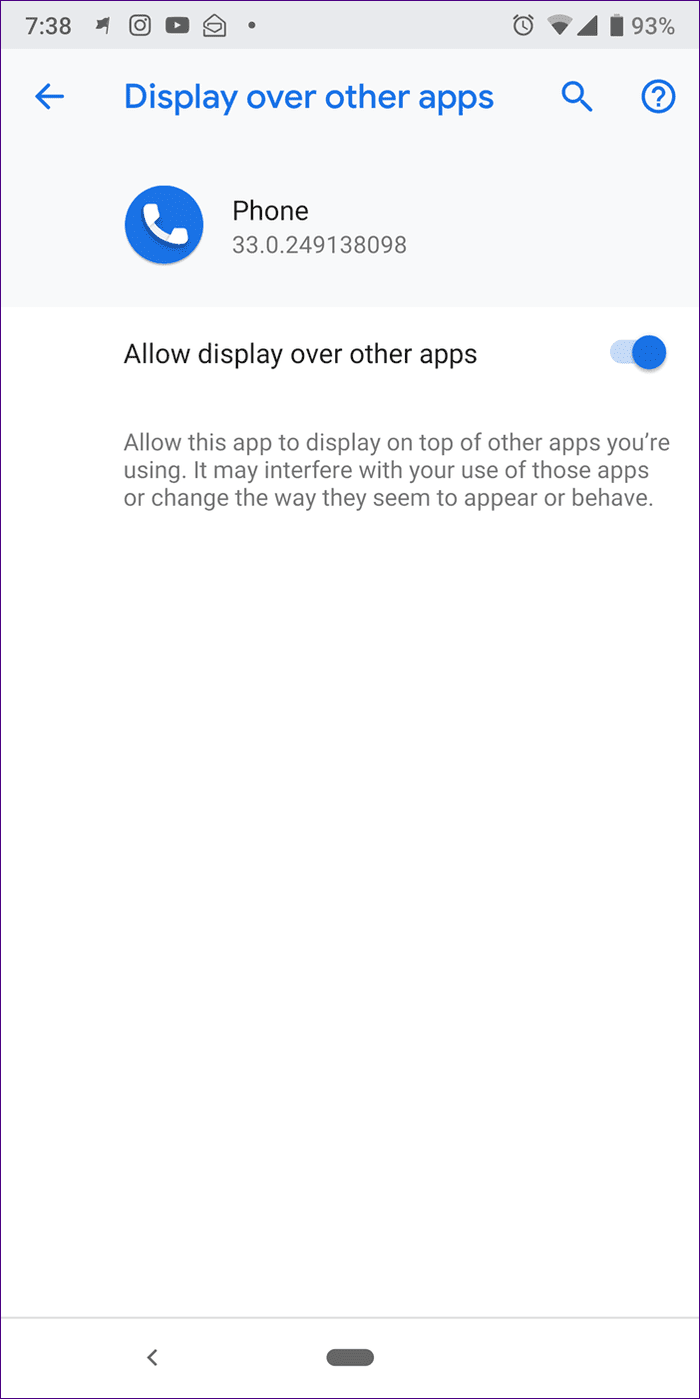
Also Read: What Does ‘No Caller ID’ Mean on Any Phone
Hello From the Other Side
We hope this article helps you fix the issue of incoming calls not showing up on screen on your phone. If none of the above methods work, you can try resetting your Android device.
If you have any further queries, feel free to drop them down in the comments section below. We’ll quickly get back to you with a solution!
Was this helpful?
Last updated on 29 February, 2024
The article above may contain affiliate links which help support Guiding Tech. The content remains unbiased and authentic and will never affect our editorial integrity.