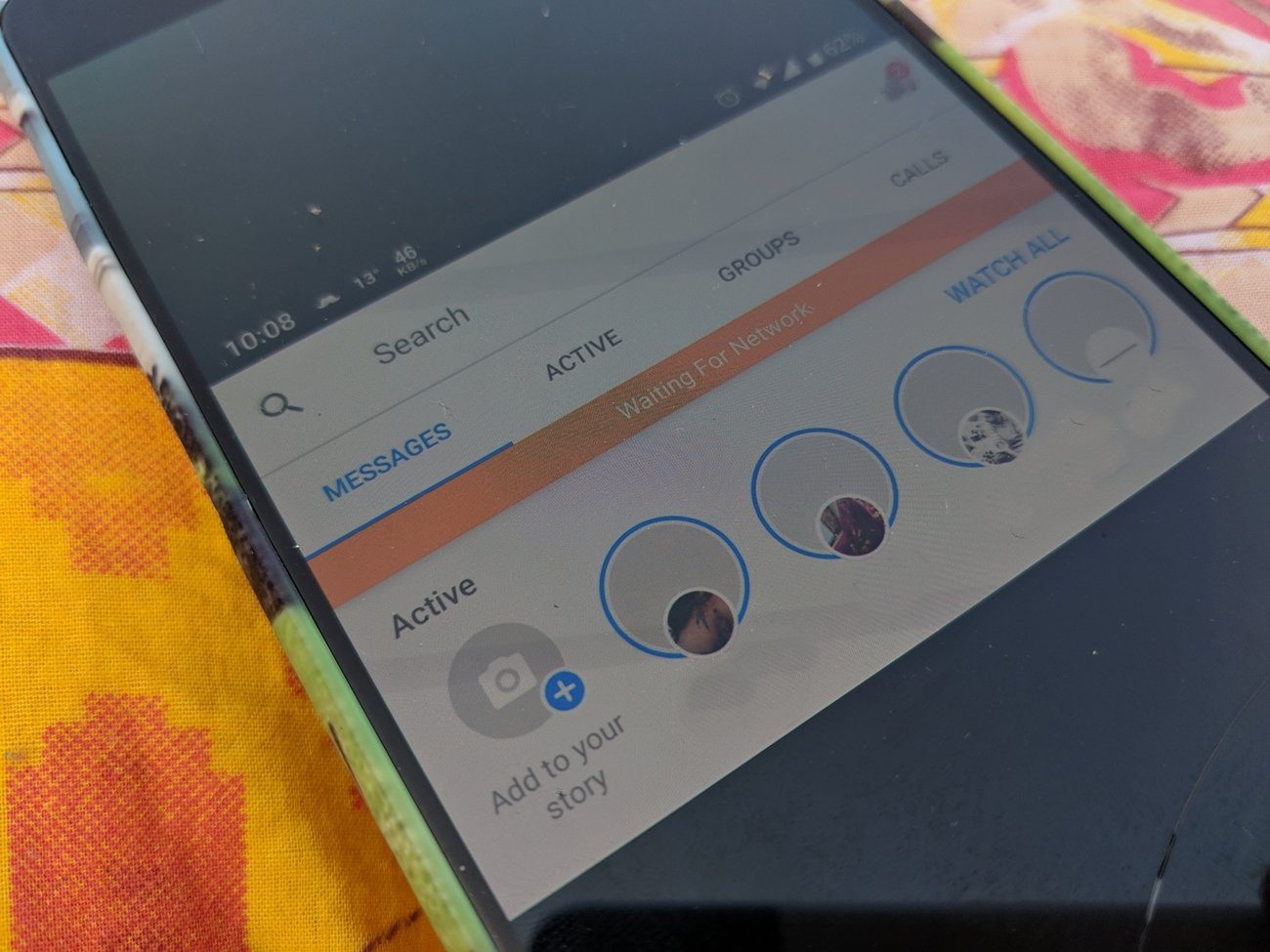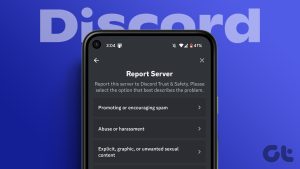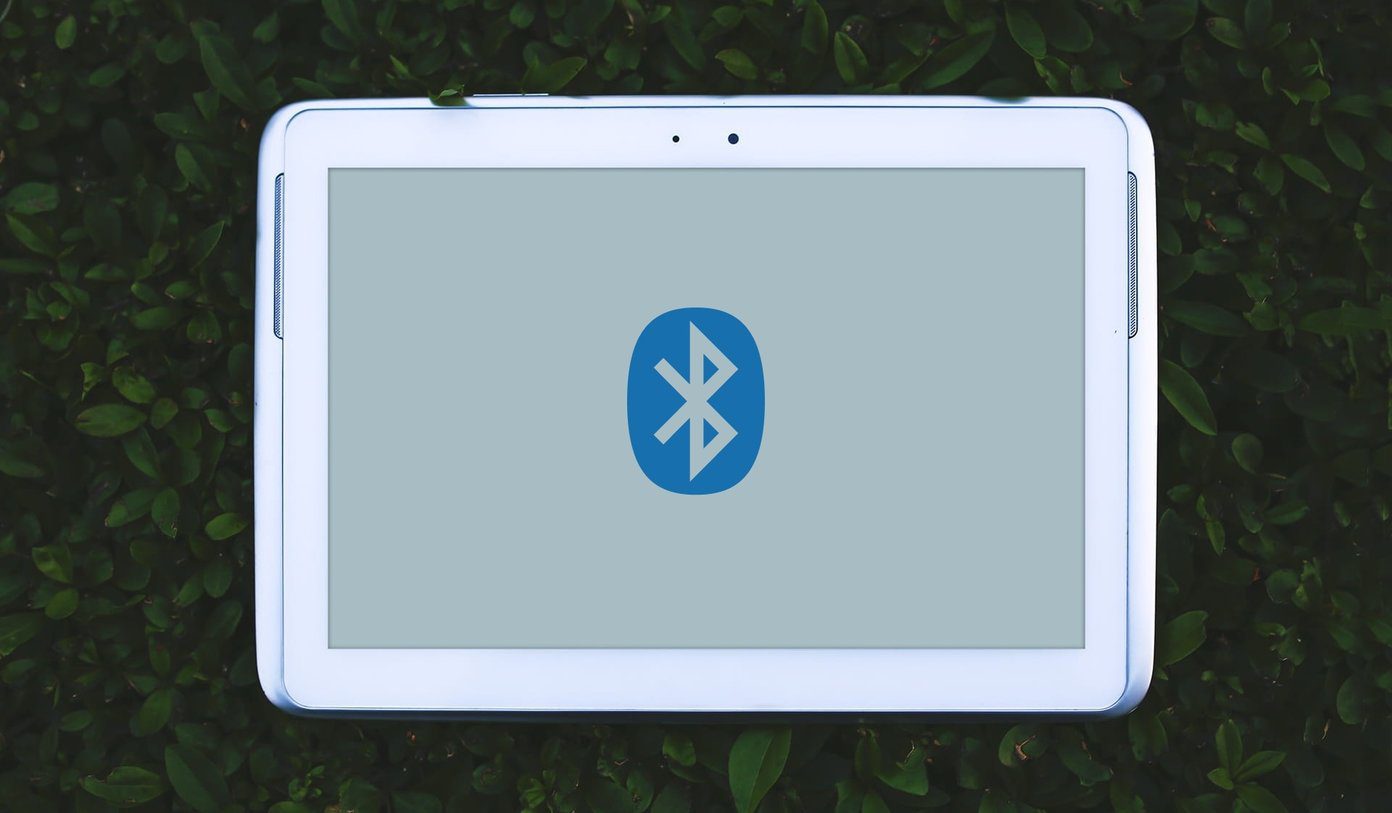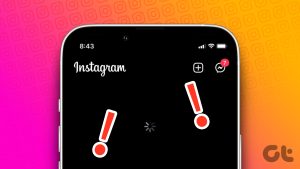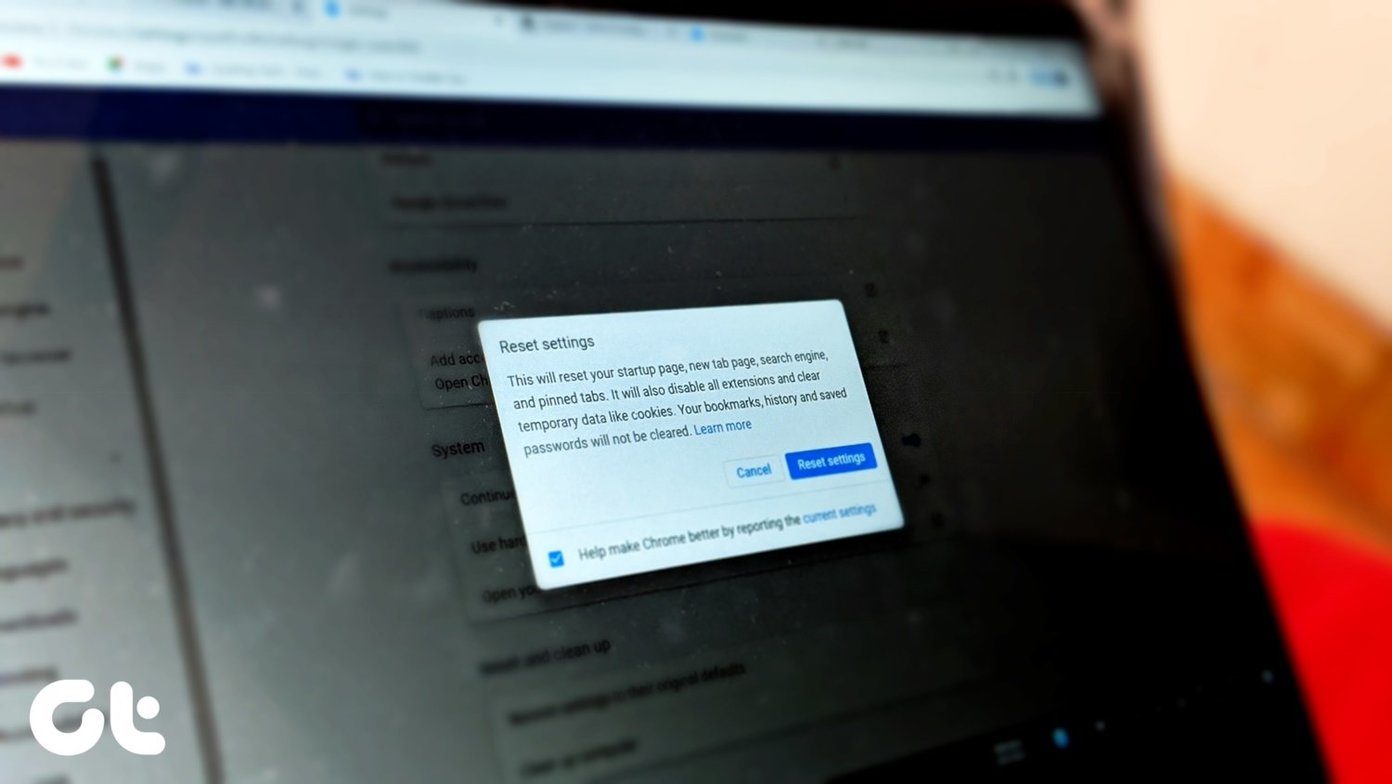Google Lens is capable of a lot of cool stuff. One of my favorite things to do with the Lens app is to capture text from images and pictures in real-time. Even better, it can translate the captured texts to over 100 languages. While I barely encounter issues while using Google Lens, many users have reported that the app’s translate feature isn’t working on their devices.
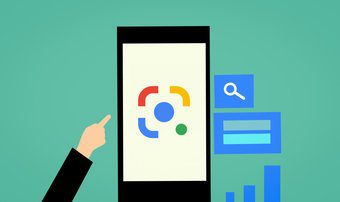
If you’re ever in this situation, try closing and reopening the application. If that doesn’t resolve the issue, you could resort to restarting your device. And if Google Lens’ translation still doesn’t work, refer to the solutions in the section below.
For Android Devices
1. Check Cellular Data or Wi-Fi Connection/Configuration
The Google Lens app requires an active internet connection to translate text from images in your gallery or photos you shoot. Without the internet, you’d see a ‘No connection’ error message displayed when you open the Translate section of the app.
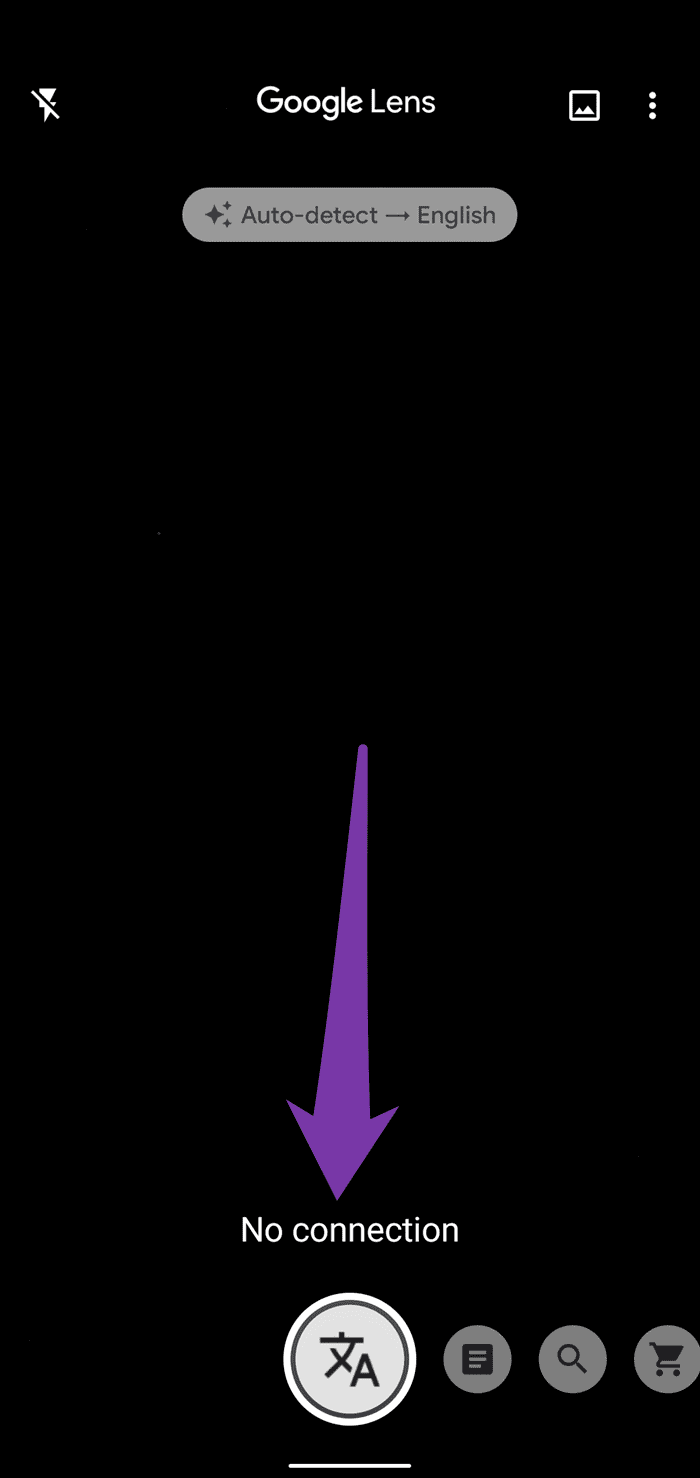
Check that your phone’s cellular data or Wi-Fi connection is transmitting data correctly. You should also check to see if you can use the internet with other apps. You can close the Lens app, enable and re-enable Airplane Mode, and check if the app now connects to the internet.
Additionally, if you have any form of data saver enabled, you should disable it; Android Data Saver affects Lens translation functionality.
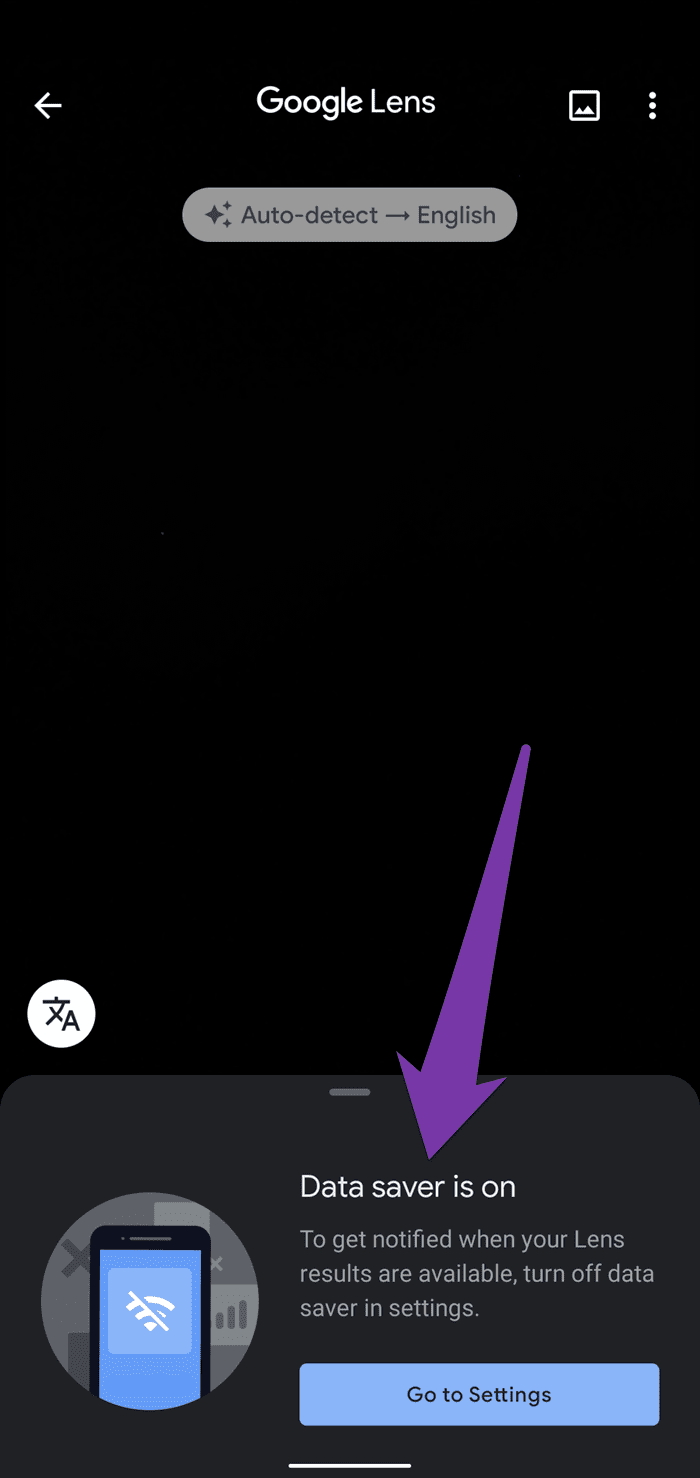
You should also grant Lens unlimited access to internet/data usage on your device. Here’s how to go about that.
Step 1: Launch your phone’s Settings menu and select ‘Apps & notifications.’
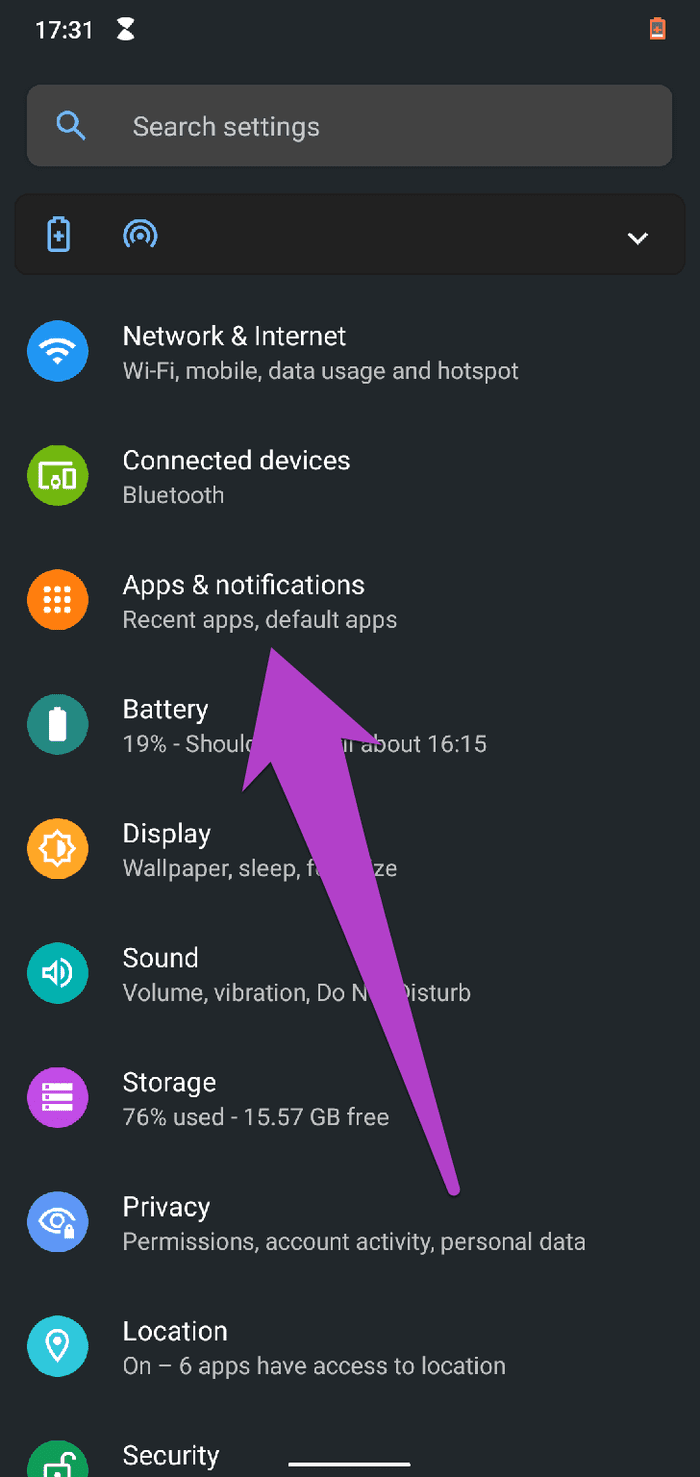
Step 2: Next, select App info.

Step 3: Select Lens from the list of applications.
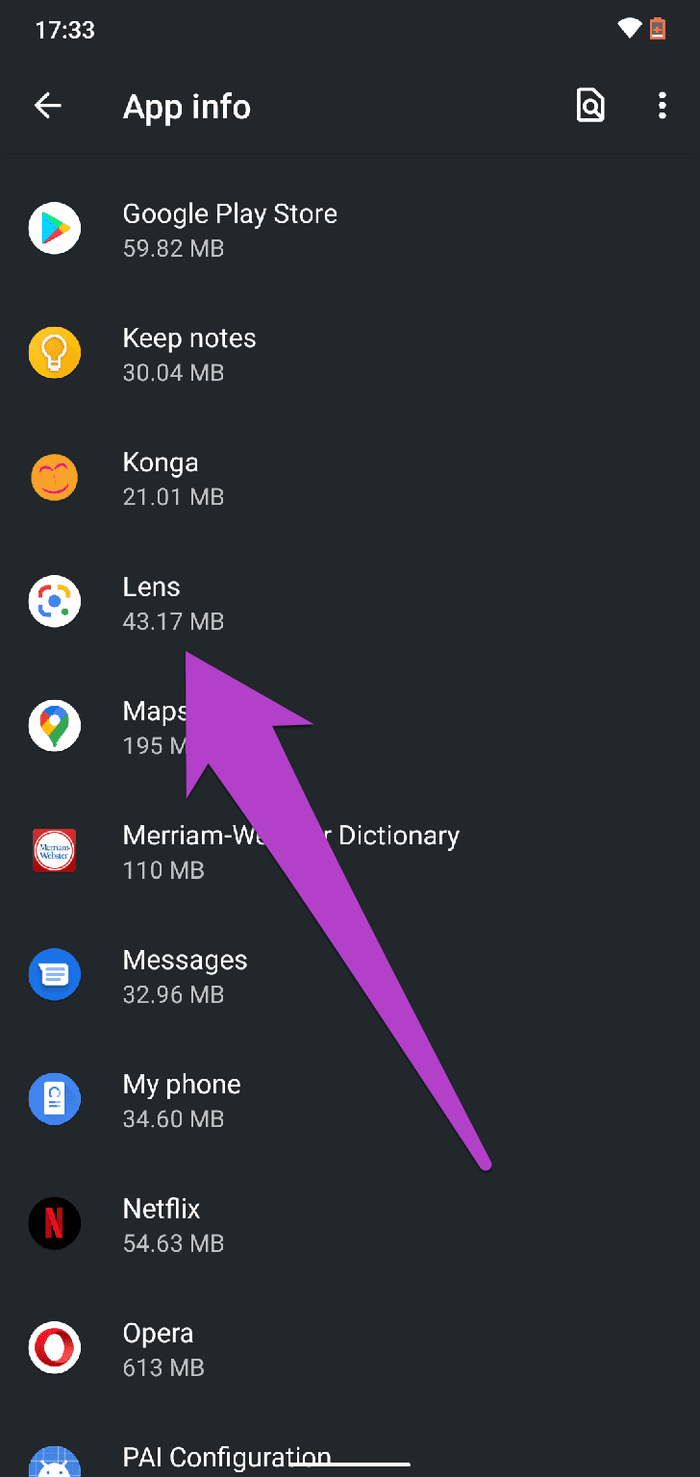
Step 4: Tap ‘Mobile data & Wi-Fi’ on the app info page.

Step 5: Toggle on the ‘Unrestricted data usage’ option.
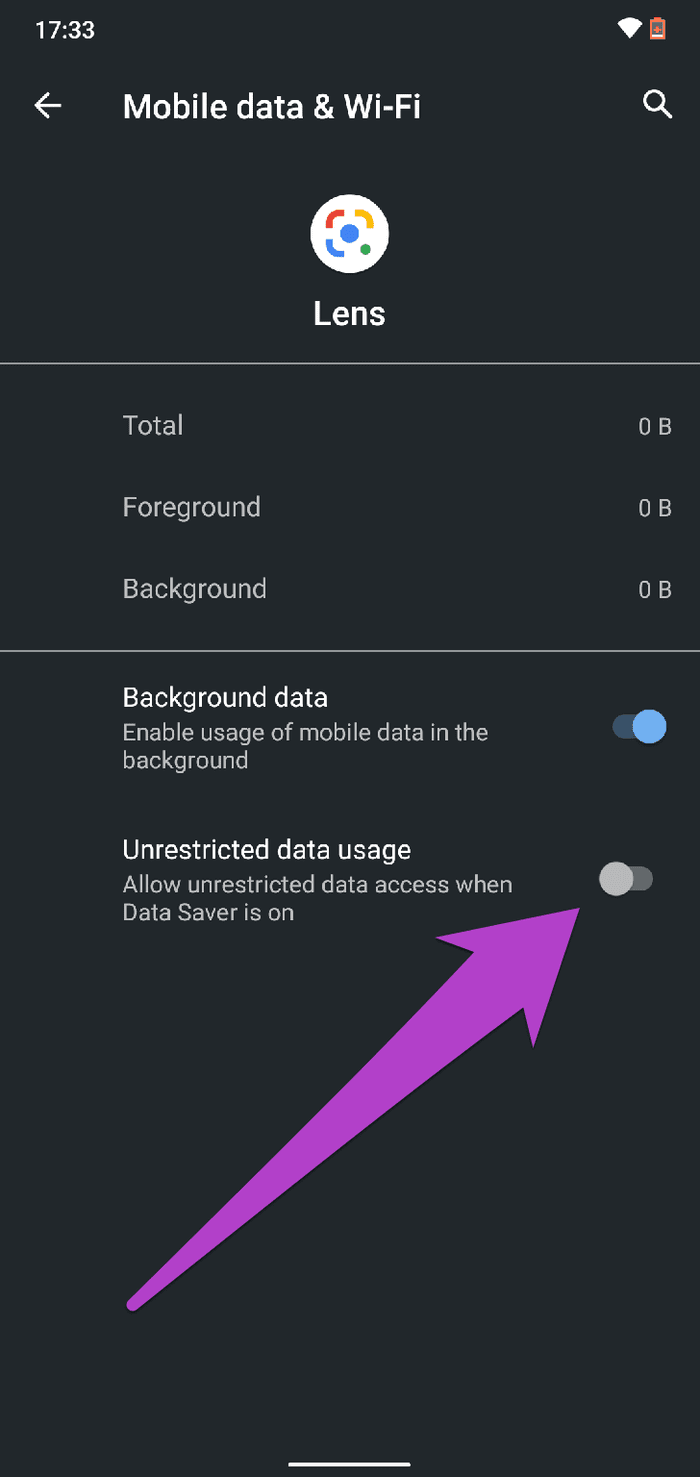
That will grant the Lens app unlimited access to your device’s cellular data or Wi-Fi, even when Data Saver is enabled. That should enable Google Lens translation to work without network-related disruption.
2. Update Google Lens
Google Lens’ in-app translation service might fail to work on your Android smartphone if there’s some bug present in the app version you’re running. Typically, Google doesn’t let these bug-induced issues linger long before releasing an update to fix them. Therefore, one of the easiest ways to resolve Google Lens translation not working issues is to update the app.
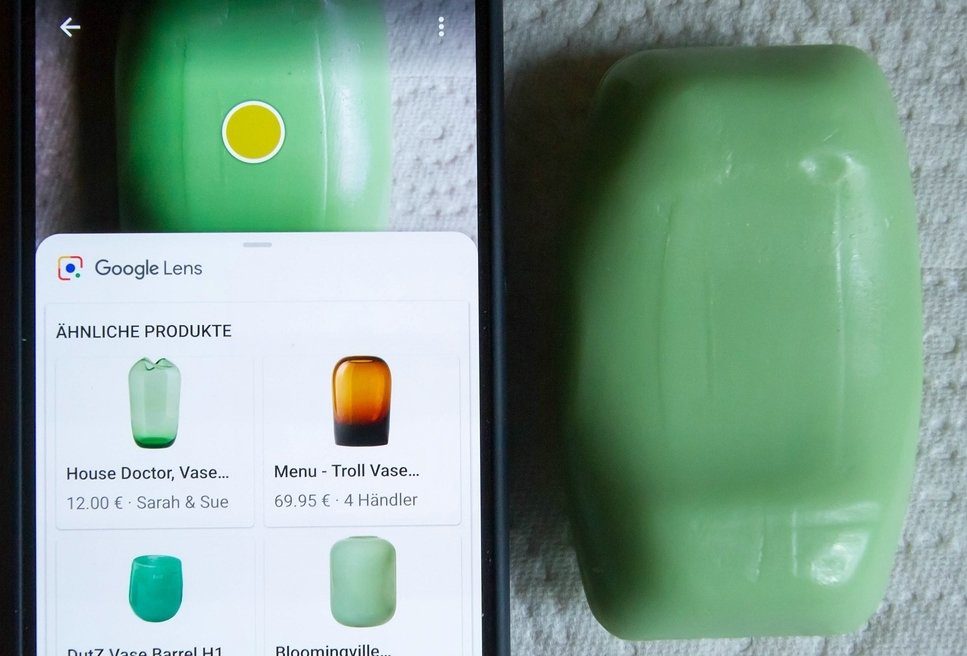
Launch the Google Play Store on your Android smartphone and search for Google Lens. Alternatively, tap the ‘Update Google Lens’ button embedded below. That will redirect you to the Play Store, where you can update Google Lens.
3. Clear Google Lens Cache
The Google Lens translation might cease to work if the app’s accumulated cache data have become corrupted. There’s no way to determine if this is why the in-app translate feature isn’t working, but you can try clearing Lens’ cache data and see if it resolves the issue.
Here’s how to go about that.
Step 1: Tap and hold the Google Lens app icon on your phone’s home screen or app tray and tap the info (i) icon.
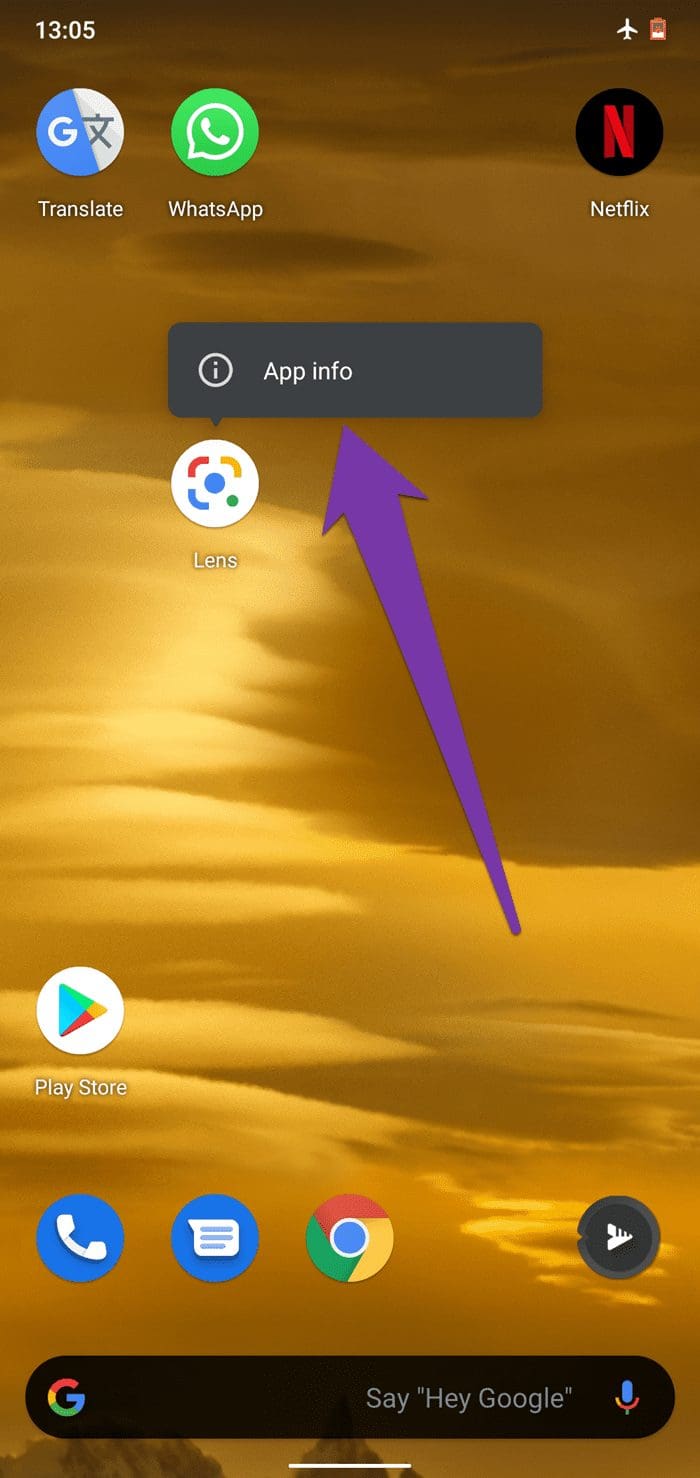
That will redirect you to the Google Lens App info page.
Step 2: Next, tap ‘Storage & cache.’
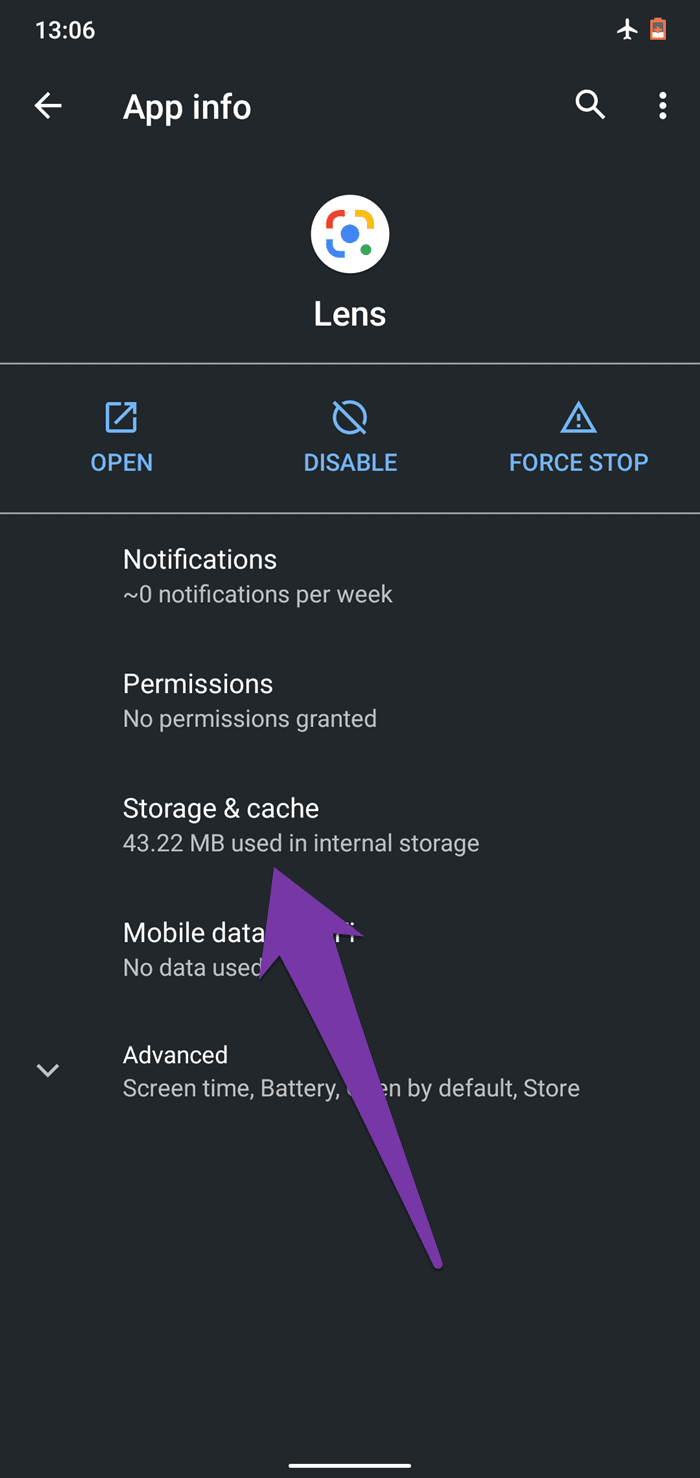
Step 3: Finally, tap the Clear Cache icon.
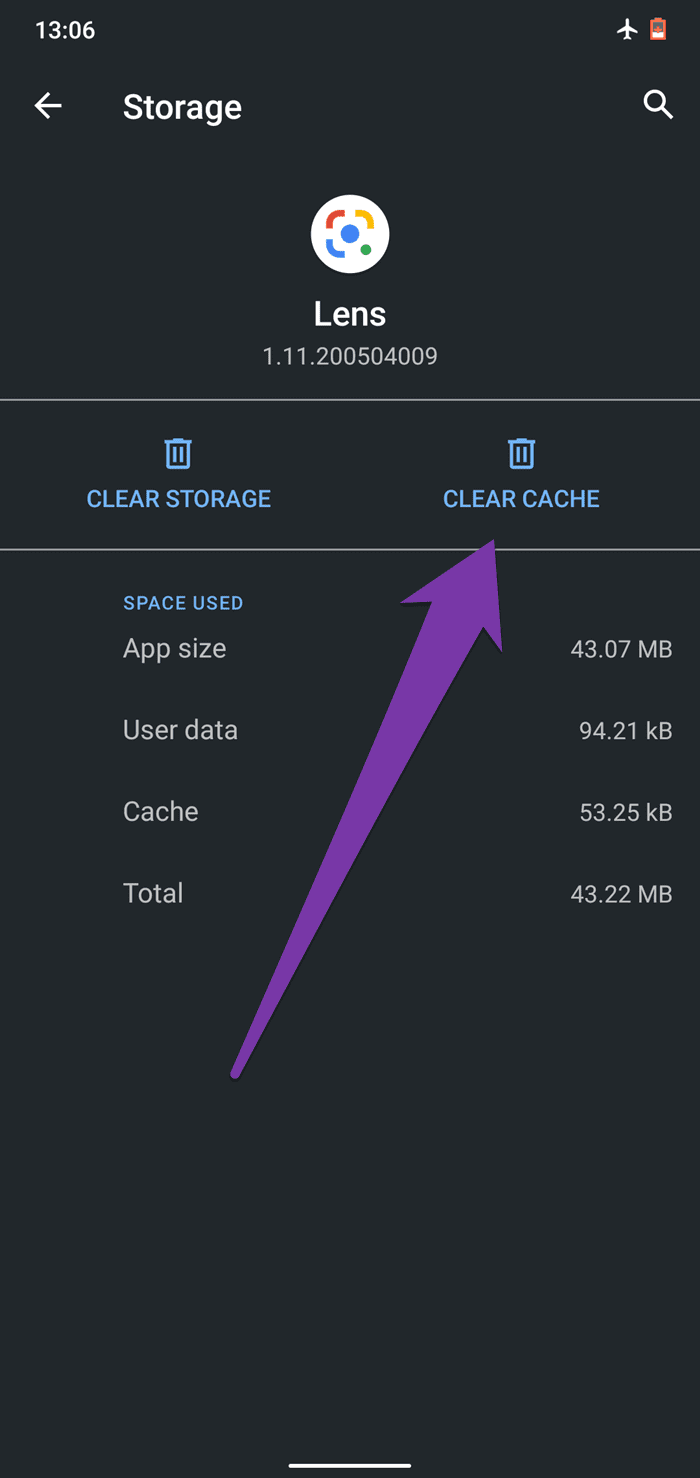
Launch Google Lens and check if the in-app translation service now works.
4. Check App Permissions
That is a necessary troubleshooting check you should run if the Google Lens app won’t translate words in your pictures or images —perhaps because the app can’t detect your smartphone’s camera or storage. For efficient performance, ensure that Google Lens has permissions to your device’s Camera and Storage.
Step 1: Launch the Google Lens App info page (Settings > Apps & notifications > See All Apps > Lens).
Step 2: Select Permissions.

Step 3: If Camera and Storage are in the Denied section, the Lens app might be unable to translate words captured from images (stored on your device). Tap Camera and change its permission to Allow.
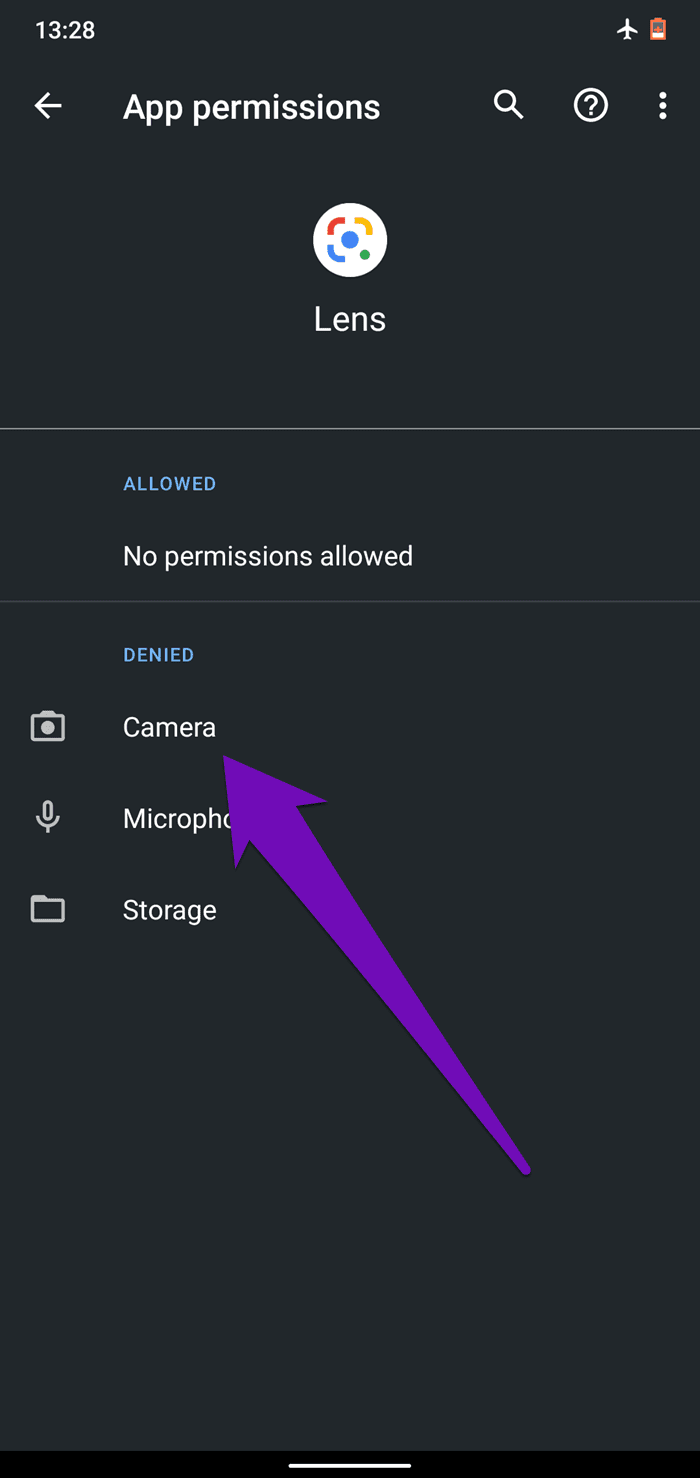

Step 4: Return to the App permissions page and select Storage. Next, select Allow to modify Lens’ Storage permission.
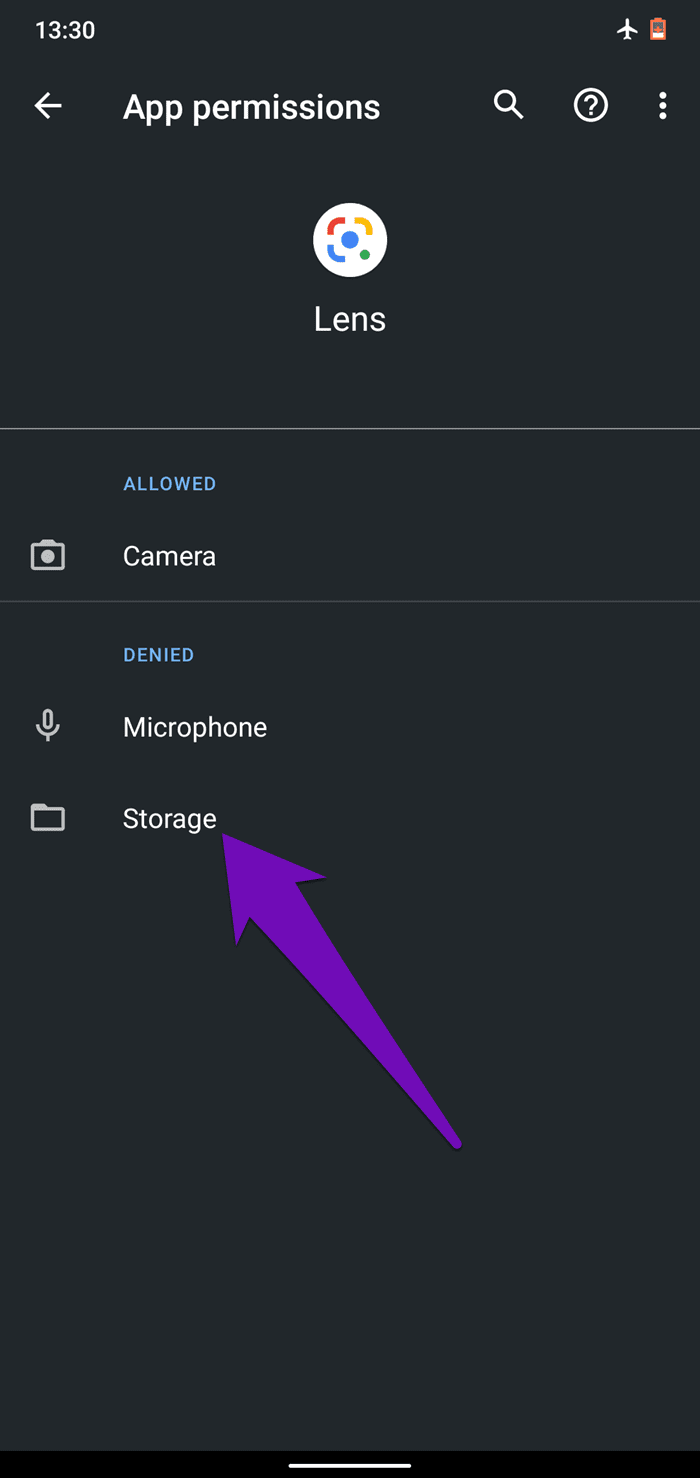

Launch the Google Lens app and check if translation now works.
5. Clear Google Lens App Data
Clearing Google Lens’ data can also help refresh the app and cause its translation service to start working again.
Note: Deleting Google Lens data will simultaneously delete the app’s settings, accounts, translation language preferences, etc. You’d have to set up the app from scratch.
Step 1: Navigate to the Google Lens App info page and select ‘Storage & cache.’

Step 2: Tap Clear Storage and select OK on the confirmation prompt.
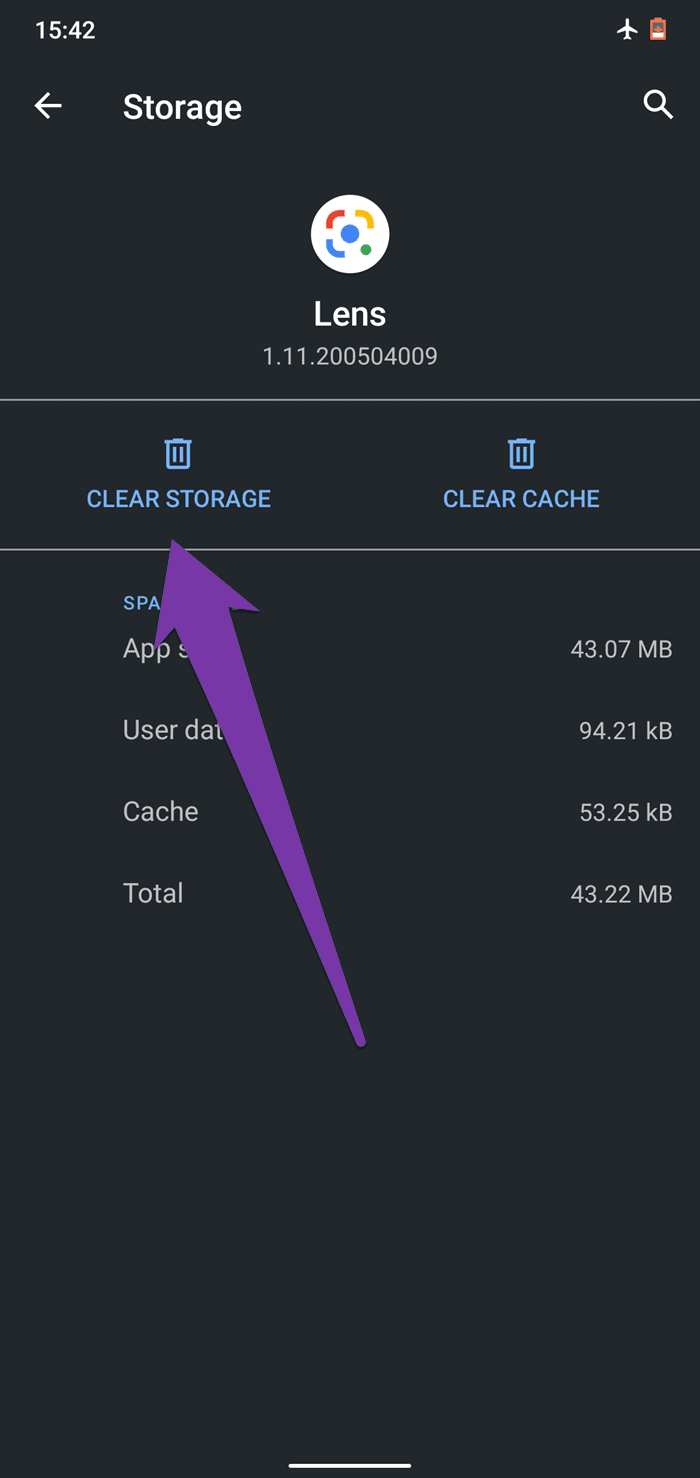

For iOS Devices
Unlike Android, there’s no dedicated Google Lens app for iOS devices. iPhone and iPad users can indirectly use Google Lens via the Google app or Google Photos app. If Lens isn’t translating captured text on either of these apps, refer to the following troubleshooting checks below.
1. Google Photos Permissions
If Google Photos doesn’t have access to your device’s cellular data/Wi-Fi, you might be unable to use some of Google Lens’ features. If this happens, follow the steps below to get it fixed.
Step 1: Launch your device’s Settings menu and select Google Photos.

Step 2: Make sure Mobile Data is enabled and toggled on.

2. Google Permissions
If you use the Google Lens translation service on your iPhone or iPad via the Google app, ensure that you grant the app the necessary permissions for efficient functionality. Without access to your device’s camera and mobile data, the Google Lens Translate might fail. Here’s how to check and enable permissions for the Google app on iOS devices.
Step 1: Launch your device’s Settings menu and select Google from the list of applications.
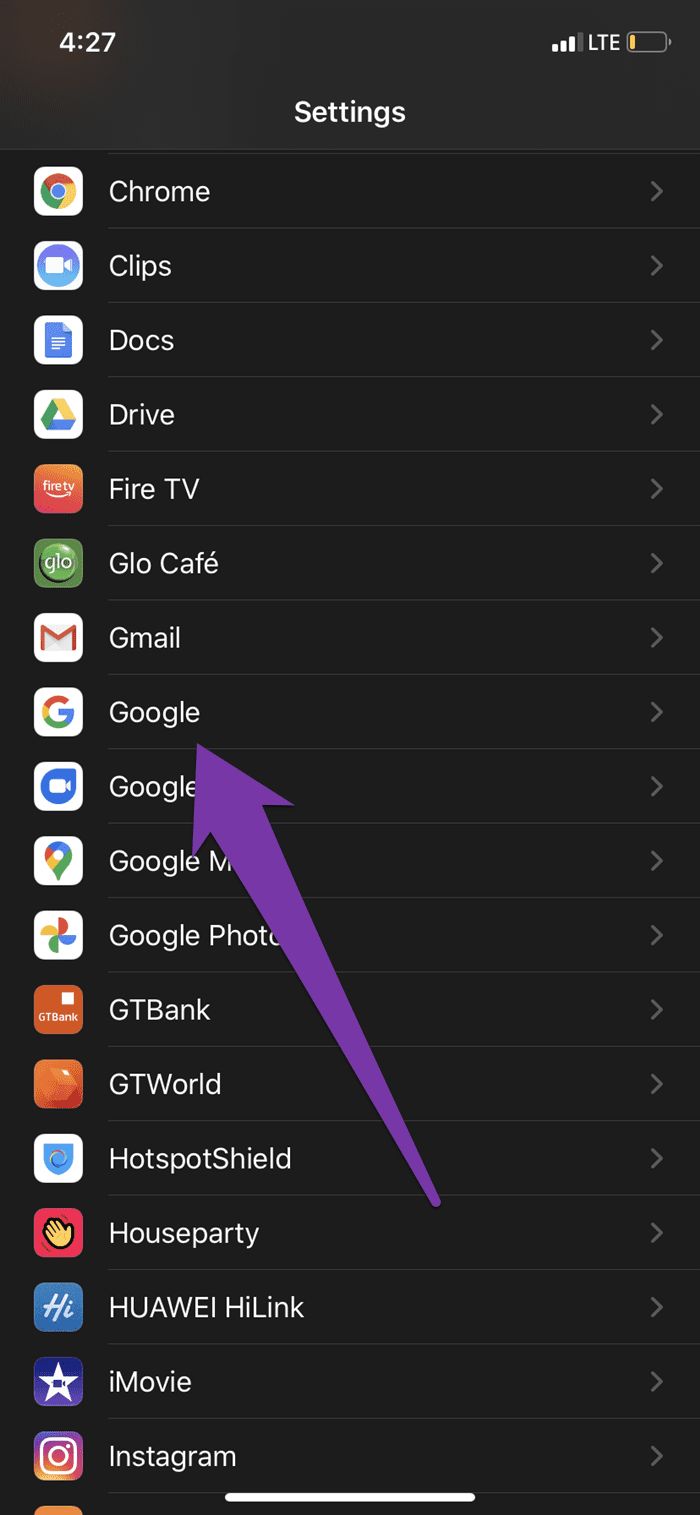
Step 2: Check that the Camera and Mobile Data options are both toggled on.

If none of the above methods do the trick, you should consider updating the Google or Google Photos app on your iOS device.
Translate Fluently
Asides capturing and translating texts from images and pictures in real-time, Google Lens can also be used to scan QR codes, identify plants & animals, locate places, and lots more. Refer to the troubleshooting methods in this guide if you cannot use Google Lens to scan and translate texts on your Android or iOS device.
Next up: Confused between the Google and Pinterest Lens? Read the guide linked below to know which visual search engine to you use to find similar products and ideas.
Was this helpful?
Last updated on 07 February, 2022
The article above may contain affiliate links which help support Guiding Tech. The content remains unbiased and authentic and will never affect our editorial integrity.