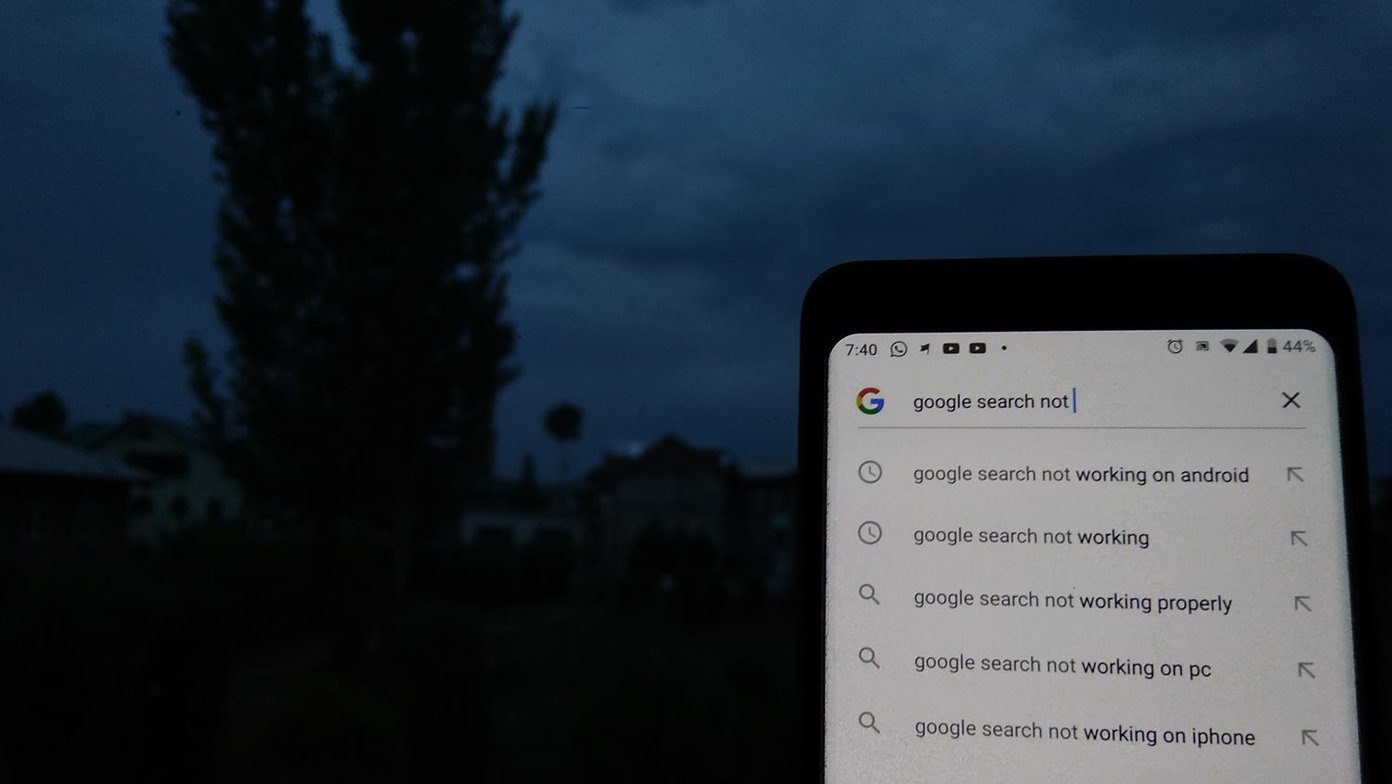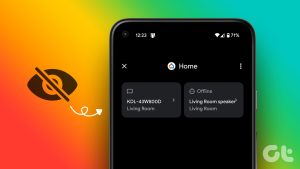We usually factory reset a device as our last resort when it’s giving us trouble. The device can be a phone, computer, or smart speaker like Google Home. But what if the device starts troubling us while resetting it? Yes, that happens with Google Home Mini. When people are resetting it, Google Home Mini gets stuck on a green light. Let’s see how to fix it.

Basically, when people try to reset Home Mini, it continuously shows a green light and doesn’t reset. It wouldn’t have been a big deal if Home Mini behaved normally then. But it doesn’t respond to its wake words such as Okay Google or Hey Google. So neither does it reset nor functions properly.
Don’t worry. Here we will tell you how to reset Google Home Mini properly without facing any issue such as green light. Let’s check the various ways to fix the problem.
1. Reset Google Home Mini Properly
Many users don’t follow the right procedure to reset Google Home Mini, and that’s why they get stuck on the green light.
Here are the steps to reset it.
Step 1: Keep Google Home Mini connected to the power.
Step 2: Turn the Home Mini over and you will find a small circular button at the bottom. Hold it for 10-20 seconds until you hear Google Assistant say that you are trying to reset the device. Keep pressing it for 10 seconds more.

Note: Increase the sound of Google Home before resetting it so that you can hear it while resetting it.
Step 3: Leave the button after 10 seconds. Then, restart your Google Home Mini by removing its adapter from the socket — unplug it for 20 seconds. Plug it back.
Step 4: Open the Google Home app on your phone, and you will see that a new device is ready for set up. Then start configuring it normally.
2. Press Button Properly
Tip: Make sure the cable is inserted properly in Google Home.
3. Change Power Cable
Many Google Home Mini users suggest that replacing the power cable of Home Mini fixed the issue for them, and they were able to reset it. So try that.
4. Try Using Another Socket
Sometimes, there is an issue with the power socket, and that might be conflicting with your Google Home. Try plugging your Google Home Mini into another power socket.
5. Enable Microphone
Google Home Mini has a slider button at the bottom to turn its microphone off when not needed. When you start the procedure of resetting your Home Mini, make sure the mic button is at the on position. If it’s already there, turn it off and then turn on again. Then, try resetting the smart speaker, as shown above.

6. Forget Wi-Fi Network
Sometimes, unexpected solutions fix the problem. Some Google Home users suggest that forgetting the Wi-Fi before resetting makes it easy to reset the device with no issue of green light.
To forget your Home Mini’s Wi-Fi, follow these steps:
Step 1: Open the Google Home app on your phone while Home Mini is plugged in.
Step 2: Tap on your Google Home in the app.

Step 3: Tap on the settings icon at the top. Then, tap on Forget next to Wi-Fi.
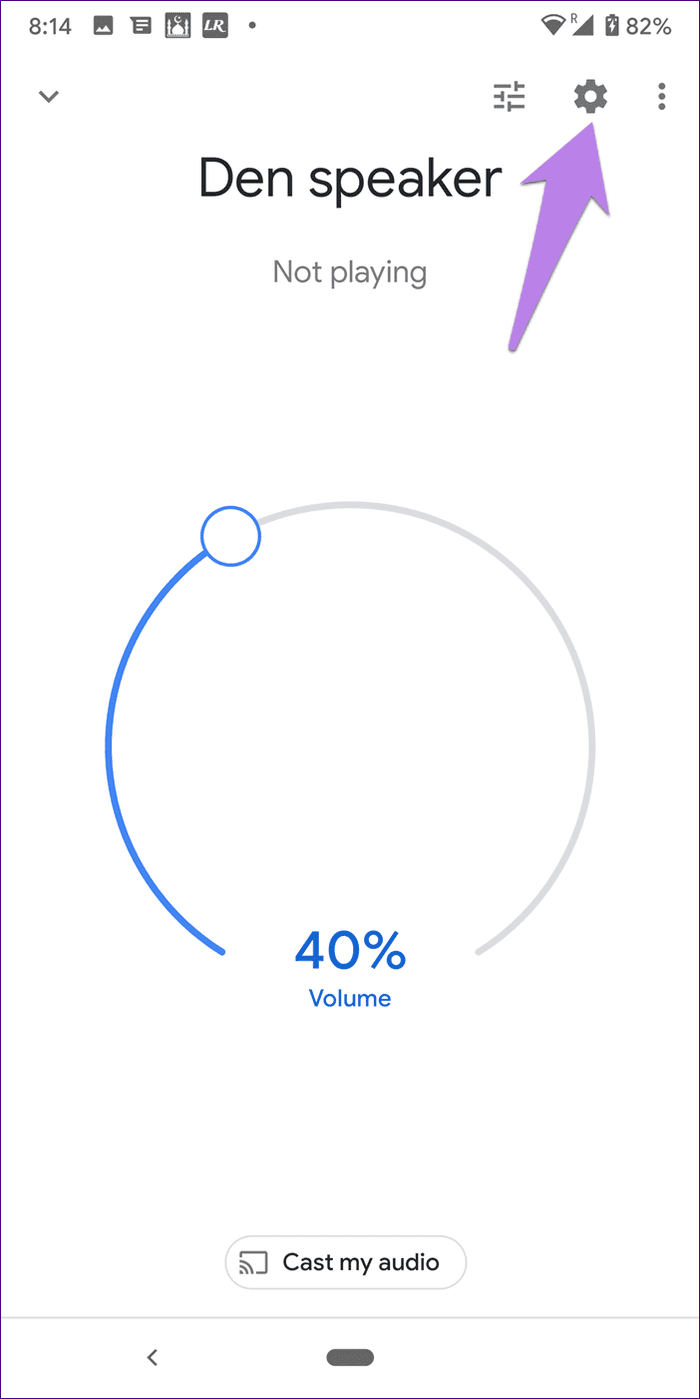

After removing Wi-Fi details, try to reset it.
What Happens When You Reset Google Home
There are two types of reset. One is your usual reboot when you unplug Google Home or turn it off and then turn it on again. That doesn’t change anything related to your data except fixing issues, if any.
You can even reboot from within the Google Home app. For that, tap on your smart speaker in the app, followed by tapping on the settings icon.
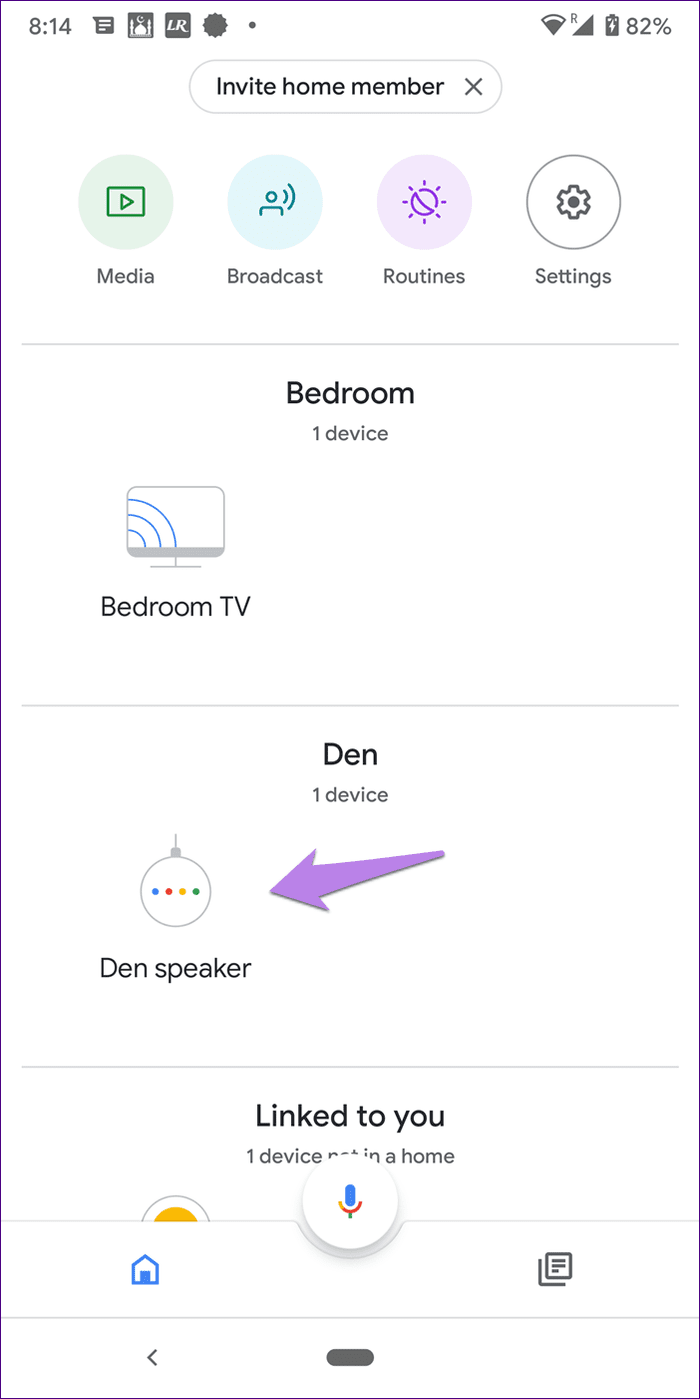
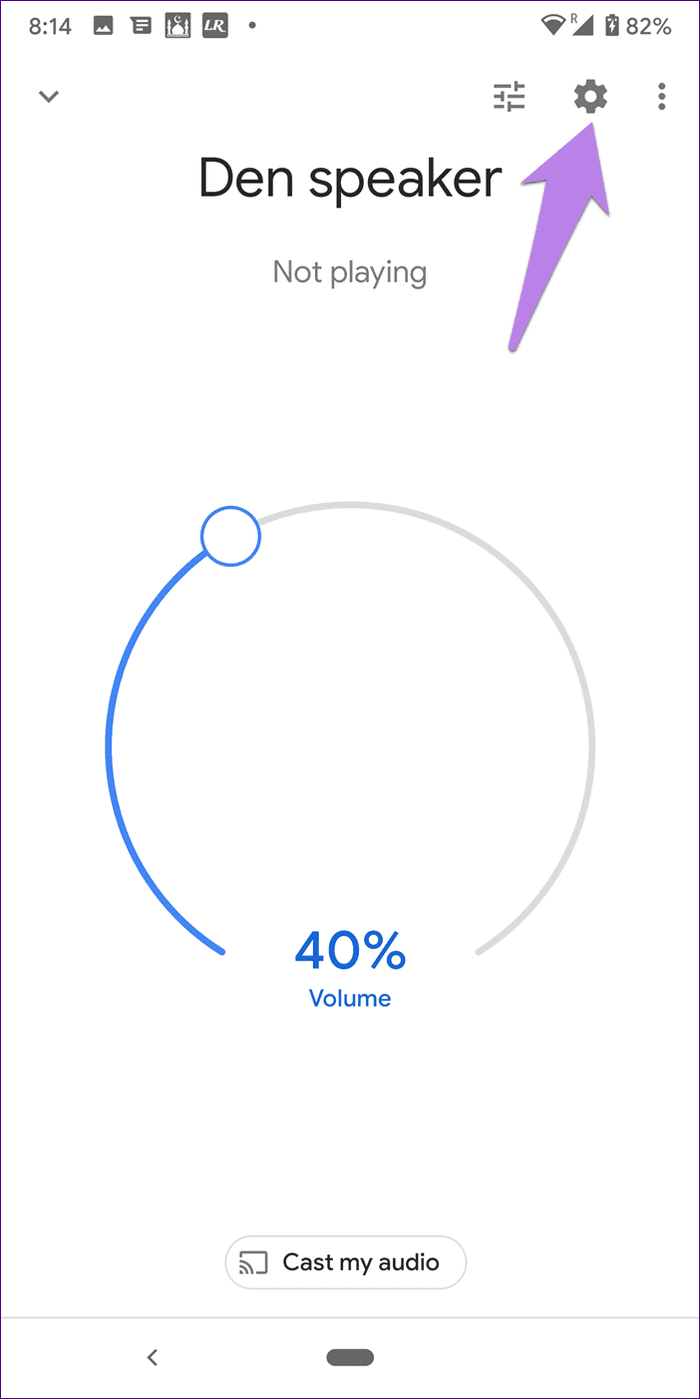
Then, tap on the three-dot icon at the top and select Reboot.
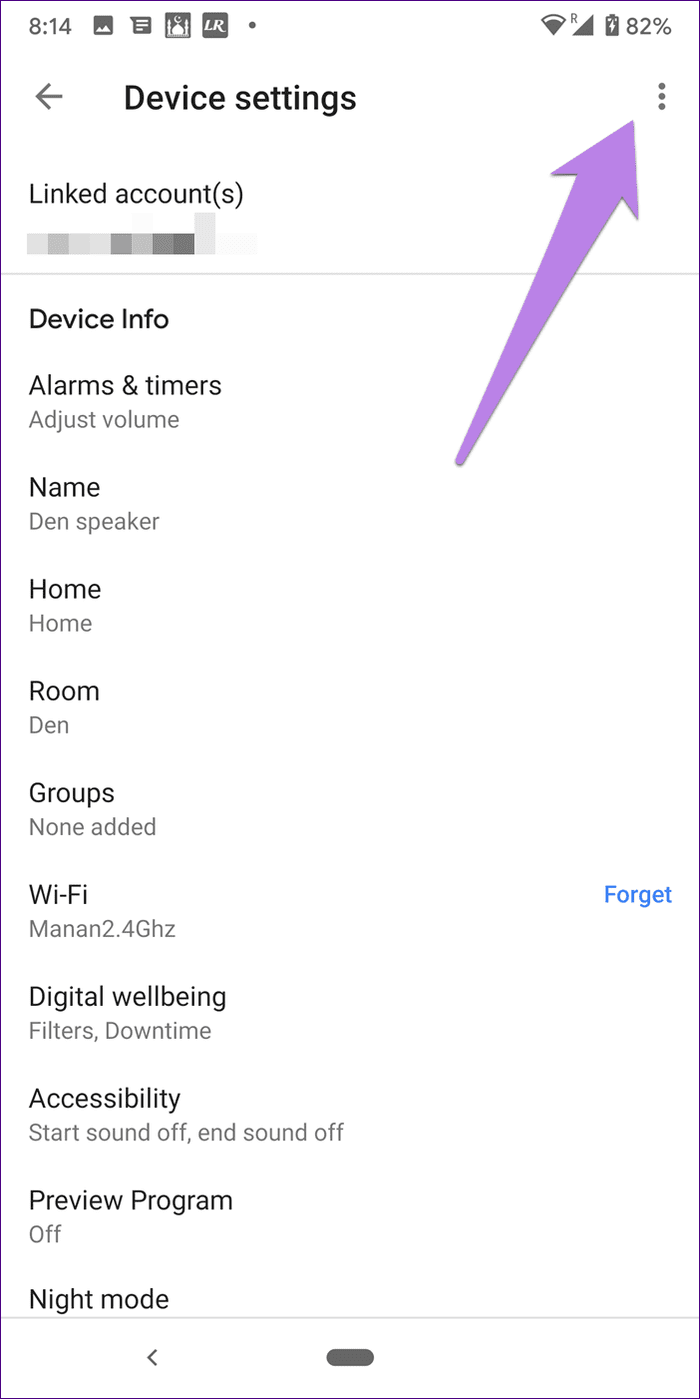
If you factory reset your Home Mini as shown in this post, then many things change. For starters, your Home Mini will behave as if it is a new device. You will have to set things from scratch. You will lose all your connected apps and accounts in the Google Home app for your Google Home Mini.
You will have to connect to Wi-Fi, add your music accounts, pair Bluetooth devices, and perform similar tasks again. Also, all the settings related to the particular Home will go back to their original values.
When Should You Reset Your Google Home
If you are facing some issues in Google Home, you should simply reboot it. However, if the issue continues after trying everything, then perform a factory reset on your smart speaker. Further, it’s a good idea to factory reset the speaker if you plan to sell or gift it to someone else.
We hope the above solutions would have fixed the problem of Home Mini not resetting issue.
Next up: Your smart speaker is smart if you know how to use it well. Find out how to make full use of Google Home Mini by following the tips mentioned in our next post.
Was this helpful?
Last updated on 03 February, 2022
The article above may contain affiliate links which help support Guiding Tech. The content remains unbiased and authentic and will never affect our editorial integrity.