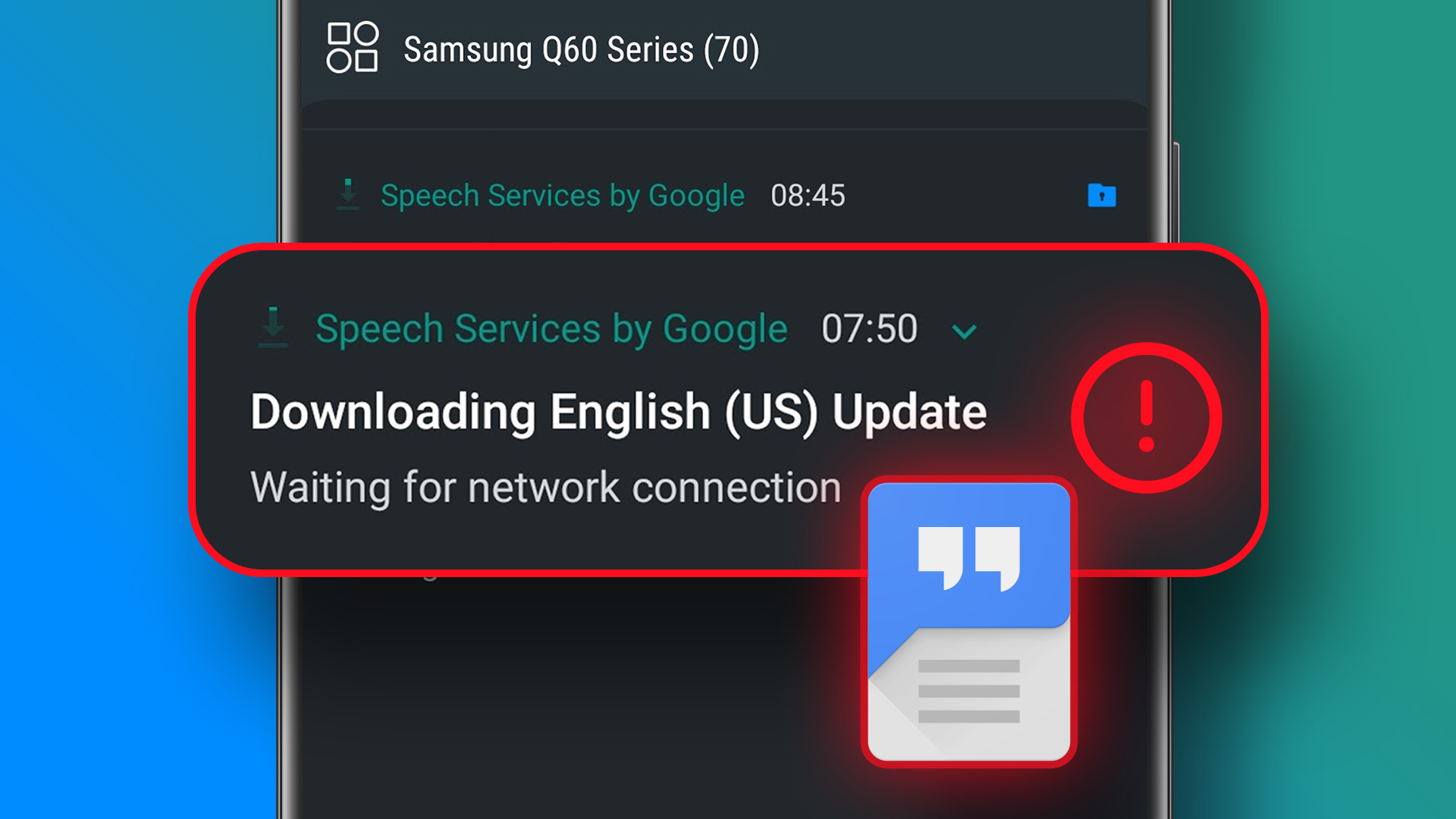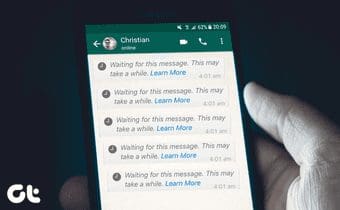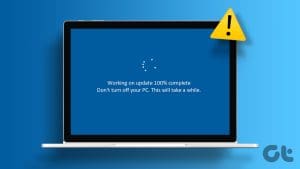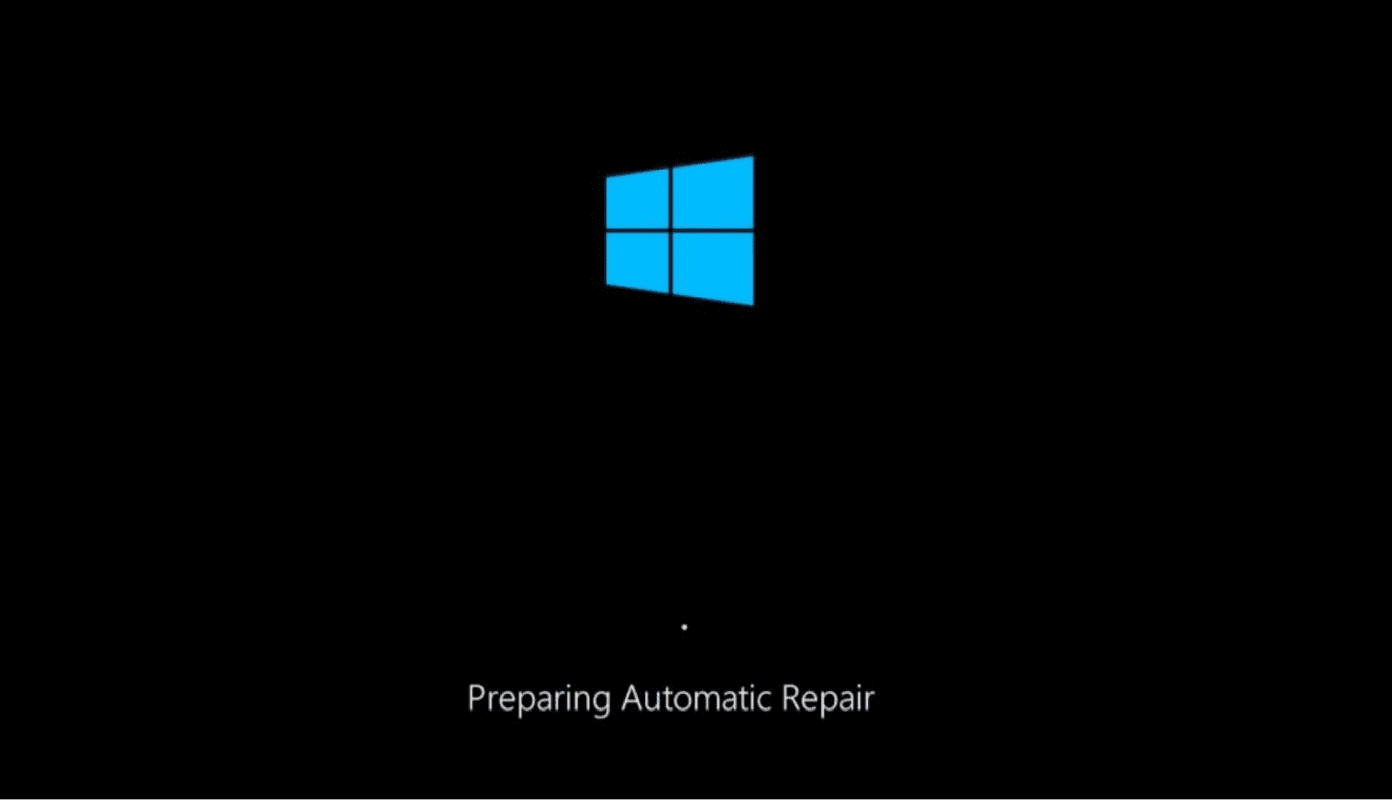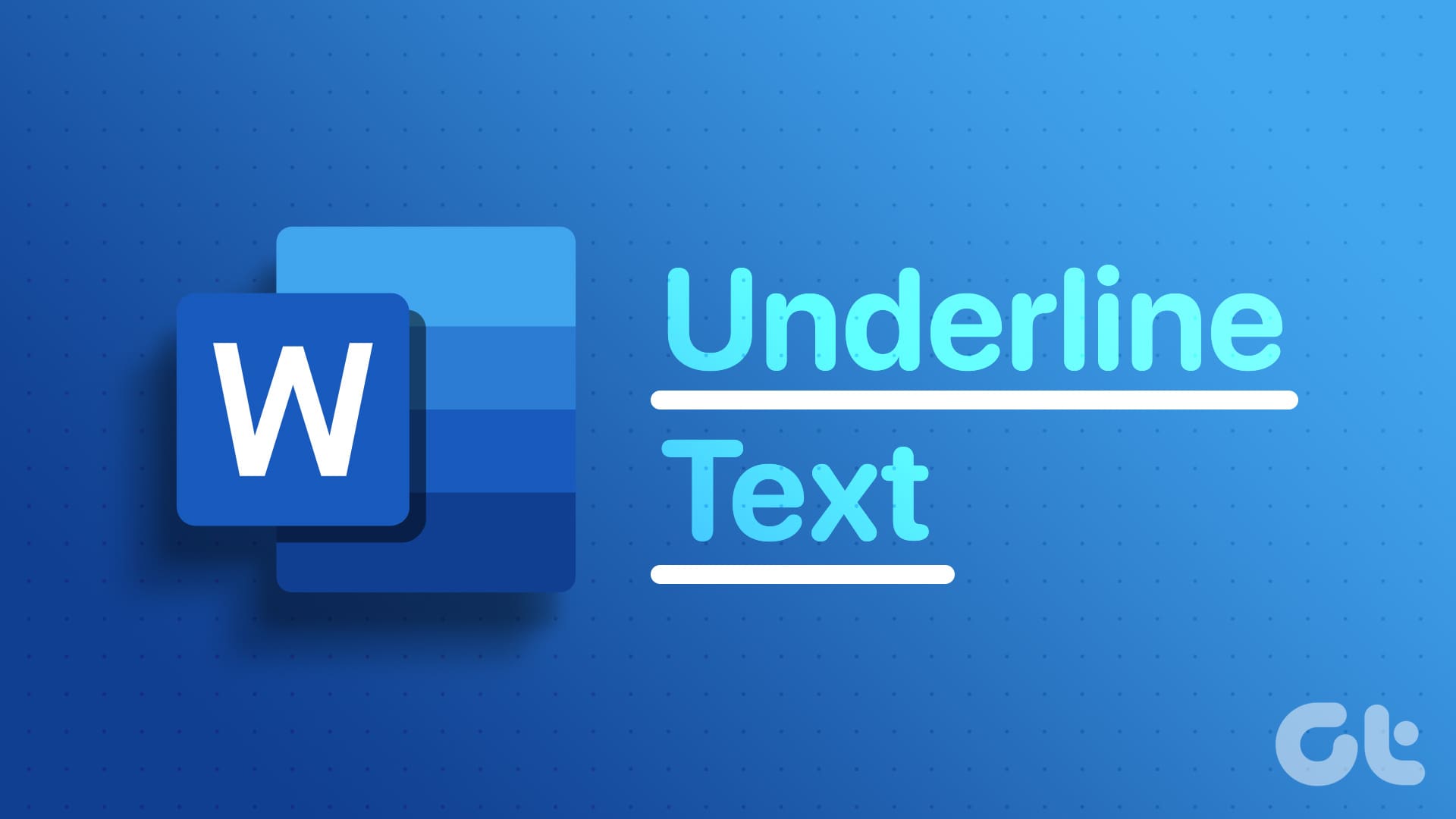We usually joke about the fact that everyone uses Internet Explorer or its upgraded version Microsoft Edge Browser to install Google Chrome only. What if Edge gets a bit cranky and doesn’t let you download Google Chrome? That’s what is happening with some Windows 10 users. If you are also facing the issue where Windows 10 is blocking Google Chrome installation, then you are at the right place.

Sometimes, when Chrome is giving you trouble or when you upgrade your PC, you may want to reinstall Chrome. Typically, you would open another browser and proceed to download Chrome. But sadly, the installer gets stuck on ‘Downloading’ or ‘Waiting to Download’ option.
What do you do in such a situation? How do you install your beloved Chrome again? Find the answer here where we tell you how to fix Google Chrome stuck on downloading.
1. Restart Your Computer
It’s a good practice to shut down your computer after using it instead of putting it on sleep or hibernating it. If you are trying to install Chrome on a system that hasn’t been restarted in a while or you recently uninstalled Chrome, you should start by restarting your PC.
2. Set Correct Date and Time
Setting the correct date and time plays a vital role in the proper functioning of your PC. If downloads fail on your system, verify whether your PC has a correct date or not. For that, right-click on the date and time in the taskbar and select Adjust date/time from the menu. In case the date and time are missing from the taskbar, fix it first.
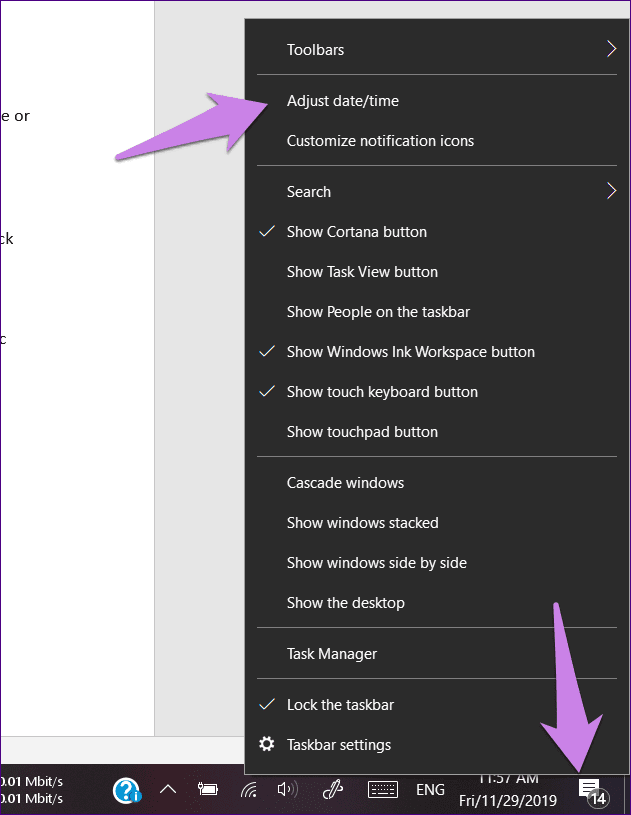
Enable the options for Set time automatically and Set time zone automatically. Also, click on Sync now present under Synchronize your clock. Then, try installing Chrome.
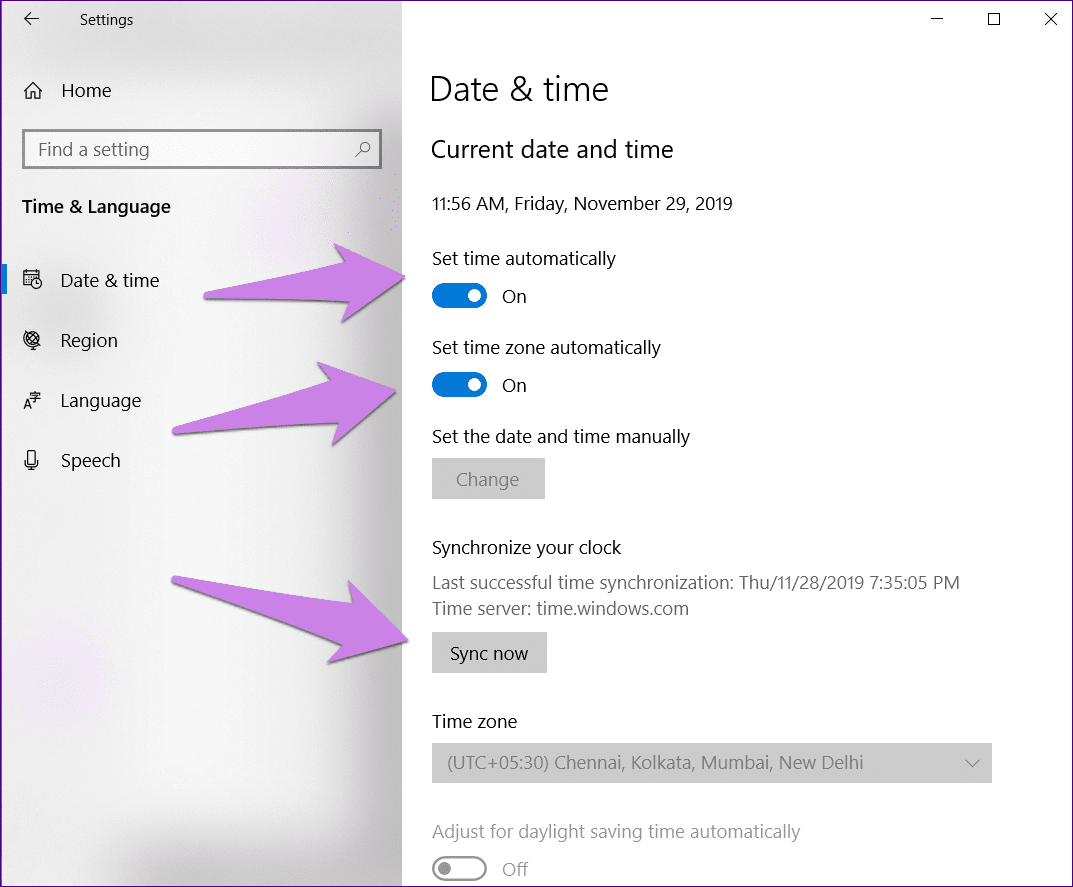
3. Download Offline Installer
Typically, when you install Chrome, you download a small installation file. You need an active internet connection to install it fully. If the installation fails, you can try installing it from the offline installer. Download it from the link given below, and once downloaded, click on it to start the installation process.
4. Turn off Smart Screen
Windows 10 includes a protective feature called Smart Screen that saves you against phishing and stops you from downloading malicious files. However, sometimes, it stops Chrome from letting you download the normal files too. To fix it, you need to disable Smart Screen on your PC.
For that, follow these steps:
Step 1: Open Settings on your PC from the Start Menu. Alternatively, press Windows and I keys on the keyboard.
Step 2: Go to Update and Security.
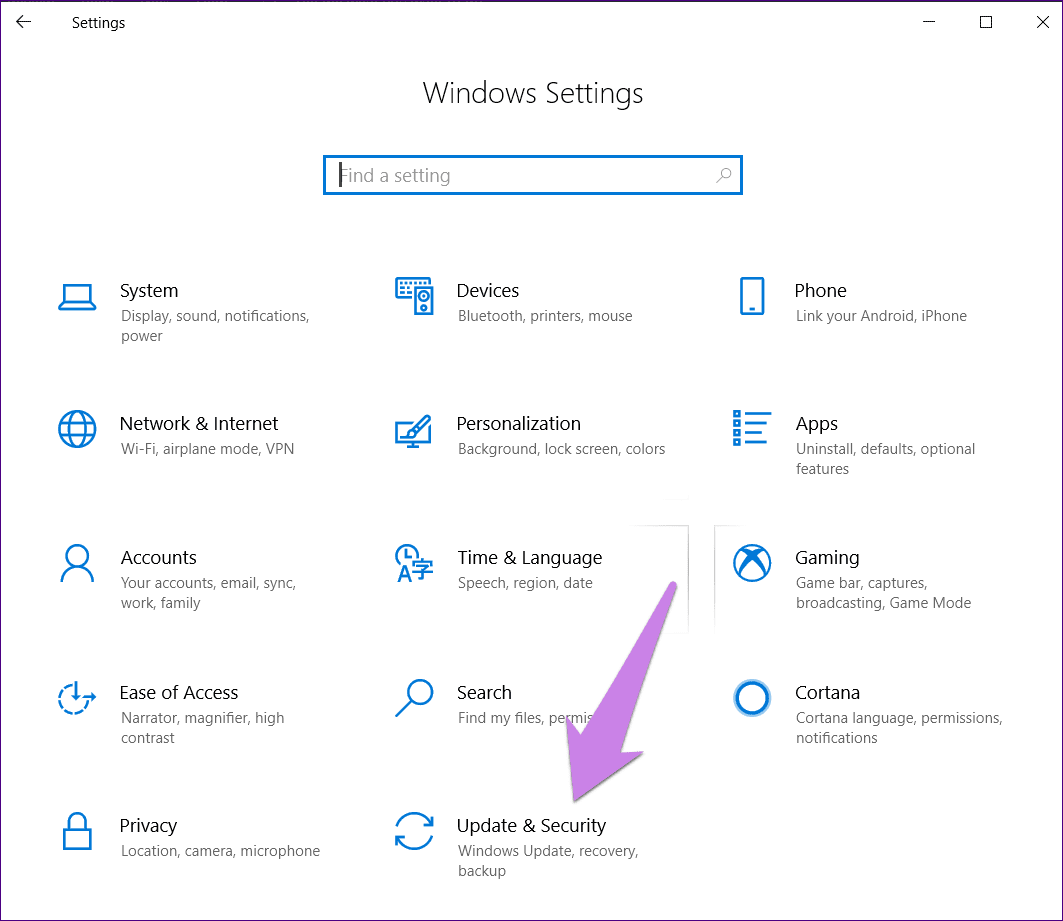
Step 3: Click on Windows Security in the left sidebar and select App & browser control on the right side.
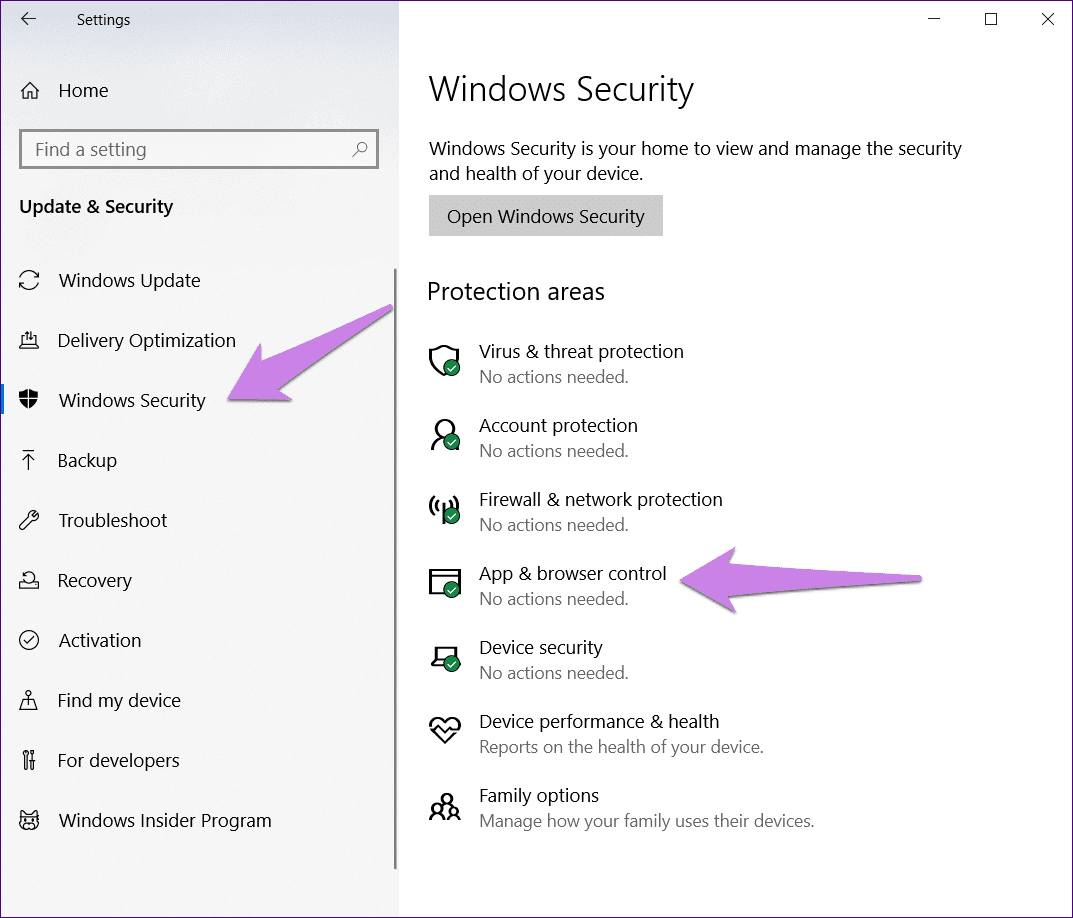
Step 4: Under SmartScreen for Microsoft Edge, either select Warn or select Off.
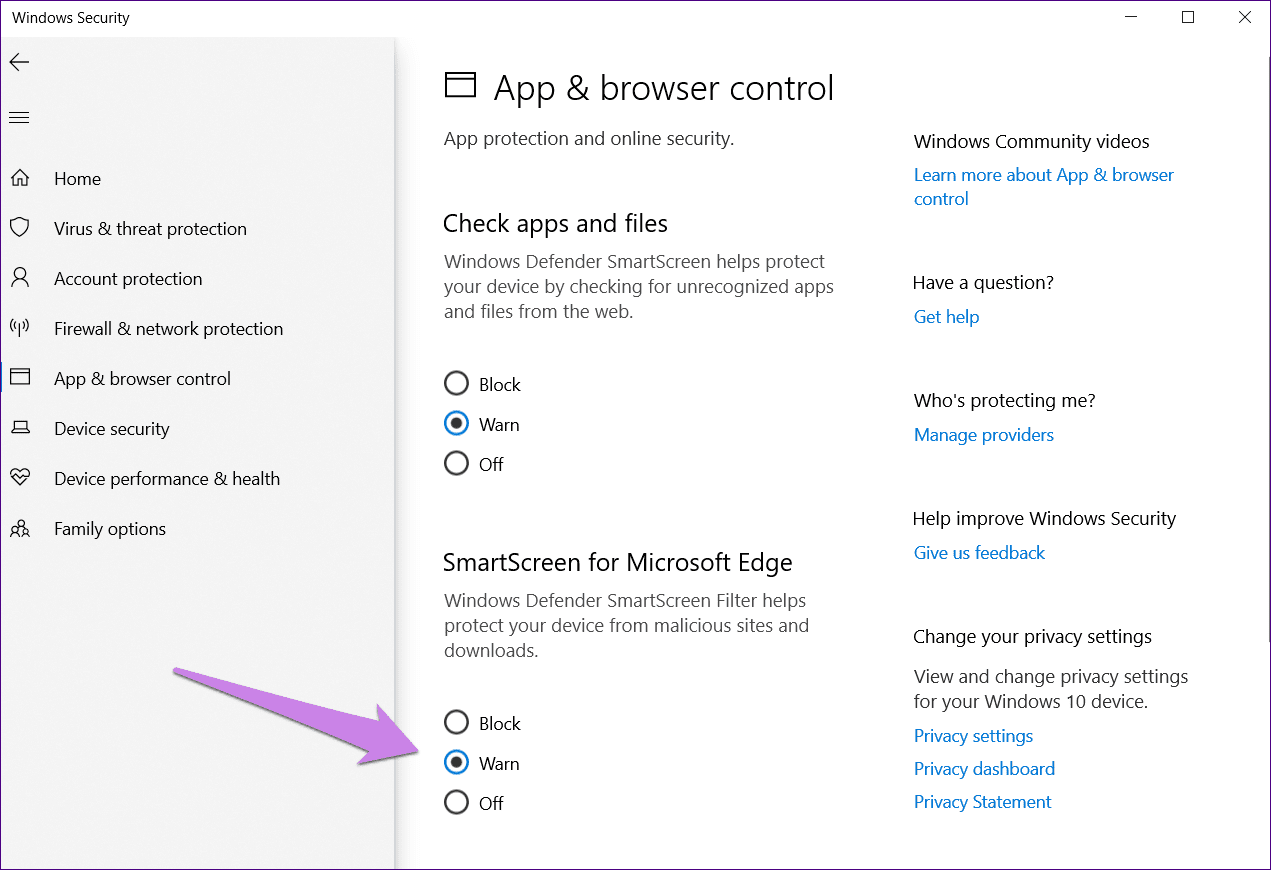
Step 5: Restart your PC and then try downloading Chrome.
5. Enough Storage
If you are unable to download anything from your browser, make sure you have enough storage space on your PC. You can use the Storage Sense feature to free up space.
6. Disable Antivirus
Sometimes, the antivirus software present on your computer also prevents Chrome from installing successfully. If you are installing Chrome after getting it from an authorized source, you should try disabling antivirus for a while. Then try to install Chrome. You can also check your firewall settings and see if something is wrong.
7. Change Download Path
At times, the download path is pointing to an invalid location. Possibly that’s why you are unable to download anything from the Edge browser. To fix it, you have to change its download location.
For that, follow these steps:
Step 1: Launch the Edge browser and click on the three-dot icon at the top. Select Settings from the menu.

Step 2: Scroll down in the General section, and you will find Downloads. Click on Change and choose a valid location.
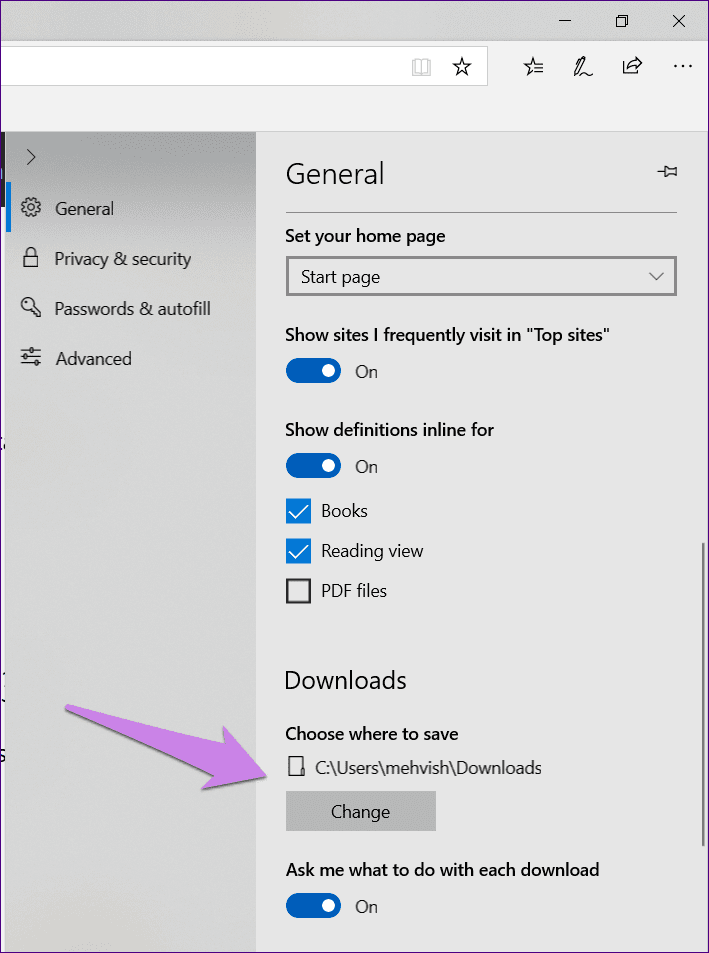
8. Use Internet Explorer
Who would have thought that someone would suggest using the old Internet Explorer as a fix? Well, as they say, old is gold. If the new Edge browser is giving you trouble, Internet Explorer will come to your rescue. It’s pre-installed on your PC. Use the search to find it and then download Chrome using it.
9. Disable S Mode
If you are running Windows 10 S edition, then you can install apps from Microsoft Store only. That might be the reason why Chrome installation is failing for you.
To fix it, you need to convert your PC from Windows 10 S edition to Windows 10 Pro. Then you can install any app. While the process is free and easy, there is a drawback that you cannot go back to the S mode. It’s a one-way journey. So be careful before you take this step.
Here’s how to switch out of S mode in Windows 10.
Step 1: Open Settings on your PC and go to Update and Security.

Step 2: Click on Activation in the left sidebar.
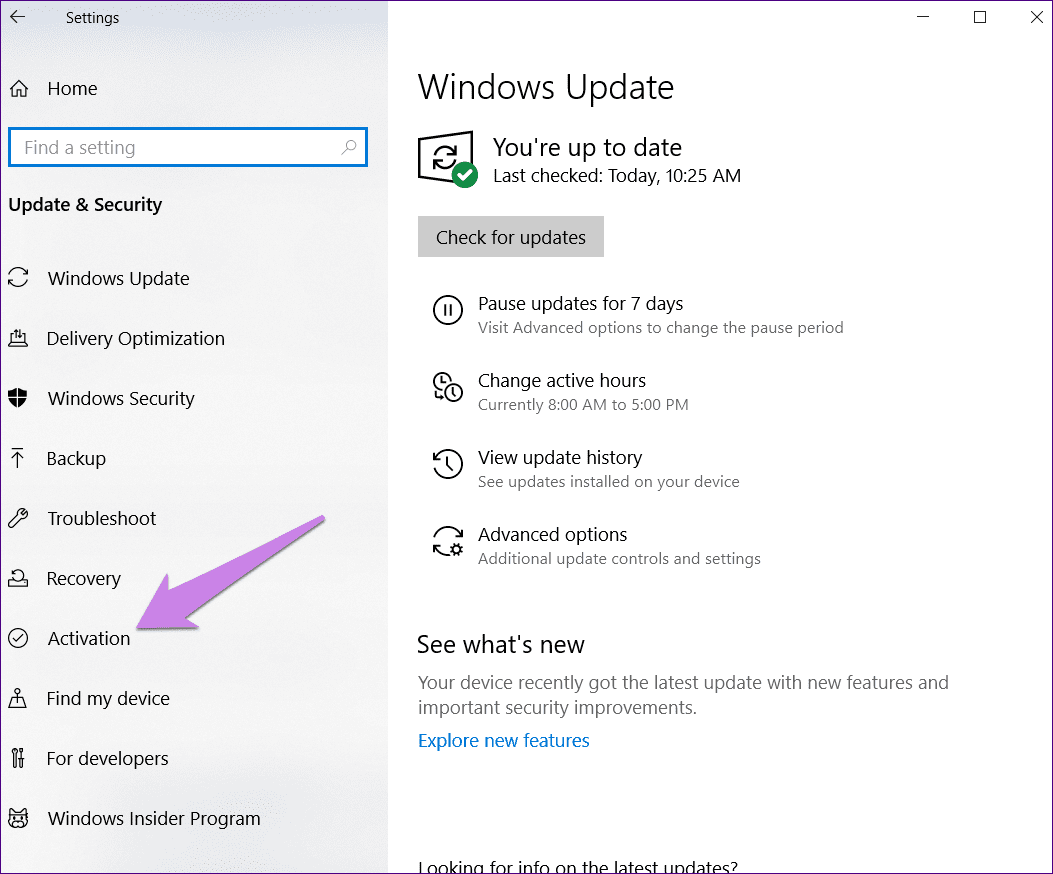
Step 3: Under the Switch to Windows 10 Home or Switch to Windows 10 Pro section, click on Go to the Store.
Note:Step 4: Follow the on-screen instructions.
Welcome Chrome
Microsoft Edge isn’t that bad. However, once you get used to Chrome, it just keeps you tied to the Google services and the convenient features. And that’s why it’s the first thing we install when we get a new PC. We hope you were able to install Google Chrome on your PC using the fixes mentioned above. In case you like the Edge browser and wondering if you can use it on your phone, here’s how it differs from Chrome on Android.
Next up: Once the Chrome is up and running, it might also give you troubles in the future. You can fix those by resetting Chrome. Know from the next link what happens by resetting Chrome.
Was this helpful?
Last updated on 13 July, 2021
The article above may contain affiliate links which help support Guiding Tech. The content remains unbiased and authentic and will never affect our editorial integrity.