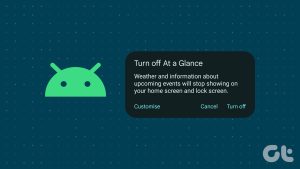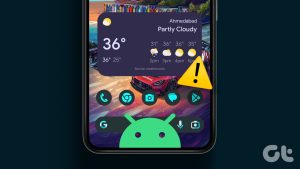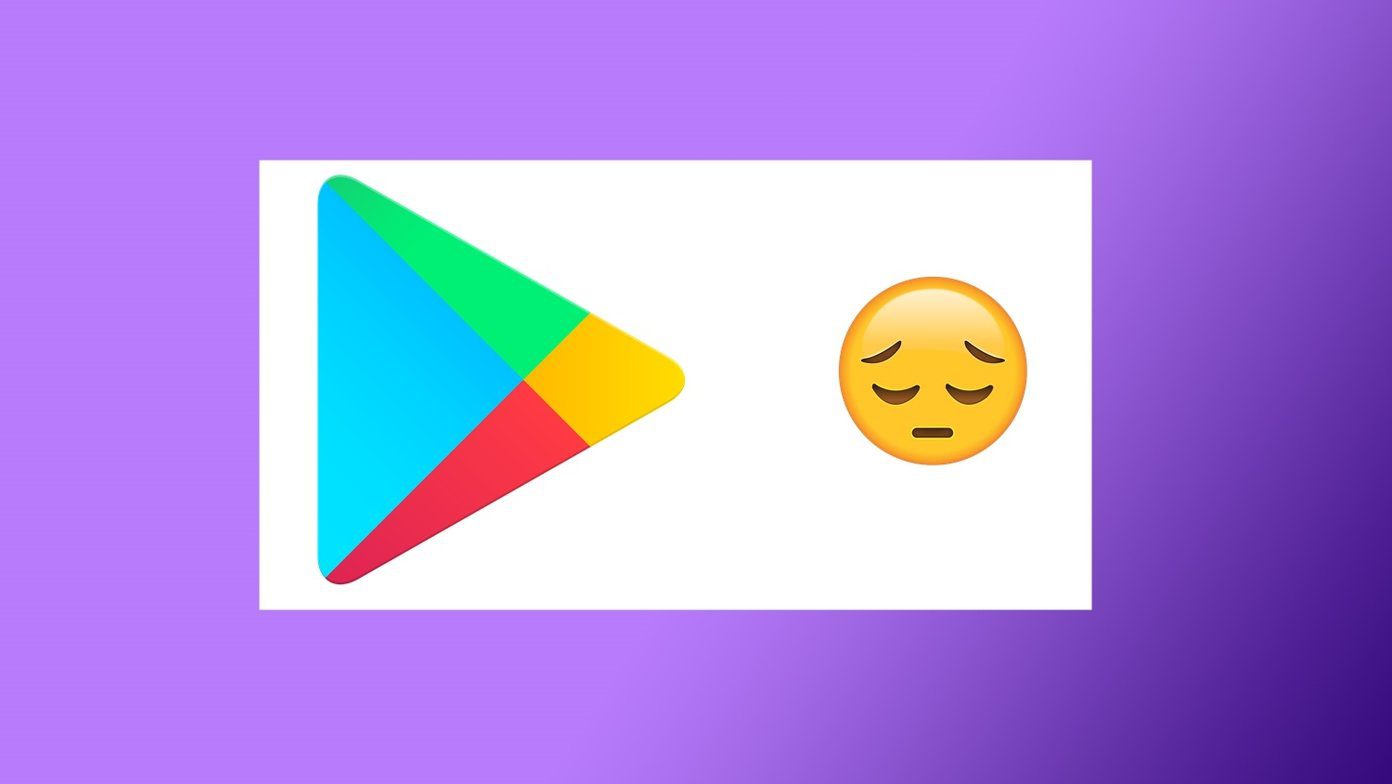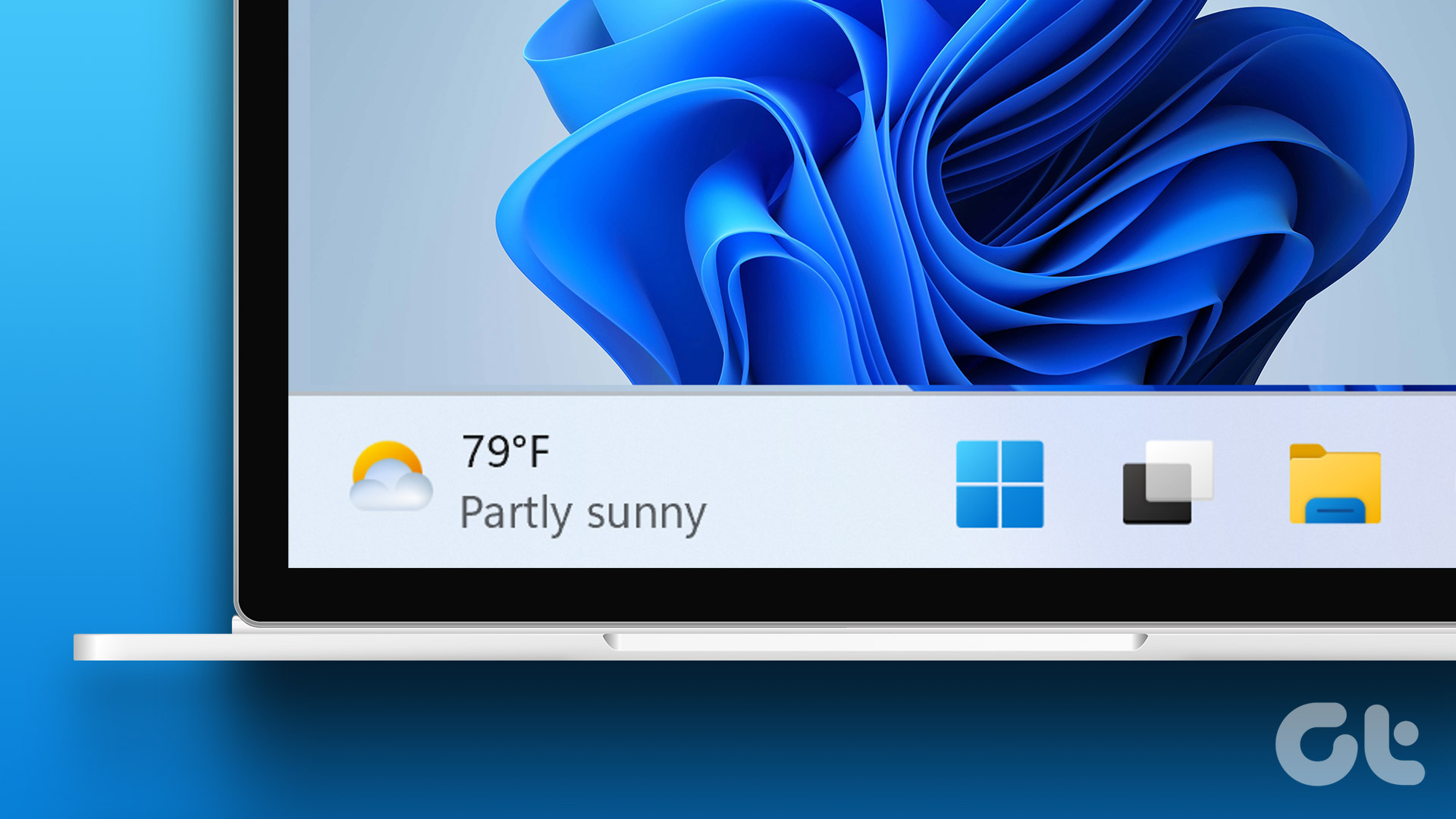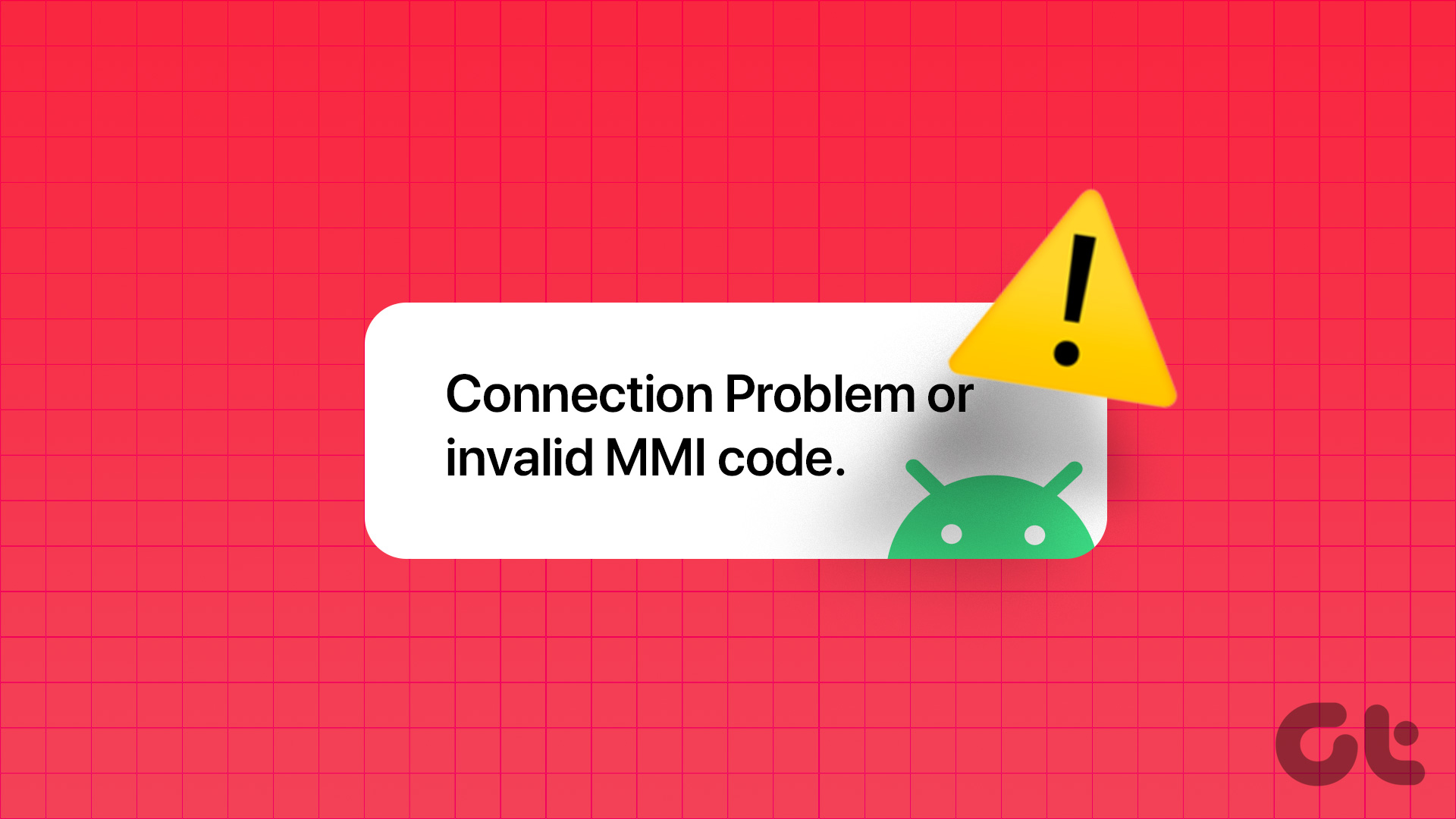Introduced as an exclusive feature for the Pixel Launcher, At a Glance widget eventually made it to all Android phones. It’s a simple yet extremely helpful widget to get important information quickly without opening any app. Unfortunately, the widget seems to be malfunctioning for many Android users. If Google’s At a Glance widget doesn’t work for you as well, you are at the right place.
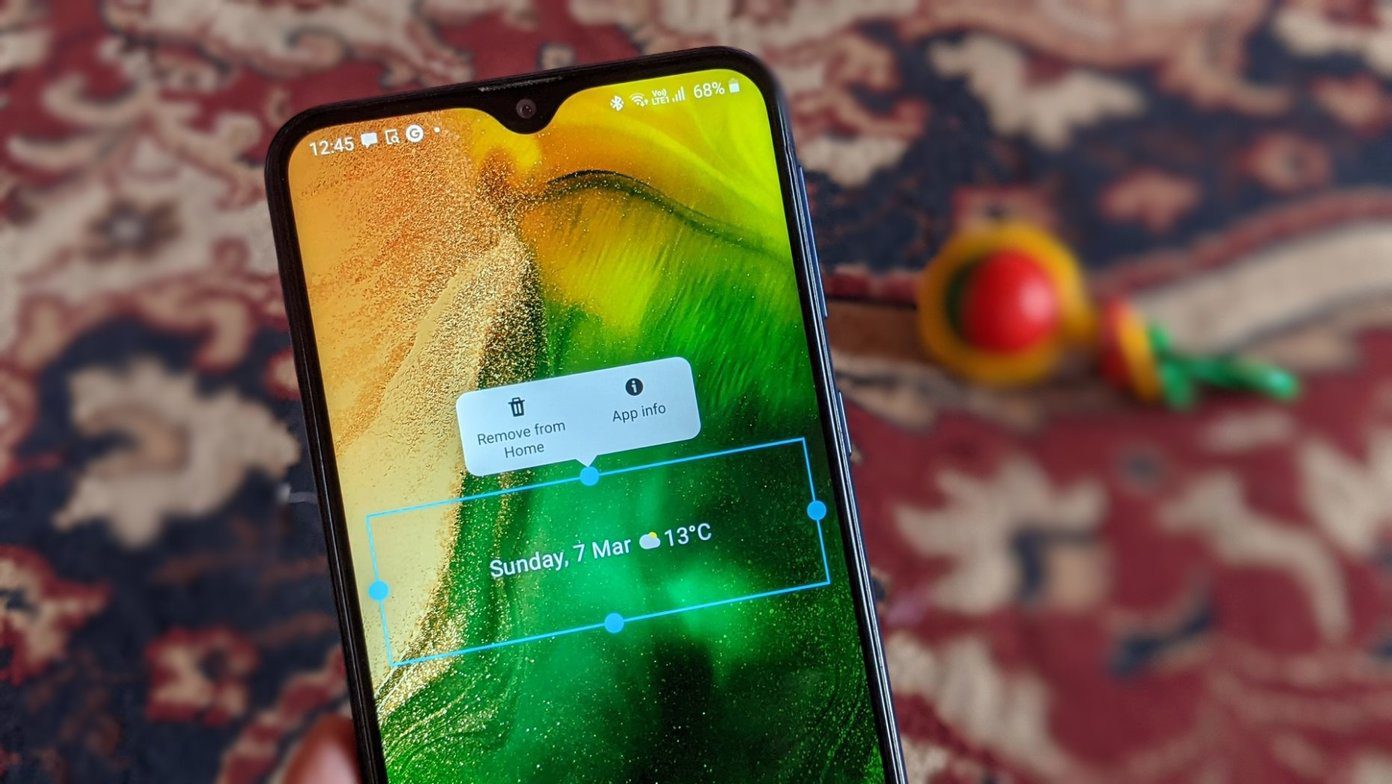
Users go through a variety of problems related to the widget. While some see a completely blank widget, important information like the weather isn’t showing on the widget for others.
Let’s check the various solutions to fix At a Glance widget not working on Android.
1. Restart Phone
Often the At a Glance widget starts working properly after merely rebooting your Android phone. Stop whatever you are doing on your Android phone and restart the phone.
2. Re-Add Widget
Re-adding a widget is known to fix problems with any widget. You need to remove the widget and add it again.
To do so, touch and hold the At a Glance widget until you see some options. Tap on the Remove button or the Remove icon depending on the option available.

To add the widget again, touch and hold any space on the home screen. Hit Widget from the options. Tap on Google and then At a Glance. Some launchers may require you to hold the widget and drag it to the home screen.
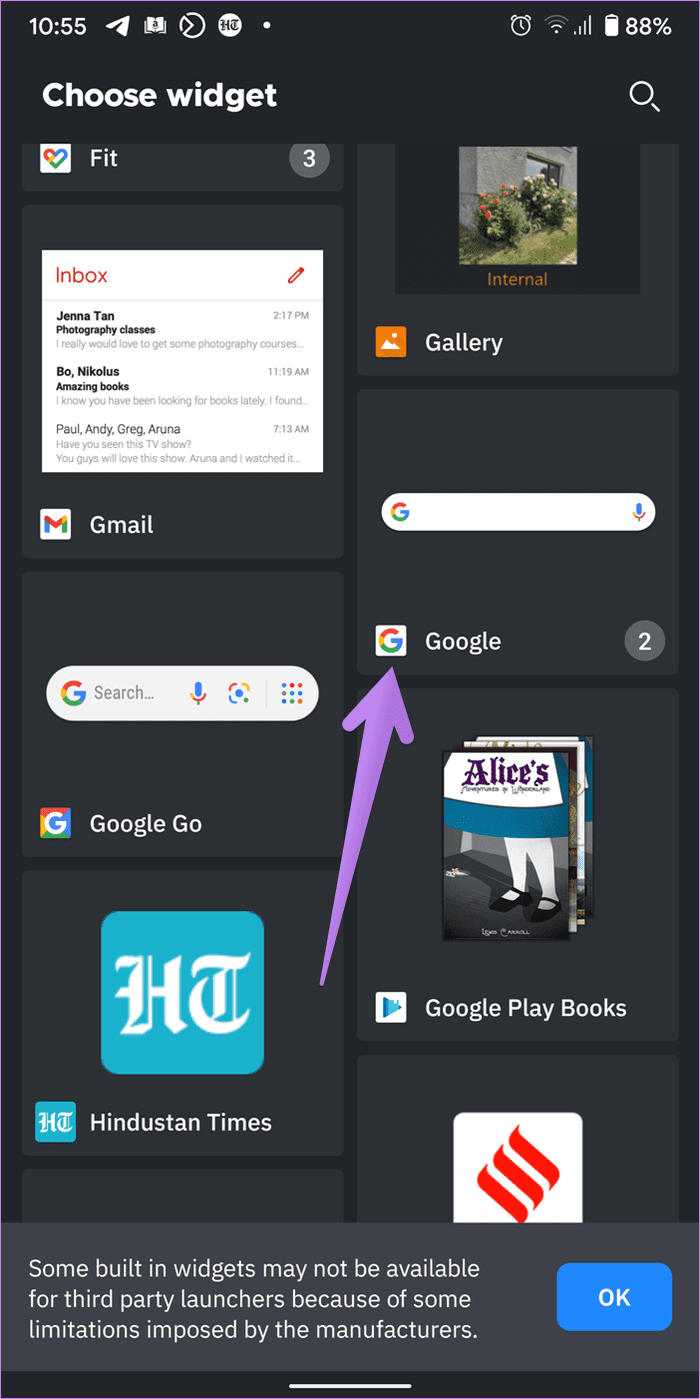
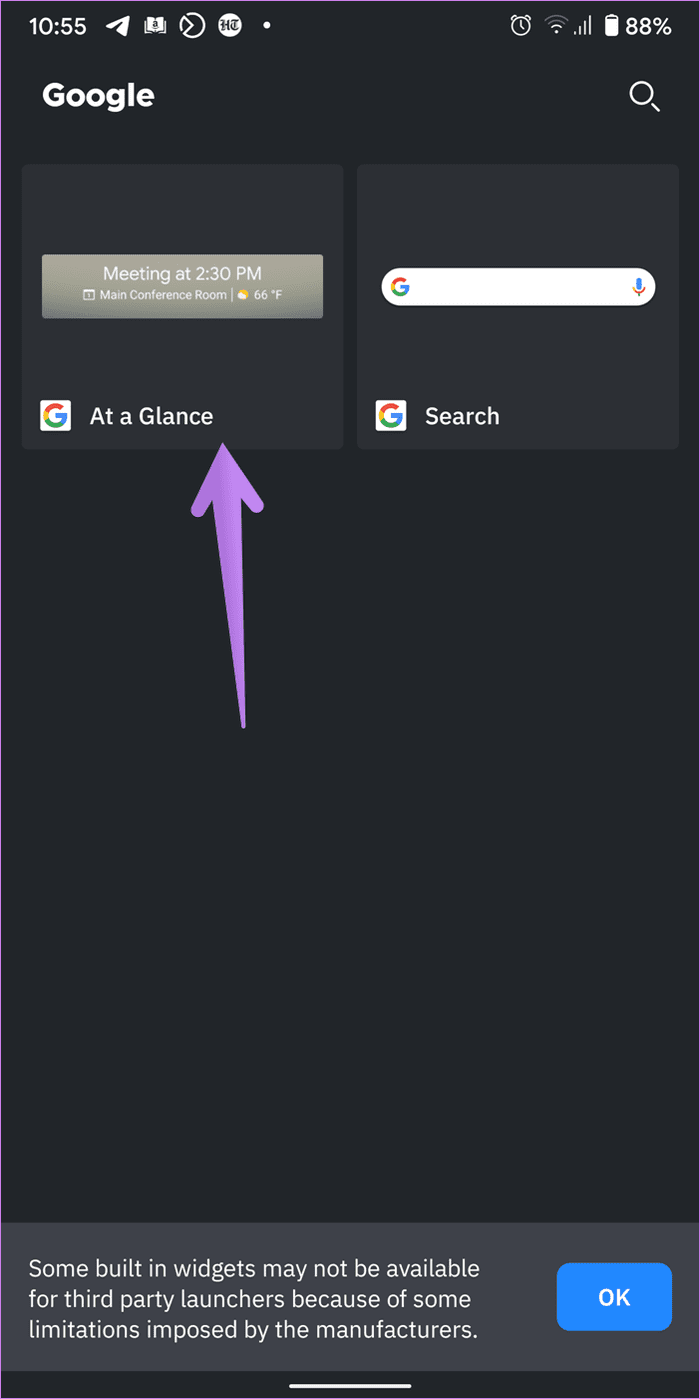
Tip: You can add a new widget first, followed by removing the duplicate widget.
3. Try a Different Launcher
Typically, the At a Glance widget should work with any Android launcher. To be sure, try using it with a different launcher, especially the phone’s stock launcher.
Tip: Check 6 Android launchers that do not show ads.
4. Clear Cache and Data
Since the At a Glance widget is part of the Google app, you will need to clear the cache and data for the Google app. Don’t worry. It won’t delete your personal data. However, it’ll reset some of your Google app settings to their default values. You will need to set them again. Read in detail to know what happens by clearing app data on Android.
To clear cache and data for the Google app, follow these steps:
Step 1: Open Settings and go to Apps & notifications or App Manager.
Step 2: Under All apps, tap on Google.
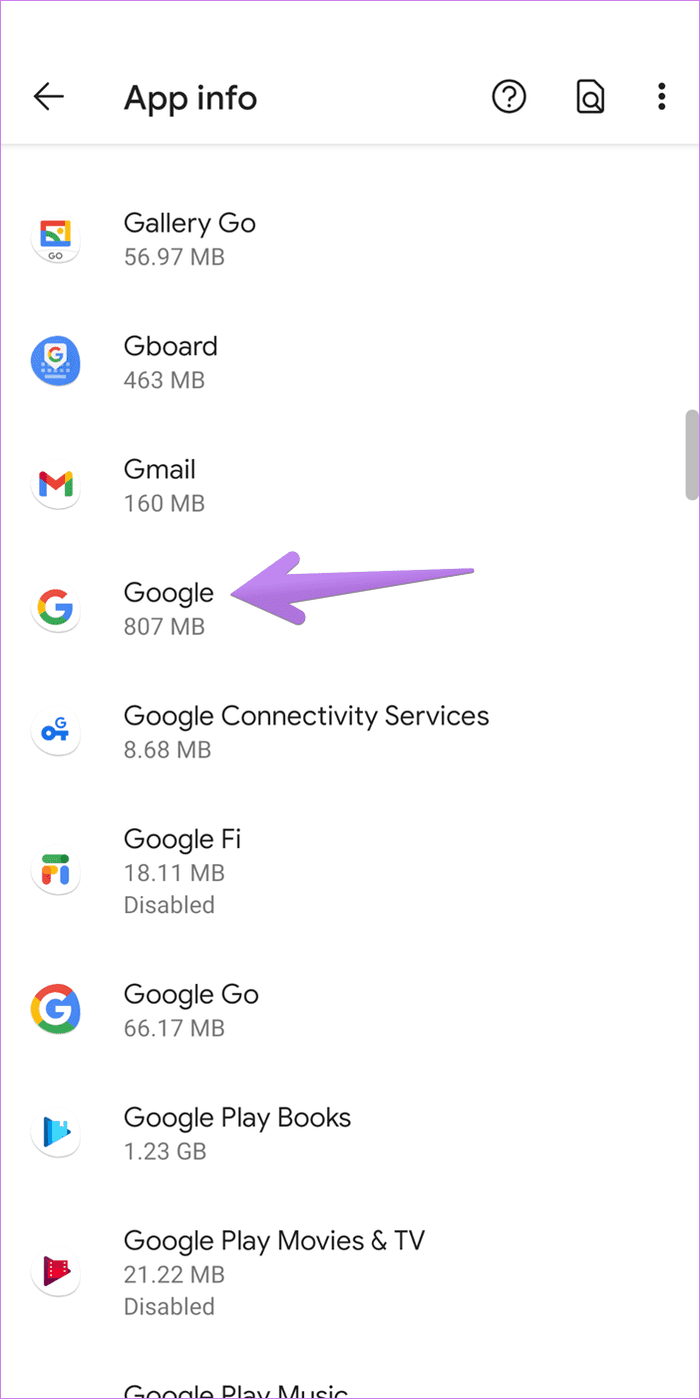
Step 3: Tap on Storage followed by Clear cache. Then hit the Clear data button.
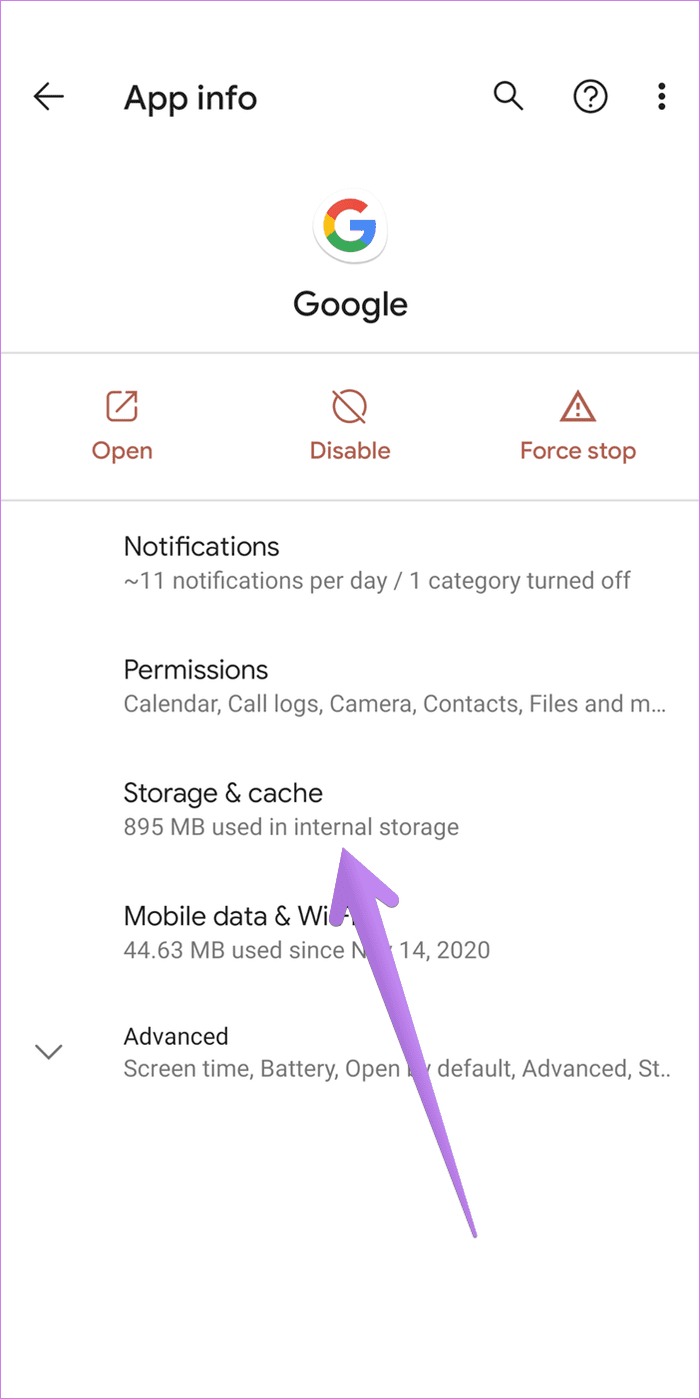
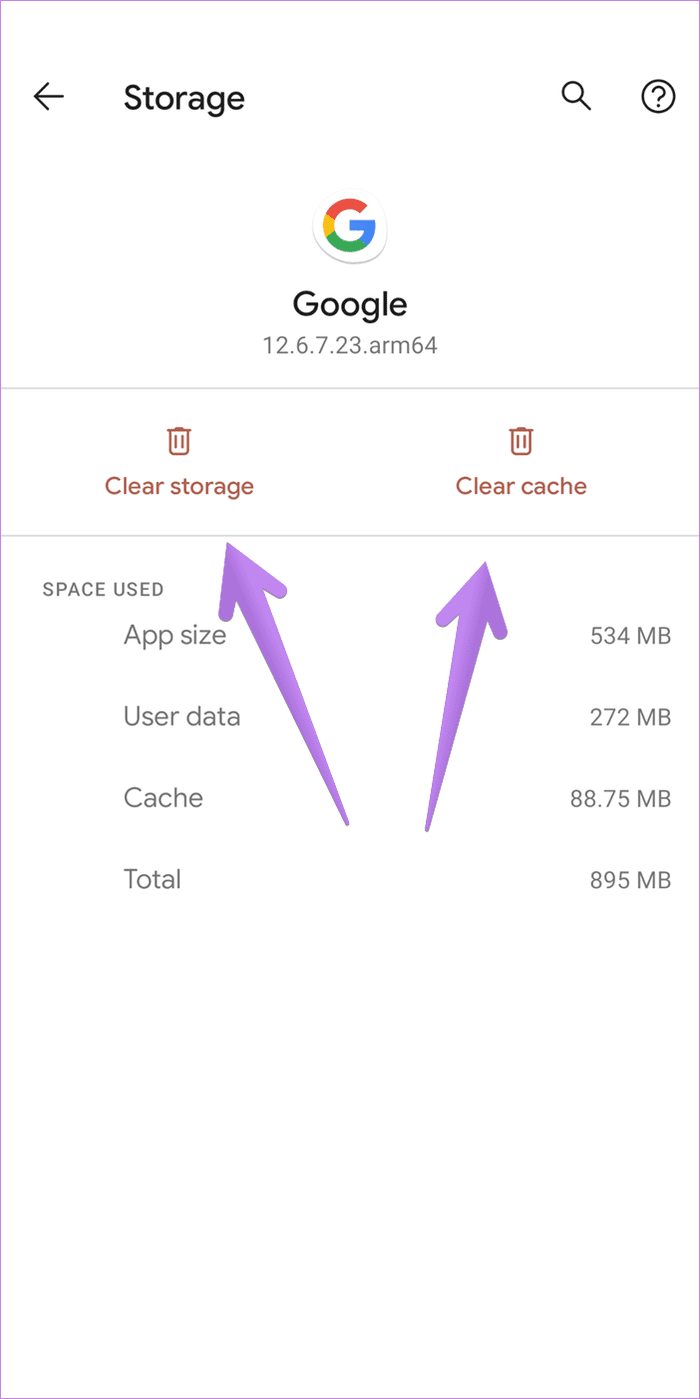
Step 4: Restart the phone. That should fix the widget. If the problem continues, re-add the widget as shown above.
5. Grant Necessary Permissions
If the At a Glance widget doesn’t display calendar or weather information, check and ensure whether it has the necessary permissions. For that, go to Settings > Apps. Tap on Google.
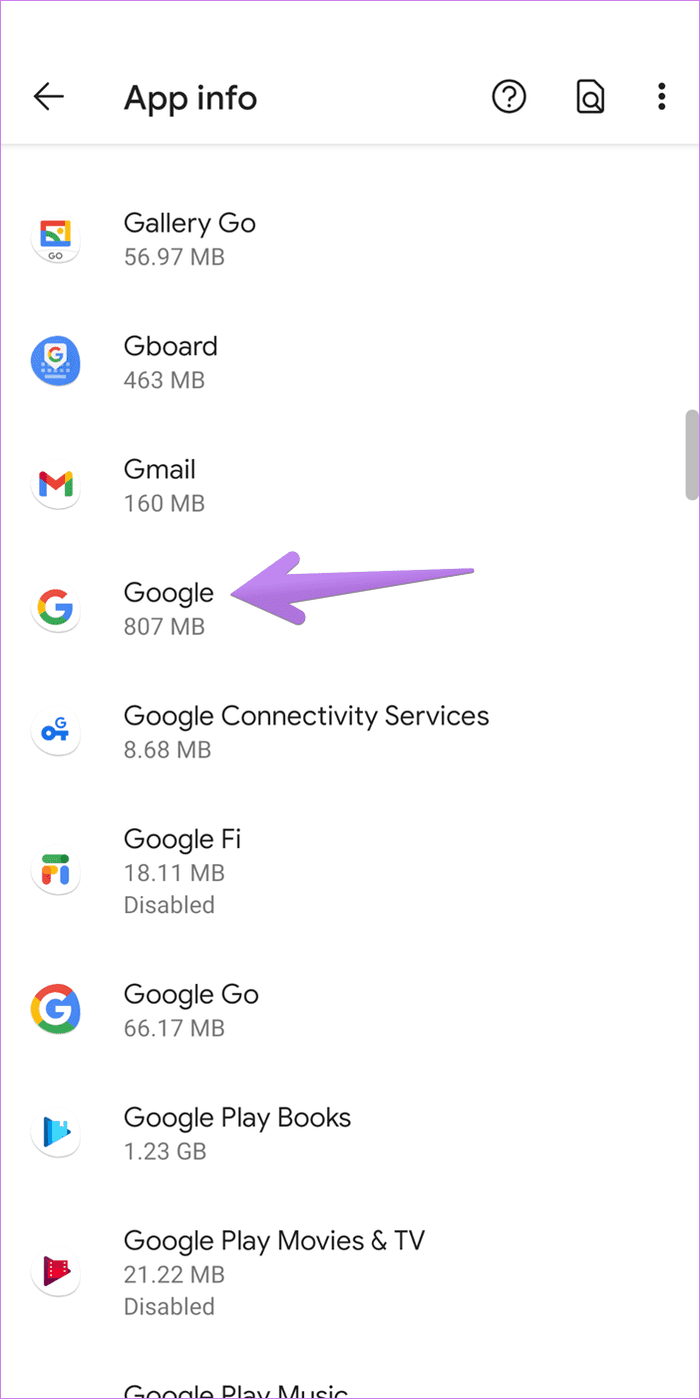
Tap on Permissions. Make sure the app has Location and Calendar permissions.
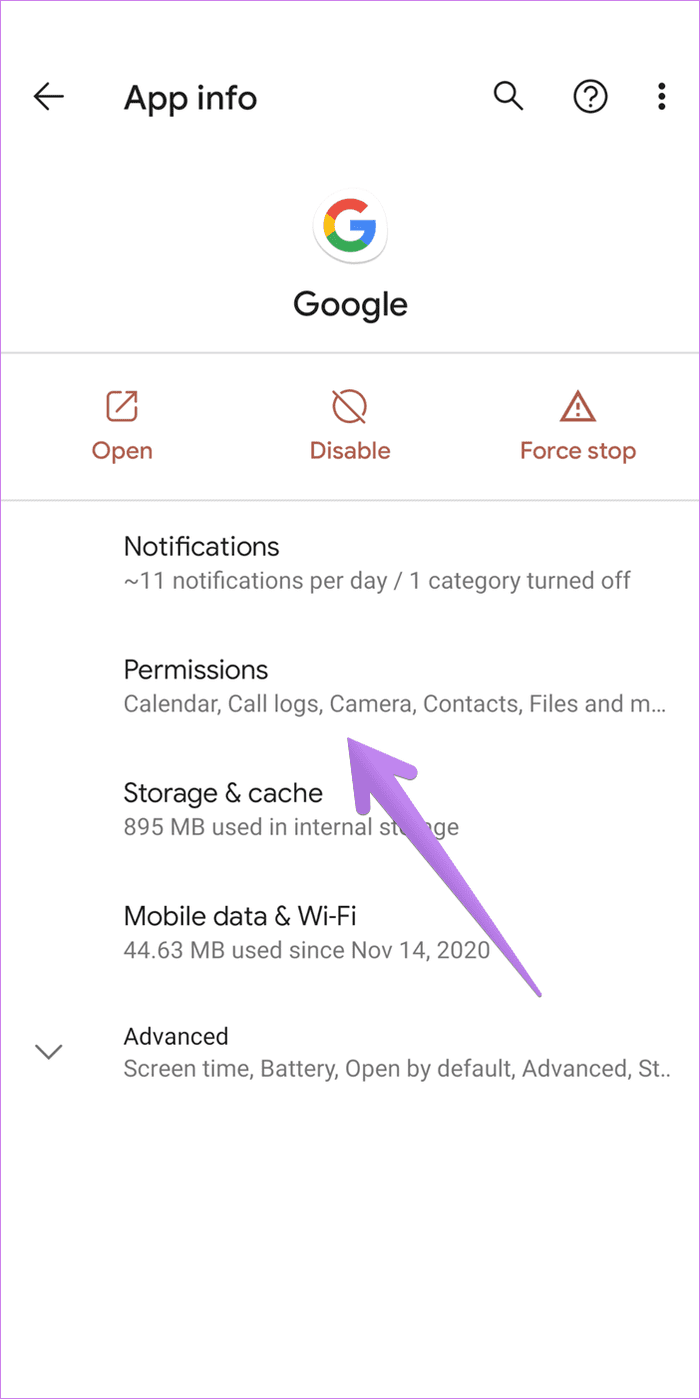
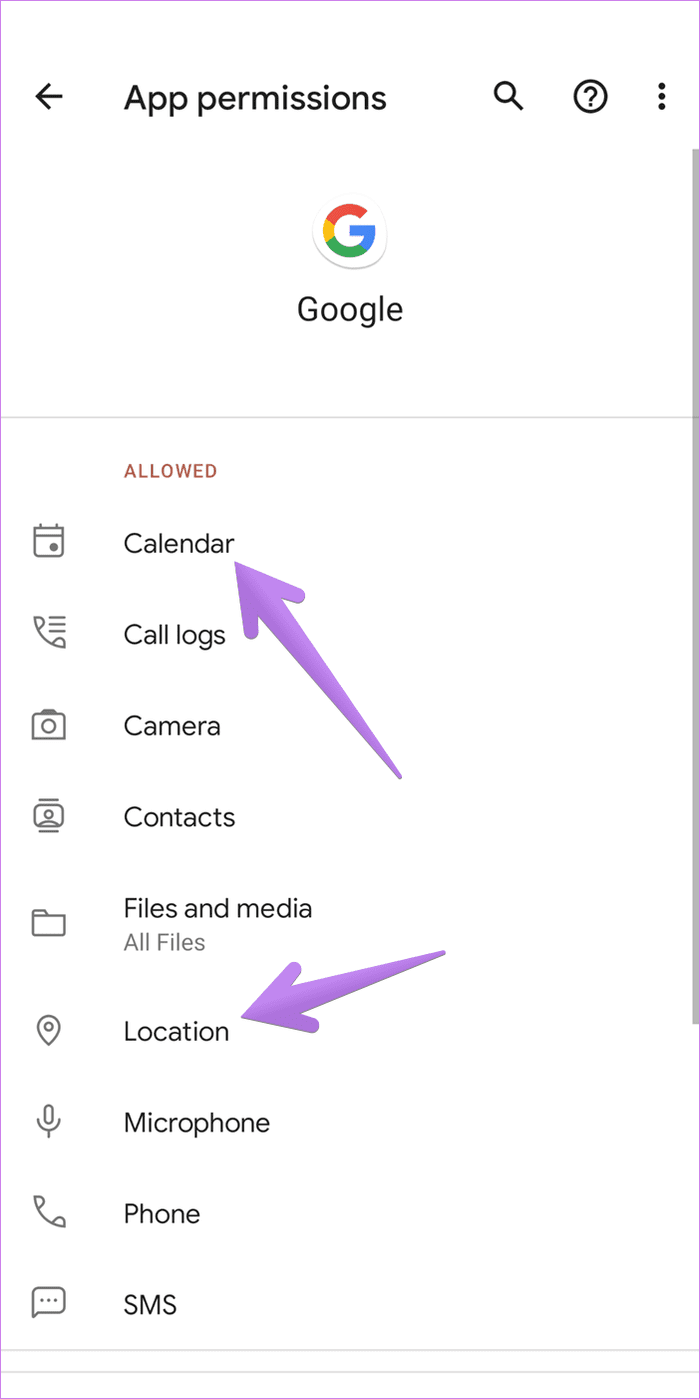
Tip: Check out how app permissions work on Android.
6. Uninstall Google App Updates
This is a similar fix to uninstalling any app. However, as the Google app is a pre-installed app on almost all Android phones, you cannot uninstall it completely. You can only uninstall the recent updates.
To do so, go to Settings > Apps > Google as we did in the above two methods. On the Google app screen, tap on the three-dot icon at the top and select Uninstall updates. Restart phone.
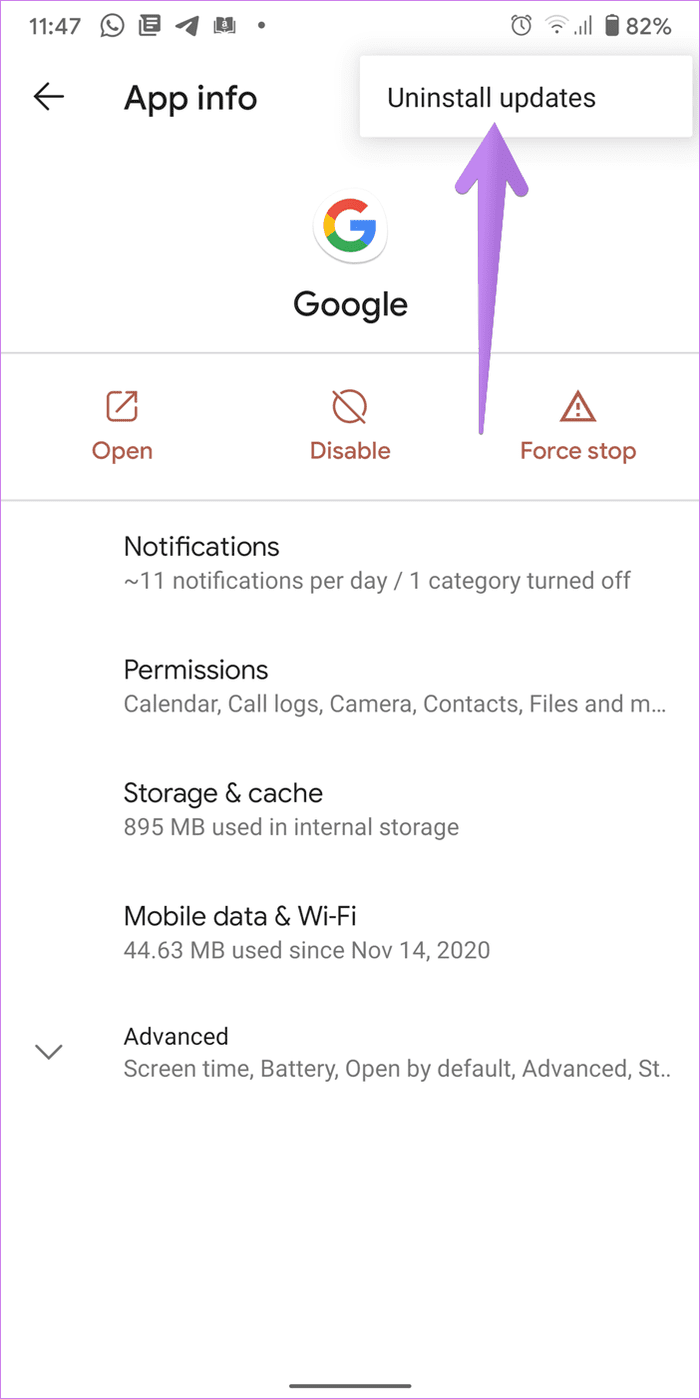
Then go to Google Play Store, look for Google, and hit the Update button. That should update the app.
7. Remove Secondary Household Account
Did you recently give household rights to some other Google account? If yes, that could be the reason for calendar and weather information missing from the widget. Revoke the household rights from the second account in the Google app.
8. Reset App Preferences
Lastly, if nothing works, you should reset app preferences on your Android phone. This will reset all settings, including location, network, etc., to their default values. Your personal files will remain untouched. Read in detail the aftereffects of resetting app preferences on Android.
To do so, go to Settings followed by System (General management. Tap on Reset followed by Reset app preferences or Reset all settings depending on the option available.


Alternatively, go to Settings > Apps. Under All apps screen, tap on the three-dot icon and select Reset app preferences.
App vs Widgets
Widgets are the tiny information boxes. They keep the useful data from the apps ready for you on the home screen. That’s one of the major differences between an app and a widget. If a widget stops working, you will need to open the app to access the information. Fortunately, it’s easy to fix non-working widgets as we did for the At a Glance widget.
Was this helpful?
Last updated on 13 July, 2021
The article above may contain affiliate links which help support Guiding Tech. The content remains unbiased and authentic and will never affect our editorial integrity.